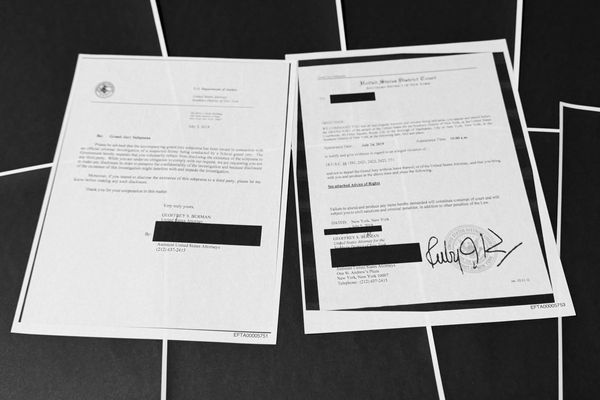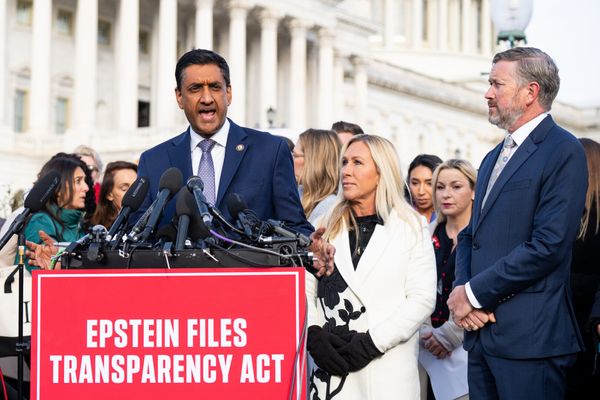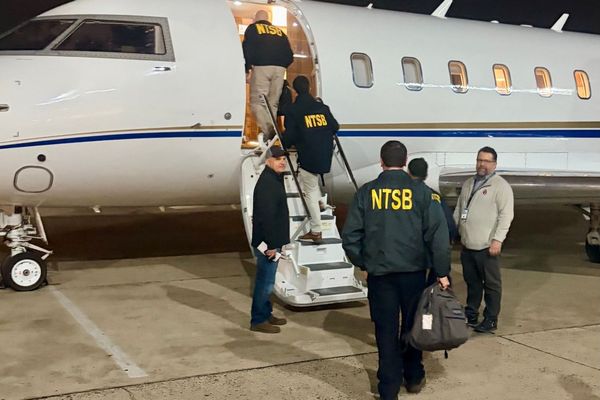Samsung Galaxy phones include a little-known feature that can seriously simplify your smartphone experience. Called Easy Mode, this built-in option turns your smartphone into something much more straightforward than the standard One UI setup. Easy Mode is designed to strip away complexity and reduce distractions. The feature enlarges text and buttons, simplifies navigation, and removes some of the more advanced interface elements.
This hidden mode works well for anyone wanting to embrace a simpler phone experience, whether temporarily to reduce digital distractions or permanently for easier daily use. It's also particularly helpful for seniors or younger users who don't need all the bells and whistles that come with a Galaxy phone. Here's how you can turn on Easy Mode.
1. Access Easy Mode settings
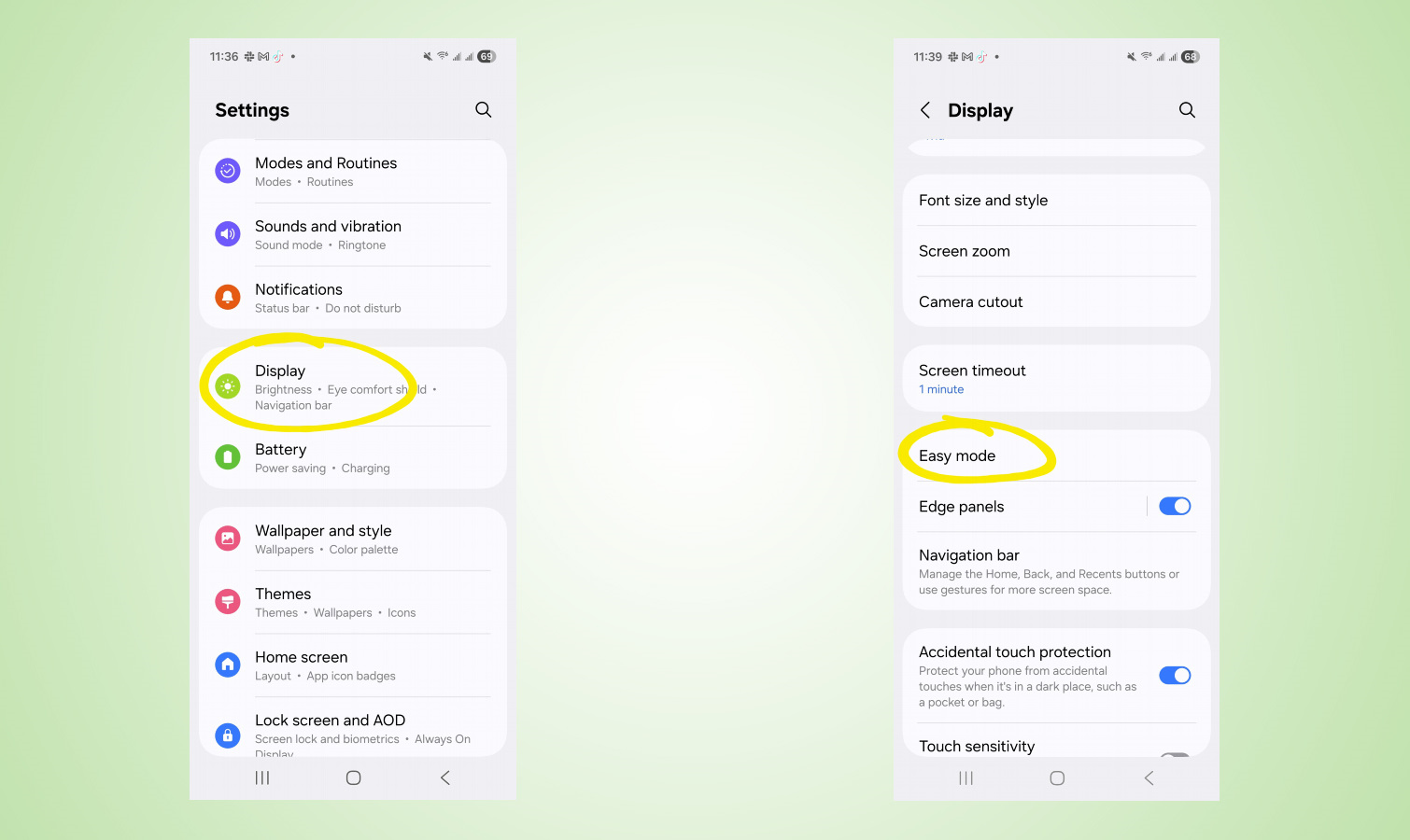
Open Settings on your Galaxy phone and tap "Display." Next, look for "Easy Mode" in the list of display options and tap it.
You'll see a brief description explaining what Easy Mode does and how it changes your phone's interface.
2. Enable the simplified interface
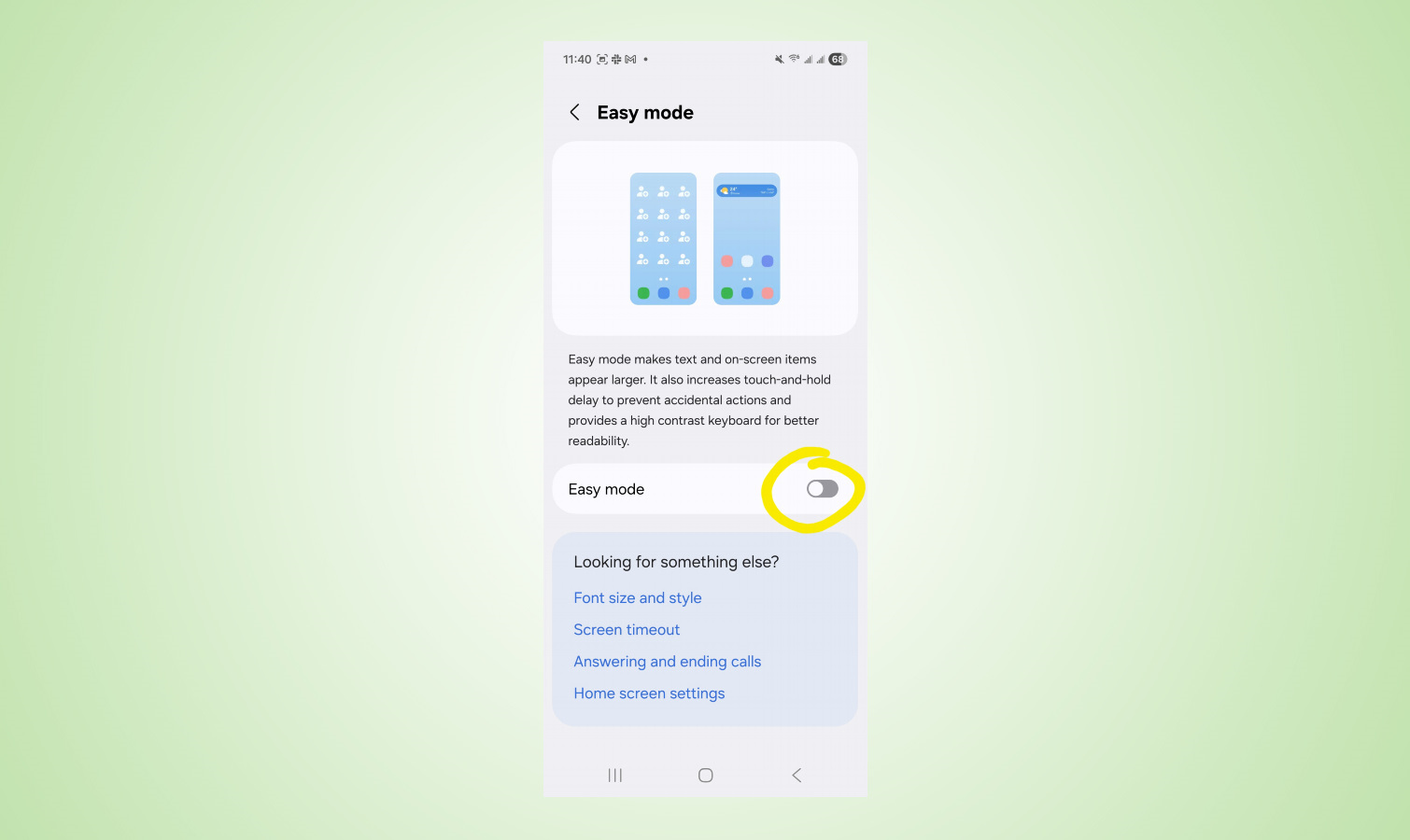
Toggle the Easy Mode switch to turn it on. Immediately, you'll notice the text on your screen becomes bolder and larger, making everything more readable.
The interface elements also become more prominent and easier to tap accurately.
3. Customize touch sensitivity and keyboard options
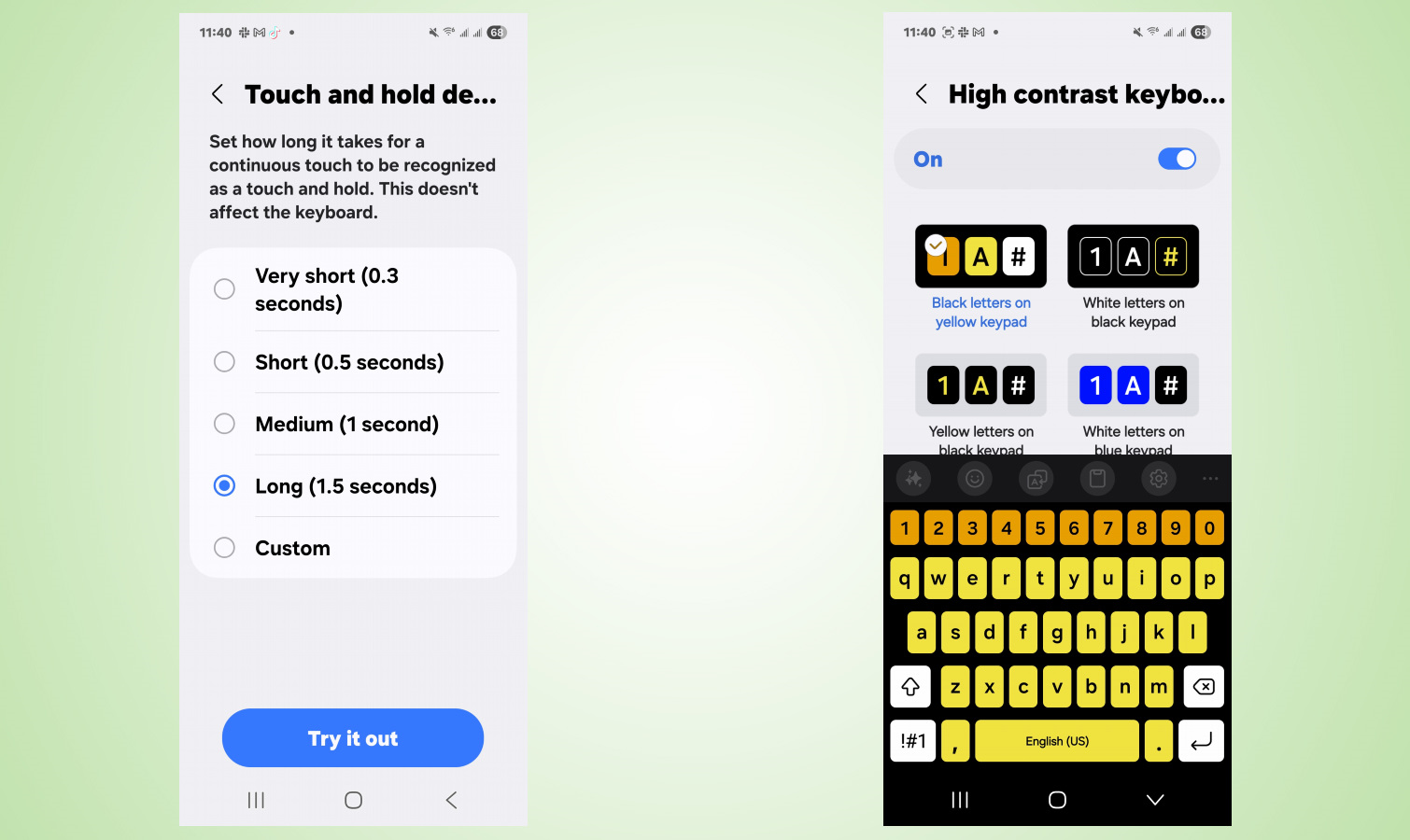
Two additional options appear once Easy Mode is active. "Touch and hold delay" lets you adjust how long you need to press and hold the screen before it registers as a long press. If you're someone who sometimes has trouble with precise touches, this can be useful.
The "High contrast keyboard" option replaces your normal keyboard with a black-on-yellow design that's easier to see. You can customize these colors or disable this feature if you prefer the standard keyboard appearance with just the larger, bolder text.
4. Explore the simplified home screen
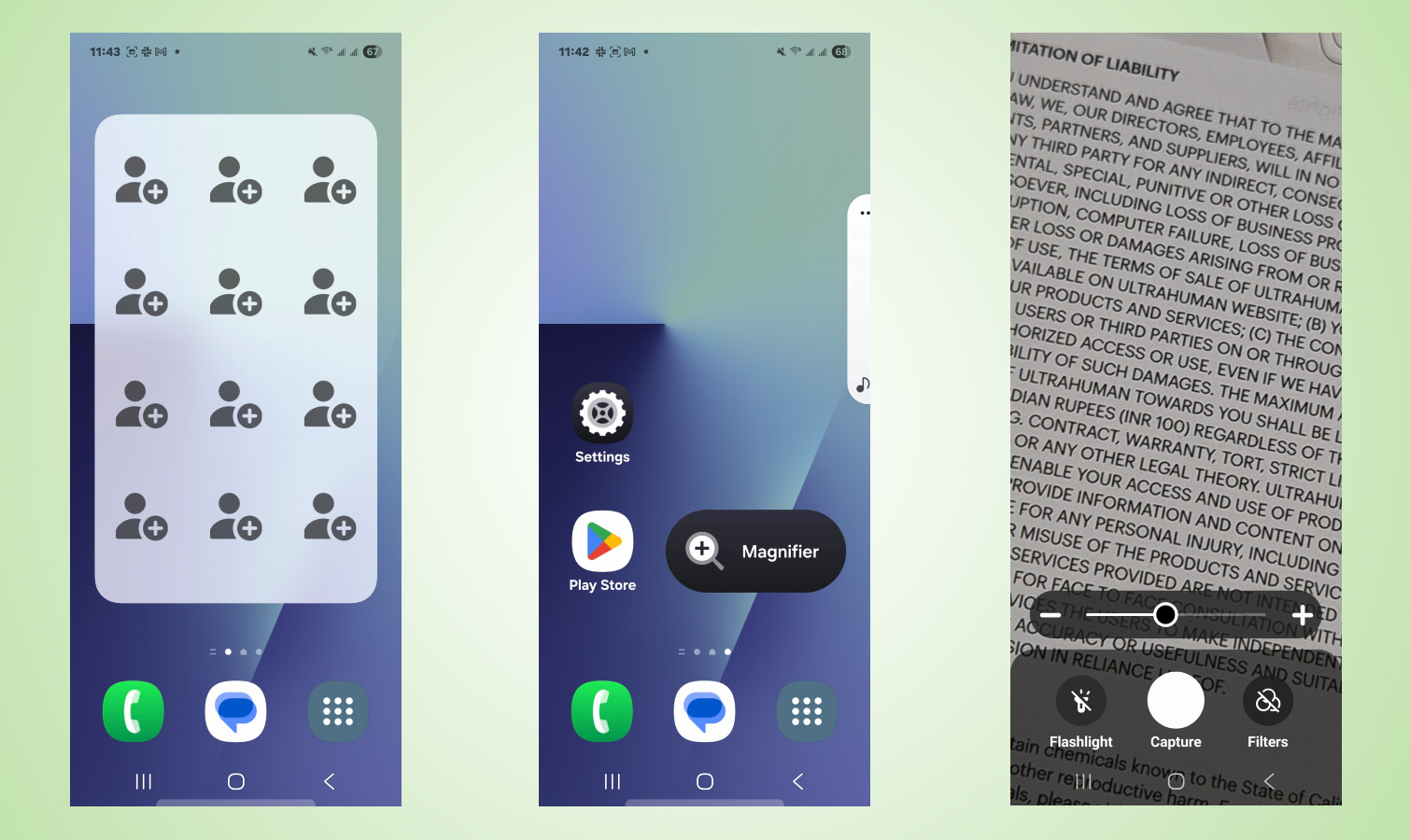
Easy Mode reorganizes your home screens for easier navigation. Swipe left from your main home screen to access a quick shortcut to the Magnifier tool, which uses your camera as a magnifying glass for reading small text or examining objects up close.
Swipe right to find a special "speed dial" page that replaces Google Discover. This grid lets you add your most important contacts for quick calling and messaging access. Just tap any empty space to assign a contact to that spot.
5. Additional customization options
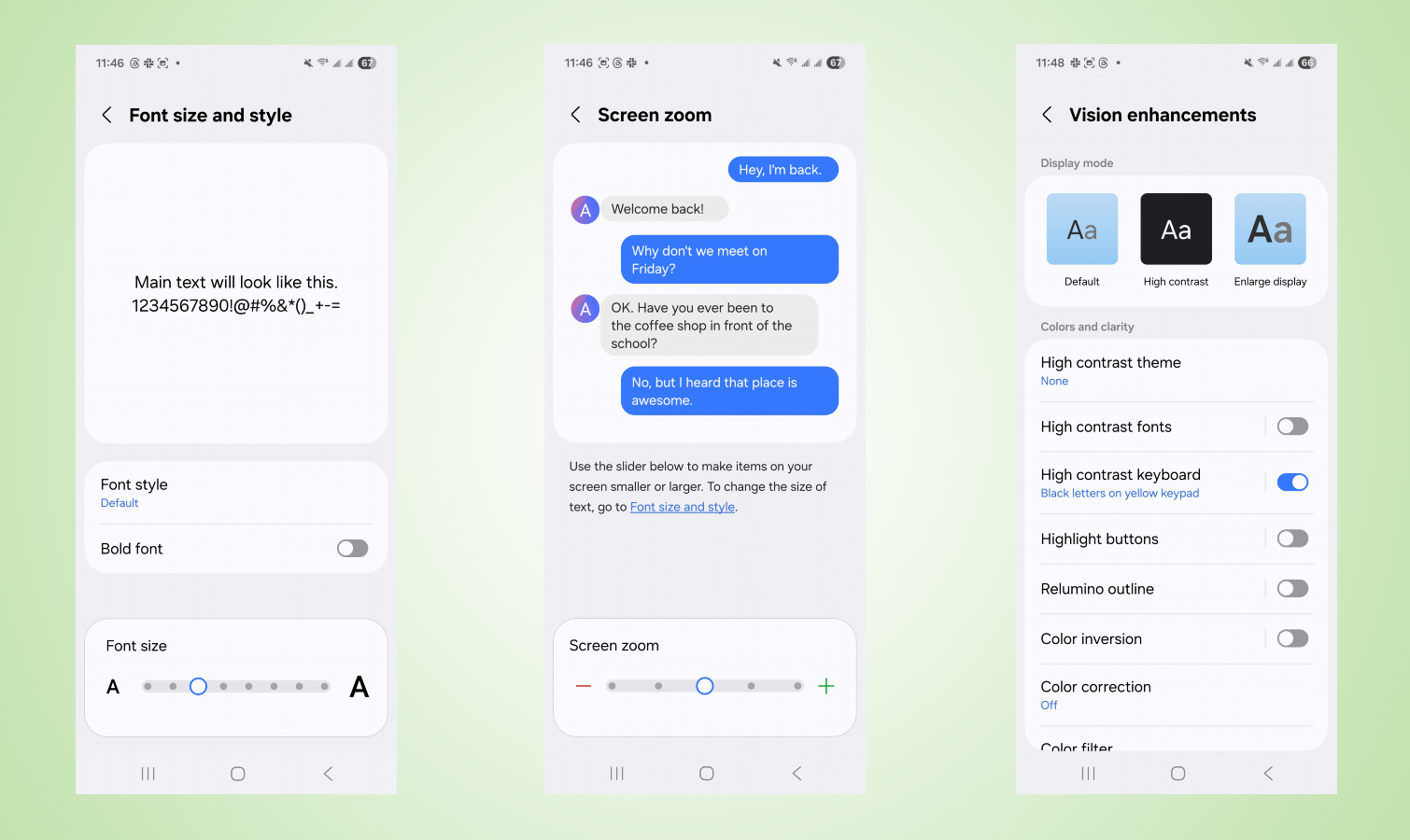
Even without Easy Mode, you can adjust your Galaxy phone's accessibility. Go to Settings, Display, and Font size and style to change text appearance, or visit Display and Screen zoom to make app icons and interface elements larger or smaller.
For more accessibility options, check Settings, Accessibility, and Vision enhancements. Here you can apply high contrast effects, reduce animations, and minimize transparency effects that might make the interface harder to navigate.
Easy Mode provides the most comprehensive simplification, but these individual settings let you customize your phone's accessibility to match your specific needs without completely changing the interface.
Follow Tom's Guide on Google News to get our up-to-date news, how-tos, and reviews in your feeds. Make sure to click the Follow button.