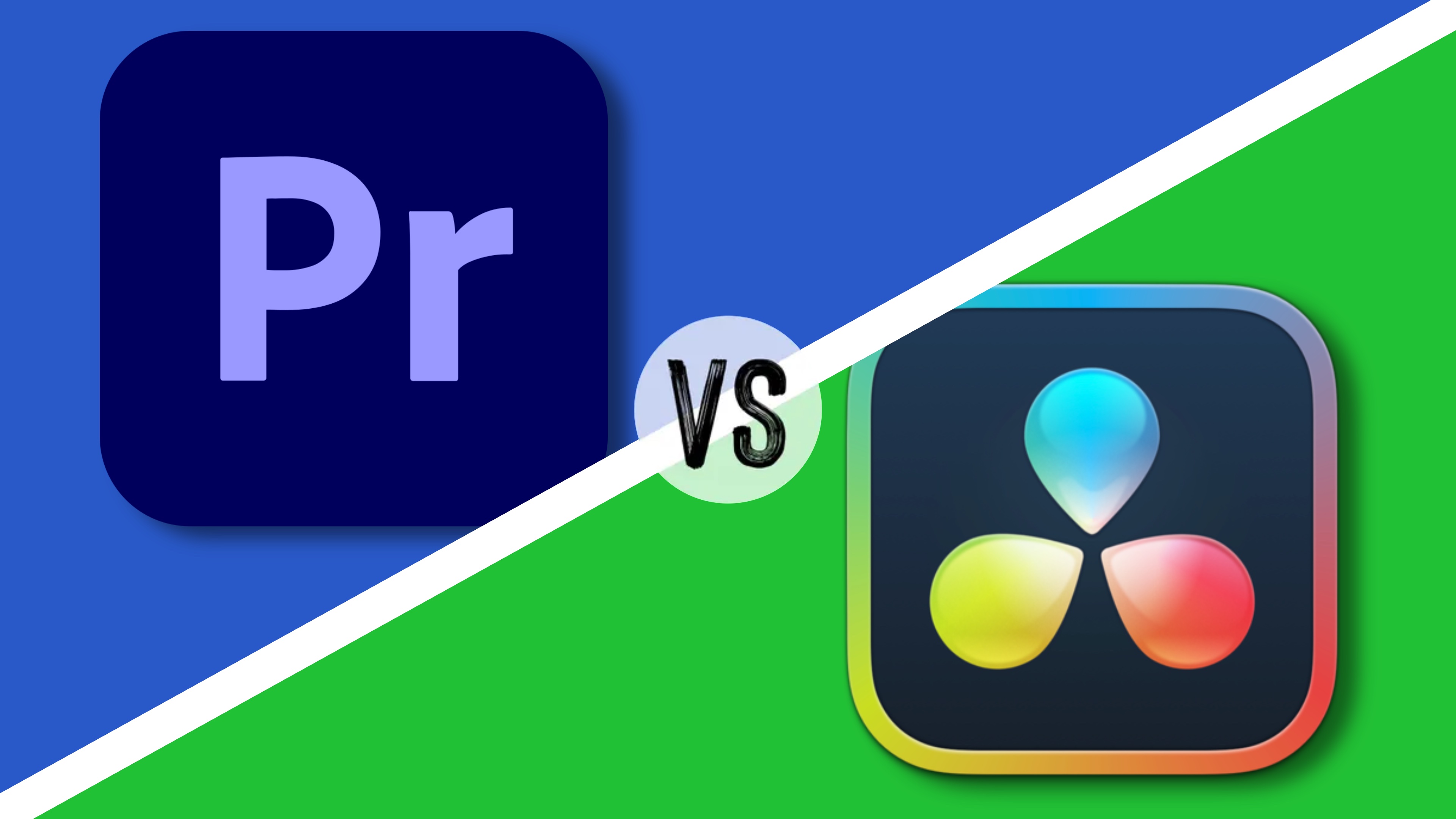
Video is king: there are so many tools out there that allow you to cut a project together and share it with others, it’s hard to know where to begin. Yes there are so many free ones available, for your computer and even your phone, but although those are perfectly acceptable for simple projects, if your ideas are more ambitious, you need to look at more professional high-end products. Even at that level, you have a few options open to you, but for the purposes of this article, we’ll be comparing two multi-platform options, Adobe’s Premiere Pro and Blackmagic Design’s DaVinci Resolve.
Premiere Pro was first launched in 2003, having evolved out of Premiere which itself came out in 1991, so the software has a long history, and has been part of Adobe’s portfolio since almost the beginning (Photoshop for instance was released in 1990). Since these humble beginnings, Premiere Pro has steadily gained marketshare. According to Adobe themselves, 57% of Sundance 2024 films were edited using Premiere Pro. It’s compatible with Macs and Windows.
DaVinci Resolve has a more varied history, starting as a simple colour correction tool in the 80s, and introducing versions for visual effects and 2K processing in the early 2000s, but it wasn’t until Blackmagic Design acquired DaVinci System that the software’s features greatly expanded to include video and audio editing, turning it into a full featured professional-grade editing powerhouse. As of 2023, it boasts a user base of 5,500,000. You can run it on Macs, Windows and Linux machines.
Features
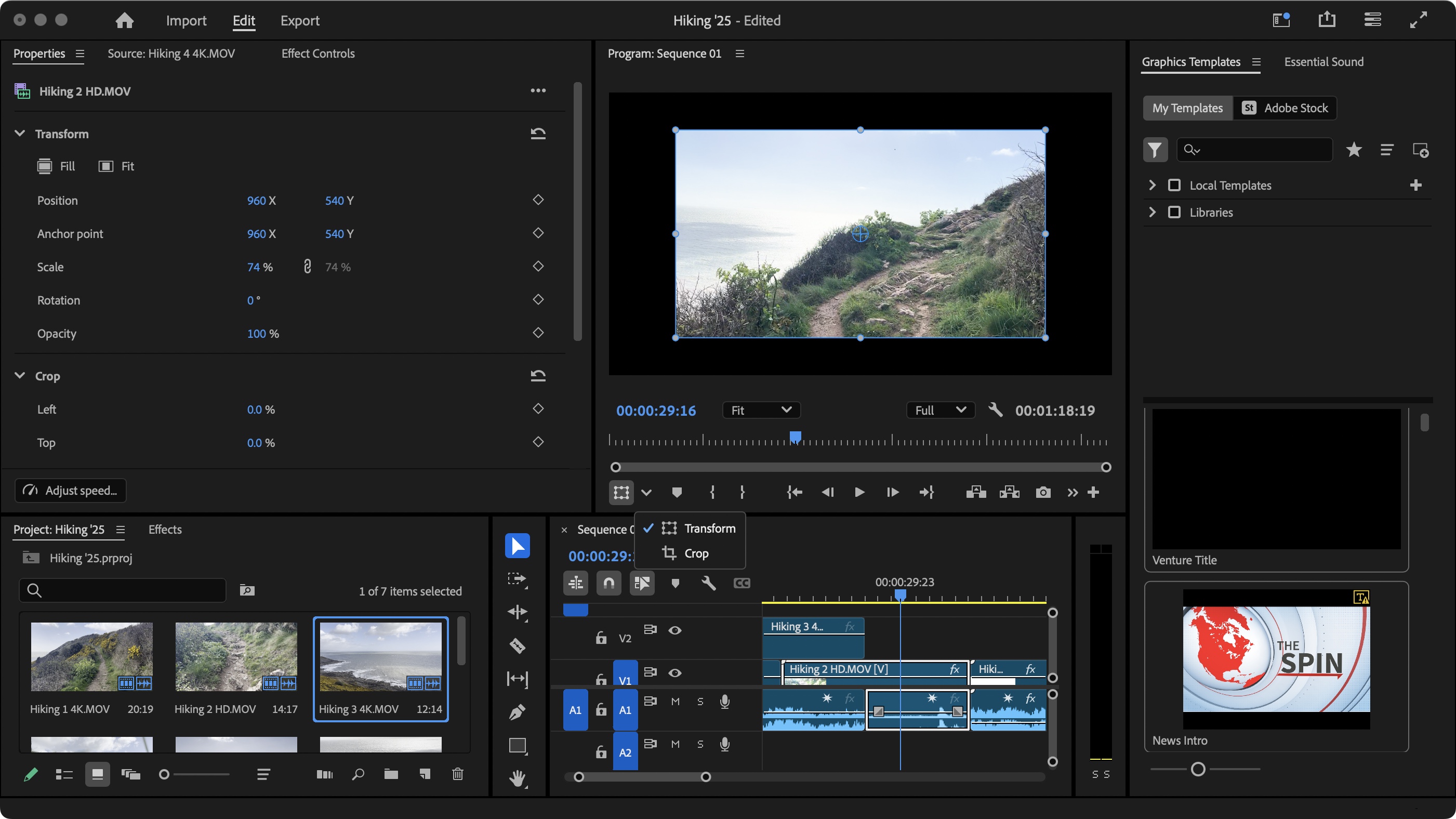
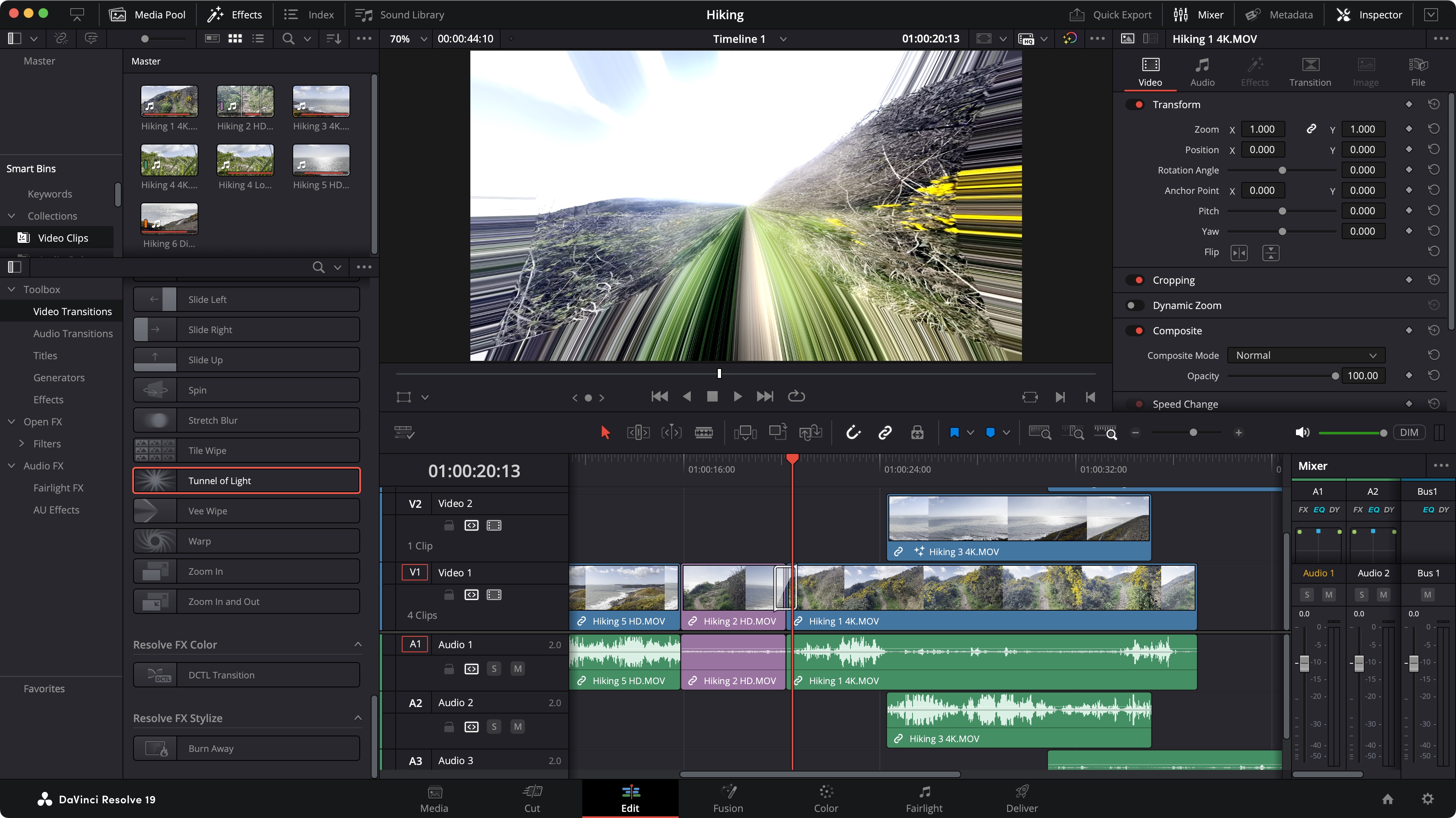
Premiere Pro is probably the first name you think of when considering a professional video editing package, and that reach is an important factor, since many like-minded people around you will probably know of it and likely use it themselves, which can be a big advantage when you’re starting out. Premiere Pro is a behemoth which can feel very intimidating at first. The interface is complex, allowing you to work with multiple layers of audio and video, add effects, and manipulate footage in many different ways. To be honest, the range of possibilities are standard fare for a professional-level software. The main advantage though, if you’re already familiar with other Adobe software, is that the interface will feel familiar - you can for instance, seamlessly move between After Effects and Premiere Pro, designing effects in the former, and applying it in the latter. This integration is likely the software’s biggest strength (although it also does mean forking out for the more expensive subscription).
Some of the features include being able to create projects of different dimensions (professional video editing isn’t just for movies and TV shows anymore), apply animated titles and fancy transitions, not to mention powerful colour correction tools, but perhaps the feature I value the most is the ability for Premiere Pro to transcribe your video clips using their AI-powered speech-to-text technology. Especially useful for interviews, so you can get to the clip you’re after in seconds rather than having to listen to everything until you find it.
Davinci Resolve is more the underdog here; it doesn’t boast Adobe’s instant recognition - in fact it’s likely many who heard the name might still think it’s just a colour grading tool (as per its original purpose). 5.5 million users worldwide isn’t anything to sniff at though, and being the underdog, the user base is very passionate. All the basics Premiere Pro can do, Resolve can match: you can edit using multiple layers, apply transitions and effects, manipulate video and audio. Just so you know, the Studio version has AI tools to automatically add captions to your projects, but that feature isn’t available in the free version.
What is available though is ‘Fusion’, which is a section of the software that allows you to create and manipulate visual effects - think of it as akin to After Effects, but bundled into your video editor. It does take a while to get used to Fusion though as it works with a concept known as ‘nodes’ for applying effects. It’s a very powerful tool once you get to know it, but it can take a while as it feels most unusual at first.
Our favourite feature is how Resolve aims to cater to newbies and pros alike, by providing two different interfaces for video editing: a simplified one known as ‘Cut’ and an advanced one, called ‘Edit’. You can easily switch between the too, applying advanced features in ‘Edit’, then retreating to ‘Cut’, for the simpler editing style, for instance.
Verdict
Verdicts are going to be tricky here, as each software has their very different pros and cons. Premiere Pro has the market share and reach, offers a plethora of tools, but can feel most intimidating for newcomers - plus let’s not forget its very expensive ongoing subscription cost.
Resolve is less well known, which would make it harder to find someone who could help you locally, but it offers very powerful features, and even embraces newcomers with a purposefully designed simplified interface. Advanced compositing is also bundled in, and you just can’t beat its price.
UI and UX
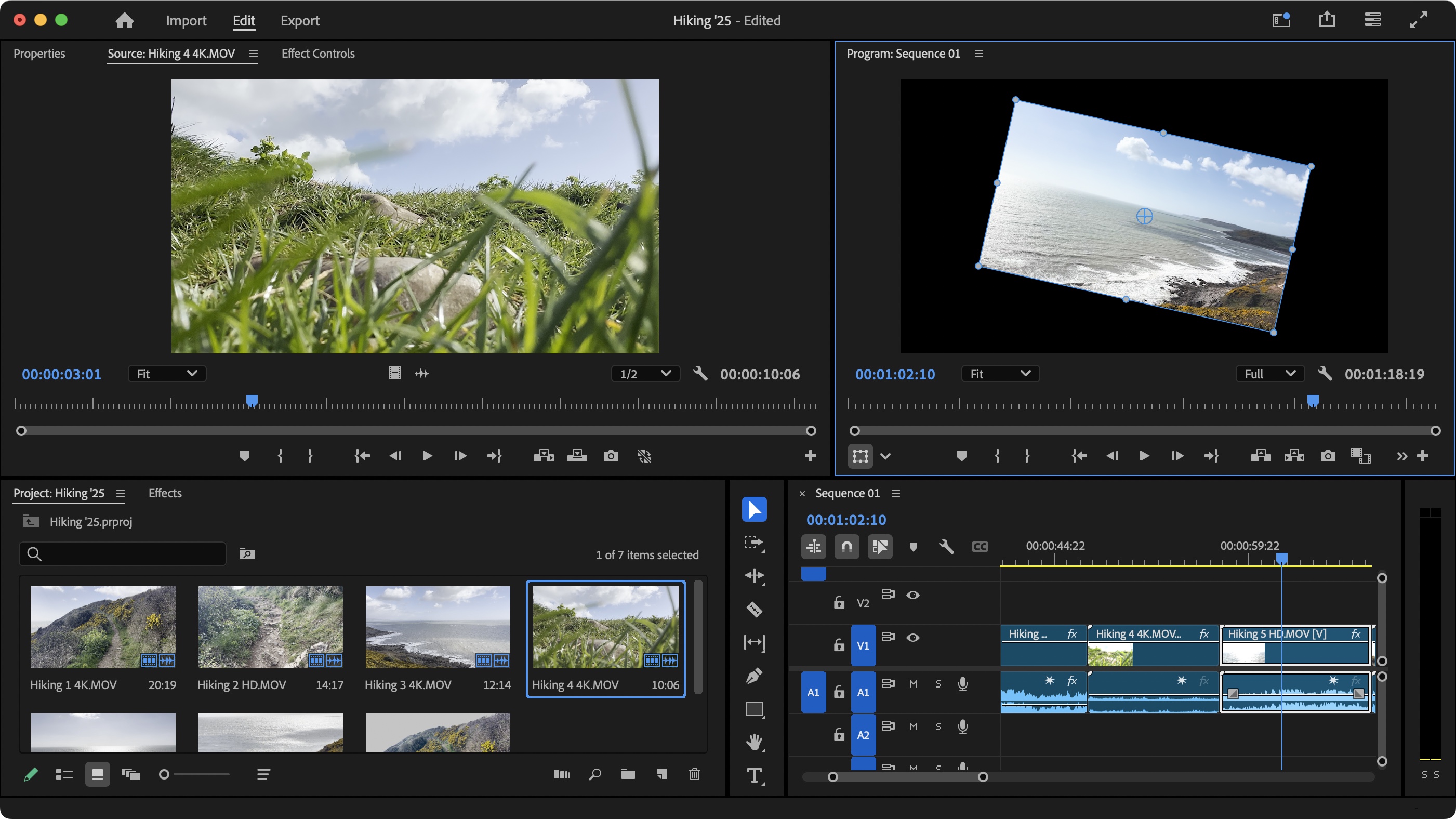
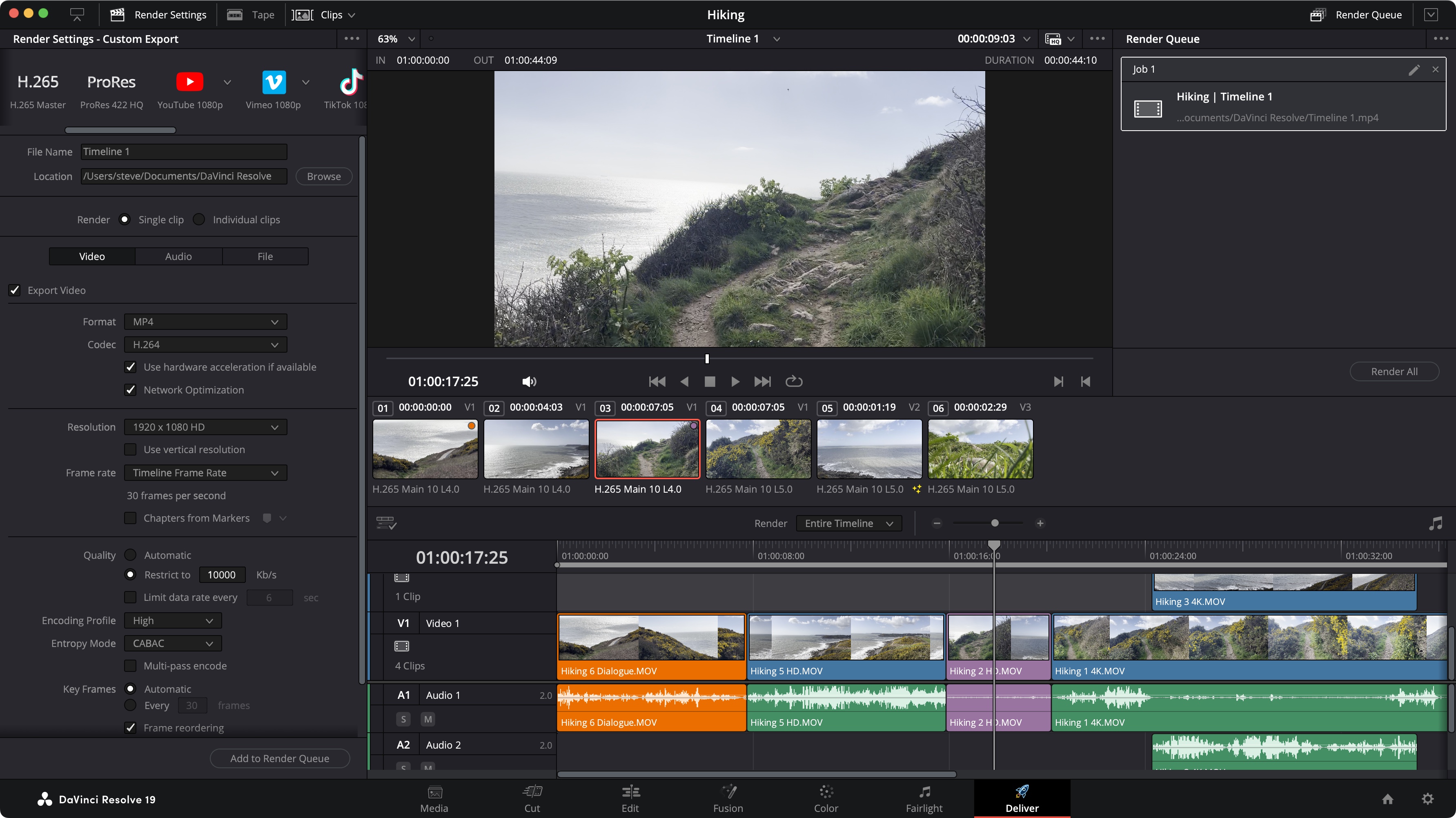
Premiere Pro’s biggest advantages when it comes to user interface and experience is its familiarity. If you’ve used Photoshop for instance, you’ll already have a leg up when it comes to understanding of this video editor works. Its integration with other software in Adobe’s portfolio does mean that you can switch between apps pretty much effortlessly. You could for instance import a photoshop document, then go back and make changes to it in Photoshop and those changes will be applied to your project in Premiere Pro. The interface is also highly customisable with detachable tabs, floating windows, the works.
DaVinci Resolve’s interface feels clean and fresh in comparison. Since the developers don’t need to ensure seamless integration with other apps, they can do their own thing. The interface is split into seven sections, known as ‘Pages’, each designed for a specific purpose. ‘Media’ is where you import and organise your footage, ‘Cut’ is the simplified editor, ‘Edit’ adds more advanced features, ‘Fusion’ is the nodes-based special effects creator, ‘Color’ is for colour correction, ‘Fairlight’ focusses on audio manipulation, and ‘Deliver’ offers various export features. Clean, simple and elegant. We like it a lot, despite its lack of extreme customisability.
Verdict
When it comes to user experience, the verdict will have to be, by definition, highly subjective. Do you prefer an interface that looks very similar to other apps in the company’s portfolio, and offers a huge amount of customisability, or are you drawn to a standalone interface, that’s been specifically designed for the various functions you’ll need to use, as you’ll need them, including a dedicated space for newcomers? My preference is for the latter, but that’s just me.
Mobile tools
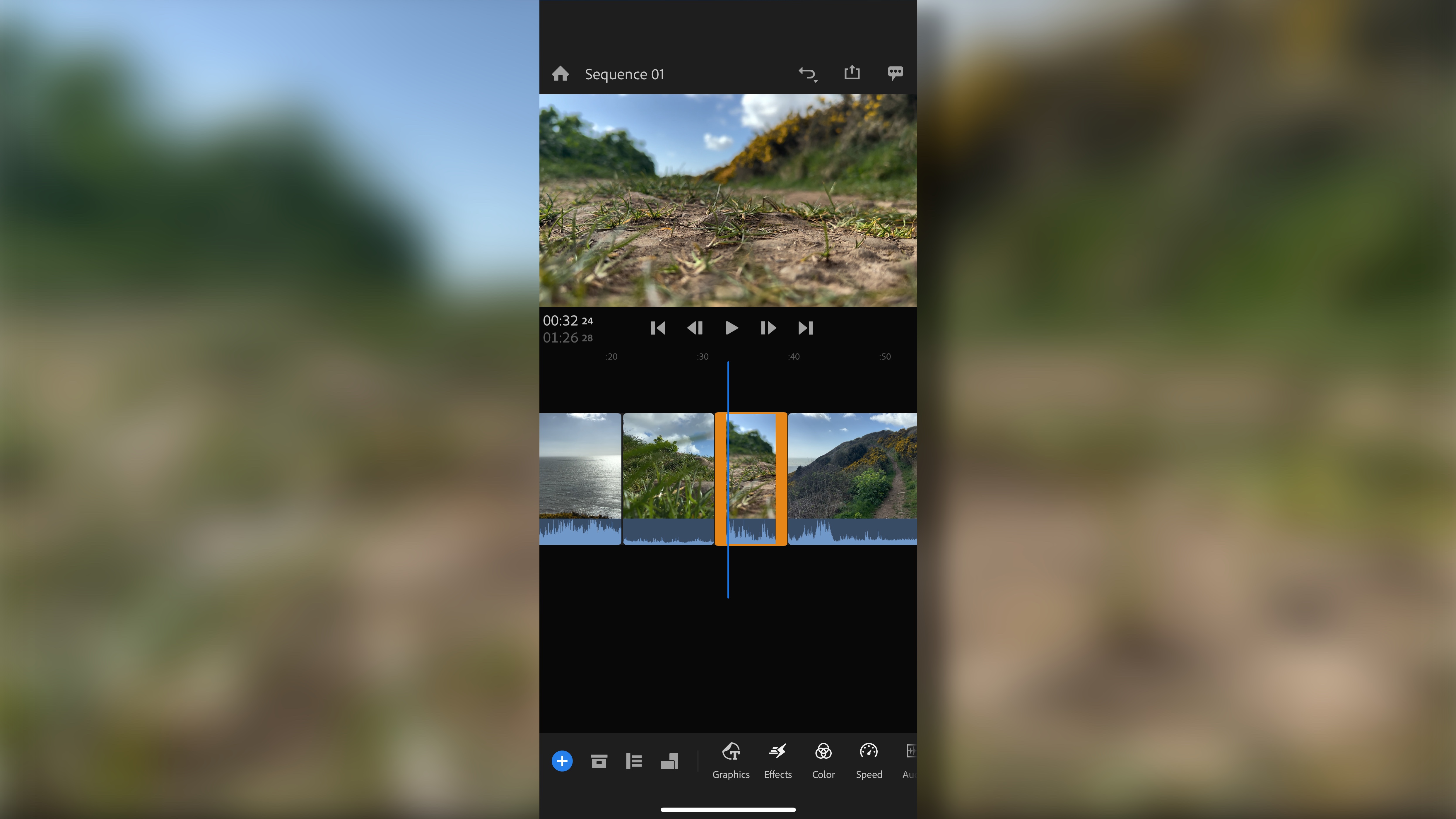
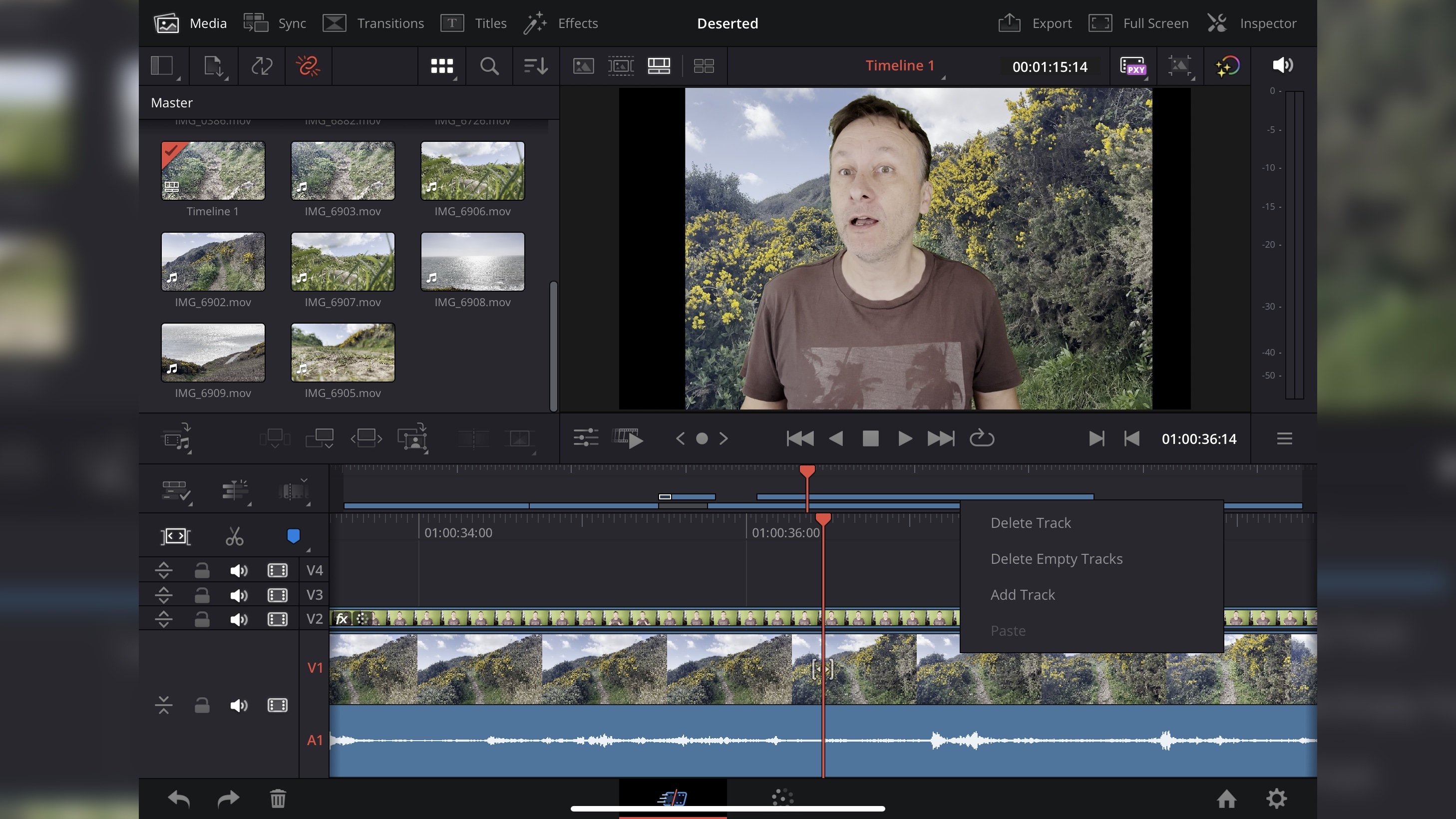
Premiere Pro is a huge app, and as such don’t expect its like on a mobile device. It’s for desktops and laptops, where it belongs. But that doesn’t mean you can’t edit on the go: Adobe have a mobile app called Premiere Rush, which is included with your Premiere Pro subscription, designed for editing on a phone or tablet, and as long as you’ve created a project with ‘Project Sync’ enabled and uploaded it to Adobe’s servers, you can bring your work into Premiere Pro when you get back to your (proper) editing studio.
DaVinci Resolve won’t run on a tablet, let alone a phone. However, Blackmagic Design haven’t left you high and dry if you’re a fan of these devices. First there’s Blackmagic Camera which adds “Blackmagic’s digital film camera controls and image processing” to your phone and tablet.
And then there’s DaVinci Resolve for iPad which features support for its ‘Cut’ and ‘Color’ Pages. Yes it’s limited in terms of functionality, but its touch and pencil commands work amazingly well within an interface that feels like you’re using the Resolve desktop software.
Verdict
DaVinci Resolve for iPad only works on an iPad - so that limits your portable editing capabilities, but the interface is remarkably similar to the desktop version, so there’s really zero learning curve. Whereas Rush is a completely different beast interface-wise compared to Premiere Pro, but you can sync to it, it works on tablets and phones, and is bundled with the subscription. In that respect, I have to give the edge to Adobe for this one.
Customer support
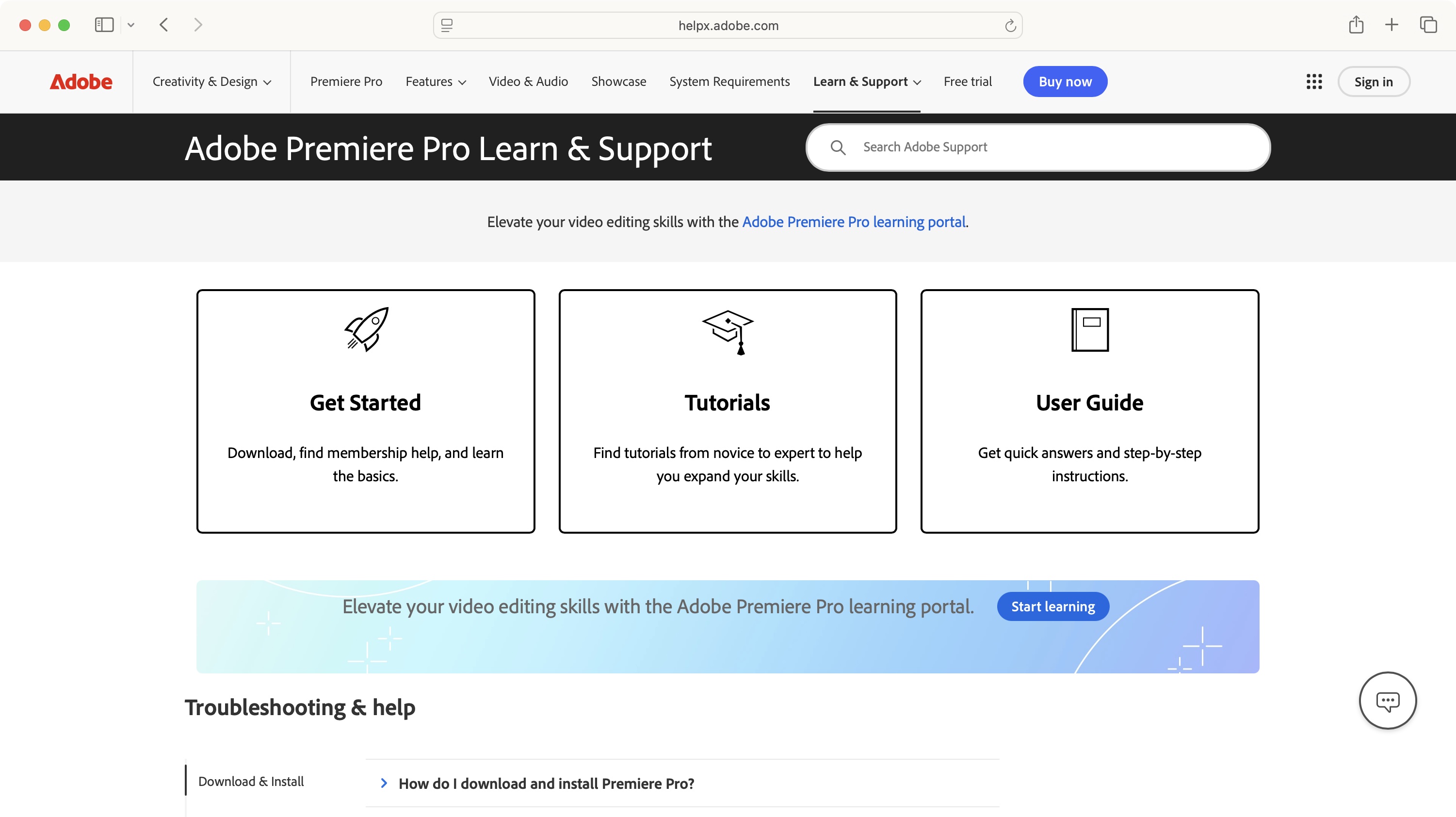
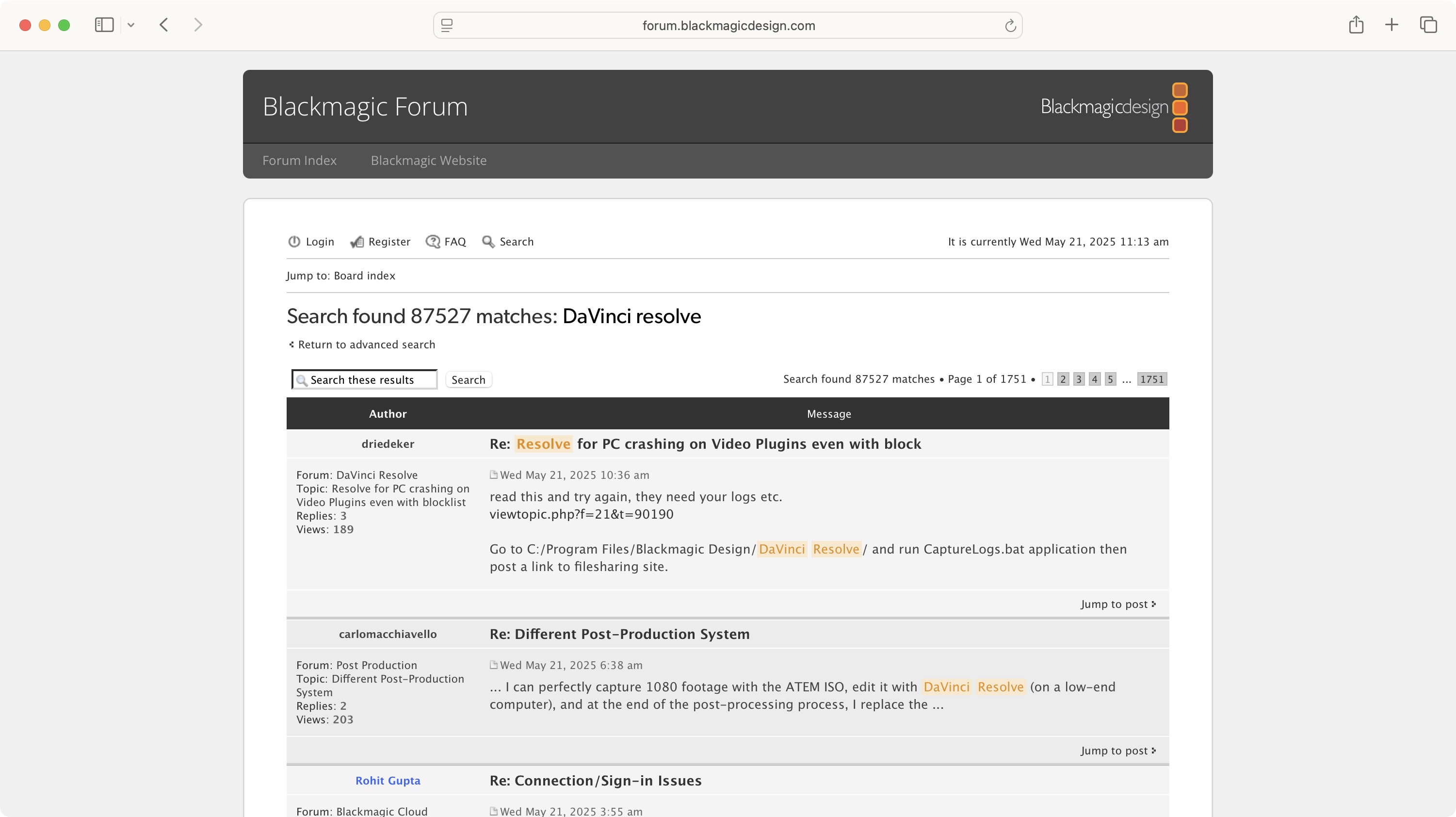
Like all major software providers, Premiere Pro's online help comes primarily in the form of a community forum. If you need to access the community, ideally, you’ll first find a post discussing the same issue you're facing which has already been resolved. If your problem is a novel one, the response you’ll get will depend on the resourcefulness of the fellow user who comes to your rescue. Adobe do also offer a range of video tutorials to help teach you as you go.
As you might expect, you can’t just call someone for help: since DaVinci Resolve is free, your only option is the forums, just like Premiere Pro. This may not sound too good, but many professional users do lurk there, and have helped countless people struggling with a particular issue, and to be fair, Adobe and Apple also rely extensively on forums to resolve problems with their own software. Backmagic Design also offer an extensive collection of video tutorials to teach you everything you need to know about Resolve, and is a great resource, even for experienced editors.
Verdict
Both companies heavily rely on their community forum to deal with software and troubleshooting issues. Yes you can find a wealth of information there, but it’s not the same as direct contact. The video tutorials are a nice touch though, and can be a lifesaver for newcomers. This is a draw.
Pricing and plans
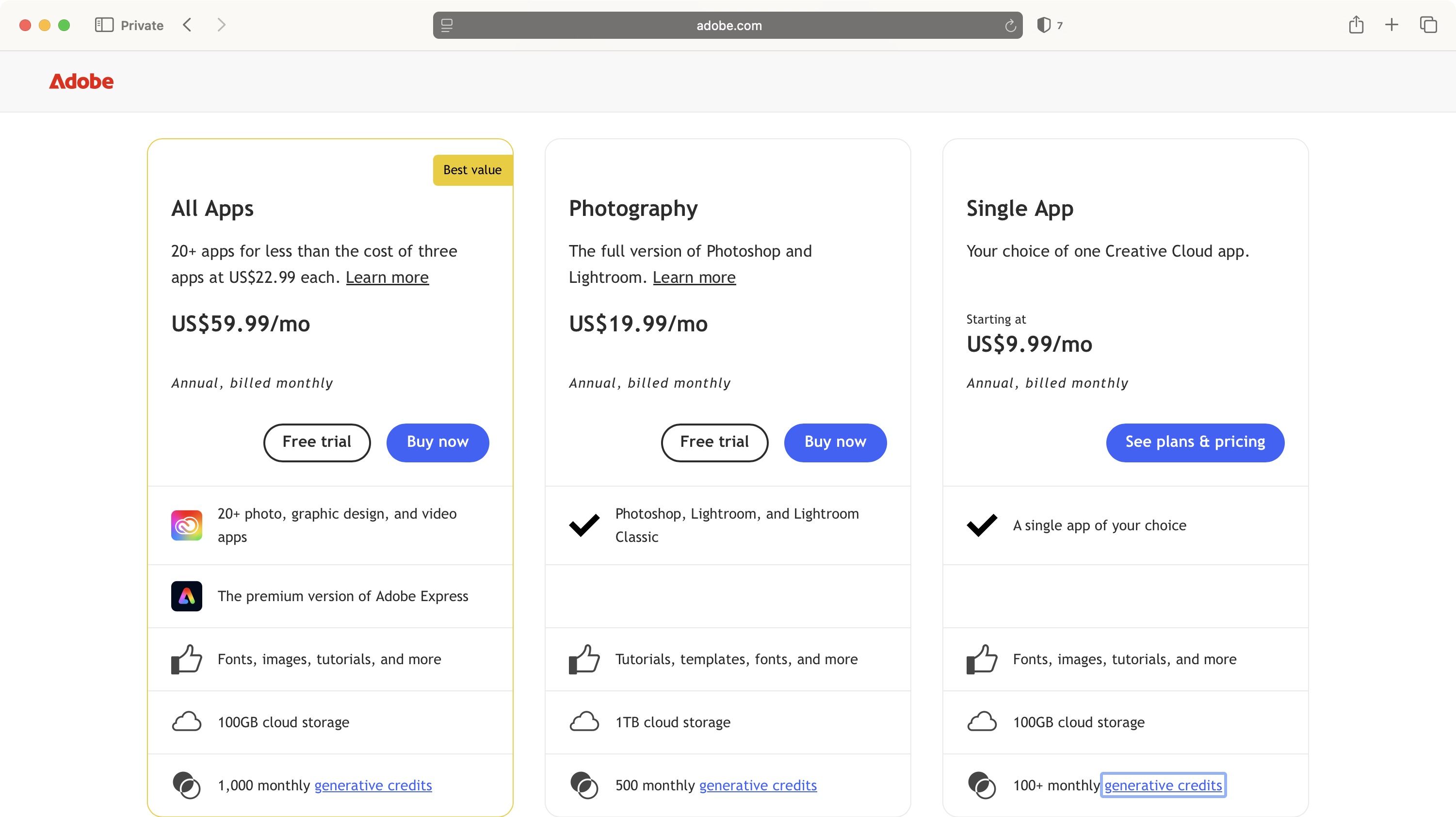
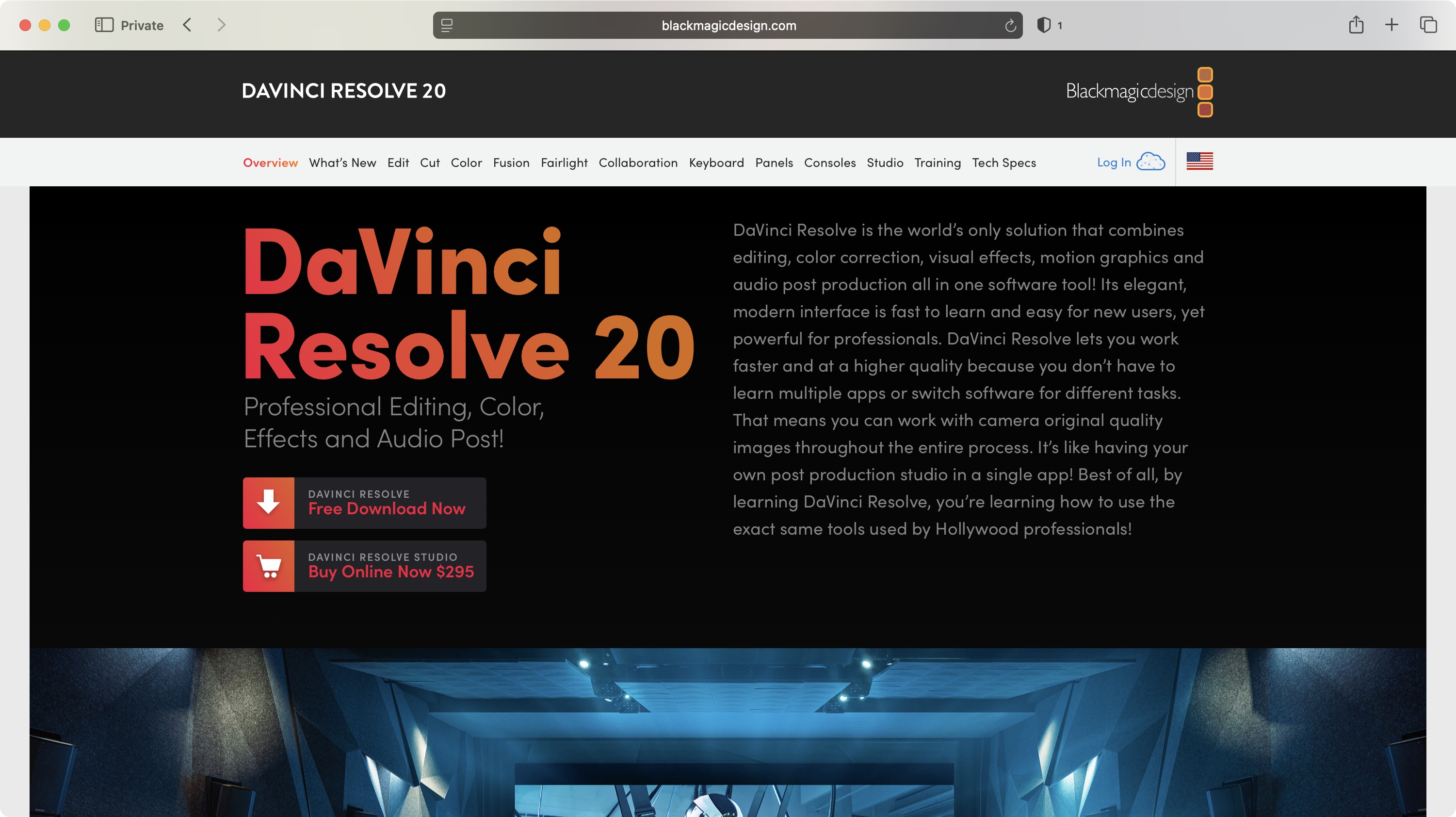
Premiere Pro can only be got through a subscription, directly from Adobe. You can choose to pay on a month by month basis (more expensive), or get an annual plan. The advantage of renting the software is it allows you to get the latest and greatest version as it’s released.
On its own, Premiere Pro will cost you $23 per month on an annual contract, or nearly $35 month by month. You could also get the full ‘Creative Cloud’ suite, which includes other Adobe products such as Photoshop and After Effects, for $60 per month on an annual contract, or $90 monthly.
A free seven-day trial is also available.
DaVinci Resolve is free. It may sound unbelievable, but it’s true. You can download it for free, and get all future updates for free too. For software this incredible and powerful, it’s surprising it hasn’t got a bigger market share.
There is a paid-for version, known as DaVinci Resolve Studio, which contains more high-end features - such as 32K export, support for 10-bit footage and advanced AI tools - for a one-time fee of nearly $300. Every single future update, big or small, will then be free.
But if you’re satisfied with what Resolve offers, why pay more?
Verdict
There’s really no contest, especially if budget is an issue: unless you’re already paying for Adobe’s Creative Cloud suite, why even consider renting software when you can get a powerful professional-grade app for free?
Verdict
What Adobe has in its favour is its ubiquity. It’s established itself as the de-facto 800-lbs gorilla in the creative market, and if you already pay for its ‘Creative Cloud’ subscription, you can get instant access to Premiere Pro. Its interface will feel familiar to you, and the fact you can jump from one of its apps to another, and have the changes be reflected in your video project is incredibly powerful. But despite that - or perhaps because of it - Premiere Pro can feel incredibly intimidating to newcomers. If you don’t already have an Adobe subscription however, the choice isn’t so clear cut.
Looking at DaVinci Resolve, you have a very powerful video editor which contains everything under one roof: advanced editing, colour correction, visual effects compositing, and audio manipulation. And all for free. This isn’t some advert-laden, watermarked monster (as you might expect for ‘free’), but a full-featured professional grade software. It is even designed with two different editing modes, one for the newcomers, and the other for the pros, and if you grow to love Resolve but eventually reach its editing limits (which are vast), then Resolve Studio is but a one-off payment away.
My verdict should be simple: if you’re already well versed in Adobe’s ecosystem, take a look at Premiere Pro, but if you’re on the lookout for a powerful streamlined video editor that offers everything you need under one roof, Resolve is the obvious choice.







