
Roku has officially launched its new streaming app called Howdy, but you might have noticed you never actually downloaded anything.
That's because Roku stealthily dropped the app across all of its TVs and devices, adding yet another platform for you to navigate through in search of your next show or movie.
For some, this might not be so annoying, but for others you might want to get rid of the app. Whether it's to limit the memory on your device or make searching content easier, here's how you can uninstall Howdy from your Roku OS.
What is Howdy?

With some of the best streaming services charging a fortune these days, Roku sought to bring a cost-effective approach to the formula with no ads. It's an interesting new app that caters to fans of the Roku Channel, costing $2.99 per month.
That's not a bad investment, especially if you're already using some of the best Roku devices. The problem is, there are a variety of already-existing free apps, including Pluto TV and Tubi, though these do come with ads.
Howdy is at least equipped with a string of great content, but nothing quite new. Your options include the likes of "The Blind Side," "Mad Max; Fury Road," and "Weeds." Roku claims it sources 10,000 hours of licensed content, which is a healthy amount of shows and movies.
But not everyone may want Howdy on their system. Here's how you can get rid of it.
Here's how to say goodbye to Howdy
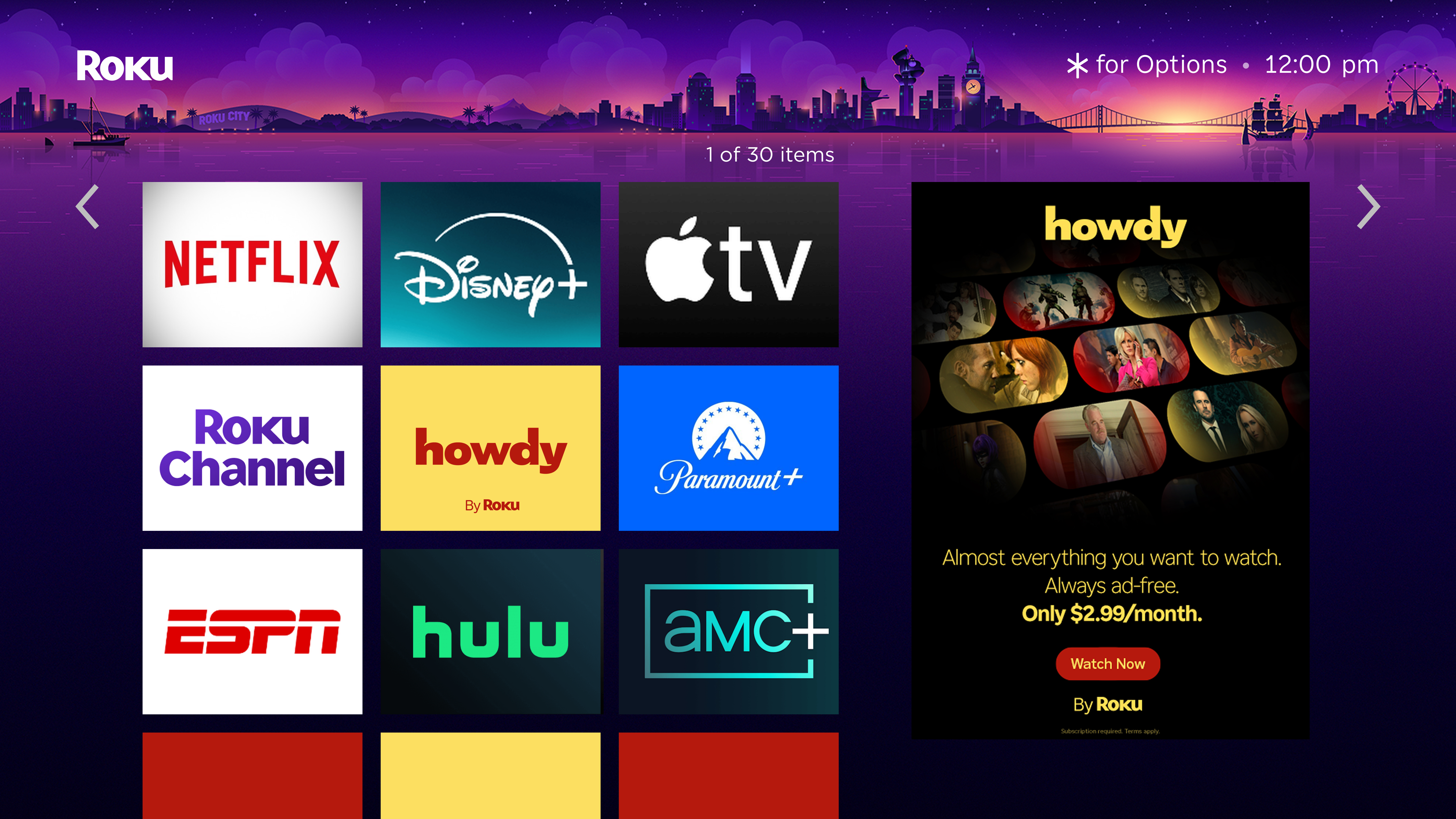
Deleting Howdy from your Roku TV or device is pretty simple. First, start on your home screen with all the tiled apps, then find Howdy, which should be somewhere closer to the bottom, where most newer apps get added to the platform.
Hovering over the Howdy app, click the star button on your remote and select "Remove channel." You'll have to confirm this with Roku first, then it will be deleted from your device.
You can always re-download Howdy if you decide on opting in to the $3-a-month service later down the line. To find it again, just navigate to the Roku Channel Store and reinstall it after a quick search of the app.
Howdy is thus far only available on Roku streaming products, which includes TVs, set-top-boxes and sticks, as well as the Roku mobile app.
It's unclear if it might be added to alternative TV interfaces at this time, though it could make its way onto Google TV given that The Roku Channel was added to the platform in 2023.







