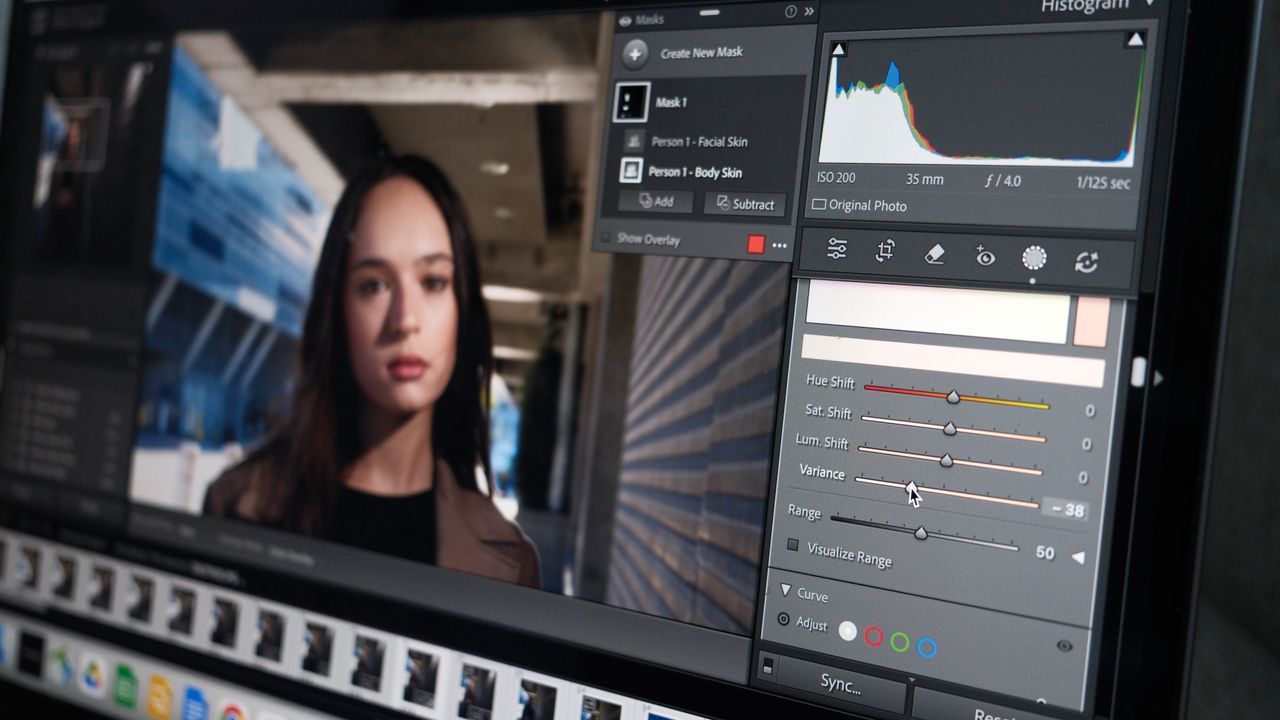
As a photographer who has photographed more than a few weddings in 90°F heat, I’ve edited my fair share of red skin. But Lightroom just added a new slider that’s going to make correcting red skin far faster: Color Variance.
There are a handful of new tools in the Lightroom October 2025 update that I’m particularly excited about as a portrait and wedding photographer, and Color Variance is one of them.
What is Color Variance in Lightroom?
Color Variance is a slider that creates more or less variety in a selected color tone. Using the Color Vairance slider, photo editors can make a selected color range more uniform, or take the slider in the opposite direction to add more color contrast. That makes the tool useful for smoothing out color variations in skin tones, such as redness from heat or rosacea. But, the slider can also be used in the opposite direction and create more color contrast in landscapes and other shots.
Where is Color Variance located?
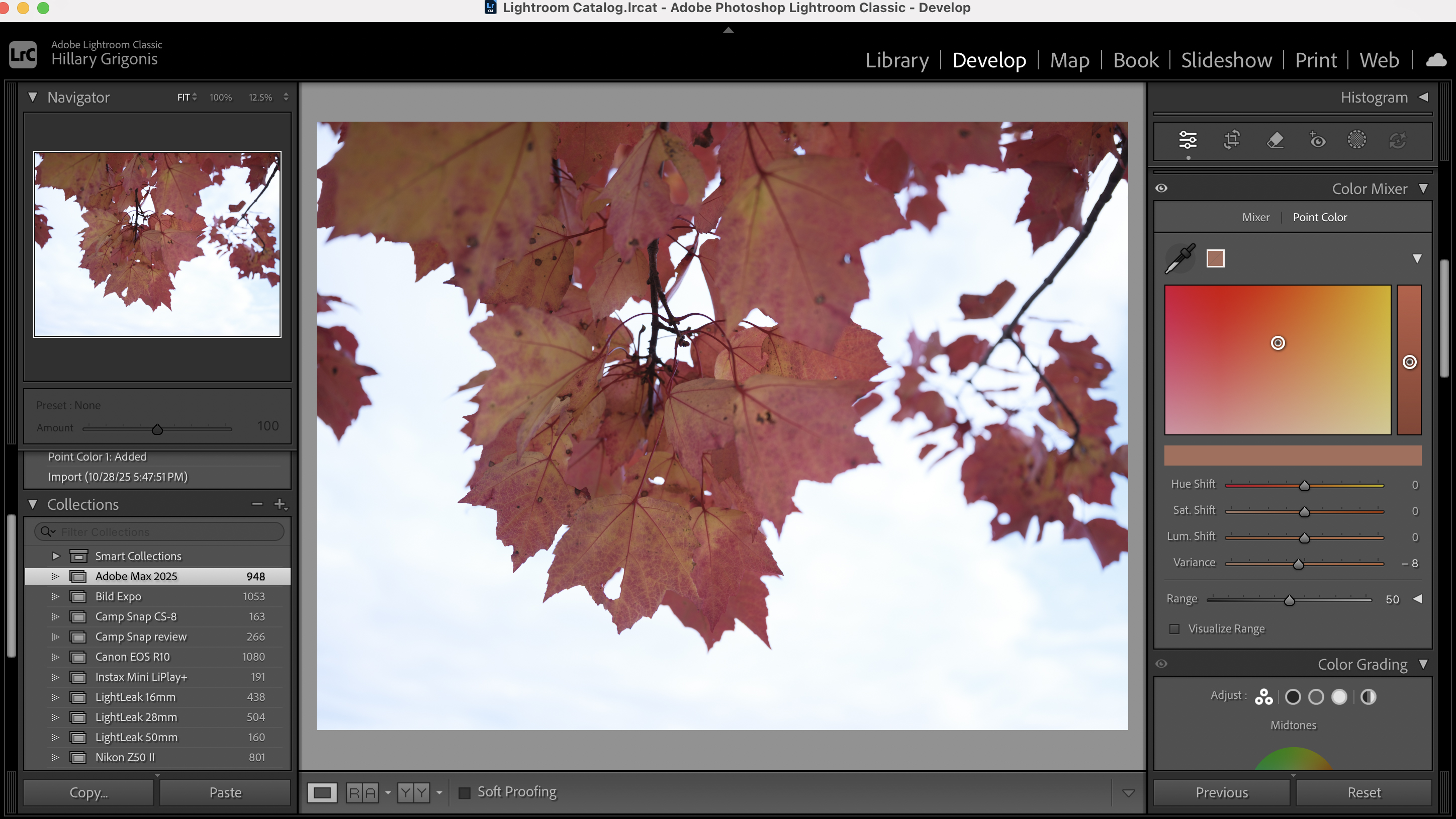
Color Variance is located in the Point Color tool, which is available on Lightroom and Lightroom Classic. The new tool can be applied to the entire image, or to a mask, such as applying the change only to the skin tone.
Find the Point Color tool inside the Color Mixer tab in Develop. Then, click on the eye dropper icon, hover over the color that you want to adjust, and click on that color. Now, the sliders in the Point Color tool will adjust the color that you’ve selected.
That includes the new Variance slider. (Adobe calls it Color Variance, but the slider is located in the Color tools and named Variance.) Move the slider to the left for less variety in that color range, such as if you want to create more even skin tones in a portrait. Move the slider to the right if you want to increase the variety of colors in that selected range.
What does Color Variance in Lightroom do?
Decreasing Color Variance is a helpful tool for editing skin. Decreasing the color variance can help correct things like redness from heat. In this particular scenario, editors may want to use a Smart Mask over the skin; otherwise, the edit may also affect the colors in the subject's lips.
Take a look at this photo from Adobe Stock:

First, I masked out the subject’s skin so my adjustments wouldn’t affect the lips. Then, I selected the skin color in Point Color. Look at the before and after when I take that Variance slider all the way to the left:
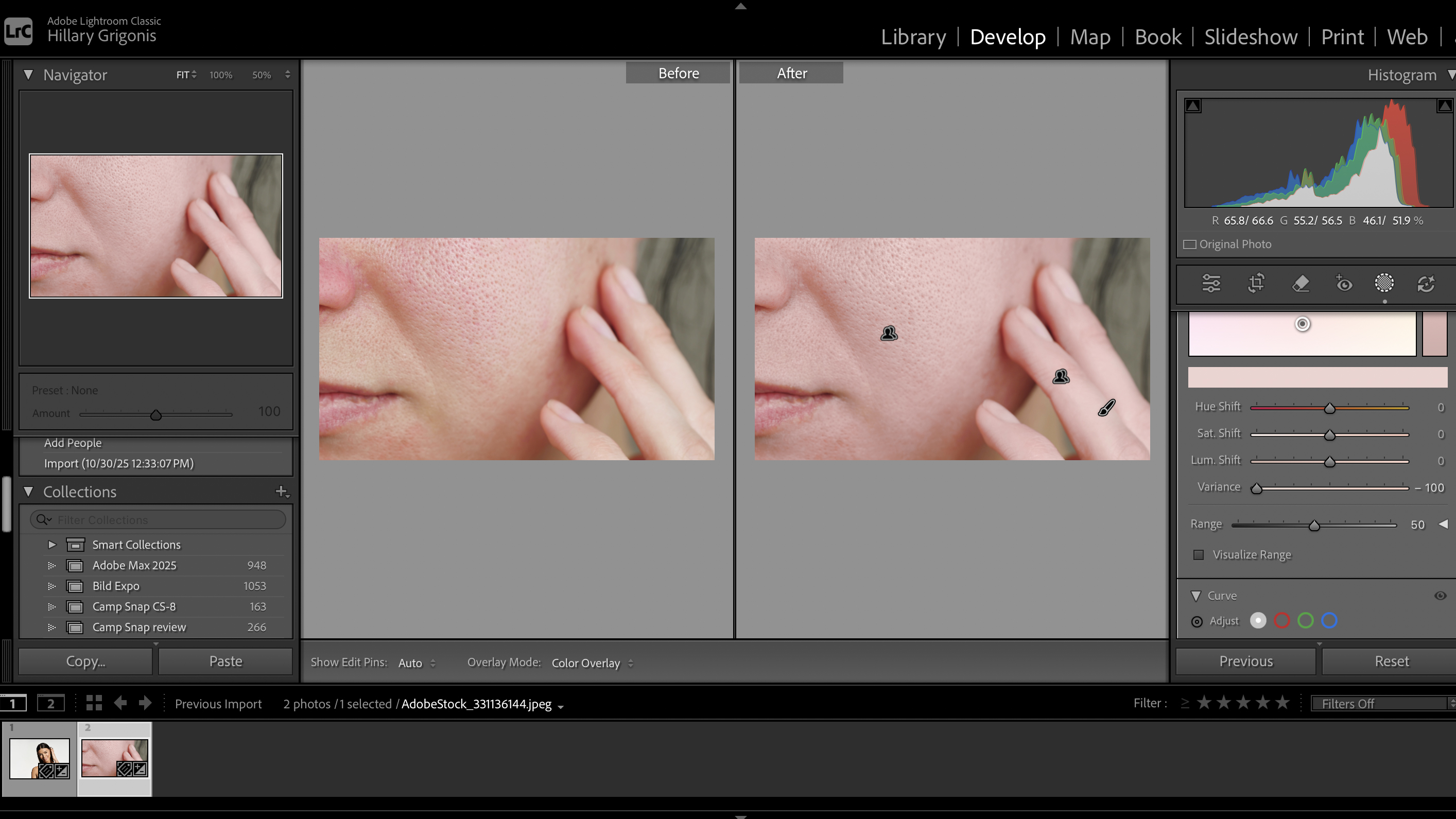
Now, I like that the redness is gone, but the skin now looks a bit pale, so I adjusted the hue, luminance, and temp just a bit and ended up with this:

That process only took a few seconds, and I didn’t have to brush over specific patches of red skin.
Increasing Color Variance will help create more contrast in the colors without losing detail. If you have a photo of the fall colors, for example, and want to make the variety of different colors in the scene really pop, select one of those fall colors and take the slider to the right.
Take a look at the before and after here, where the only thing I did was move that Variance slider all the way to the right:
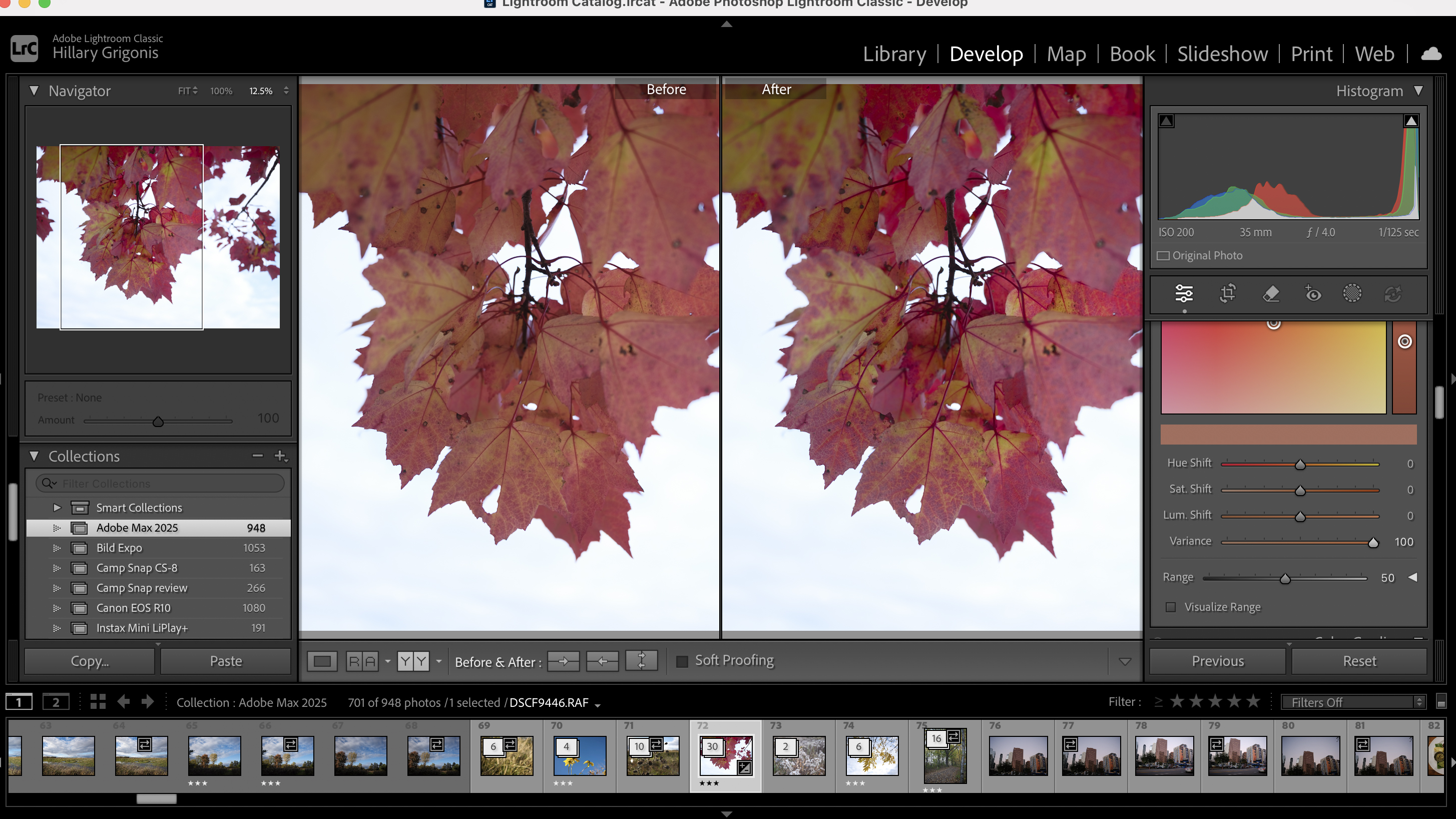
Like all Lightroom sliders, you probably don’t want to take the Variance slider all the way to the right or all the way to the left. Variance is a bit more subtle, but it makes a noticeable difference in editing skin or working to add contrast.
Color Variance can be used in conjunction with the other Point Color sliders. That includes the range slider. Range dictates how many colors similar to the one you selected are also impacted by the Point Color sliders, so if you want to adjust more or fewer colors with Color Variance, adjust the range.
You may also like
Dig into what else is new in Lightroom, or the new features inside Photoshop 2026.







