
iOS 26 might be available to everyone, but Apple is still releasing beta updates with new features and settings to try and improve your iPhone experience. iOS 26.1's fourth beta just started rolling out to members of the public, and with it comes solutions to some very irritating issues — one of which has been hassling us for almost a decade.
Those of you who aren't a fan of Liquid Glass's transparency effects can now switch it off and "tint" all your windows. Which means no more having to tinker with the Accessibility settings for a workaround.
Apple's also finally letting us turn off the gesture that lets you open the camera app by swiping left on the lock screen. Which should, hopefully, help you to avoid opening the camera app in your pocket by mistake. Considering the quick launch camera icon has been available on the lock screen since the launch of the iPhone X (yes, you read that right), this option has been long overdue.
Here's how to take advantage of both these updates and make your iPhone experience a little bit less frustrating.
How to tint Liquid Glass
Open the Liquid Glass settings
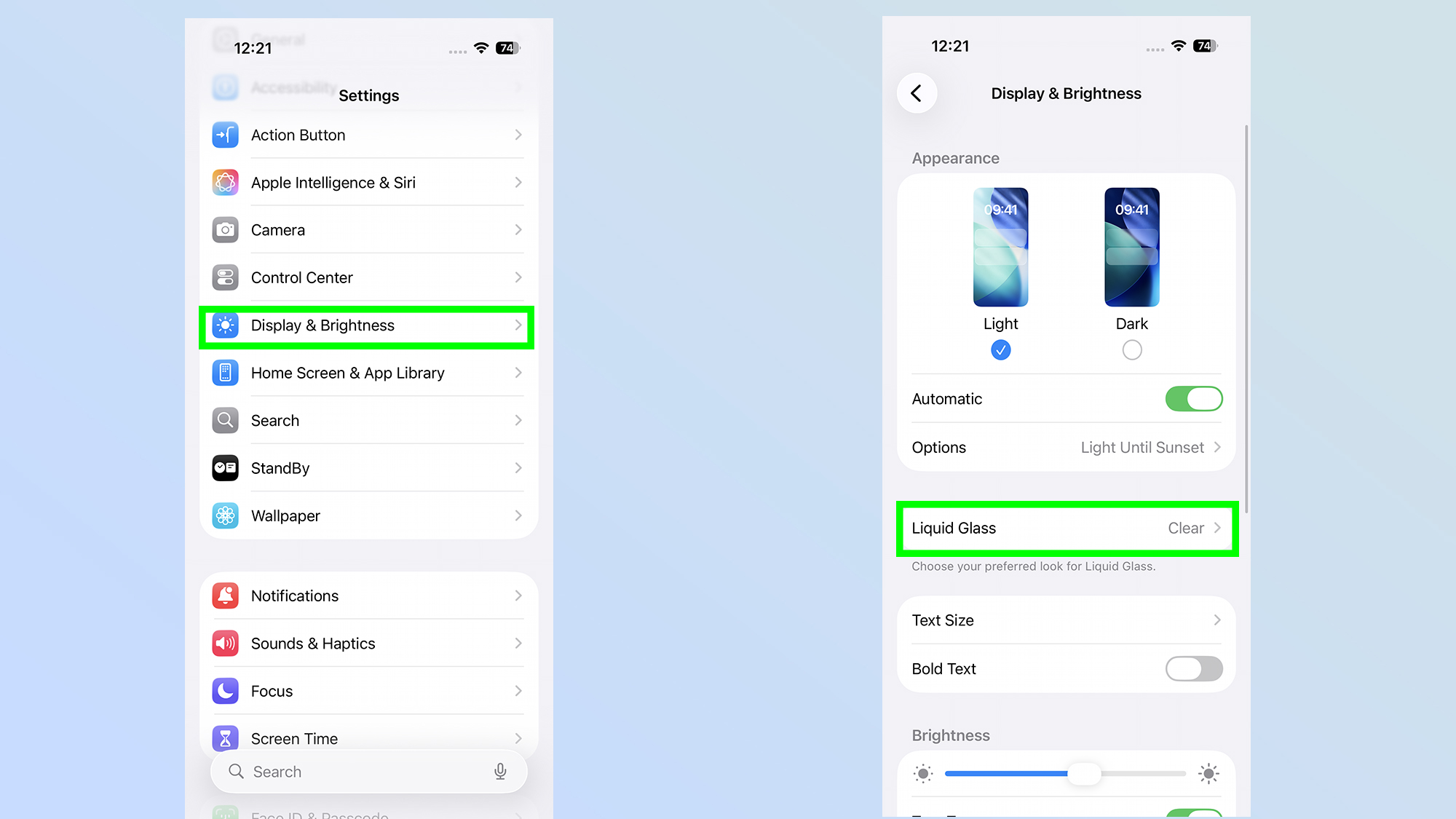
To get Liquid Glass tinted, the first thing you'll want to do is Open Settings > Display and Brightness then tap the Liquid Glass option halfway down your screen
Tint, or untint
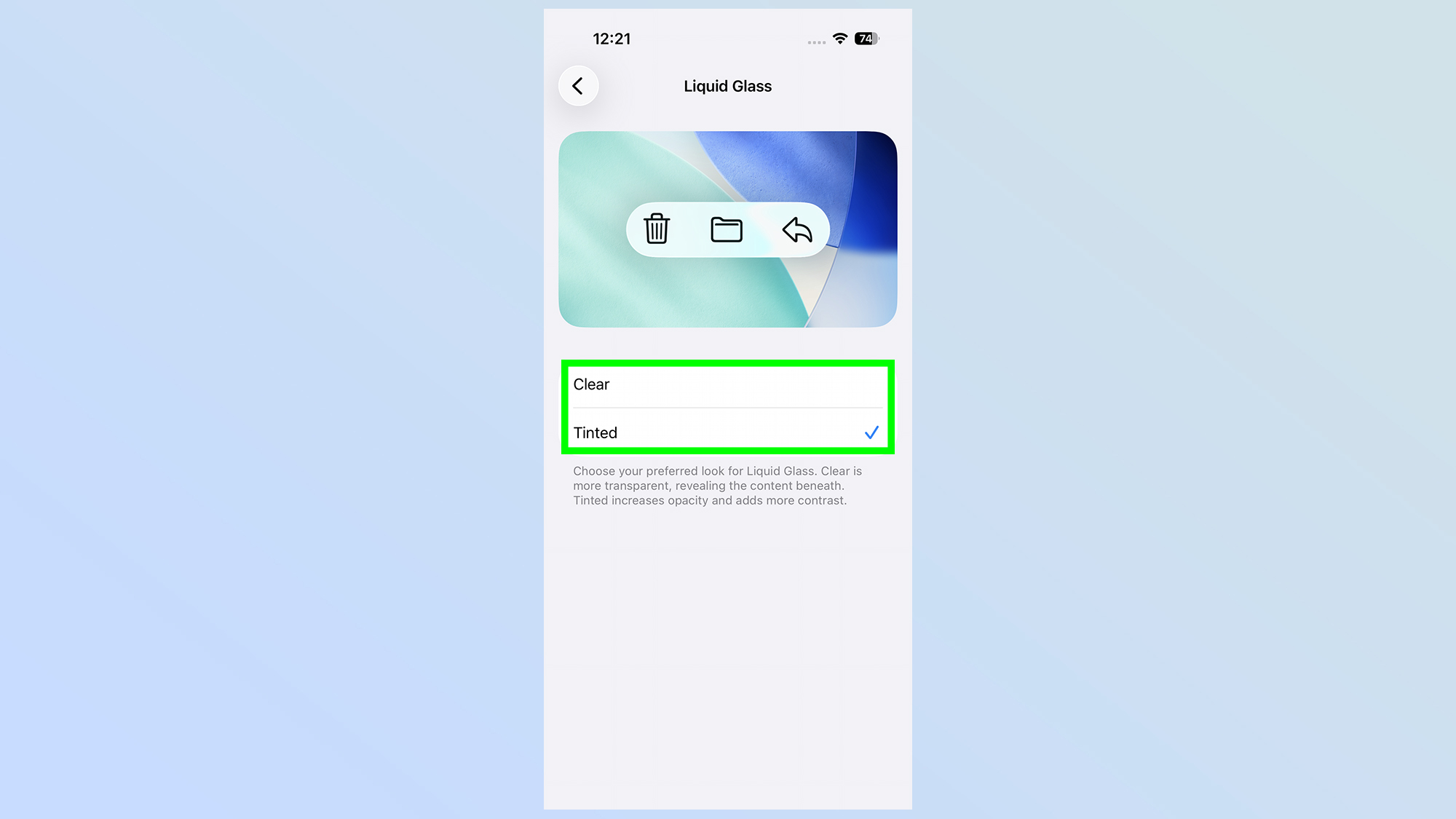
The next page has one option: the ability to set Liquid Glass to Tint or Clear. Clear is switched on by default, and you simply need to tap Tint to make the change.
The preview box at the top of the screen shows you what the difference is, and toggling on tint removes almost all of the transparency effects on floating windows.
How to turn off the Lock Screen camera swipe gesture
Being able to quickly access your camera is a great thing, and these days, the iPhone is not short of options. Newer phones have the camera control button, while all iPhones come with the lock screen quick-launch icon, and the swipe-left gesture that opens the camera.
The gesture is the oldest of the bunch, and these days is arguably the most redundant considering how easy it is to activate by mistake. If you are one of the people that doesn't like this feature, iOS 26.1 beta 4 gives the option to switch it off. Here's what to do.
Toggle on the Lock Screen's Camera gesture
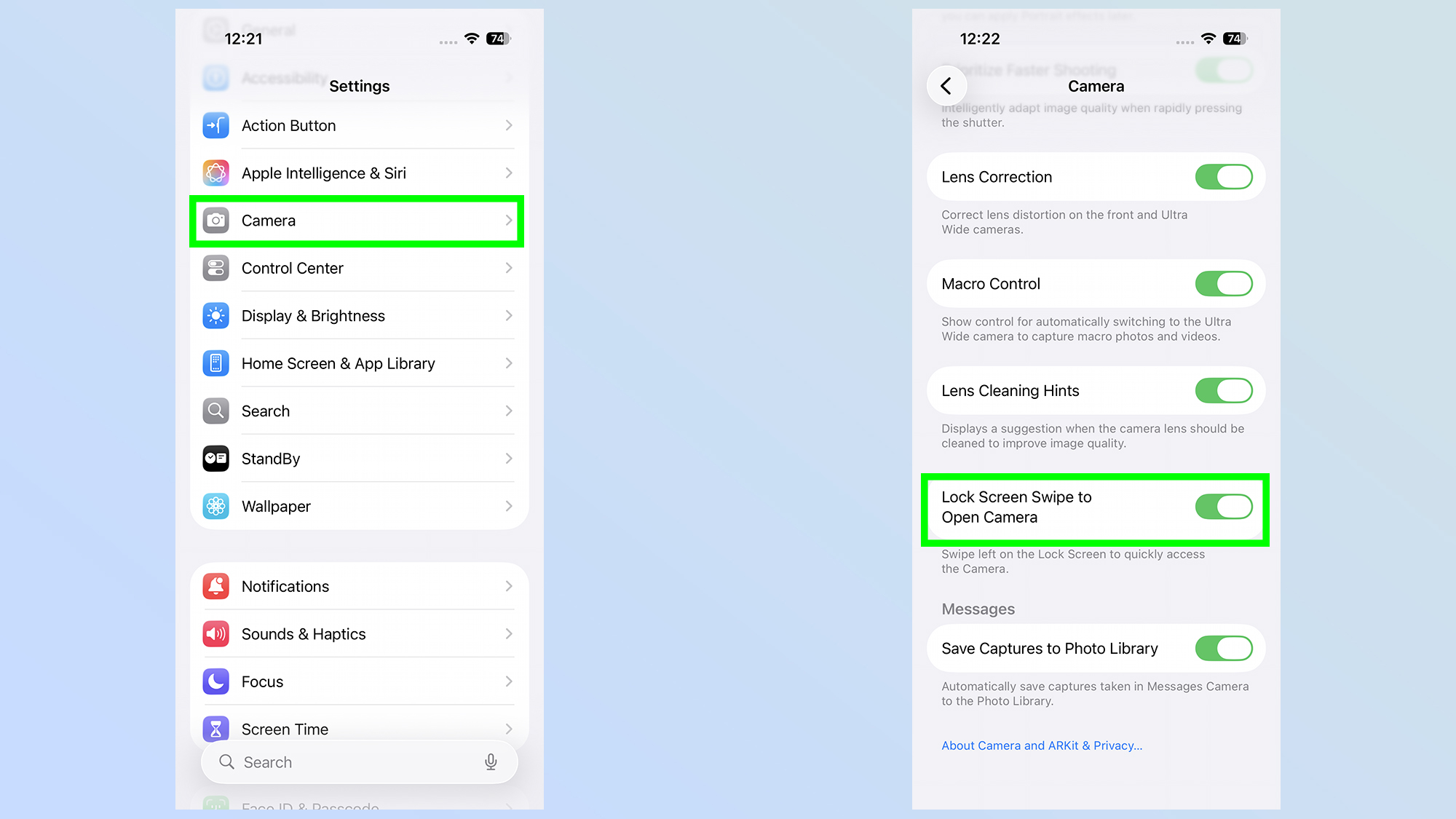
If you want to switch the Lock Screen's left swipe gesture on and off, you'll need to head to Settings > Camera, then scroll all the way down to the bottom of the page until you see Lock Screen Swipe to Open Camera.
This is switched on by default, so tap the toggle on the right to turn it off. Or, if you've changed your mind, flick it back on to start using the gesture again.
The iOS 26 public beta is available to everyone if you want to try these new features early, and not wait for the stable release later this year. Just be aware that beta software doesn't always work as intended, and there are some risks involved with using it — so you should make sure to back up your phone first.
But if you're still intent on signing up for the beta, head up to Apple's website and sign up with your Apple account. This should then walk you through all the steps needed to install the software on your phone.
Follow Tom's Guide on Google News and add us as a preferred source to get our up-to-date news, analysis, and reviews in your feeds. Make sure to click the Follow button!







