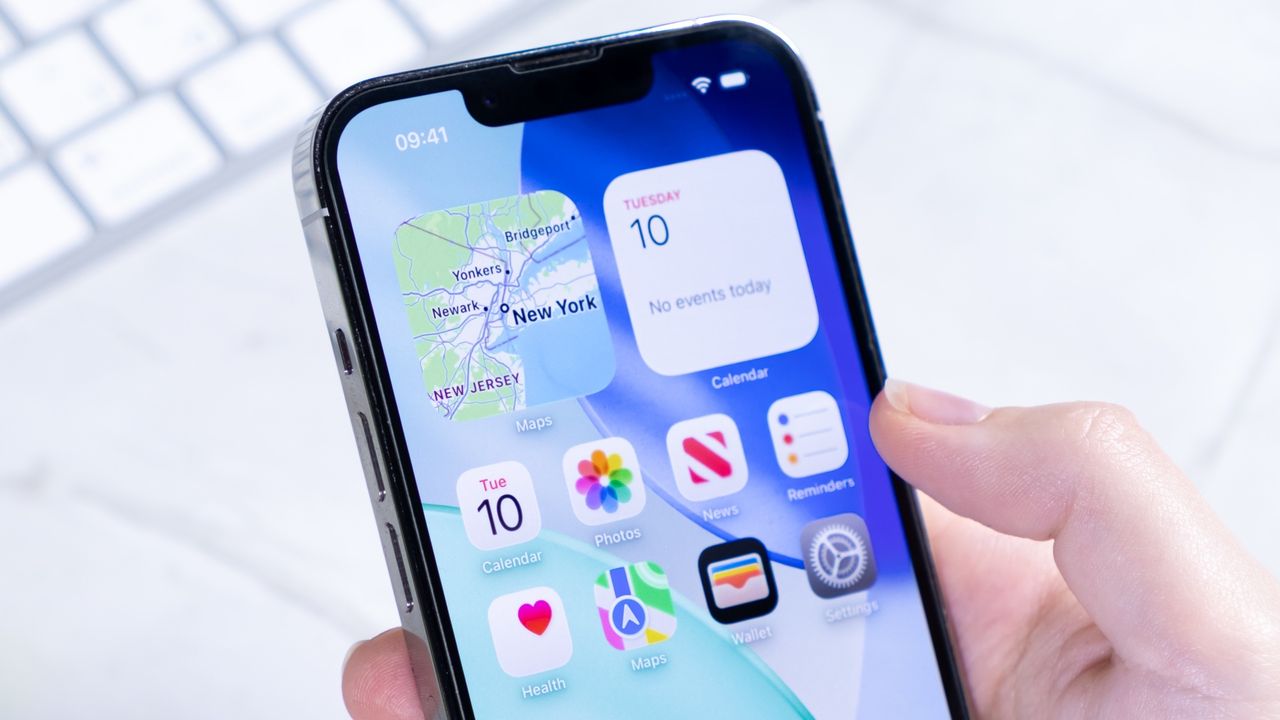
Anytime Apple rolls out an iOS update, one of the first built-in apps I check is Maps. Apple has put a lof of effort into fine-tuning its mapping app so that a Google Maps vs. Apple Maps comparison is more of a fair fight these days, which usually means an interesting feature or two makes arrives with each major iOS release.
With iOS 26, that feature turns out to be Visited Places. This addition to Maps promises to remember where you visit — and it does so automatically and without any intervention on your part. The idea behind Visited Places is that it gives you an easy-to-access list of where you've been so you don't have to struggle to remember that out-of-the-way restaurant you discovered on that trip a few years ago or the location of that store that had a great selection of vintage records.
Now that I've downloaded and installed the iOS 26 public beta on a phone that I take with me on my daily perambulations, I've had a chance to try out Visited Place for myself to see if the app delivers on what it promises. Thus far, I've found some things about Visited Places that I really like — and other that explain why Apple has slapped a prominent beta label on the feature.
If you haven't checked out Visited Places in iOS 26 Maps yet — either because you're waiting to try out the public beta or you don't plan on upgrading to iOS 26 until the full release comes out in the fall — here's what the feature has to offer.
Visited Places in iOS 26 Maps: Getting started
Visited Places is an opt-in feature in iOS 26, and there are reasons you may not want a record of everywhere you've been stored right there on your phone. While everyone has their own comfort level with privacy, all that location data is stored entirely on your phone. Apple says that it can't access stored places, and you're able to remove locations by swiping away individual places or clearing out your entire history with one tap.
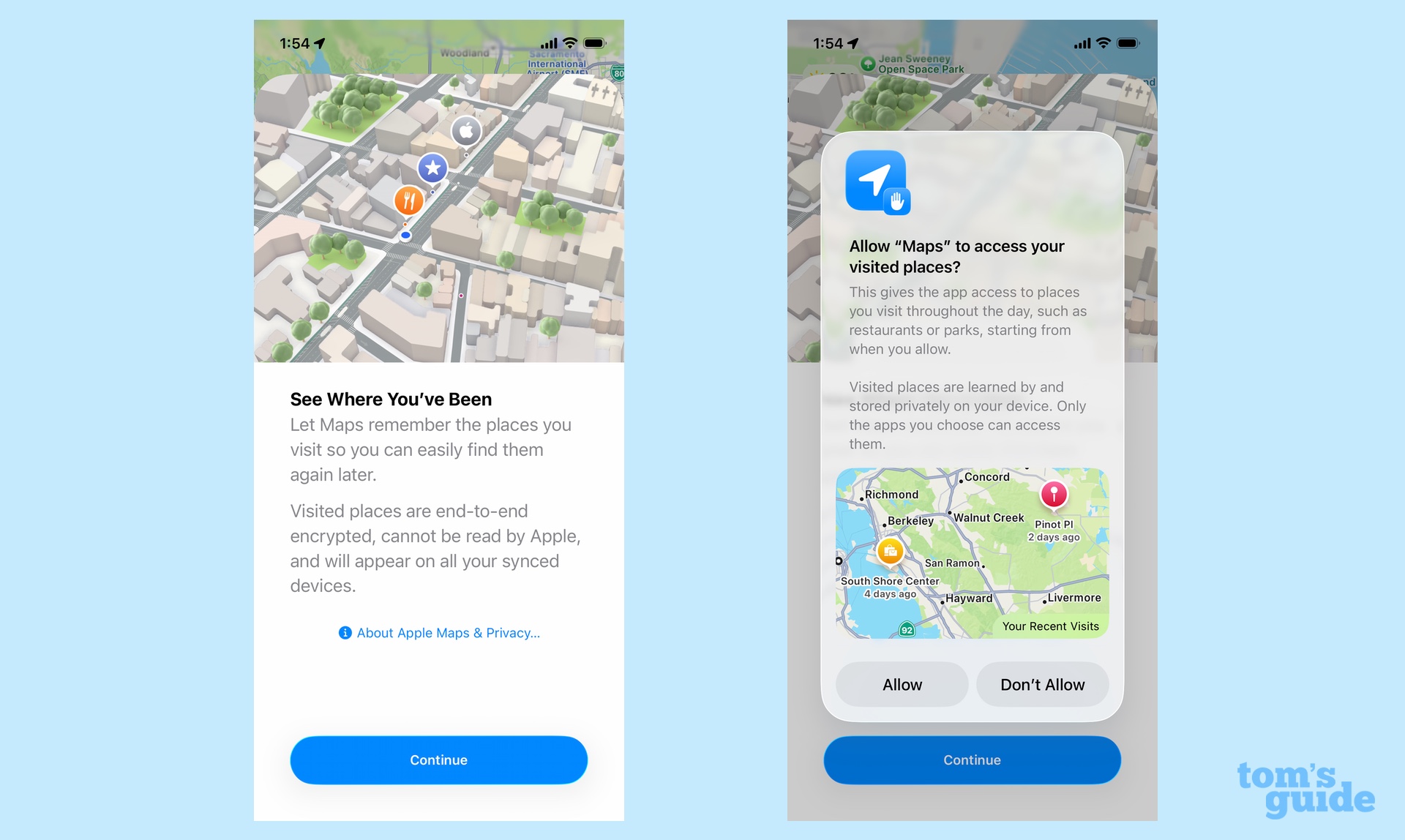
The first time you launch Maps after installing iOS 26, you'll get a splash screen alerting you to the Visited Places feature. Tap Continue, and on the subsequent screen, you can give your permission to log locations or turn off the feature entirely. You can also set how long you want the app to store your visited places — I've opted for a permanent record, though I imagine that will require me to do some pruning over time.
Visited Places in iOS 26 Maps: Where to find it
So you've decided to opt in to having the places you visit stored on your iPhone — where can you find them? There's a special section in the Maps app with that log of places, and it requires a moderate amount of tapping to get there.
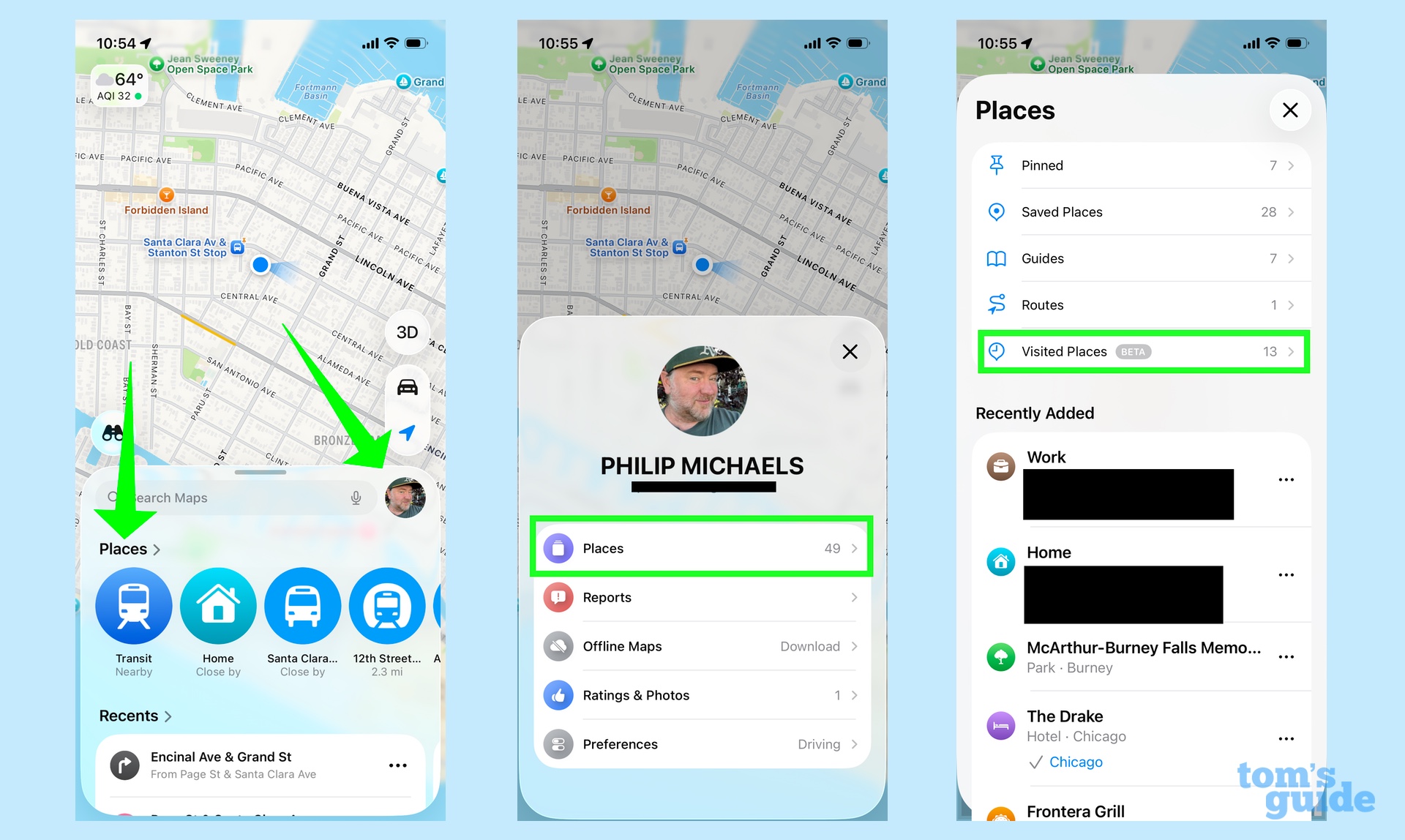
Start by tapping either on the Places menu or on the picture of your face by the search bar. In this example, I've opted for the second approach, which brings up a pop-up menu that includes a place option. Tap Places and you'll see the Places screen with a Visited Places section accompanied by a Beta label. (If you tapped Places from the get-go, you'll jump directly to that screen.)
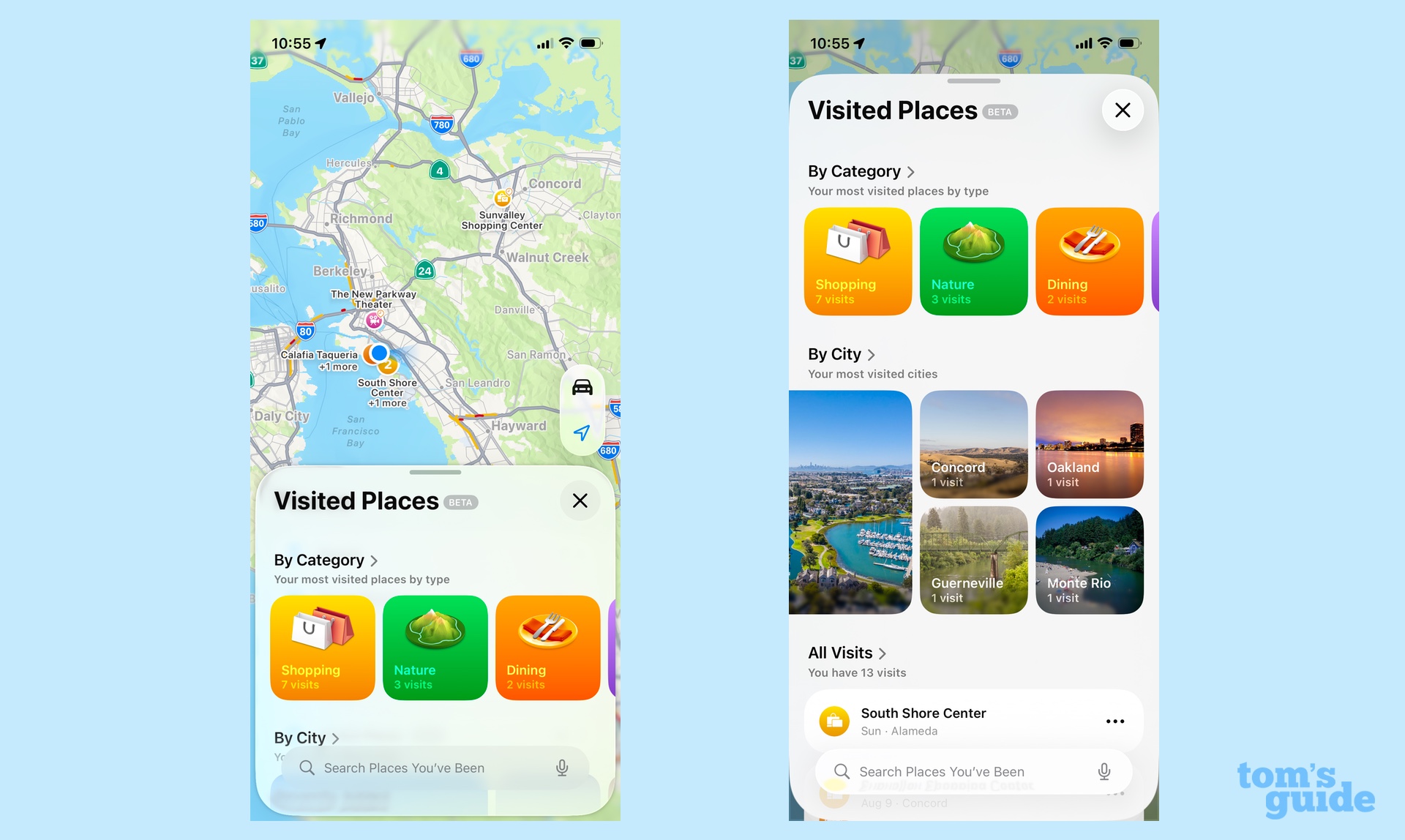
The Visited Places section itself organizes the locations you've been to by category — shopping, dining and more — and by city. It's a pretty stylish look, I think, and one that serves a purpose as if you're looking for locations in a specific place, you can just tap that particular city.
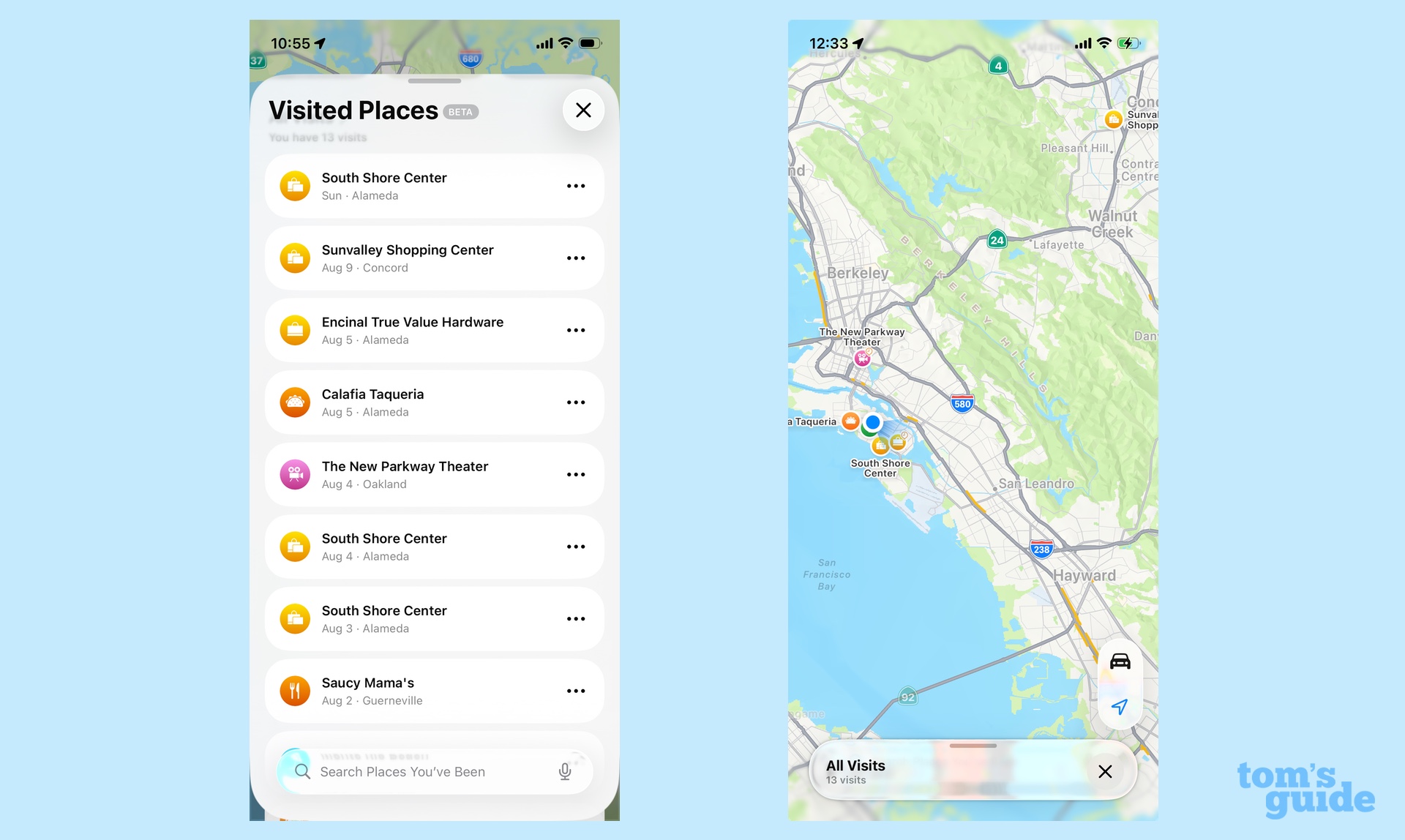
Below those two sections, all your visits will be listed in a column. Tap on the All Visits header to see them displayed on a map.
Visited Places in iOS 26 Maps: What I like and what needs work
Having spent some time with Visited Places, I think it's a solid addition to Maps, and I can see the value of the feature increasing over time as I visit more places and need to give my memory more of a jog about where I've been. There's a hidden tool in Visited Places to get even more out of the feature as well as a few ways for Apple to tighten things up.
Adding notes
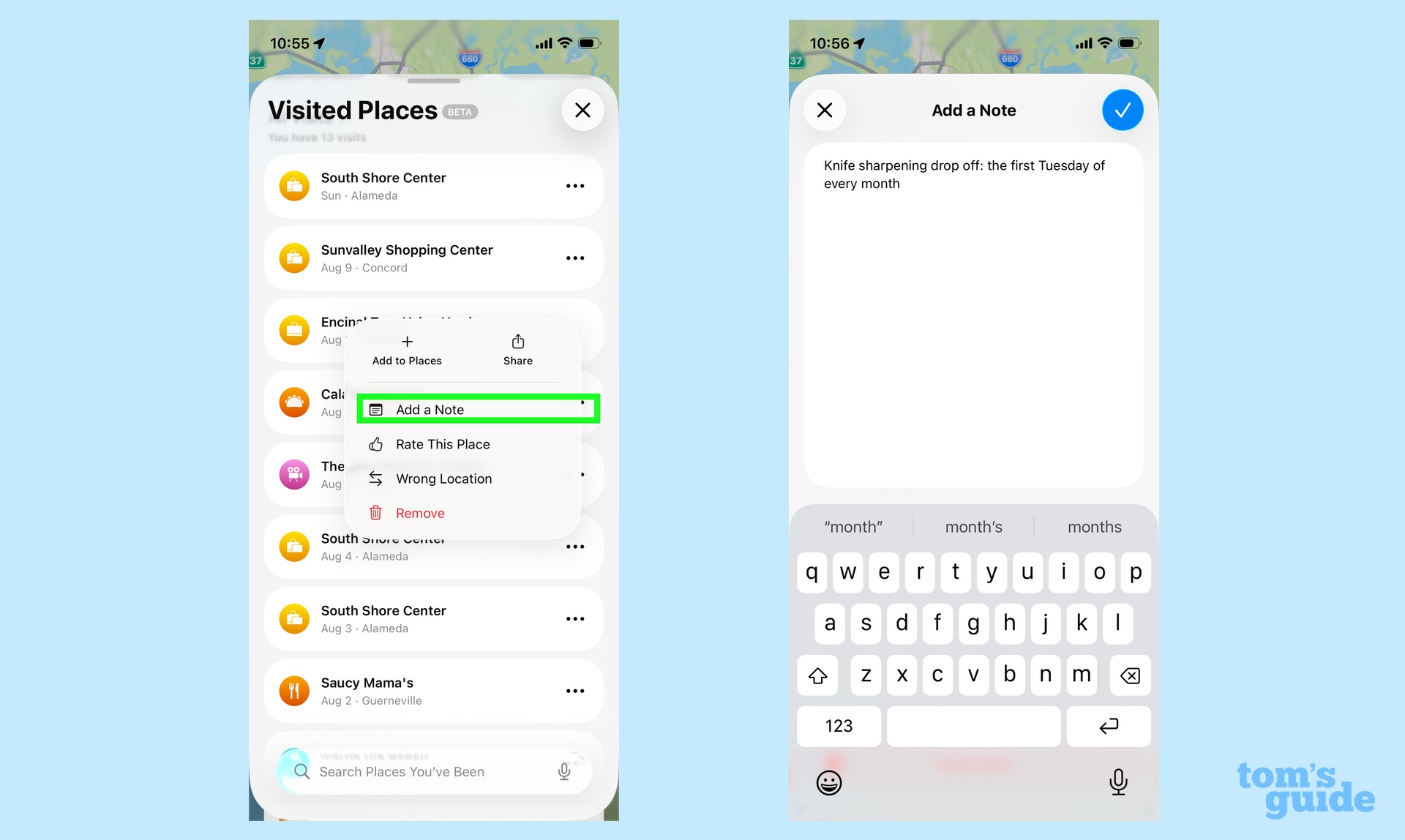
Just having a list of places you've visited would be helpful enough, but you can really make that list useful by adding notations to it. For example, there's a hardware store on my list of visited places where a knife sharpening services stops by once a month — it'd be handy to have that information connected with the location, either so I remember when that knife drop-off happens or so that I can recommend it to friends who ask me where I go to get my knives sharpened.
Just tap on the More icon — those three dots — to the right of each entry. A pop-up menu will appear with an Add a Note option. Select that, type in what you care to log about that particular site, and it's there connected to the location for as long as you keep that stored in the Maps app.
Wide device support
A fair amount of iOS 26 features require Apple Intelligence to work, but Visited Places isn't one of them. All you need is an iOS 26-supported device like the iPhone 12 I've been using for testing.
The feature doesn't work everywhere, though. Right now, you can only access Visited Places in Australia, Canada, Malaysia, Switzerland, the UK, and the U.S.
Easily correct wrong places
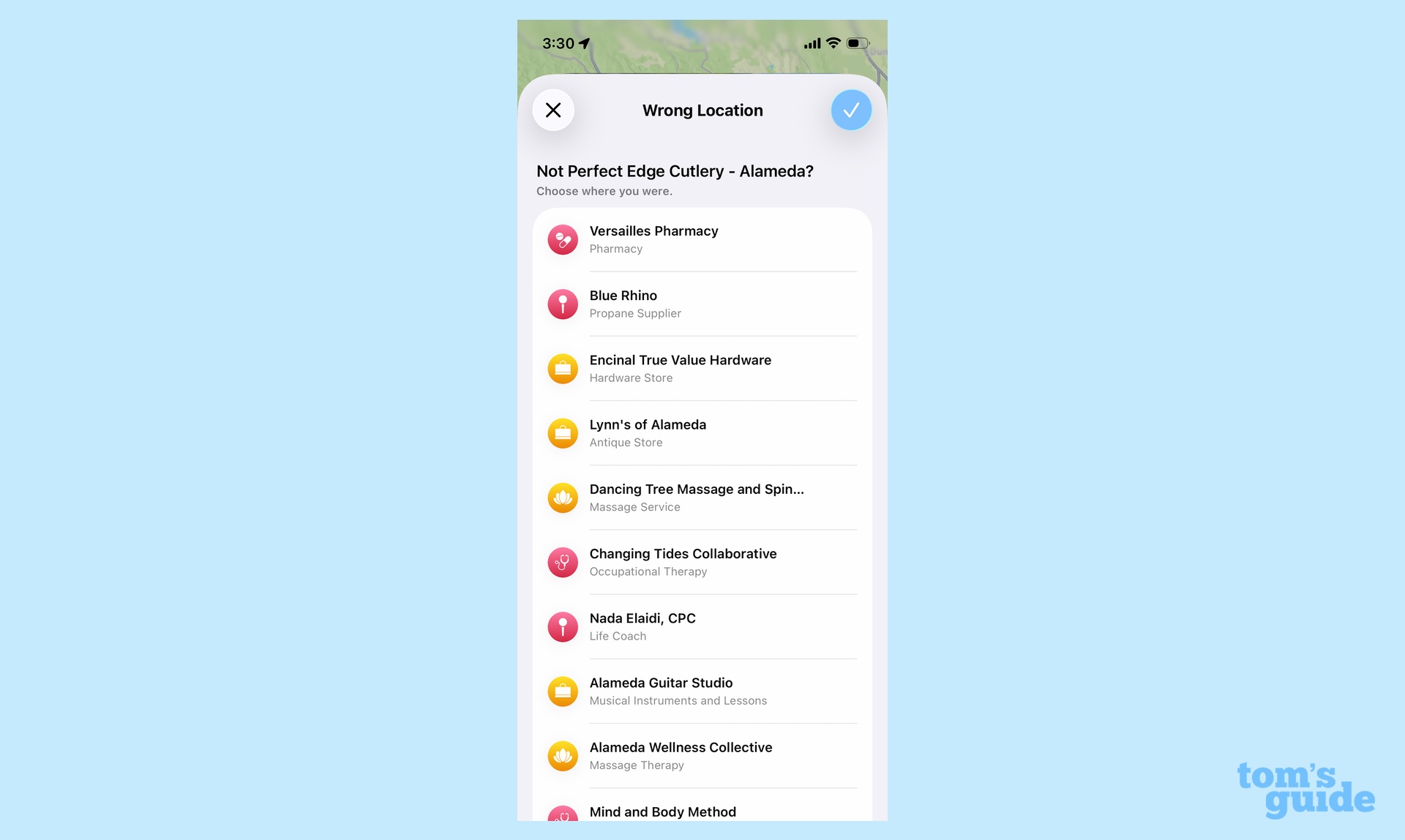
Visited Places is a beta feature that relies on location data and sometimes that location data is wrong. For instance, Visited Places originally listed the name of the knife sharpening service as the place I visited and not the hardware store that hosts that roving service.
When a location is added to Visited Places, you've got the option to vet the addition and correct it if it's wrong. The More menu also has a Wrong Location option that you can tap to correct things. You'll see a list of nearby businesses that you can select instead.
Malls confuse Visited Places
You might notice that South Shore Center keeps popping up on my Visited Places list. That's because it contains my pharmacy, a bank, two grocery stories, my barber and a handful of other business I visit.
Visited Places isn't precise enough yet to differentiate one location for another, so it just groups them all under one heading. And it adds that location every time I visit — something I wish the feature was a little bit smarter about.
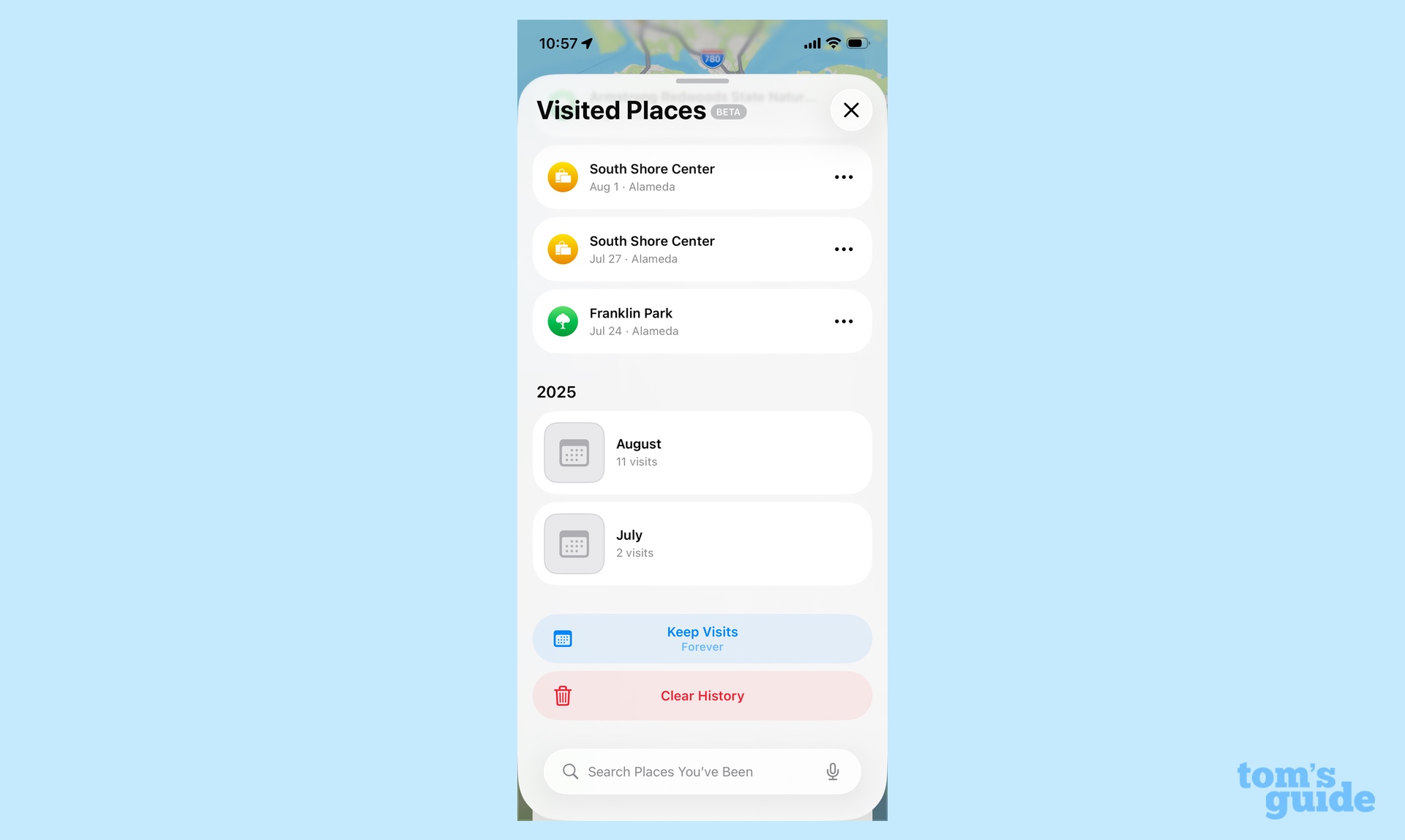
At least you can delete repetitive entries with a leftward swipe. And if you scroll all the way to the bottom of the Visited Places list, there are buttons for controlling how long you keep visits stored (3 months, 1 year or forever) or clearing out your history.
Some data goes missing
The other day, my daughter and I went to San Francisco. We had a lovely lunch at a diner, visited some shops down at Union Square and caught a matine at a local theater company. But none of that appears in Visited Places, and I'm not exactly sure why, apart from the vagaries of beta software.
It's a quirk that I hope Apple works on during the iOS 26 beta process as sporadic location logging defeats the purpose of a feature intended to keep a record of where you've been. My best advice to anyone trying out Visited Places is to make use of the feature, but don't expect a flawlessly transcribed list at this point.







