
If you're looking to get the best performance and the most rock solid frame rates from your gaming, you'll need to know how to keep your drivers updated. No matter what AMD GPU you're using, keeping them updated is crucial.
Unlike other areas of hardware, graphics cards often get pretty frequent driver updates. You can expect to see a new one roll around each month. Knowing where to look to find them, as well as how to roll back an update when you need to, is a key part of PC ownership.
Fortunately, updating AMD GPU drivers is very simple. I'll walk you through the entire process below. First, check your PC specs to make sure you're searching for updates for the right GPU.
How to update AMD GPU drivers
AMD makes some of the best processors, but it also makes superb graphics cards. The good news is that you can update drivers for both in the exact same way, and it's a super simple process. You'll be using AMD's proprietary software to get your new drivers.
1. Download AMD Software: Adrenalin Edition
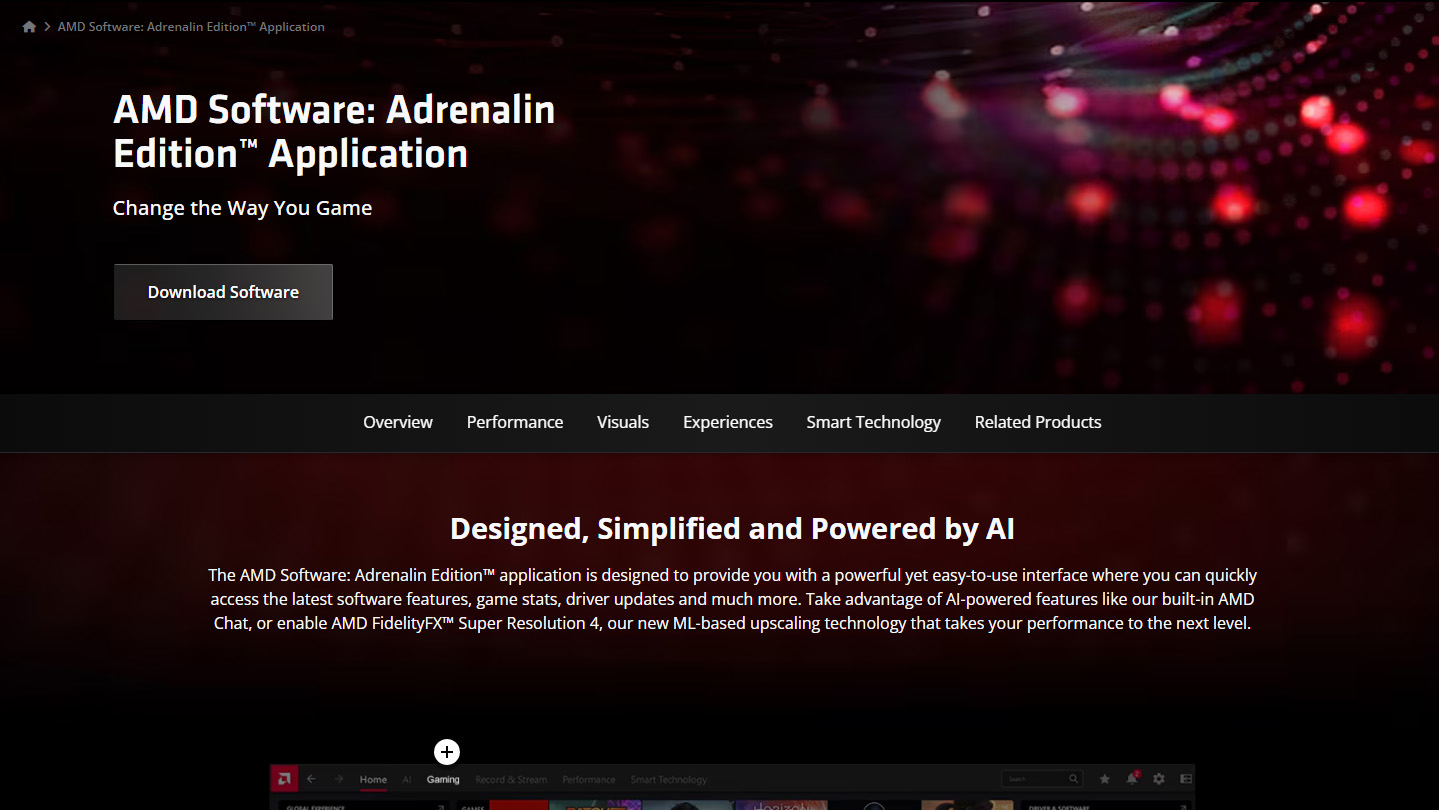
Your first step is to download AMD Software: Adrenalin Edition. You might already have it on your PC if you've ever installed AMD drivers, but if not, you can download it directly from AMD here.
Click on Download. You'll be taken to a page where you have two choices: either search for your specific driver manually or download AMD Adrenalin. For example, typing in "RX 7800 XT" will show you drivers for that particular card.
To download it, click on Download Windows Drivers (or Linux, if that's what you're using).
If you'd rather just get the driver without the software, type in the name of your AMD product in the search bar below, then click Search. Pick the version of your operating system that you use and download either the Auto-Detect and Install, which is an app that'll help you install the driver, or the AMD Adrenalin, which is a more robust software.
Next, proceed with our installation instructions below.
2. Find the Drivers section in AMD Adrenalin (optional)
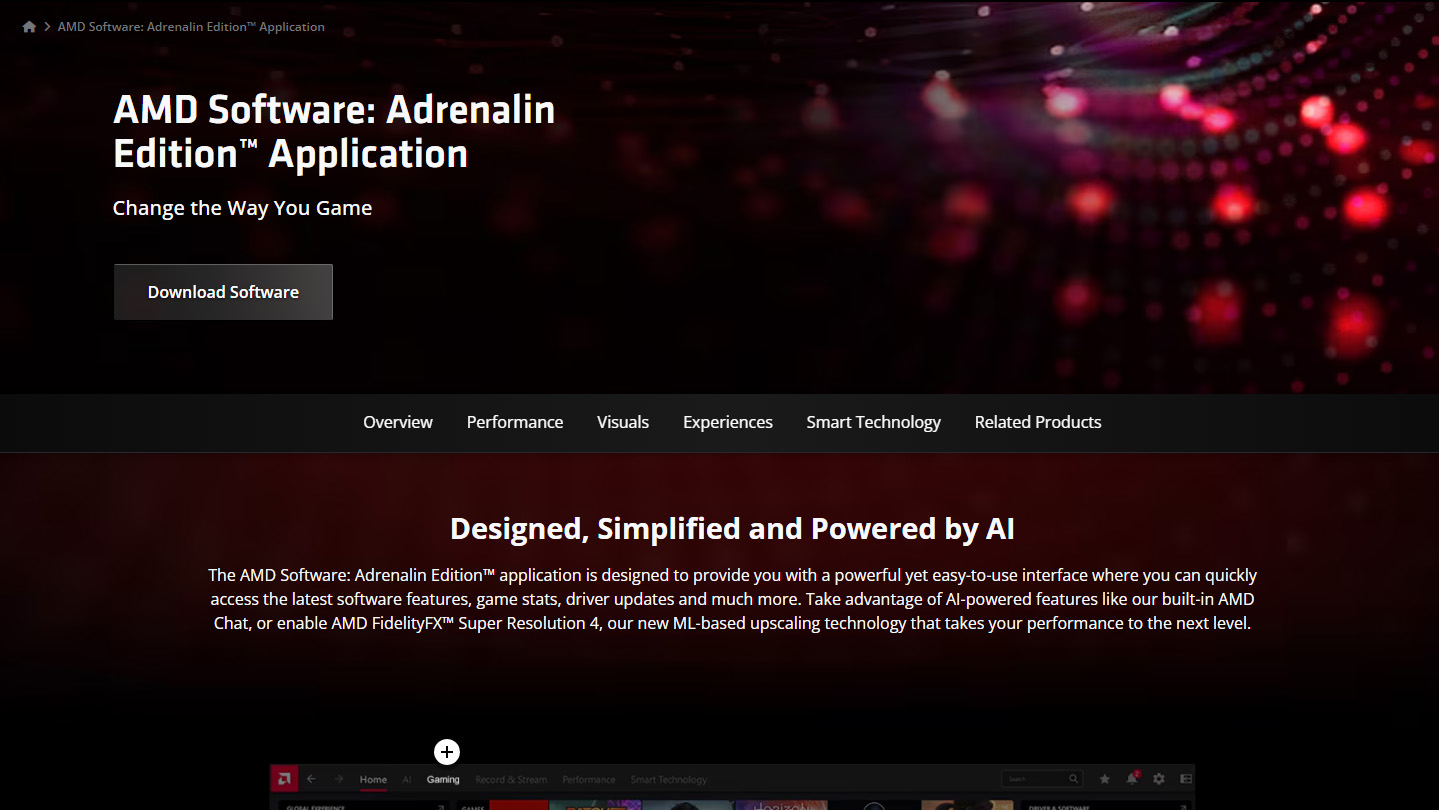
If you already have AMD Adrenalin installed, you should first check for driver updates directly in the app.
To do this, open up AMD Software: Adrenalin Edition, and then click on the cogwheel in the top-right corner. You'll see driver updates on the left side. Check for updates and then proceed with the installation.
3. Go through the available options
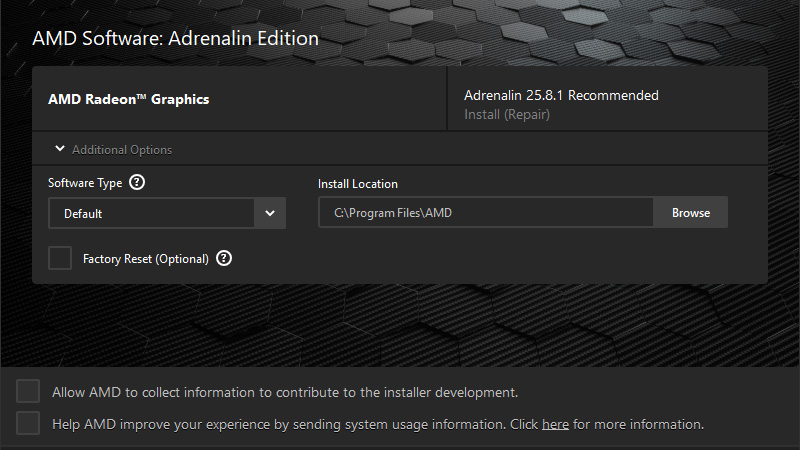
Whether you picked the Auto-Detect tool or AMD Adrenalin, the process is very similar.
AMD will show you which drivers are available to you. You can click on Additional Options to choose where to install the program and/or the driver.
You can also tick Factory Reset, although we don't recommend doing this unless you have any issues with your existing drivers. This option will pause your Windows Updates (temporarily) and delete all existing AMD drivers, then let you install them anew without Windows attempting to find a driver on its own.
4. Install your driver
Pick between Accept & Express Install and Custom Install. For most users, we recommend choosing Express, but clicking on Custom lets you decide which additional drivers you can get at the same time, such as a new chipset driver.
Once you've made your picks, click on Accept & Install.
This will either install just the drivers (in the case of the Auto-Detect tool) or the drivers in addition to AMD Software: Adrenalin Edition.
Sit tight and let your new drivers get installed. You're all done!
How to reinstall an older AMD driver
If your current driver is misbehaving, it could help to get rid of it and go back to an older version. There are a few ways to do this, but we'll outline the most reliable option below.
Keep in mind that both AMD lets you do this in its own software.
Option 1: Use AMD software
In the case of AMD, your best bet is to head to the website (as outlined above), pick the driver you want to download, and then tick Factory Reset during the installation.
Option 2: Use the Device Manager
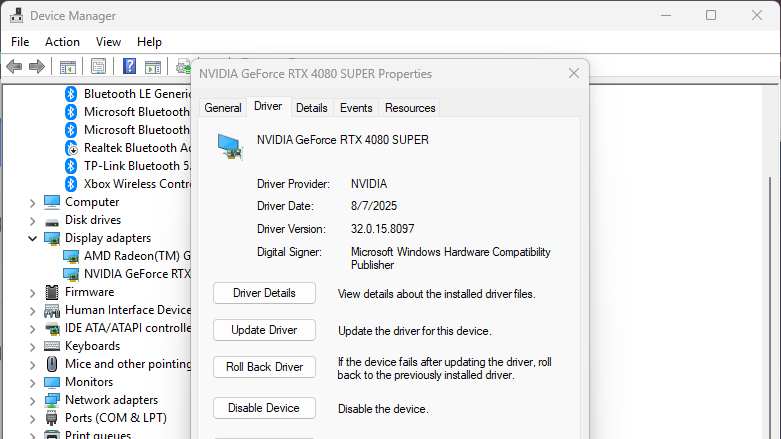
Open up the Device Manager by right-clicking on the Windows icon on your Taskbar, then selecting Device Manager.
Next, click on the arrow next to Display adapters. Select your graphics card.
Navigate to the Driver tab and click on Roll Back Driver. This will bring back a previously installed version of your graphics driver.
You can also uninstall the driver first and then install a new one of your choice from AMD.
Option 3: Use Display Driver Uninstaller (DDU)
DDU is a free tool that lets you completely remove your existing driver and perform a truly fresh install. However, the process is a lot more complicated than the two options described above, so we recommend this one for more advanced users — or simply those who are struggling with crashes and poor performance.
Download the older driver from AMD directly.
Download DDU from WagnardSoft.
Disconnect from the internet to prevent Windows from auto-installing new drivers.
Run DDU in Safe Mode.
Select your GPU type, then click Clean and restart.
In regular Windows, run the driver installer you previously downloaded.
Reconnect your internet and reboot your PC.
It is possible to do this without disabling your internet connection, but chances are that Windows will automatically download drivers and potentially mess with your whole clean install.
That's it — hopefully, now you have a good grasp on how to keep your AMD drivers up to date. If you want to go even further, you can follow my guide on replacing your GPU directly right here.







