
After the successful Battlefield 6 beta, many players are itching to dive back into large-scale warfare with Battlefield 2042, especially with the next main installment in the franchise not arriving until Oct. 10.
However, for those who missed the beta but still want to get the Battlefield experience, the excitement quickly fizzled when launching BF2042 resulted in the dreaded Secure Boot error. While it might seem like a frustrating glitch, this is actually an intentional requirement from EA DICE, built into their anti-cheat system to keep matches fair and free of cheaters.
The good news is that resolving the issue actually pretty straightforward. Here’s what Secure Boot is all about and how to enable it so you can jump into the battlefield.
What is Battlefield 2042 Secure Boot?

If you’ve played games like VALORANT, this might sound familiar. Since May 2025, EA has made Secure Boot mandatory for Battlefield 2042. Secure Boot is a Windows 10/11 feature that ensures only trusted software loads when your PC starts up. In short, it acts as a security gatekeeper, blocking suspicious programs before they even have a chance to run.
For Battlefield, it’s tied to EA’s Javelin Anticheat system, which relies on Secure Boot to detect and block advanced cheats. It also prevents tampering with the anti-cheat itself. This setup allows EA’s Positive Play team to enforce a much cleaner, fairer experience across matches. However, you won’t be able to boot up the game unless Secure Boot is enabled on your system.
How to enable SecureBoot for Battlefield 2042
If you’re on Windows 10 or 11 and getting the Secure Boot error in Battlefield 2042, don’t worry, it’s just a matter of tweaking some BIOS settings. Here’s a step-by-step guide:
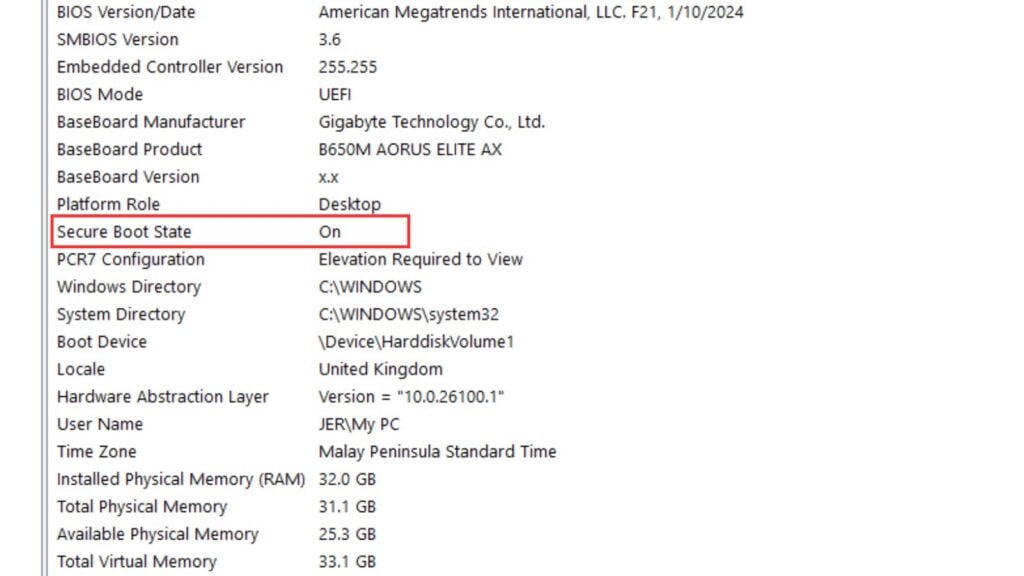
- Press the Windows Key, search for Change advanced startup options, and click it.
- Under Advanced startup, hit Restart now. Your PC will reboot into the Advanced Startup menu.
- In the menu, go to Troubleshoot > Advanced options > UEFI Firmware Settings, then click Restart. This will take you to your BIOS/UEFI screen (the interface might look different depending on your PC brand).
- Once inside the BIOS/UEFI settings, find the Boot tab, then locate Secure Boot State. If it’s Disabled, switch it to Enabled. If the option is greyed out, you may need to reset Secure Boot keys to factory defaults or set up a BIOS administrator password first. Make sure the OS Type is set to Windows UEFI Mode (not Legacy).
- Head to the Exit tab, select Save Changes & Reset, and let your PC reboot.
Battlefield 2042 also require TPM 2.0 (Trusted Platform Module) for anti-cheat compatibility. You can enable it in BIOS the same way, usually under Security or Advanced Settings.
Once Secure Boot is enabled, launch Battlefield 2042 again. The error message should be gone, and you’ll be free to jump into the action. In some cases, you may need one extra restart before everything clicks into place.
It might feel like a hassle, but this requirement goes a long way toward keeping the game fair and cheat-free. After all, nothing ruins a 128-player firefight faster than someone running shady exploits.
For more Battlefield, check our guide on how to claim free Battlefield 6 rewards in Battlefield 2042, along with a full breakdown of everything included in the BF 2042 9.2 patch.







