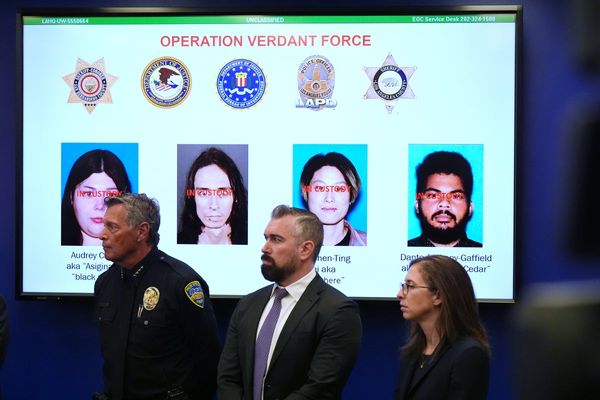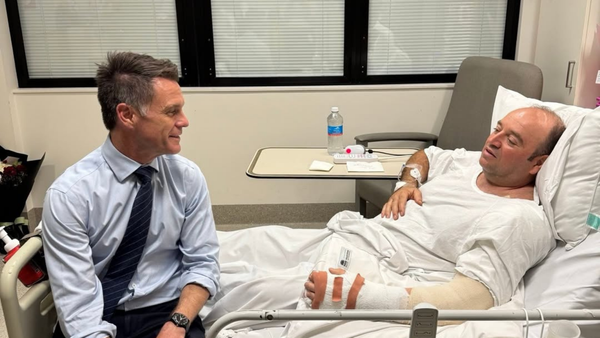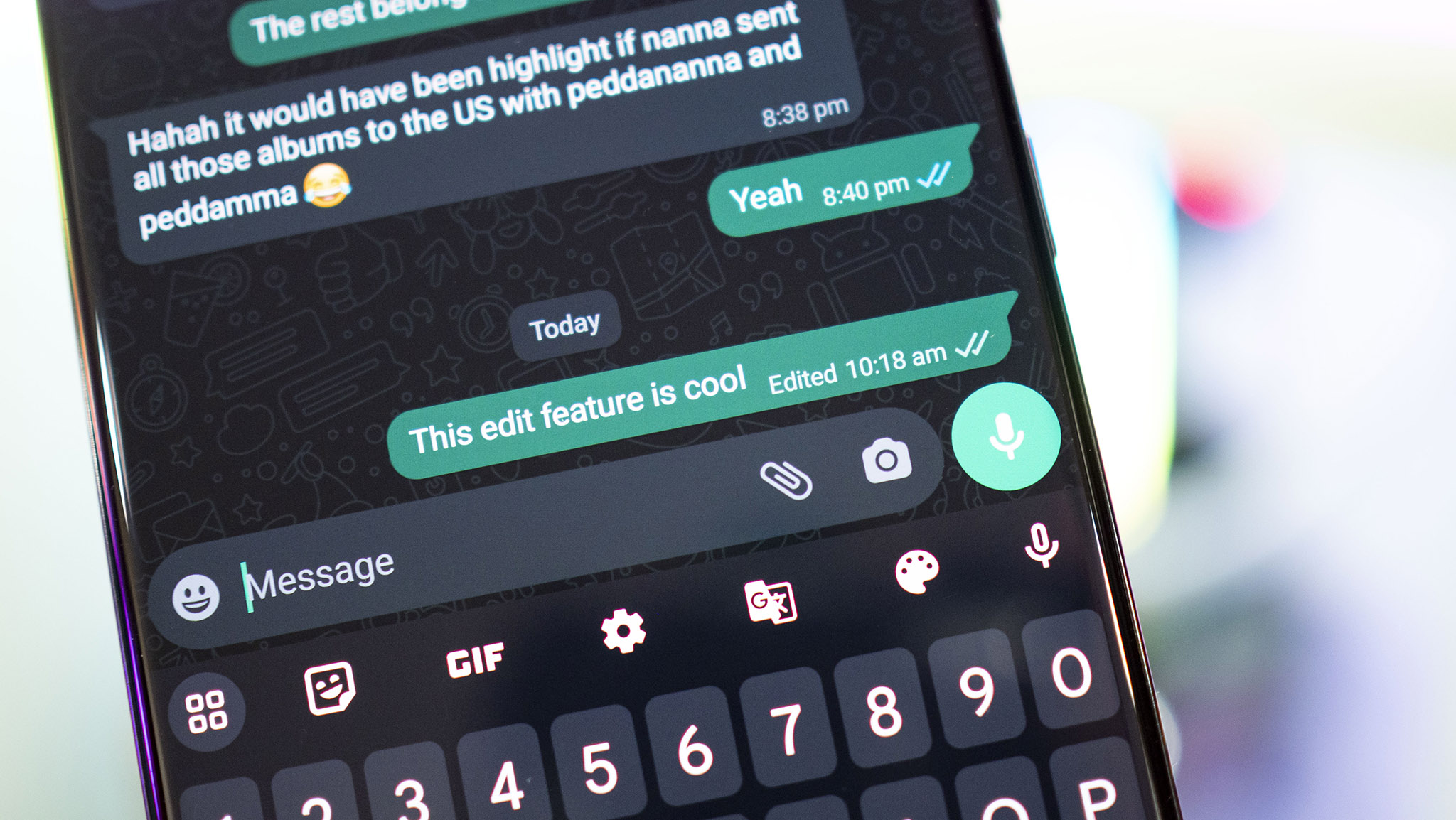
I use WhatsApp all the time, and while it has an extensive set of features, I've wanted an edit button for a while now. As good as Gboard is, there are times when it suggests an incorrect word, and more often than not, I realize the error after I sent the message. Thankfully, WhatsApp is finally introducing the ability to edit messages.
The feature is now live on my Galaxy S23 Ultra — I've been putting it to good use already — and if you don't see it just yet, fret not; the rollout has just begun and it will be available to all users globally over the coming weeks.
Editing messages in WhatsApp is pretty straightforward, but I figured it's worth putting together a short how-to on how it works.
How to edit messages in WhatsApp
If you've written a typo or hit send a little too early and need to add more details, the edit feature lets you do exactly that. The feature works in one-on-one conversations as well as group messages, and it's an easy alternative to deleting a message and starting over again.
There's just one caveat: a 15-minute time limit. Once a message crosses that limit, you won't be able to edit it. That said, 15 minutes should be more than adequate time to correct any errors in a message. Here's how to edit messages in WhatsApp:
1. In a chat window, select a recently-sent message. Remember, there's a 15-minute time limit to edit messages, so you'll need to act fast.
2. Hit the overview button on the top right (it's the three vertical dots).
3. Choose Edit.
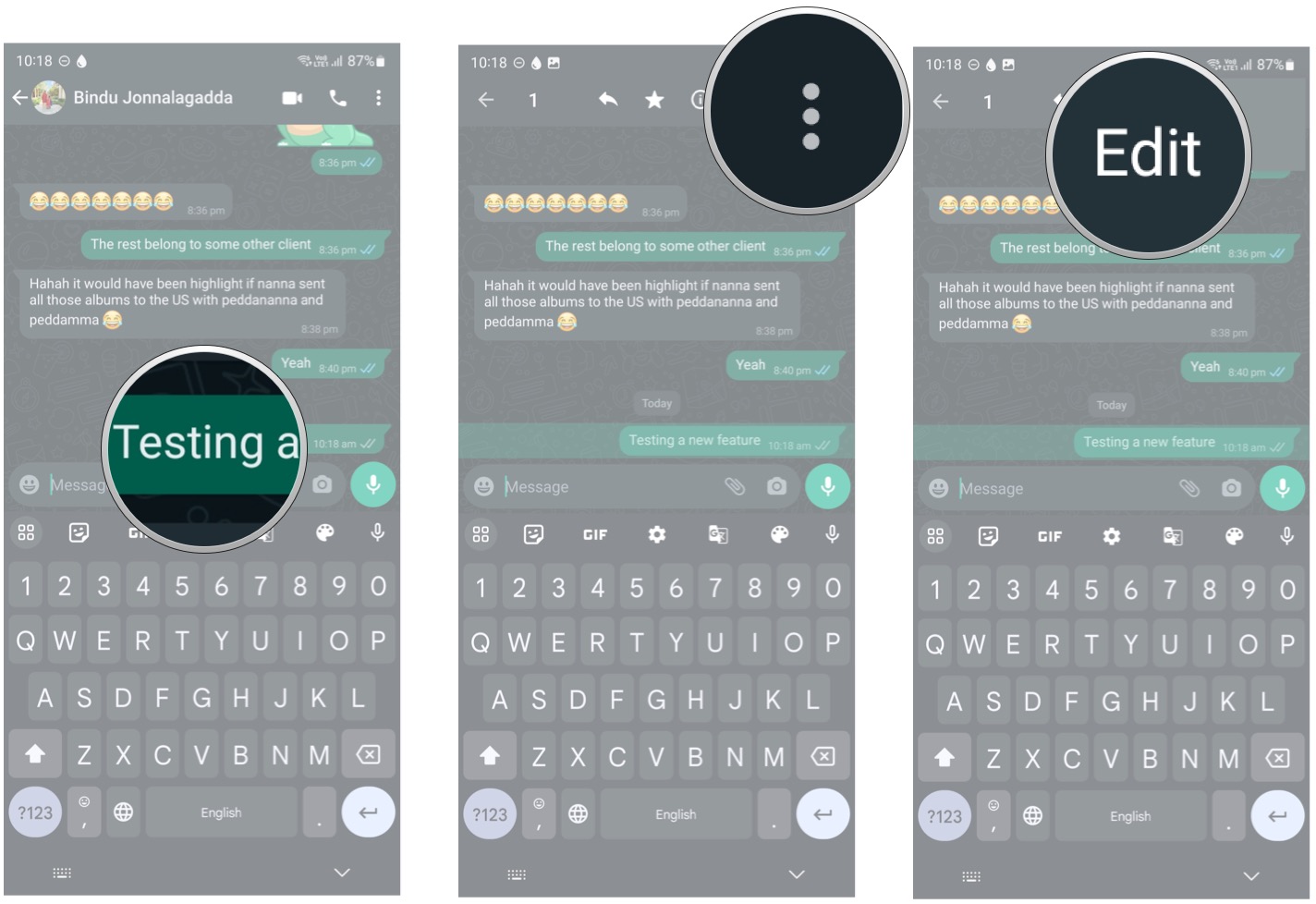
4. You'll see a textbox with the message text. Make the requisite changes and hit Enter.
5. The edited message will be sent. All such messages will have an Edited label next to them to show that they've been edited.
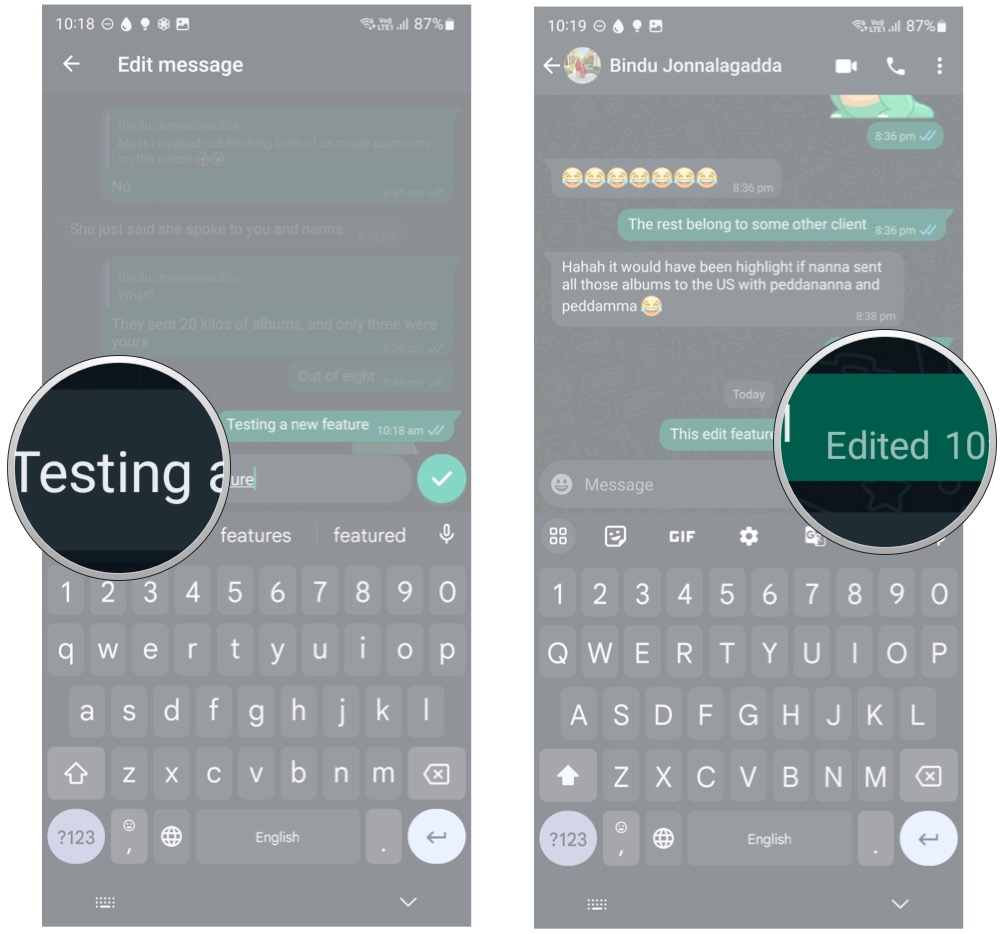
And that's all there is to it. This has been one of the most-requested features in WhatsApp, and I'm glad that it is finally rolling out.
Like I said at the start, it may take some time for the feature to make its way to you; I'm on the beta version of WhatsApp (build 2.23.11.9), and I usually get new features ahead of the public build. So if you don't see the option just yet, just hang tight and you'll also be able to edit messages in WhatsApp pretty soon. And yes, iPhone users are picking up the feature as well.