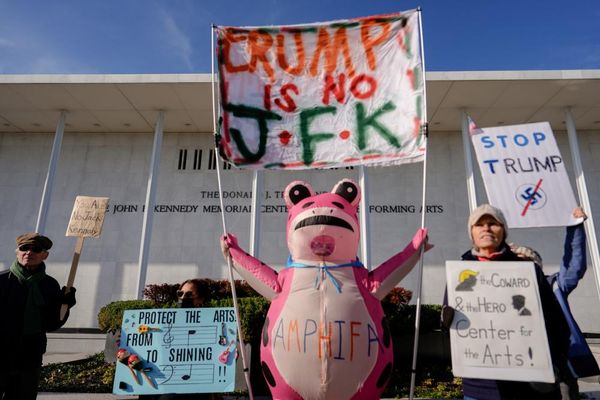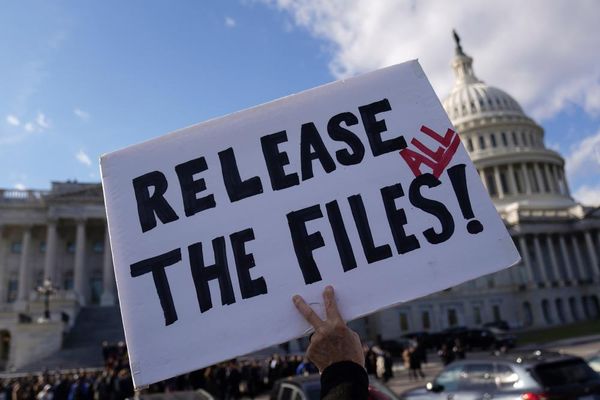The public beta of Apple's tvOS 26 has arrived, bringing a whole new look and feel to the Apple TV 4K. It's a new, subtle-but-modernized experience based on the Liquid Glass design concept, which makes on-screen menu elements less obstructive.
There's also a new karaoke feature called Apple Sing (which lets you use your iPhone as a microphone in conjunction with Apple Music), as well as support for non-Apple AirPlay-capable speakers (a huge win for users who don't want to rely solely on their Apple HomePod 2).
Although tvOS 26 officially launches in September, now's your chance to try out all the major upgrades for yourself months in advance. Read on to see how to get it.
Why you should upgrade to tvOS 26
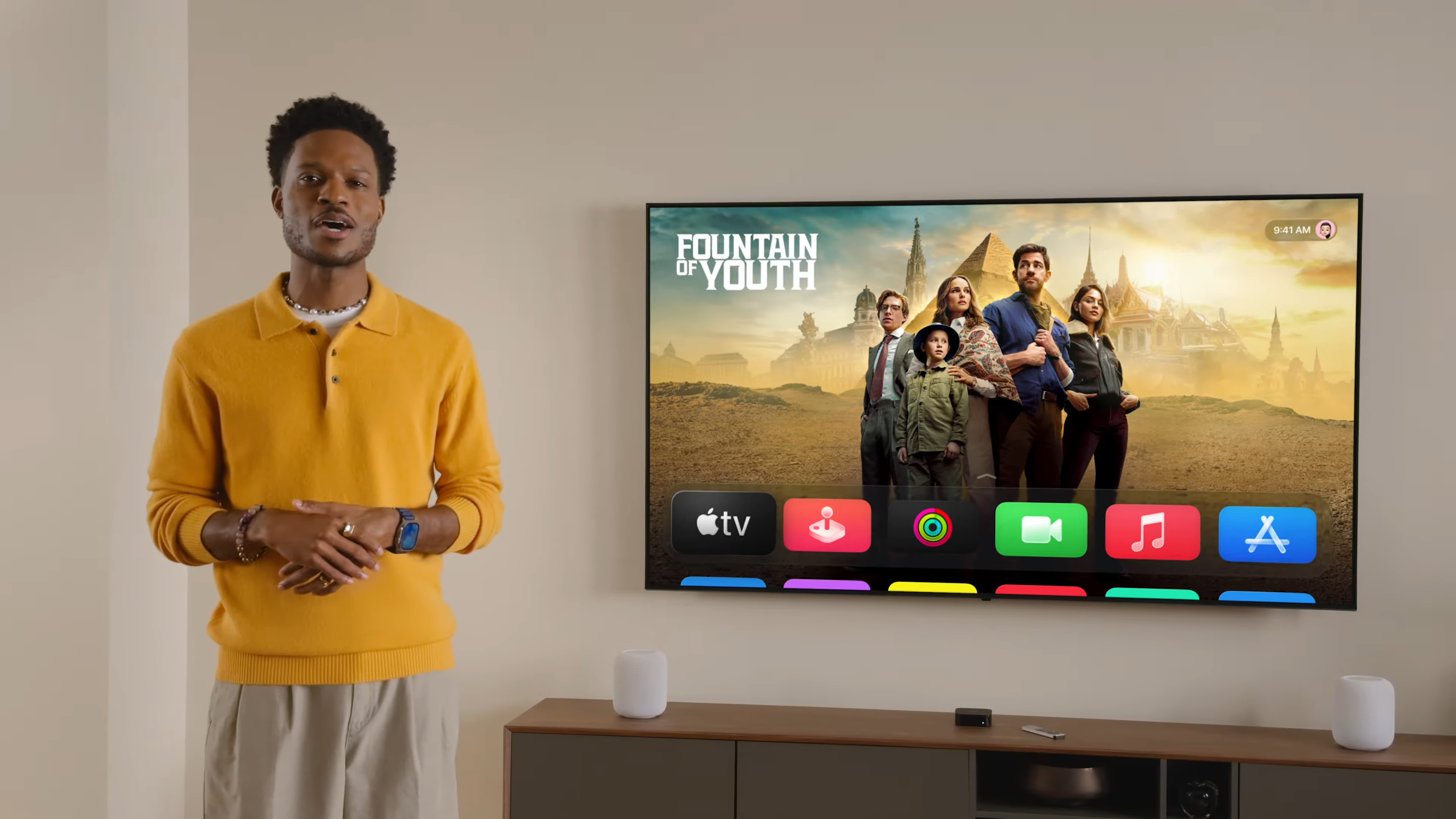
Liquid Glass and Apple Music Sing are just a few of the new additions that immediately enhance the Apple TV experience.
That said, beta software is often buggy. You're right to be wary before downloading a public beta, but Apple's public betas are typically safe. Remember: You can always wait until September for the official release of tvOS 26.
To get the new software, you'll need to be enrolled in Apple's beta program, located at beta.apple.com. You'll have to sign up using the Apple ID that's associated with your device, and once you're enrolled, you should have access to the beta.
Note that tvOS 26 is only supported on the Apple TV HD and Apple TV 4K, and the new Liquid Glass redesign will only be supported on second-gen Apple TV 4K models.
Here's a step-by-step guide on downloading the tvOS 26 beta.
1. Enroll in Apple's Beta Program
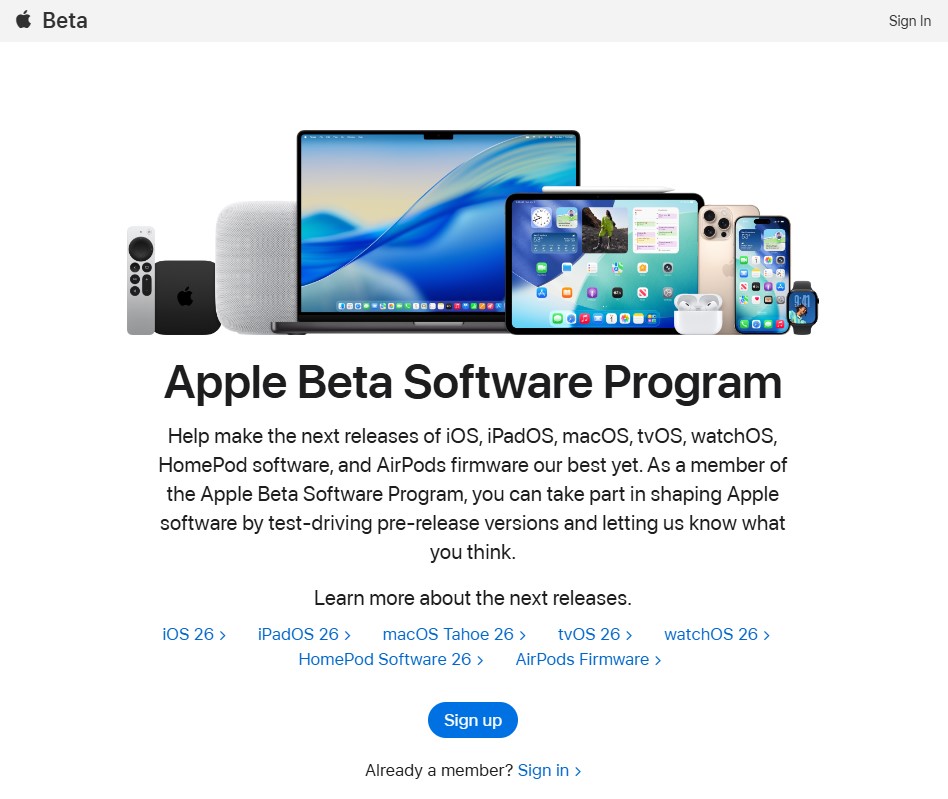
Before you can upgrade to the new software, you'll first need to sign up for Apple's beta program. Head to beta.apple.com and sign up using the Apple ID associated with your device. You can even enroll directly on you Apple TV.
2. Open Settings

Once you're enrolled in Apple's beta program, click on the Settings app located on the home screen. Make sure you're connected to the internet before proceeding..
2. Click on System
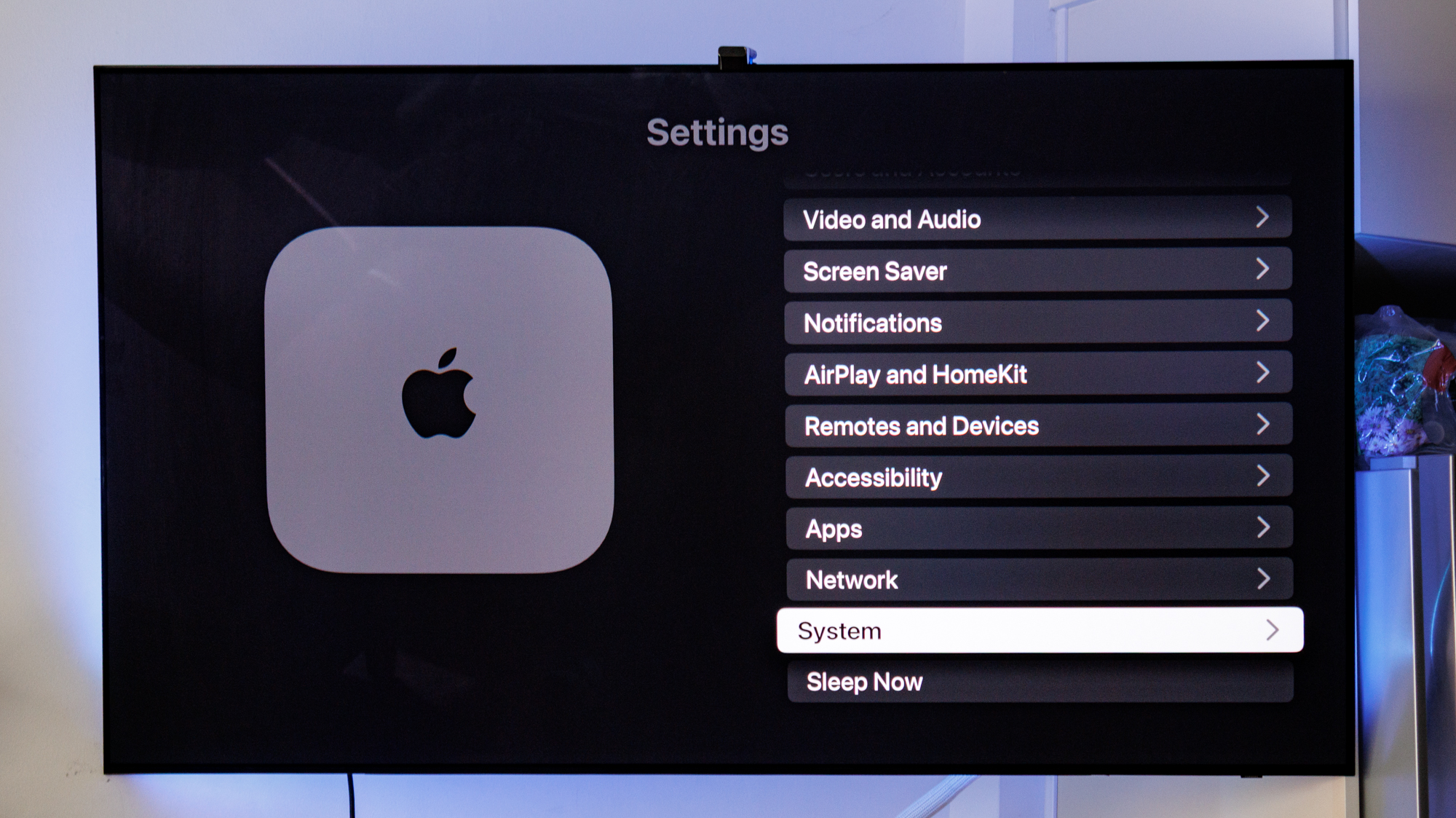
Navigate to the System tab and enter. This should be located at the bottom of the settings menu, between Network and Sleep Now.
3. Click Software Updates
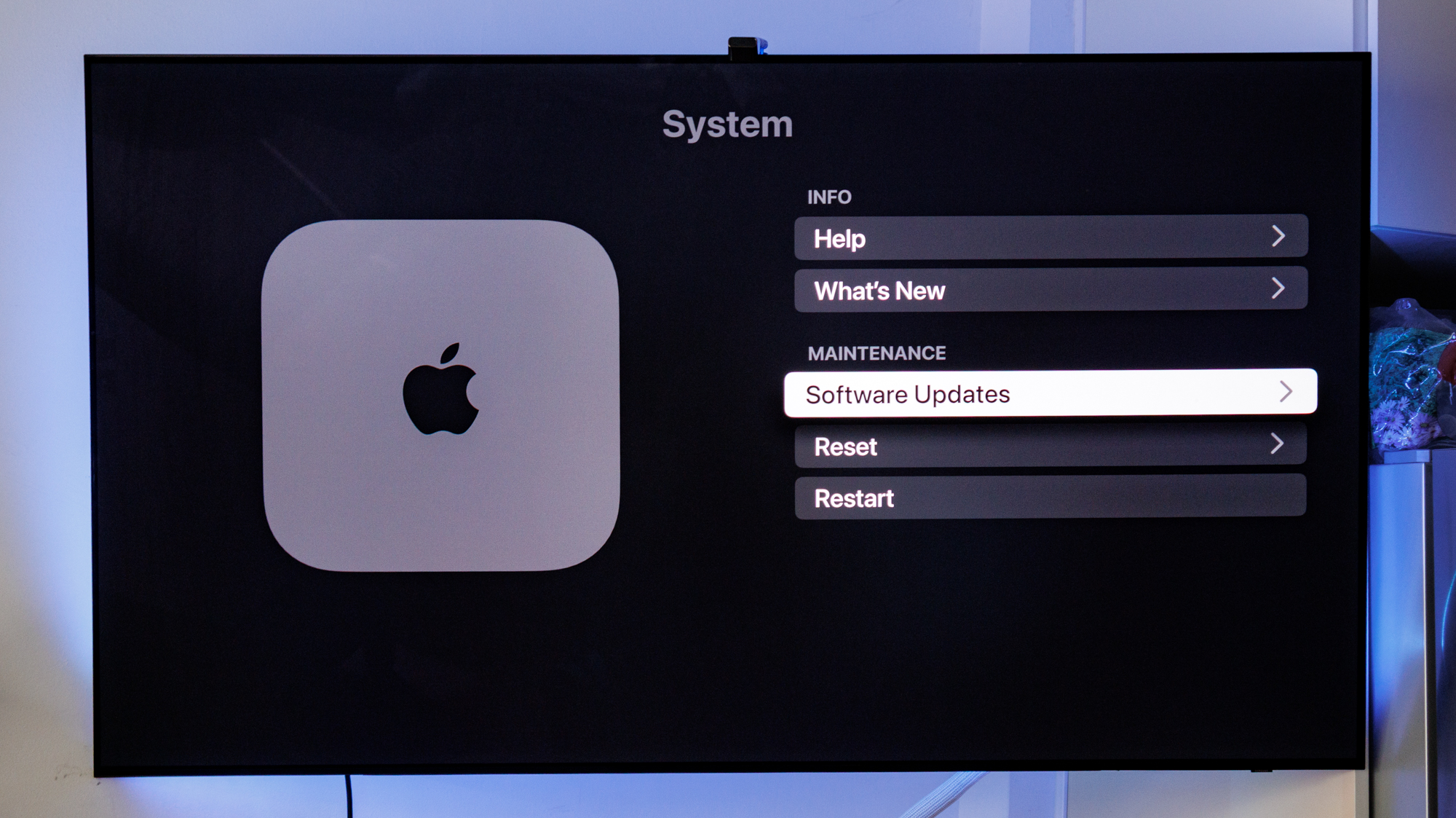
Scroll until you find Software Updates, which should be located under the Maintenance subhead.
4. Select Get Beta Updates
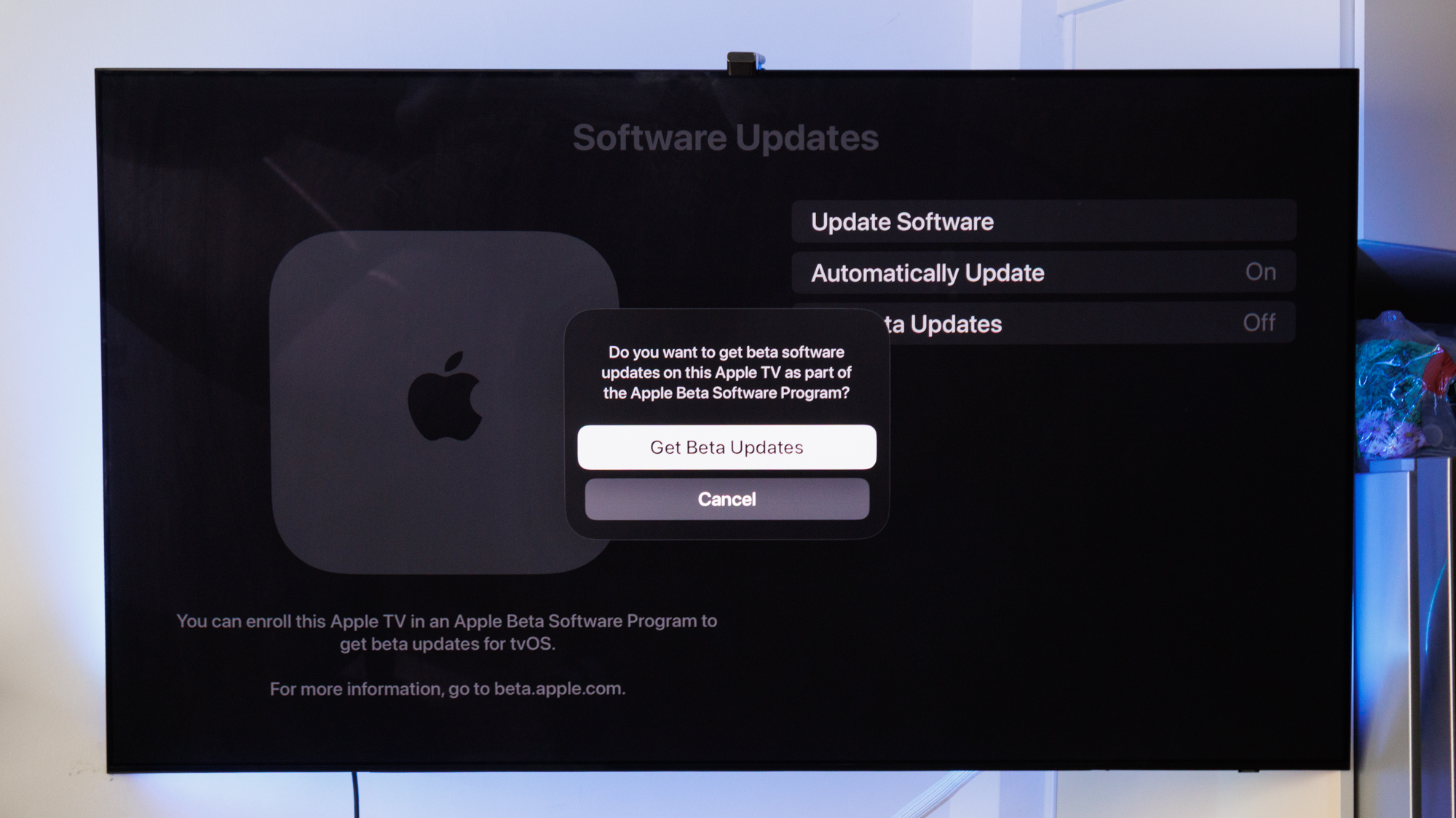
In the Software Updates page, click on Get Beta Updates. This will prompt a message asking if you'd like to proceed. You can choose from tvOS 26 or tvOS 18. Select tvOS 26.
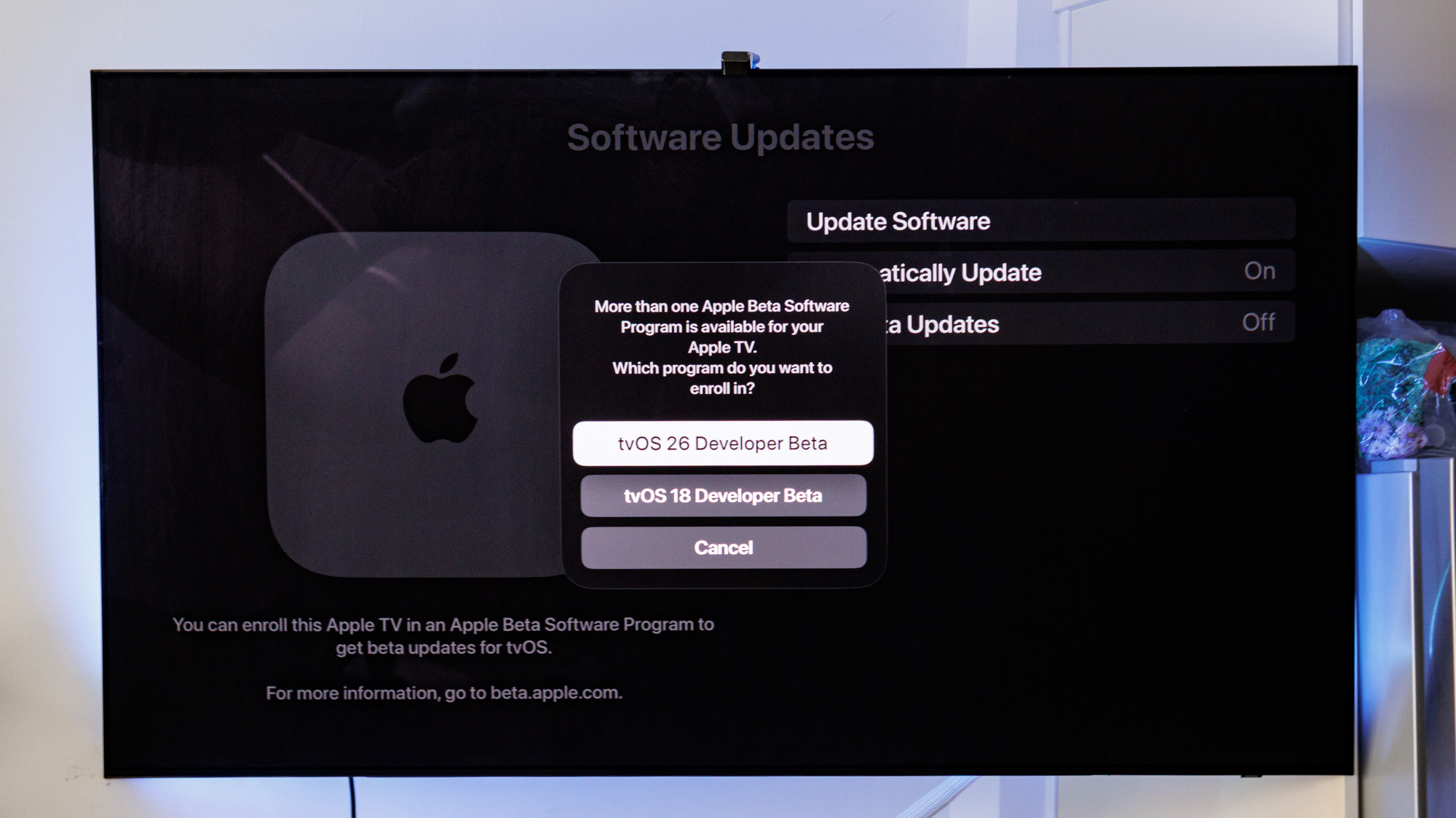
5. Download and install tvOS 26
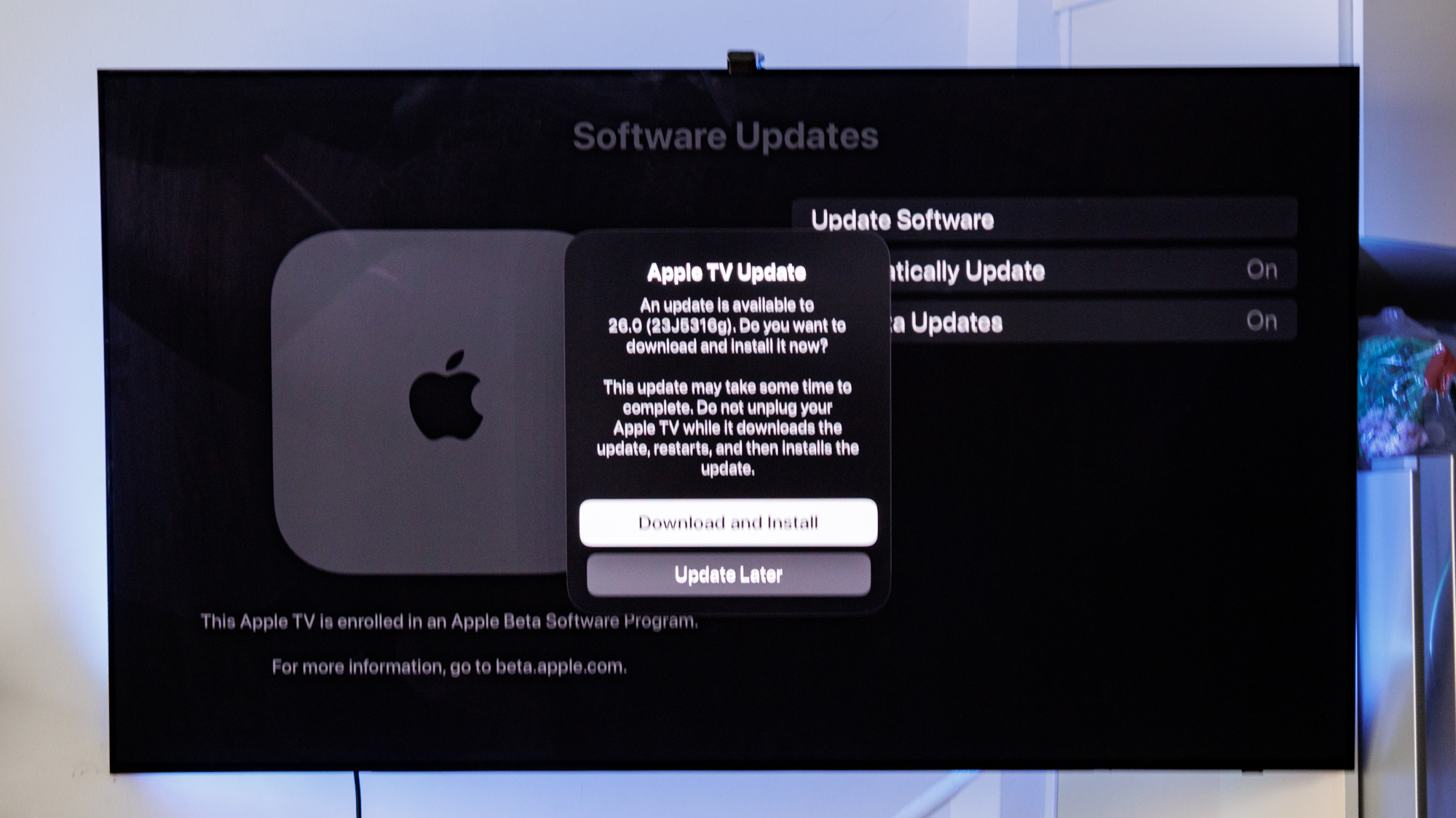
After selecting tvOS 26, you will be asked to download and install the update on your device, or to update later. The download and install process can take a little while (depending on your connection), but once it's done, your Apple TV 4K or Apple TV HD will be on tvOS 26.
Follow Tom's Guide on Google News to get our up-to-date news, how-tos, and reviews in your feeds. Make sure to click the Follow button.