
Fast startup is a feature that was first implemented in Windows 8 as Fast Boot. It was carried over to Windows 10, and it remains an option in Windows 11.
It's designed to shave seconds off of your PC's boot time by saving the operating system's state — including the Windows kernel and drivers — to a hibernation file.
👉 Related: How to enable or disable fast startup on Windows 11
While fast startup can certainly speed up your launch time thanks to the avoidance of a full boot, fast startup isn't always the best option for your Windows 10 PC.
Let's take a look at exactly how fast startup works, why you might want to enable or disable it, and how to do so.
How to enable and disable fast startup on Windows 10
Enabling and disabling fast startup on your Windows 10 PC isn't a complicated process. The best part? You can see how both states feel just by checking one box.
It should come enabled by default, so I'll start with how to disable fast startup in Windows 10.
- Right-click the Start button.
- Click Search.
- Type Control Panel and hit Enter on your keyboard.
- Click Power Options.
- Click Choose what the power buttons do.
- Click Change settings that are currently unavailable.
- Click Turn on fast startup (recommended) so that the checkmark disappears.
- Click Save changes.
If you want to re-enable fast startup at any point, simply repeat the steps so a checkmark appears next to Turn on fast startup.
That's all there is to it.
Why disable fast startup?
Leaving fast startup enabled shouldn't harm anything on your PC — it's a feature built into Windows 10, after all — but there are a few reasons why you might want to disable it.
Your PC might have limited storage to begin with, and using fast startup without enough capacity can cause several boot problems. Wake-on-LAN can be affected, as can dual-boot systems with partitioned drives.
Beyond that, some users have reported that the power buttons on their keyboard will not work, and fans in their PCs will continue spinning. These problems are by no means across the board, but they can prove to be frustrating.
By not fully shutting down the system, fast startup can interfere with some system updates that require a full shutdown. If you have fast startup enabled, a potential workaround would be to apply the updates by restarting, rather than shutting down, the system.
Your reason for disabling fast startup might simply have to do with wanting to see your PC truly shut down when you choose to shut down, especially when working with a speedy solid-state drive (SSD), or to have the processor (CPU) uptime reset after booting.
What exactly is fast startup in Windows 10?
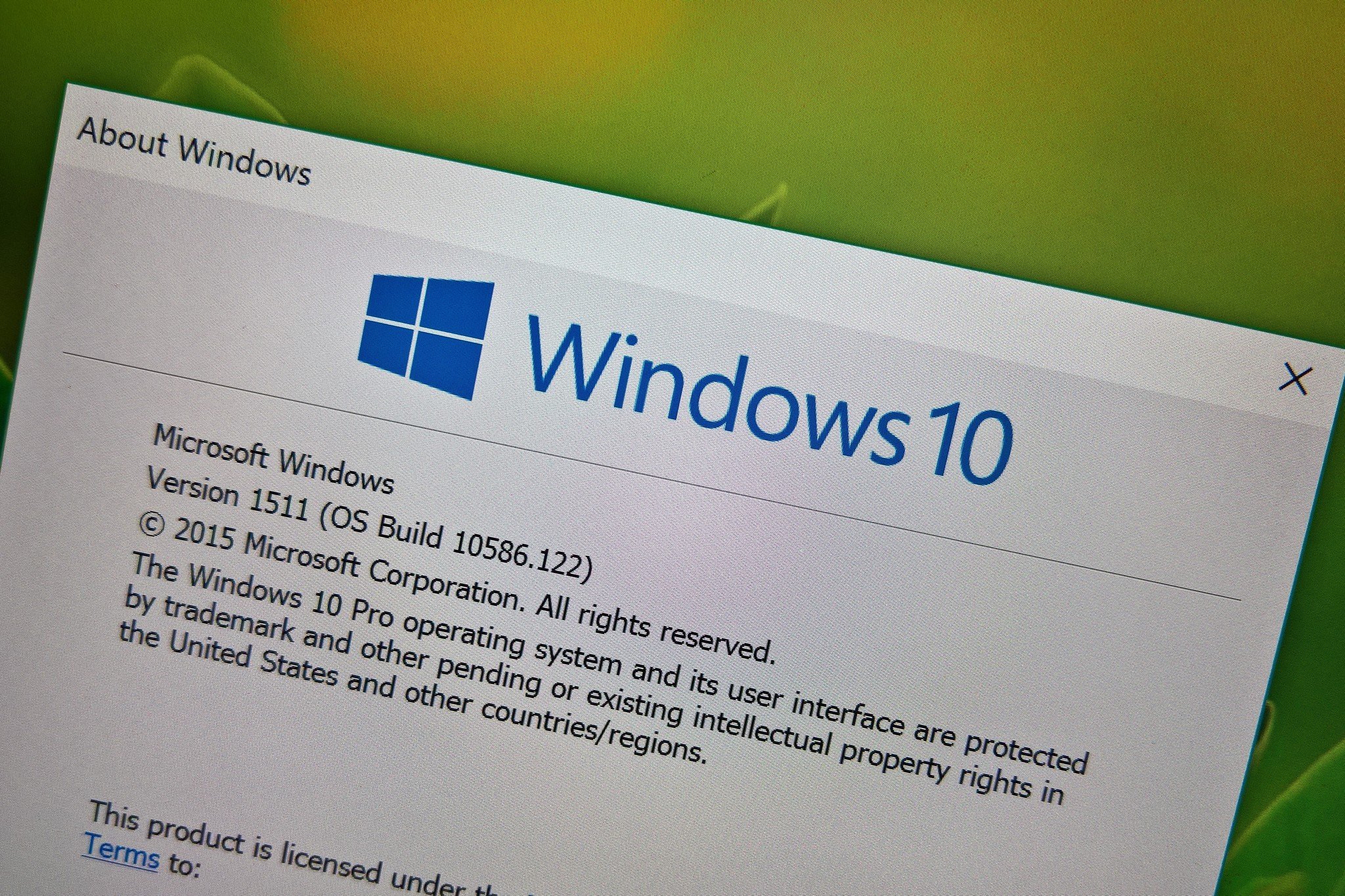
Windows PCs typically operate in a number of Advanced Configuration and Power Interface (ACPI) power states. An S0 power state, for example, is when your PC is running and ready to respond to your input.
There are a number of sleep states, including S1, S2, and S3, and there's also a hybrid sleep state where hibernation is used in tandem with a sleep state.
Hibernation is considered an S4 power state. While hibernating, your PC will seem like it's completely off, but there will be a saved hibernation file ready to be used to boot back to where you were during your last user session. Some power is usually still routed to peripherals so that you can, say, tap your keyboard and have the PC boot.
An S5 power state (soft off) is when your PC is shut down and rebooted completely. There's no hibernation file and no saved user session. There is also a G3 power state, which is when your PC consumes absolutely no power and is completely turned off.
👉 Related: How to make a Windows 10 PC boot quicker with fast startup
With fast startup enabled, choosing to shut down your PC might look like you're completely shutting things down, but in reality, your PC is entering a mix between a shutdown and hibernation.
A hibernation file is indeed used, although it is smaller than usual. Why? You're logged off before the file is created, meaning your session is not recorded. The speed boost comes from the Windows kernel being saved on your hard drive and loaded when booting.
For more information, I recommend checking out our guide on how to check your PC's power features.







