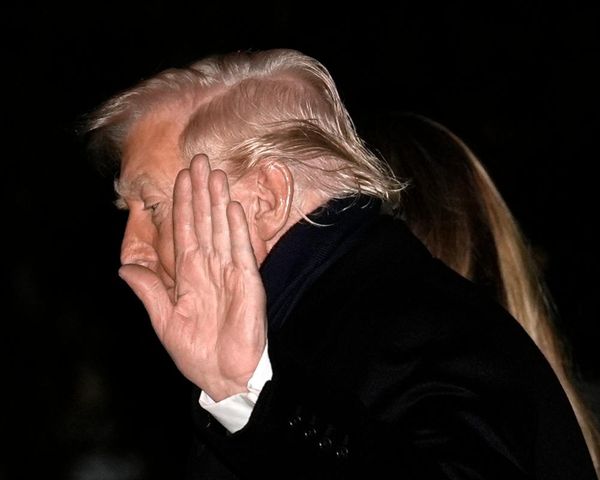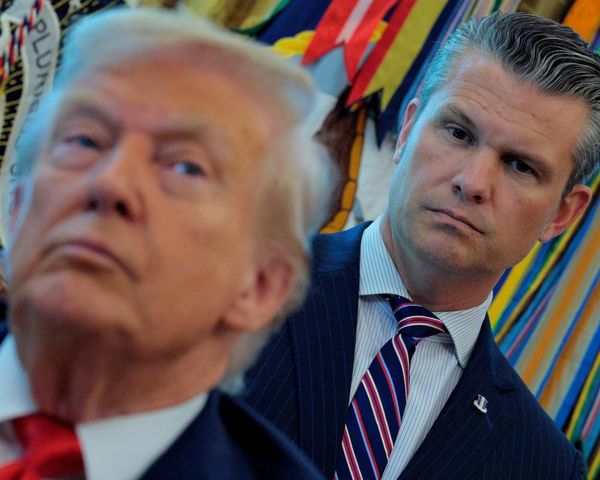Although we generally enjoy watching videos, they can be rather time-consuming. They can also be a waste of time, particularly if they contain content that you ultimately find you don't need or won't enjoy.
To make life easier, Google Gemini has introduced a new video analysis feature that works with uploaded footage. Use the Android, iOS or the web, and you can ask it to describe what can be seen. Not only that, you can ask follow up questions.
It works with videos of up to five minutes in length and you can dive as deep as you want, perhaps asking it to point you to a specific section or piece of information. The feature gives Gemini an advantage over ChatGPT which cannot currently work with video uploads
1. What you need to know about Gemini's video feature
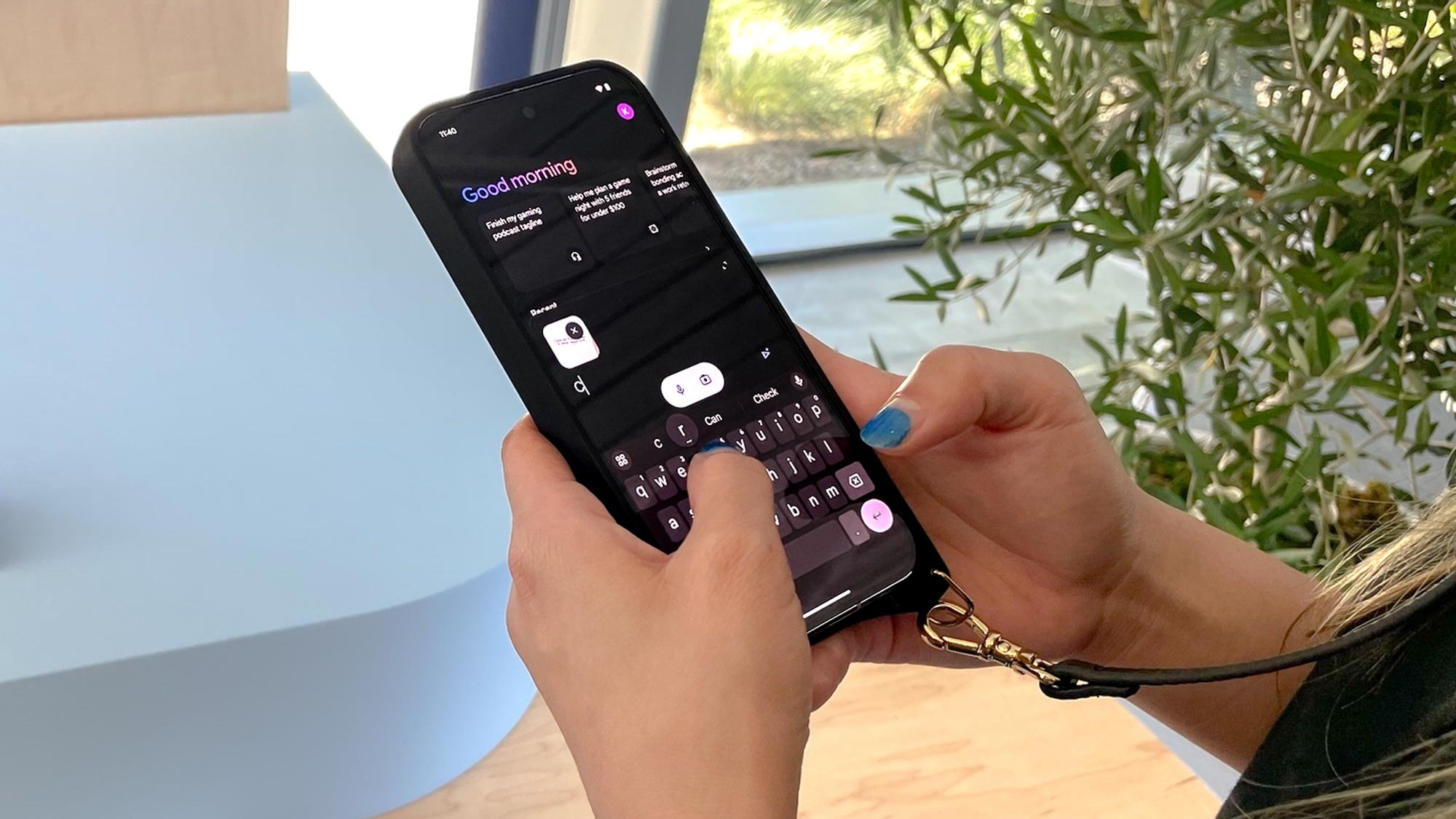
The feature works with videos of up to five minutes in length and you can dive as deep as you want, perhaps asking it to point you to a specific section or piece of information. It may be able to tell you where the video was taken too.
Uploaded footage can be played within Gemini if you decide you would like to watch it after all. The feature is available for free and paid users and it works in 2.5 Flash and 2.5 Pro — giving Gemini an advantage over ChatGPT which cannot, at present, work with video uploads.
You should update the app to the latest version (unless you're using it on the web) and bear in mind that you have to upload pre-shot footage since you can't record videos within Gemini yet. We hope this comes soon because it would be great for quickly generating video descriptions on social media.
Gemini can still summarize YouTube videos — a long-standing feature. If you have a video longer than five minutes, uploading it to YouTube and using the link in Gemini will get you around the upload restriction.
2. Select a video
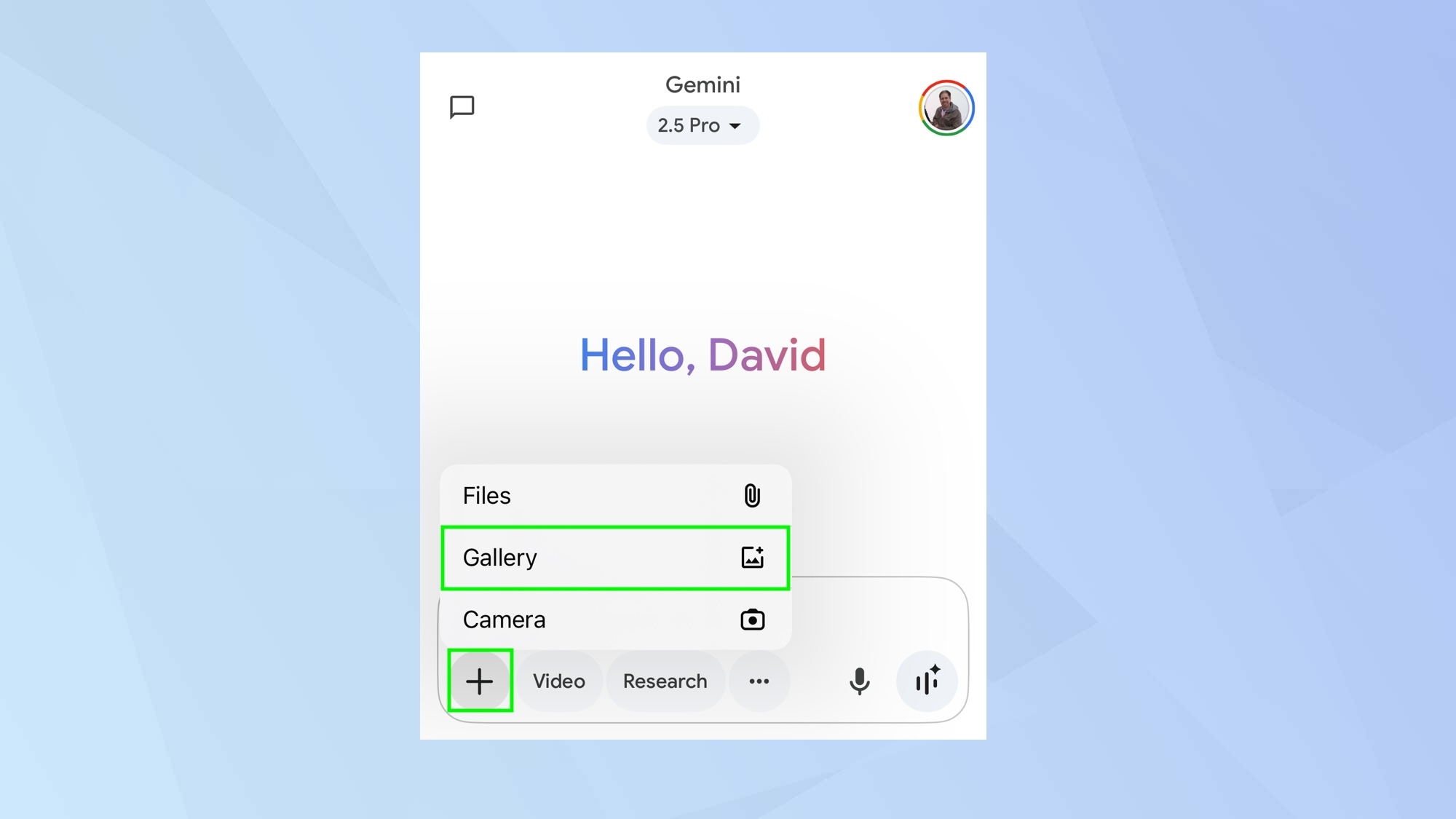
Launch the Gemini app and tap + in the prompt box. Next, select Gallery and choose a video to upload. Follow this by selecting Add.
Alternatively, you can go to the website and drag a video into the prompt box.
3. Ask a question
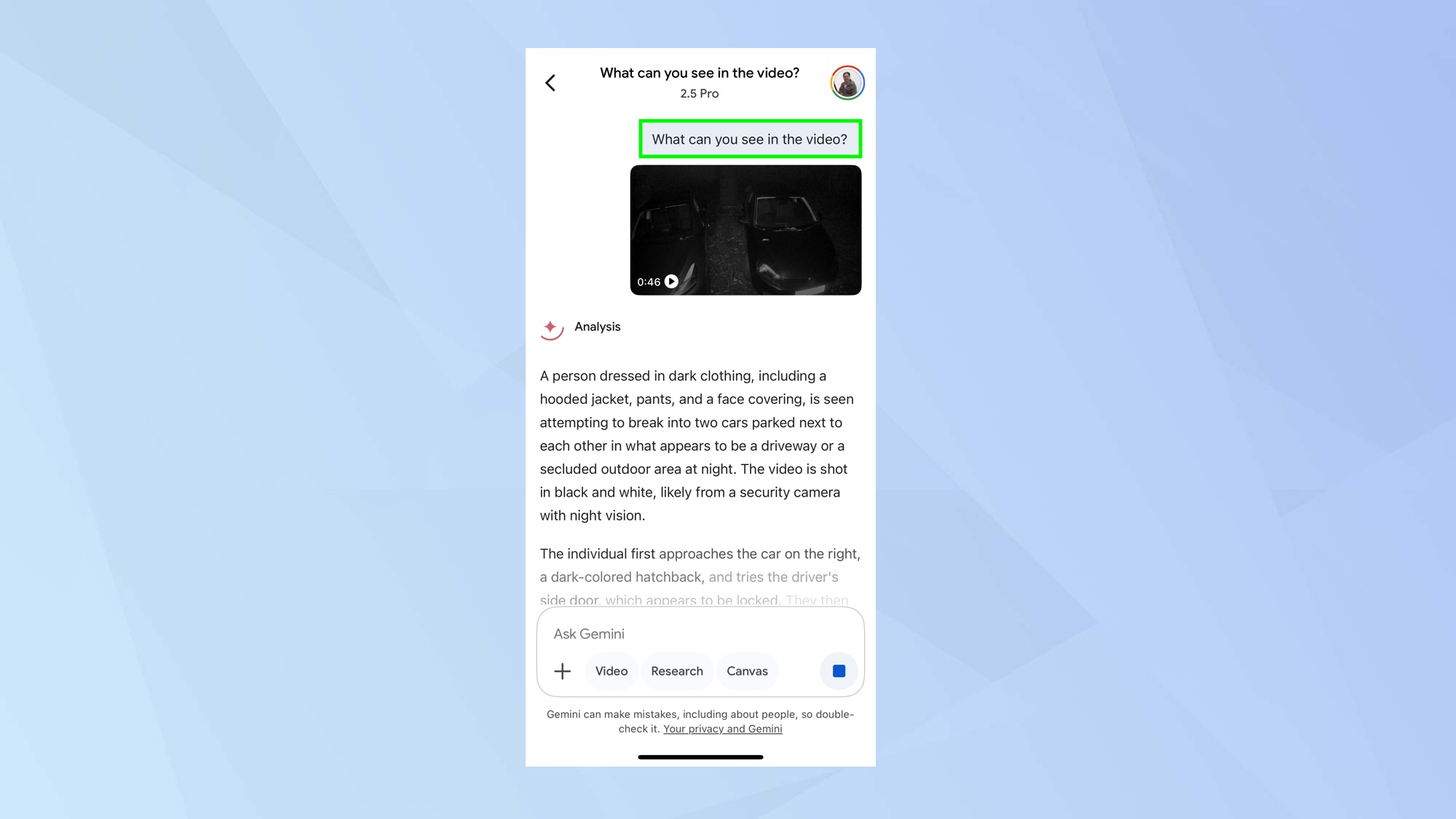
Now, simply ask Gemini a question. It can be a good idea to start with "What can you see in the video?" to get a comprehensive overview.
When you get a response, have a read and ask any follow up questions you may have. The AI can handle detailed queries about specific timestamps, locations, or elements within the footage.
Now you've learned how to use Gemini's video feature, why not take a look at our other useful guides?
If you're using the AI on mobile, check out 5 smart ways to use Gemini Live with your phone right now and Gemini Live is free for everyone — here’s how to share your screen and camera.
And now summer's well underway and we're off out exploring the great outdoors, don't miss how to identify poison ivy using Gemini Live.