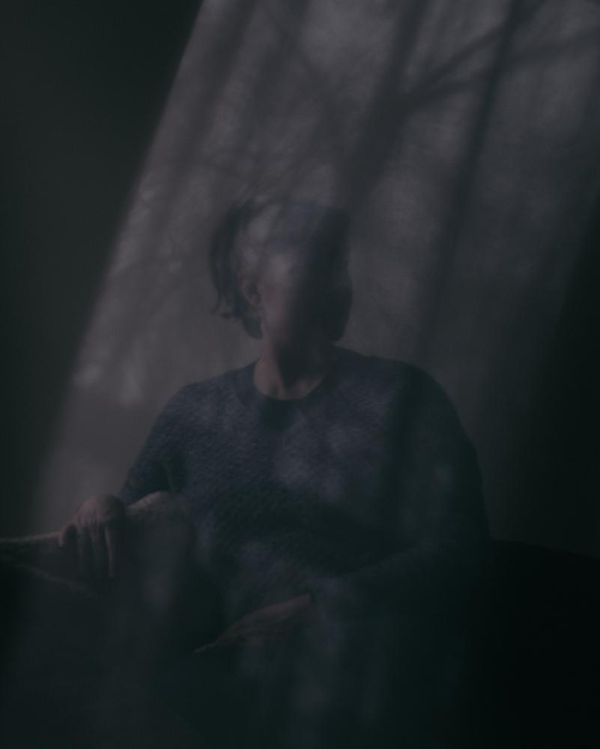The Samsung Galaxy Watch 8 is a dense device, offering a ton of features in a small package. Aside from the initial onboarding where you sign into Google and download a few apps, Samsung largely leaves you to figure things out for yourself. You can easily miss out on quality-of-life features if you don't search through menus for them.
That's where I come in. Having reviewed the Galaxy Watch 8 Classic — as well as the Ultra, 6 Classic, and 5 Pro — I'm intimately familiar with Samsung's One UI Watch software, including the newest features like the Multi-Info Tiles, Now Bar, and Gemini that you'll want to dive into straight away.
These are the 10 Samsung Galaxy Watch 8 features or settings to activate or change straight out of the box. Note: You'll find Settings by either swiping down from the main watch face and tapping the cog icon or opening the Galaxy Wearable app on your phone.
Enable gestures and shortcuts

Even the best smartwatch UI can be tedious to navigate through, by virtue of the small screen. Save yourself a bunch of time by enabling shortcuts to your favorite apps out of the box.
Tap Settings > Buttons and Gestures. Here, Galaxy Watch 8 owners will find two shortcuts for the Home button; I like changing the Home double press to open my favorite app instead of the last app opened, and the long press to open Gemini instead of Bixby or the power menu.
You can also edit the back button short press, but "Go to previous screen" is too convenient for navigation to lose.
If you specifically have the Watch 8 Classic, you can edit the third Quick button; it defaults to Samsung Health exercises but can open your stopwatch, flashlight, water lock, camera controller, or voice recorder instead. You can also edit whether it triggers with a short or double press, though unfortunately, you can't choose a shortcut for each, only one.
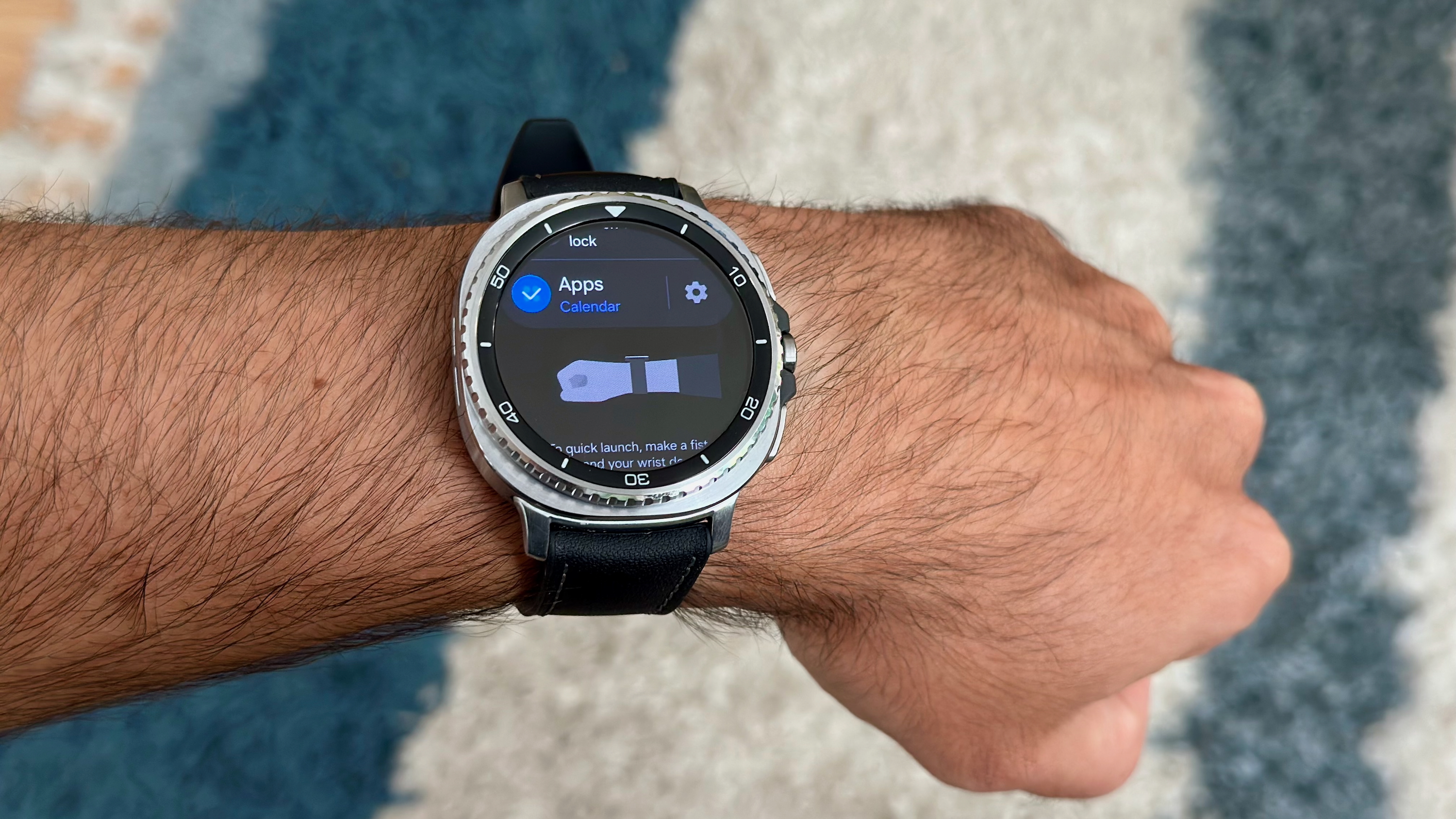
Even if you don't edit your shortcuts, you will want to turn on gestures, which are disabled by default. The double pinch gesture is the most important one: You can answer calls, dismiss alarms and calendar alerts, or pause/restart your music playlist just by double-pinching your fingers.
From the main watch face, the double-pinch gesture opens the "Now Bar," showing the most important contextual data you need to know. And if you toggle the Secondary action on, a double pinch will take you to your latest notification or next Tile, without having to scroll.
Its companion is the Shake gesture: Twisting your fist up 90 degrees will also dismiss alerts and timers, as well as decline incoming calls or return to the main watch face from a notification. And the Knock knock gesture is like the Quick Button: It lets you trigger a specific shortcut, from the flashlight or stopwatch to any one of your favorite apps.
Edit your Tiles and add new ones
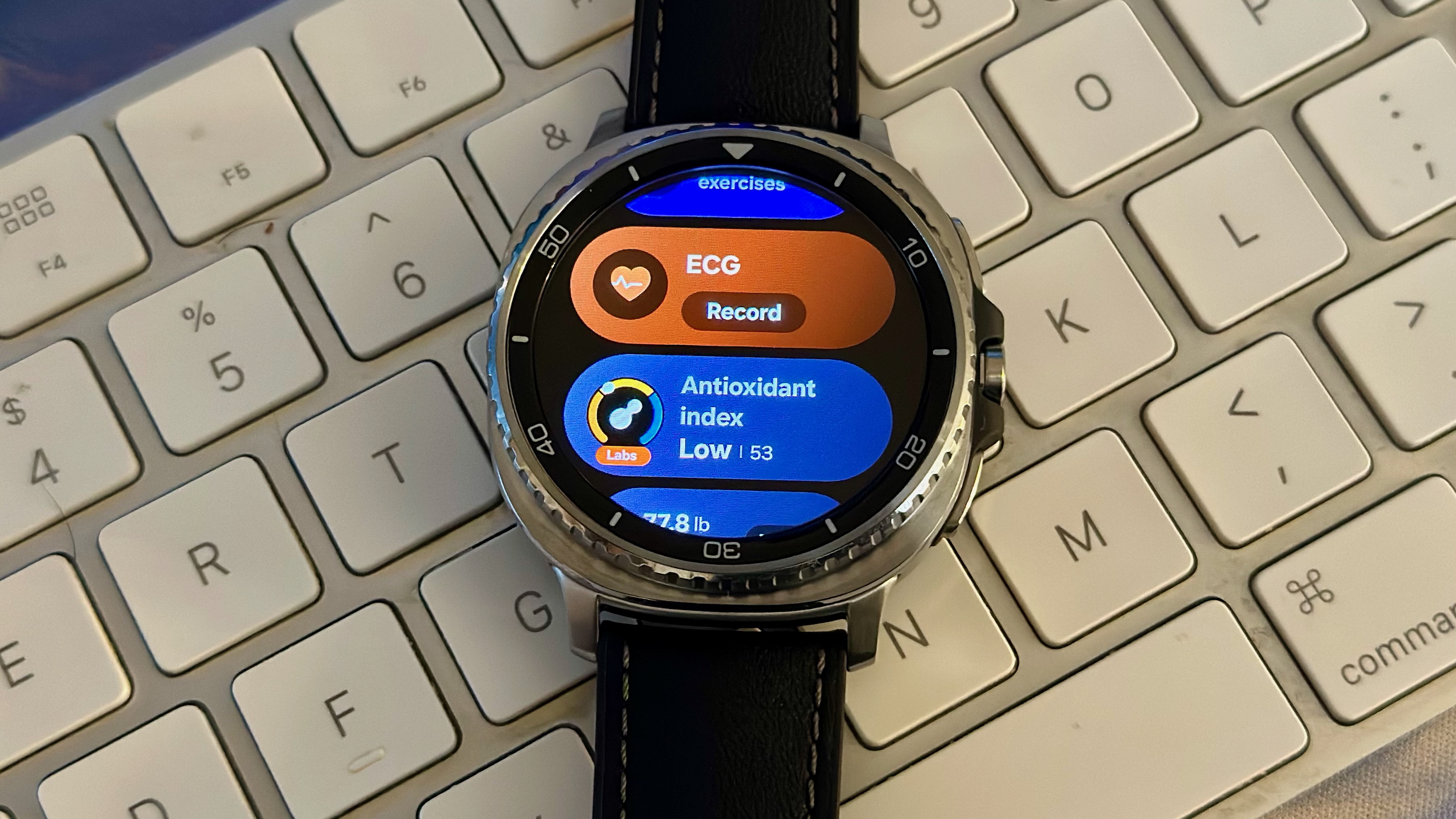
Wear OS Tiles have always highlighted info from one specific app or health tool at a time; One UI 8 Watch added new customizable "Multi-Info Tiles" that let you see more information per Tile. By default, Samsung groups your Tiles by Health, Fitness, and Basic, all visible past the main watch face.
My advice is simple: Customize the Tiles to make them your own. Scroll down to the bottom of any Tile and tap the + button; you'll be shown "Featured" Tile suggestions that fit the theme, followed by a list of all eligible apps with a Tile widget. Some apps have two Tile options: a condensed half-screen widget and a full-screen one.
For the Health tile, for example, you may want to add the antioxidant index, food calorie tracking, hydration tracking, medication reminders, mood tracking, cycle tracking, or the new Vascular Load widget. You might not want a full Tile dedicated to each, but now that they scroll down in one category, you're more likely to want to check them all at once.
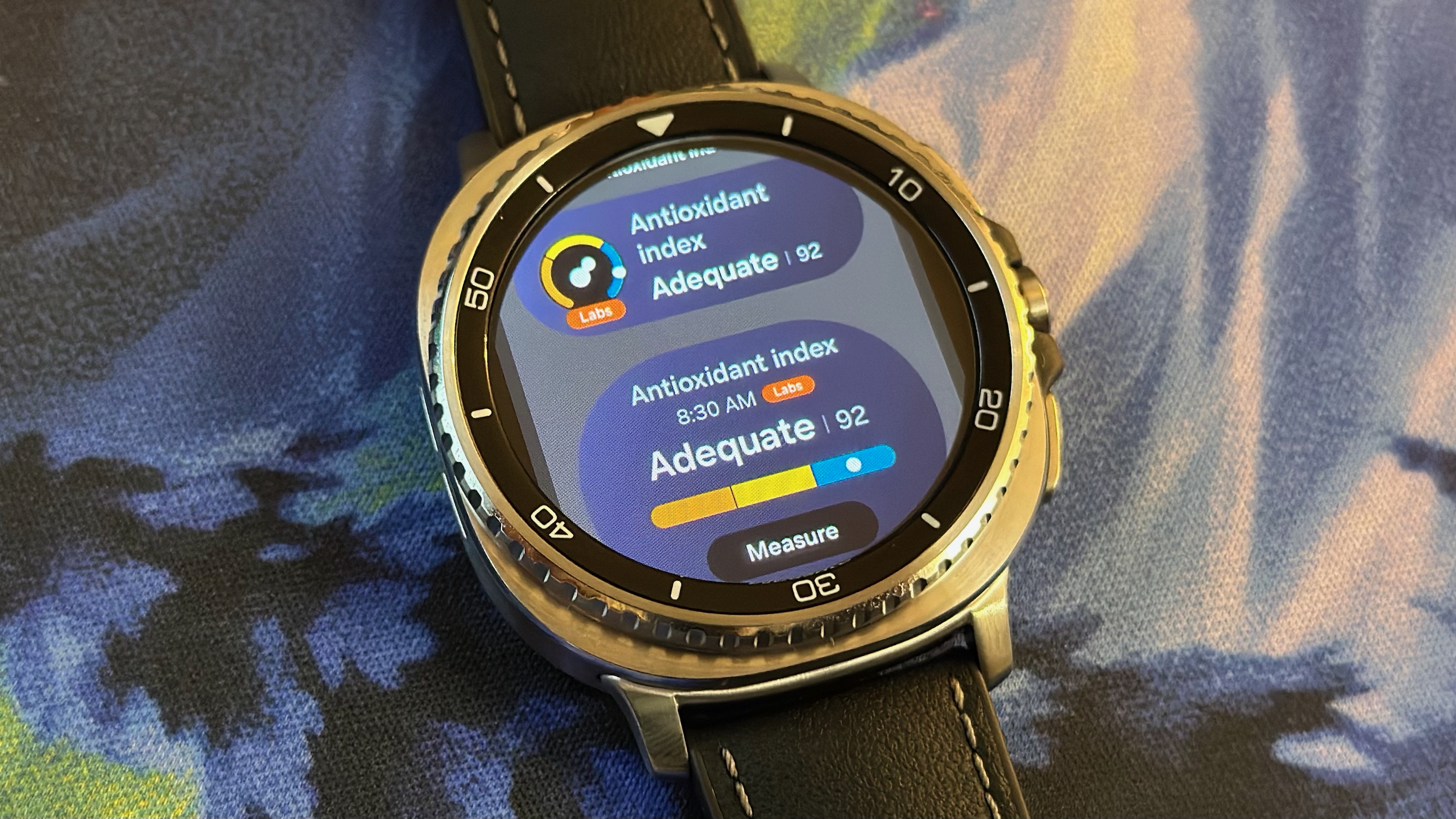
You can also create a new Tile with whichever theme you think is appropriate; I created a Morning Tile with my alarms and reminders, for example.
So far, unfortunately, only Samsung apps work with the multi-info tiles; Google and third-party apps still take up a full Tile slot each. To add those, keep scrolling right past your current Tiles and tap the Add tiles button. If you don't see a specific Tile, make sure you have the app downloaded on your Galaxy Watch 8 from the Play Store; not all apps have Tiles, however.
Add new and custom watch faces

Samsung makes the best watch faces on Wear OS, with dozens of styles and hundreds of variations available. The simplest way to change your watch face is to tap-and-hold the main face to find your favorites, or swipe right and tap Add watch face to look through the available options. You can also customize to change the background image, style, color, indexes, and complications of a given watch.
I've always found customizing on-watch to be really finicky, so I recommend using the mobile Galaxy Wearable app, where you can see more options at once, including tons of "Premade" styles with varied colors and backgrounds.
Tap Watch faces in-app, and you can scroll through every option by category, or tap "Discover more watch faces" at the bottom to search by color, style, and specific data. I recommend saving ten faces or so on the watch, so you can quick-swap based on your mood.
Wear OS 6 also reintroduced third-party watch face apps like Facer, so you can add custom or branded faces like the SpongeBob face above. Each app gets one face slot on your watch, so you'll need to buy and choose faces in-app; they'll then automatically appear on your Galaxy Watch 8.
Limit notifications
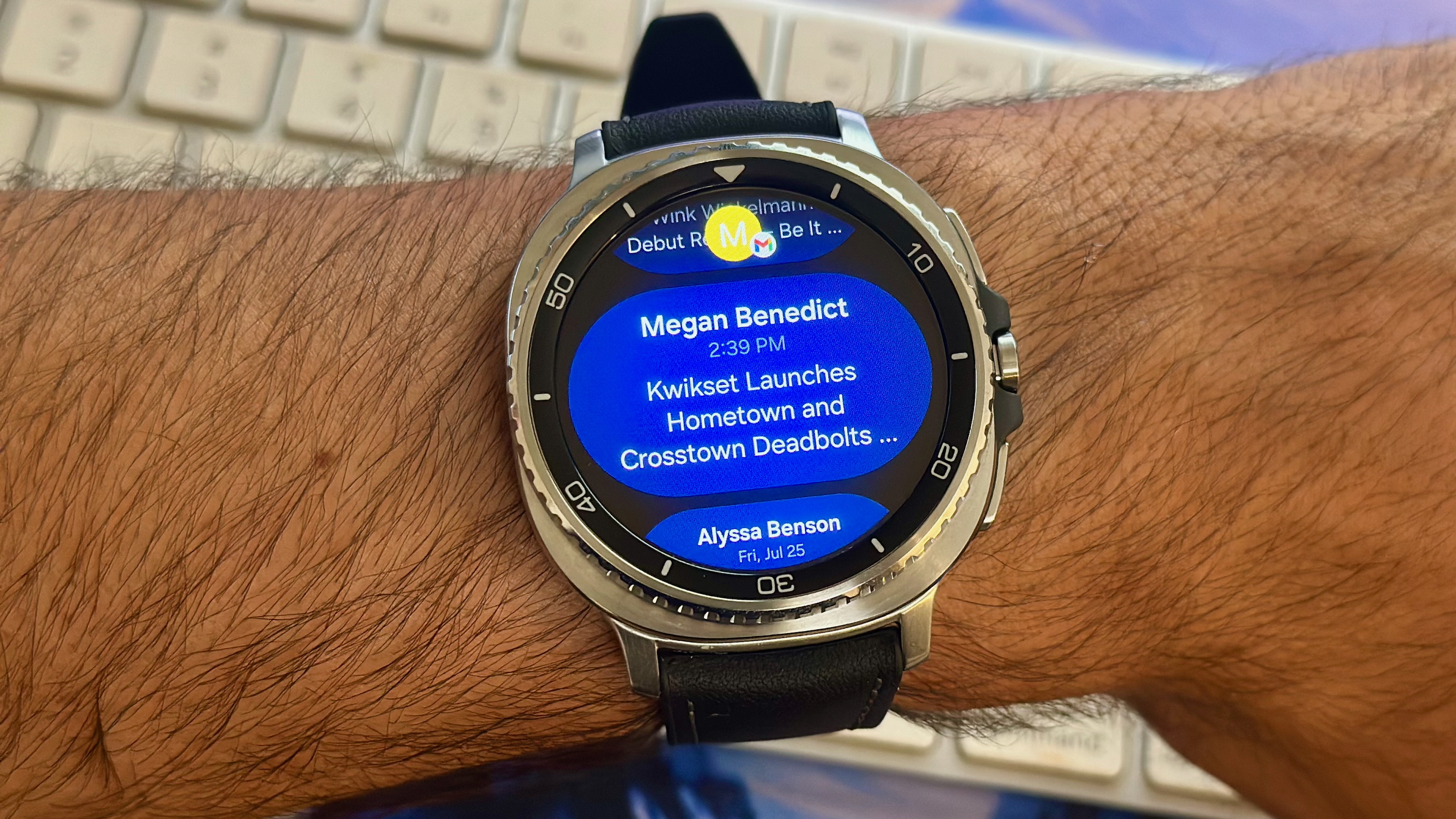
One of the main perks of a Wear OS watch is actionable notifications, but it's also about sparing yourself from checking on every pocket buzz. You should make sure you only see the important stuff and save the rest for later.
In the Galaxy Wearable mobile app, tap Watch settings > Notifications > App notifications. Take a couple minutes to toggle off all the apps that you don't think are important to see. Then back up and decide whether to use Smart device selection — which limits watch notifications while your phone is active — or always show on both to be sure you don't miss anything.
In Advanced settings, anyone with bad eyesight can choose Read notifications aloud if they wish, while I personally toggle Turn on screen when notifications received for a visual signal to go with the vibration.
Start testing out Gemini

Now that Gemini has rolled out to Wear OS, you should take full advantage of it. It has better integration with Google and Samsung apps than Assistant did, plus the ability to search or use multiple apps with a single query. It's also prone to mistakes, to be fair, but it's not as limited as Assistant was.
Go to Settings > Google > Digital Assistant and toggle on the "Hey Google" wake word, or else follow the instructions above to make Gemini the long-press shortcut on the Home button.
By default, Gemini uses the same voice option chosen on your phone. To change it, go to the mobile Gemini app, tap your profile pic, then Settings > Gemini's voice. There are currently ten voices available to choose from, and it'll sync to your watch instantly.
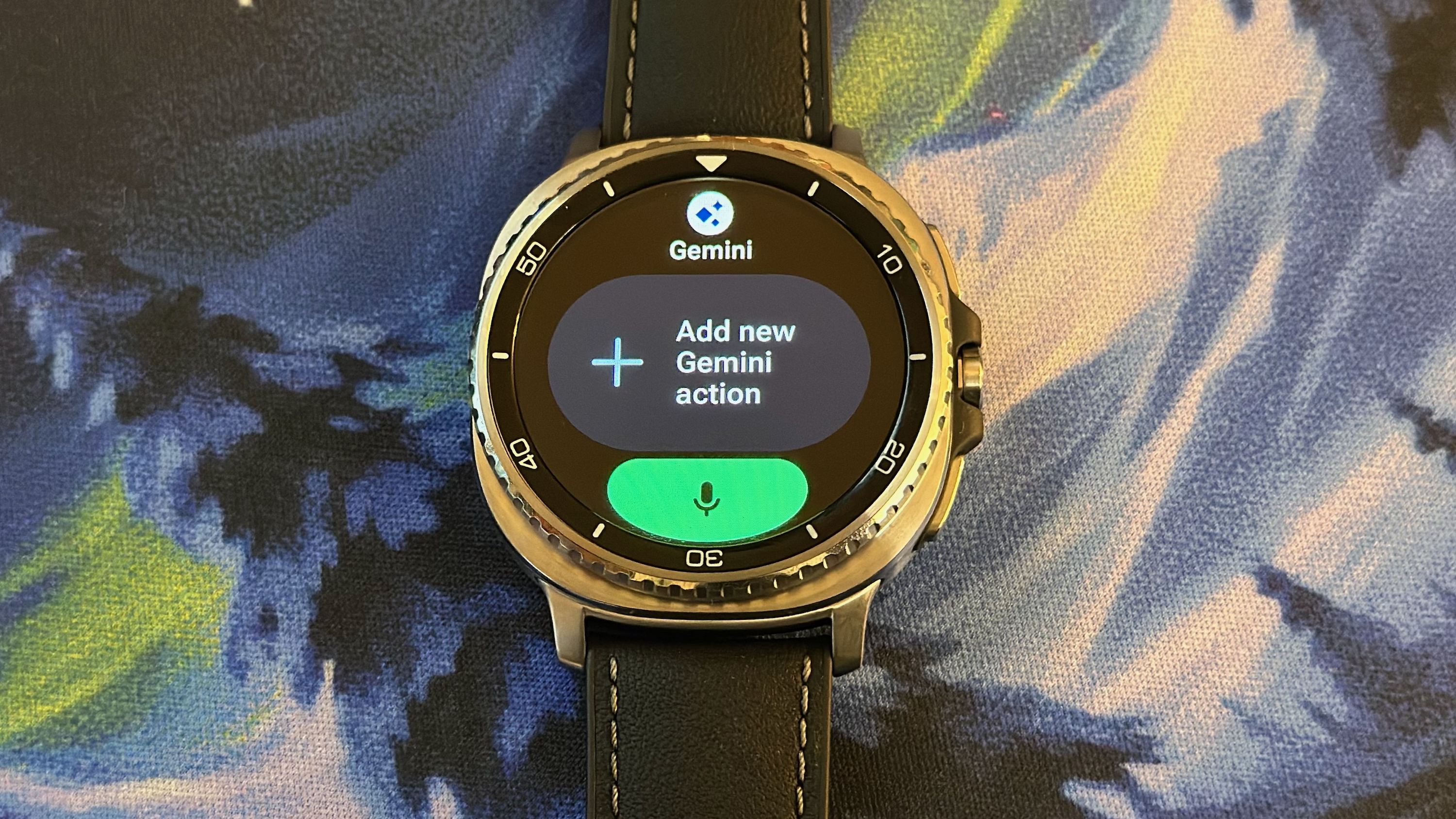
As you start to ask Gemini questions, keep an eye on your display. The first time that an answer requires your location data, you'll have to give it permission. And Gemini will make you choose a default app for certain categories if Google and Samsung both have one, like Calendar or Messages.
Finally, you may want to create a Gemini Tile using the steps above. This is mainly if you want to create a consistent Gemini action, such as turning on/ off the smart lights in your home, to save yourself from having to ask every time.
AOD and screen timeout

The Galaxy Watch 8 is estimated to last 30 hours with AOD or 40 hours without. I've found the Watch 8 Classic easily outperforms that estimate with AOD as the default, but if battery life is your main concern, go to Settings > Display and toggle Always-On Display off.
You can also use a gesture to only show the display when you turn your wrist toward your face, which is a commonly used middle ground between AOD and tapping the display. To enable this, go to Settings > Display > Screen wake-up, then toggle on Raise wrist to wake.
Since battery life isn't a concern for me, I instead leave AOD on and change the Screen timeout and Show last app times.
By default, the Watch 8 times out after 15 seconds; five seconds after that, it forgets what you were looking at. I recommend extending these times to 30–60 seconds for the timeout and two minutes to still reopen to the last app or menu, so you can look away to check something on your phone, come back, and still see the relevant data.
Wear your Galaxy Watch 8 to bed
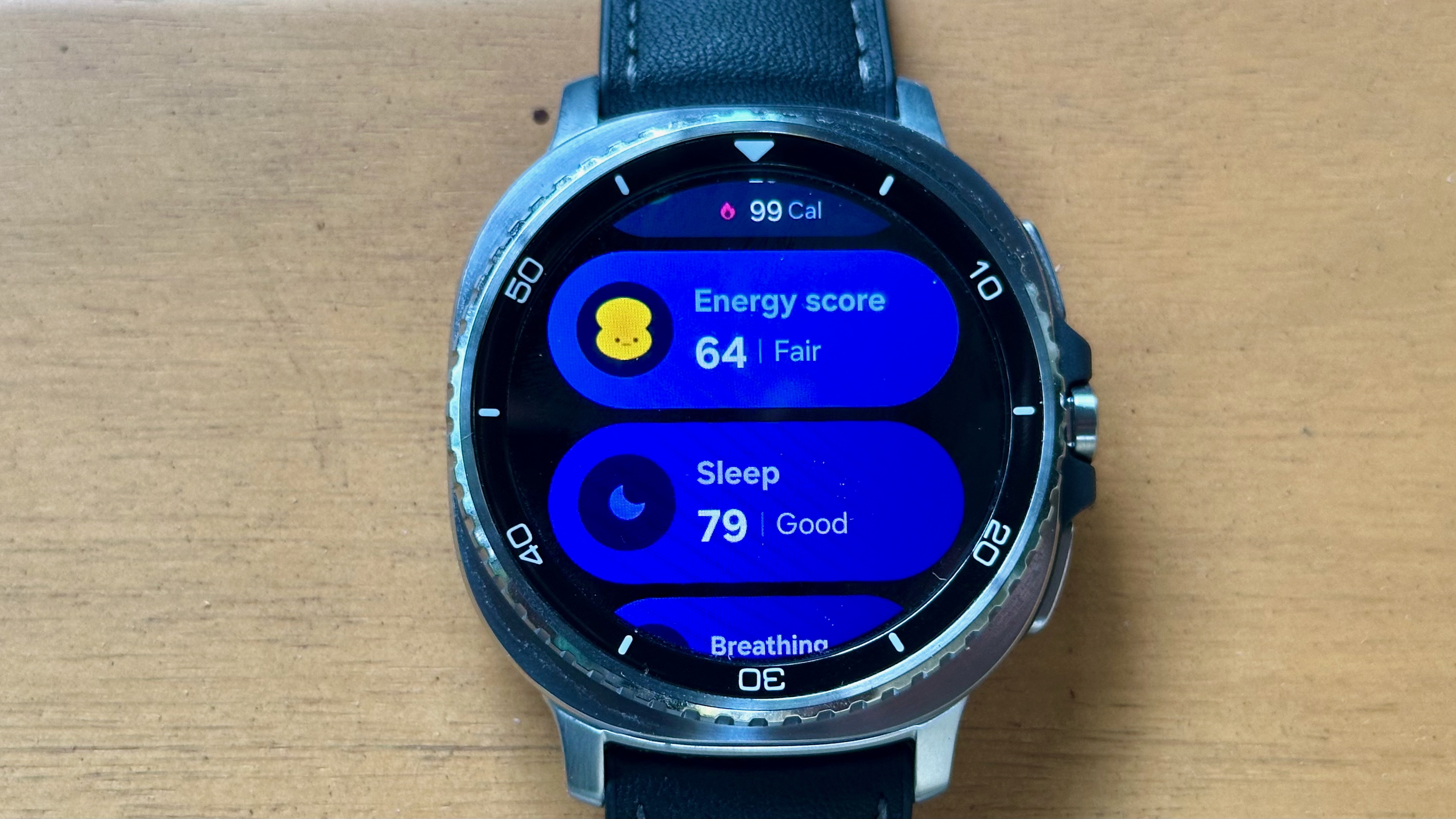
I don't like wearing smartwatches to bed, but plenty of Galaxy Watch owners don't mind the feeling. Unfortunately for me, a ton of Samsung Health data will only be available if you wear the Galaxy Watch 8 every night consistently.
From just one night of sleep, Samsung will give you an Energy Score, Sleep Score, blood oxygen levels and breathing rate, skin temperature, resting heart rate, and heart rate variability. It's a wide range of data meant to quantify whether you're sleeping healthily enough to stay at your best.
If you enable Sleep apnea detection in the Samsung Health Monitor app, Samsung will alert you after two days of sleep tracking if it sees signs of "moderate to severe obstructive sleep apnea. It's not diagnostically accurate, but it gives you a reason to speak to a doctor if the signs are there.
After three nights of sleep, Samsung will generate a Vascular Load score. It judges whether your heart is under stress, whether from workouts or lifestyle impacts like sodium intake or blood pressure, and tells you whenever your load is higher than normal.
Samsung will also be able to judge your "sleep pressure" and circadian rhythm after three days to suggest an "optimal bedtime" that "maximizes alertness the next day." After a full week of sleep data, it'll start "coaching" you, giving you a sleep animal related to the type of sleeper you are and pushing you to form healthier bedtime habits.
Change your diet with antioxidant index

One of the main Galaxy Watch 8 headliner features is the antioxidant index, which measures your thumb for carotenoids, aka the antioxidant pigments in fruits and vegetables that give them their vibrant red, orange, and yellow coloring, and give you a healthy way to counterbalance the effects of aging and stress on your body.
Once you add the antioxidant index to your Health tile, measuring it is easy; you simply tap the widget, then Measure, then Ok under "Start measuring." Before pressing okay, take your watch off and press your thumb firmly against the rear sensors. It only takes about five seconds to measure, after which you'll be scored.
Early reviewers who pride themselves on eating healthily have found that Samsung's widget tends to score them badly, so don't be too discouraged if you get a low result. Any score above 75 means you have an "Adequate" amount of antioxidants; 50–74 means you're eating approximately 50–99% of your recommended daily antioxidants; and any score lower than that means you're at less than half.
Turn on Extend Unlock

If your Galaxy Watch 8 is paired to a Galaxy phone, you can sync them so that your phone stays unlocked so long as your Watch 8 is connected via Bluetooth.
In your phone settings, go to Lock screen and AOD > Extend Unlock, enter your phone PIN, then tap Trusted devices > Add trusted device and choose your Watch 8 from the list of devices.
At this point, your phone will remain unlock for four-hour periods at a time before needing you to reenter your passcode. This is less secure, but more convenient, and you at least know that it'll relock if someone steals your phone.
Activate the developer tools for fun

Wear OS has hidden developer settings that aren't really meant for everyday people, but are fun to try out if you think the regular One UI Watch settings are too limited.
Go to Settings > About Watch > Software Information. Find the field "Software version" and tap it five times; you should see a Developer Mode pop-up appear. After that, swipe left twice and you should see Developer options at the very bottom of the main Settings menu.
Here, you'll find plenty of obscure tools: The option to keep the display awake while charging, a vibration whenever the watch detects a connectivity change, better GPS accuracy, and the ability to shorten the animation screen that appears whenever you change menus.
The latest one added with Wear OS 6 is Force Global AOD Experience, which ensures that all apps have an always-on mode to keep showing data after the timeout window.
The beginning of your Samsung Galaxy Watch 8 journey
This isn't a comprehensive list; it's worth spending 10 minutes just going through every Settings menu for the things I missed. For example, you may want to open the Safety and Emergency settings and add your Medical info, toggle sending an SOS alert to your emergency contacts (along with 911), and enable fall detection.
Also, go onto the Play Store and download your phone's apps onto your watch — since this isn't done by default. For example, you may want to use a fitness app like Strava or Nike Run Club instead of Samsung Health directly.
Lastly, since Samsung changed the band mechanism on the Galaxy Watch 8 and Watch 8 Classic, your old watch bands won't work anymore. My colleague Namerah wrote guides on the best Galaxy Watch 8 bands and the best Watch 8 Classic bands if you want to rebuild your collection.
The Samsung Galaxy Watch 8 is your go-to Android smartwatch if you want a ton of customization options, whether it's for your watch face, controls, or straps. It has a revamped 3,000 nit display and several new One UI 8 Watch features like antioxidant index and vascular load to help you determine if you're living healthily.