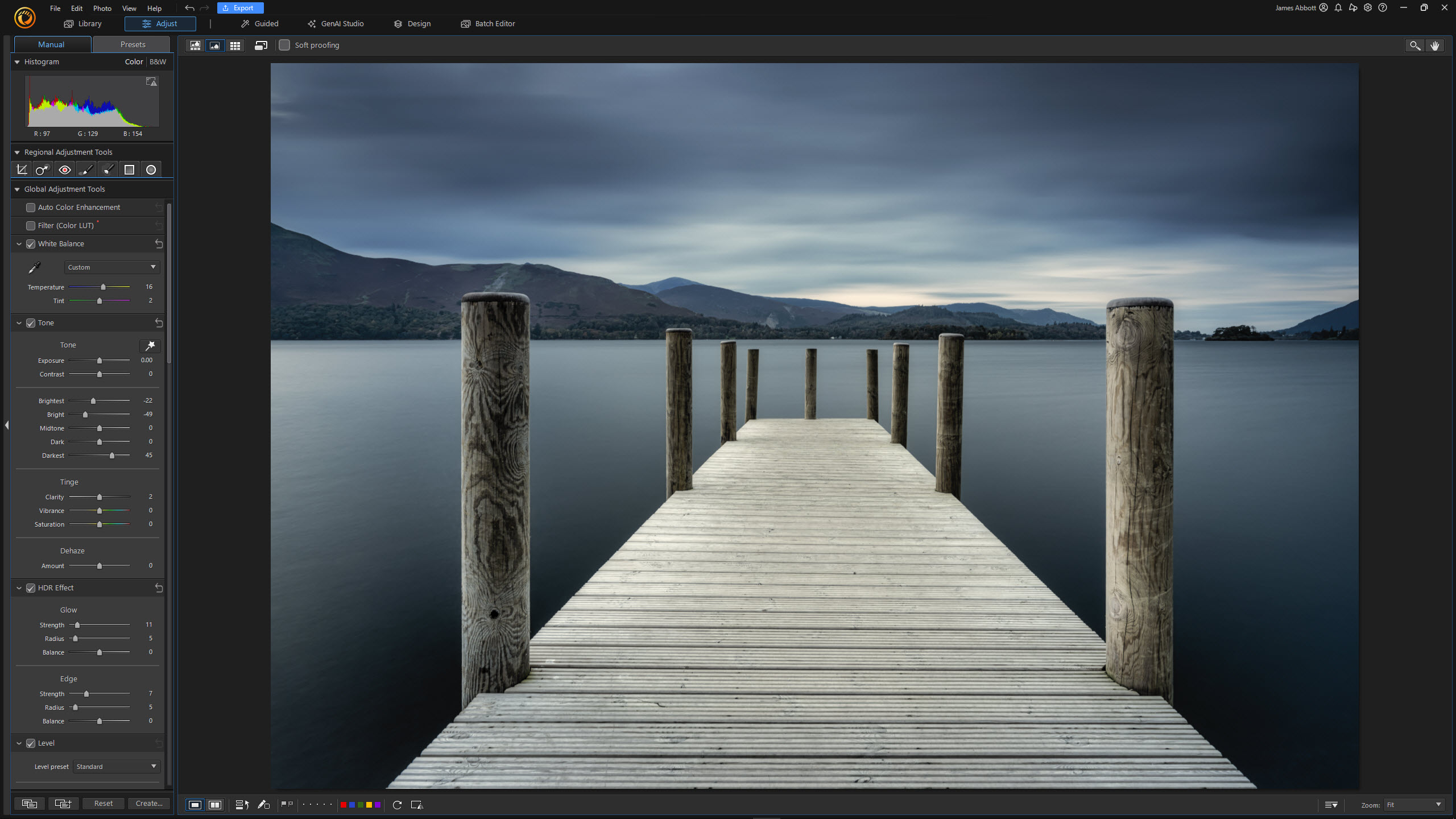
Artificial intelligence continues to be a key component of photo editing software, and Cyberlink PhotoDirector 365 offers more AI-powered controls than traditional editing tools. The traditional photo editing controls work well in my opinion, as a photographer, but I’m not so sure about the effectiveness of the AI features.
PhotoDirector 365 is subscription-based photo editing software offering both more traditional photo processing and editing controls alongside AI-assisted features for retouching, removing and swapping objects alongside replacing backgrounds among others. The generative AI on offer within the software is much more akin to online AI platforms than other photo editing software.
With the AI-assisted features, you can take advantage of generative AI to create new visual elements using source images, style examples and word prompts. For portrait shots, you can use text prompts, facial references, and style cues. Although AI assistance does extend further into people shots by smoothing skin, reducing wrinkles, and adjusting facial and body features.
There’s also the Professional Headshot AI feature where the head of a person can be taken from a portrait photo and added to suited bodies in what’s claimed to be a professional headshot. Cyberlink says that this feature is perfect for LinkedIn profiles, resumes, and corporate websites.
Other AI-assisted features include AI Replace where you paint over an object or area of a photo and use text prompts to describe what should fill this area visually. AI Extend expands photos in all four directions, which is claimed to seamlessly blend with the original image. Then there’s AI Background Generation where you can remove and replace backgrounds with ease. There are many other AI tools, but these are some of the more headline features.
The software is fairly easy to use and is split into six modes that are reasonably self-explanatory in terms of what you can do with them. Cyberlink says the software is aimed at prosumers, photographers, designers, content creators and businesses. However, it seems like it’s aimed more at beginners looking for easy and fun photo editing software with basic results rather than a professional-level solution.
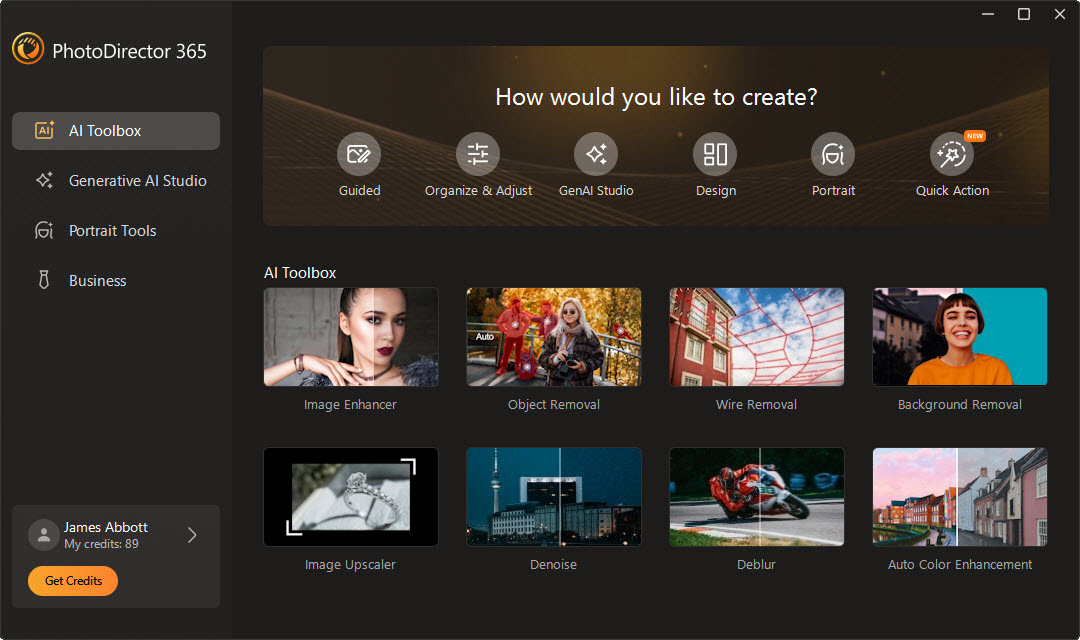
Cyberlink PhotoDirector 365: Minimum Requirements
Cyberlink PhotoDirector 365: Price
The PhotoDirector 365 annual subscription costs £59.99 / $64.99, while the monthly option costs £13.99 / $14.99 per month. So, if you know you’ll want the software for a year, it makes sense to choose the annual subscription to save money. PhotoDirector Ultra costs £79.99 / $99.99 for a perpetual license.
With the 365 plans you get 100 monthly credits to redeem against AI generation features, but once you’ve used up your credits you’ll have to buy more to continue enjoying those features during that month.
Cyberlink PhotoDirector 365: Interface & Usability
The PhotoDirector 365 interface is fairly intuitively laid out, although there are a lot of options and controls to navigate within the six ‘modes’ that make up the software. These are the different sections for performing different tasks. When you first open the software, you’re presented with a welcome screen where you can select any of the modes except for Library. But it would make sense to open in the Library mode first so you can select the photo you wish to work on.
The six modes are Library, Adjust, Guided, GenAI Studio, Design and Batch Editor. The Library mode is where you can select, sort, rate, export, delete and open images into the other modes. You have to import images in, but these remain in their original location and simply appear in your PhotoDirector library. It’s not as featured as Lightroom, for example, but it’s perfectly adequate for what it does.
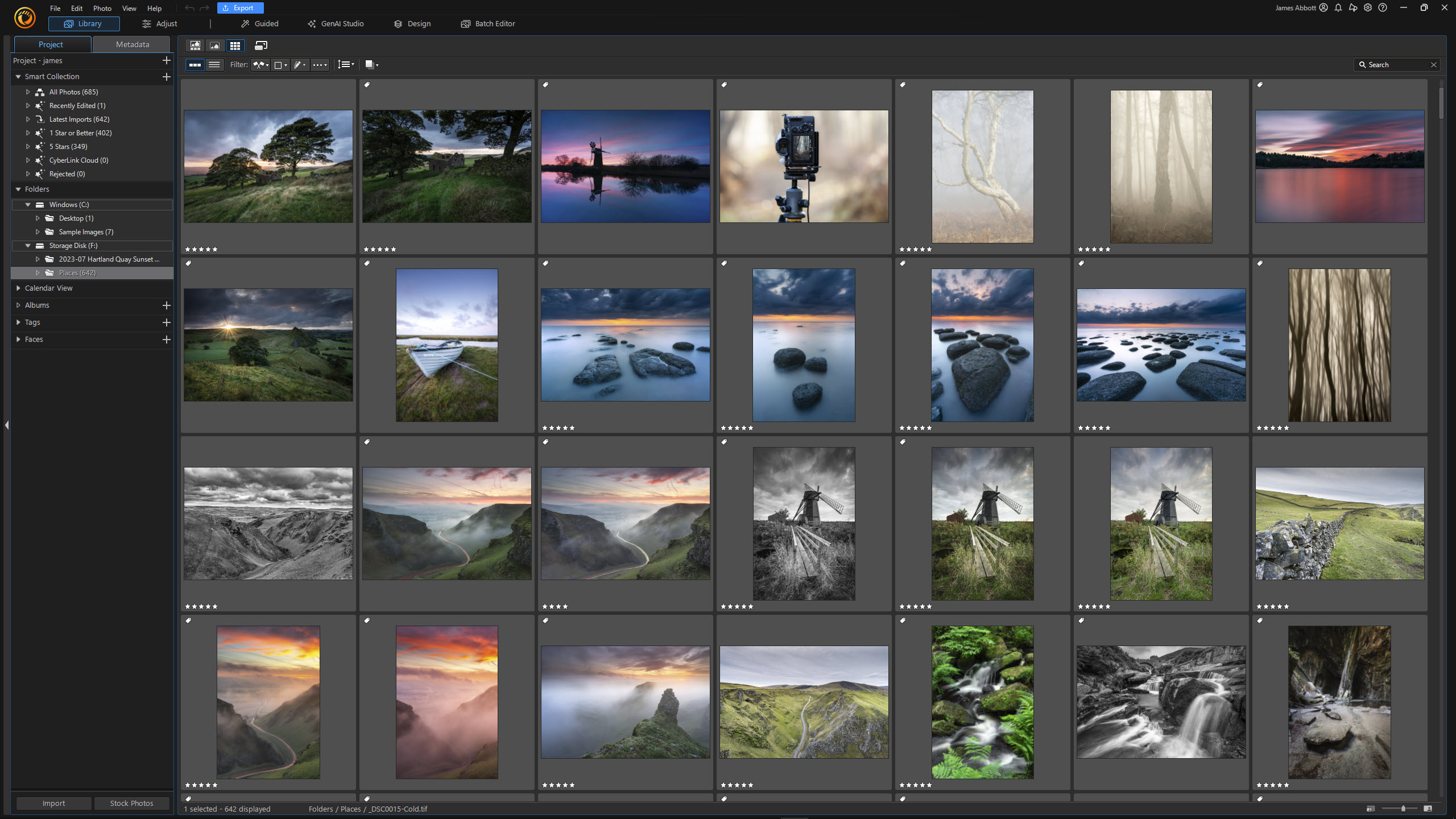
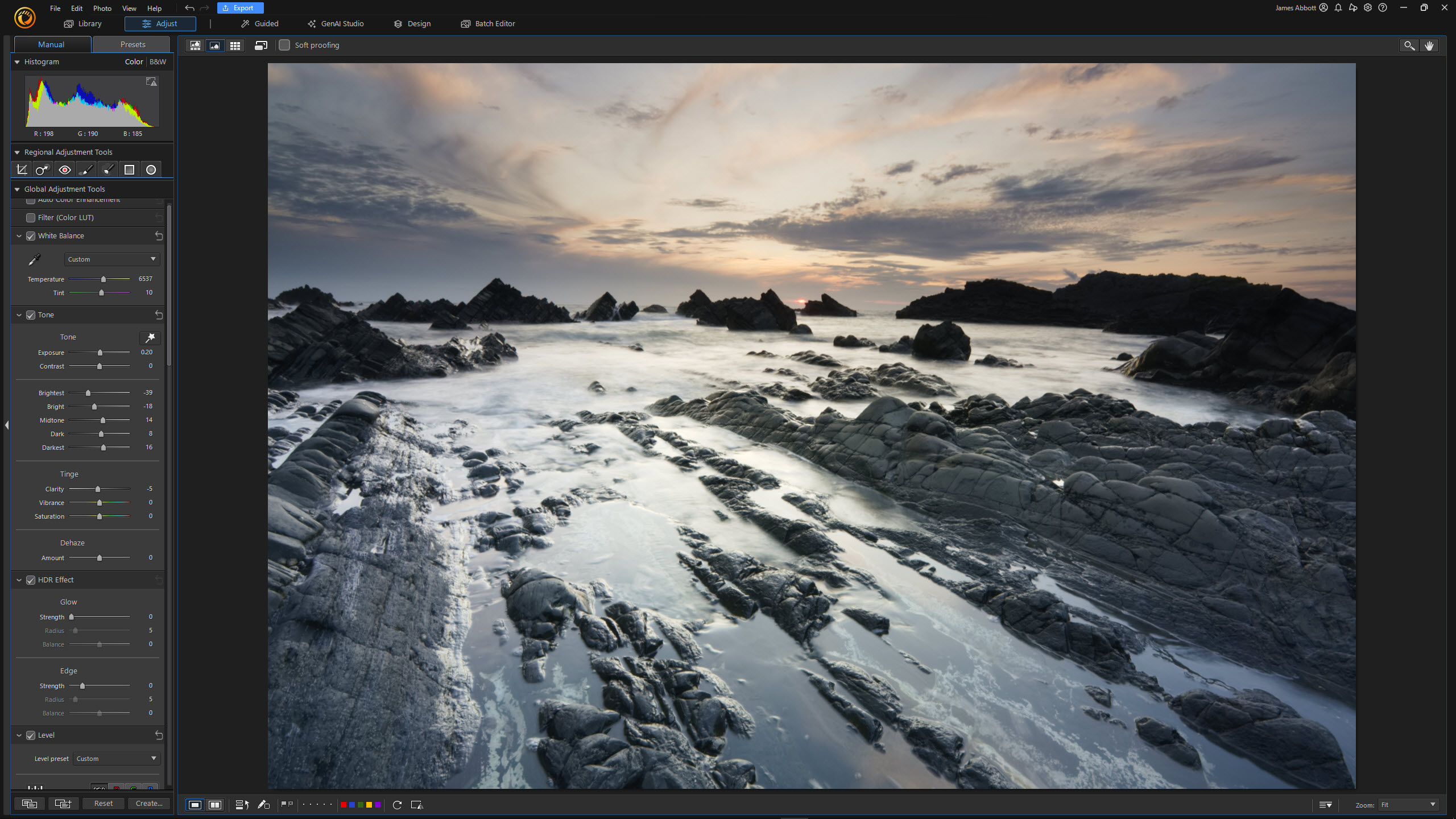
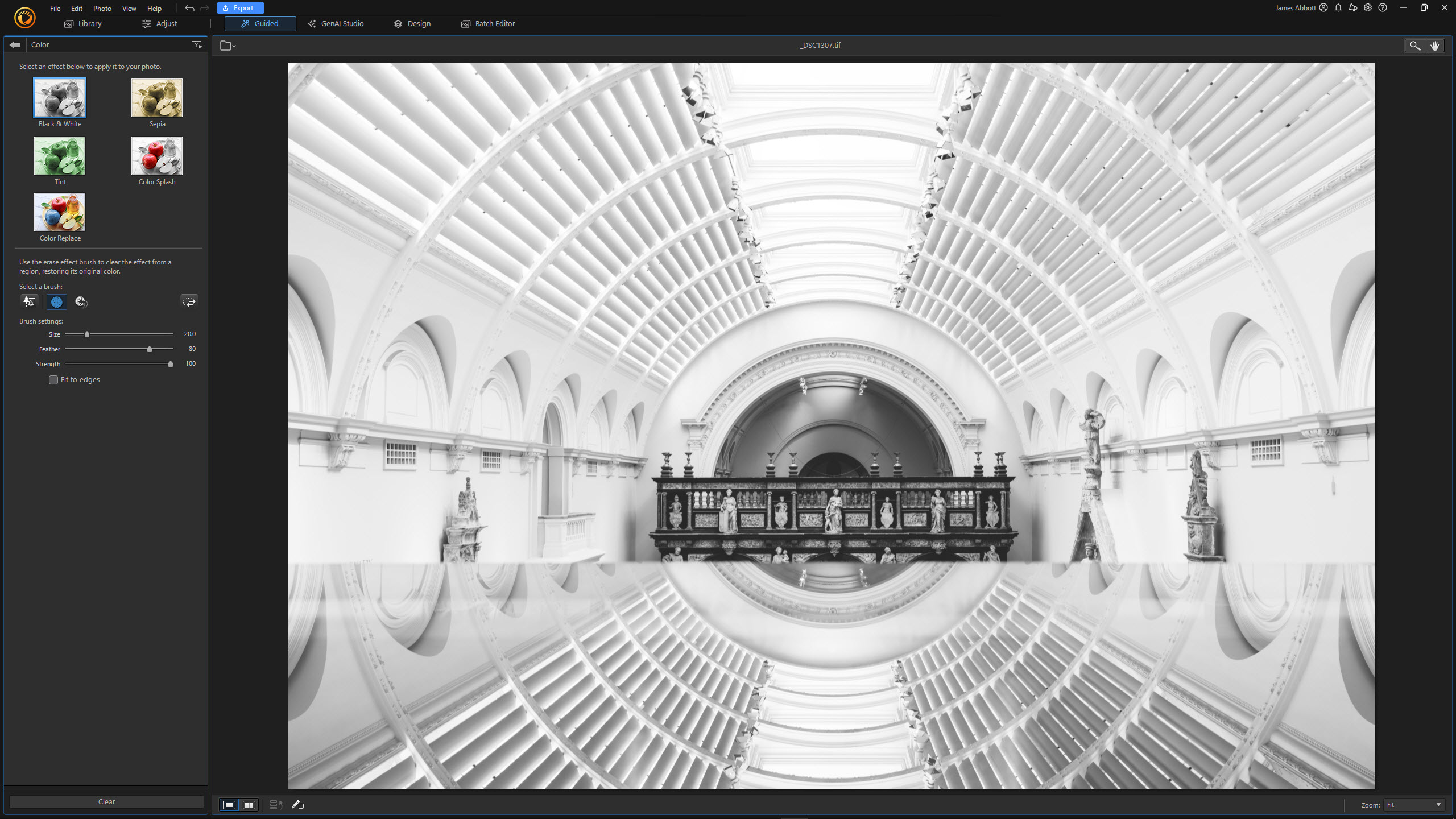
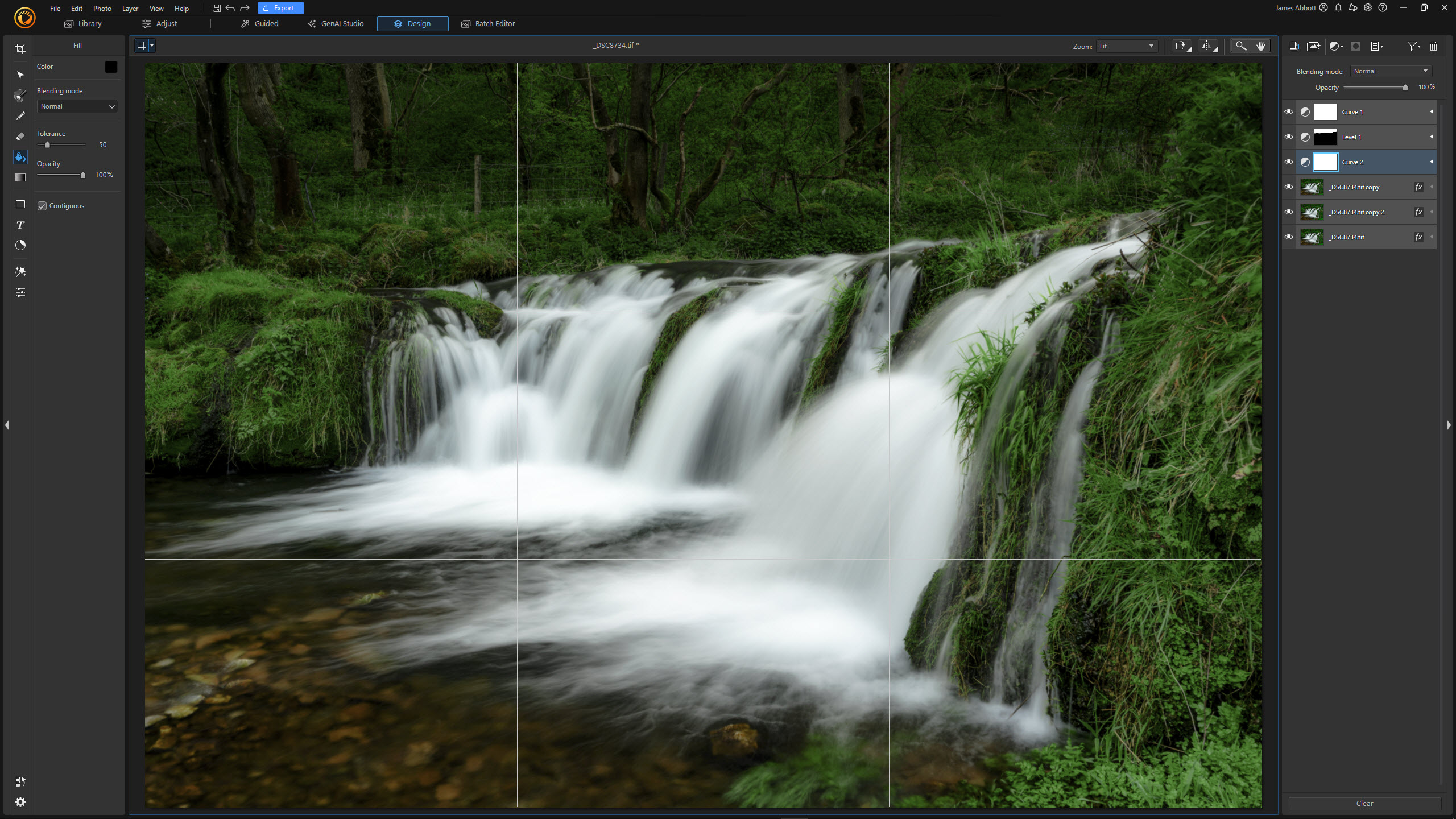
The Adjust mode is for photo processing and includes many of the controls available in other Raw processing software, including localised adjustments. Within this mode, you can process Raw files as well as work on JPEGs and TIFFs etc. The controls on offer here are some of the best available within the software.
The Guided mode is for guided edits where you can achieve specific effects with one or several controls available to customise adjustments. Most are easy to use and there are even 360-degree photo options. The GenAI Studio is where most of the AI-assisted and generative AI features can be found, although there are also some within Guided.
The Design mode is like a severely cut-down version of Photoshop, and I mean cut down. Features of note are Layers, Adjustment Layers, Layer masks, Blending modes and Layer effects. It’s incredibly limited but does open up some possibilities alongside the Adjust mode. Then there’s the Batch Editor mode, which as the name suggests, is for applying the same adjustments to two or more photos at once.
Cyberlink PhotoDirector 365: Performance
The image quality possible with PhotoDirector 365 is essentially two sides of a coin, with each side being many miles away from the other. So, let’s start with the good before we move on to the bad and the downright ugly. The good, focuses purely on the more traditional photo editing tools and some of the guided edits, while the bad and the ugly are where the generative AI and AI-assisted features fall.
The controls available within the Adjust mode are on par with many other photo editing solutions, providing many useful adjustments for Raw and other file types. The Design mode is essentially a hugely cut-back Photoshop-type editor with functionality including Layers, Layer Masks and Adjustment Layers. It’s not great, just OK, but between the Library mode and these two more traditional modes, you can achieve good results although not to the same level as some alternatives.
Some of the guided edits in the Guided mode work fine and perform exactly as you hope and expect. The results from these vary with some performing better than others, but on the whole, they weren’t too bad and for the most part acceptable in terms of results.
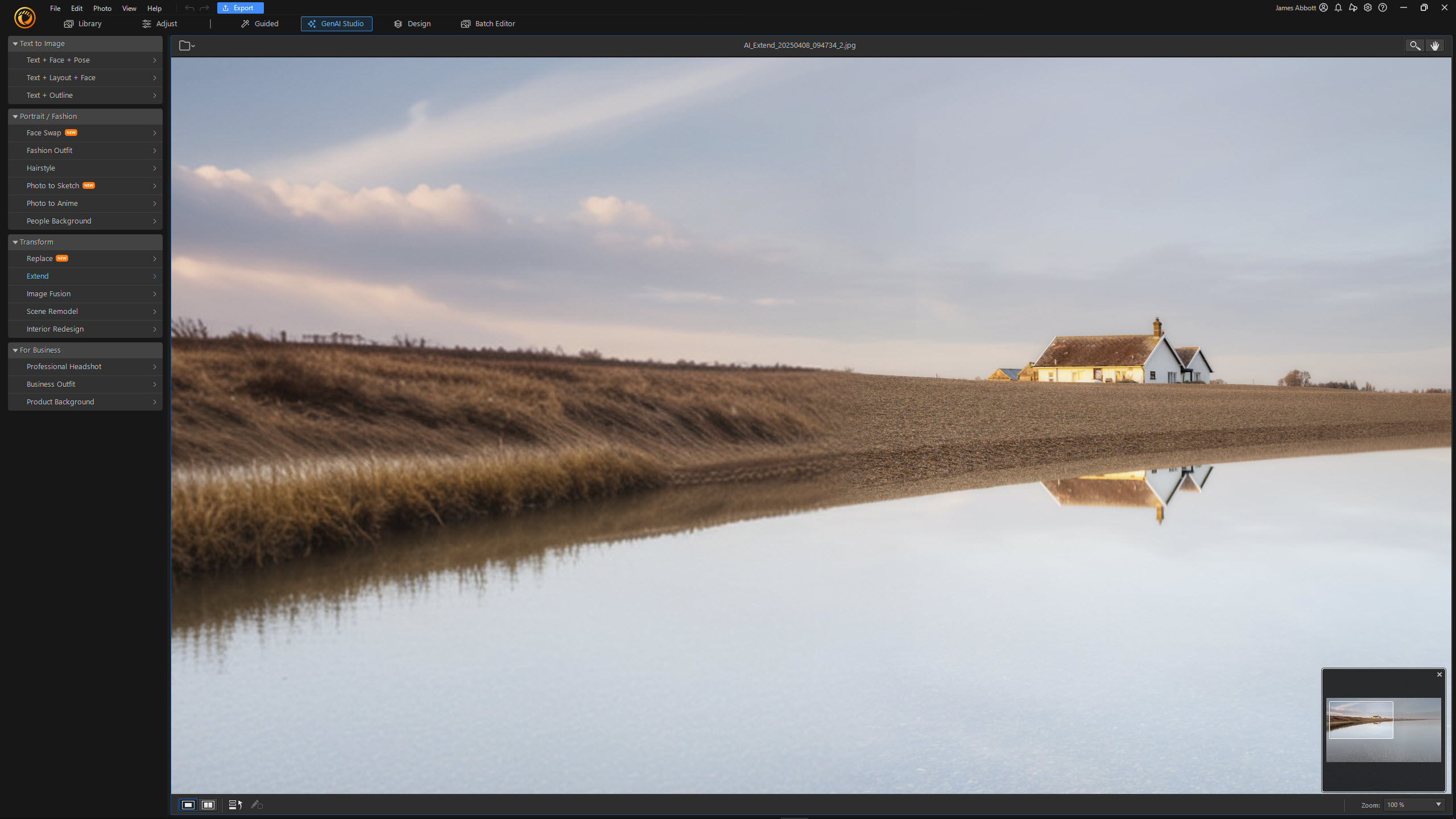
On the whole, the AI features produce low-resolution and poor detail, so when you’re expanding a canvas, for example, you can see the difference between the original and the extension. Image quality is generally best when the whole image is viewed onscreen, still not great, but is extremely low-res once zoomed in. In a nutshell, every AI-assisted feature produced low-quality results while generative AI image is more effective with low-res, web-sized images, which is severely limiting, but results remain mediocre.
With the Scene Remodel option within the GenAI Studio mode, I used a single source image of a small lake with mist in the background to take two approaches. The first application used a sunset source style from within the software, and it turned my photo into an unrealistic beach shot. The second time, I used a word prompt and typed ‘misty and colourful sunrise’. Once again, the photo was changed completely and looked unrealistic.


With Photo to Anime, the result looked nothing like the source photo except for the subject position and possibly expression. However, no characteristics of the individual were kept which defeats the purpose of applying a style to a photo. The results of the Professional Headshot were awful using the same photo as Photo to Anime, and certainly not suitable to use as a professional headshot, even if the subject was old enough to require one.
This is a tricky place because what Cyberlink is doing here is extremely forward-thinking in many ways, delivering generative AI to beginners and those with no photo editing skills, all within a simple package. Also, one that’s more accessible overall than the many web-based generative AI solutions. It’s just a shame that the results aren’t where they need to be yet.
Cyberlink PhotoDirector 365: Verdict
Cyberlink PhotoDirector 365 is a mixed bag of traditional photo editing controls, guided edits and AI-assisted effects that require credits to essentially purchase the use of the AI features. Subscriptions do come with 100 credits each month with the option to buy more if you run out.
The traditional controls are the most effective, although I found the AI-assisted features to be unreliable, unrealistic and ultimately unusable as a professional. The best aspects of the software are the Library mode for photo management, the Adjust mode for Raw, TIFF and JPEG processing and the Design mode for some extremely basic Photoshop-style control.
The AI, unfortunately, produces random and poor-quality results so with this in mind, PhotoDirector Ultra with its perpetual license and hugely reduced AI features could be the better option for many.







