
The ASRock Z790 PG-ITX/TB4 is a Mini-ITX motherboard that’s built on the latest enthusiast Intel chipset, supporting 12th and 13th generation processors. The tiny board is the least expensive of Z790-based ITX options, at $334.99 at the time of this writing. For the money, you get a PCIe 5.0 slot, three M.2 sockets (all PCIe 4.0), flagship-class audio (including a DAC), Killer-based networking, and robust power delivery. It may not look the best visually compared to the others (in our opinion), but the hardware and feature list is impressive for the price.
ASRock’s Z790 lineup hasn’t changed drastically since the chipset’s release, but with a couple recent additions, it now consists of 15 different SKUs. You’ll find all the standard sizes and wide-ranging prices, with familiar names like the Taichi, Steel Legend, Riptide, Pro, and the funky purple LiveMixer SKU. Prices range from $499.99 (Taichi Carrara) to the ASRock Z790M PG Lightning/D4 at $169.99 ($179.99 at launch). The existing lineup has plenty of options, but we’re still waiting for a water-cooled Aqua.
Performance-wise, the PG-ITX/TB4 was average in most tests. None were exceedingly slow, and none led the pack. It did the best in gaming, which was above average across the board. But performance was slightly below average across the Procyon Office tests. As usual, during heavy sustained loads, there’s thermal throttling in some tests with out-of-the-box settings. Out of the box, we set our cooler type in the BIOS to a 360mm AIO, which sets PL1/PL2 equal, so the processor can constantly pull the full boost wattage until it thermally throttles. To get the most out of these high-powered processors, you’ll need to use an offset voltage so the clock speeds can be sustained.
Below, we’ll dig into the details of the board and see whether it deserves a spot on our Best Motherboards list. Before we get into our testing and board specifics, though, we’ll start by listing the specifications from ASRock’s website.
Specifications: ASRock Z790 PG-ITX/TB4
Inside the Box of the ASRock Z790 PG-ITX/TB4
Inside the retail packaging, below the motherboard, ASRock includes a few accessories to get you started. Along with the motherboard, you get two SATA cables, a Wi-Fi antenna, two thermal pads, and screws for M.2(3) sockets, along with a manual. There isn’t much here, but it’s enough to get you going.
Design of the PG-ITX/TB4



Our little motherboard sits on a 10-layer matte black PCB. The only design elements come from the actively cooled, heatpipe-connected VRM heatsinks and M.2 heatsinks. They sport a matte, brushed aluminum finish with red and black highlights and Phantom Gaming (PG) branding. If you’re interested in RGB lighting in your chassis, you’ll have to add your own to the onboard headers, as the board does not include any natively. In short, this is a decent-looking ITX motherboard, but some may prefer the competition’s appearance.
Starting in the left corner, we see the required 8-pin EPS connector just above the heatpipe connecting the two VRM heatsinks. The left VRM bank has three slots cut out at the top to help get fresh air over the tiny fan hidden below. The fan makes noise when under heavy loads by default, but you can adjust the BIOS to mitigate that potential concern.
Across the top are four headers, one RGB, and three 4-pin fan headers. The RGB header in this location is 3-pin/ARGB. The other, on the right side of the board, is 4-pin/RGB. Control over the attached devices is handled through ASRock’s Polychrome Sync application. All three fan headers are wedged between the DRAM slots and the ARGB header up top, which helps with wire management. All headers support PWM- and DC-controlled devices. CPU_FAN1 and CHA_FAN1 power up to 1A/12W, while the CPU_FAN2/WP outputs up to 2A/24W. That’s not a lot of power to go around on many headers, but it’s an ITX board typically housed in a smaller chassis, so you should require an abundance of fans.
ASRock uses two reinforced DRAM slots, with its sole locking mechanism on top. The specifications state our board supports up to 96GB of DDR5 RAM at speeds up to DDR5-7000, which is plenty for most people, although it’s technically the ‘slowest’ maximum supported RAM speed among the Z790 ITX boards we’ve seen. So if you plan on pushing the RAM (past 7000 MHz), you’ll want to look elsewhere.
Moving down the right edge, we run into the POST status checker. Four tiny LEDs (VGA, DRAM, CPU, Boot) light up during POST, and if there’s a problem in one of those generic areas, the LED of the offending part remains lit, giving users a general idea of where the problem lies. Next are the 24-pin ATX connector to power the board, the 4-pin RGB header, and the system panel header. Continuing down, we find a 19-pin USB 3.2 Gen 1 (5 Gbps) header, three SATA ports (supporting RAID0/1/5), and finally, a front panel USB 3.2 Gen 2x2 (20 Gbps) header.

Power delivery on the Mini-ITX offering consists of 12 total phases, with 10 dedicated to Vcore. Power comes from the 8-pin EPS connector onto a Renesas RAA229131 20-phase PWM controller. From there, it heads to the 10x 105A Renesas RAA22010540 SPS MOSFETs. The 1050A available for the processor supports the flagship-class Intel i9-13900K, even when overclocked. Your cooling will get in the way before the VRMs do.
We’ll continue our counterclockwise journey at the bottom of the board. Here we run into the only PCIe slot, a full-length PCIe 5.0 x16 slot. Above that, under the flat heatsink, is the first of three M.2 sockets (you’ll find the other two on the back of the board). Each socket runs at PCIe 4.0 x4 (64 Gbps) speeds and supports up to 80mm modules. One of the sockets, M2_2, supports SATA-based devices in addition to PCIe. There’s no lane/bandwidth sharing, and you can run all storage concurrently without penalty.
To the left of the M.2 socket, above the PCIe slot, is a USB 2.0 header and the front panel audio header. Finally, we can see the Realtek ALC4082 codec in the corner and a couple of dedicated audio capacitors. This high-end codec should satisfy most listeners.

The rear IO plate on the Z790 PG-ITX/TB4 comes preinstalled on the motherboard. It has a black and gray background and the PG branding in the corner. The ports are on one side or the other of the available space to make room for ventilation for the VRM fan. DisplayPort and HDMI ports for integrated video are on the left, along with six USB 3.2 Gen 2 (10 Gbps) ports (blue). The real draw for this board is the pair of Thunderbolt4/USB4 40 Gbps Type-C ports. If you want ultra-fast external connectivity, this board has you covered. But only six Type-A ports back here means some users will feel limited. Above those (also in blue) is the Killer X3100 2.5 GbE port, while to the right of the ventilation are the Wi-Fi 6E antenna connections and 2-plug plus SPDIF audio stack.
MORE: Best Motherboards
MORE: How To Choose A Motherboard
MORE: All Motherboard Content
Firmware
ASRock’s firmware for Z790 keeps the same general format as we saw in the Z690 model. The major changes are the updated options/functions for Raptor Lake CPUs. The PG-ITX/TB4’s background follows the PG theme of black and red with white/gray writing. You start in Easy Mode, which is mostly informative but lets you change a few options (XMP, profiles, boot order, Fan-Tastic Tuning, etc.).
Advanced mode displays headings across the top with details below. Here you can tweak everything that can be tweaked, as ASRock includes basically every option you can think of. Overclocking is easy, with most options on the same page, although some power options are in a different section. It’s a logical layout. The movement is smooth, and it’s easy to read. No complaints from us about the ASRock firmware.
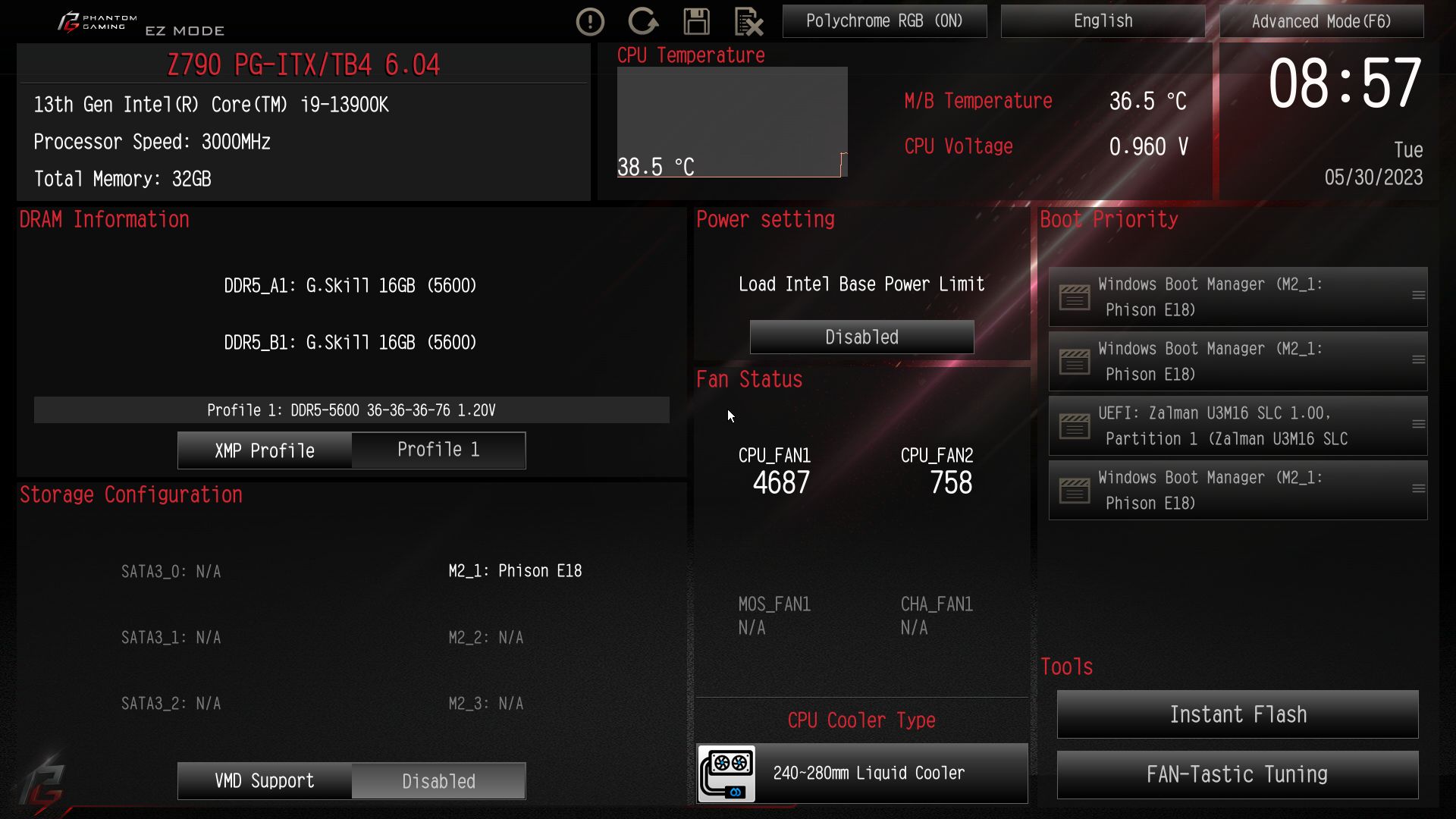
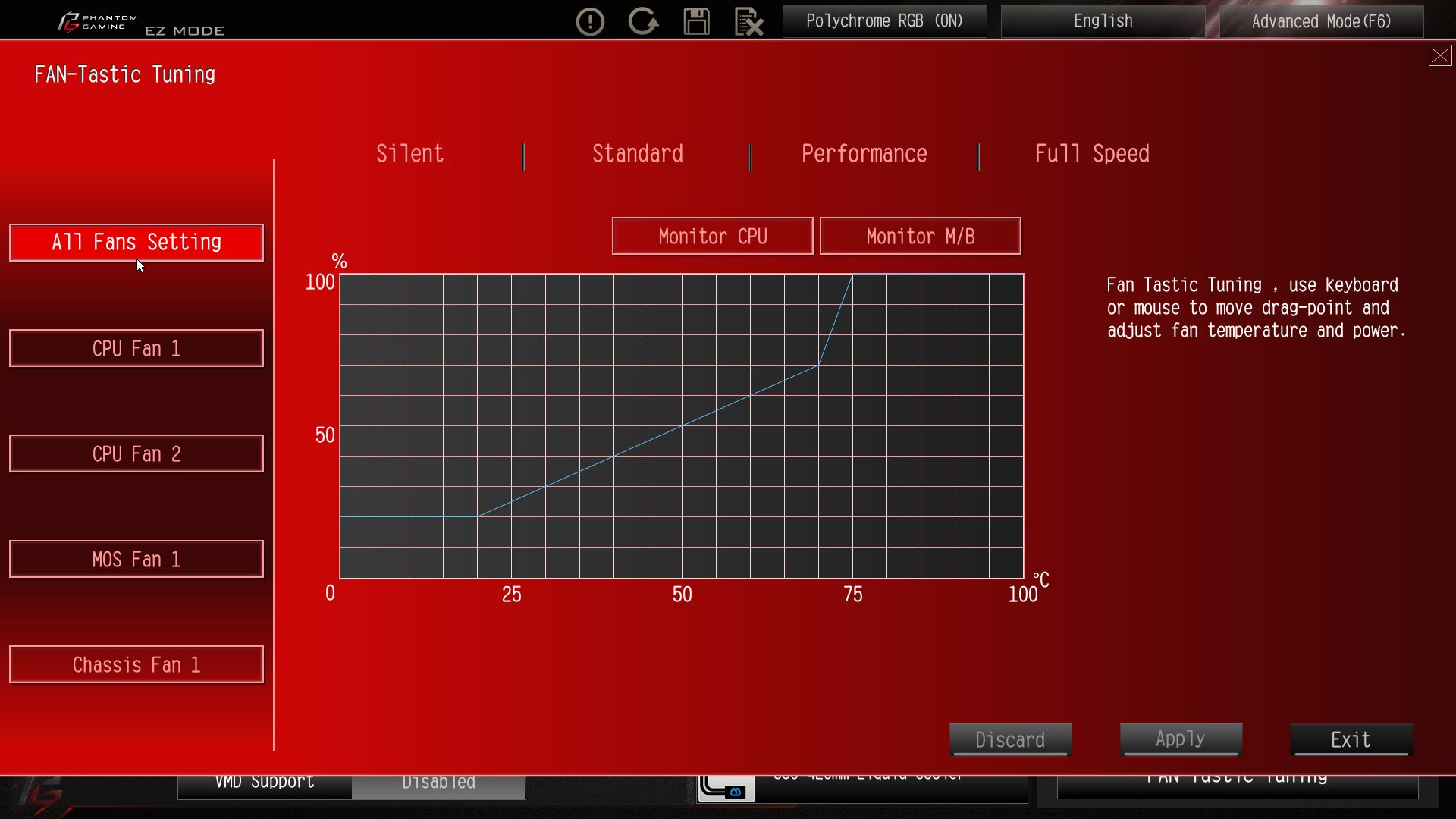
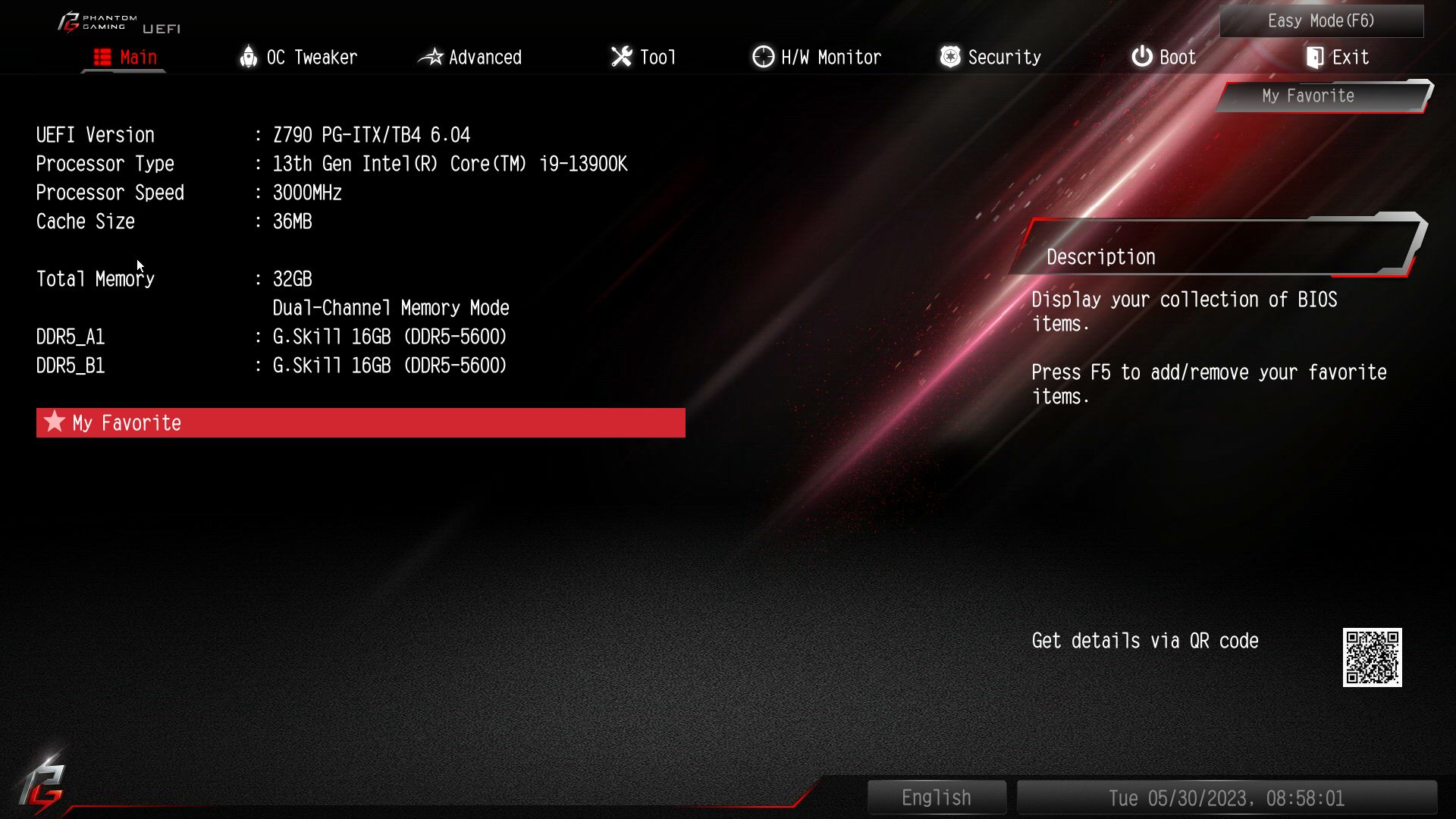
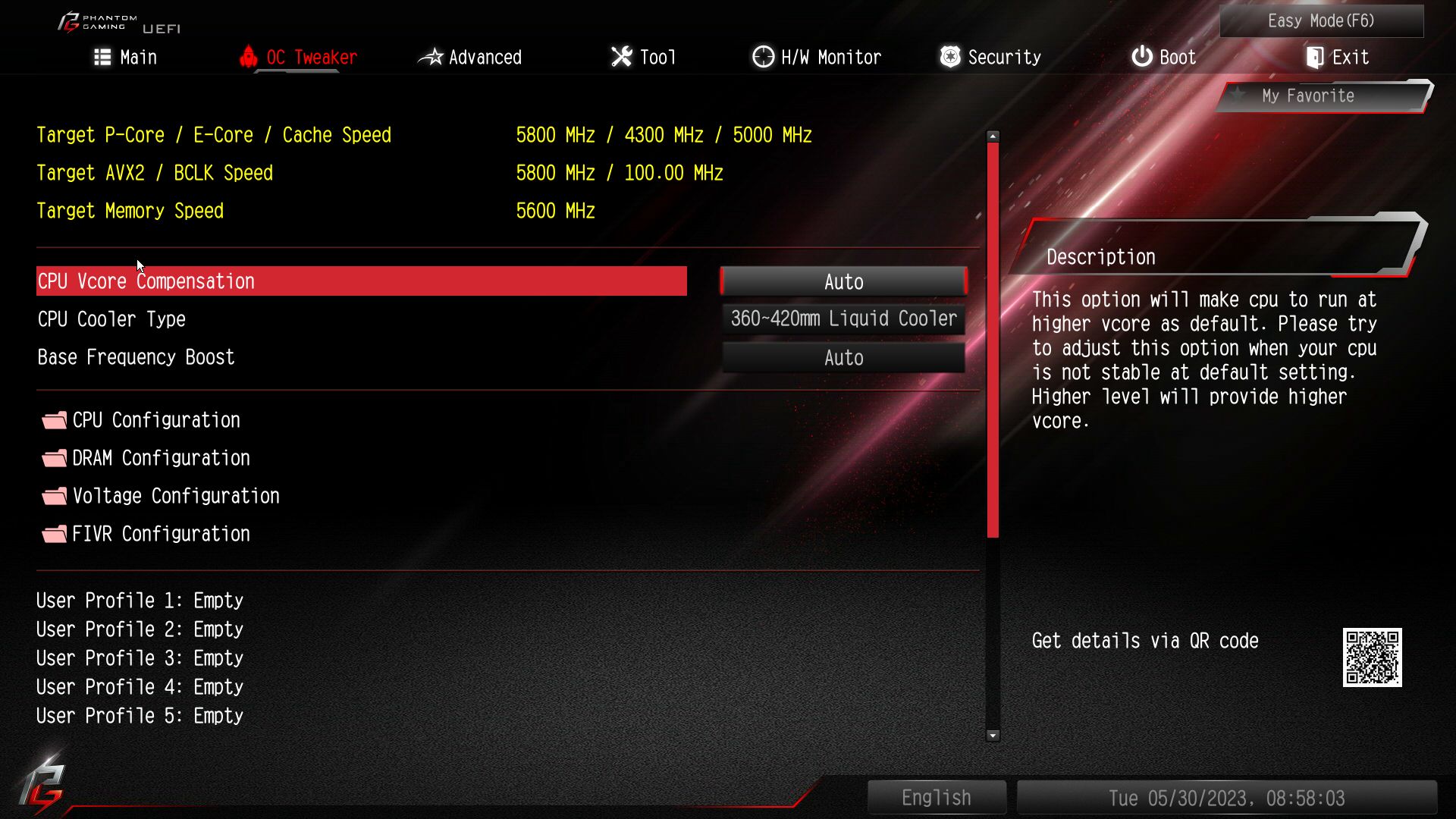
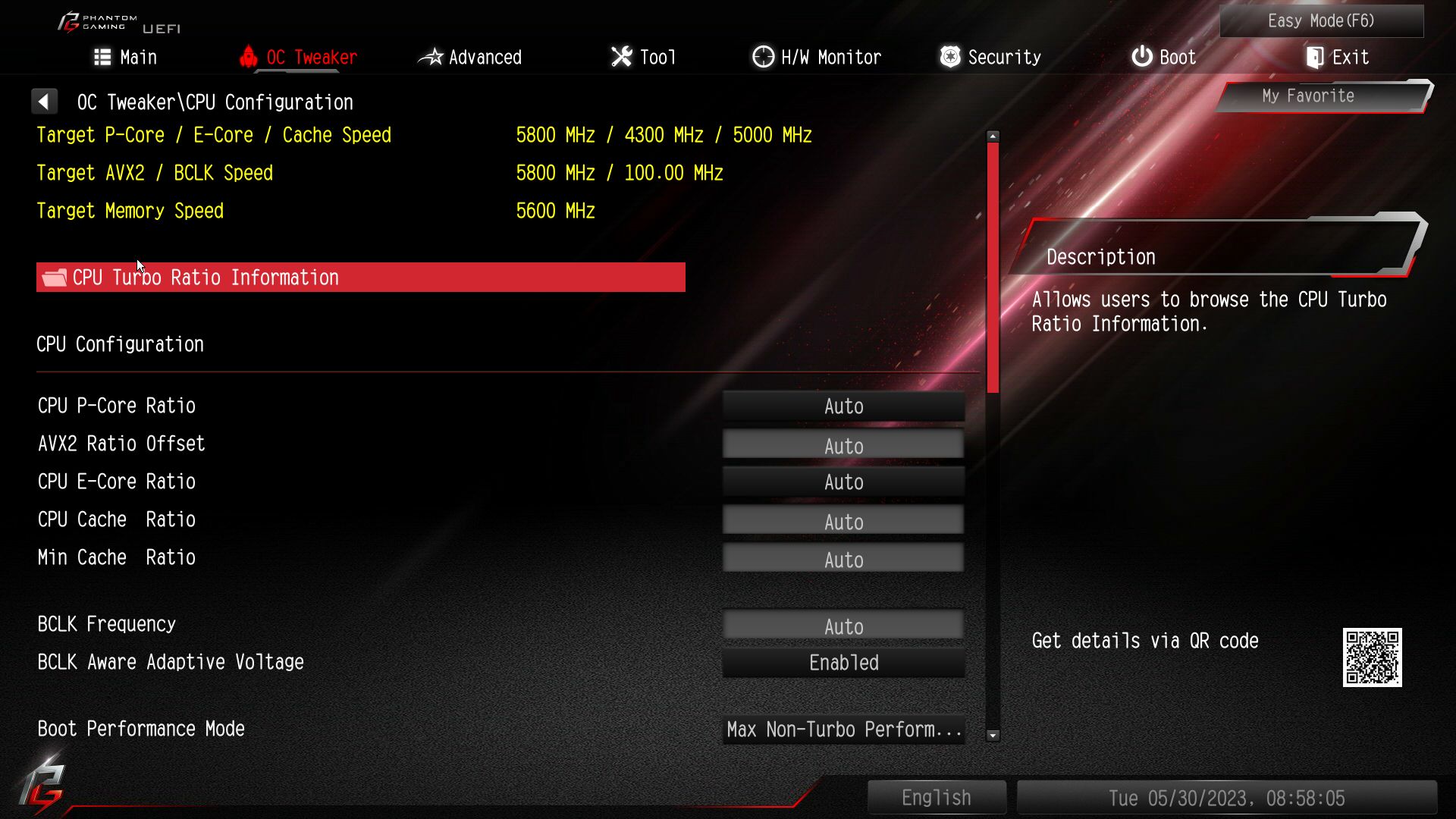
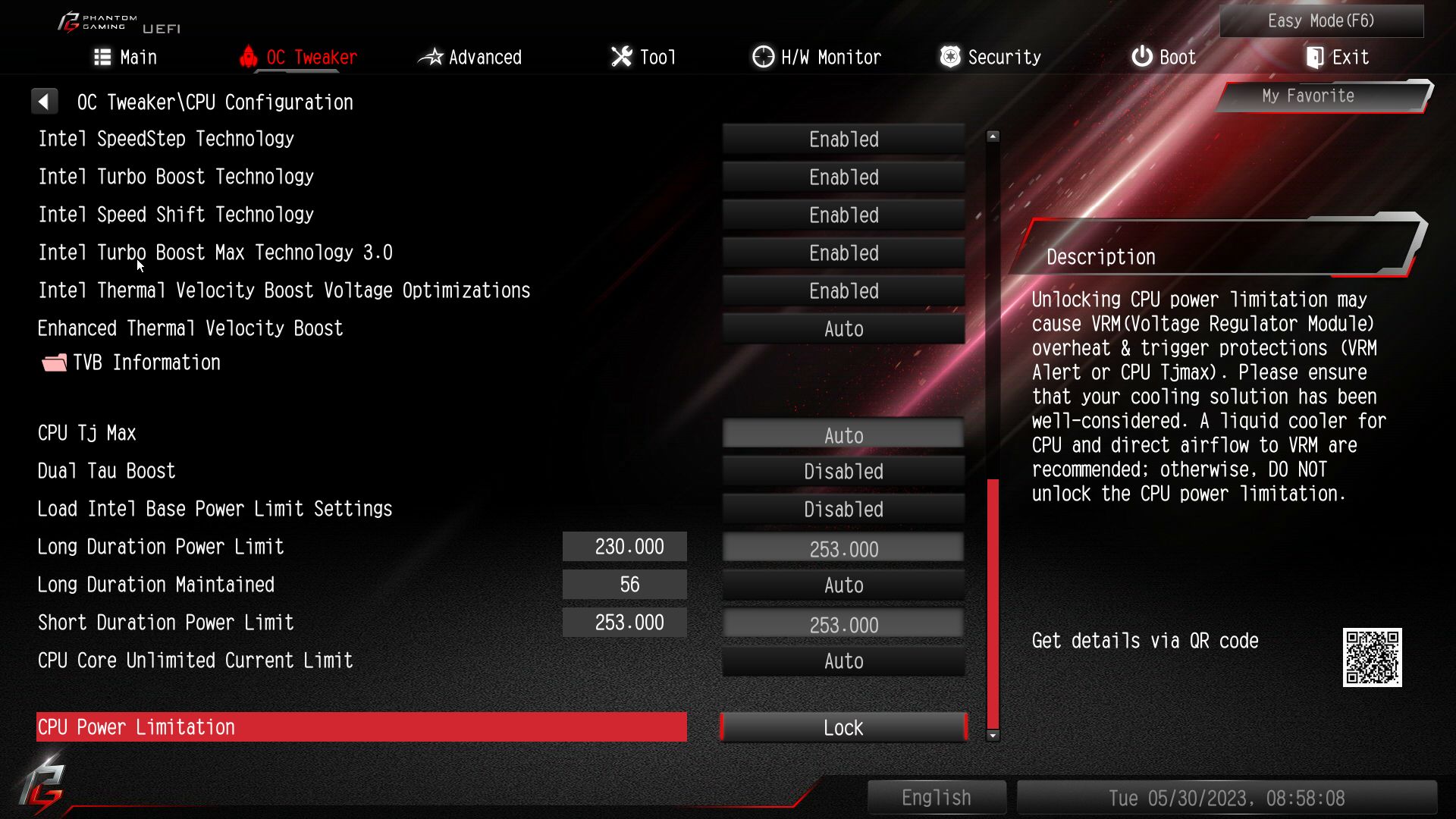
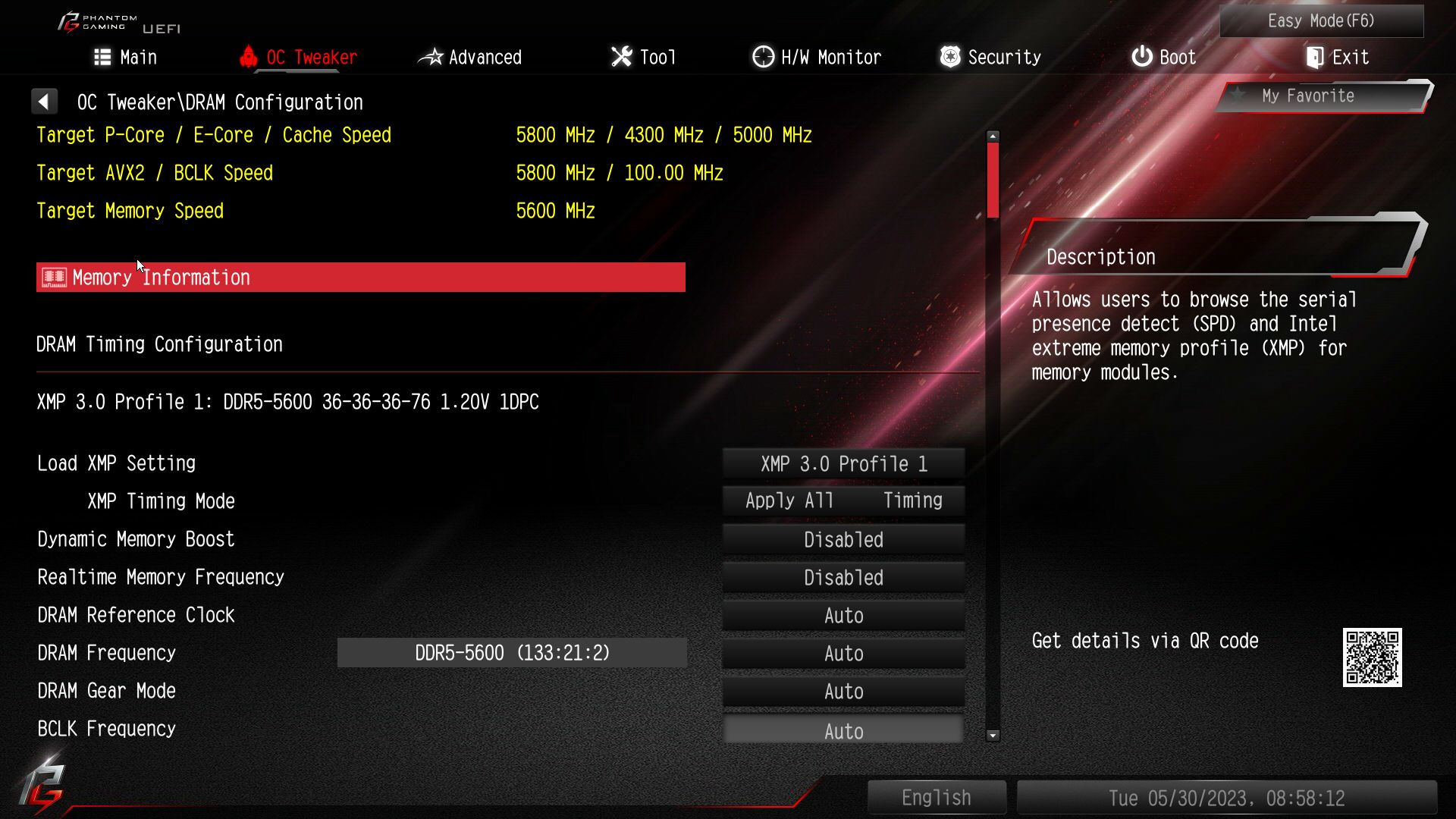
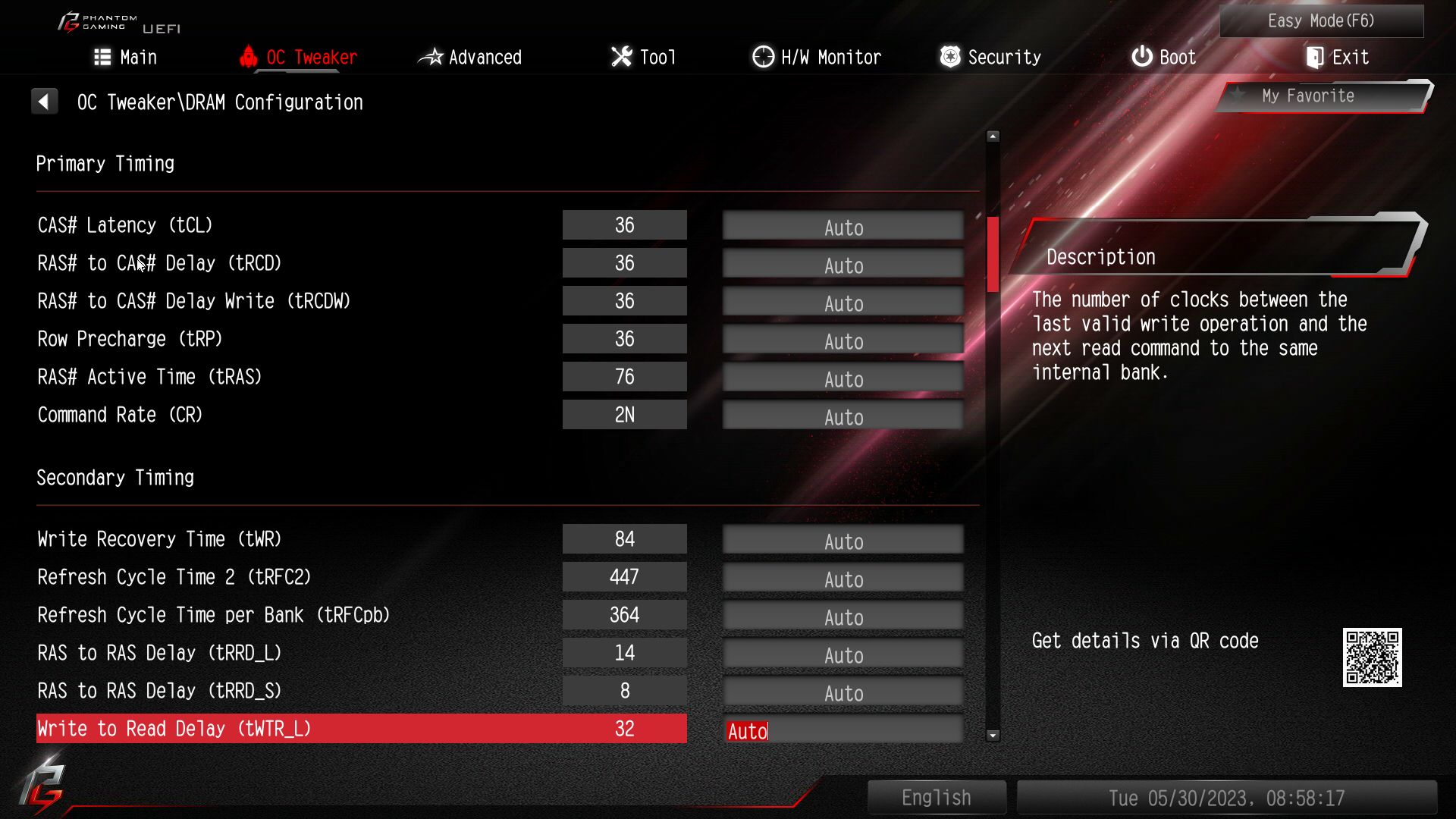
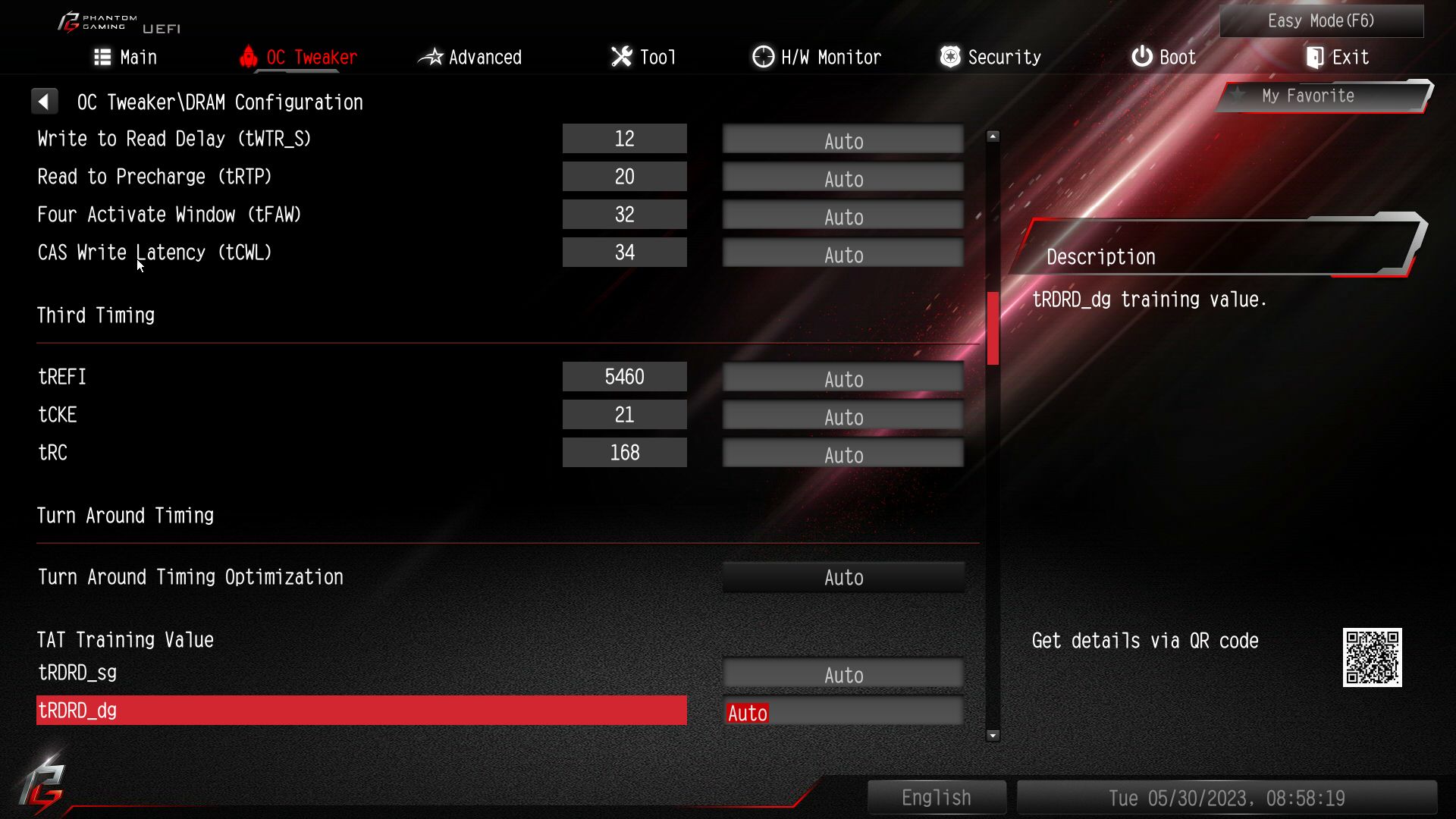
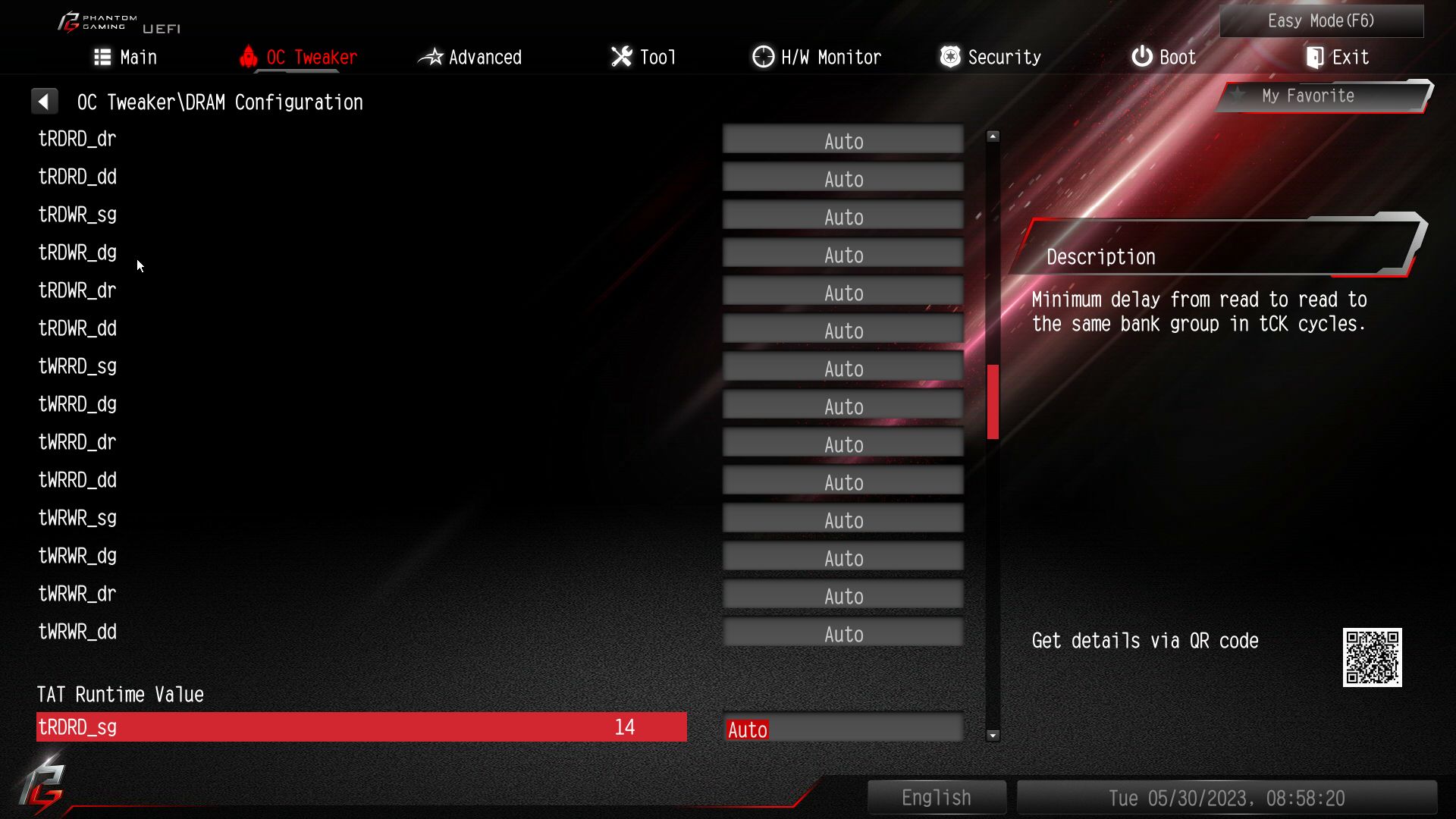
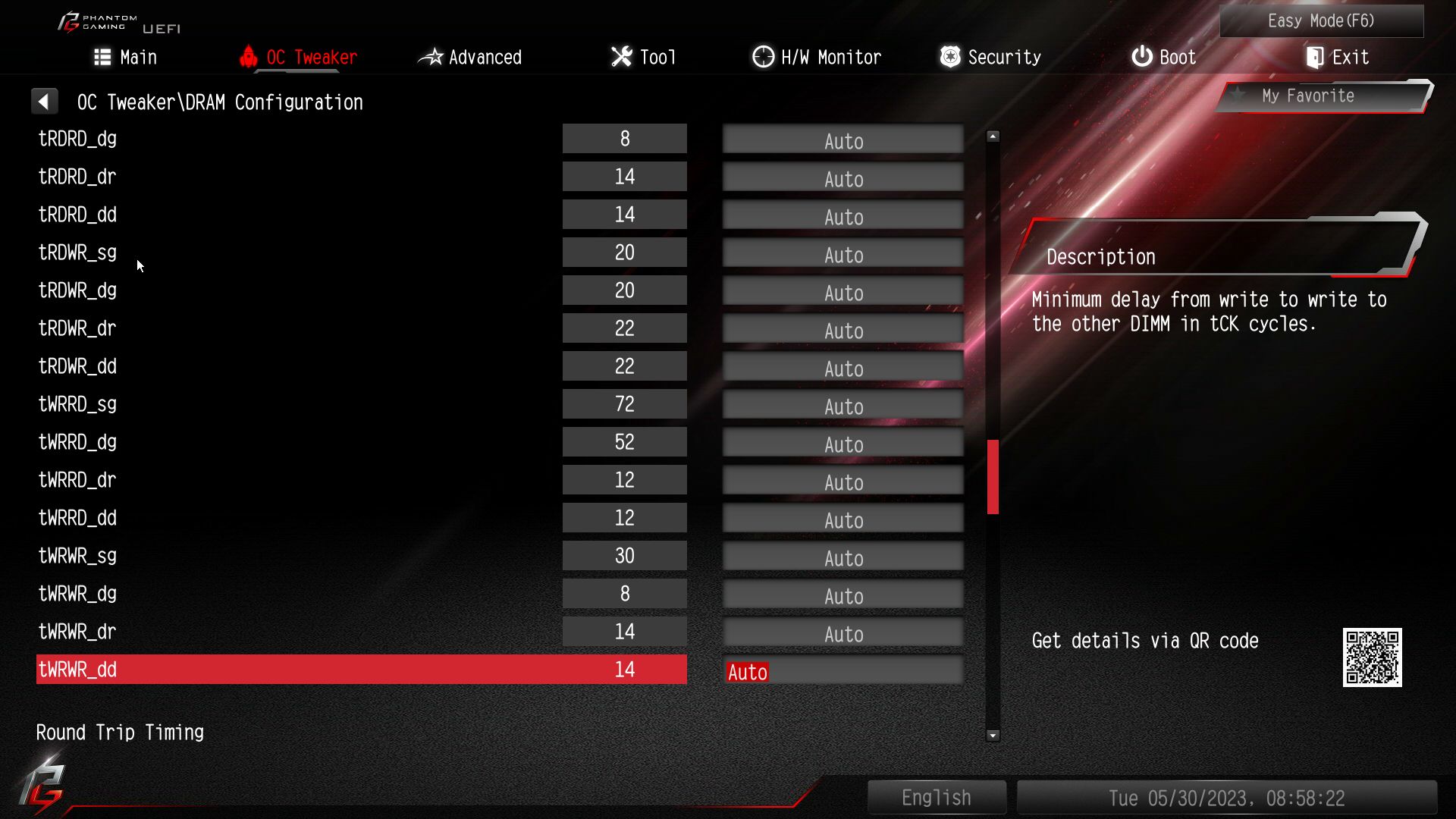
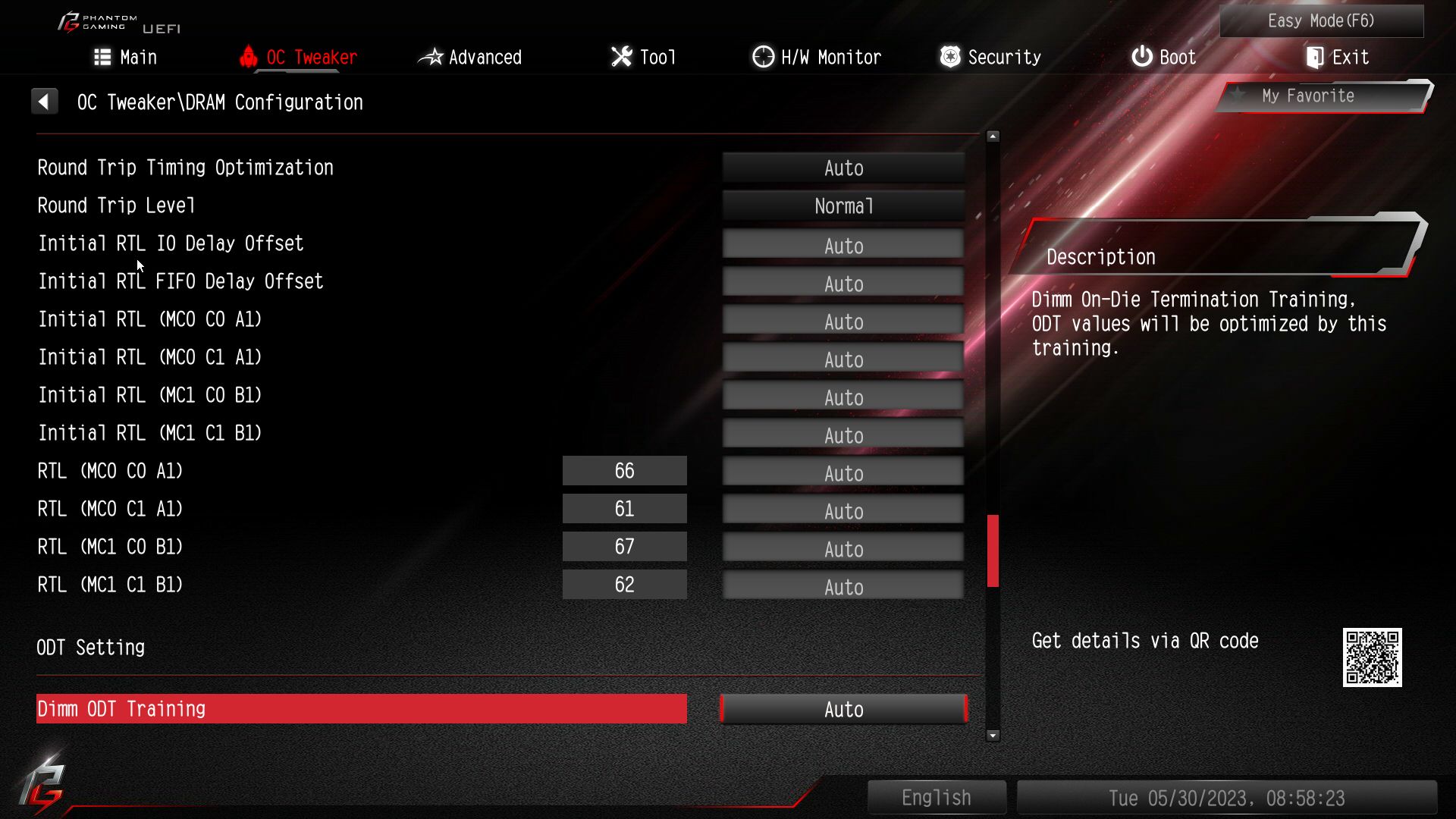
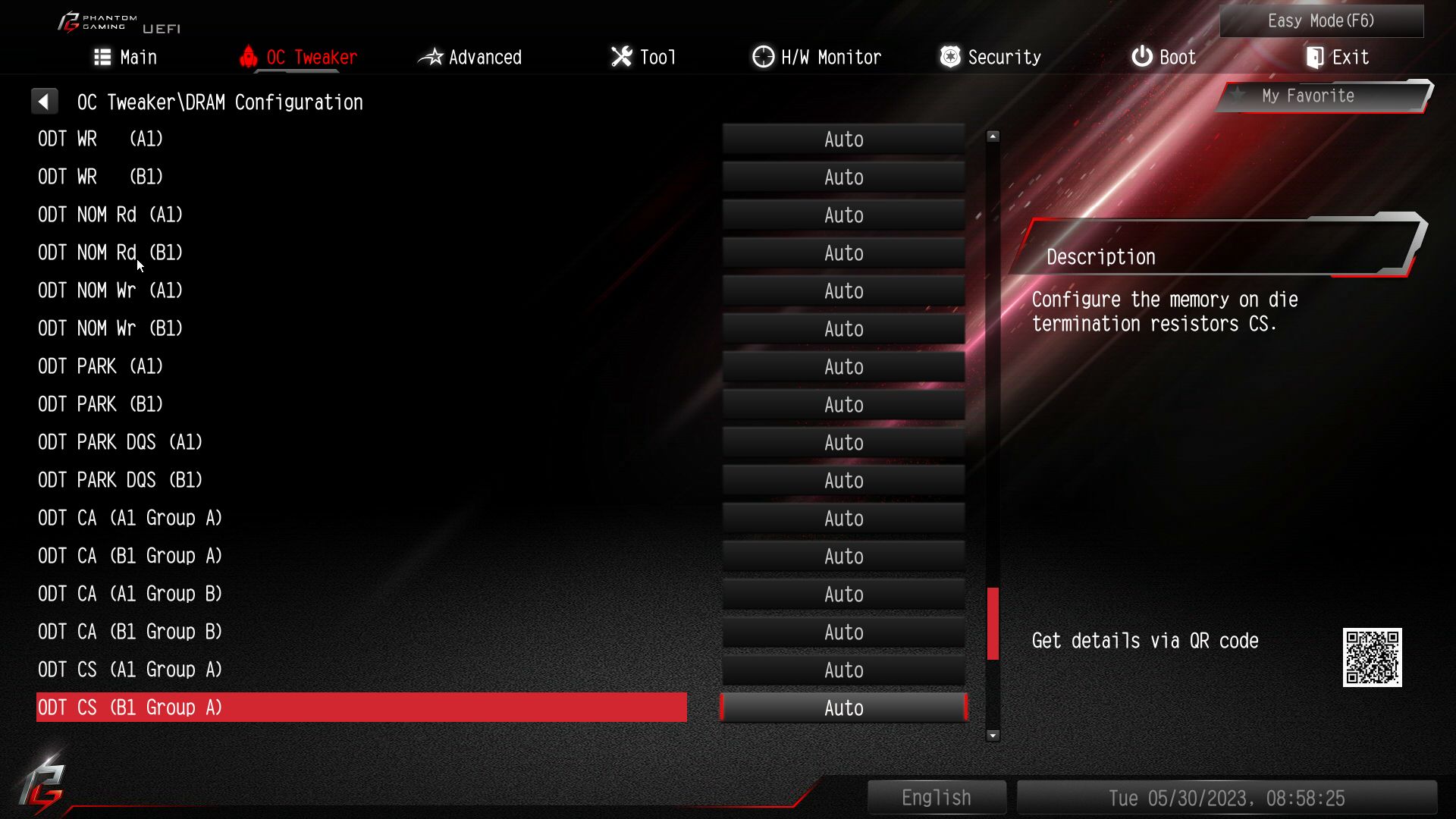
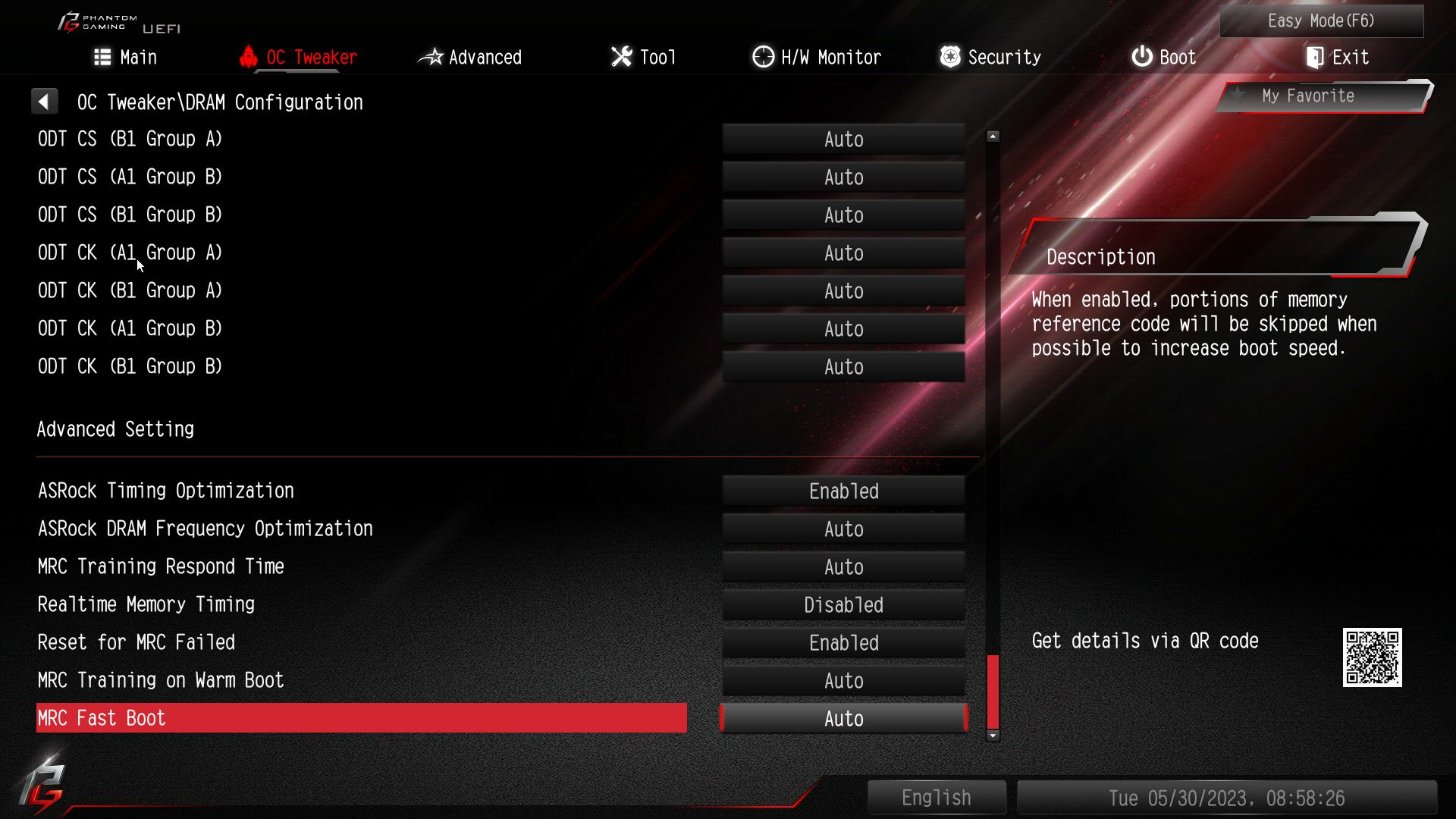
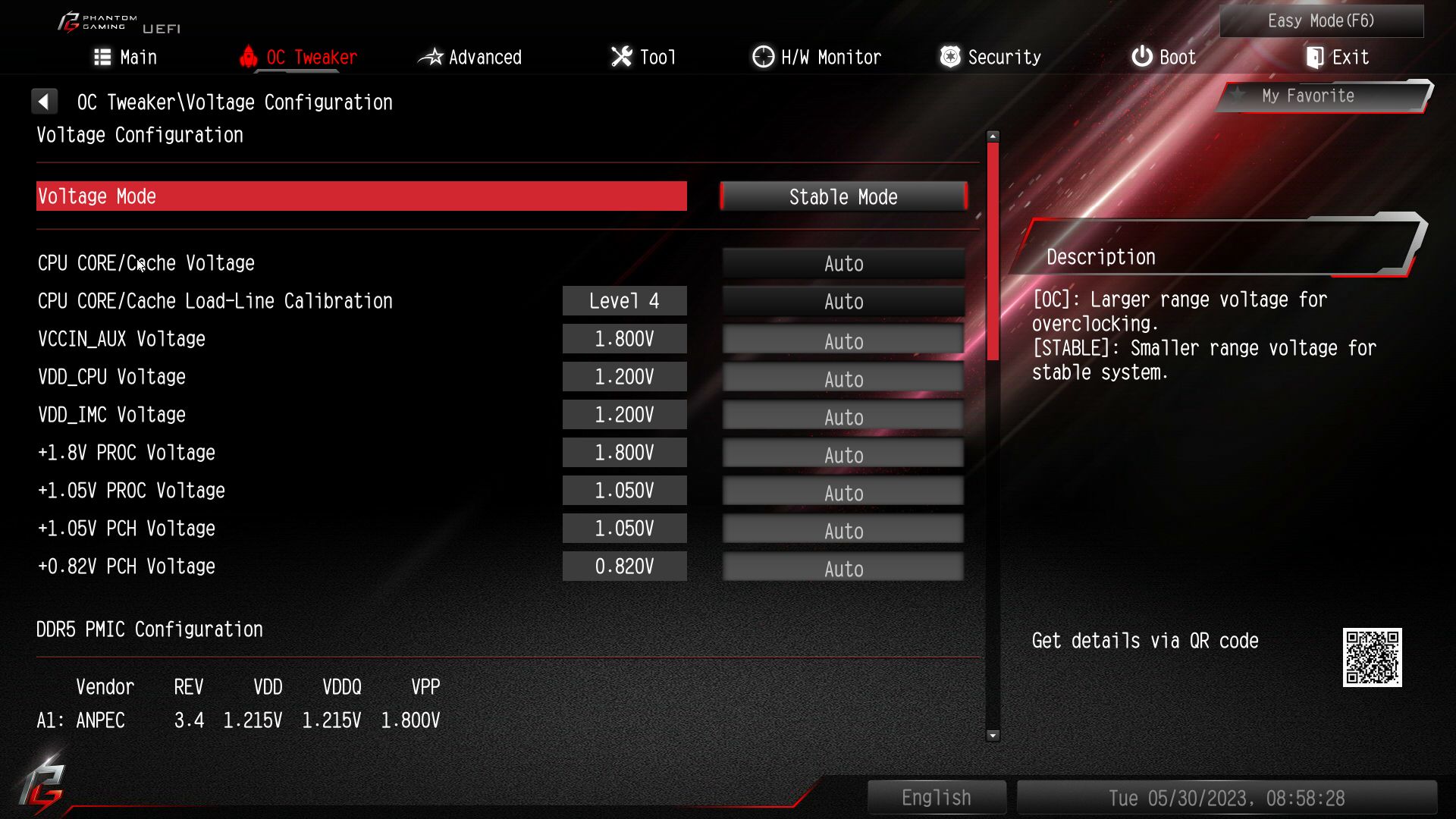
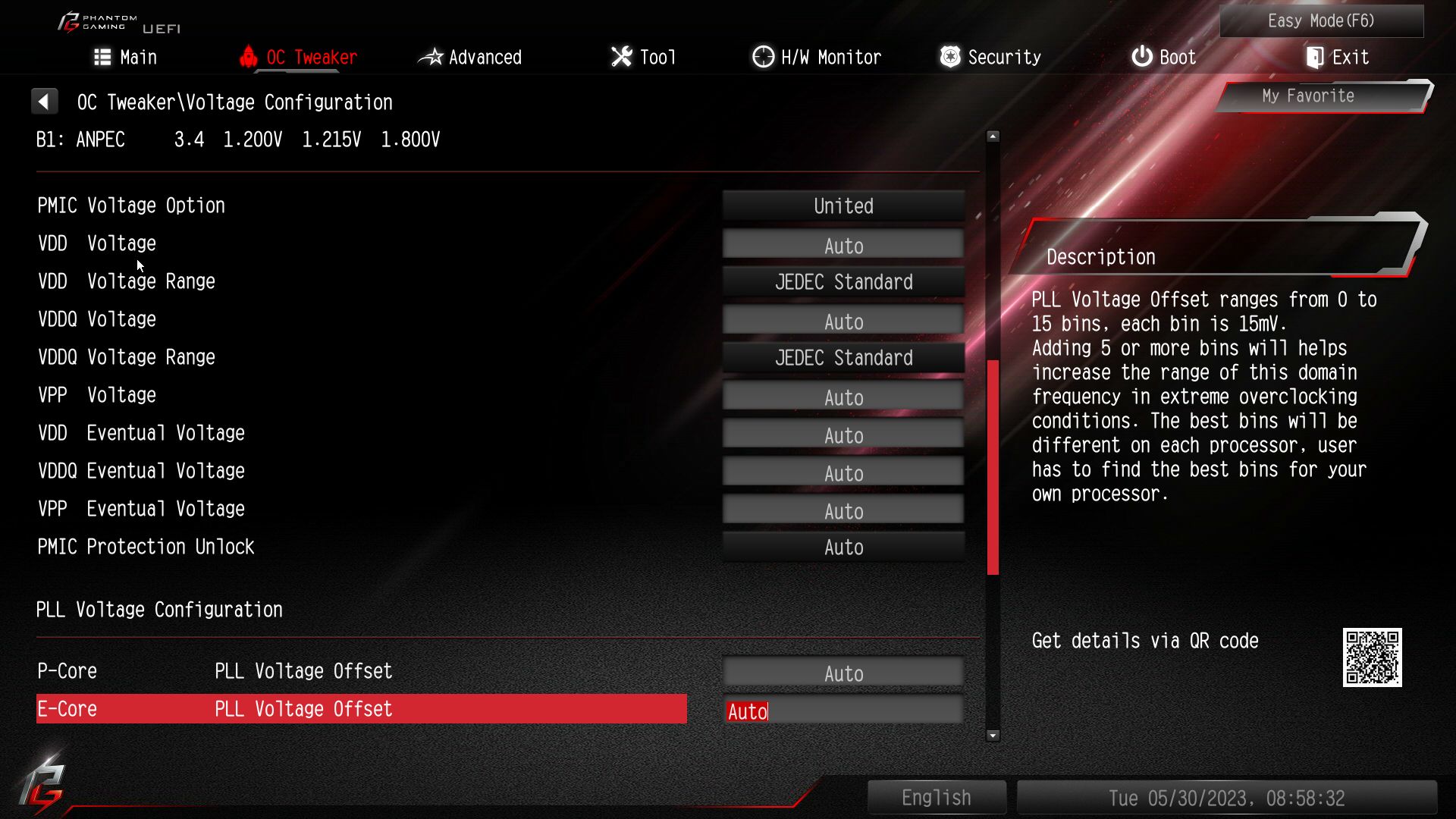
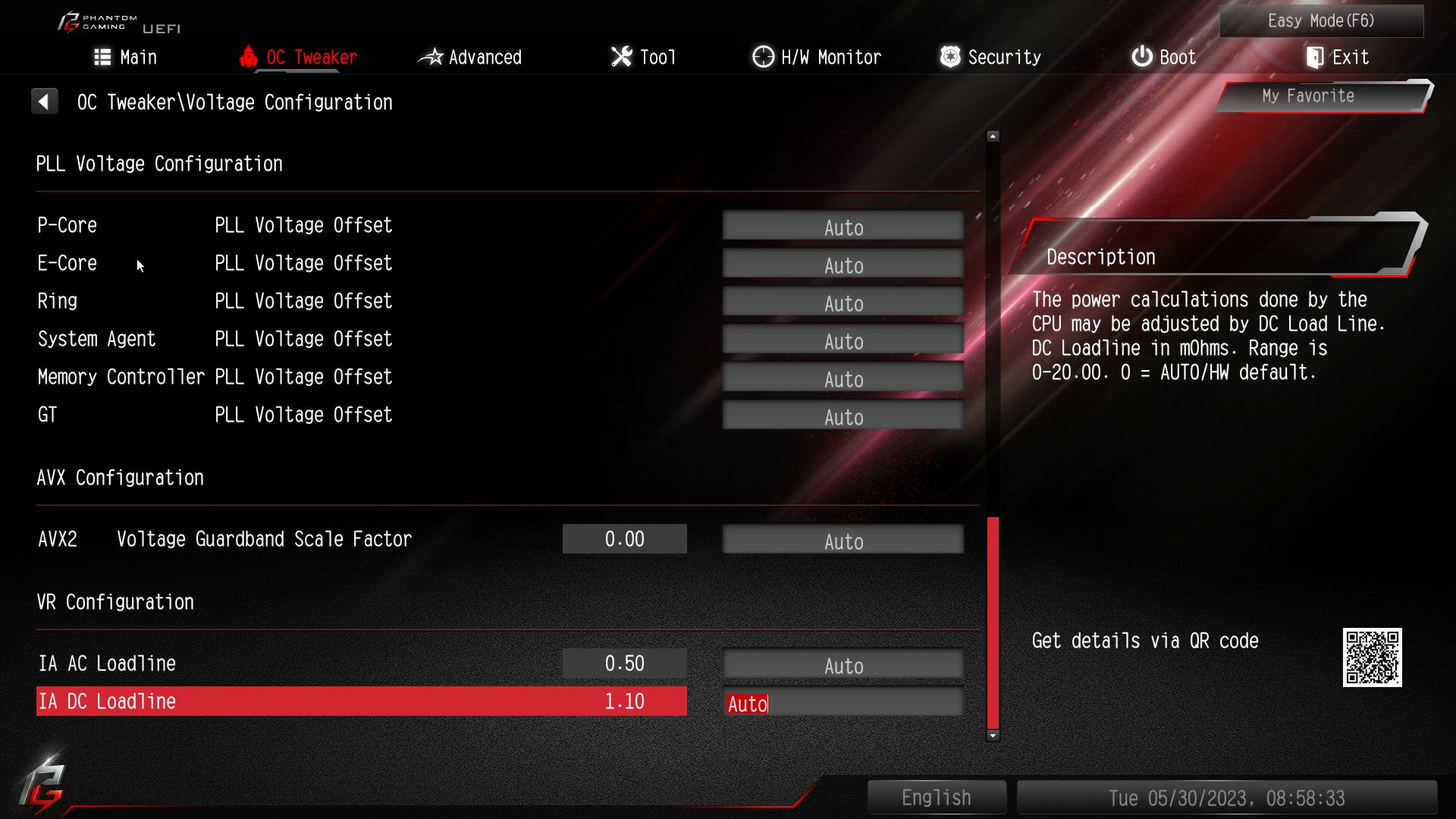
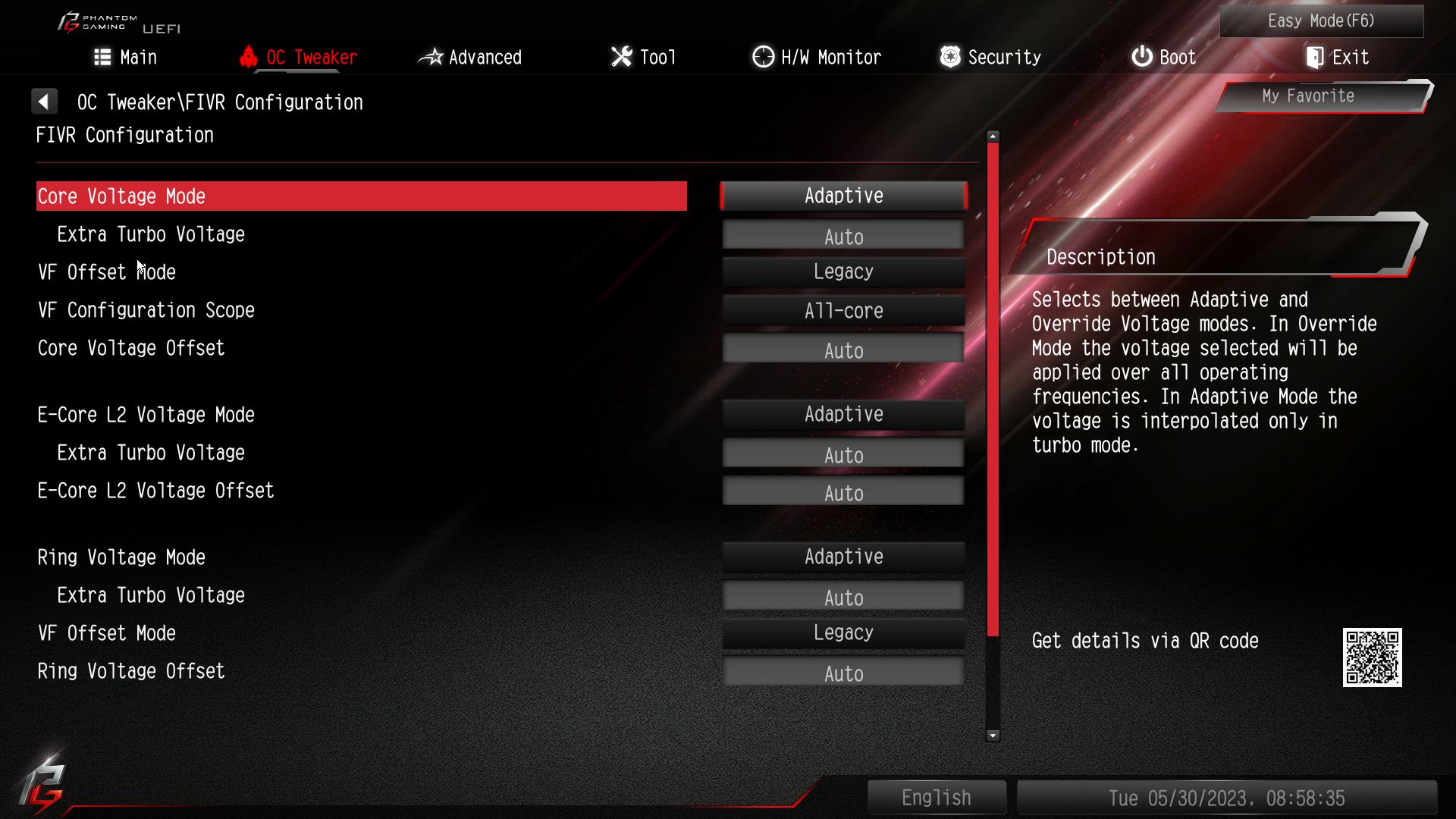
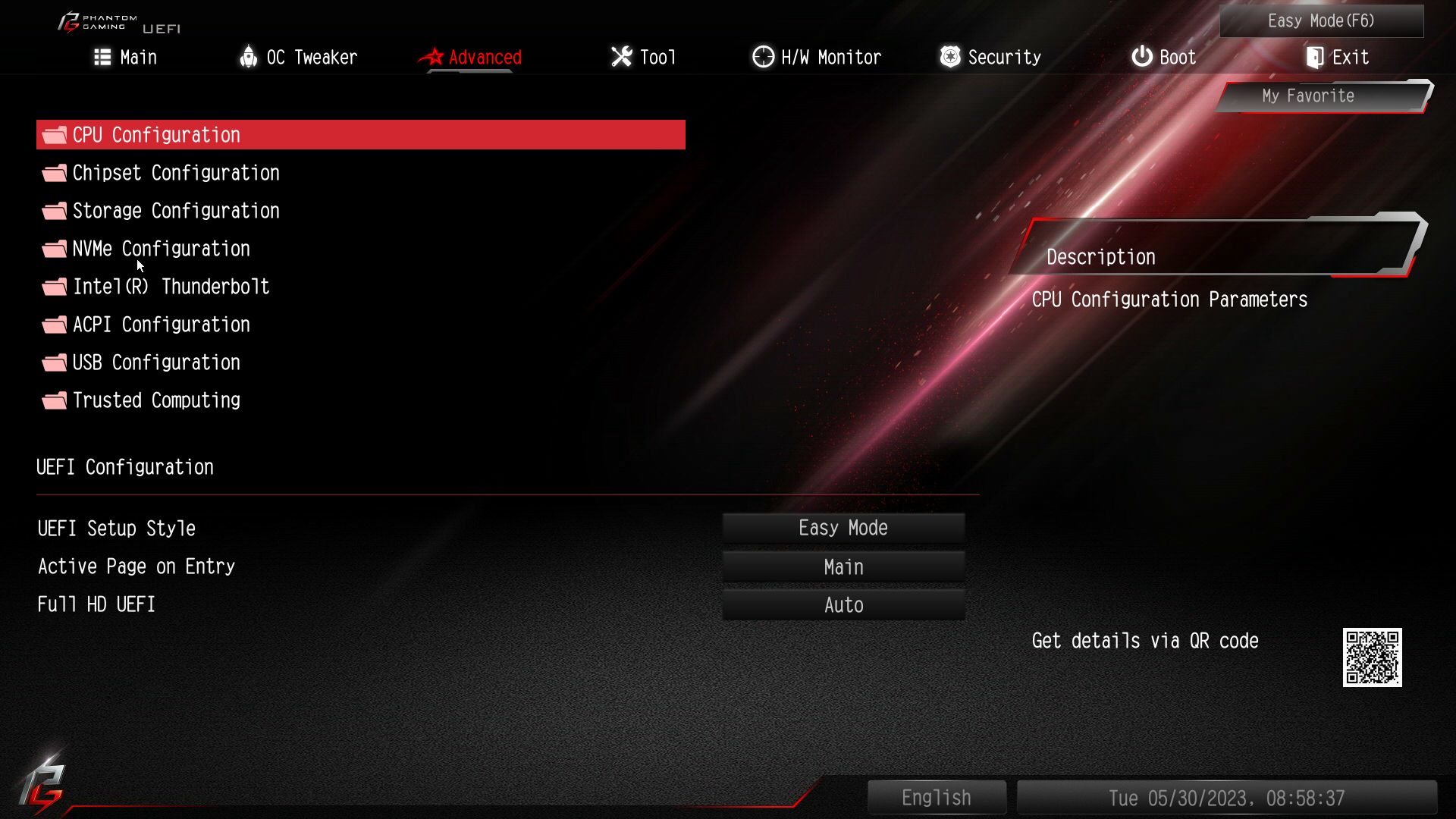
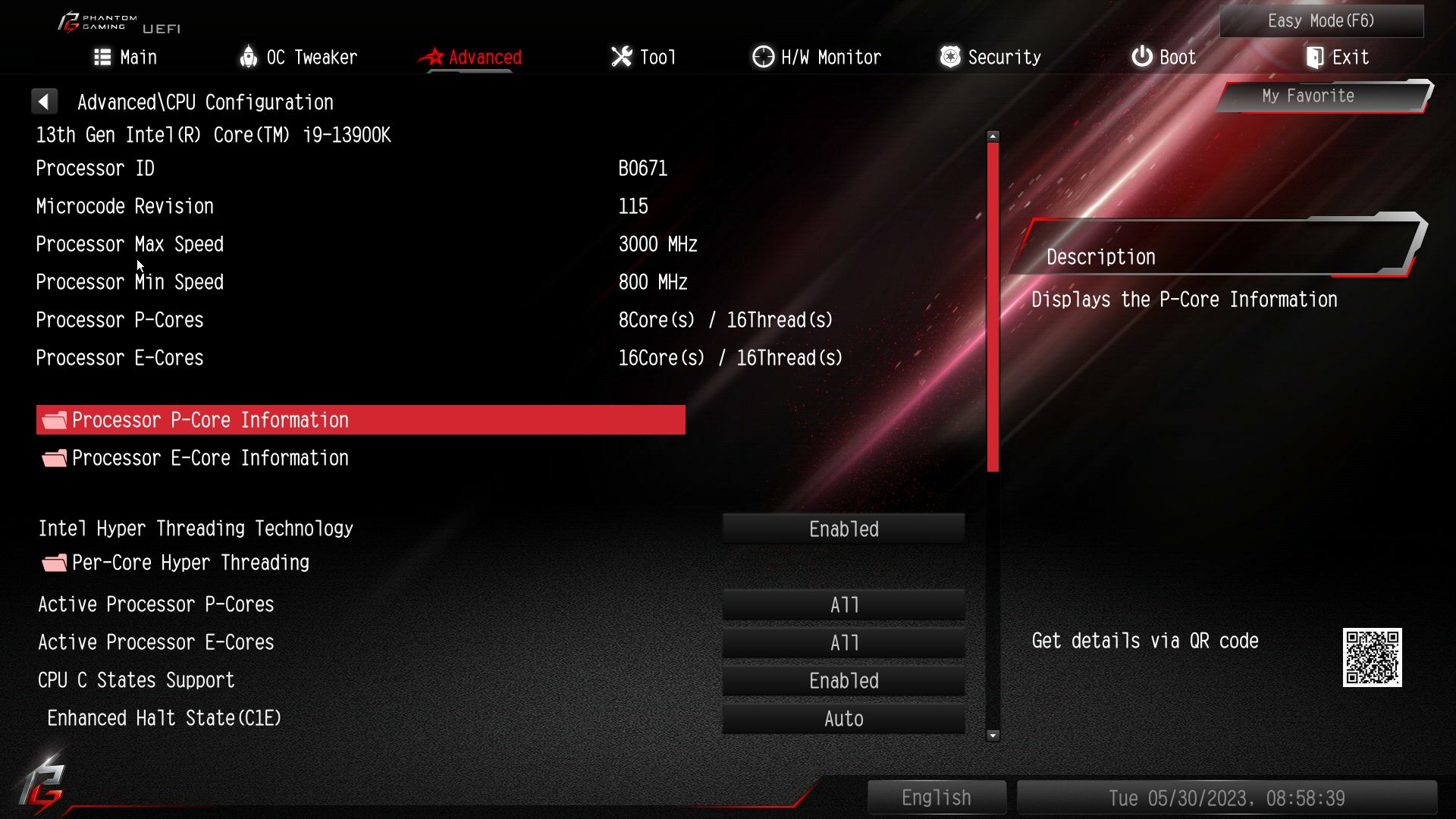
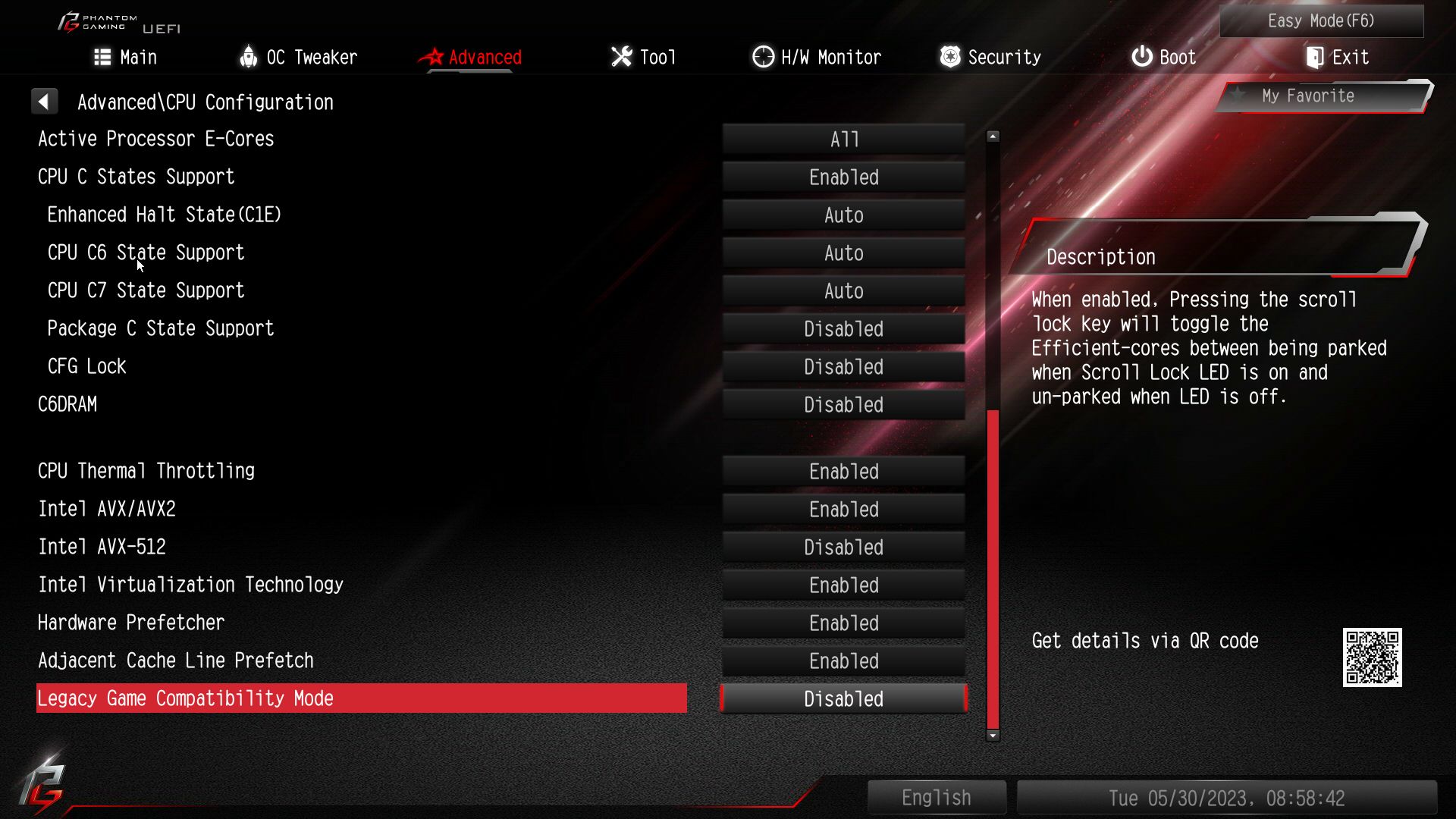
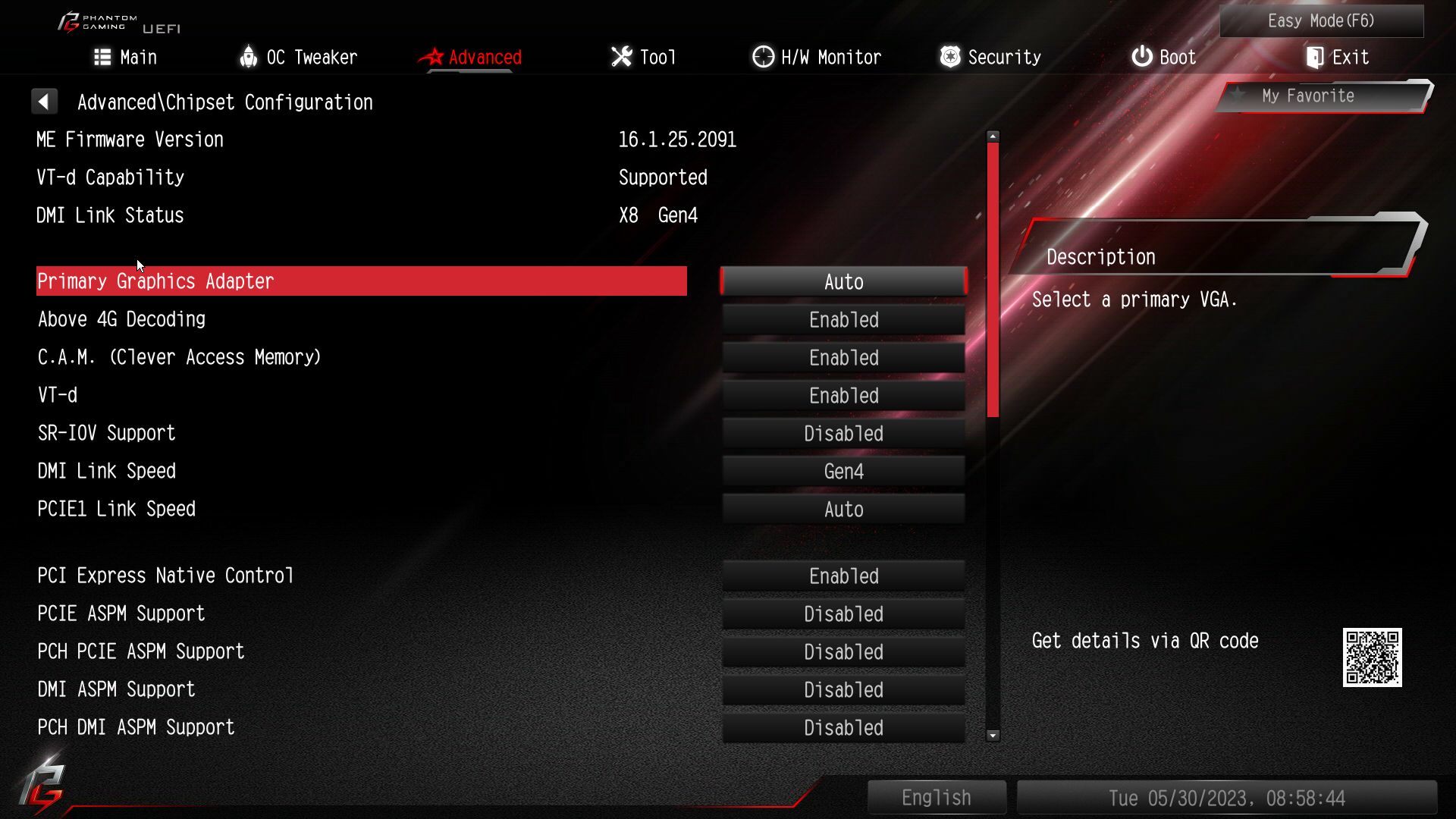
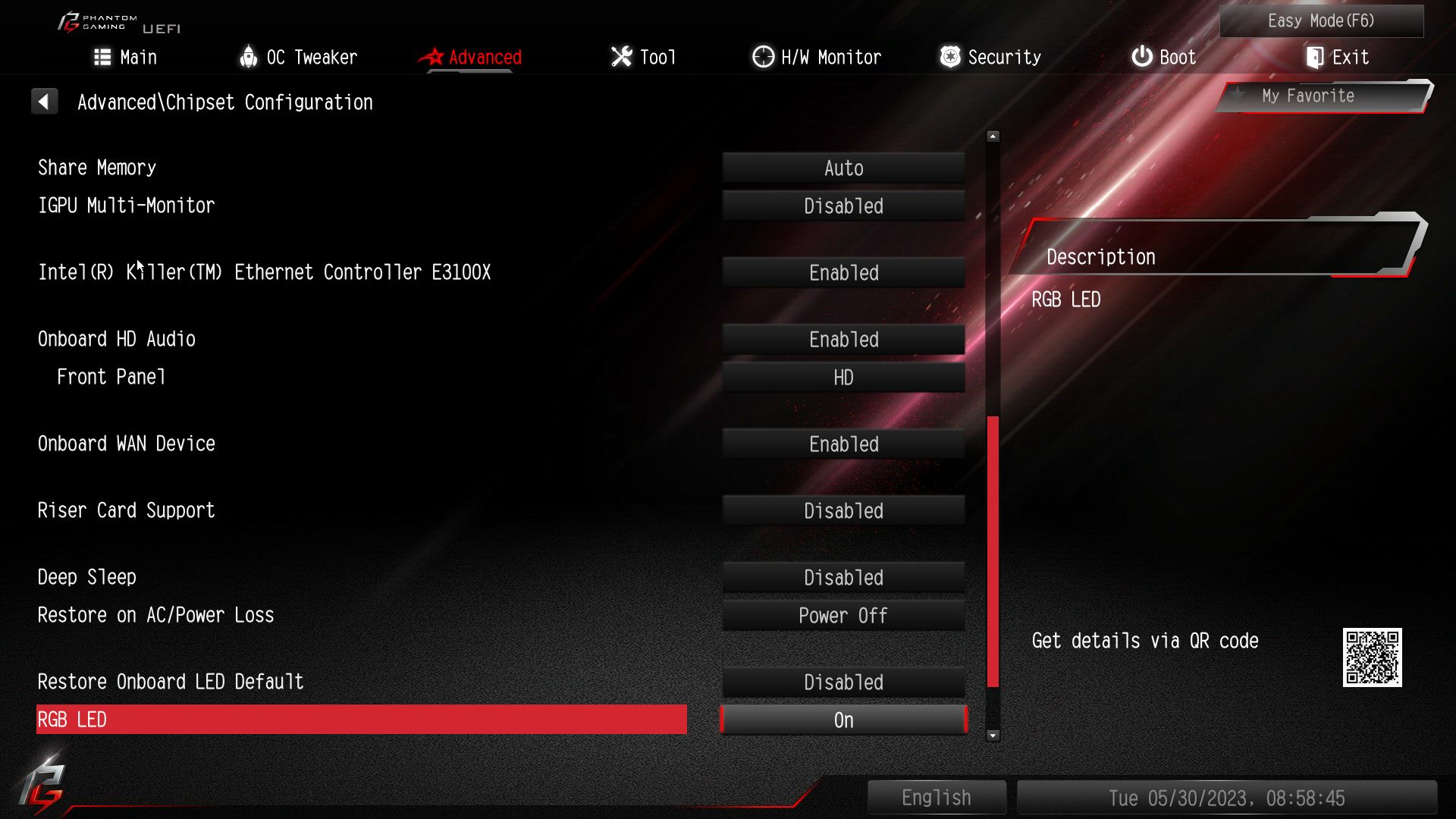
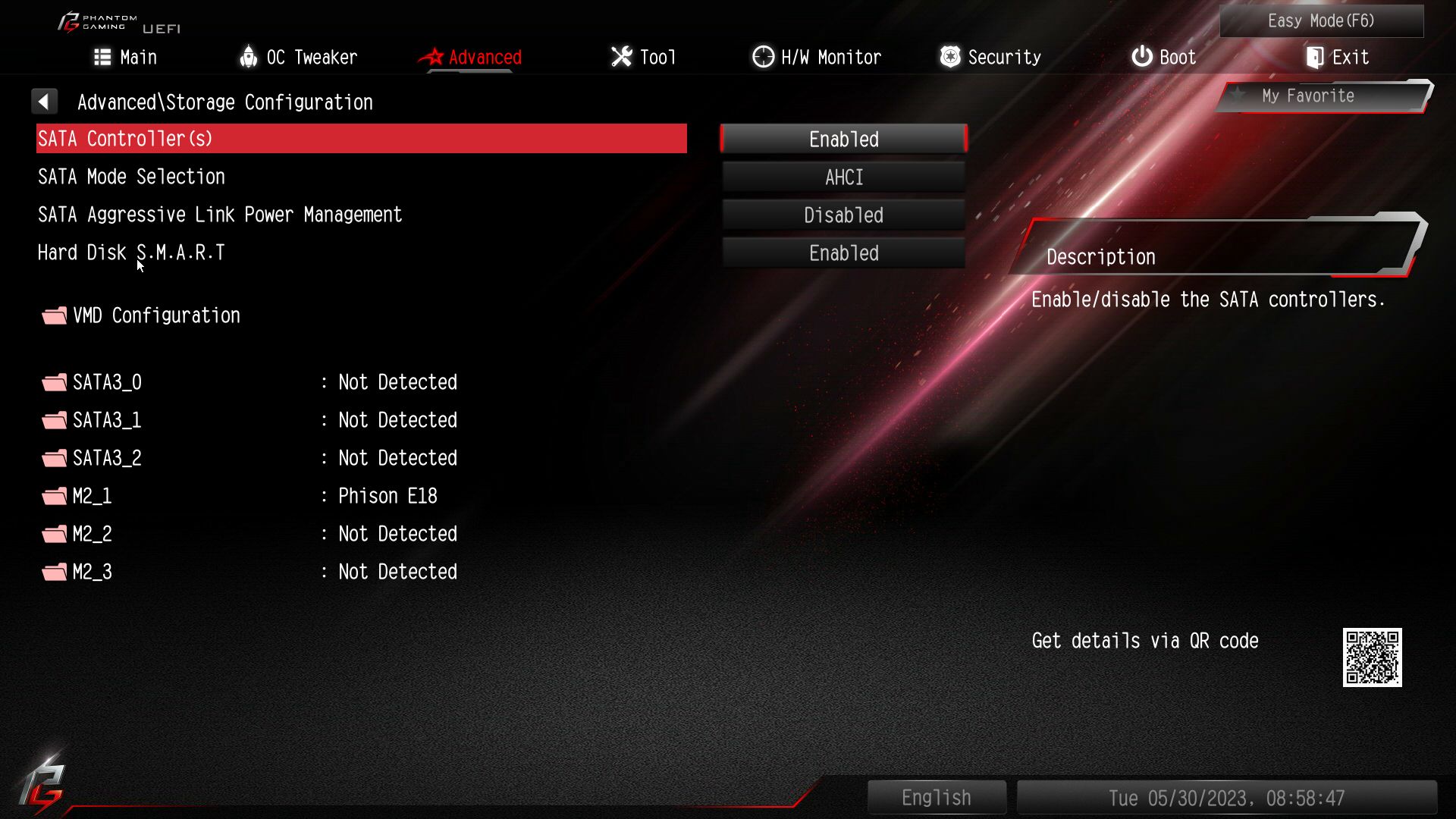
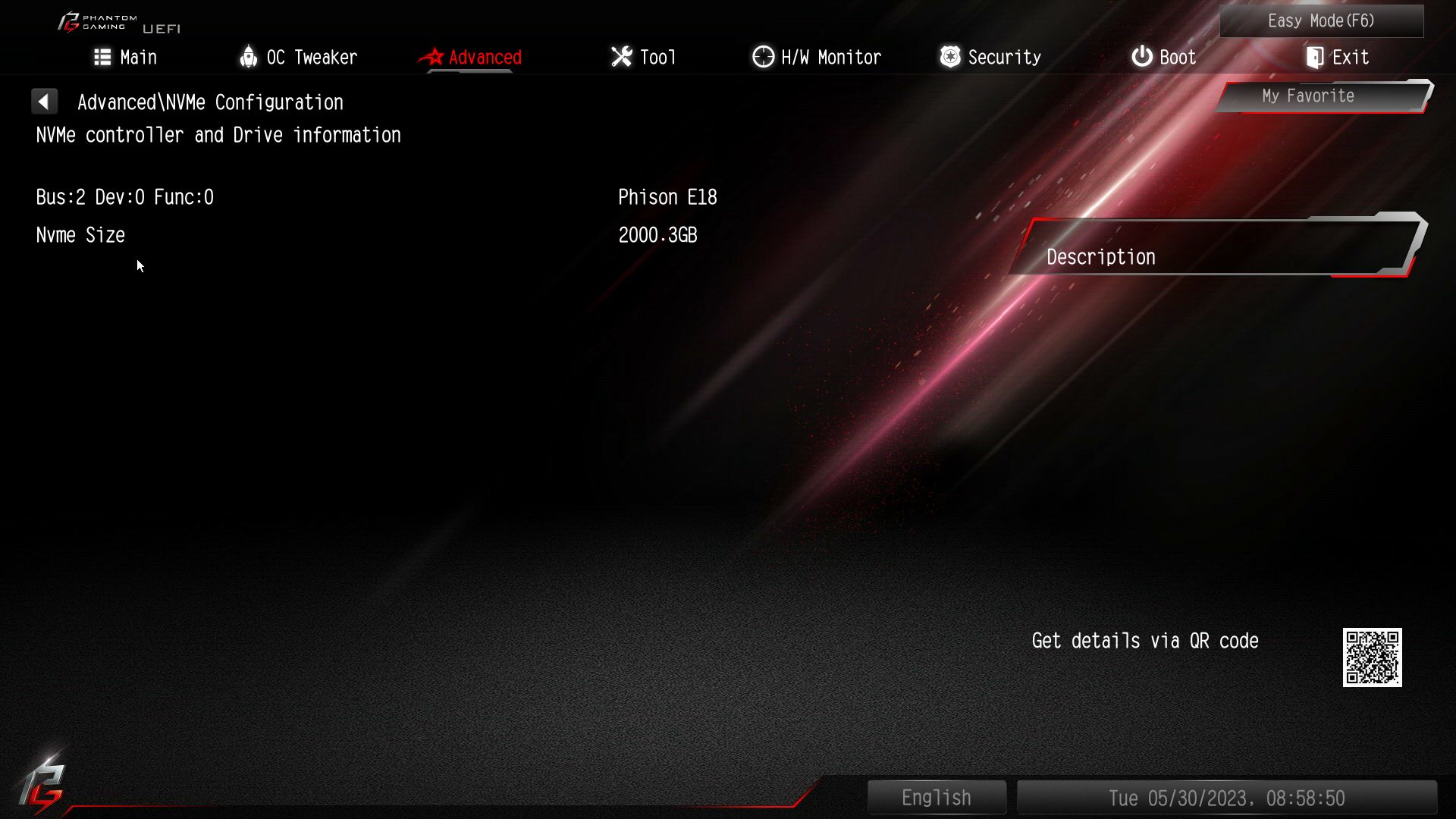
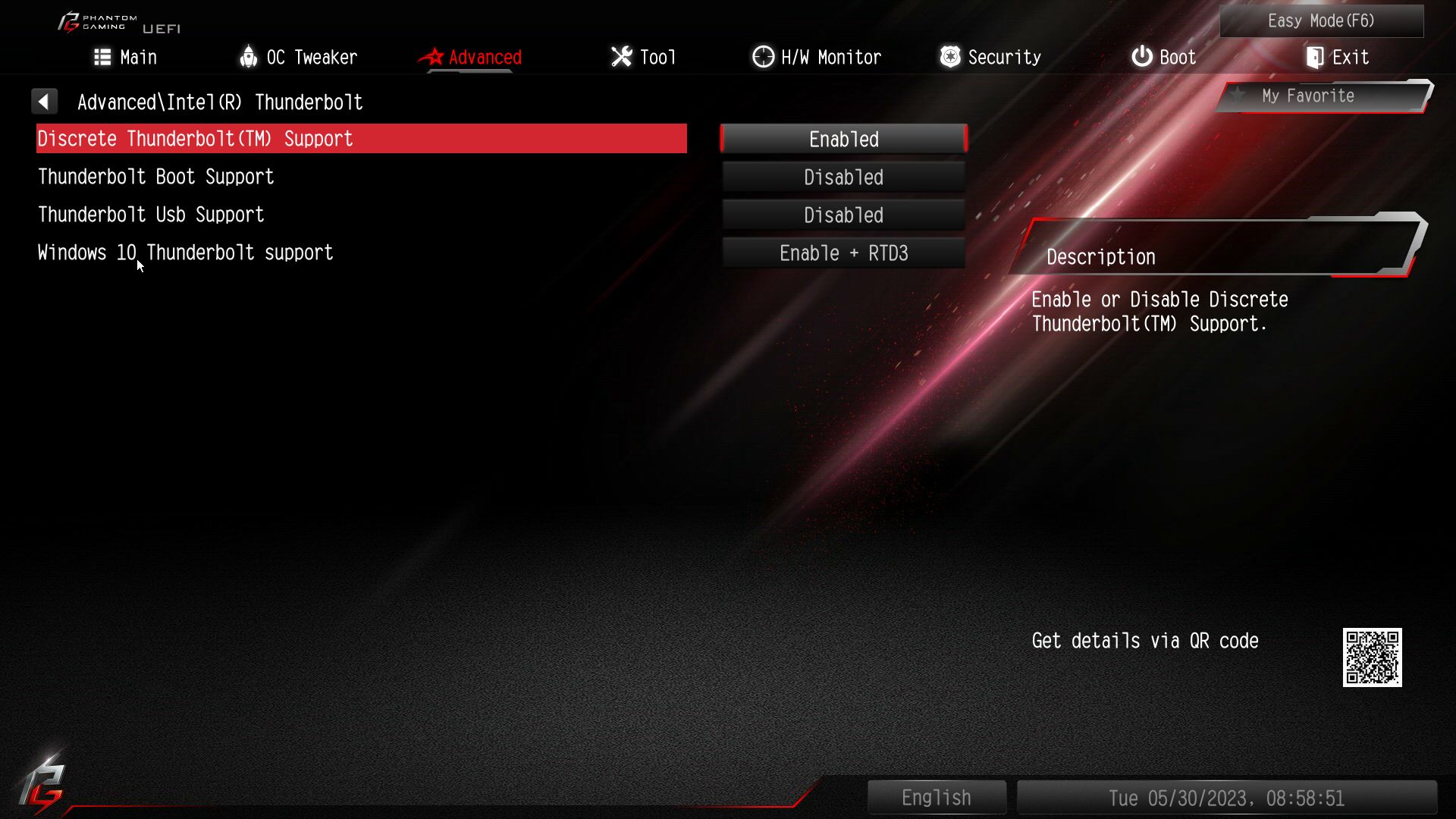
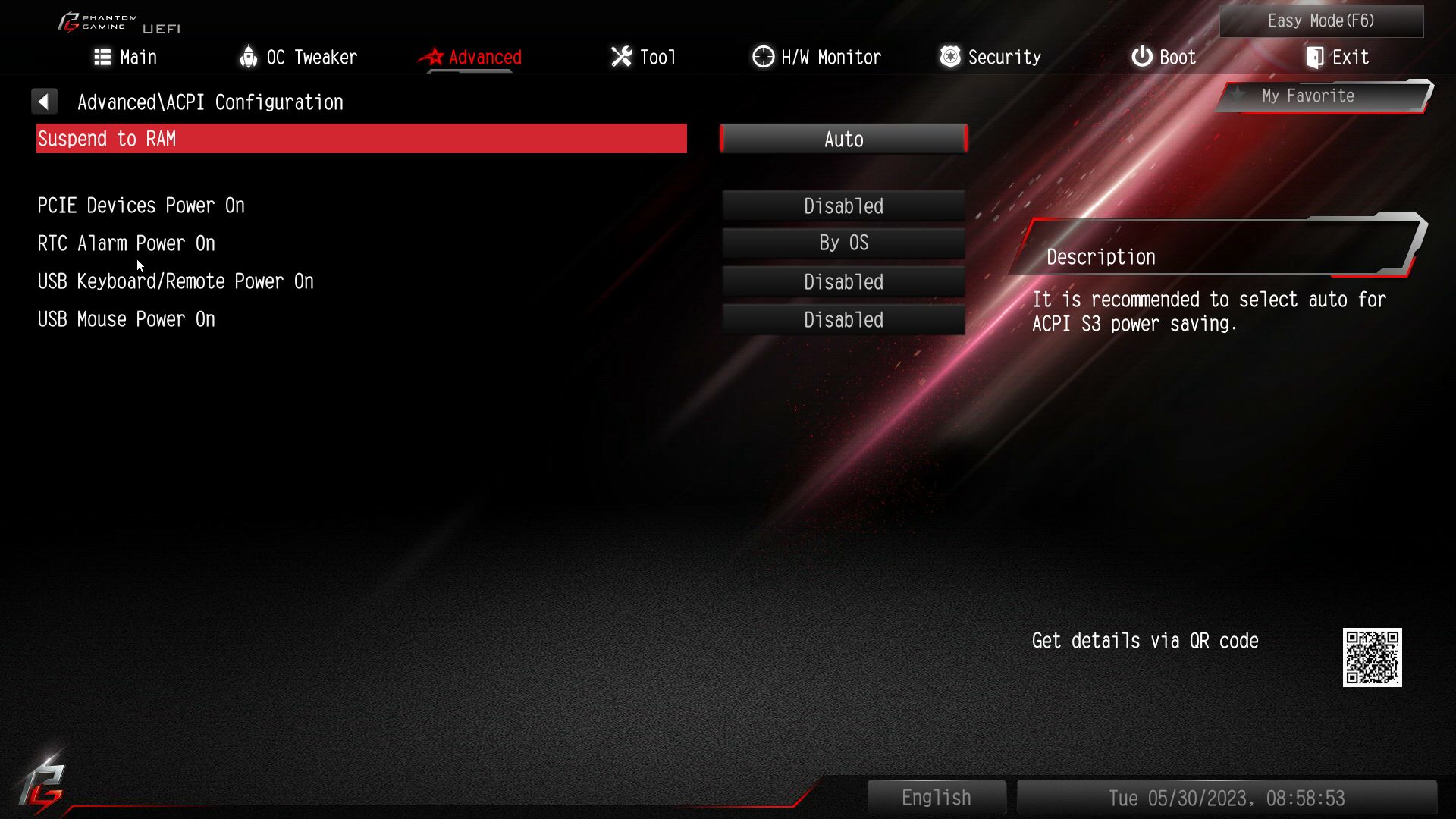
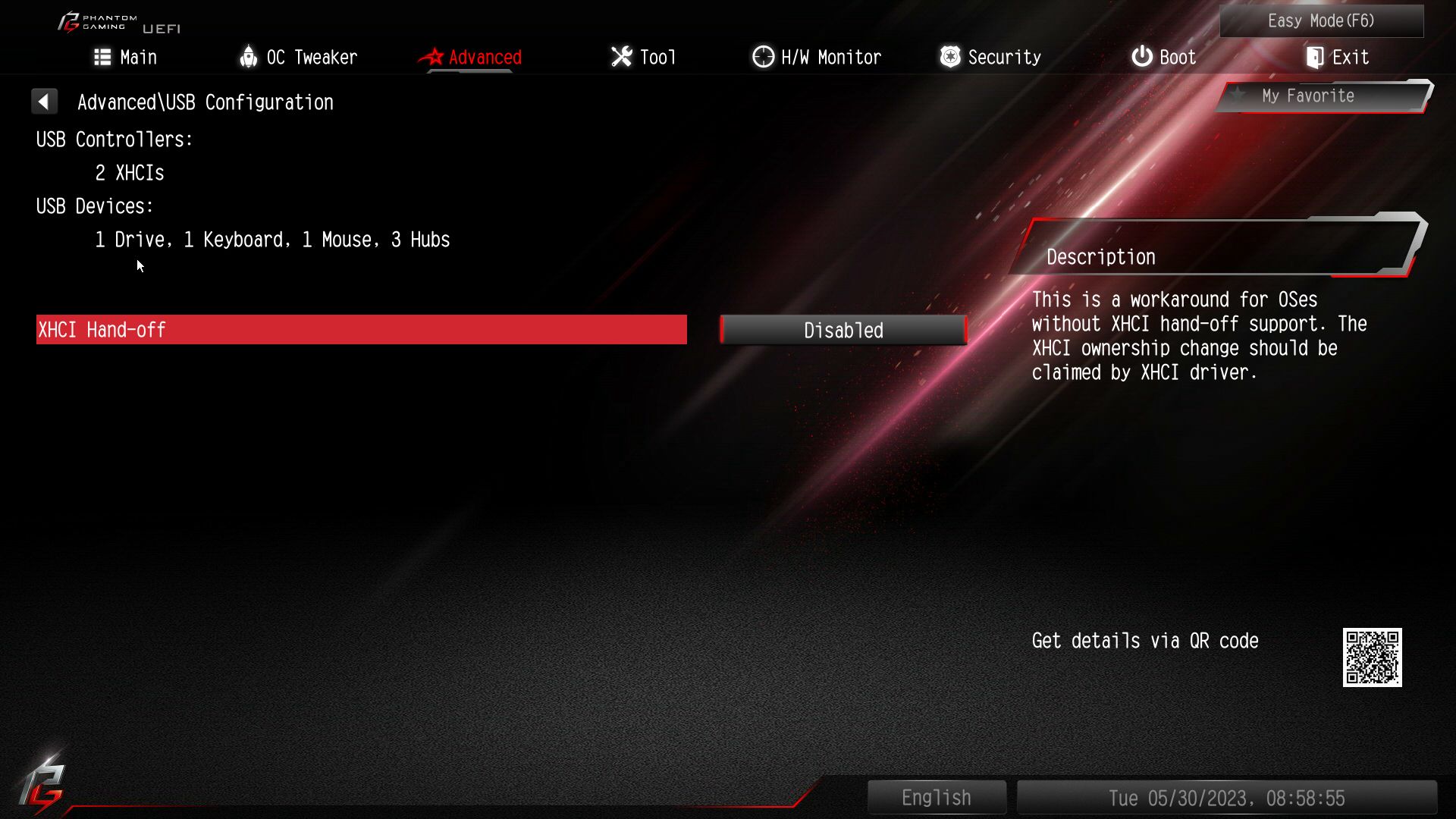
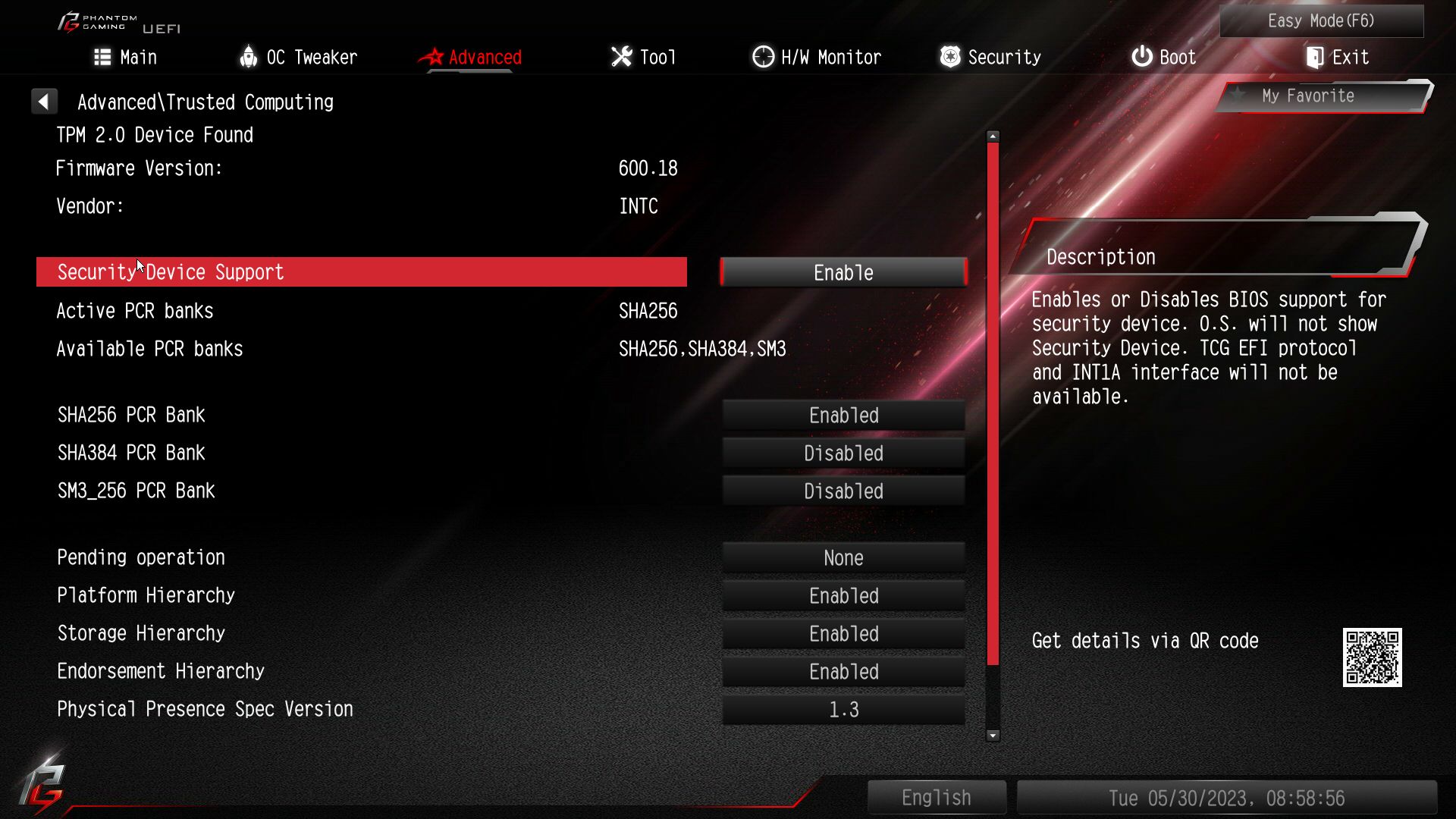
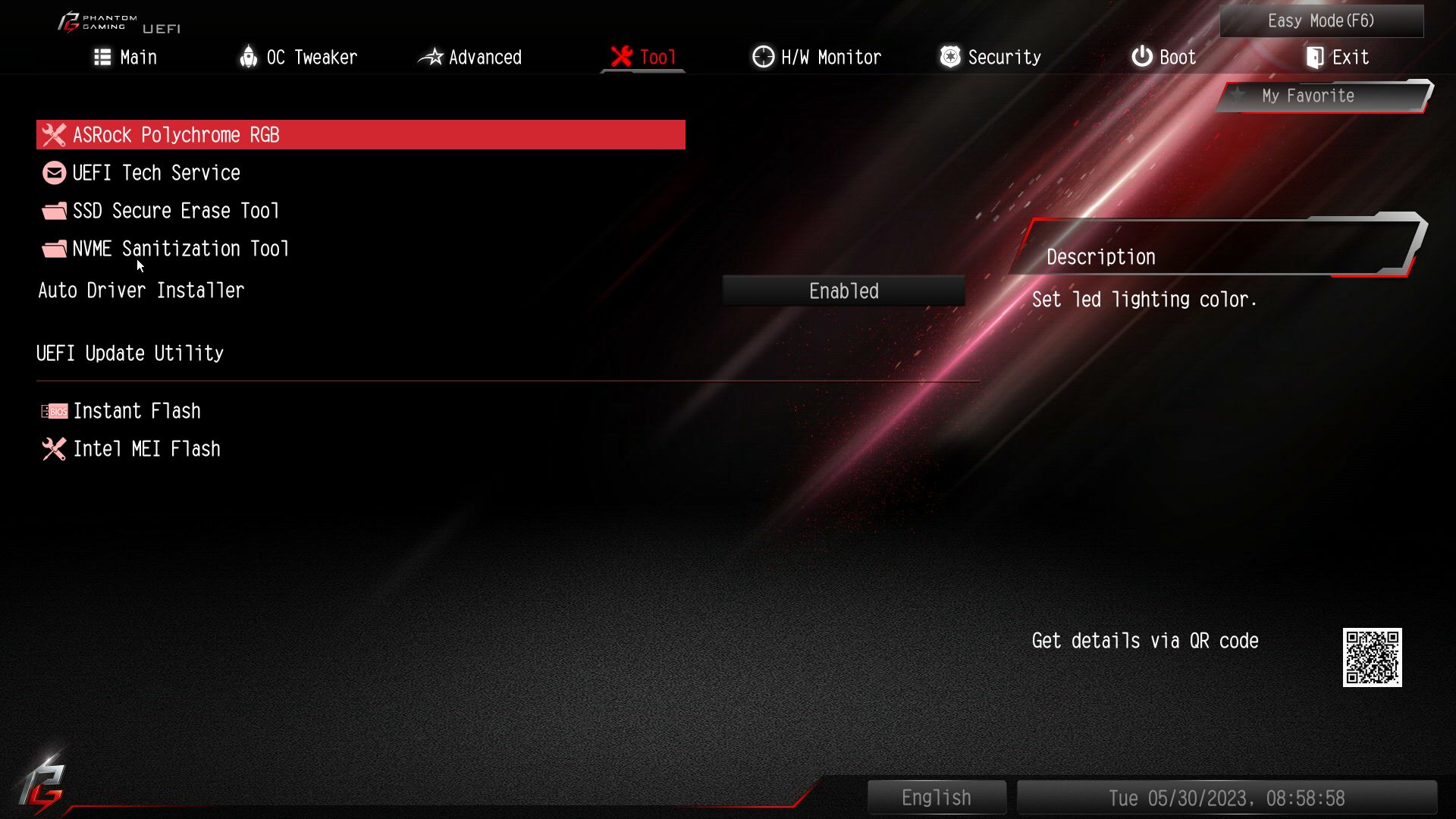
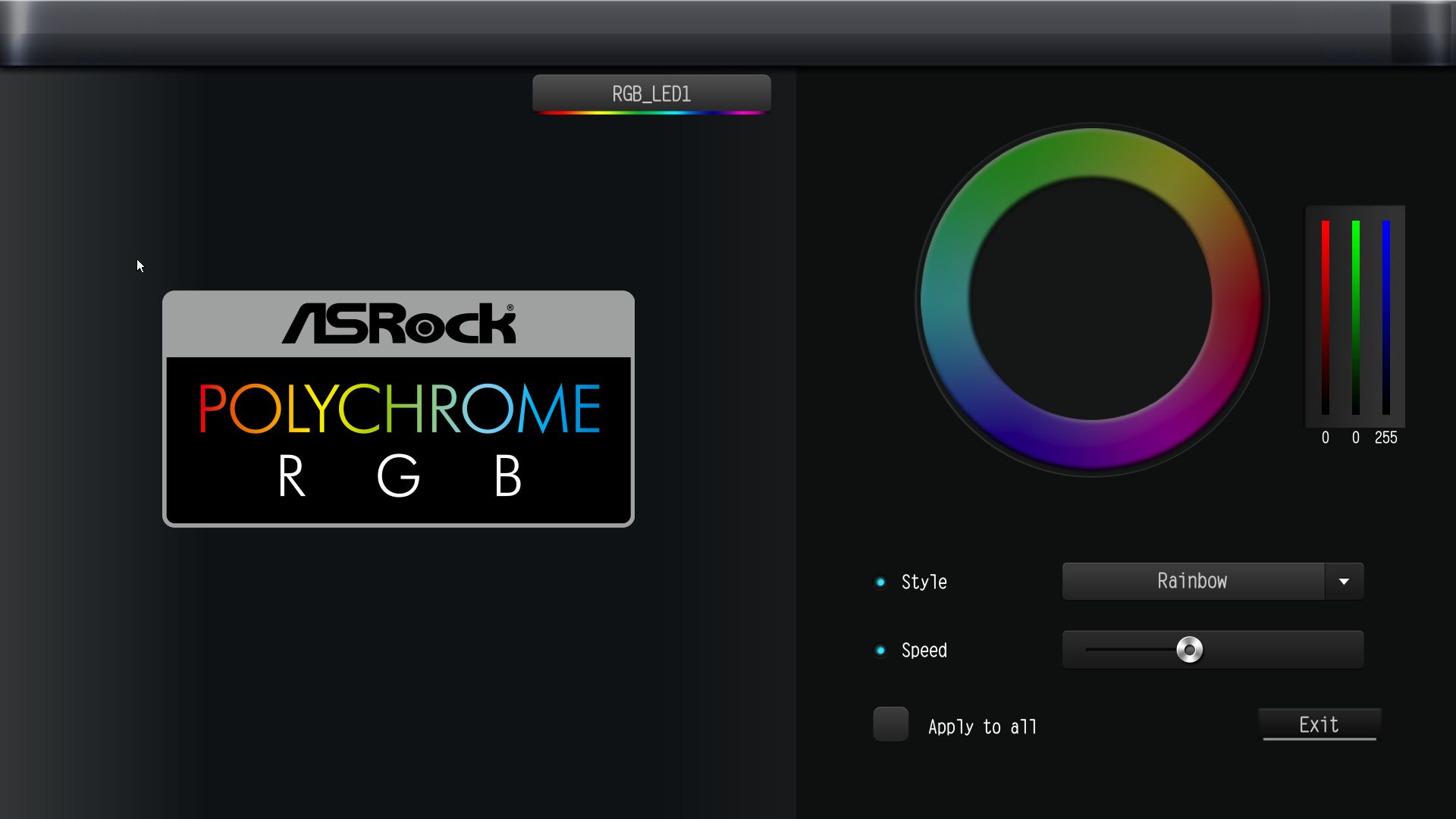
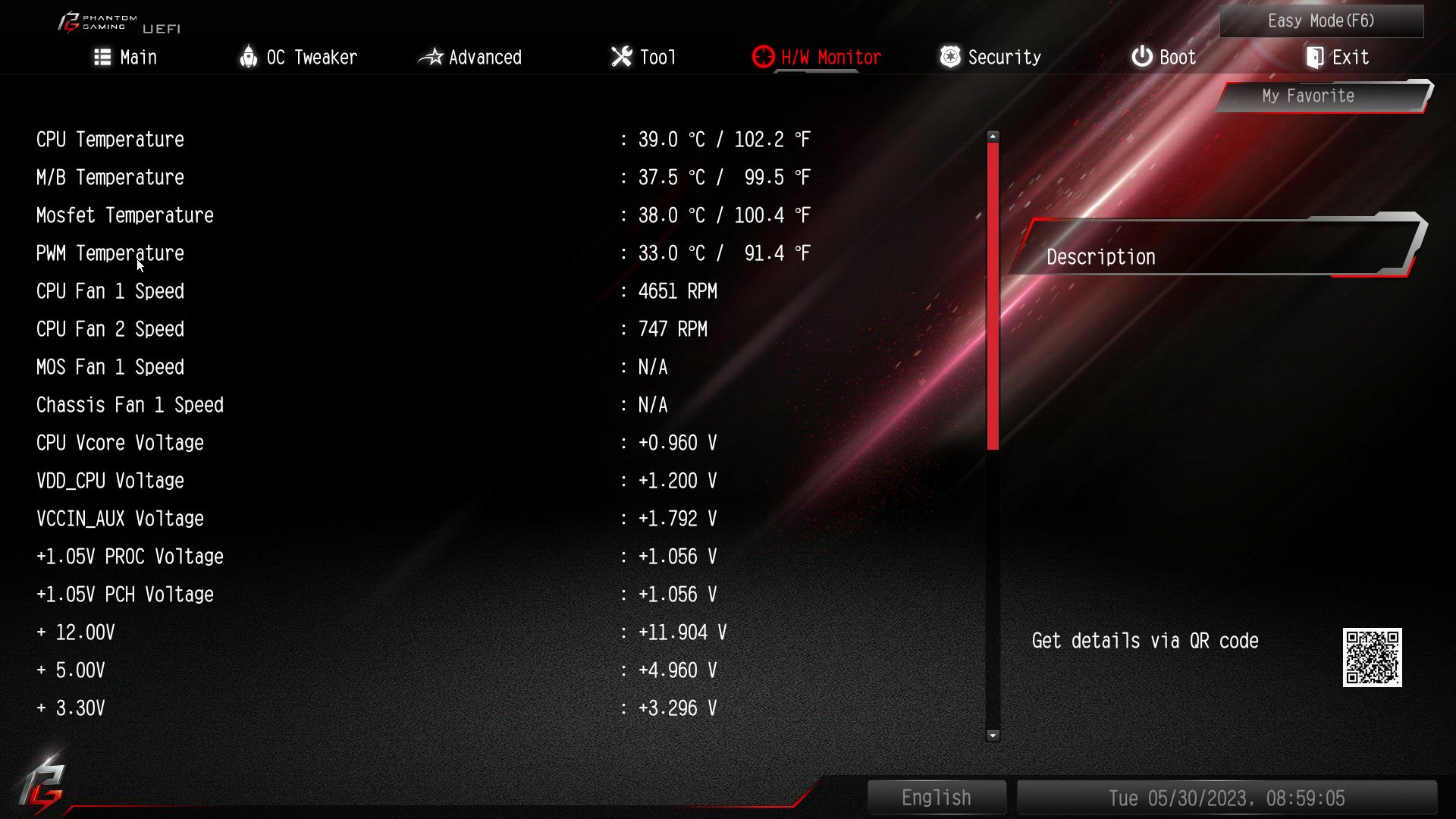
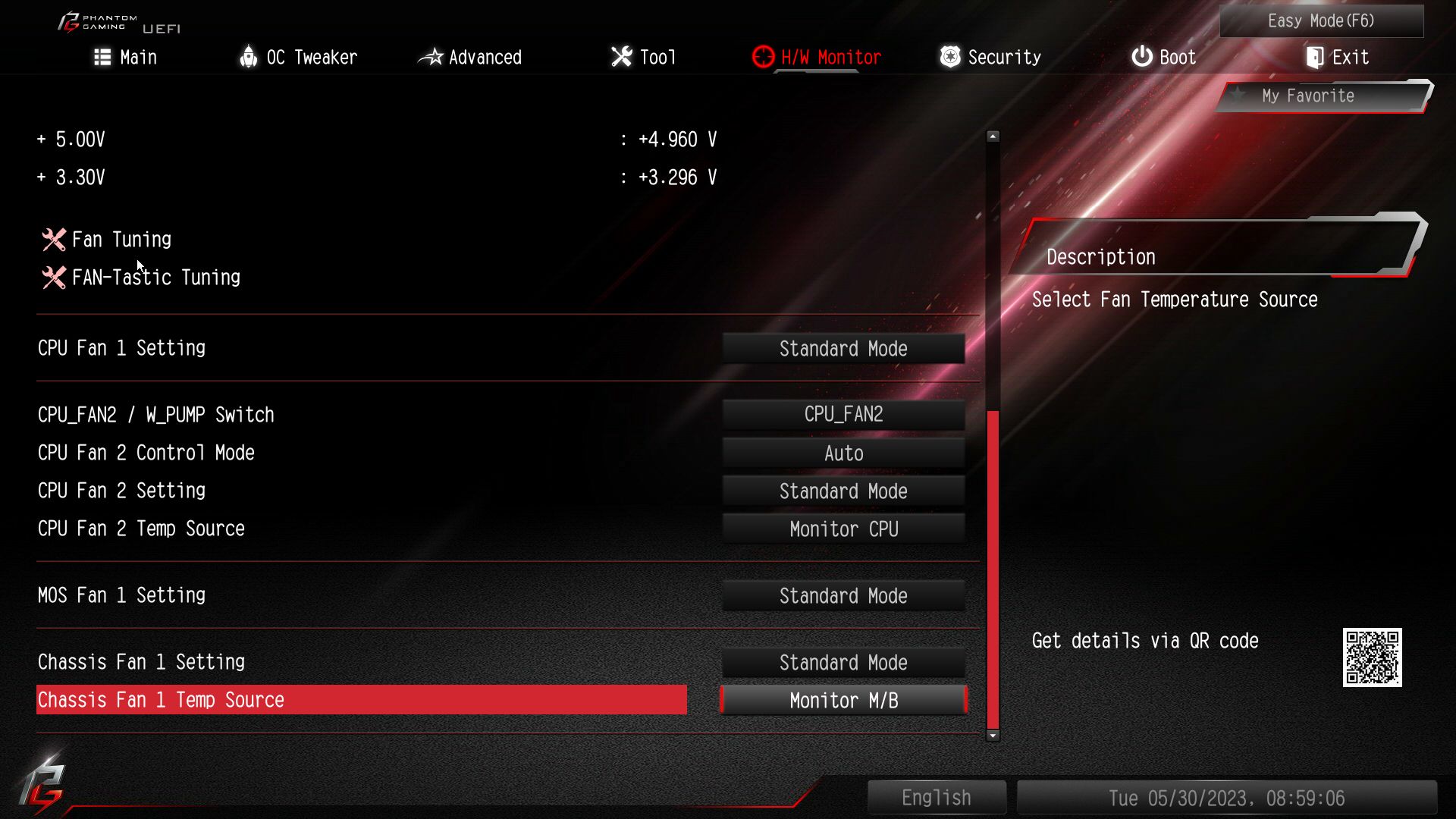
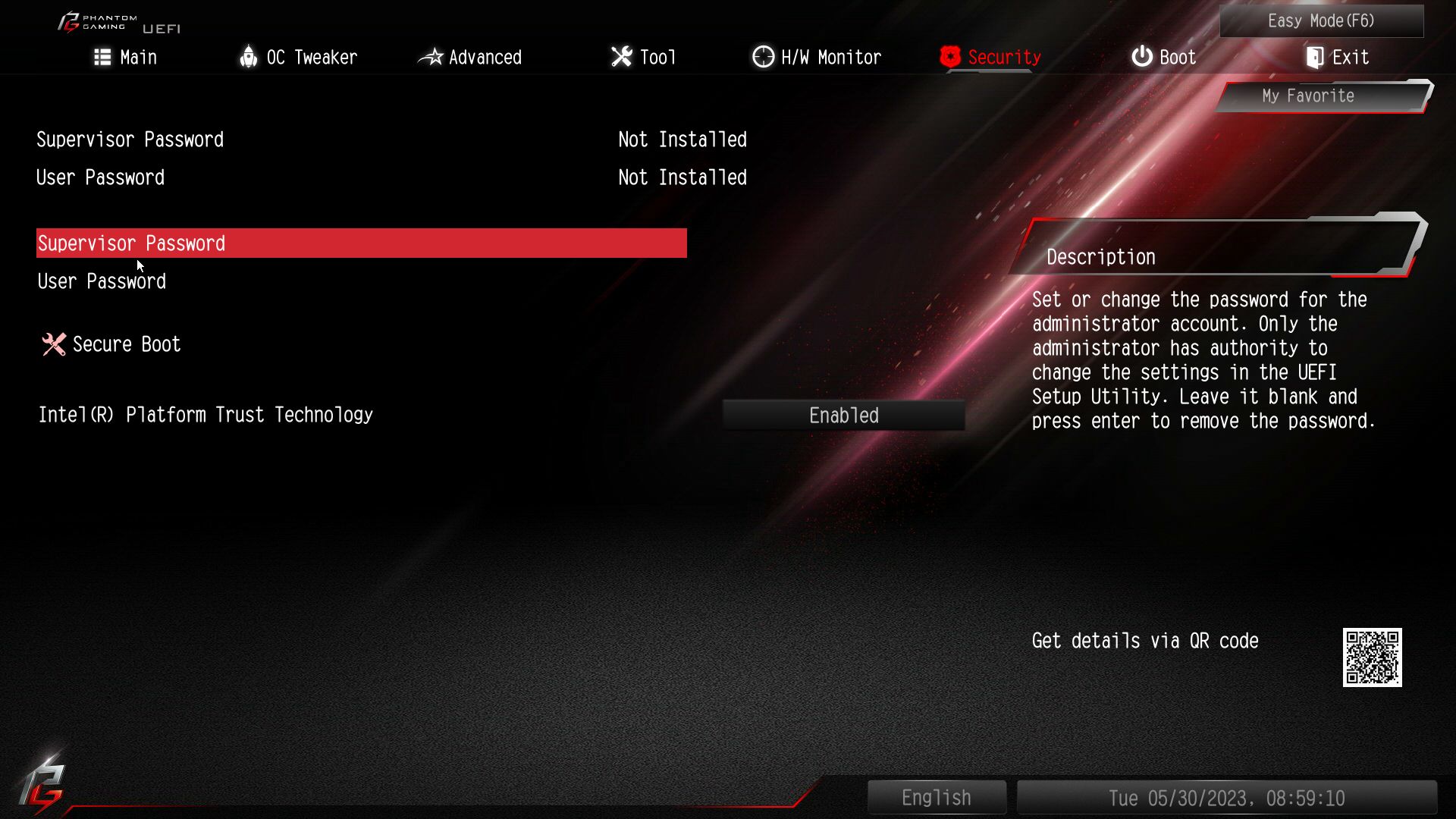
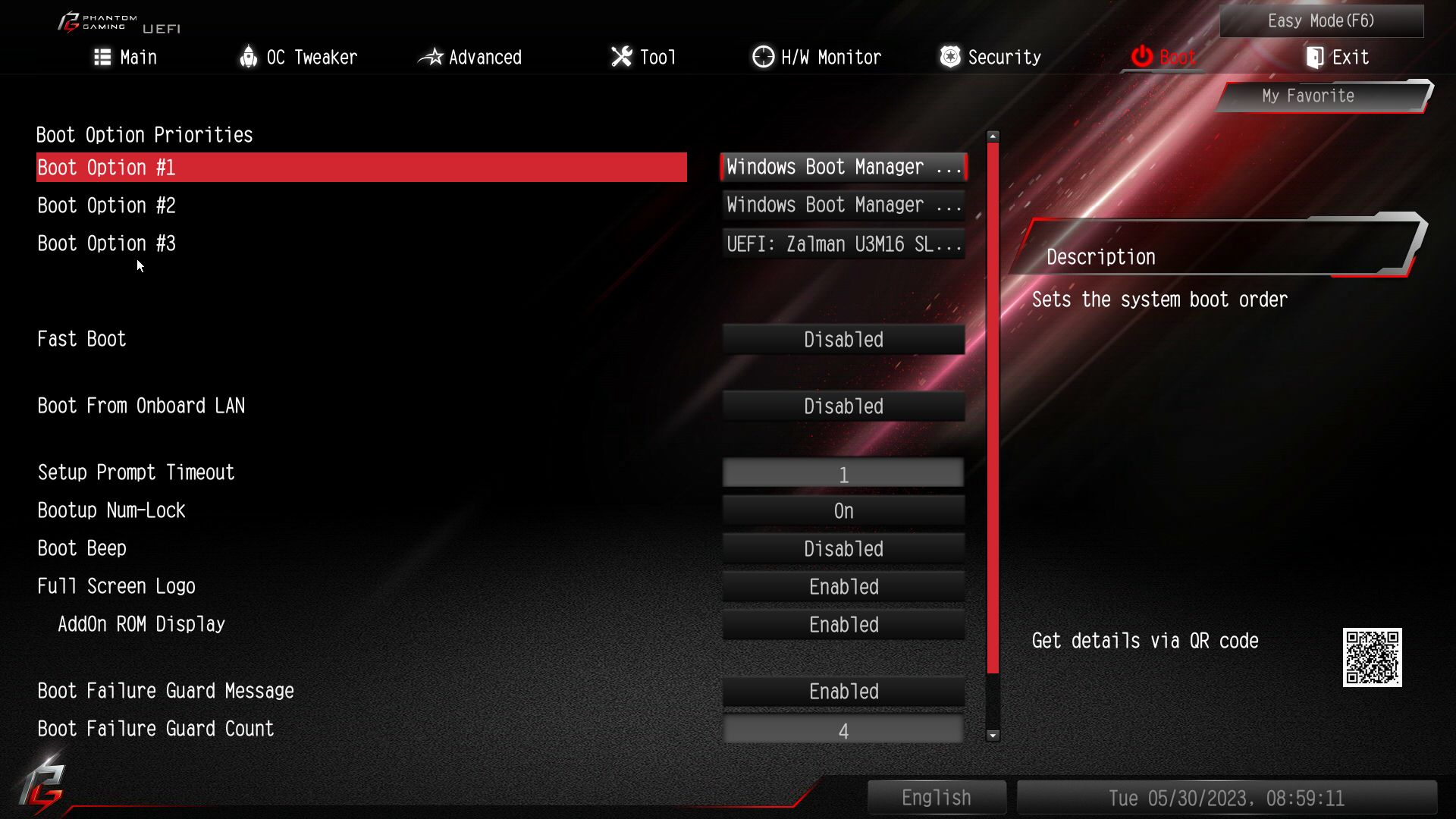
Software
For software, ASRock provides several different options. It has the App Shop to install drivers and software, the Nahimic 3 audio control panel, and the PG-skinned A-Tune application that overclocks your system, controls fans, and more. There’s even a pop-up to install drivers when you first boot the system. ASRock’s software provides everything users need to manage and tweak their system.
ALBM - asr - 1-11
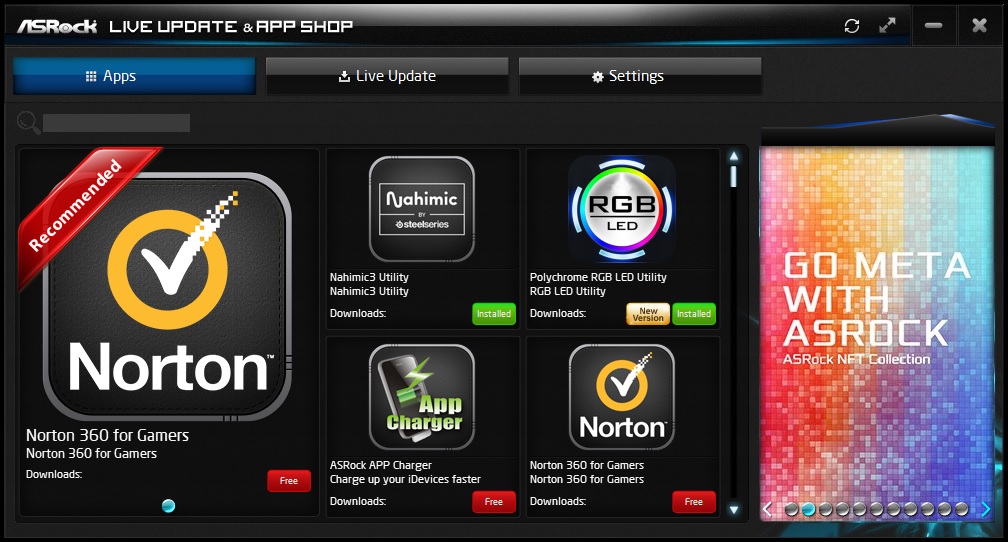
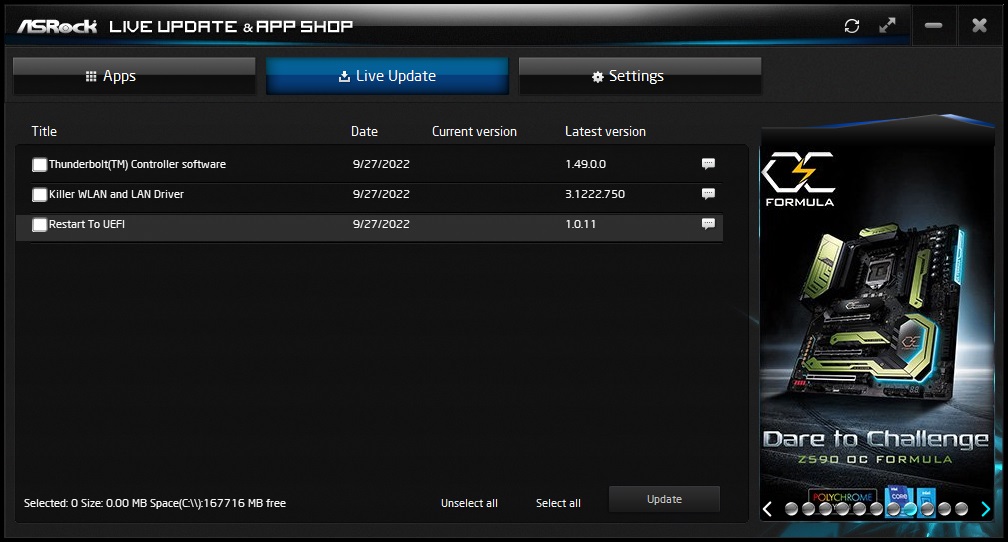
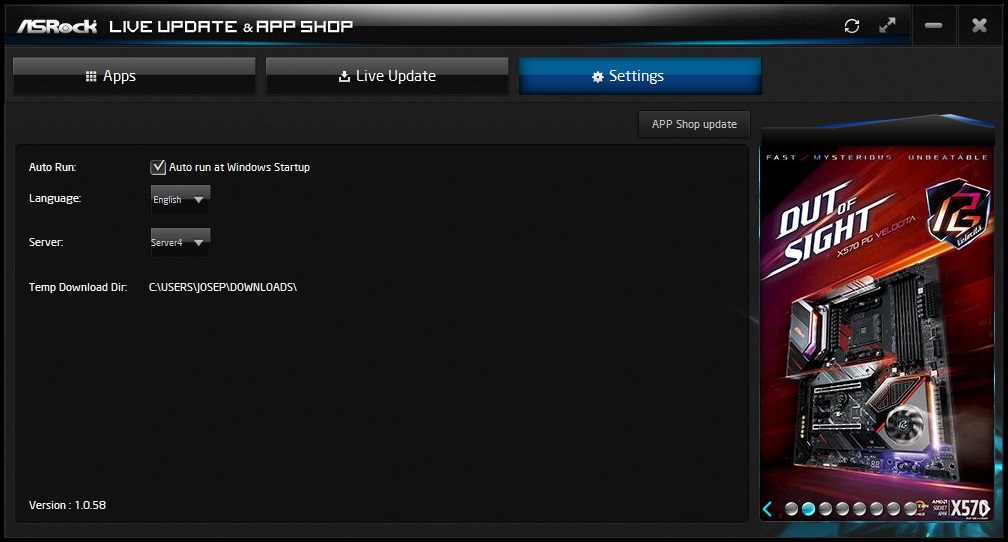
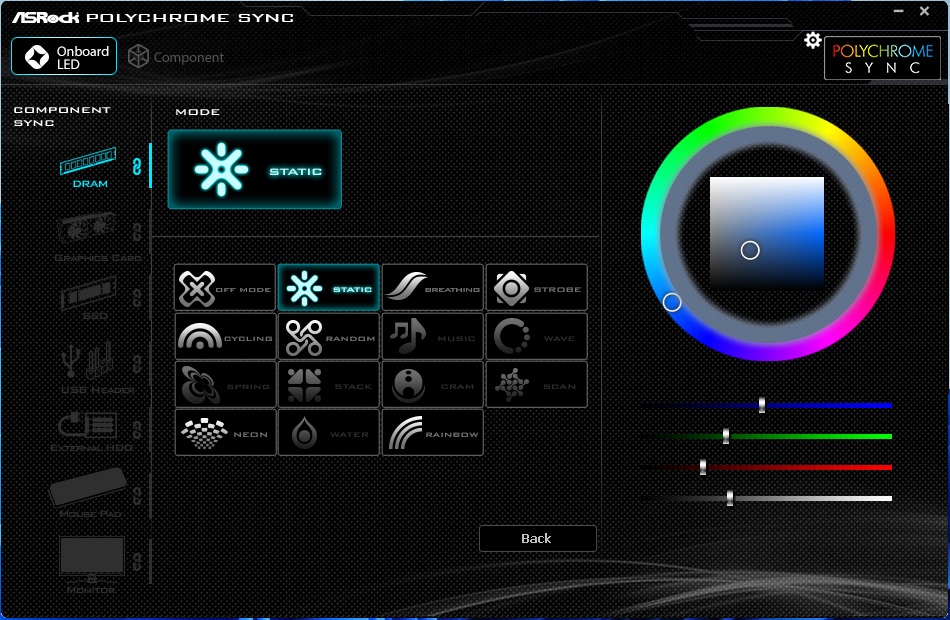
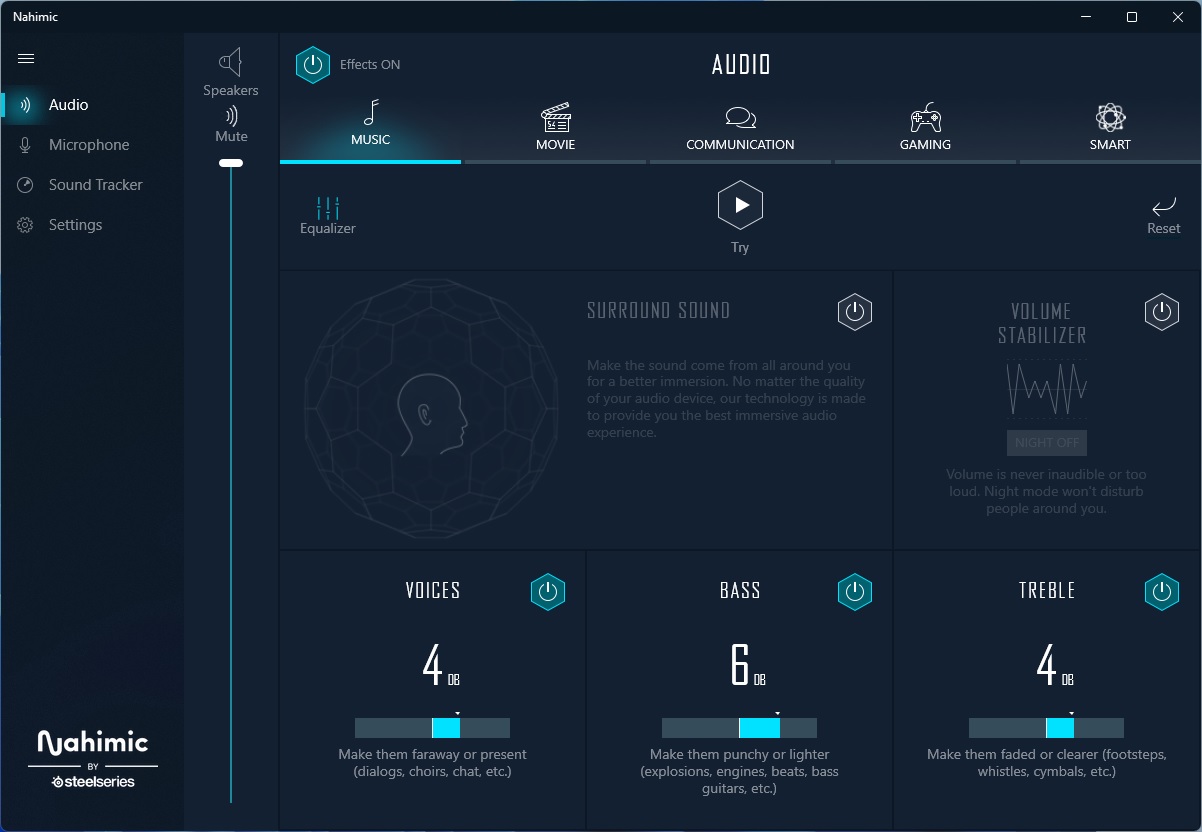
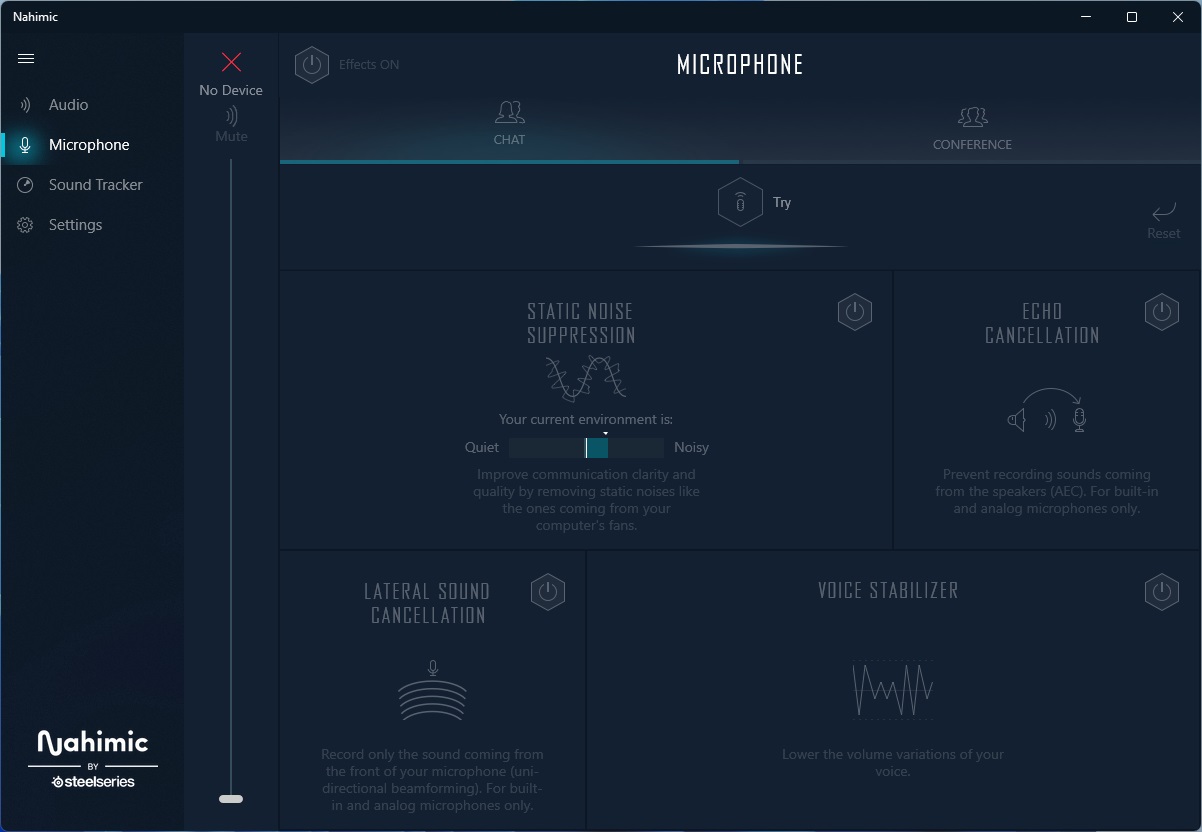
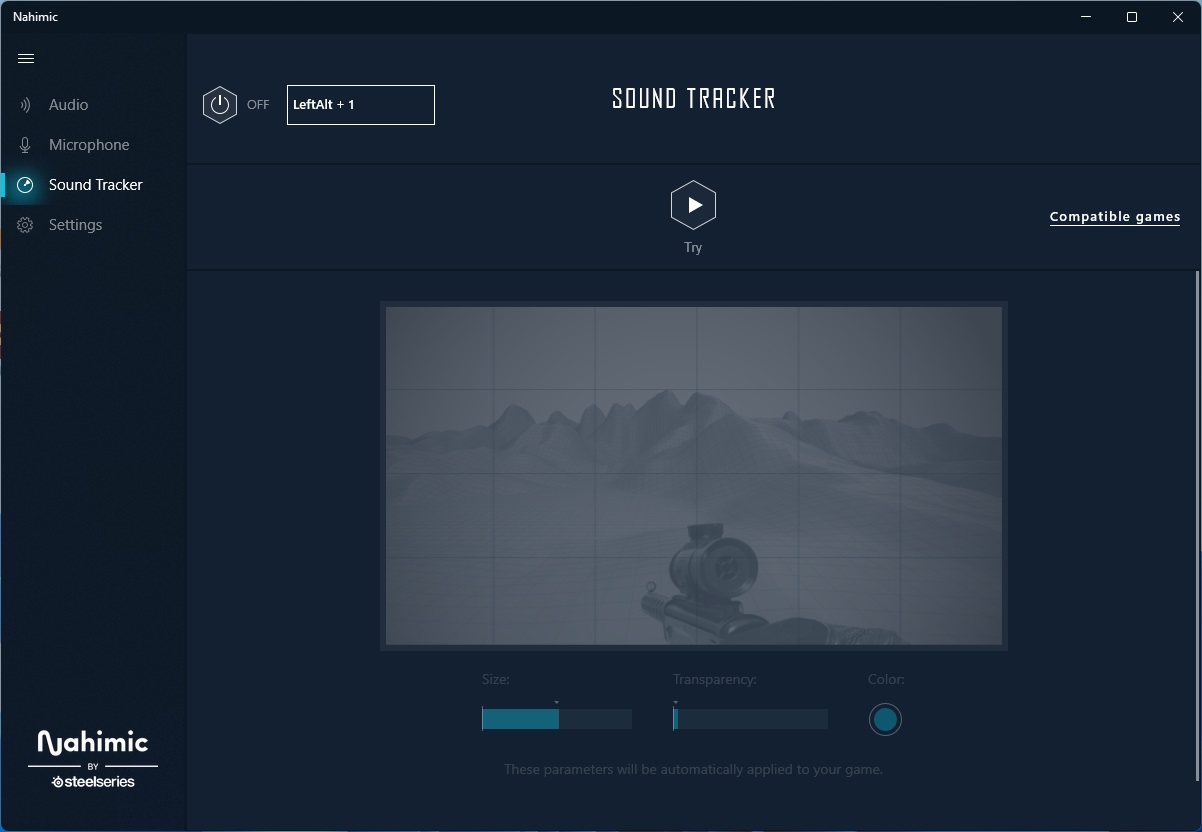
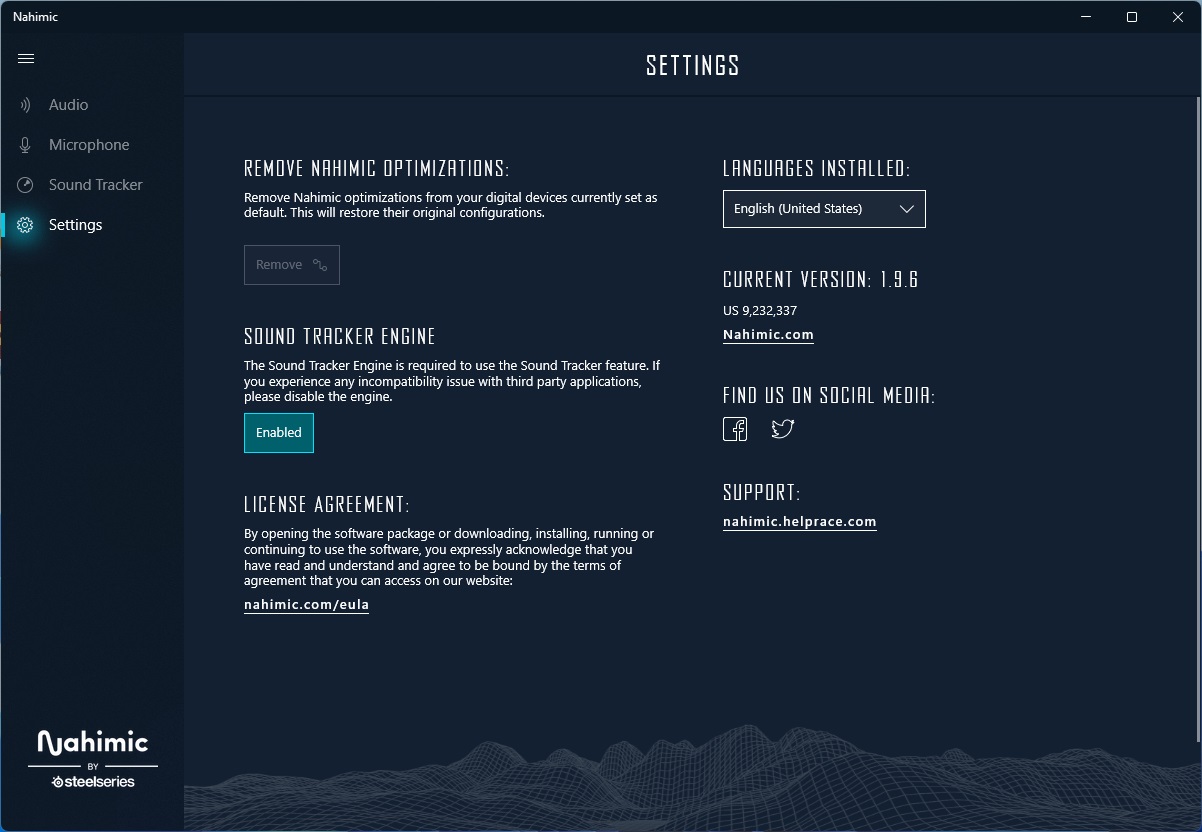
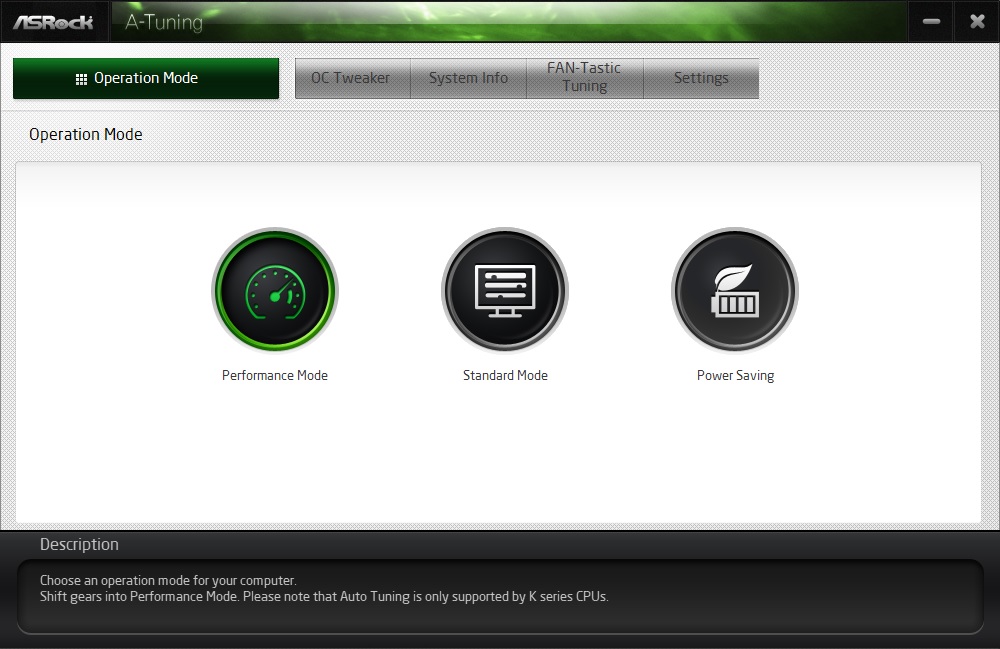

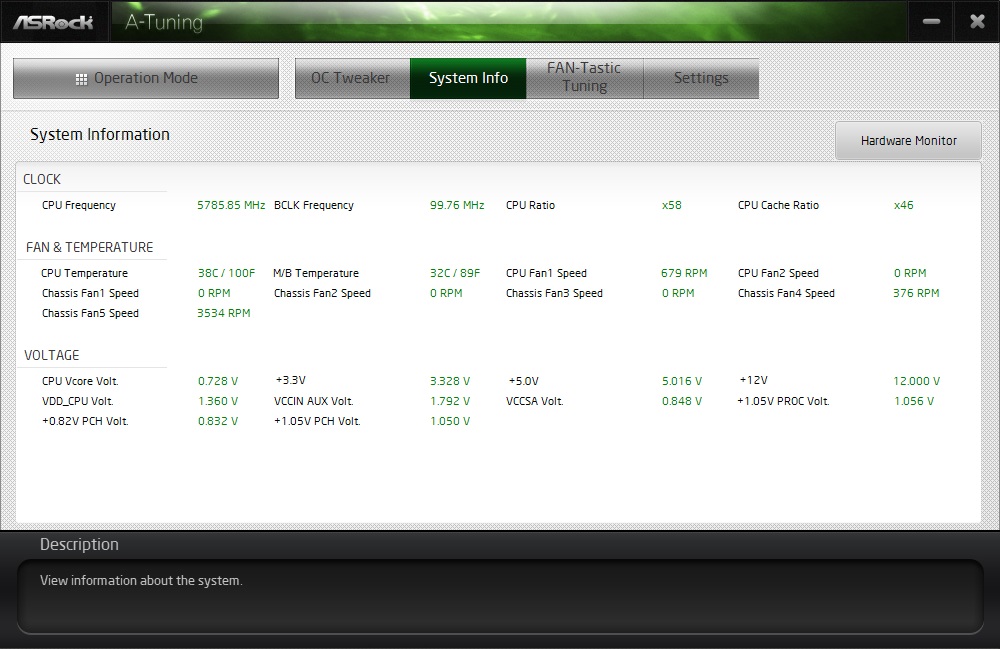
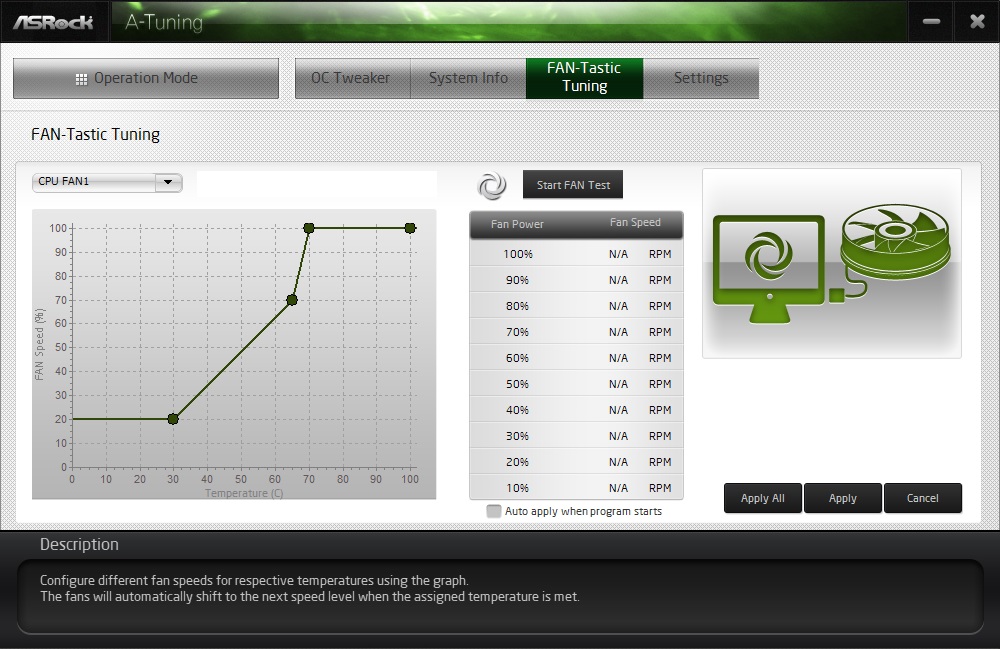
Test System / Comparison Products
We’ve updated our test system to Windows 11 64-bit OS with all updates applied. We kept the same Asus TUF RTX 3070 video card from our previous testing platforms but updated the driver. We also updated to F1 22 for our games and kept Far Cry 6. We use the latest non-beta motherboard BIOS available to the public. The hardware we used is as follows:

EVGA supplied our Supernova 850W P6 power supply (appropriately sized and more efficient than the 1.2KW monster we used previously) for our test systems, and G.Skill sent us a DDR5-5600 (F5-5600U3636C16GX2-TZ5RK) memory kit for testing.


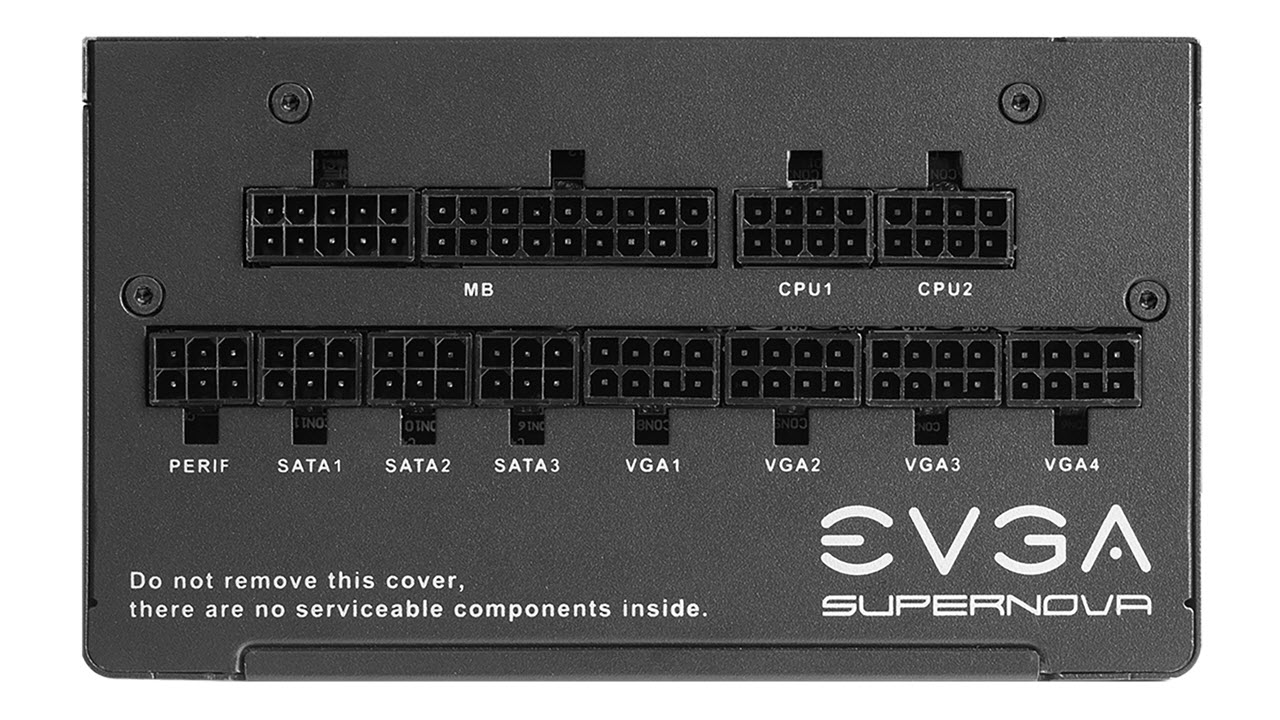




Benchmark Settings
MORE: Best Motherboards
MORE: How To Choose A Motherboard
MORE: All Motherboard Content
Benchmark Results
Our standard benchmarks and power tests are performed using the CPU’s stock frequencies (including any default boost/turbo), with all power-saving features enabled. We set optimized defaults in the BIOS and the memory by enabling the XMP profile. For this baseline testing, the Windows power scheme is set to Balanced (default) so the PC idles appropriately.
Synthetic Benchmarks
Synthetics provide a great way to determine how a board runs, as identical settings should produce similar performance results. Turbo boost wattage and advanced memory timings are places where motherboard makers can still optimize for either stability or performance, though, and those settings can impact some testing.
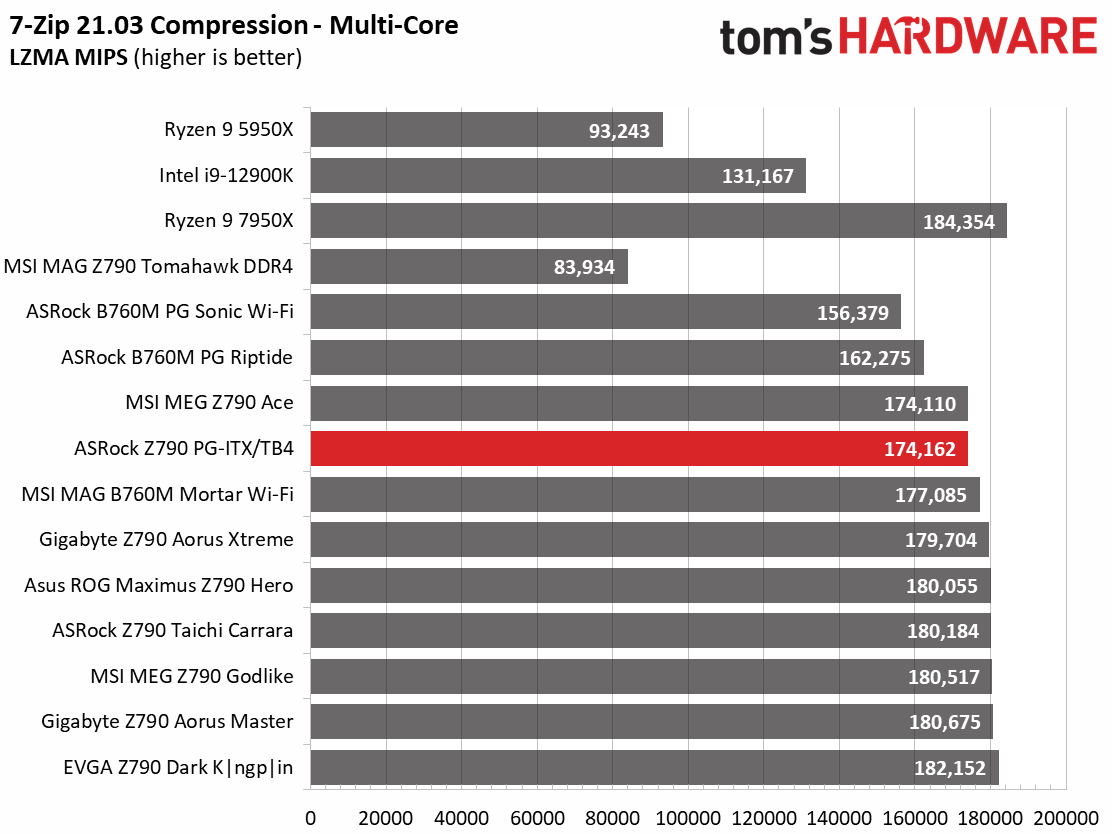
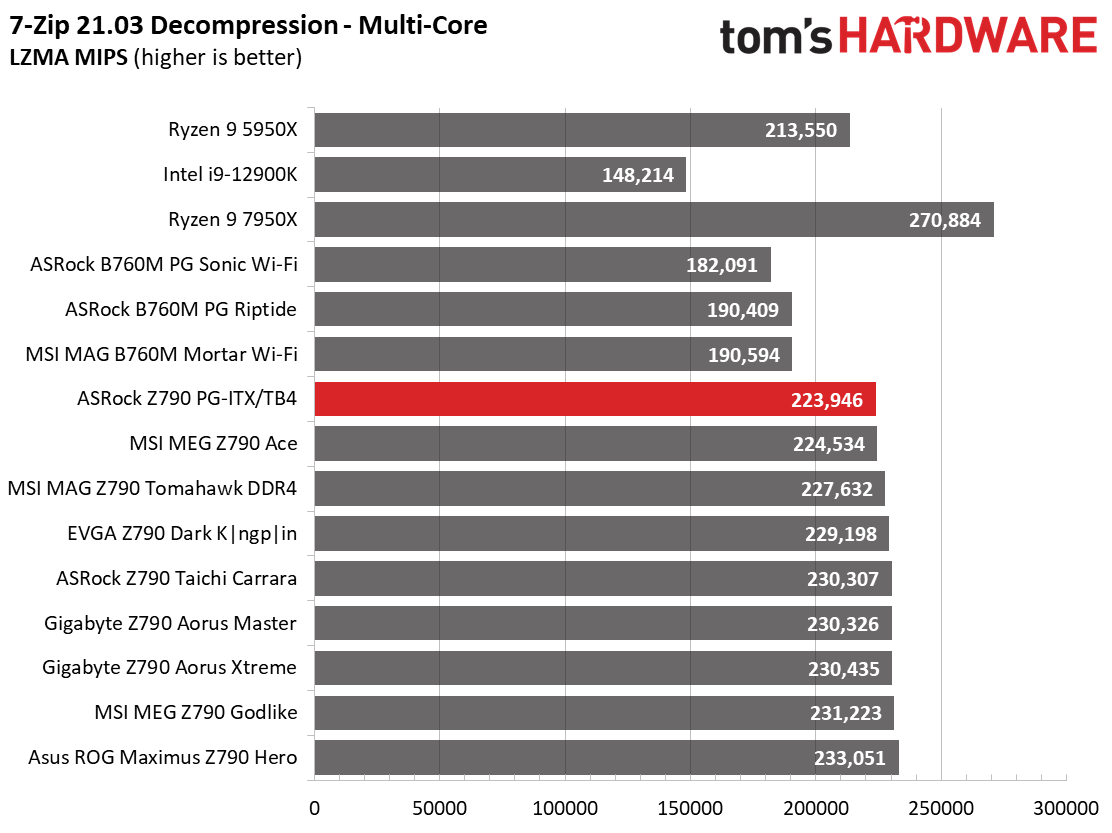
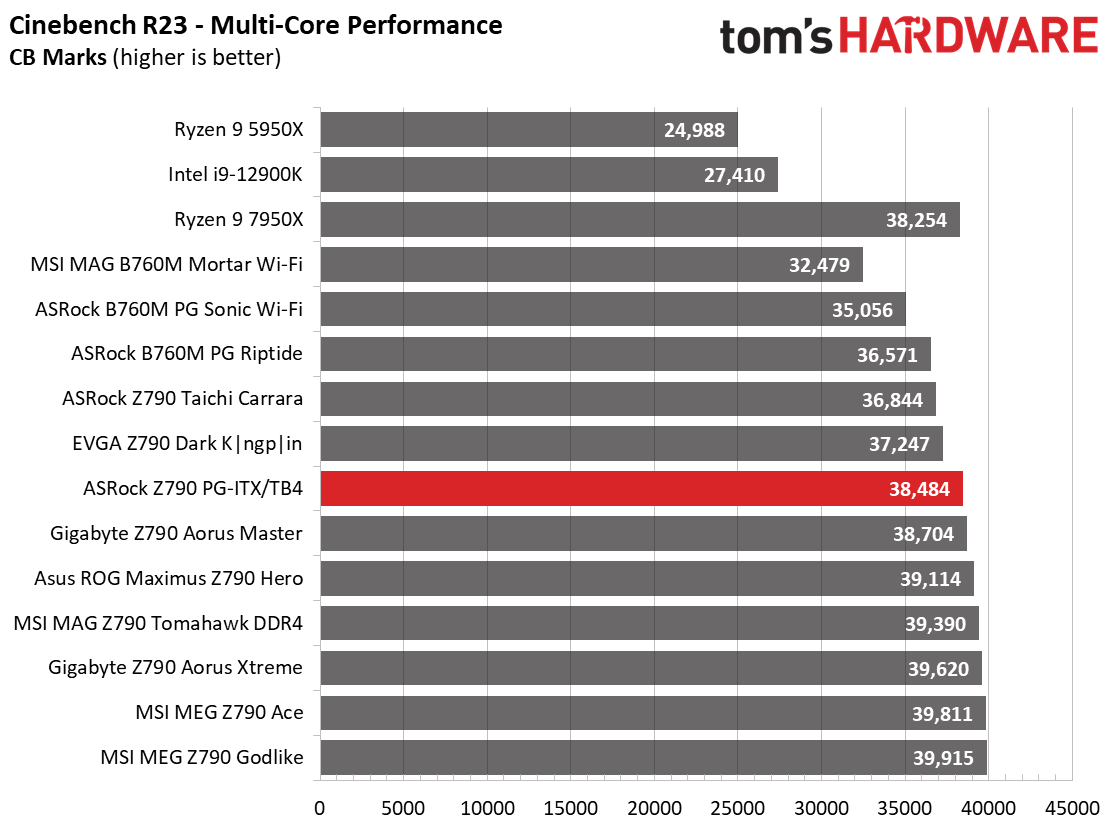
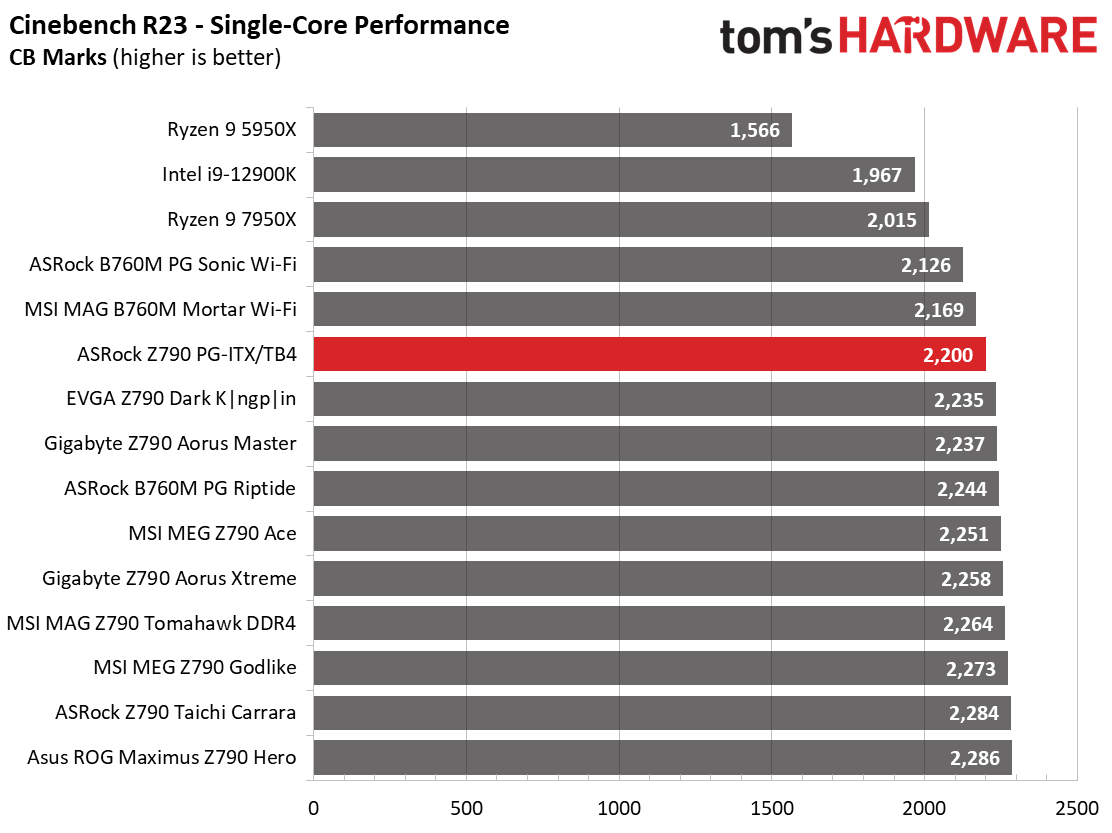
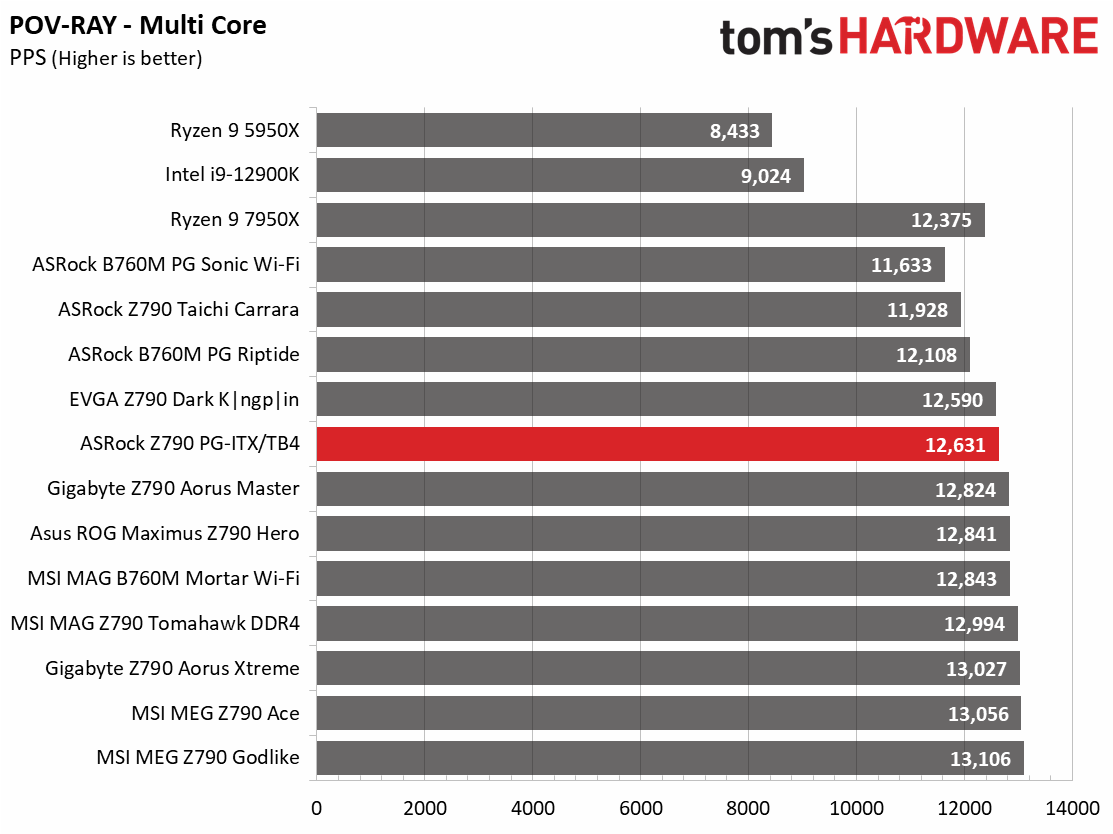
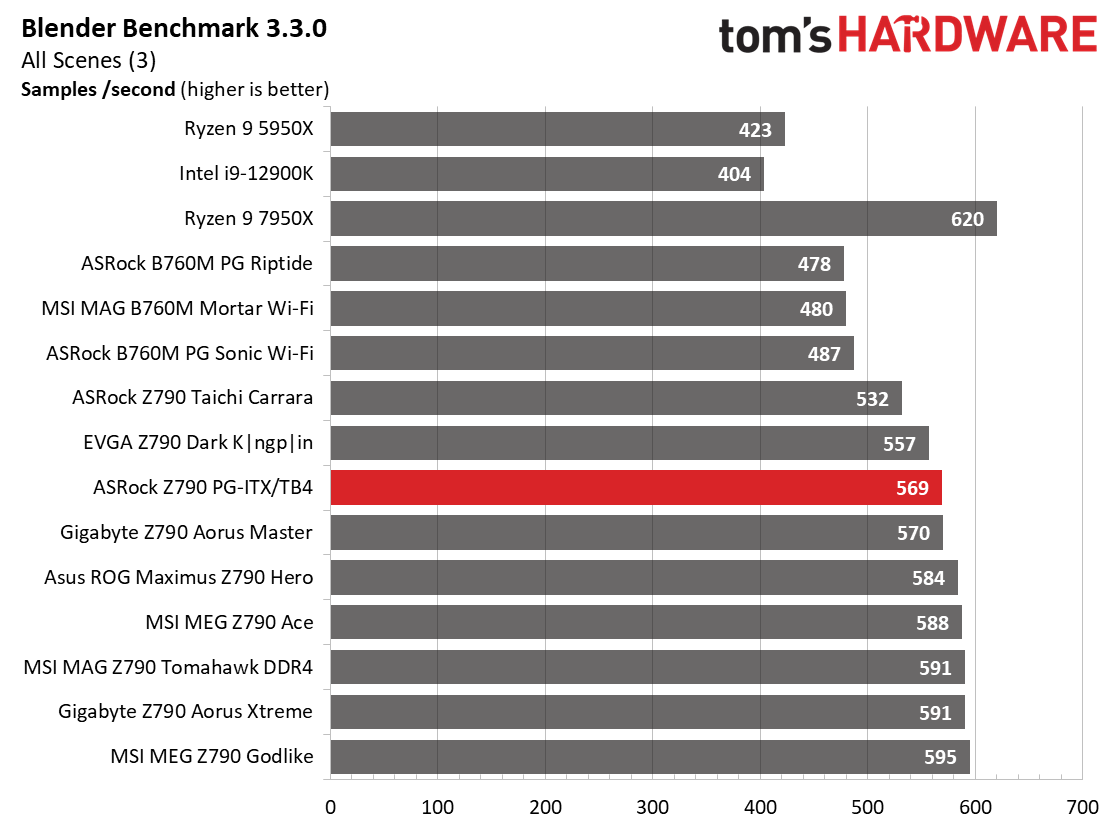
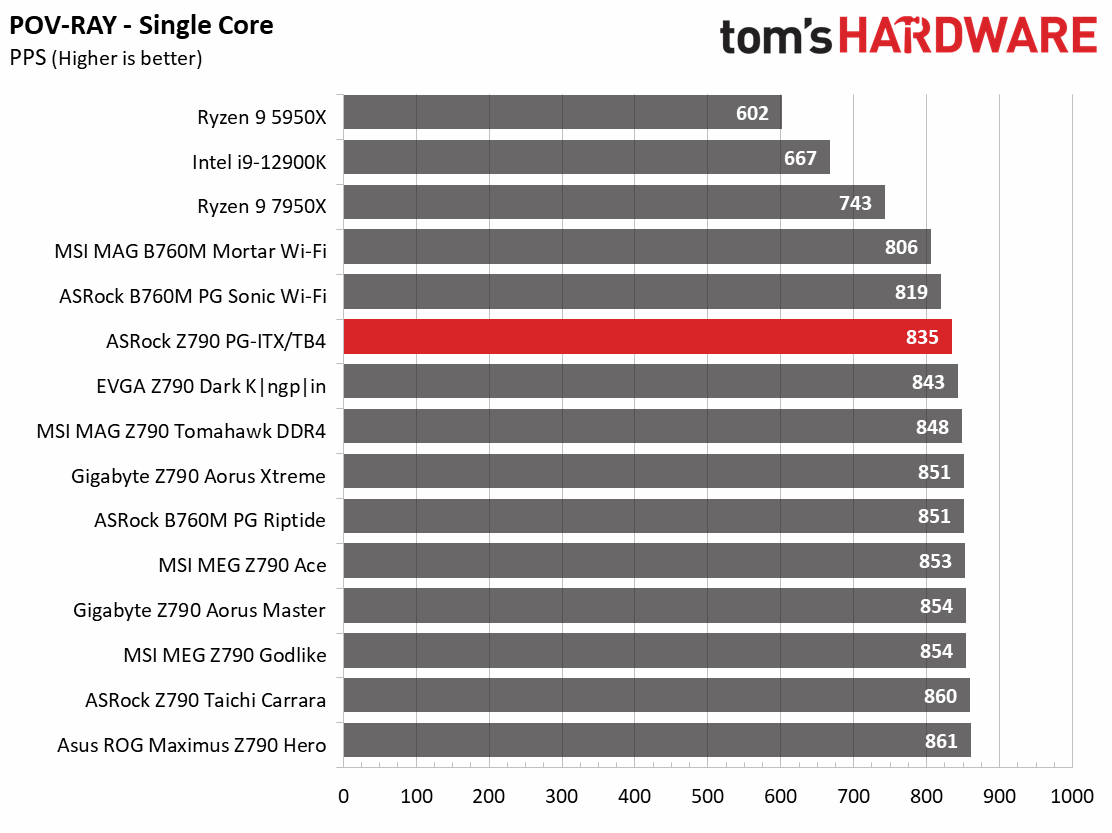
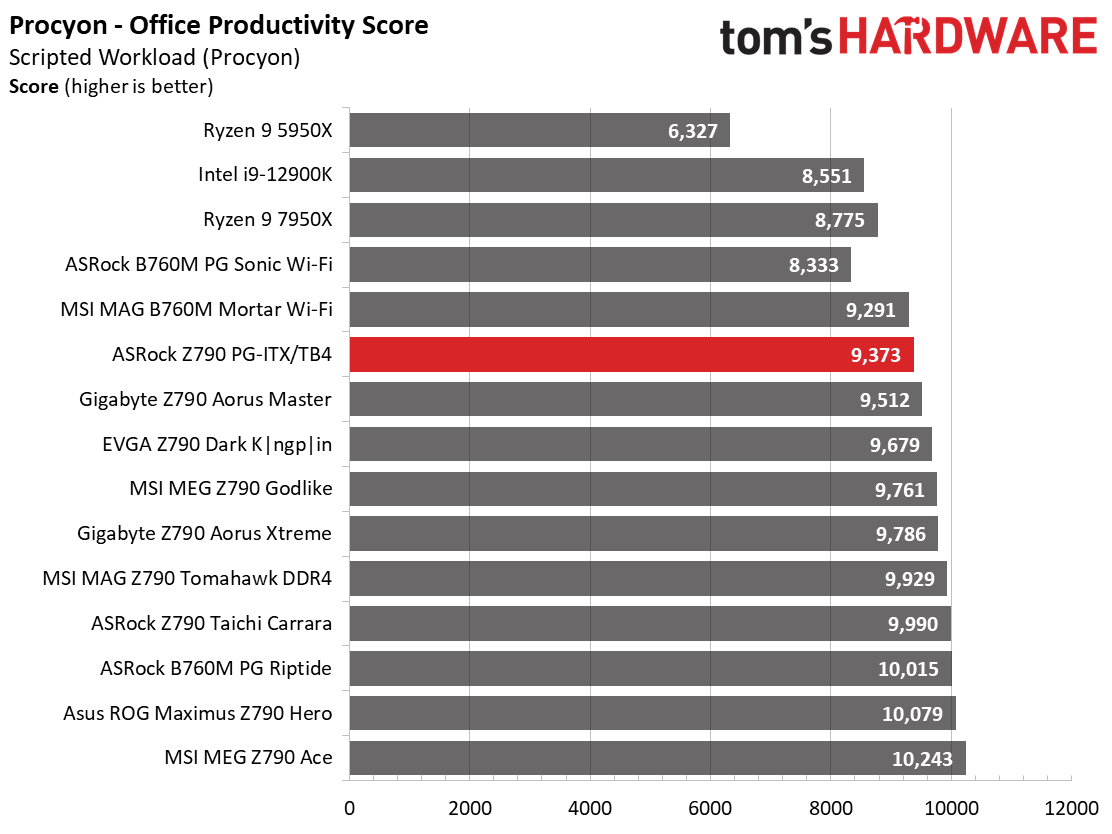
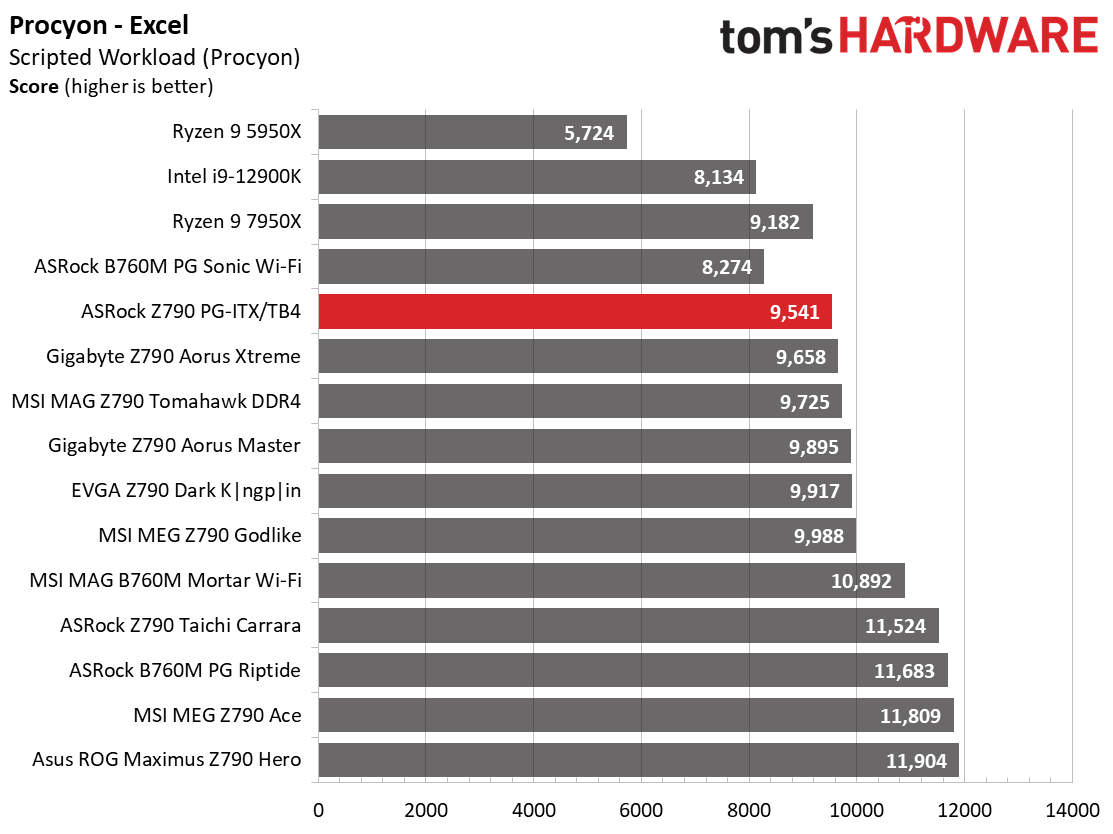
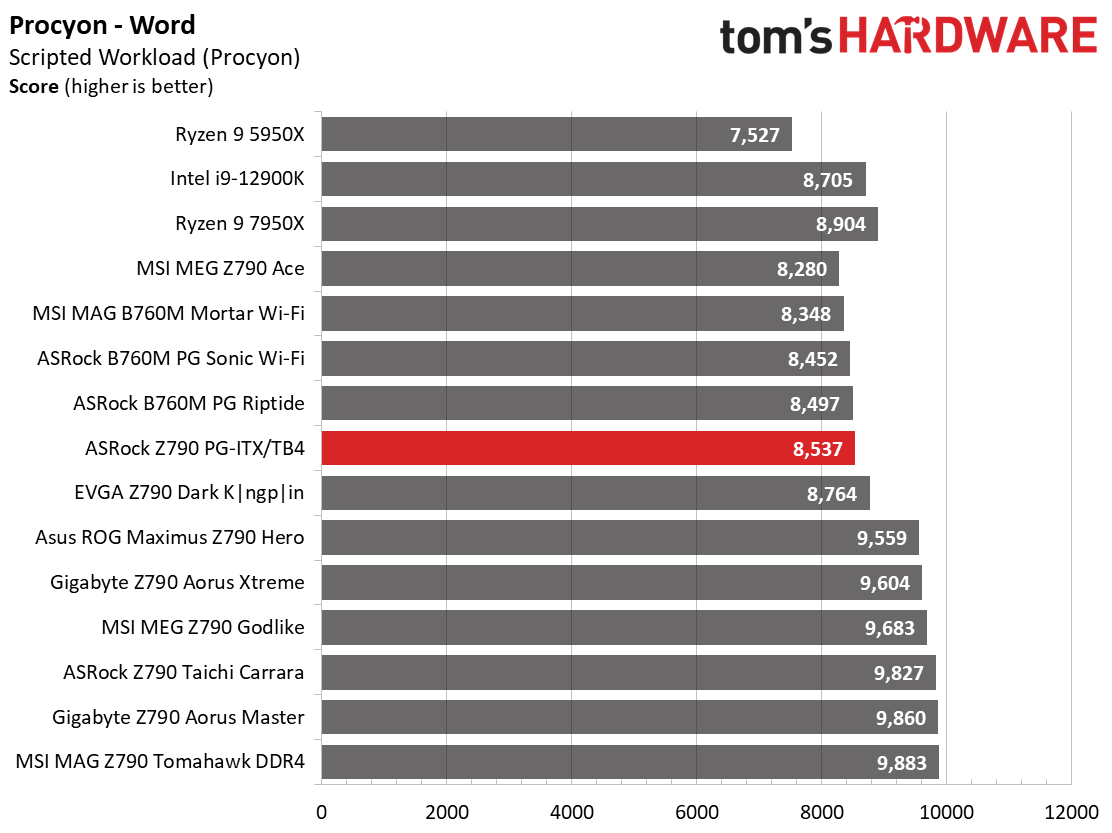
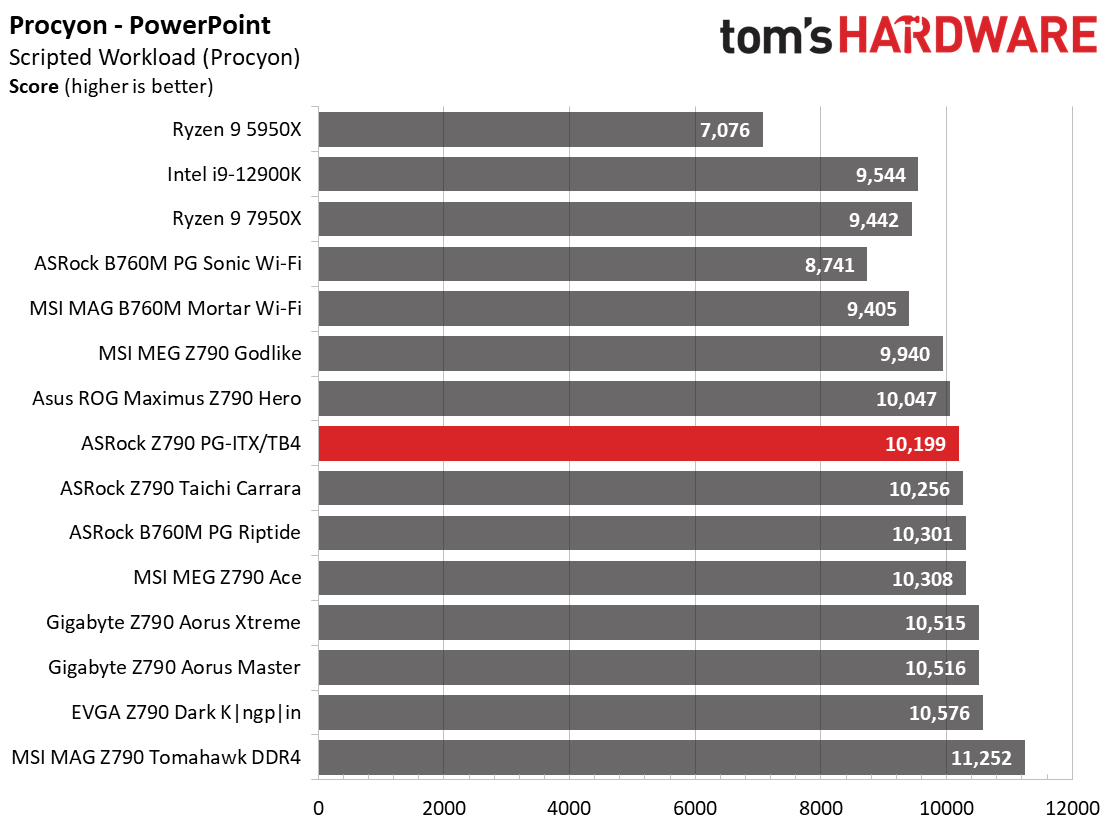
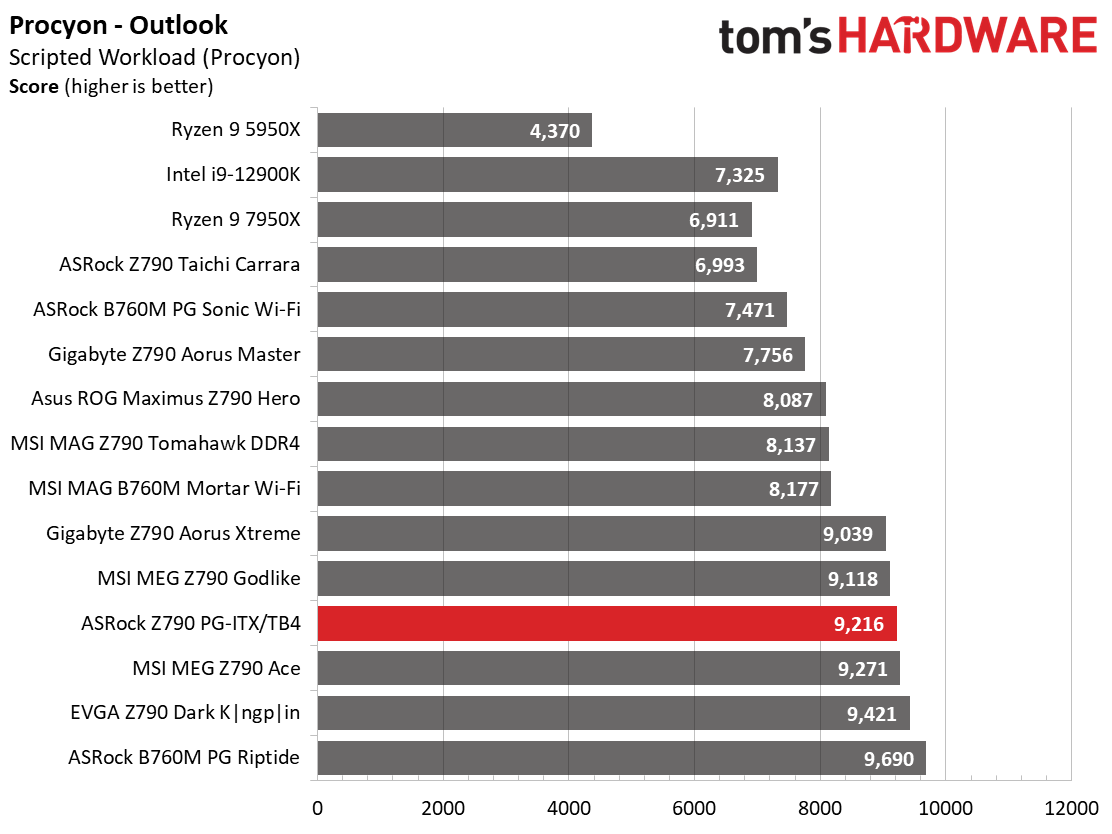
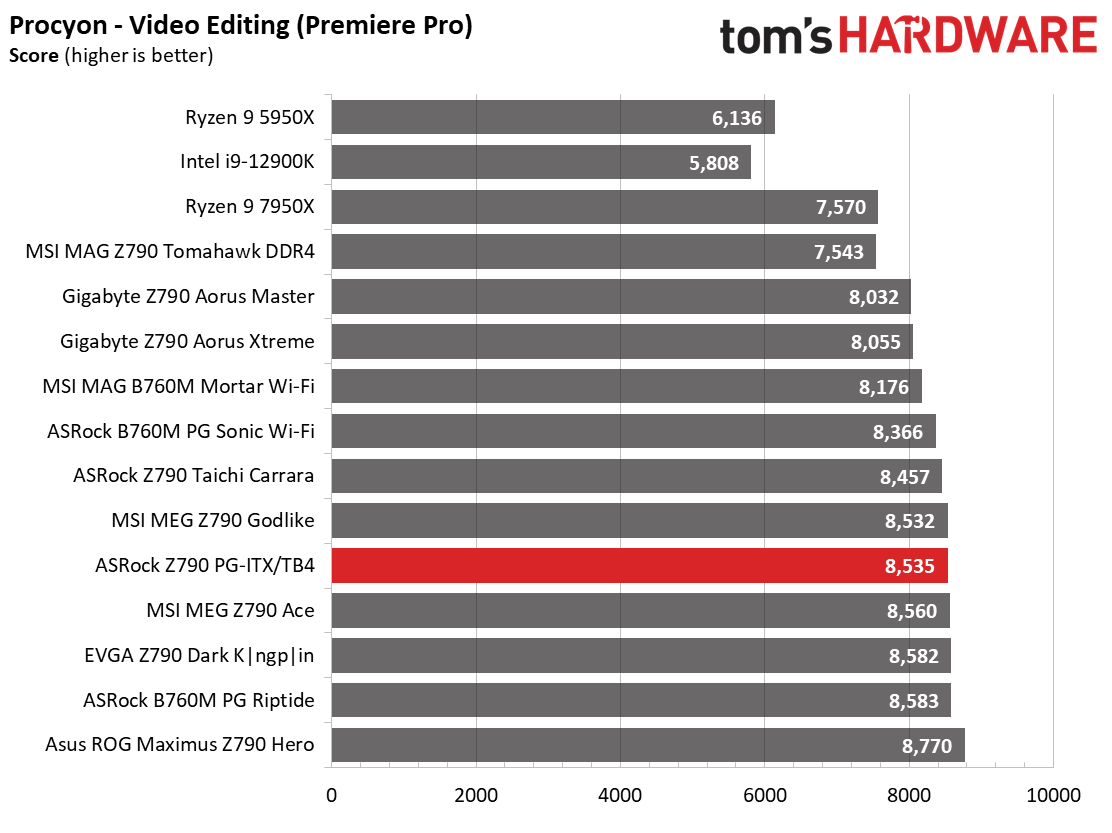
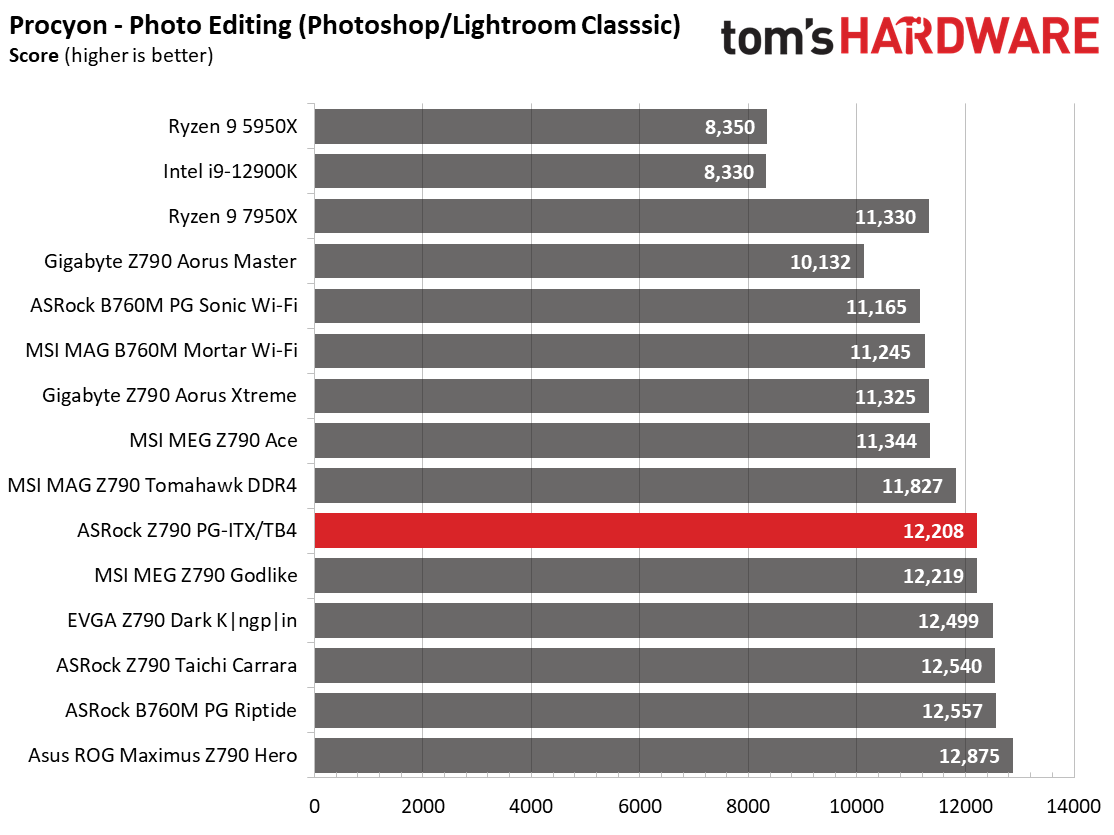
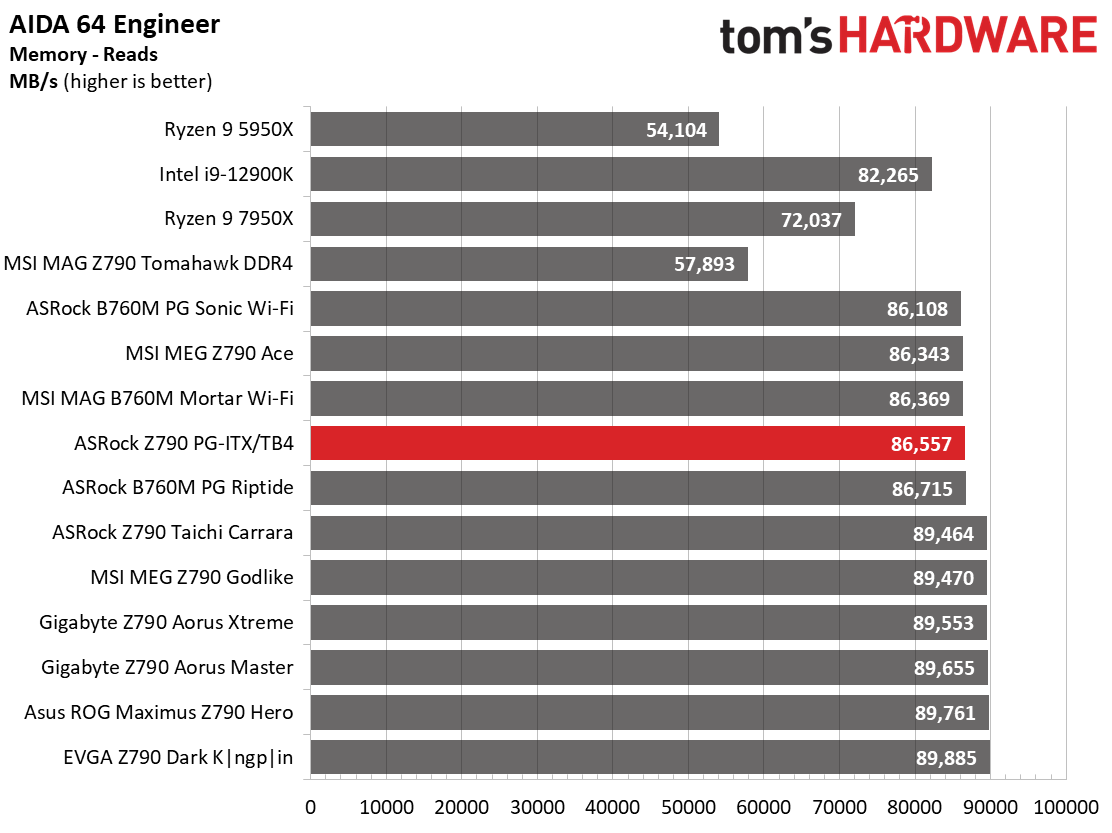
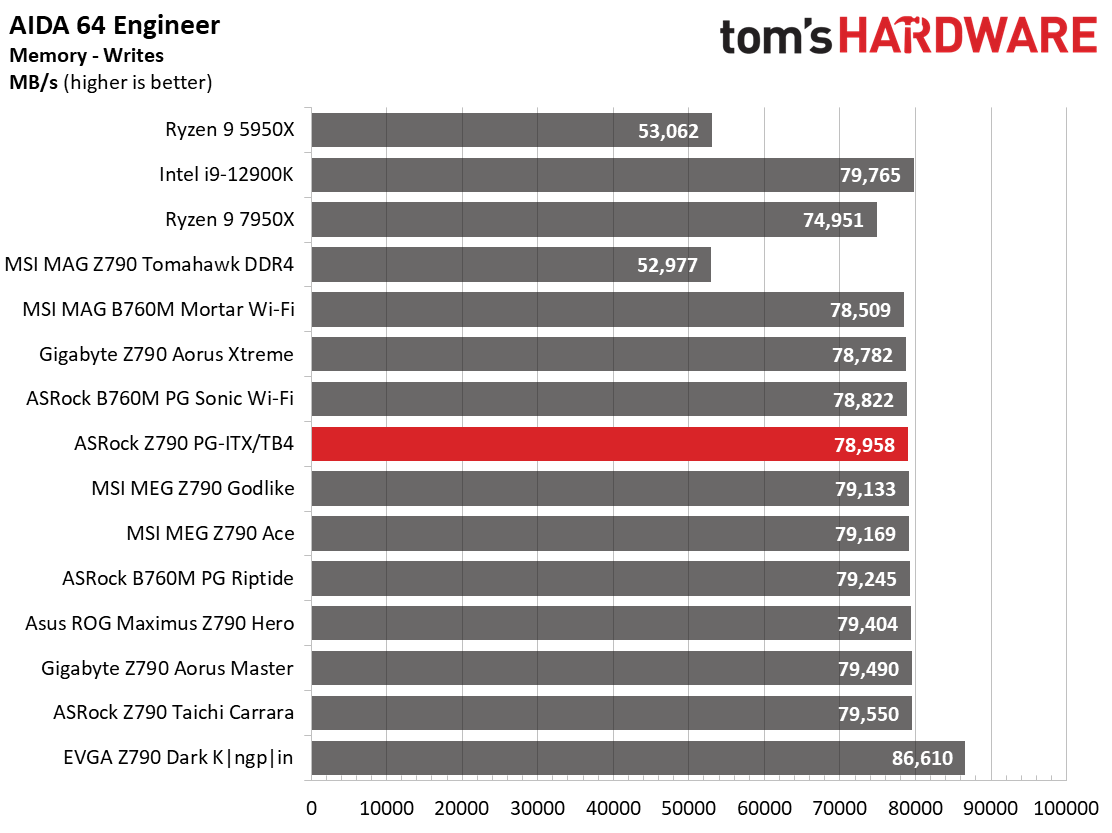
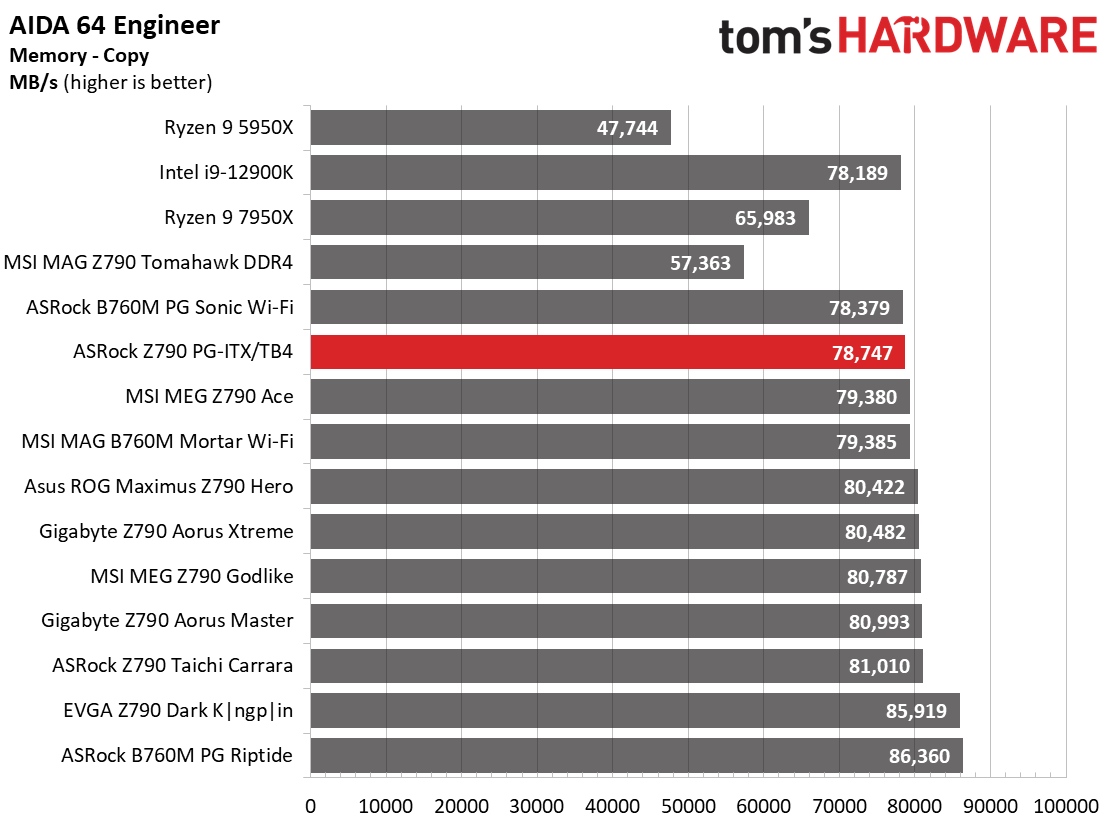
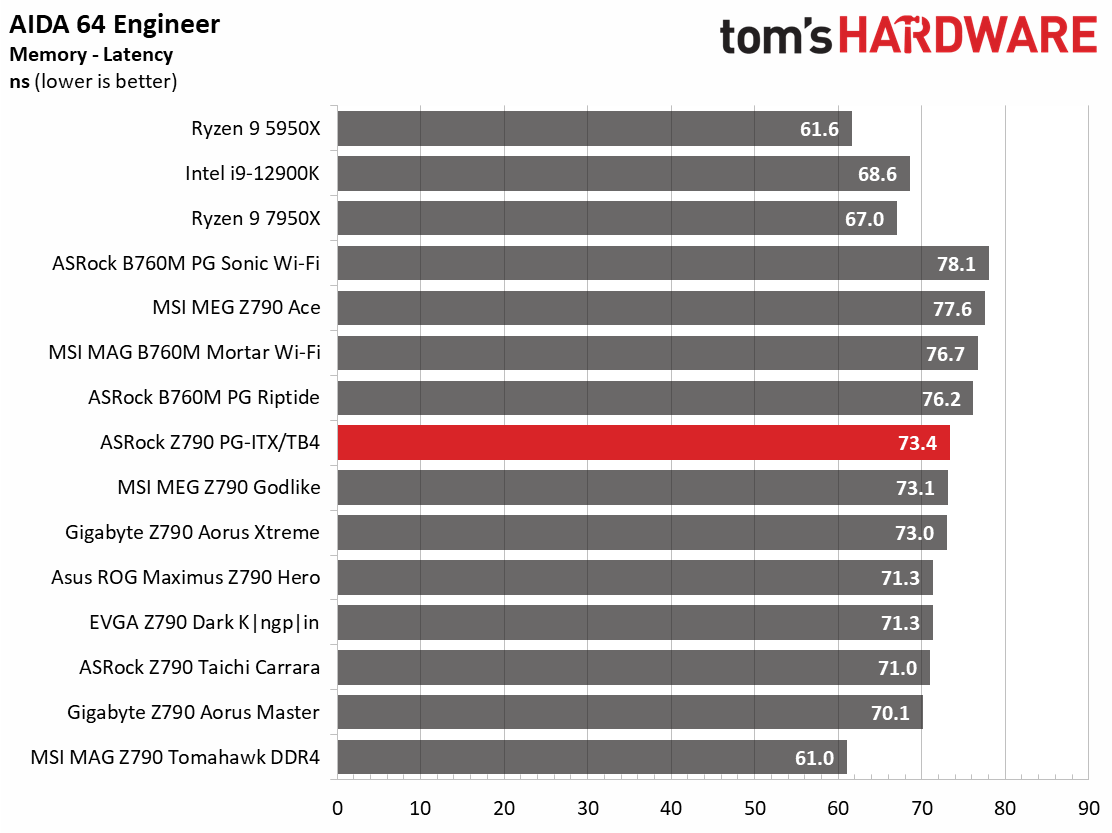
In our synthetic benchmarks, the Z790 PG-ITX/TB4 had average to or slightly below average results across the board. Like we’ve seen with a lot of these boards, anything that’s a longer-running, multi-threaded benchmark tends to take a hit more than any lightly threaded or single-threaded apps. Intel and the motherboard partners do their best to get everything out of these chips.
Timed Applications
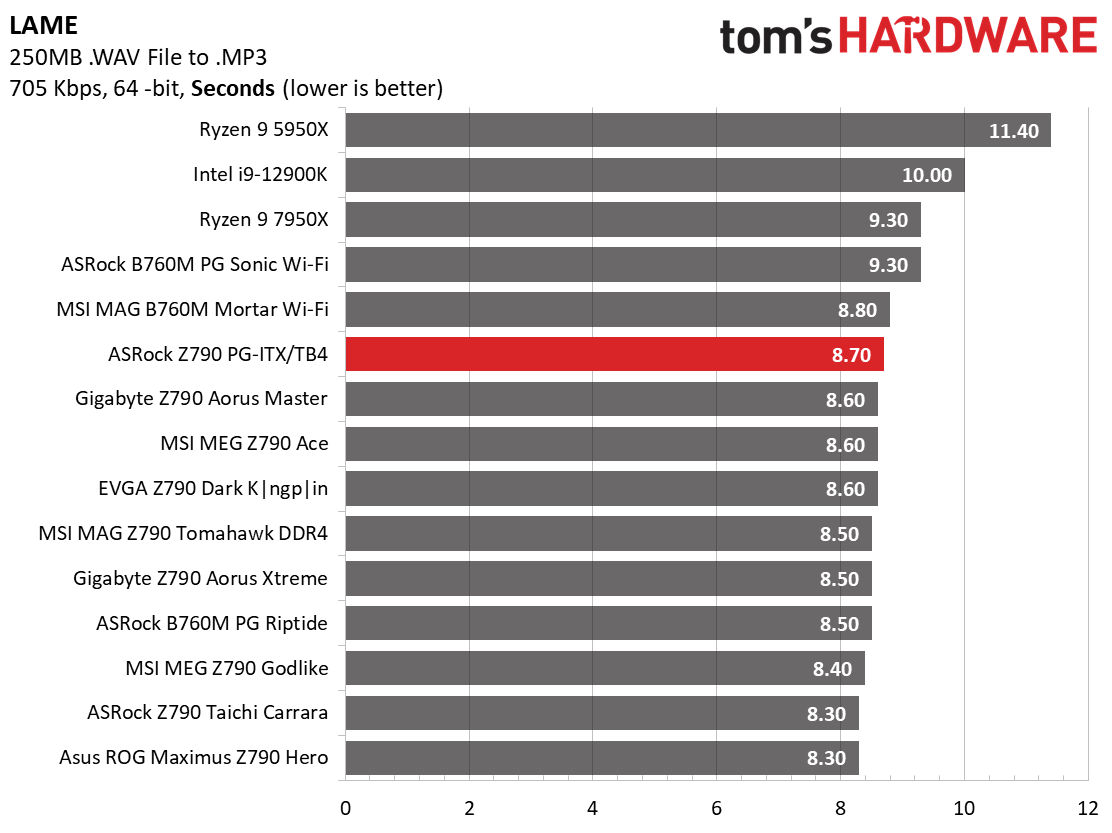
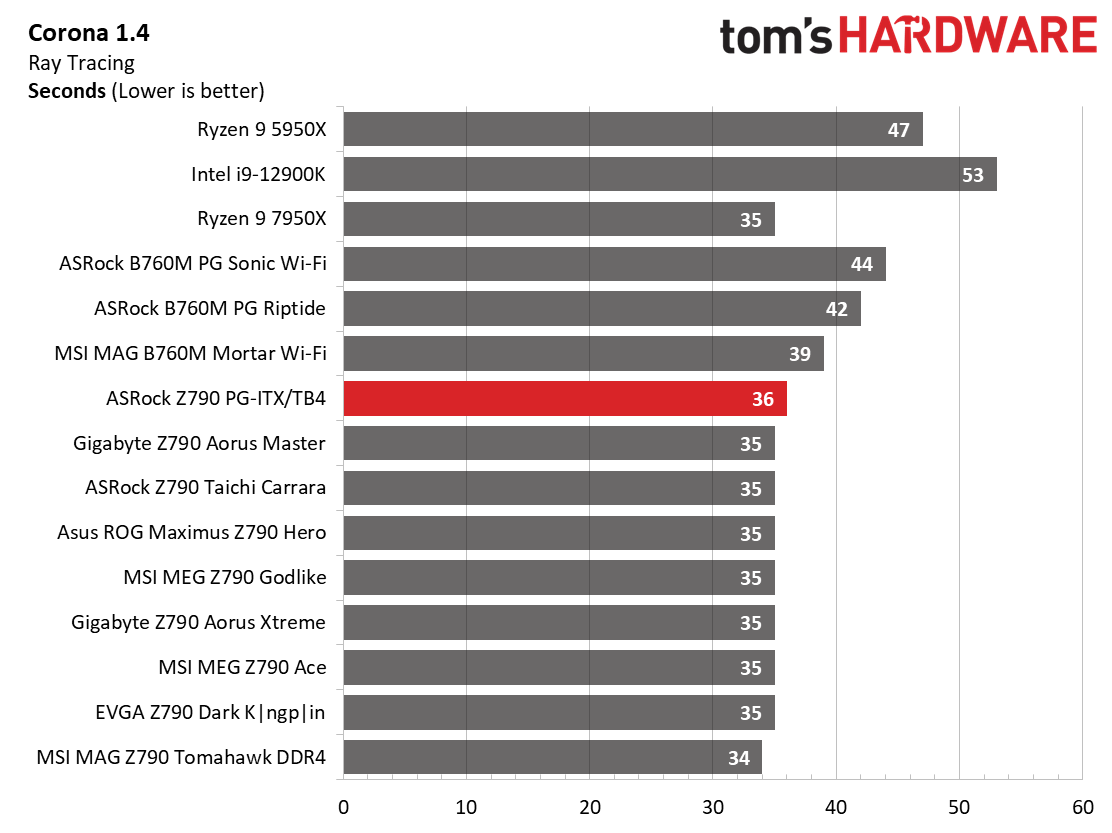
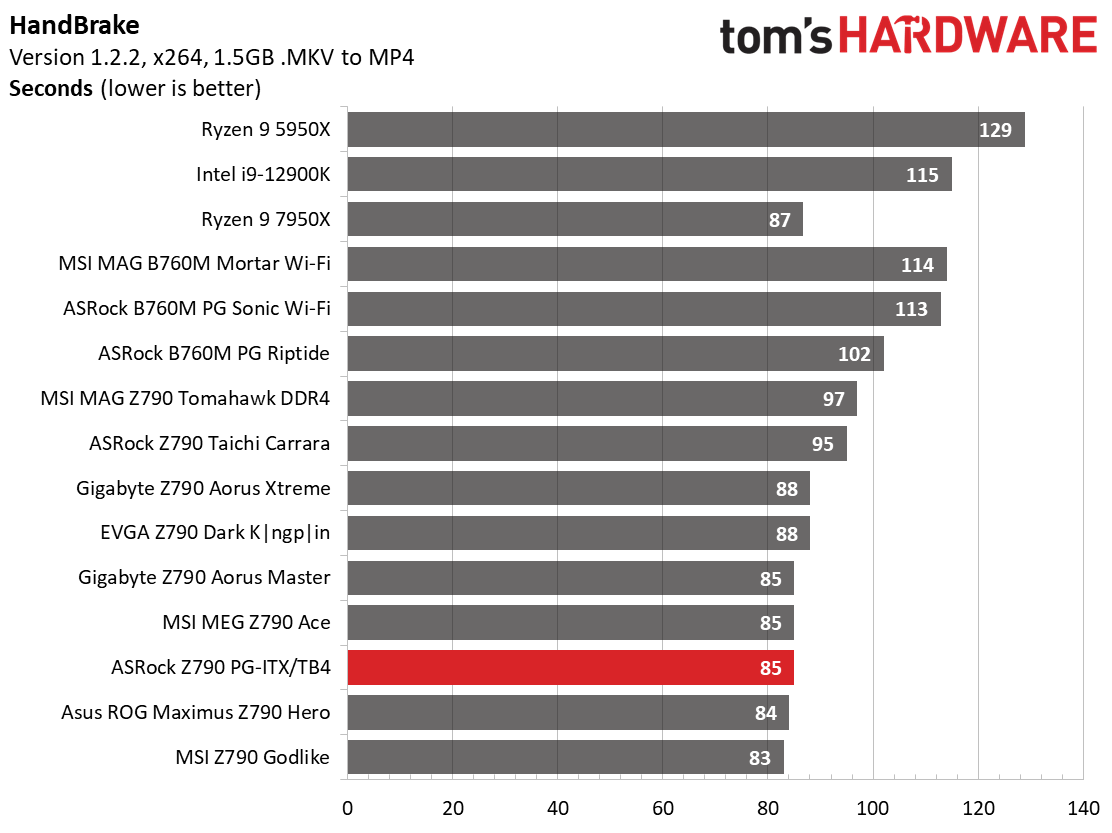
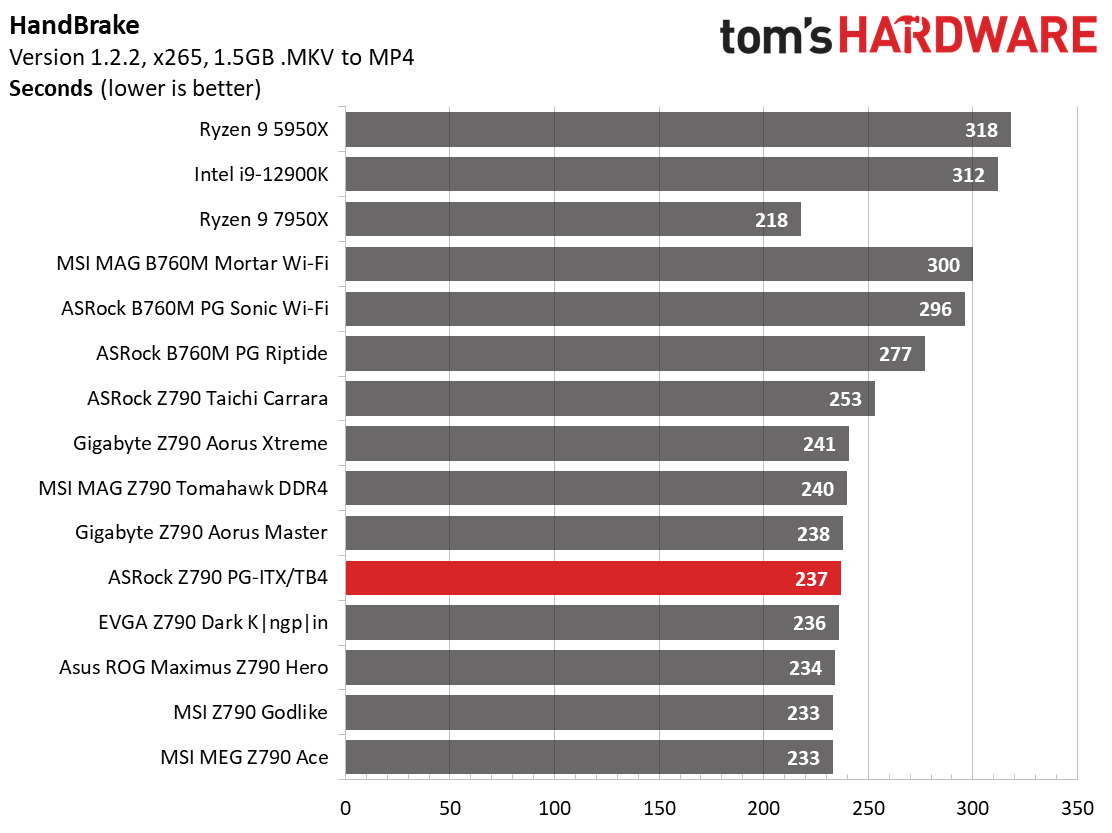
In the LAME and Corona applications, our board was just on the slower side of average in each, mixing in with the larger group of results packed together with similar times. Handbrake testing proved to be average or just faster than average.
3D Games and 3DMark
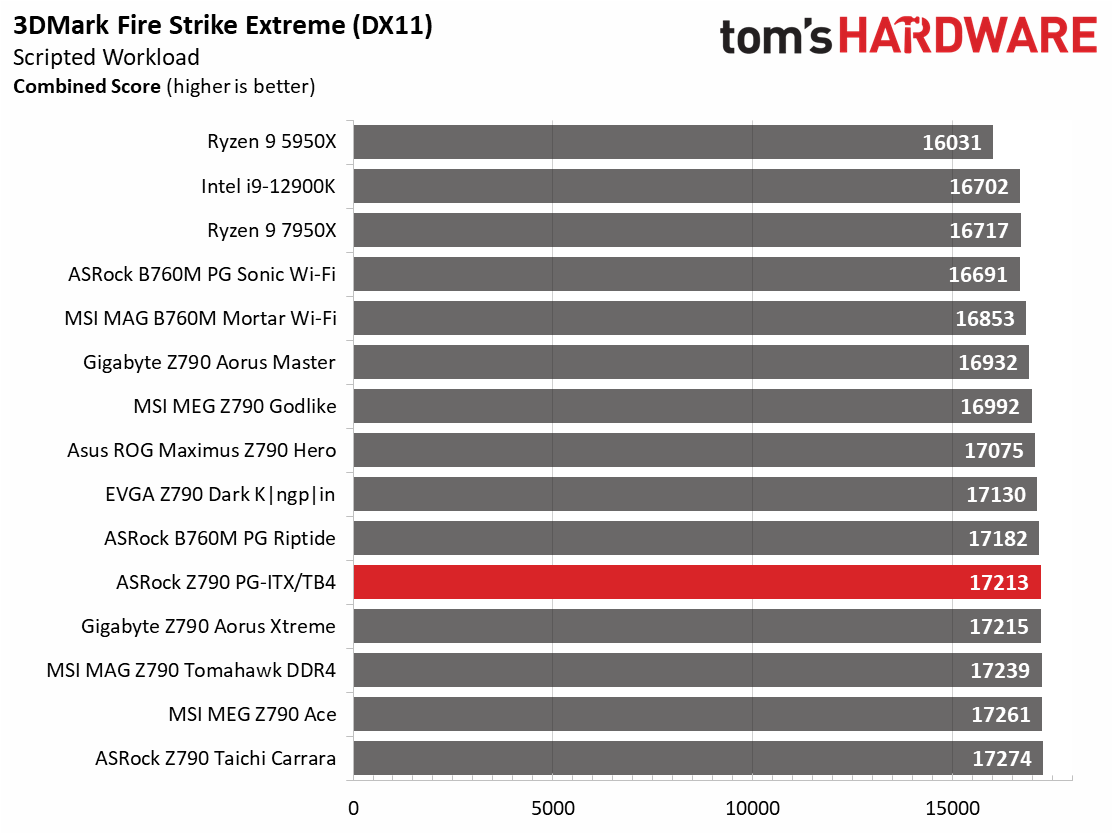
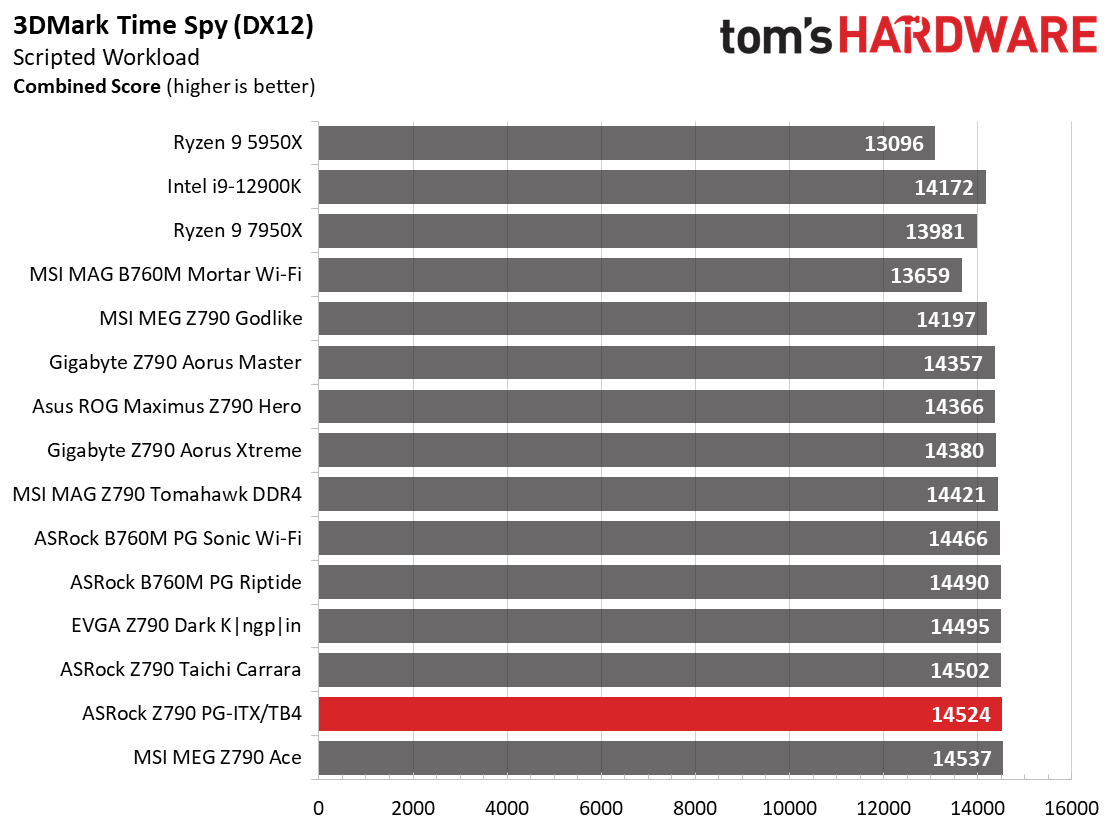
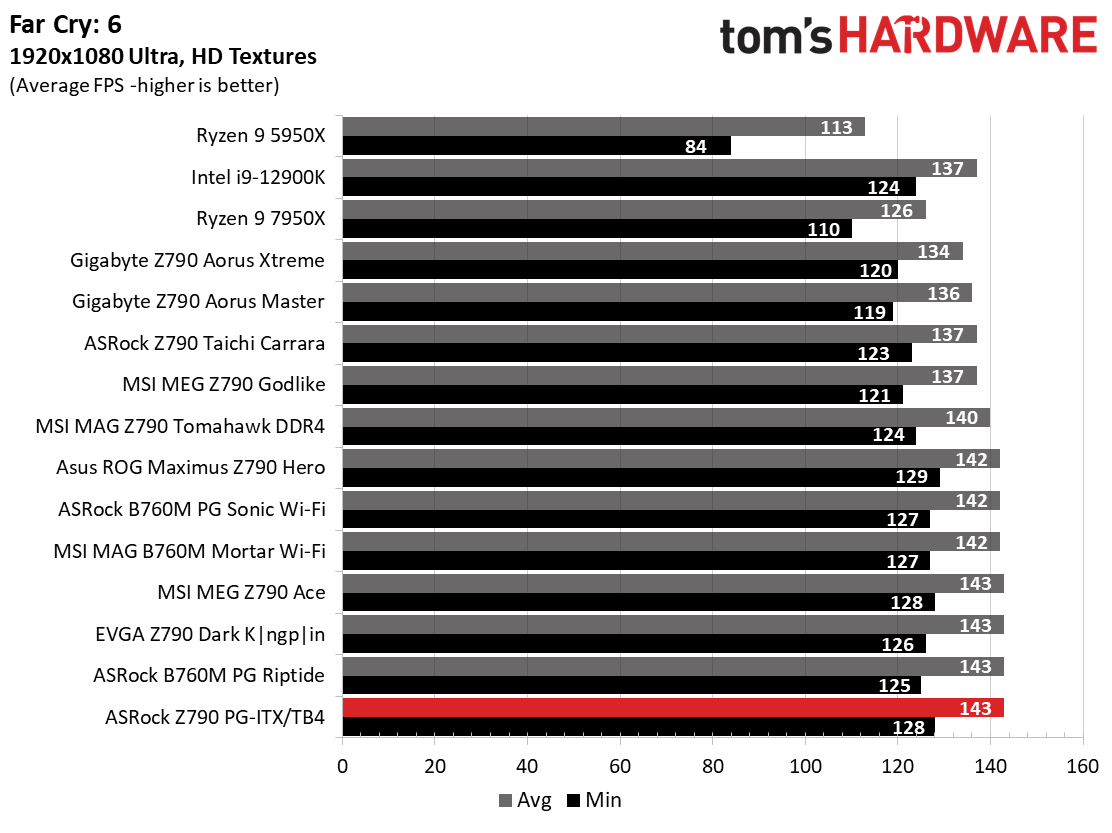
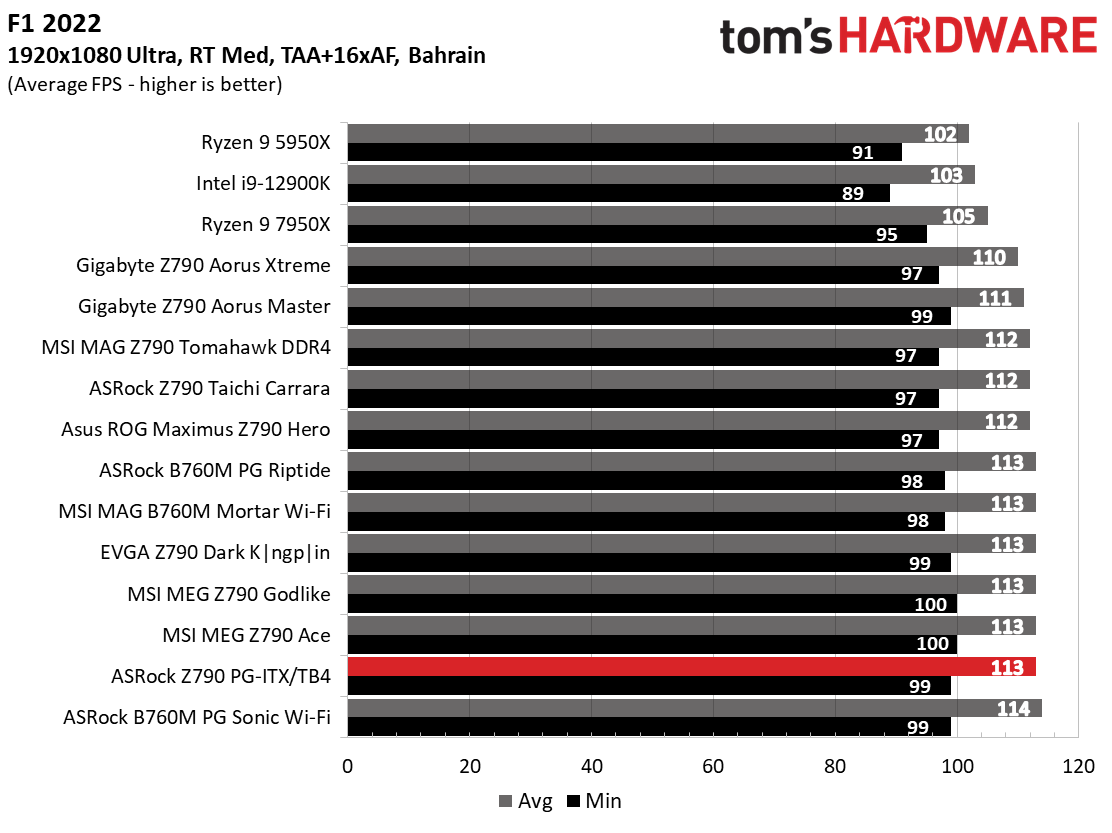
Starting with the launch of AMD’s Ryzen 7000 platform, we’ve updated one of our games, F1 21 to F1 22, while keeping Far Cry 6. We run the games at 1920x1080 resolution using the Ultra preset (details listed above). As the resolution goes up, the CPU tends to have less impact. The goal with these settings is to determine if there are differences in performance at the most commonly used (and CPU/system bound) resolution with settings most people use or strive for (Ultra). We expect the difference between boards in these tests to be minor, with most falling within the margin of error differences. We’ve also added a minimum FPS value, which can affect your gameplay and immersion experience.
The Mini-ITX ASRock board is more than competent in gaming. In the tightly packed 3DMark results, our test board rose toward the top and did so as well when gaming in F1 22 and Far Cry: 6. Again, most of the datasets are close together, and without a frame counter on the screen, we you wouldn’t be able to tell the difference between them.
Overclocking
When overclocking, we aim to increase the power and add stress to the VRMs. We do so by increasing the clock speed and voltage until we’re at the thermal threshold for the processor during stress testing. However, where these CPUs are allowed to run with ‘boost’ speeds, those speeds are closer to the limit than ever before.
With our Core i9-13900K, the approach was a bit different. We had to lower the voltage from what was recorded during stress tests to overclock our chip. We increased the clock speeds of the “P” and “E” cores by 100 and 200 MHz, respectively, over the turbo boost and limited by our cooling. We ended up with 5.6 GHz P core and 4.5 GHz E core clocks using about 1.34V (from DMM). Temperatures peak at or just under the throttling point with this configuration. And as we’ve noted elsewhere, this is the intended performance for Intel’s flagship CPU.
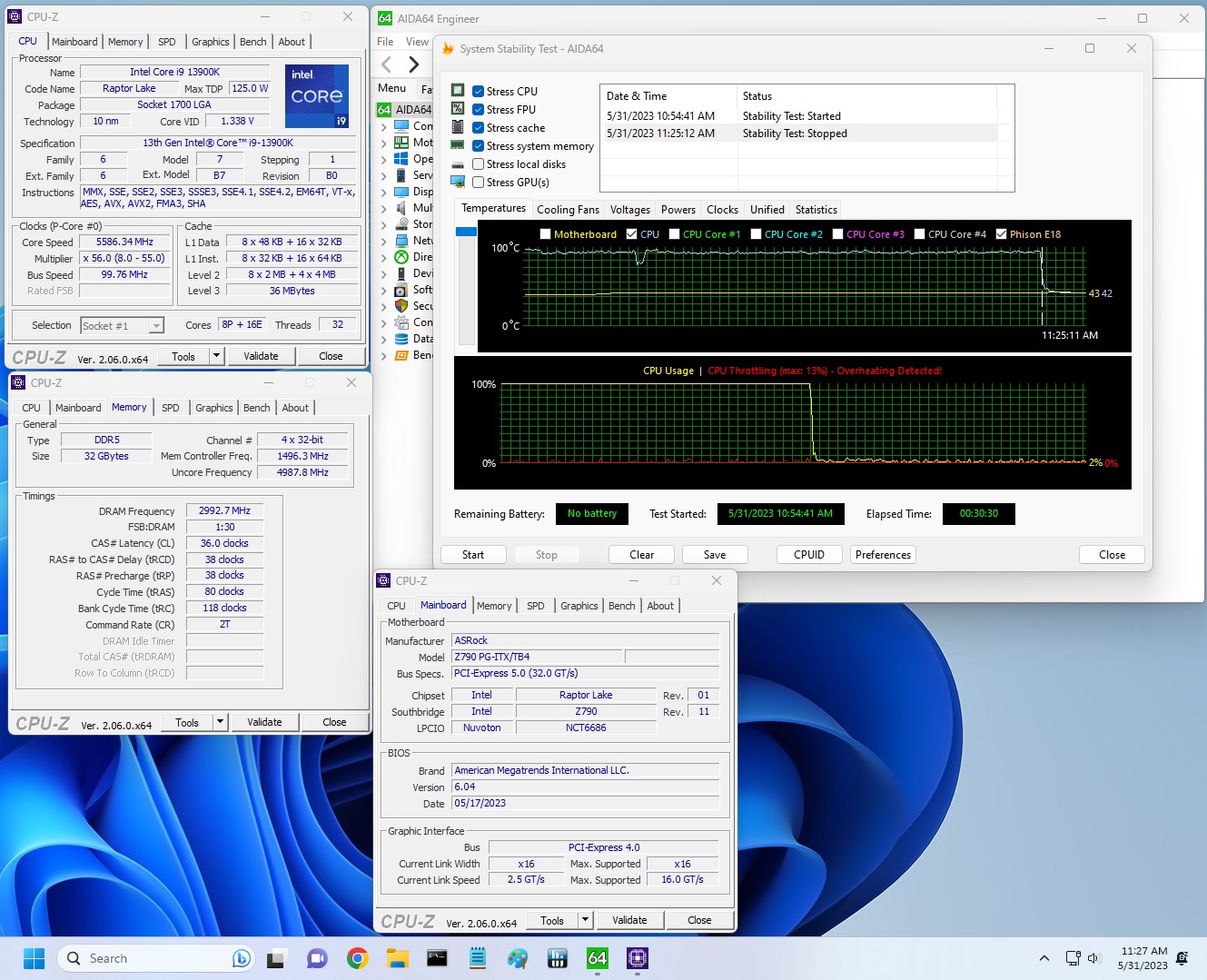
Overclocking on the PG-ITX/TB4 took longer to dial in than many others. It didn’t seem to take to setting all cores, so I had to set the turbo to the required clock speeds. I settled around 1.32V (less than stock, note) with some throttling, but managed to run stable throughout the 30-minute stress test. On the memory side, I dropped our Kingston Fury Beast DDR5-6000 kit in the system, enabled XMP, and tested it without issue, as expected. Our DDR5-7200 kit won’t play nice as the board only supports up to DDR5-7000. All of the other comparable Z790 Mini-ITX boards list much higher support, at least on paper.
Power Consumption / VRM Temperatures
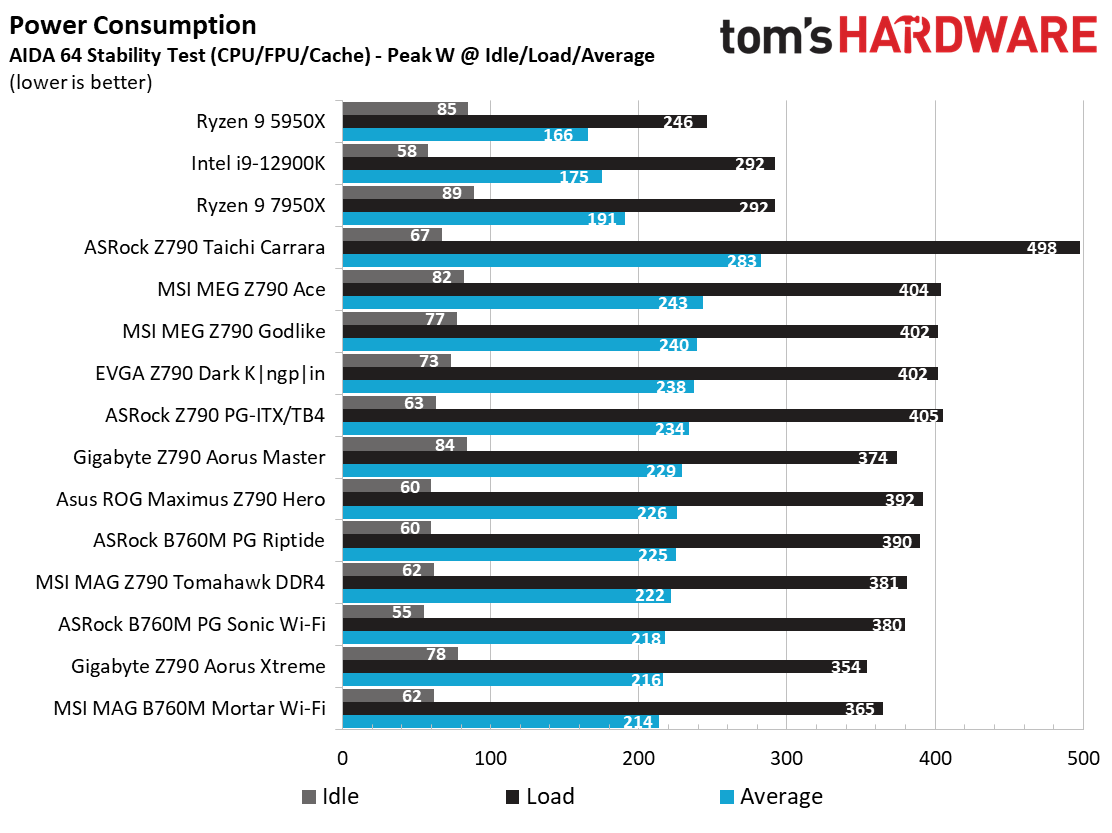
We used AIDA64’s System Stability Test with Stress CPU, FPU, Cache and Memory enabled for power testing, using the peak power consumption value. The wattage reading is from the wall via a Kill-A-Watt meter to capture the entire PC (minus the monitor). The only variable that changes is the motherboard; all other parts remain the same. Please note we moved to use only the stock power use/VRM temperature charts, as this section aims to ensure the power delivery can handle the chip even when overclocked. Since we’re using less power to get more clocks, those datasets are more novel than useful. We’re also temperature limited on the processor, so adding more power isn’t possible without increased throttling.
Idle power consumption on our Z790 PG-ITX/TB4 peaked over the 400W mark (250W+ for the CPU), something typically reserved for only the high-end boards. Idle power use was right around the average, sitting at 63W.
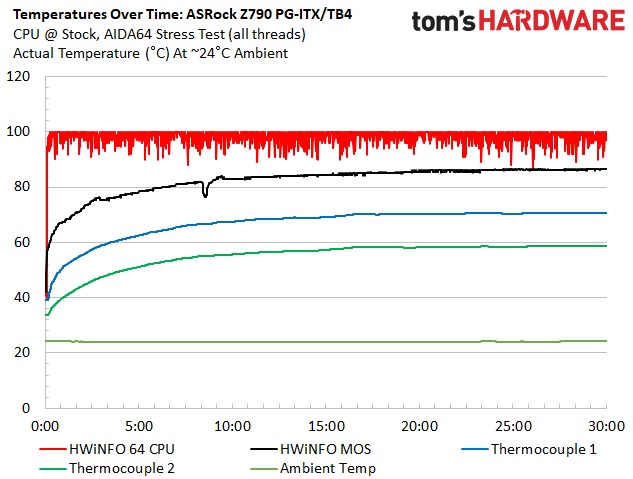
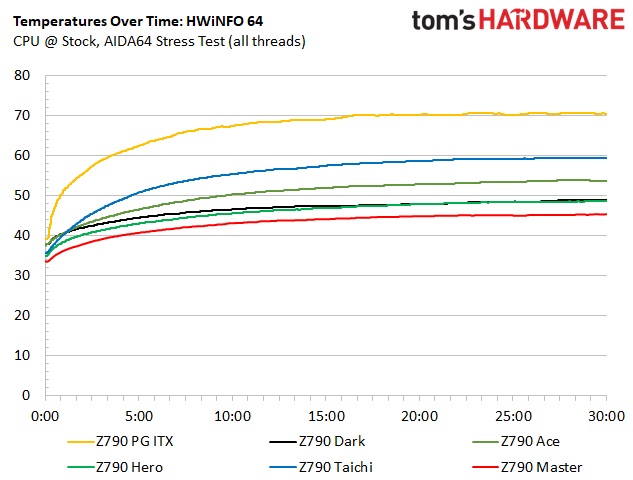
VRM temperatures on this board were warm, especially considering there’s active cooling. According to the internal sensor on the board, temperatures peaked at almost 90 degrees Celsius during our testing (230W stress test load). While that’s fairly hot, the SPS MOSFETs used are goodfor well over 110 degrees Celsius, so there’s some headroom. Make sure you have adequate airflow in your chassis if you plan to run this board under prolonged, heavy workloads.
Bottom Line
ASRock’s premium entry in the Mini-ITX Z790 space offers users nearly off of the bells and whistles. The biggest draw to this board is are the two Thunderbolt/USB4 40 Gbps Type-C ports, which competing options don’t offer (at least near this price range). In fact, this is the least expensive way into integrated TB4/USB4 on a motherboard (the least expensive ATX is the Z790 Taichi at ~$500). Additionally, the board offers Killer-based networking with Wi-Fi 6E, a flagship-class audio codec, and more. Performance was slightly below average across many tests due to the processor throttling because of thermals, but it was otherwise performant in lightly threaded applications and gaming. While its appearance may not stand out (no integrated RGBs) as the best looking, it’s certainly not a turn-off.
Regarding competition, each major board partner has a Mini-ITX Z790-based option in its product stack. Gigabyte has the Z790I Aorus Ultra ($359.99), MSI has its Z790I Edge Wi-Fi ($359.99), and the most expensive option, by far, is Asus’ ROG Strix Z790-I Gaming Wi-Fi ($434.99). Asus is the only option that offers a PCIe 5.0 x4 M.2 socket among these boards, and it also has 40 Gbps TB4/USB4 ports like our ASRock. Other differences include the unique audio solution with a built-in DAC, and perhaps the appearance. The MSI comes with four SATA ports and three M.2 sockets, while the Gigabyte falls short in storage with two and two, respectively.
Ultimately, ASRock’s Z790 PG-ITX/TB4 is a handsomely equipped Mini-ITX solution for 12th- and 13th-generation Intel processors. Not only is the price right, but it’s the most well-balanced ITX offering among all board partners at a fair price. If you want everything the platform offers (a PCIe 5.0 x4 M.2 socket), you must pay considerably more and get the Asus. If you’re looking for a Mini-ITX motherboard that won't break the bank and still has the features most users want or need, be sure the Z790 PG-ITX/TB4 is on your shortlist.
MORE: Best Motherboards
MORE: How To Choose A Motherboard
MORE: All Motherboard Content







