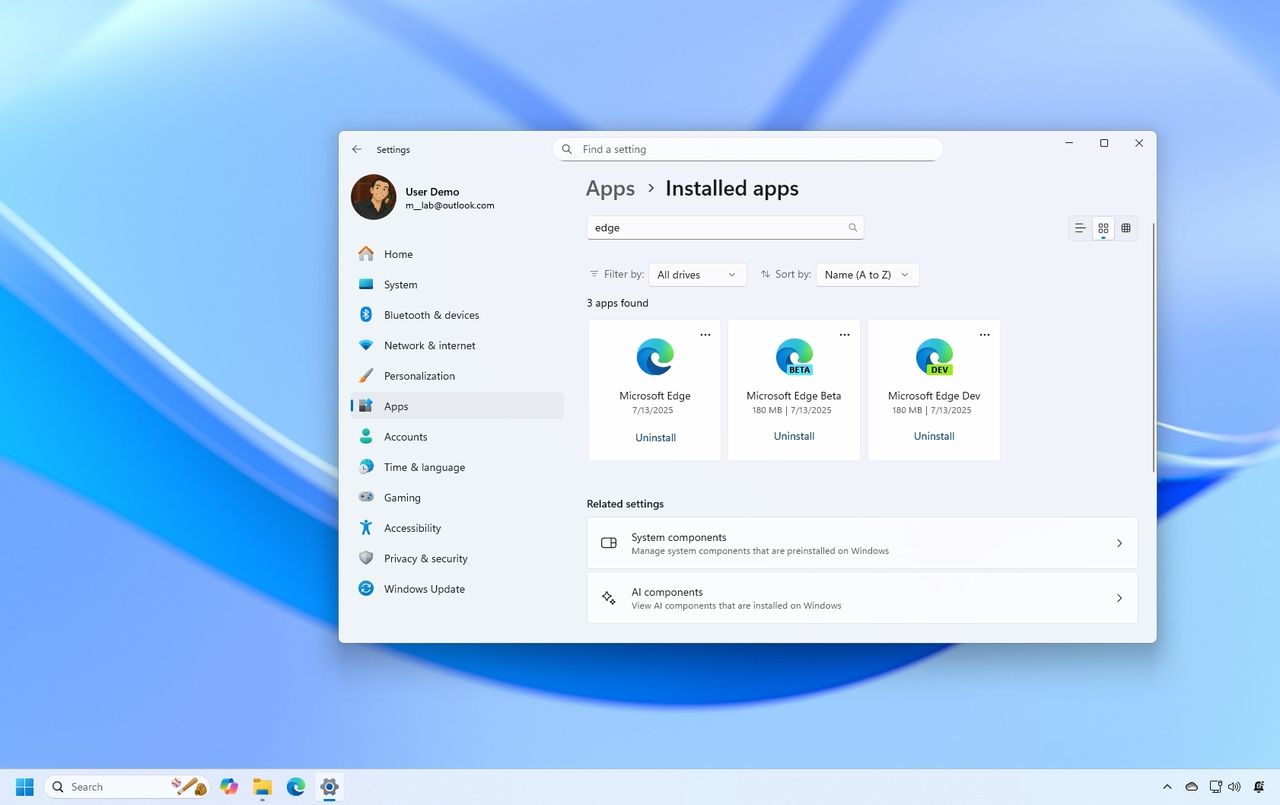
Microsoft has been rolling out new Windows 11 features to comply with the Digital Markets Act (DMA), but many of these improvements (such as uninstalling Edge, replacing Bing, or exporting Recall data) are only available to users in Europe. These aren't small tweaks. They are major changes that give you more control over your device.
Instead of limiting these updates by region, Microsoft should make these features available globally. However, I must say that the company might not want to roll out these changes to everyone, due to concerns about users quickly switching to other alternatives.
What's the Digital Markets Act?
The Digital Markets Act is a framework that the European Union enforces on large digital platforms (also known as "gatekeepers") in its territories to promote fair competition and offer greater user choice in the digital market.
Basically, gatekeepers have an obligation not to prefer their products and services on their platforms, allowing you, the user, for example, to remove default apps and be able to switch messaging systems with ease.
In this guide, I'll highlight four Europe-only Windows 11 features that Microsoft can and should implement across regions.
Windows 11 changes in Europe that everyone should get
Some of the features, such as the ability to hide the news feed from the Widgets dashboard and uninstall more default applications, have already expanded more broadly.
But, the core changes, such as the ability to remove Edge, change Bing for search, improvements to set a default browser, and others, are still limited to users in Europe. Microsoft should bring these improvements to all users to ensure consistency and to improve the experience for everyone.
1. Microsoft Edge uninstall option
Although Microsoft Edge is a suitable browser, many users have different preferences for accessing the internet, and even though it's possible to install other browsers, the operating system doesn't have an option to remove the default web application.
However, if you're a user from the European Economic Area, that's a different story, since those users can now uninstall Microsoft Edge easily from their computer from Settings > Apps > Installed apps, like any other app.
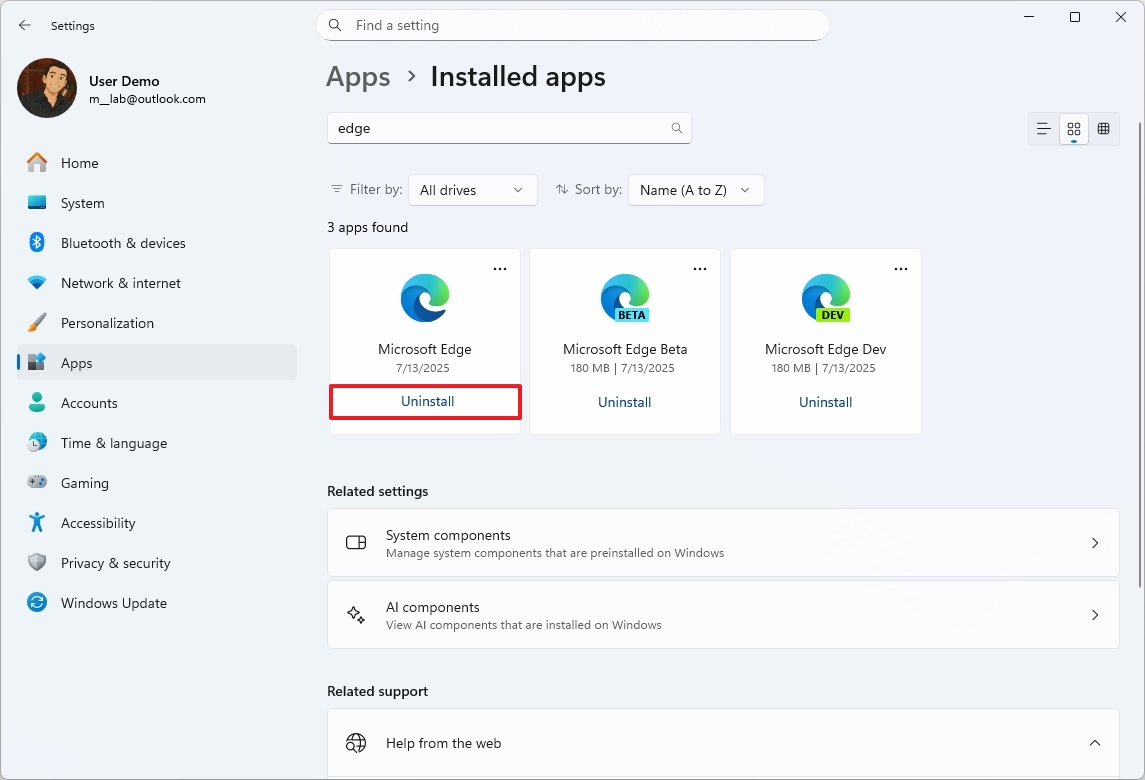
The same is true with the Microsoft Store app. If you're in Europe, you'll also find an option to uninstall the Microsoft Store app while leaving updates installed on your computer. However, in the rest of the supported markets, the company is blocking consumers from removing this application.
Another important point about Edge's behavior in Europe. In a previous announcement, the company noted that it would no longer send frequent notifications to users in Europe to encourage them to set the browser as the system default. I believe that everyone would prefer this change as well.
2. Recall export feature
Microsoft is also working on a feature that will allow you to export and share snapshots from the Windows Recall feature with third-party apps and websites. However, again, this is only available for European users.
When you configure Windows Recall for the first time, the feature will generate a code that you'll have to use to export your data. However, this feature isn't meant to download the snapshots. Instead, it's an option to give third-party apps and websites access to your activities.
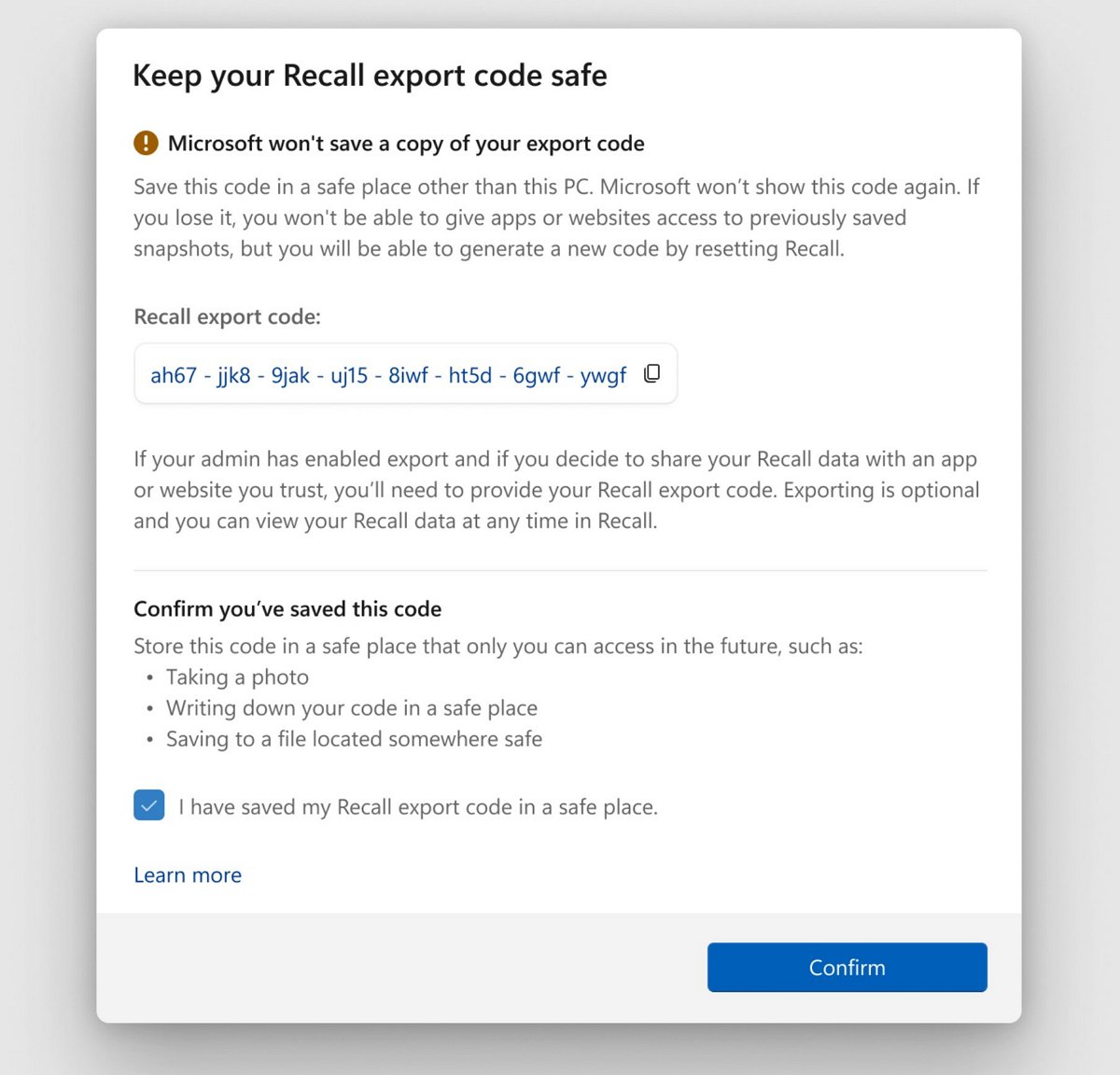
Additionally, due to this change, Microsoft is updating the Windows Recall settings with a new "Advanced settings" page, which will enable you to choose how you want to decrypt and grant other services access to your data.
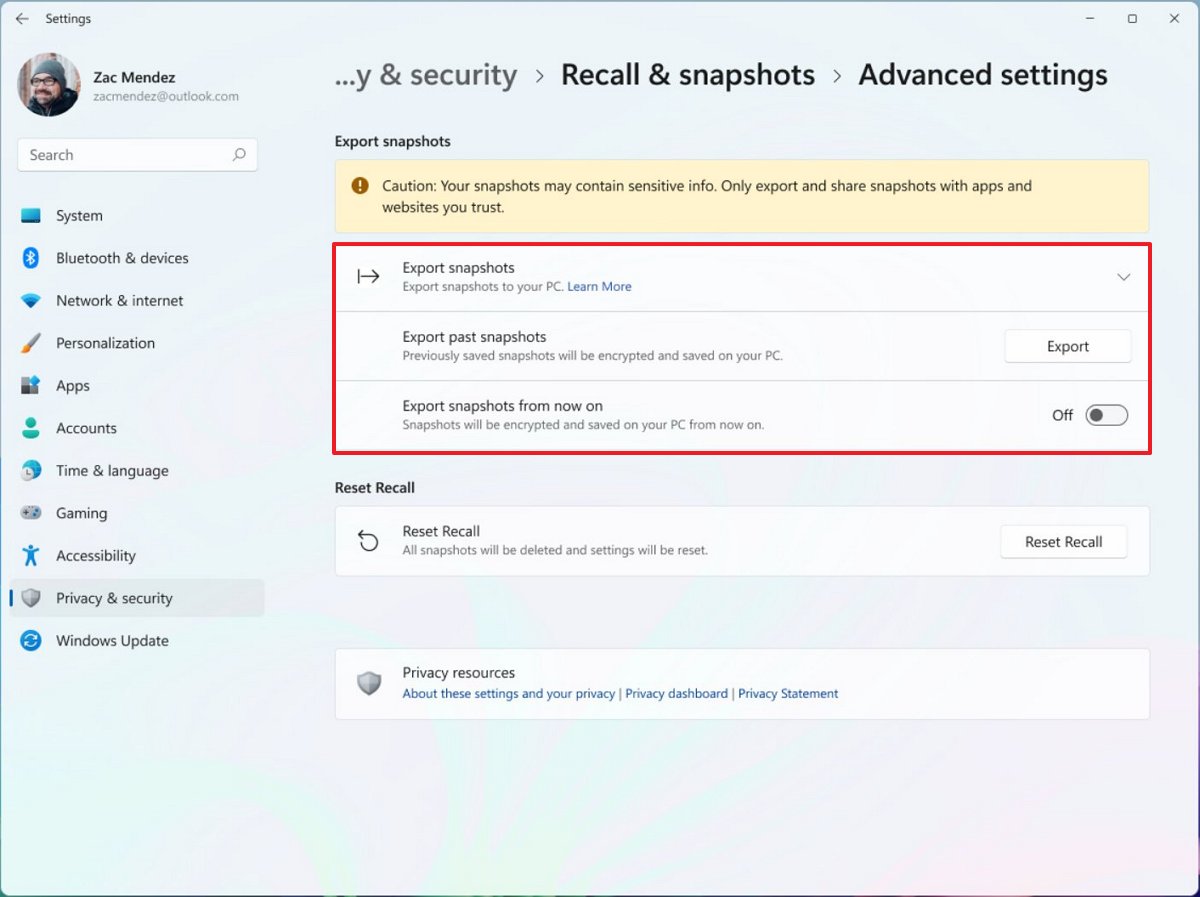
For example, the "Export past snapshots" option allows you to export previously encrypted snapshots that were saved on your computer. On the other hand, the "Export snapshots from now on" option will only share snapshots to apps or websites from the moment you turn on the feature.
If you are reading this from one of the regions in the European Economic Area, remember that the export code will only be shown once while setting up the AI feature, and Microsoft doesn't store this information. As a result, if you lose the code, the only way to generate another one is by resetting the AI feature, which deletes all your previous snapshots and settings.
3. Default browser settings
The company should also make improvements to set a web browser as the system default available for everyone. Currently, for all regions, when configuring a new browser, the "Set default" button makes changes to how the system handles "http," "https," "htm," and "html."
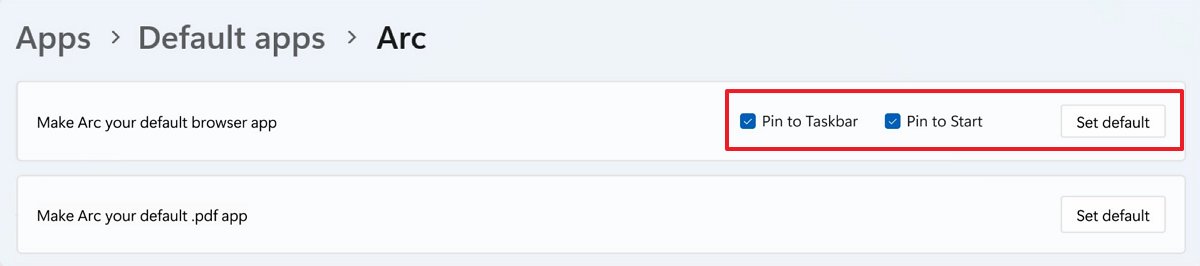
However, the software giant has been working on changes to make even more file types the default, including "ftp," "read," "mht," "svg," "xhtml," and more, when European users click the button to make their browser of choice the default.
Also, by default, the system will pin the new default browser to the Taskbar and Start menu. Furthermore, if the browser also supports PDF documents, users in the European Economic Area will find an option to set that browser as the default handler for PDFs.
4. Search engine control
Finally, one thing that many users have long wanted to do is change the default web search provider within Windows 11. In the past, we have seen third-party apps redirect search to different search engines, and now, Microsoft is adding the capability to manage web results in the operating system, but it's limited to European users.
For example, in the version of Windows 11 for Europe, users can change Bing to another search provider from Settings > Privacy & security > Search permissions and using the "Let search apps show results" toggle switch.
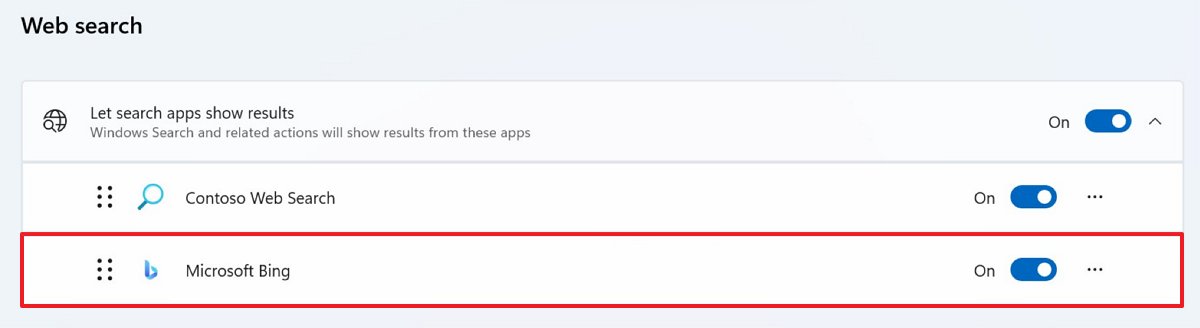
Furthermore, it's even possible to uninstall the "Microsoft Bing" integration like a normal app from Settings > Apps > Installed apps.
Although Microsoft has been implementing changes to Windows 11 to comply with the Digital Markets Act (some of which are rolling out globally and not just in Europe), these four improvements should also be available to everyone.
Some of these features, such as the Recall export code, are still in preview but are expected to be rolled out in a future update.
More resources
Explore more in-depth how-to guides, troubleshooting advice, and essential tips to get the most out of Windows 11 and 10. Start browsing here:







