
Foldable phones have long come with a list of compromises, but Samsung is starting to flip that script with the Galaxy Z Flip 7. No, the Samsung Galaxy Z Flip 7 isn't perfect. It is, however, another few steps closer to the "endgame" for clamshell foldables — a slab phone you can fold in half without losing much. Instead of talking about the Galaxy Z Flip 7 in terms of compromises, we're now looking at all the exclusive features and capabilities it offers compared to normal phones.
If you recently picked up a new Galaxy Z Flip 7, or are thinking of buying one, you'll want to do these 10 things immediately after unboxing it. They cover everything from the basics, to exclusive Samsung foldable features, to useful AI tools. Some are new to the Galaxy Z Flip 7, and others have been staples of past Galaxy Z Flip models.
But every single one represents an essential tip or trick that Samsung Galaxy Z Flip 7 owners need to know. Let's dive in and start playing around with your brand-new folding phone.
Set up the basics

When you get a new Samsung phone, there are always a few mundane tasks you should complete before moving on to the fun stuff. They include setting up your biometrics, downloading your preferred password manager, and logging into your Google and Samsung accounts. You should also check for early updates by going to Settings > Software update > Download and install. The Samsung Galaxy Z Flip 7 has already received its first OTA update, so be sure to install it.
We'd also recommend tweaking your phone's settings to match your preferences. A common frustration with One UI 7 and One UI 8 is a change to lock screen notifications that shows icons instead of banners by default. You might want to change this, and we have a guide for doing so here. Personally, I always turn off Adaptive brightness on my phones and even switch on Extra brightness. Sometimes, I'll swap out Samsung Keyboard for Gboard.
Whatever your list of base-level Android modifications is, make sure you handle those before moving to anything else.
Customize the cover screen
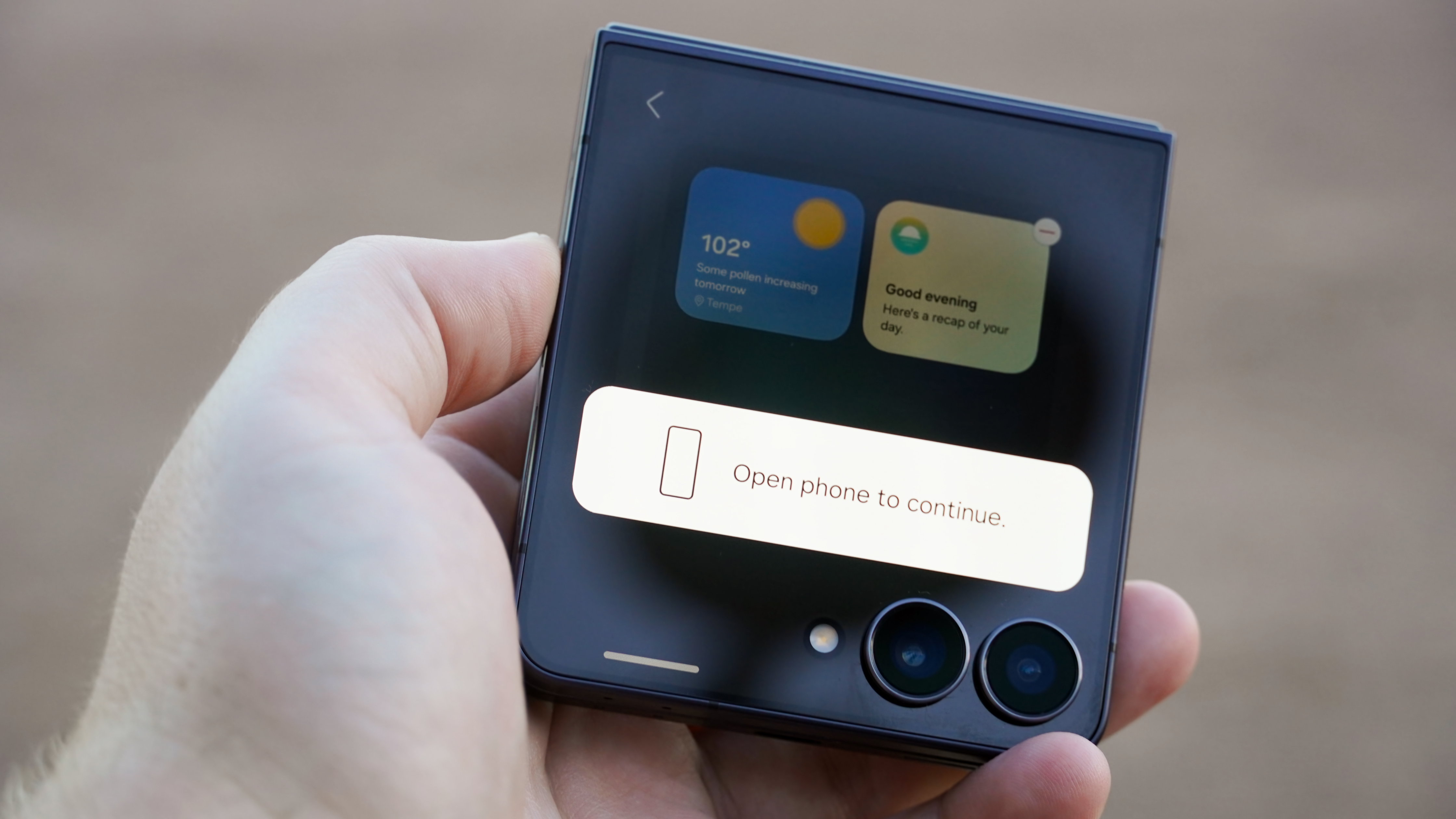
The Samsung Galaxy Z Flip 7 has a larger, 4.1-inch cover screen that tries to make it easier to view glanceable information and take actions without opening your phone. In my experience, that effort falls flat because certain cover screen options are gone in One UI 8 on the Flip 7. Still, there are a handful of things you can do to make the cover screen your own.
To do so, you can start by swiping to a widget panel on the cover screen, holding it, and pressing the Edit button. This will require you to open the phone, and it'll open up a Settings page for the cover screen. Alternatively, you can open the Settings app and tap Cover screen with the display open to get to this same spot. This is where you can manage widgets, lock screen and clock, notifications, and cover screen timeout.
After tapping the Widgets tab, you can start customizing your cover screen. Most widgets will be either 2x2 or 2x4 in size, so you can fit either two or four widgets per panel. Some third-party app widgets are supported on the cover screen, like Spotify, but these are the exception, not the rule. You can pick any widgets you like — I have Samsung Health, Sleep, Weather, News, Voice Recorder, and Battery on my cover screen.
Enable cover screen apps with MultiStar
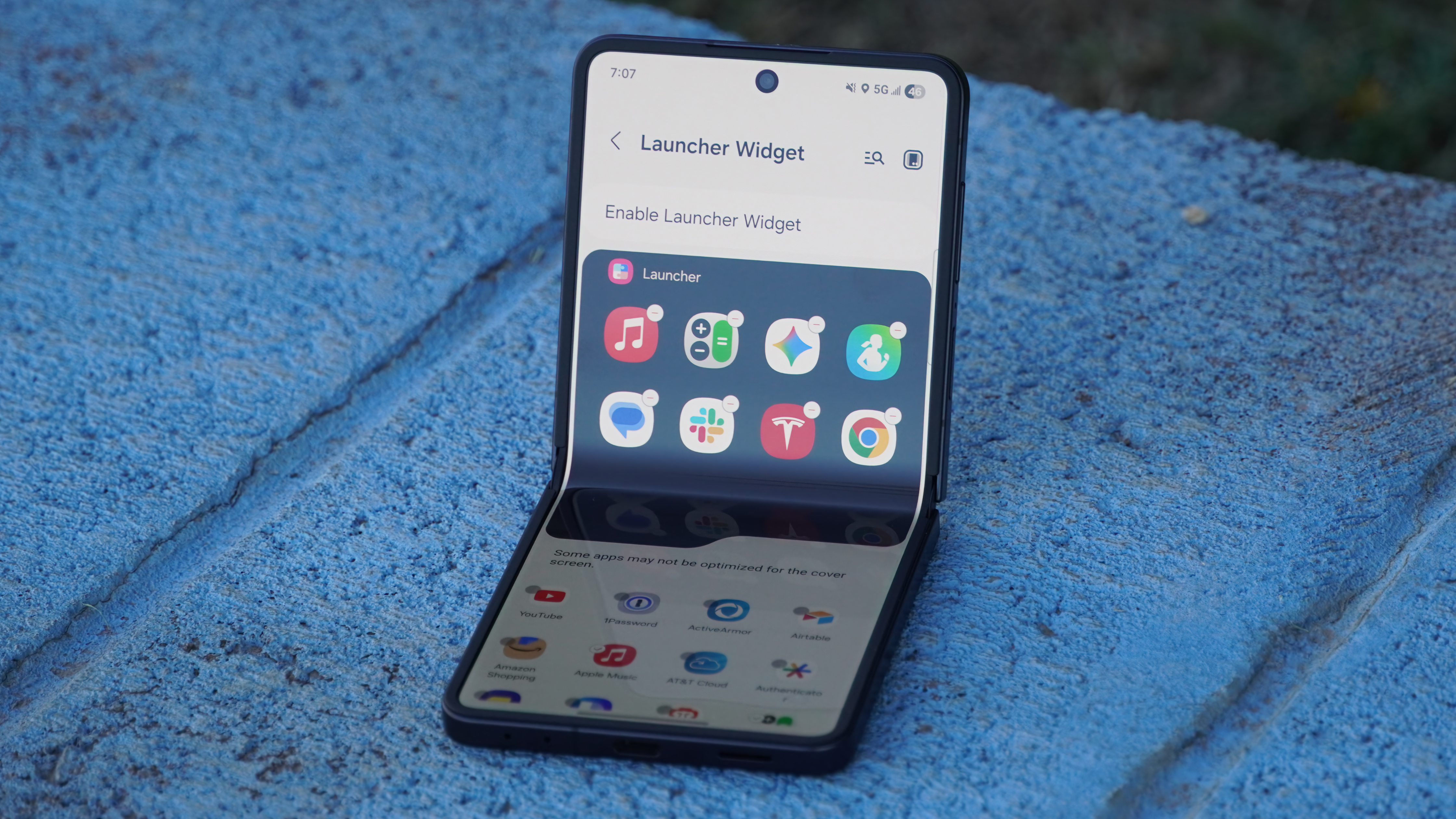
Apps aren't fully supported on the Galaxy Z Flip 7 cover screen, no matter what you install or which Labs features you enable. However, there are a few things you can do to make the experience usable. The first thing to do is add the Apps widget to your cover screen using the steps in the section above. This will give you a small home screen launcher with only a select few official apps — on my Flip 7, the only options are Google Maps, Google Messages, and (oddly) YouTube.
To find this page from anywhere, you can search Apps allowed on cover screen in the Settings app.
At the bottom of the screen, there's a Get MultiStar button that you should press if you want to run more cover screen apps. This will enable what is called the Launcher Widget, an experimental option that lets you run virtually any app on the cover screen. I use the Tesla app on the cover screen of my Flip 7 to precondition my car without unfolding it. We have a complete guide to running apps on Galaxy Z Flip cover screens here.
Try out Flex Mode
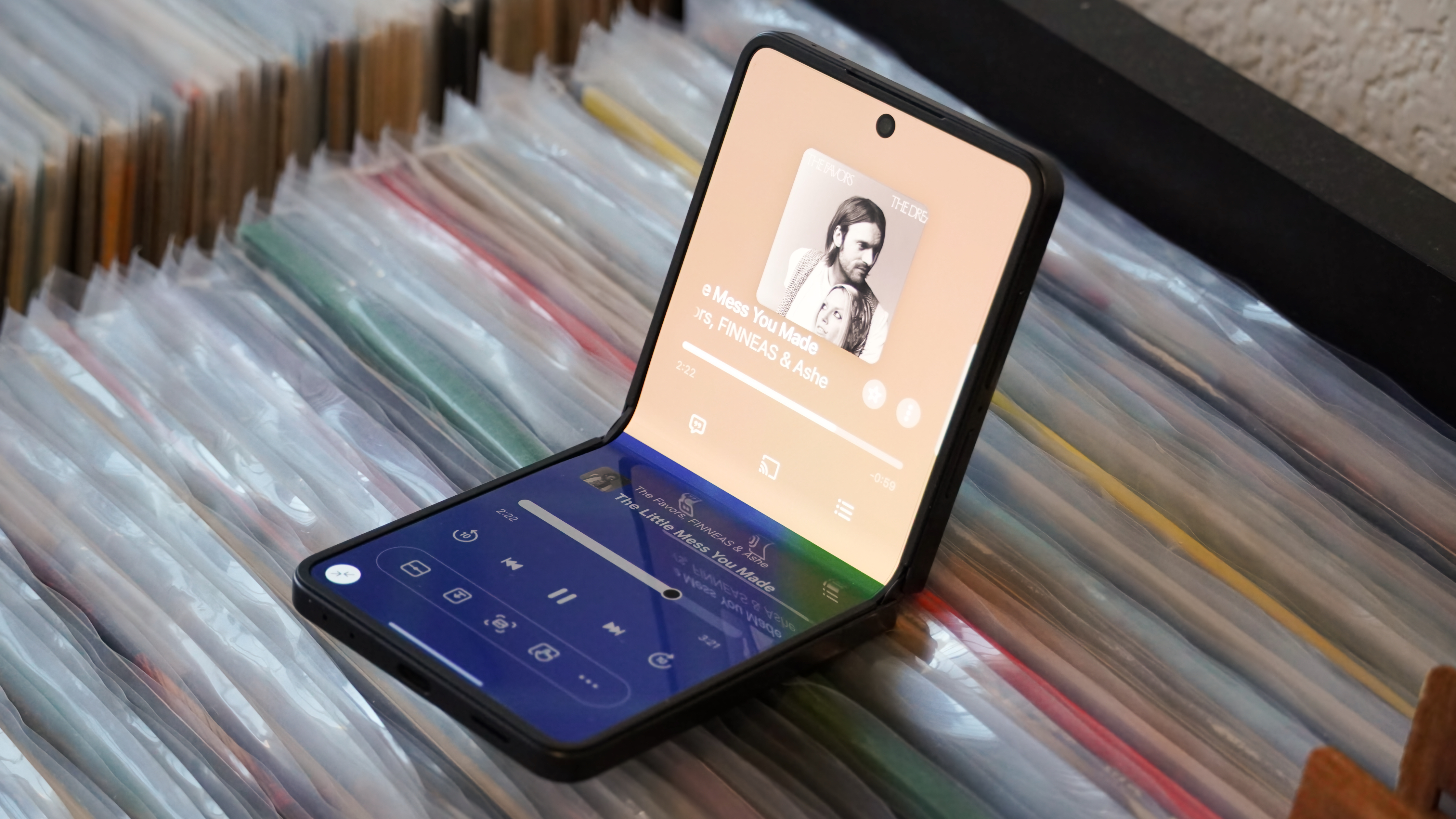
Flex Mode is one of my favorite ways to use Samsung foldables, and it's a Galaxy Z Flip 7 essential. The way it works is simple. Open the foldable about halfway and rest it on a table, sort of like a laptop. Then, a small icon will float in the bottom-left corner of your screen. Tap it, and you'll see the Flex Mode user interface take over.
The Flex Mode experience will differ slightly depending on what's on your screen at the time. Some apps natively support Flex Mode, like YouTube, so you'll see video on the top half of the screen and playback controls, comments, and the description on the bottom. Other media apps might not, but One UI 8 creates a Flex Mode interface for it anyway. In the image above, I'm using Apple Music on the top half of the screen and a Flex Mode playback control UI on the bottom.
There are other cool Flex Mode experiences to try, like split-screen apps and a virtual touchpad. You should give them all a go, but I find that Flex Mode is most useful with media apps.
Test camera features & Camcorder Mode

If this is your first foldable phone, it might take you a bit to learn that you should use the selfie camera on the Galaxy Z Flip 7 almost never. The rear camera on this phone is your selfie camera, and the versatility is one of the best parts of daily driving a foldable. To try it, open the camera from the cover screen just like you would on any Android phone. There are multiple ways to do so, including a double-press of the power button.
Don't just use it for selfies — get creative. Your Galaxy Z Flip 7 can also be used as a tripod thanks to its folding form factor. Next, try Cover screen preview — it's the Flip 7 icon in the top-right corner of the camera app when unfolded. It'll show a preview of the viewfinder on the cover screen, so your subject can see how they look before you snap a picture.

Don't sleep on Camcorder mode — a fun way to take videos like it's the 2000s again. Open your Flip 7 halfway and hold it like a camcorder, and a new UI will appear. You'll get handheld controls on one half of the screen and a viewfinder on the other. It's a neat way to take home videos while staying in the moment.
Give Galaxy AI a go
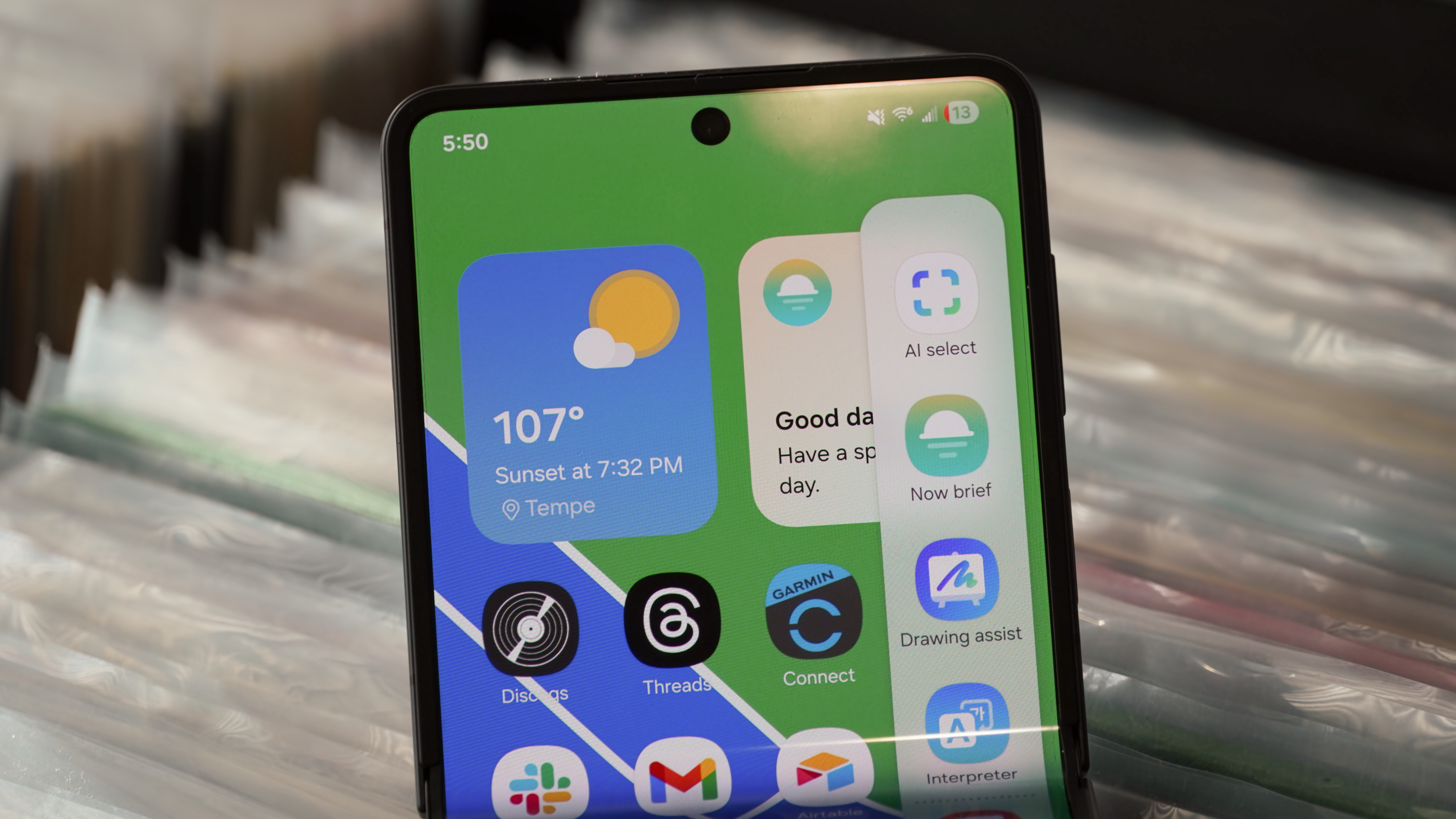
Whether you love or hate AI, there are a handful of Samsung Galaxy AI features worth using on the Galaxy Z Flip 7. Some of my favorite offerings include AI Select, Object Eraser, Interpreter, and Call Assist. With AI Select, you can turn anything on your screen into a saved screenshot or GIF. Let me tell you, being able to take a video from social media and convert it to a GIF with just two button presses is game-changing.
Meanwhile, Object Eraser is the best mobile generative fill tool available. Interpreter bridges the language barrier, and is great while traveling. Finally, Call Assist has your back when dealing with spam calls or long hold times. These are just the tip of the iceberg, and we cover every Samsung Galaxy AI feature here.
Pair your smartwatch and earbuds
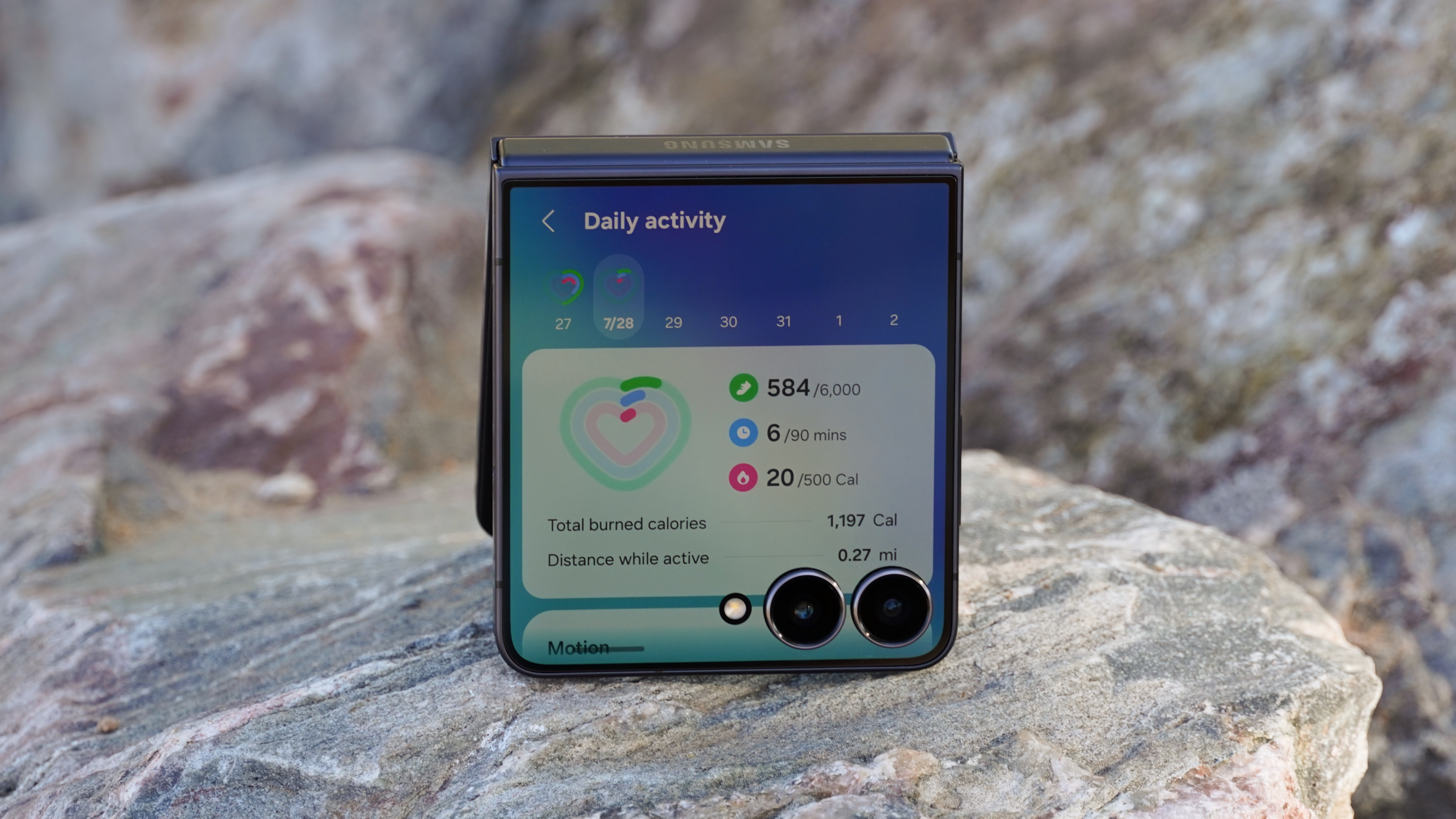
When you get a new Android phone, you shouldn't forget to pair your favorite accessories with your device. If you have a Samsung Galaxy Watch, the process might be easy. Open the Settings app on your smartwatch, then tap the General tab. If you see a Transfer watch to new phone option, you're in luck. Tap it and follow the prompts to transfer your smartwatch to the Samsung Galaxy Z Flip 7.
This method should work with most Wear OS smartwatches, and we have a full guide to using it.
If you sign into the same Google account on your new Flip 7, your saved Bluetooth devices may already be connected. If not, simply initiate the pairing process on your headphones or earbuds — usually by long-pressing a button until you see a flashing light — and follow the prompts to connect them to the Flip 7.
Try multimodal Gemini Live

My favorite AI feature on the Samsung Galaxy Z Flip 7 is actually from Google. Circle to Search comes in at a close second place, but at number one is definitely multimodal Gemini Live access on the cover screen.
Hold down the power button to activate Gemini — you'll need to set it up first on the main screen. Any time thereafter, you'll get the unabridged Gemini and Gemini Live experiences on the cover screen. That includes video streaming support, so you can ask Gemini questions about what you're seeing without opening up the device.
Use Samsung DeX
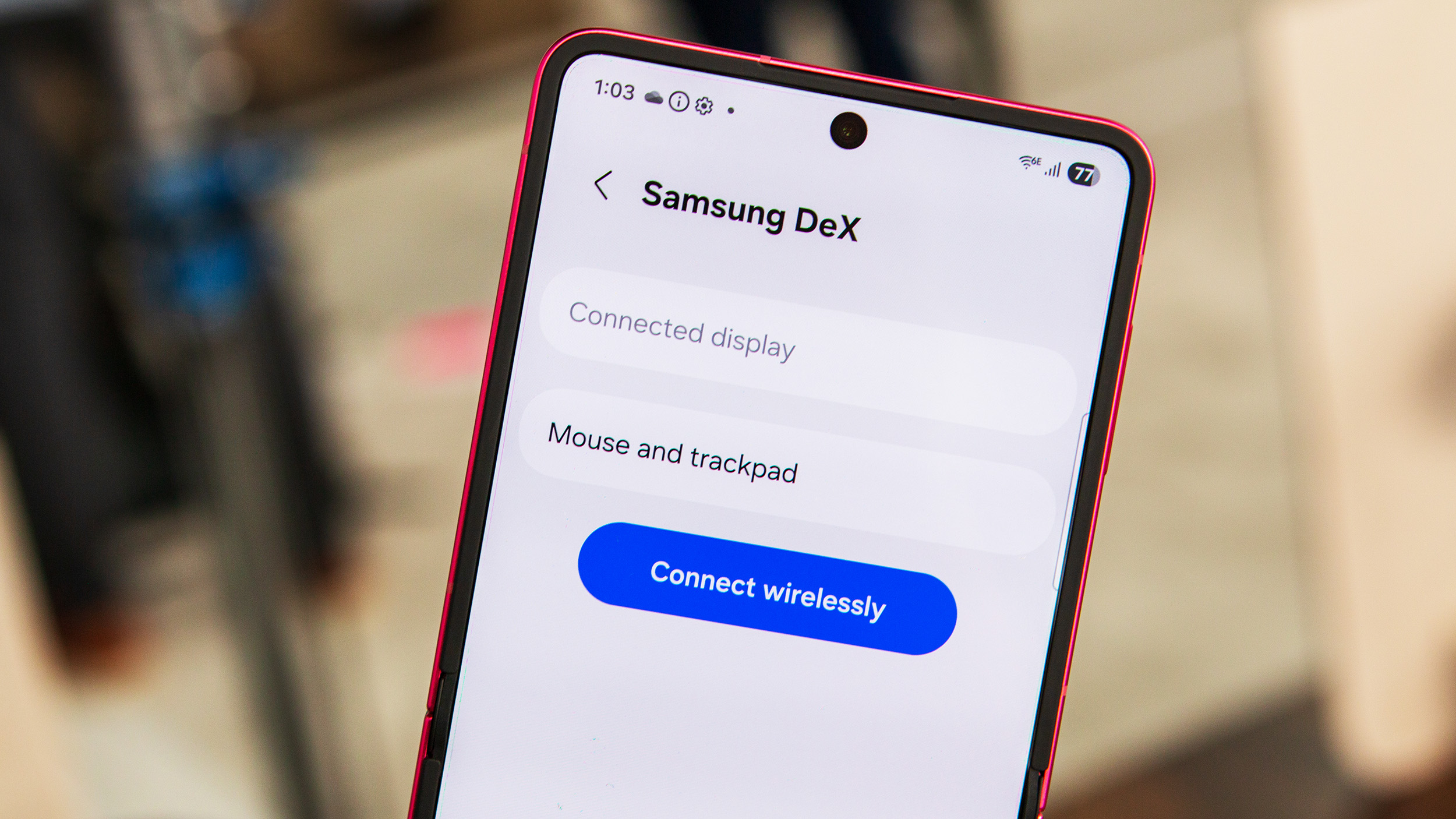
For the first time, Samsung DeX is available on a flip phone with the Galaxy Z Flip 7. It's a desktop environment for One UI 8 powered solely by your clamshell foldable. Connect it to a display, and your Flip 7 could theoretically serve as your main computer. The main screen can be used as a touchpad for DeX, too. There are wired and wireless options for connectivity, so you can choose either based on your needs to prioritize either latency or convenience.
We have a full guide to using Samsung DeX here.
One more thing

The last thing you should do while getting to know your Galaxy Z Flip 7 may be the most important. Remember that your Flip 7's pre-installed screen protector can be replaced free-of-charge one time within 12 months of your purchase. After that, replacements will cost around $20. In other words, don't think your Flip 7 is breaking if the screen protector wears down over time — it's easy and cheap to get replaced by a professional.
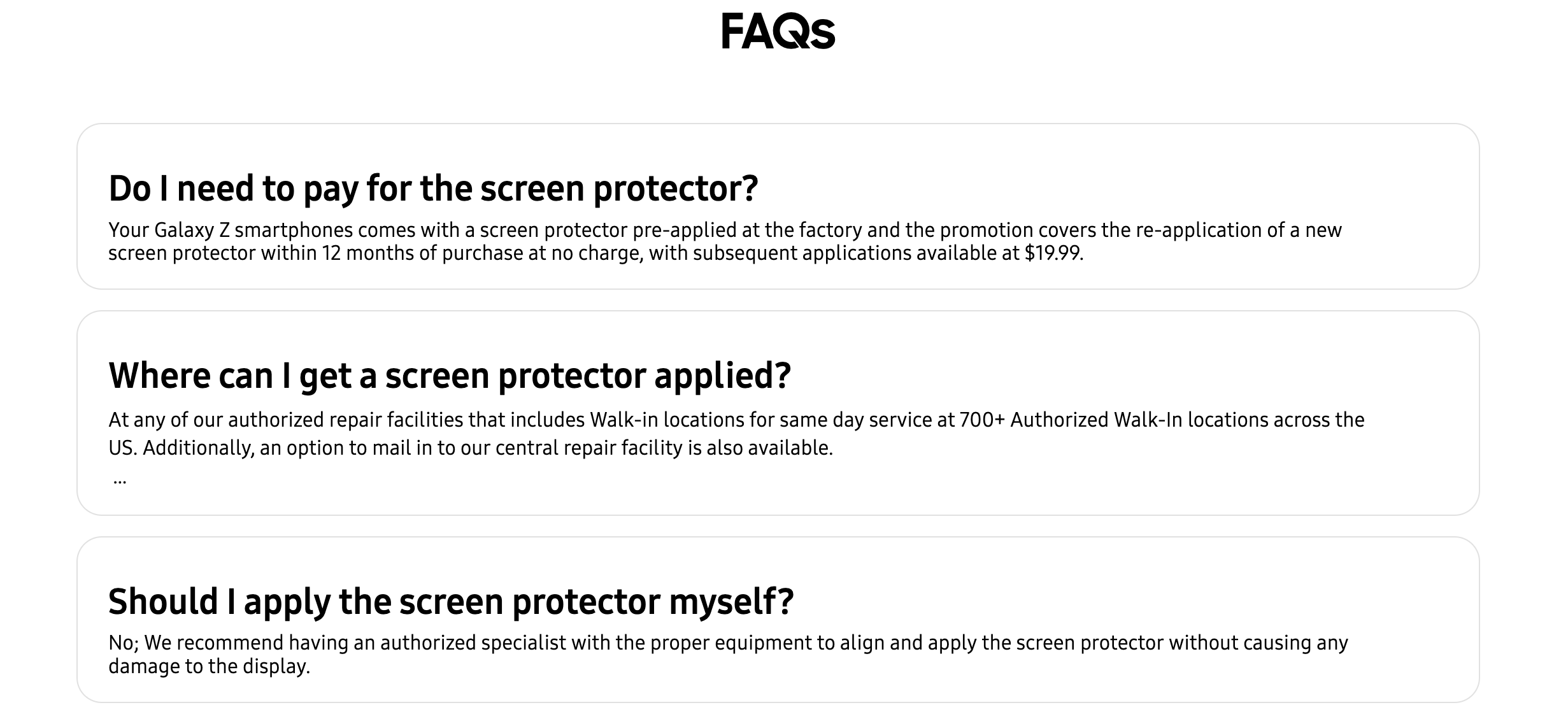
You can even set a reminder using the Reminder app on your phone in about 11 months to check on your Flip 7 and explore getting the free replacement before time runs out.
Until then, enjoy using your Samsung Galaxy Z Flip 7. It's a great phone, and after you get to know its best features, you'll realize that it offers much more than a traditional "slab" smartphone.
A flipping fun phone
Samsung's Galaxy Z Flip 7 is jam-packed with features you won't find on a slab phone. You get a fun cover screen, Flex Mode, and other handy tricks.







