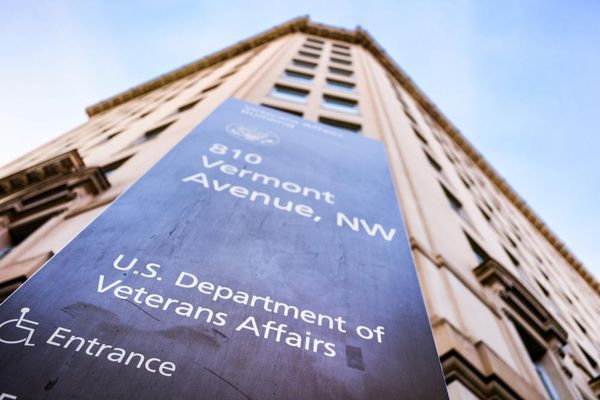Apple removed the volume bar from iPhone lock screens when iOS 16 launched, forcing users to rely solely on physical volume buttons for audio adjustments. While those buttons work fine, they only let you increase or decrease volume in set increments, often leaving you stuck between too loud and too quiet.
The good news is that iOS 18 brought back the option to display a volume slider directly on your lock screen, giving you precise control over audio levels without unlocking your device.
Whether you're listening to music at the gym, podcasts on your commute, or videos at home, having that familiar volume bar back makes fine-tuning audio much more convenient. Here's how to bring back the volume bar.
1. Open Settings and go to Accessibility
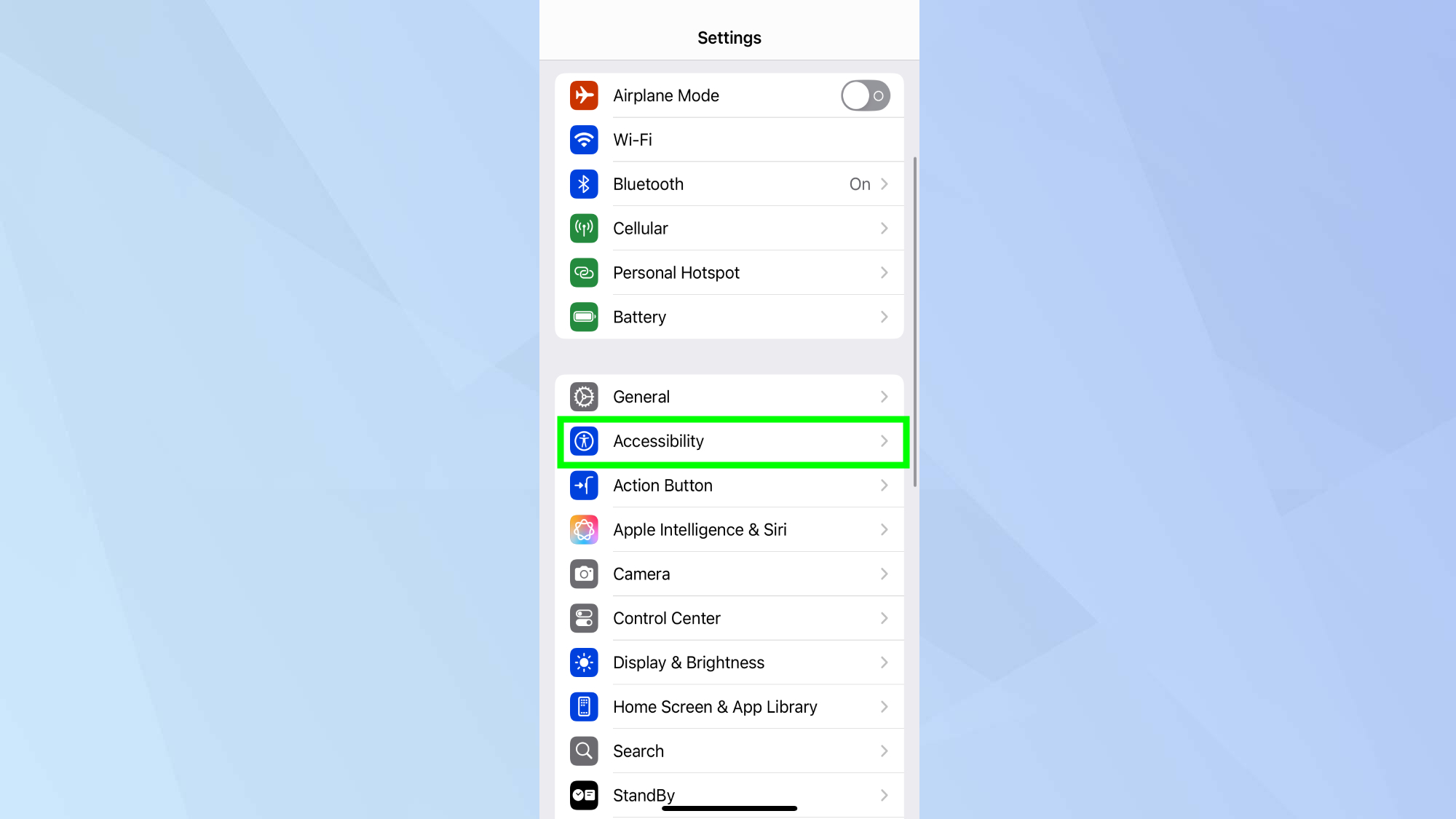
Tap the Settings app on your iPhone's home screen to get started with bringing back the volume bar.
Scroll down until you see "Accessibility" and tap on it to open the accessibility menu. This section contains various features designed to make your iPhone easier to use, including the option to restore the lock screen volume bar.
2. Find the Audio & Visual section
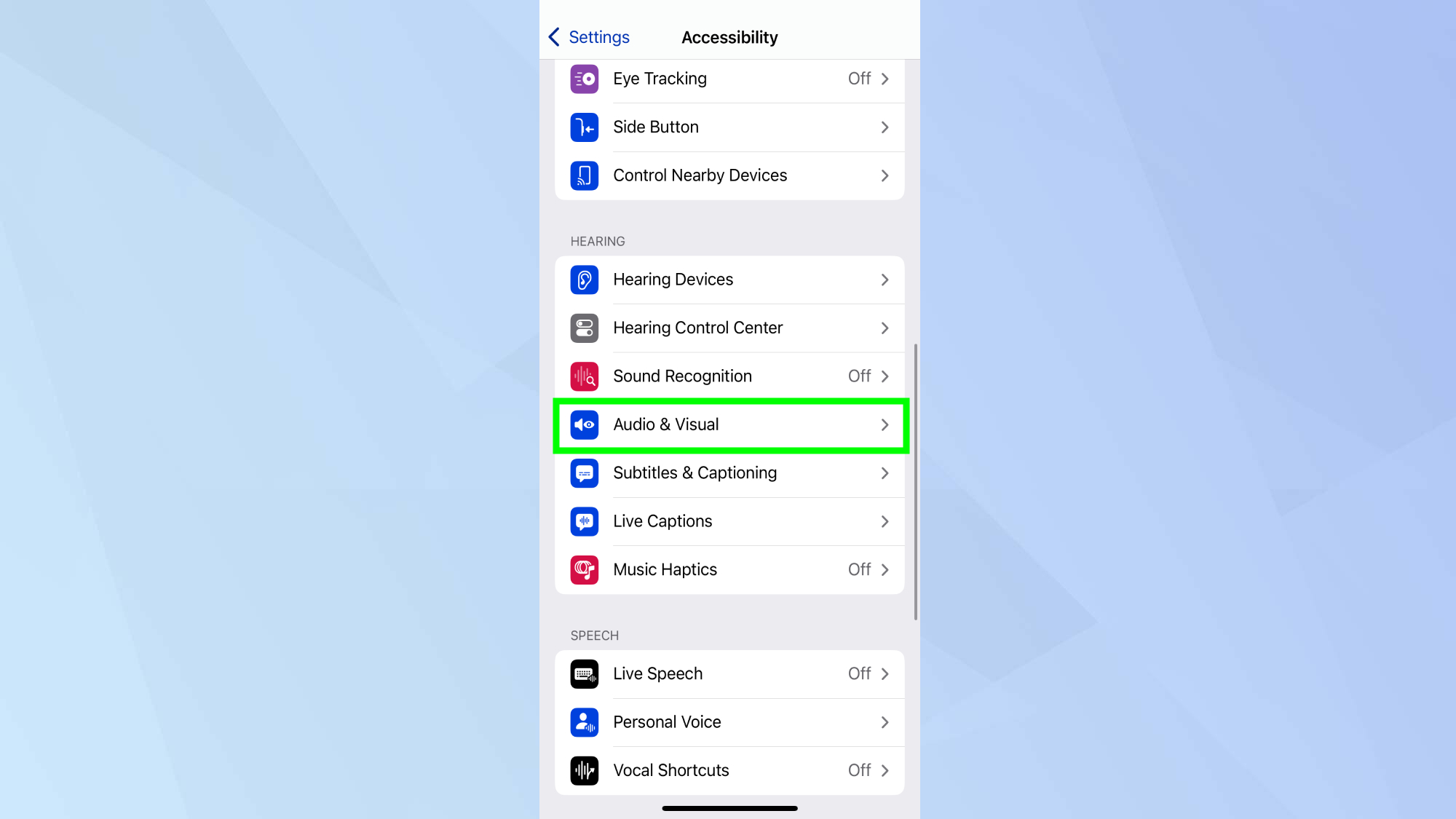
Look for the "Hearing" category within Accessibility settings and you'll see several options listed underneath it.
Tap on "Audio & Visual" which contains settings related to how your iPhone handles sound and visual feedback. The "Always Show Volume Control" option is located within this Audio & Visual submenu.
3. Toggle on "Always Show Volume Control"
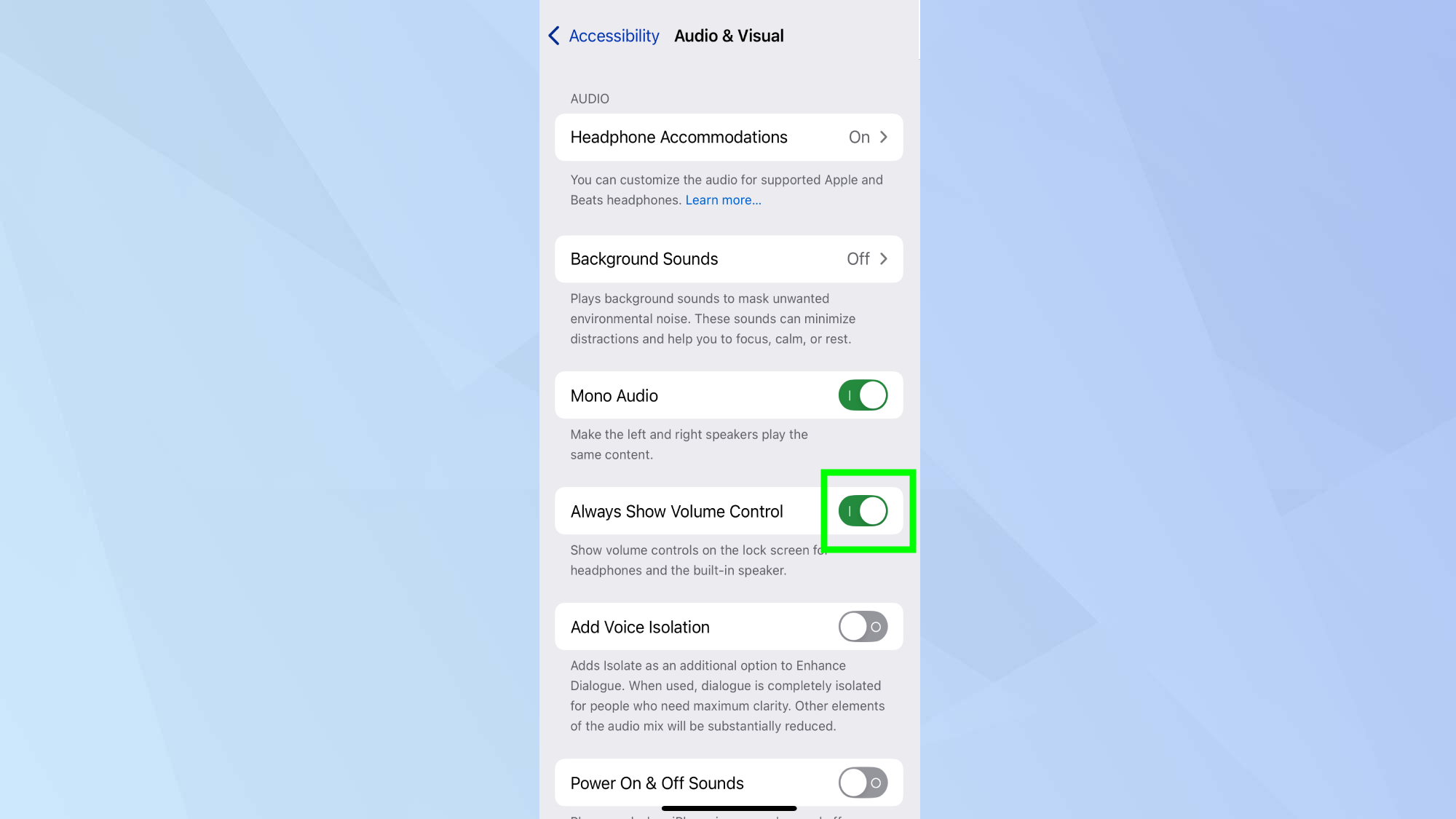
Find the "Always Show Volume Control" option in the Audio & Visual menu and you'll see a toggle switch next to it.
Tap the toggle to turn it on — it should turn green when enabled. Once enabled, the setting takes effect immediately and will work the next time you adjust volume while your phone is locked.
4. Test your new lock screen volume bar
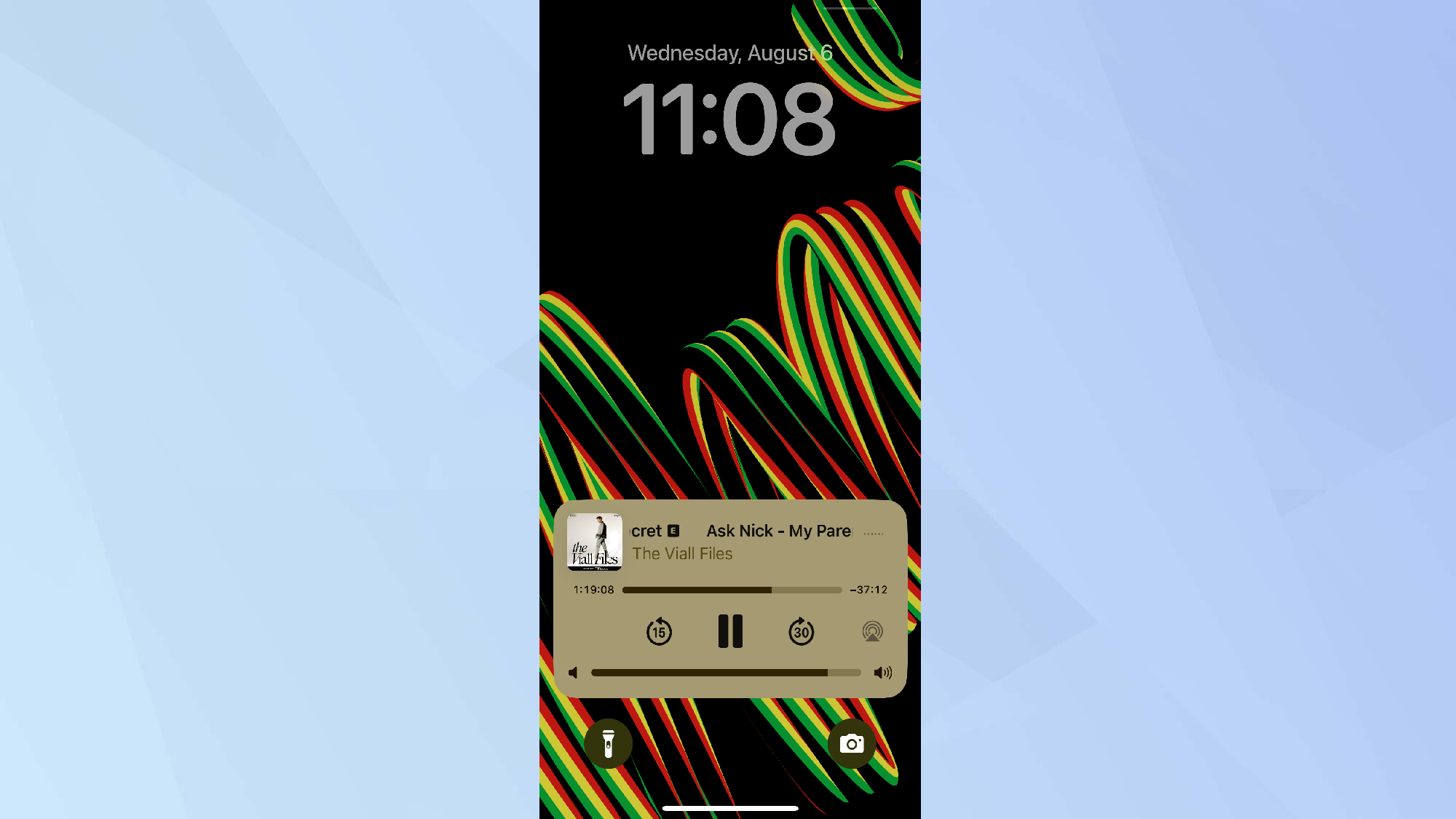
Lock your iPhone and start playing some music or a podcast to test the restored volume bar functionality. Press either volume button on the side of your phone and you should now see the familiar volume slider appear on your lock screen.
Try sliding the volume bar with your finger to make precise adjustments rather than being limited to the fixed increments of the physical buttons.
The volume bar will now appear on your lock screen every time you're playing audio and adjust the volume using either the physical buttons or by tapping directly on the slider.
The volume bar automatically disappears after a few seconds, keeping your lock screen looking clean.
Now you've learned how to bring back your iPhone's missing volume bar, why not take a look at some of our other useful guides?
If you have the new beta installed, check out iOS 26 Liquid Glass icons — how to get the stunning new look on your iPhone.
And for more useful tips, don't miss How to speed up your iPhone by clearing its cache and Your iPhone Notes app has a secret messaging feature — here's how to use it.
Follow Tom's Guide on Google News to get our up-to-date news, how-tos, and reviews in your feeds. Make sure to click the Follow button.