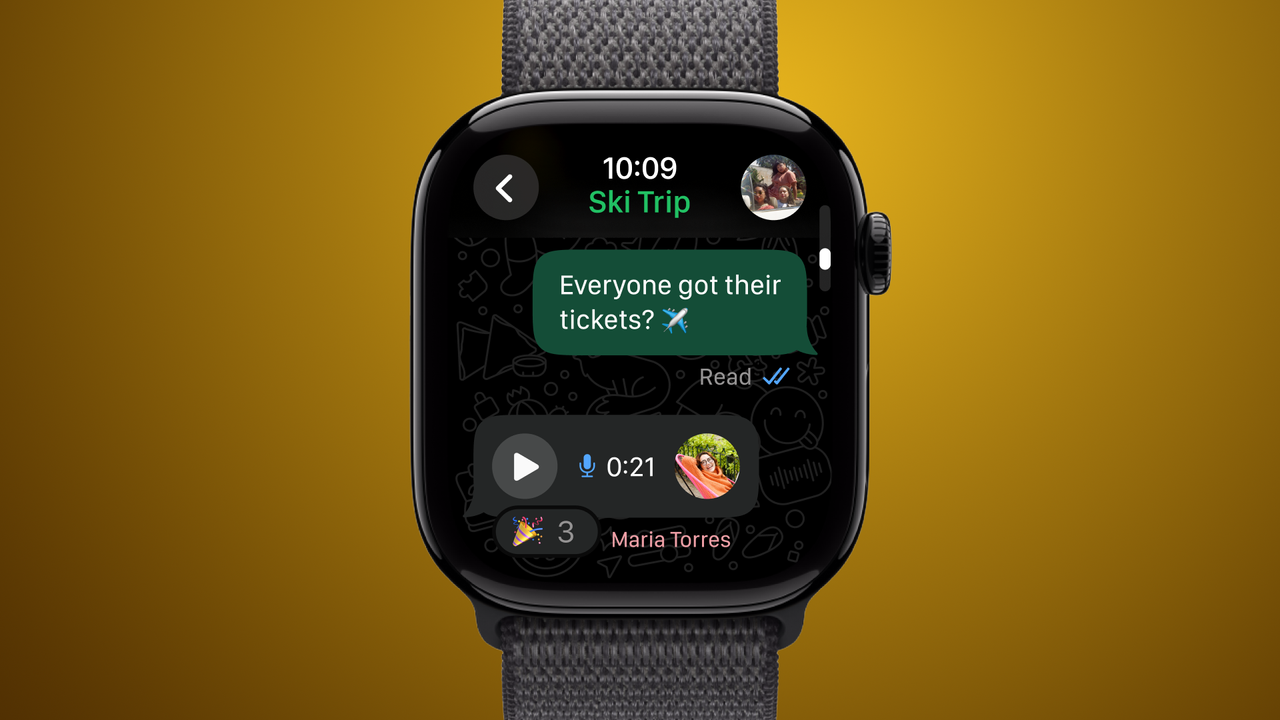
Apple Watch owners have waited years for an official WhatsApp app and now it's arrived.
You can receive and respond to messages, send voice messages, and view your chat history, all through your Watch.
It's been a minute, but WhatsApp has finally introduced a dedicated Apple Watch app – and it brings a whole host of features to your wrist.
Available on the Apple Watch Series 4 and up (as long as you're running watchOS 10 or greater), the new app gives you the ability to receive and respond to chats directly on your device – without needing to pull out your iPhone.
Looking familiar, the WhatsApp functionality you can now tap into includes call notifications – so you can see who's calling on your Watch.
There's also the ability to read WhatsApp messages in full, including extra long posts as you can scroll through them.
Voice messaging is possible too. You can record and send a voice message from your wrist, rather than having to use the mobile WhatsApp app. And when you receive a message, you can reply to it using quick emoji reactions. That way you can send an easy answer to a question, or let friends and family know your initial response before a full reply later.
Images and stickers will appear in chats, when attached by someone in your group. And you can even see a decent slice of your chat history on the Apple Watch screen, not just the most recent messages.
WhatsApp plans to add extra features over time.
How to install WhatsApp on your Apple Watch
As with all Apple Watch apps and extensions, you will need the full WhatsApp installed and on your iPhone first, before you can add it to your Watch.
If it is, double check whether there is an update available for the iOS version and download it if not done automatically. Head to the App Store on your iPhone, tap on your profile image in the top-right of the screen to go to your Account settings, and pull the screen down to refresh the app update queue..
Scroll down and see if the WhatsApp app is listed. If so, either tap "Update" next to it, or "Update All" at the top of the app list.
Now head to the Watch app on your iPhone. Scroll down to find the WhatsApp app and tap on "Install" if it isn't installed already. It should then install onto your Apple Watch.







