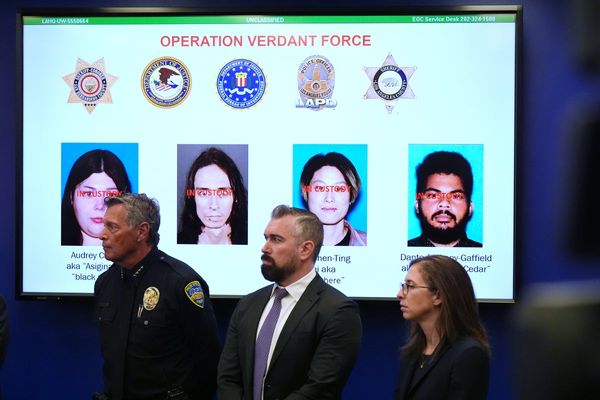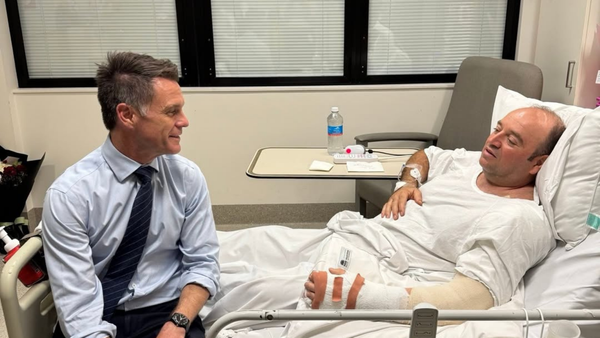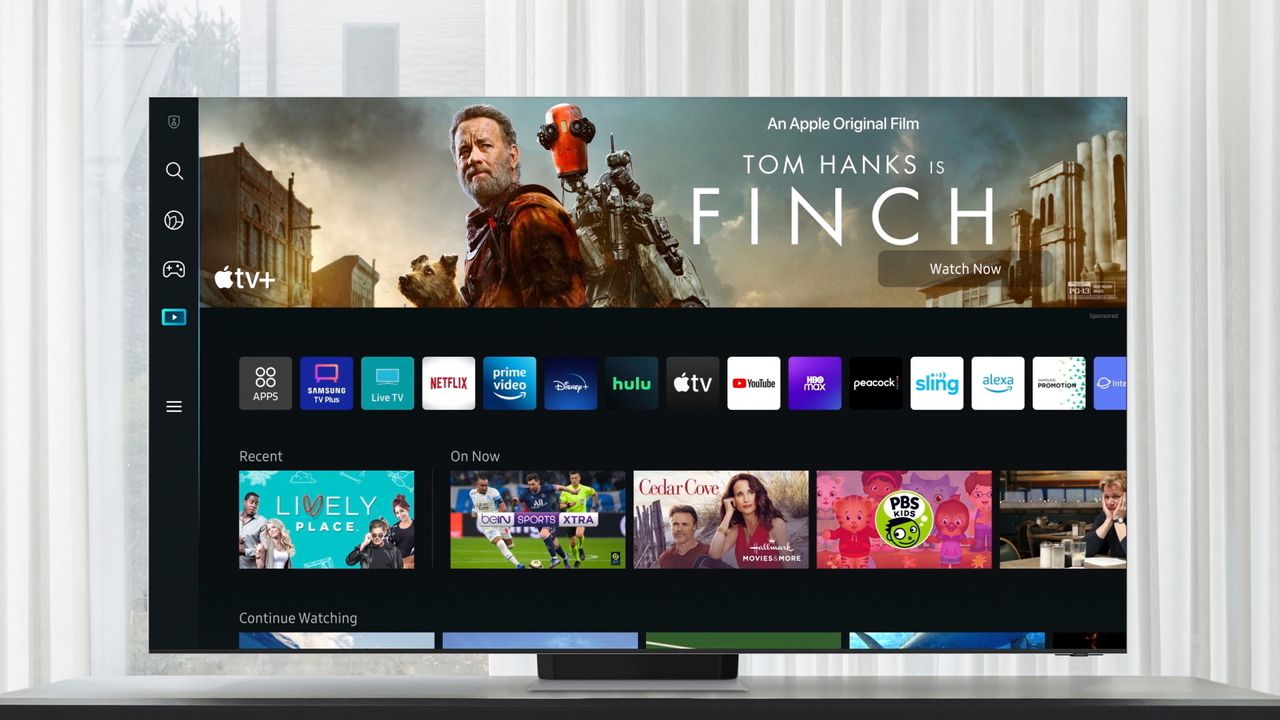
Samsung TV Plus starts playing automatically every time you turn on your Samsung TV, which gets annoying fast when you're trying to game, watch YouTube or use a different streaming app.
Turning off auto-play requires changing a few settings buried in your TV's menu system. Once disabled, your TV will boot to the home screen instead of immediately launching Samsung TV Plus. The process takes less than two minutes.
Here's how to stop Samsung TV Plus from auto-playing (plus how to disable the app entirely if you don't use it).
1. Turn off Samsung TV Plus auto-play

Press the home button on your Samsung TV remote to access the main menu where settings are located. Select Settings or All Settings from the menu options. The exact wording will vary depending on your model.
Navigate to General in the left pane, then choose Smart Features. This menu controls how your TV behaves when powering on and which apps launch automatically. Find Autorun Samsung TV Plus and highlight it. Press OK on your remote to toggle the setting off. The checkmark should disappear.
You can also disable Autorun Smart Hub and Autorun Last App from this same menu. These settings can override your Samsung TV Plus preference and cause apps to launch automatically. To make sure the settings changes take effect properly, press and hold the power button on your remote until the TV turns off completely.
Turn your TV back on to verify Samsung TV Plus no longer plays automatically. Your TV should now boot to the home screen instead.
2. Disable Samsung TV Plus completely
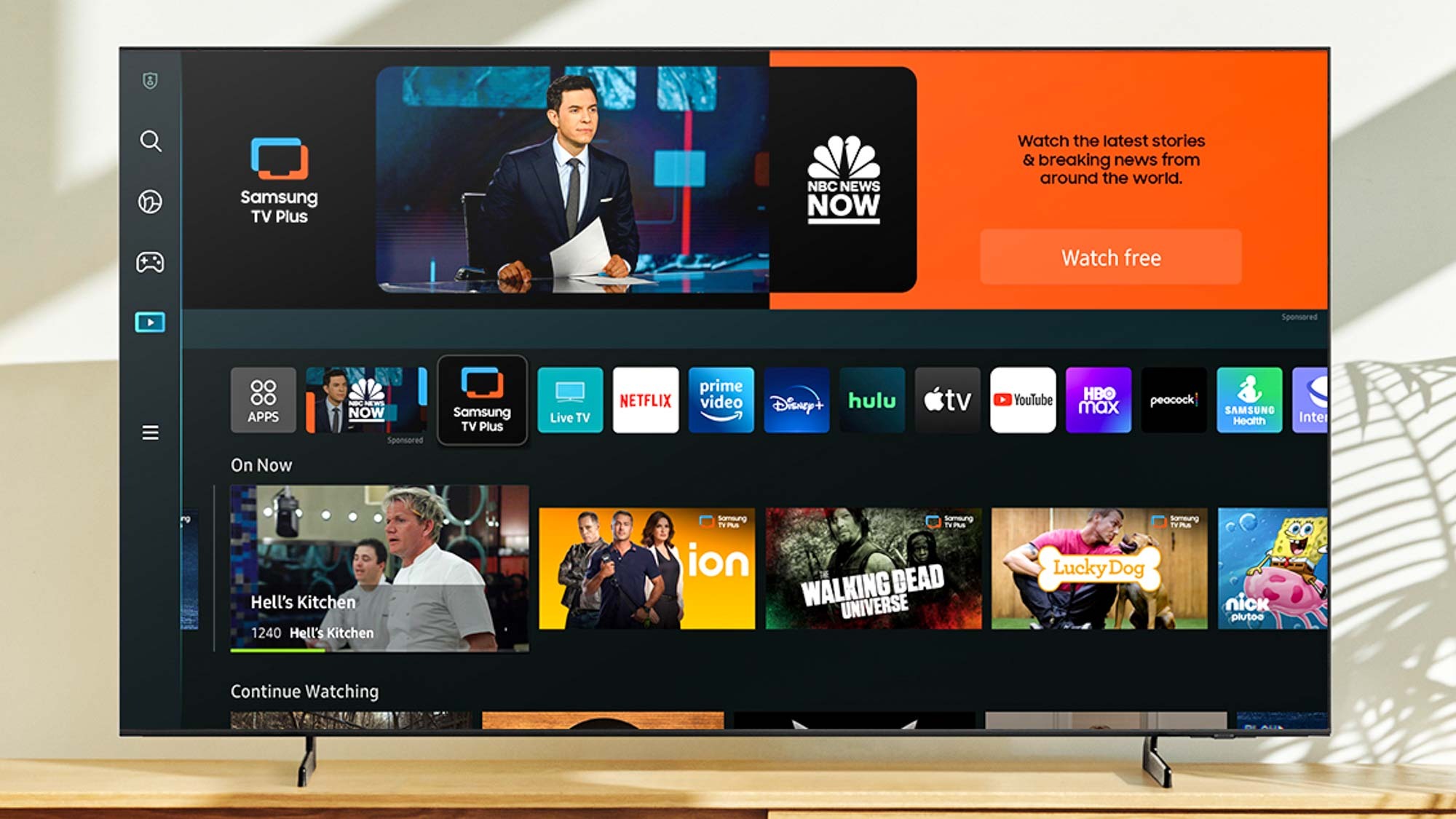
Some newer Samsung TV models don't include the auto-play toggle option, or the service continues running even after disabling auto-play. If you don't use Samsung TV Plus at all, removing the app entirely solves the problem.
Go to your Samsung TV's home screen and locate the Samsung TV Plus app. It's typically pinned near the top of the app list. Press and hold the Enter or OK button on your remote while the Samsung TV Plus app is highlighted. A menu will appear with options for the app.
Select Remove from the menu options that appear. This brings up a confirmation prompt. When prompted, choose Disable. This permanently removes Samsung TV Plus from your home screen and prevents it from running in the background.
You should see a Deleted successfully message confirming the app has been disabled. Samsung TV Plus will no longer appear on your TV or auto-play when you power on.
3. How to re-enable Samsung TV Plus

If you change your mind later, you can restore Samsung TV Plus. The app isn't permanently deleted, it's just hidden from your interface. Navigate to Settings, Connected Devices , and Samsung TV Plus to see your disabled apps that can be restored.
Press the down button on your remote and choose Add to Home. This brings Samsung TV Plus back to your home screen where it was originally located. The app will reappear immediately and function normally, giving you access to free channels again.
You may need to disable auto-play again using the previous steps if it starts playing automatically.
Follow Tom's Guide on Google News and add us as a preferred source to get our up-to-date news, analysis, and reviews in your feeds. Make sure to click the Follow button!