
Grok has rolled out its video-generation tool for free and it’s certainly worth a go. It automatically animates still images, delivering six-second videos accompanied by audio that you can tweak and have some fun with. What’s more, the videos are amazing.
The whole process requires very little effort on your part and it’s already led to a rise in the number of memes. It would also work well for product promos, storytelling and presentations and you could even bring family photos, and the distant past, to life.
Let's dive deeper into Grok’s Imagine feature, so you can make your own animated clips.
1. Select Imagine
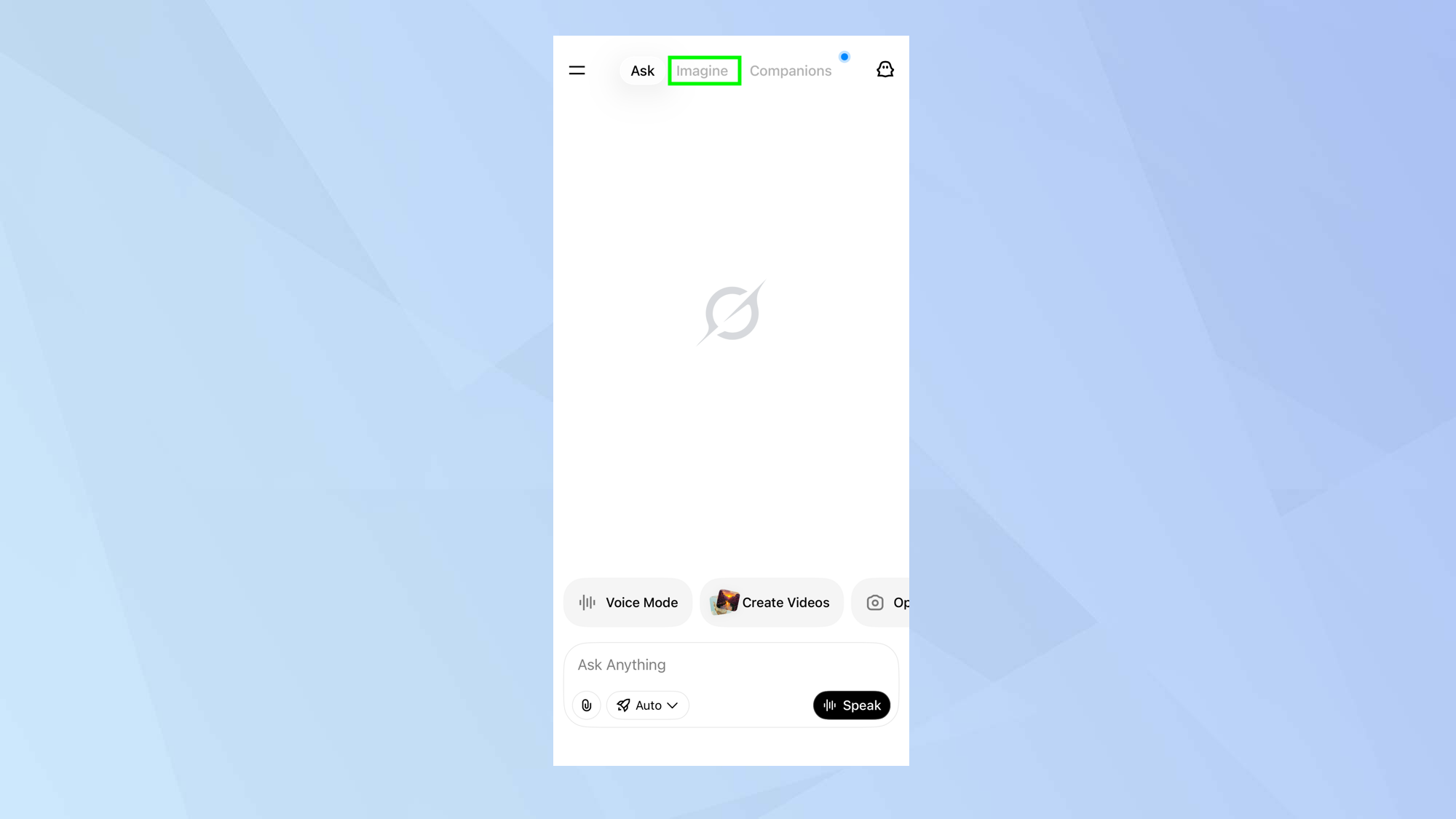
Open the Grok app on an iPhone or Android device and select the Imagine tab at the top of the display.
2. Upload an image
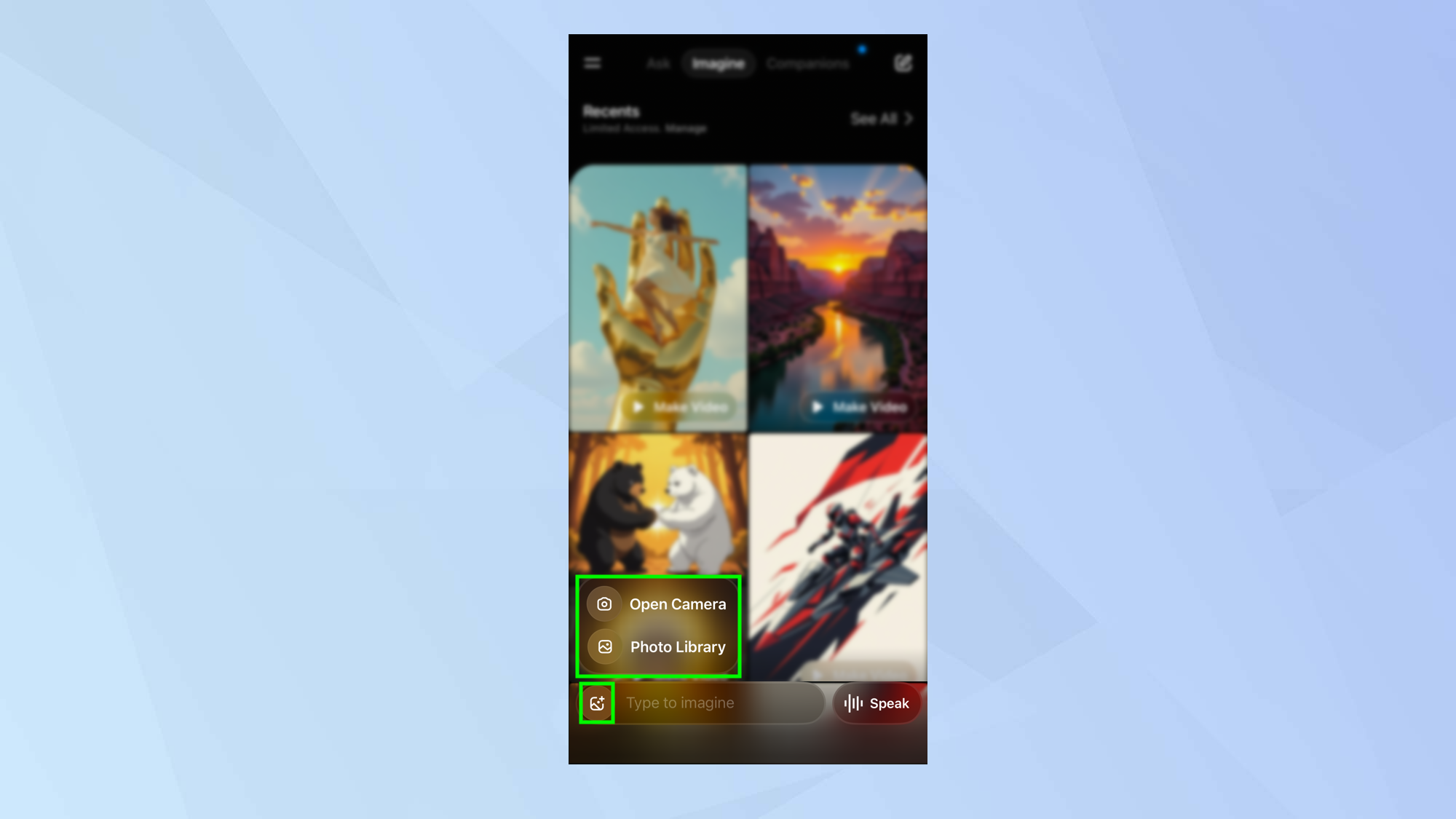
Although you are able to enter text in the Type to imagine box in order to describe a picture you’d like to use, it’s more fun to use an image you’ve taken, been sent or found.
To use your own image, select the Image icon in the bottom-left corner of the screen and select Photo Library. You will note you can also select Open Camera if you would like to take a fresh image.
3. Select an image
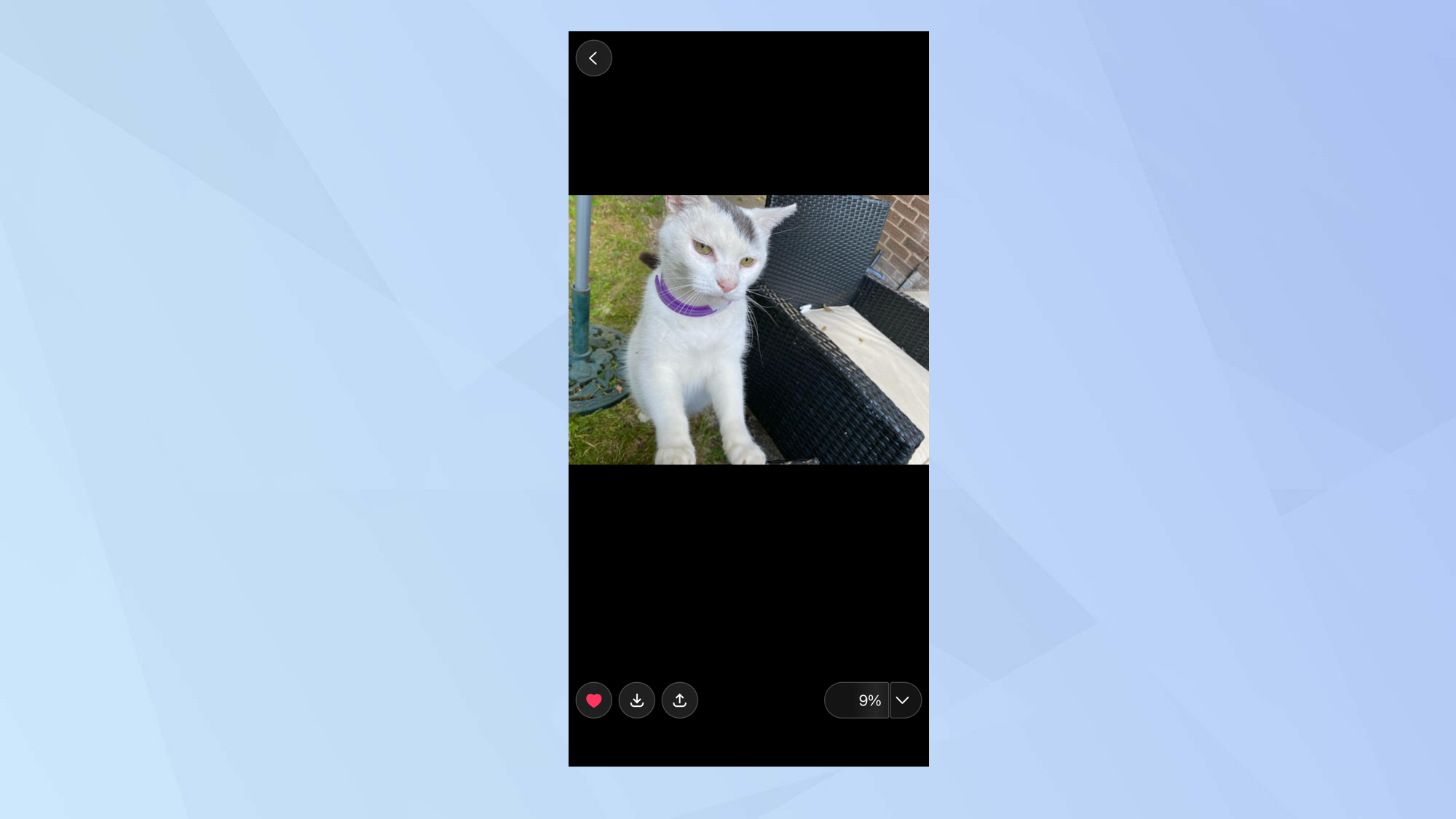
Once you have selected an image from your Photo Library, Grok will get to work producing a video. It takes a short amount of time but eventually it’ll appear and play on a loop.
We would suggest using high-quality images if you want the best result, preferably one with a prominent subject.
4. Have some fun
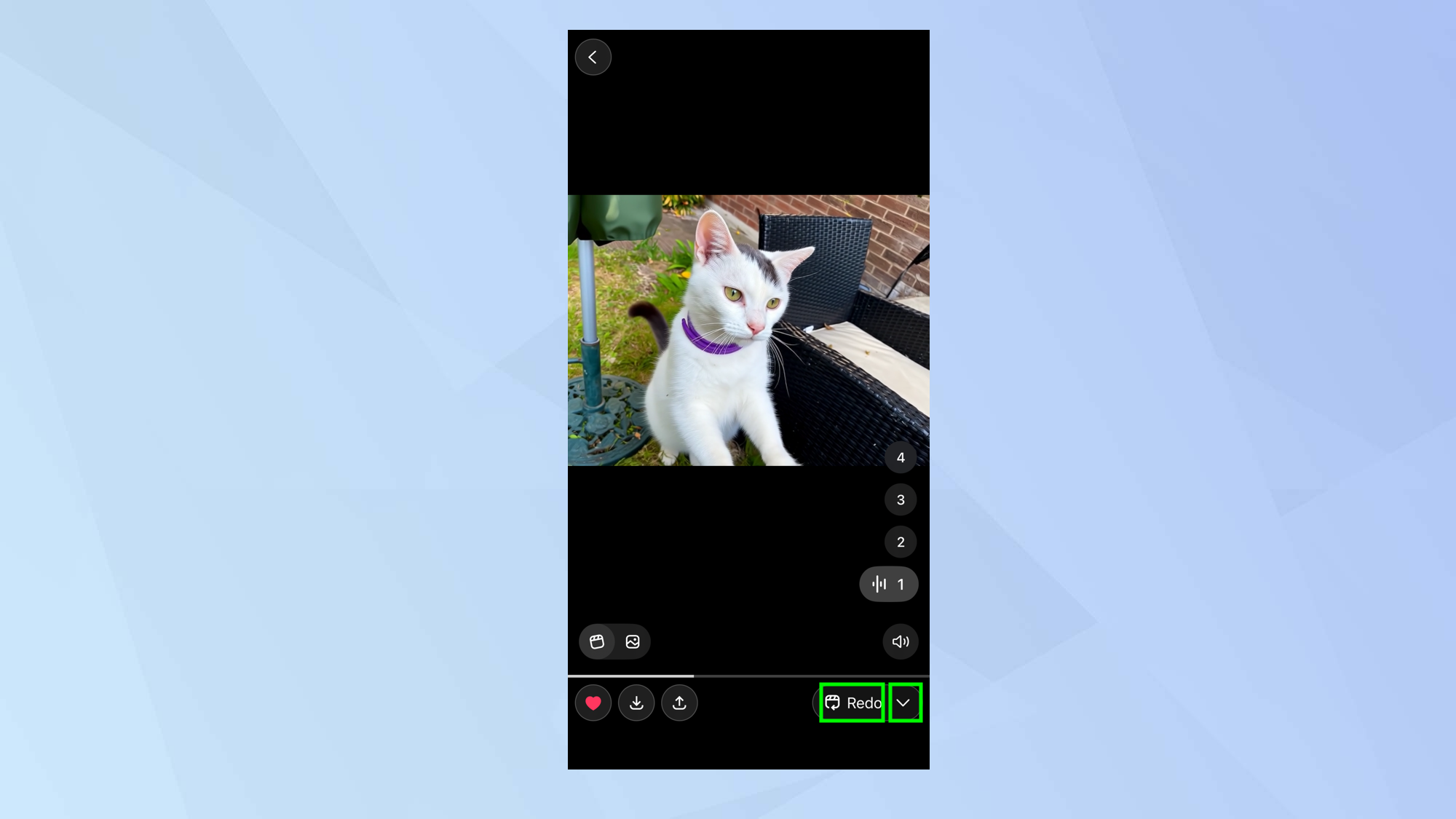
You could tap Redo if you would like Grok to have another go but now it’s time to play around. Tap the downward arrow next to Redo.
5. Select an edit function
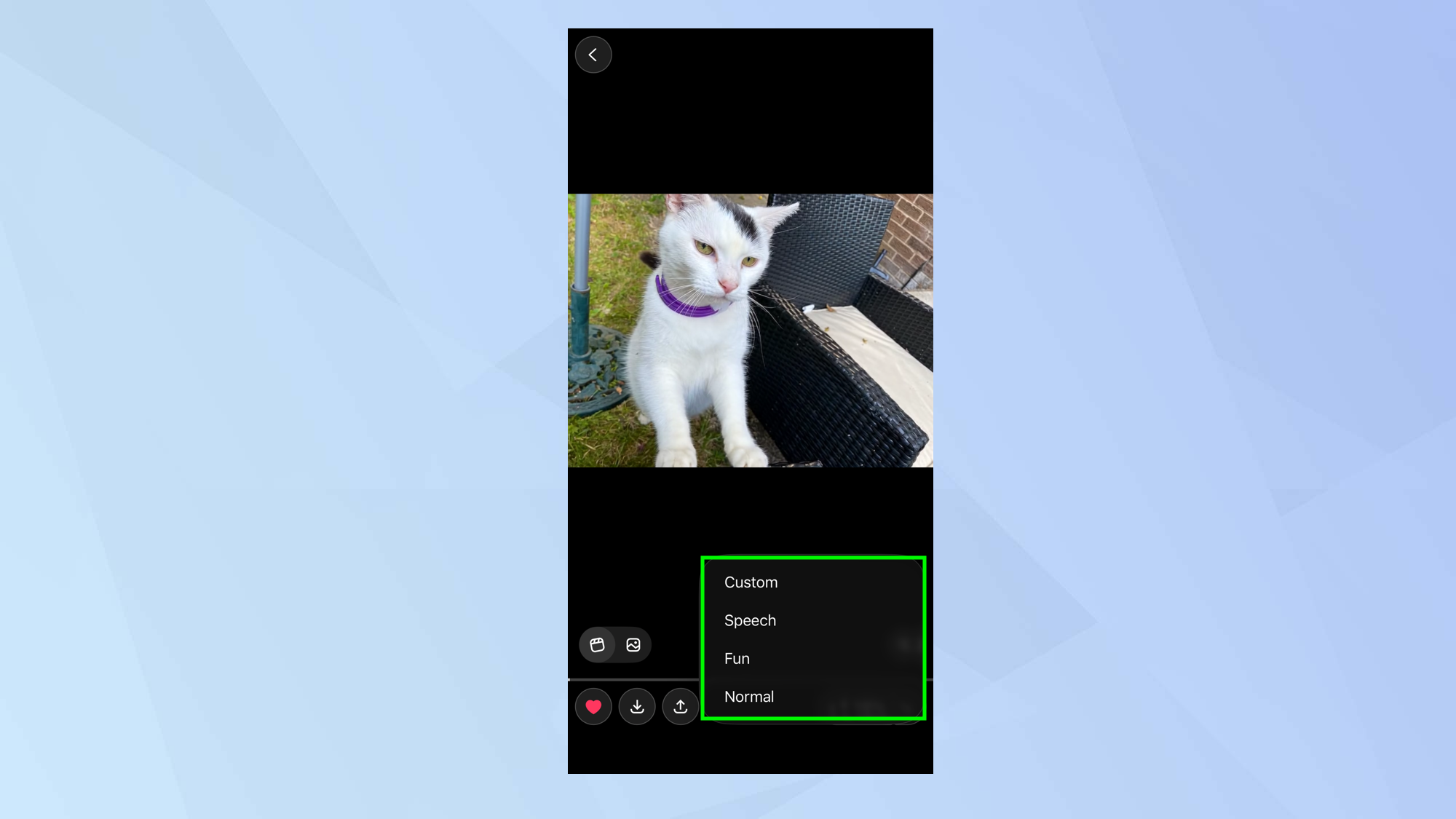
If you select Custom, you can enter a prompt and tap the upward arrow to shape the video to your liking. Keep it brief and focussed. Try not to exceed six words.
If you select Speech, you can get the subject of the video to talk. Just enter the words you’d like to be uttered. Again, keep it brief. The videos aren't long.
If you select Fun, the resulting animation will be more energetic.
If you select Normal, the animation will feel more lifelike.
It's worth experimenting with all of these to get a feel for what they can do.
6. Save the image
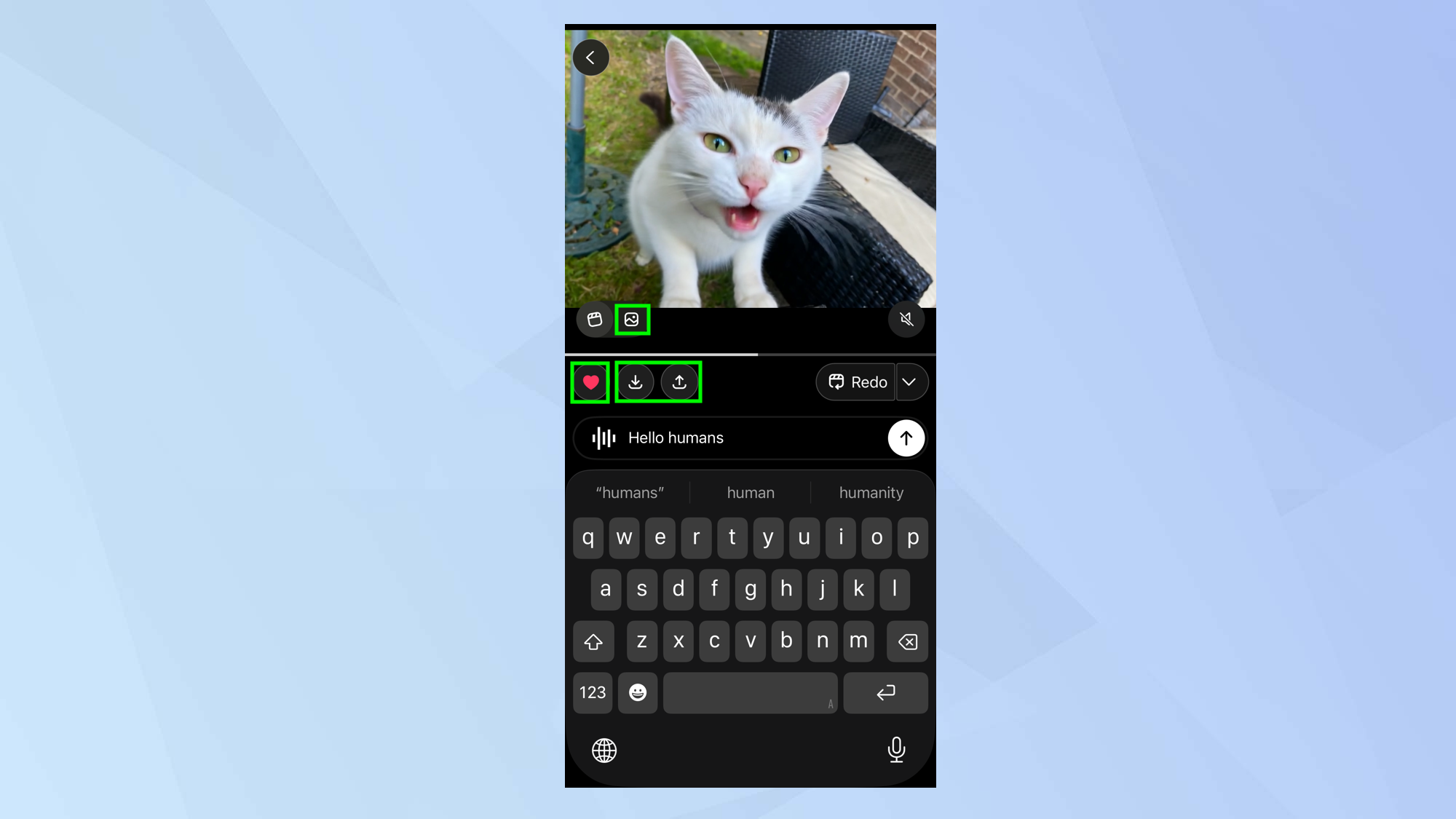
You can tap the Image icon to see the original photo or tap the heart to favourite the video.
You can also select the download arrow to save the video to your phone or select the upward arrow to share it on X, Instagram or another service or to copy the link.
Follow Tom's Guide on Google News and add us as a preferred source to get our up-to-date news, analysis, and reviews in your feeds. Make sure to click the Follow button!







