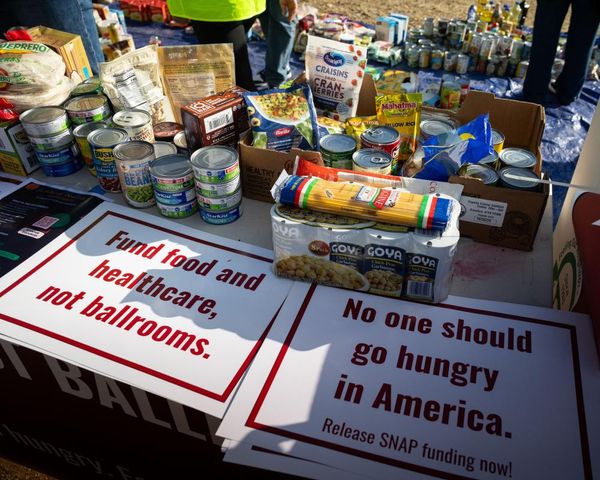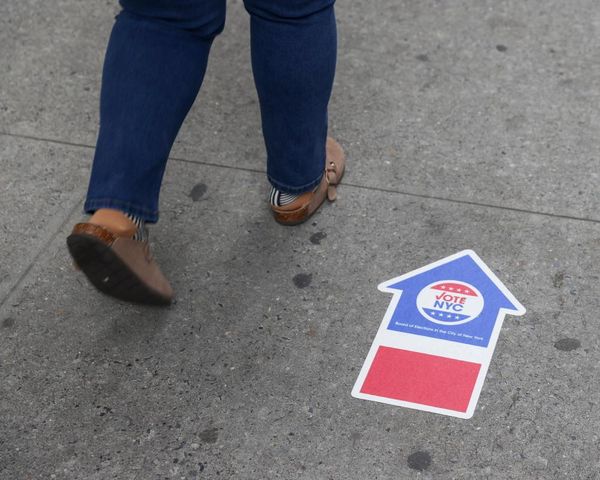Some Windows VPN users are lamenting drop in performances after installing a recent Windows 11update.
Released on May 9 and officially known as KB5026372, the update was supposed to bring some improvements to last year's OS version 22H2. However, customers are experiencing a drastic drop in VPN speeds after installation, especially over L2TP/IPsec connections.
Besides issues with VPN services, the update seems to be causing additional problems to users, and Microsoft is now looking at the matter more closely.
Windows 11 KB5026372's issues
"Microsoft is aware of the issue and is looking into it," a Microsoft spokesperson told BleepingComputer on May 15.
Many people who have already downloaded and installed the update reported slower speeds in both download and upload activity.
A users on Reddit (see conversation below) described the Microsoft L2TP/IPsec connection of crawling "to a snail's pace" and becoming "unusable."
This type of VPN connection is especially employed by businesses to enable the service for their clients, making the issues perhaps even more relevant for customers.
Another dissatisfied user reported something similar, writing: "No problems connecting to the VPN, just once you get in the speeds are extremely slow and RDP basically just times out."
As BleepingComputer pointed out, VPN speed drops seem to occur only under Wi-Fi connections.
KB5026372 Update breaks MS L2TP VPN Client from r/Windows11
Windows 11 KB5026372's issues aren't ending with VPNs poor performances, though. As Windows Latest reported, users have also been experiencing further issues.
These include their devices automatically shutting down instead of restarting after installing the updates, BitLocker automatic activation which could potentially lead to a total system reset, as well as the coming back of a previously fixed security bug on the Windows Security app.
However, the problems around VPN connection are more widespread across users.
At the time of writing, the only fix appears to be uninstalling the problematic update.
Step-by-step guide to uninstall KB5026372 update:
- Select Start, head on Settings and click on Windows Update;
- Tap on Update history and then press Uninstall updates;
- Look for the KB5026372 update and click Uninstall;
- At this point, your device will revert to the previous Windows 11 version.
It is worth noting that the Windows 11 May update has also brought some improvements on the security front. So, eliminating the update means that fixed patched security bugs will be reinstated.