
Windows 11 just got better audio quality for voice calls and game chats. Improved support for Bluetooth Low Energy Audio (Bluetooth LE Audio) adds stereo to high-quality audio while using a microphone.
Windows 11 already supported Bluetooth LE Audio, but the feature was limited to using super wideband audio in mono while using voice.
You may have noticed that audio quality drops when using Bluetooth headphones and a microphone simultaneously on Windows 11. The behavior can show up when playing a game or using other apps, such as Microsoft Teams or Discord.
Microsoft explains why that was the case in a recent Tech Community blog post. Bluetooth Classic Audio was limited to two profiles: the Advanced Audio Distribution Profile (A2DP) and the Hands-Free Profile (HFP). A2DP supports high-quality audio but does not allow a microphone to be used. In contrast, HFP lets you use a microphone but can only play mono audio in lower fidelity.
Eventually, A2DP and HFP were succeeded by Bluetooth LE Audio, which uses better audio compression to support "super wideband" audio fidelity (32kHz sample rate while using voice). Until recently, super wideband audio through Bluetooth LE Audio was limited to mono output.
Game chat no longer means sacrificing sound — Windows 11 now keeps your Bluetooth audio in rich, super‑wideband stereo.
The improved support means that audio quality remains clear when using game chat or apps like Microsoft Teams. Features like Teams Spatial Audio require stereo audio, so they have not been available over Bluetooth.
"When using an LE Audio device with a Windows 11 PC that supports super wideband stereo, the switch into game chat no longer causes an abrupt drop in audio quality," explained Microsoft.
The days of muffled, mono headset audio during calls and gaming are finally over for Windows 11 users.
"Game audio will now stay in stereo and stream at super wideband quality, which is a significant improvement over Bluetooth Classic!"
To use the new feature, you'll need a Bluetooth headset, earbuds, or assistive hearing device that supports Bluetooth LE Audio. A Windows 11 PC that supports LE Audio is also required. You can check if your PC supports the feature by following a guide from Microsoft.
You also need to upgrade your PC to Windows 11 version 24H2, and you may need to download audio drivers that will ship later this year.
What is Bluetooth LE Audio?
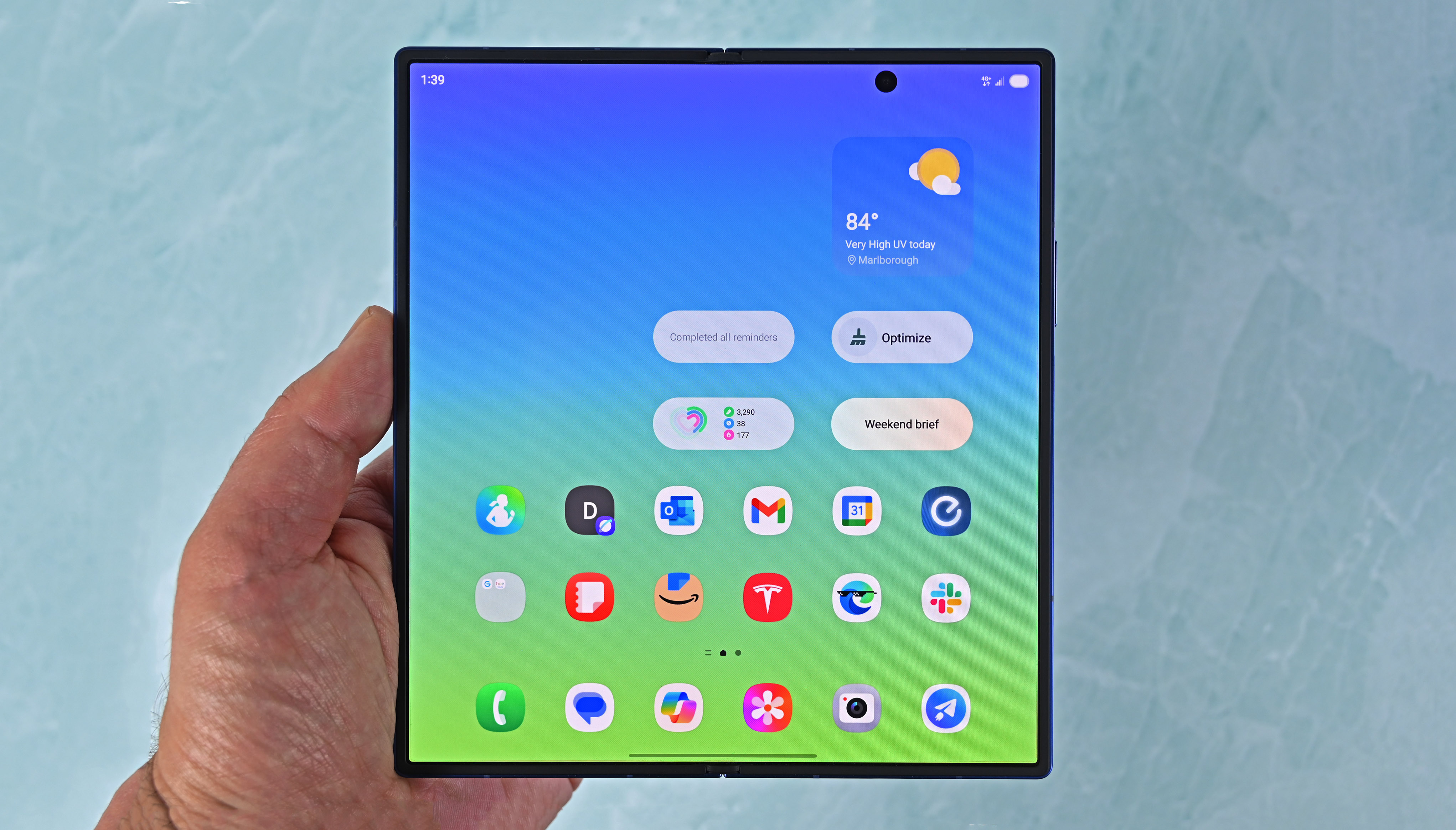
Bluetooth LE Audio delivers higher audio quality and lower latency than older standards while also being more power efficient.
Bluetooth LE Audio also supports multiple synchronized data streams, meaning both earbuds can connect to a phone directly rather than having one connect and then relay data to the other earbud. That functionality also makes it possible to pair just a single earbud.
Bluetooth LE Audio also improves audio quality over long distances through a feature called Periodic Advertising Enhancement. That feature lets a device confirm data has been sent and received rather than repeatedly sending the same data.
Audio sharing is also improved with Bluetooth LE Audio, thanks to a new feature known as Auracast. That feature makes it possible to broadcast audio to multiple devices, such as having a TV in a gym send sound to multiple people's headphones simultaneously.
With LE Audio support, your mic stays on and your music stays crisp — no more abrupt drops in quality.
Hearing aids also get better battery life and can be smaller when using Bluetooth LE Audio.
On the business side, Bluetooth LE Audio lacks licensing fees, which distinguishes it from Qualcomm aptX.
Our colleagues at What Hi-Fi break down the history of Bluetooth LE Audio and all of the technical details of it.
To have Bluetooth LE Audio, a device must support Bluetooth 5.2 or later. But even having the latest version of Bluetooth does not guarantee compatibility with the feature.
Notably, even flagship devices from Bose, such as the QuietComfort Ultra earbuds, do not support Bluetooth LE Audio. You'll need to check your specific device to see if the feature will work.
How to check if your device supports Bluetooth LE Audio

To use Bluetooth LE Audio for game chats and voice calls on your PC, you need a computer and headphones that support the feature. It's quite easy to check if your PC supports Bluetooth LE Audio.
If your PC is not on Windows 11 version 22H2 or later, you don't need to check. Bluetooth LE Audio is not supported on Windows 10 or Windows 11 version 21H2 or earlier.
Microsoft has a support document on how to check if your PC supports Bluetooth LE Audio. Here's a quick rundown of the steps:
- Open Settings.
- Select Bluetooth & devices.
- Select Devices.
- Make sure "Use LE Audio when available" is enabled under Device settings.
If you do not see that option, the feature is not supported on your PC.
Unfortunately, checking if your headphones or earbuds support Bluetooth LE Audio takes more effort. You need to check the manufacturer's website to see if the feature is supported on a specific device.
The Bluetooth Special Interest Group (SIG) states the following:
"Consumers will need to check with the product manufacturer to understand whether an existing product is upgradable. It is possible that existing Classic Audio products could be compatible with LE Audio source products. However, products can be developed to support both Classic Audio and LE Audio, and it is expected that many products that support LE Audio will continue to support Classic Audio."
Some companies will opt to use different features that deliver similar functionality, such as aptX. As a result, even some premium earbuds do not support Bluetooth LE Audio.







