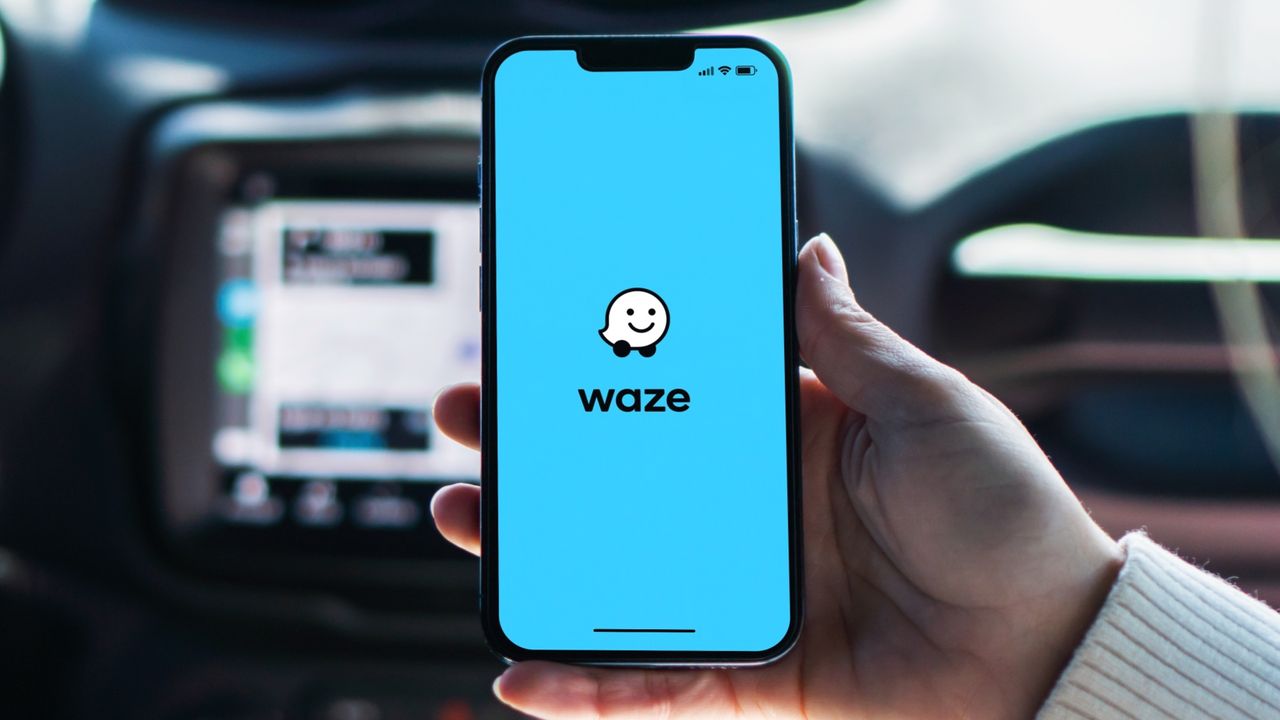
Timing your departure correctly can mean the difference between arriving on time and getting stuck in unexpected traffic. Waze's "time to leave" feature (one of the best Waze tips and tricks) analyzes real-time traffic patterns to tell you exactly when to start your journey for any destination.
This feature goes beyond basic travel time estimates by factoring in historical traffic data, current conditions, and predictive algorithms to give you the most accurate departure recommendations possible.
You can set up planned drives for recurring trips or one-time journeys, and Waze will send you notifications when it's time to leave based on current traffic conditions.
Once set up, you'll never have to guess when to leave for appointments again. Here's how to do it.
1. Enable Waze notifications
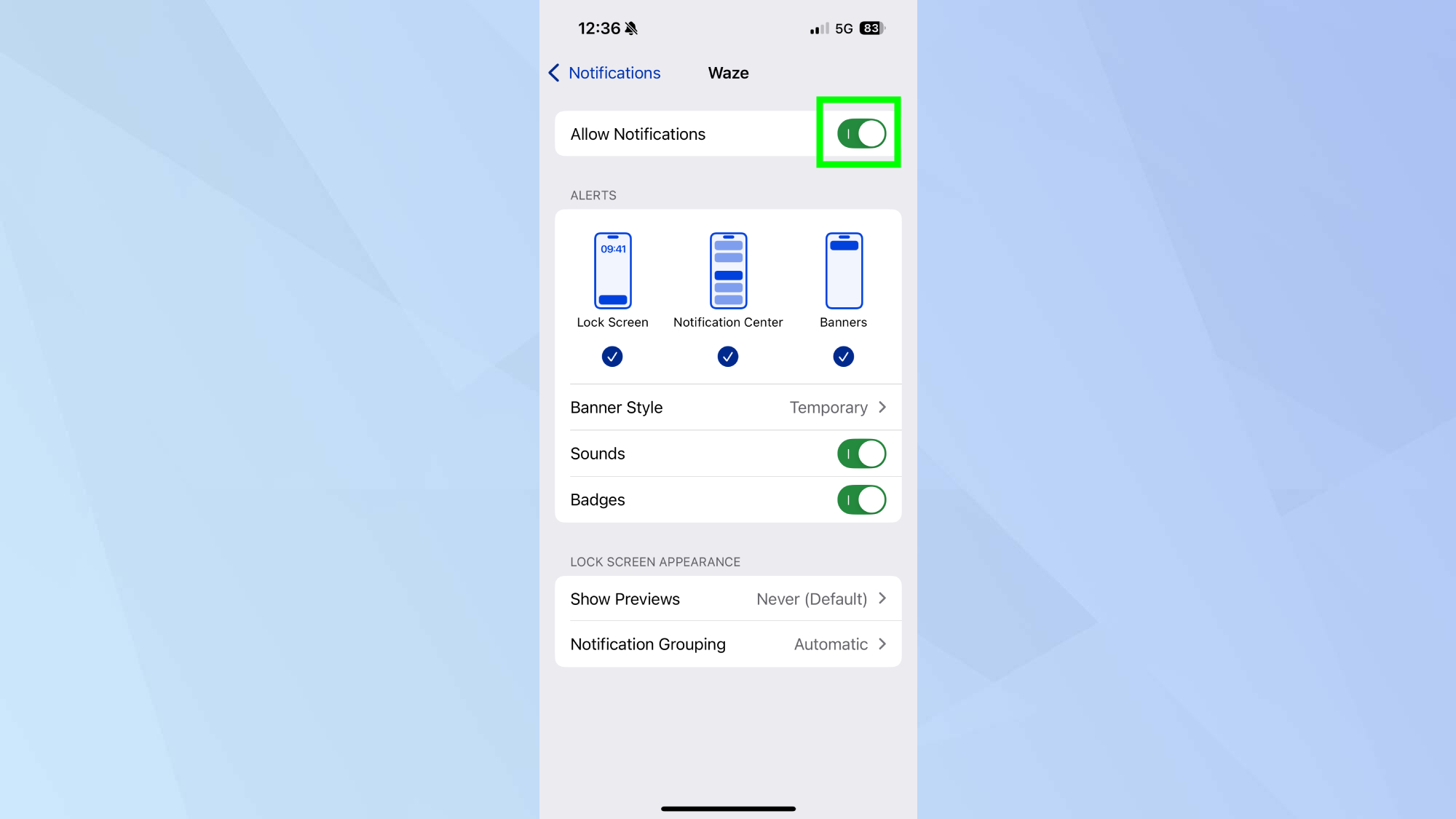
Open your iPhone's Settings app and tap "Notifications." Then scroll down to find "Waze" in your list of apps and tap it.
To ensure Waze can send you departure reminders, turn on "Allow Notifications."
For Android users, the process is slightly different: go to Settings, Apps, Waze, Notifications, then turn on "Show notifications."
2. Start planning your drive
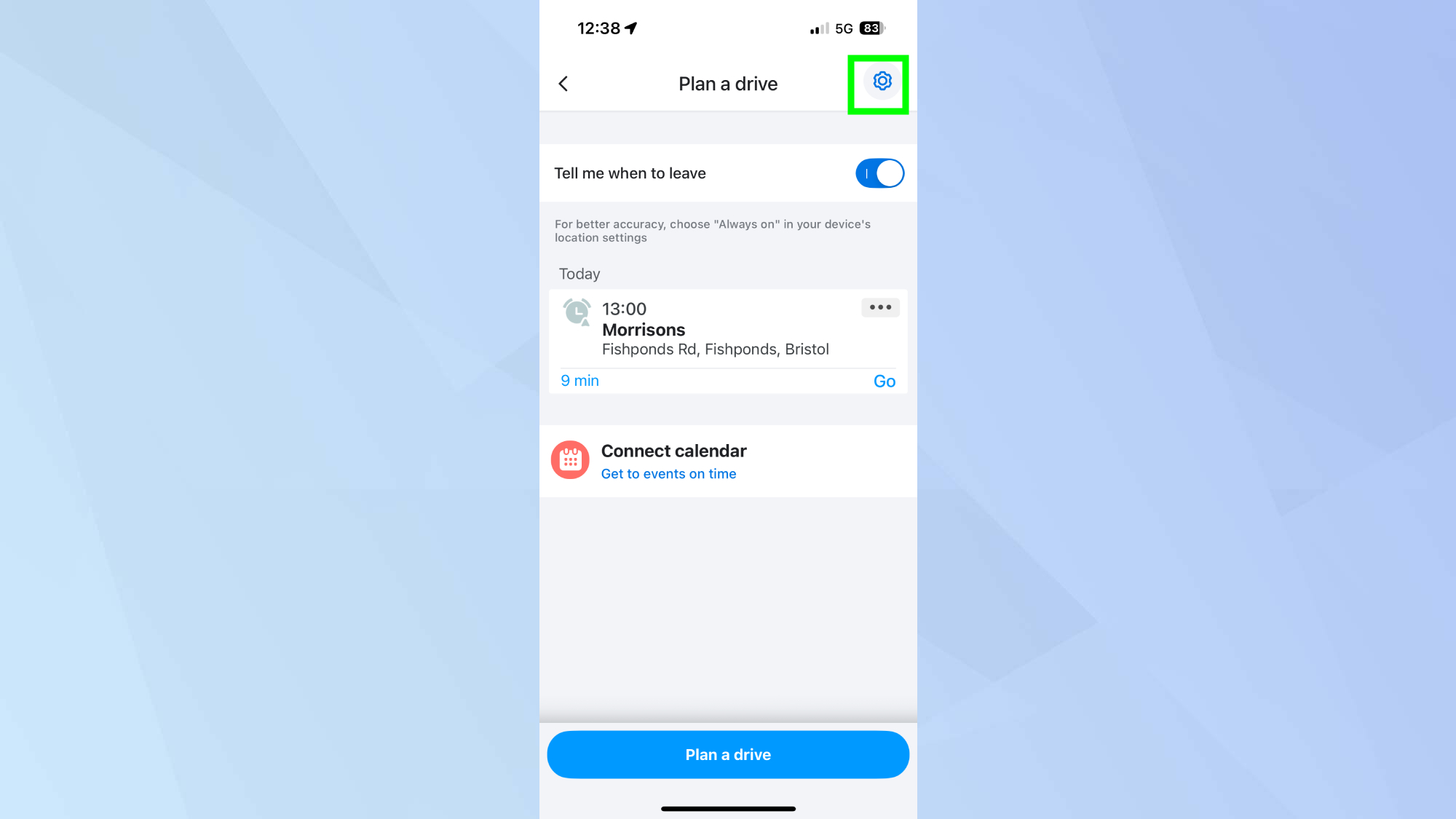
Open the Waze app and tap the menu icon (three lines) in the bottom corner.
Select "Plan a drive" from the menu options, then tap "Settings" (cog) to access the notification preferences.
3. Set up time to leave reminders in Waze
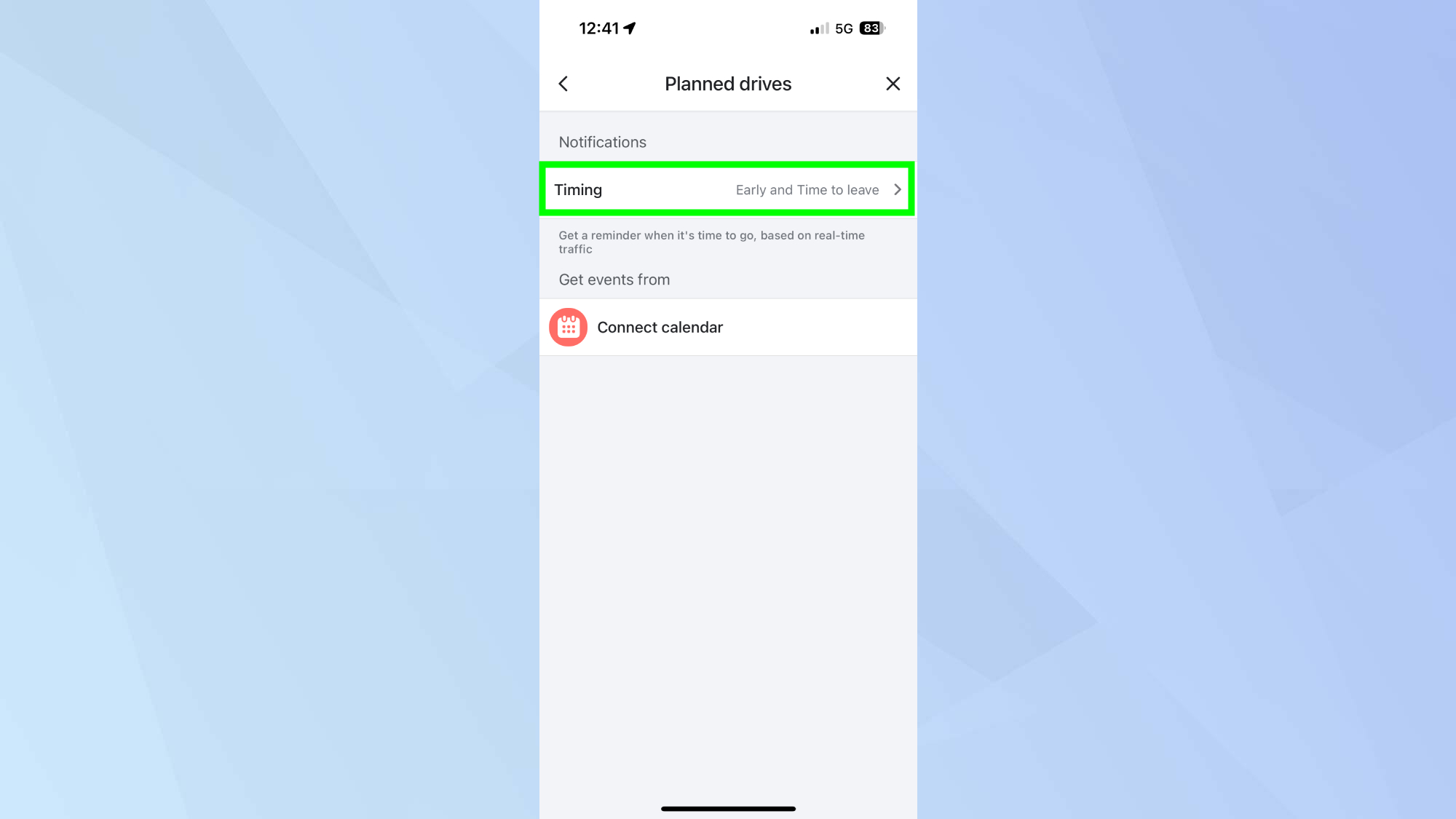
Tap "Timing" to choose your preferred notification timing. You can select either "Early and Time to leave" for notifications 90 minutes and 10 minutes before departure.
You can also choose "Time to leave (10 min before)" for a single notification 10 minutes prior to your optimal departure time.
4. Set up location permissions
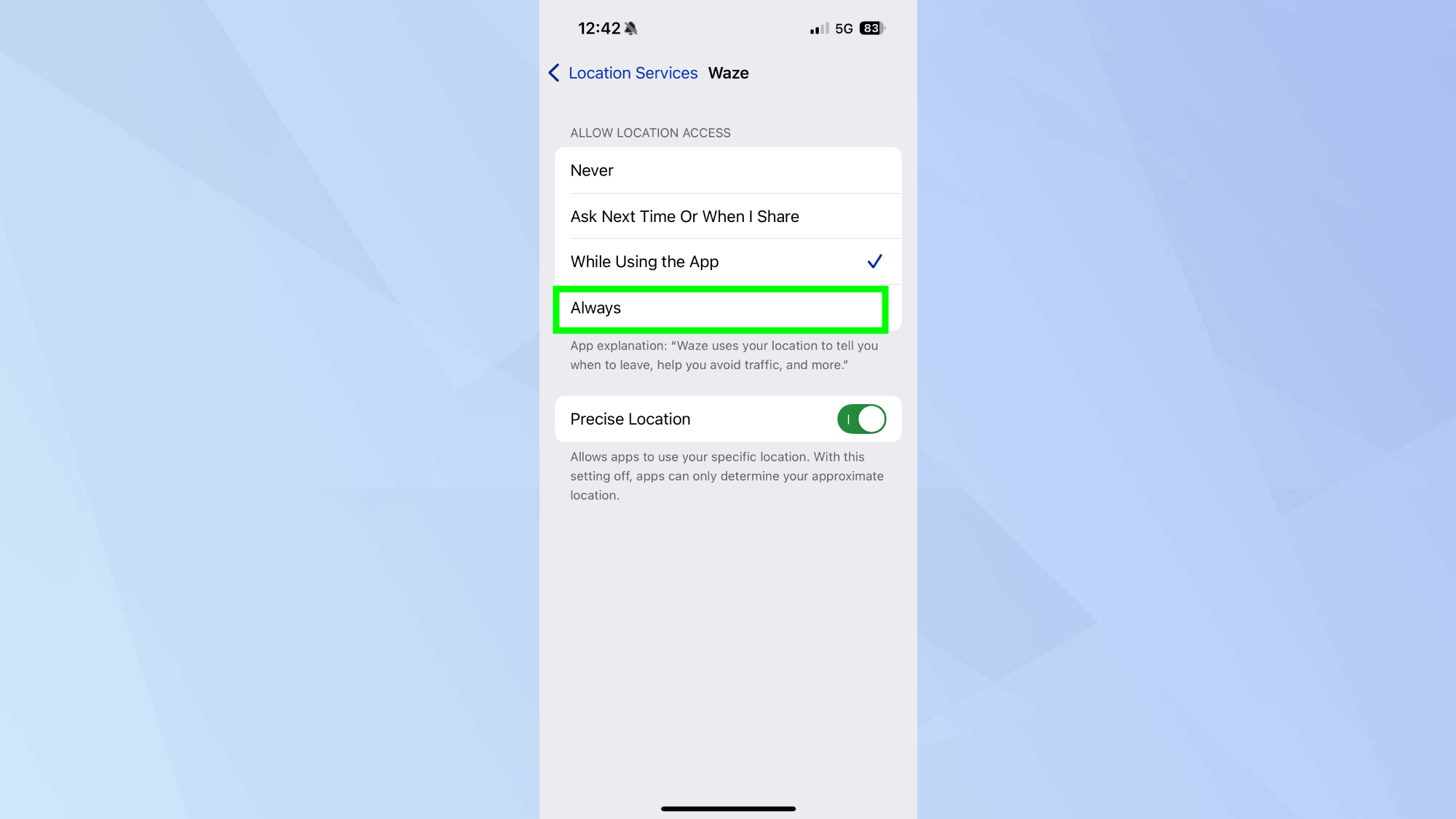
For Waze to calculate the best departure time based on your current location, make sure your device's location permission is set correctly.
On iPhone, go to Settings, Privacy & Security, and Location Services. Then scroll down until you find Waze and select "Always".
On Android devices, ensure location permission is set to "Allow all the time" in your device settings under Apps, Waze, and Permissions.
5. Plan your drives and get automatic reminders
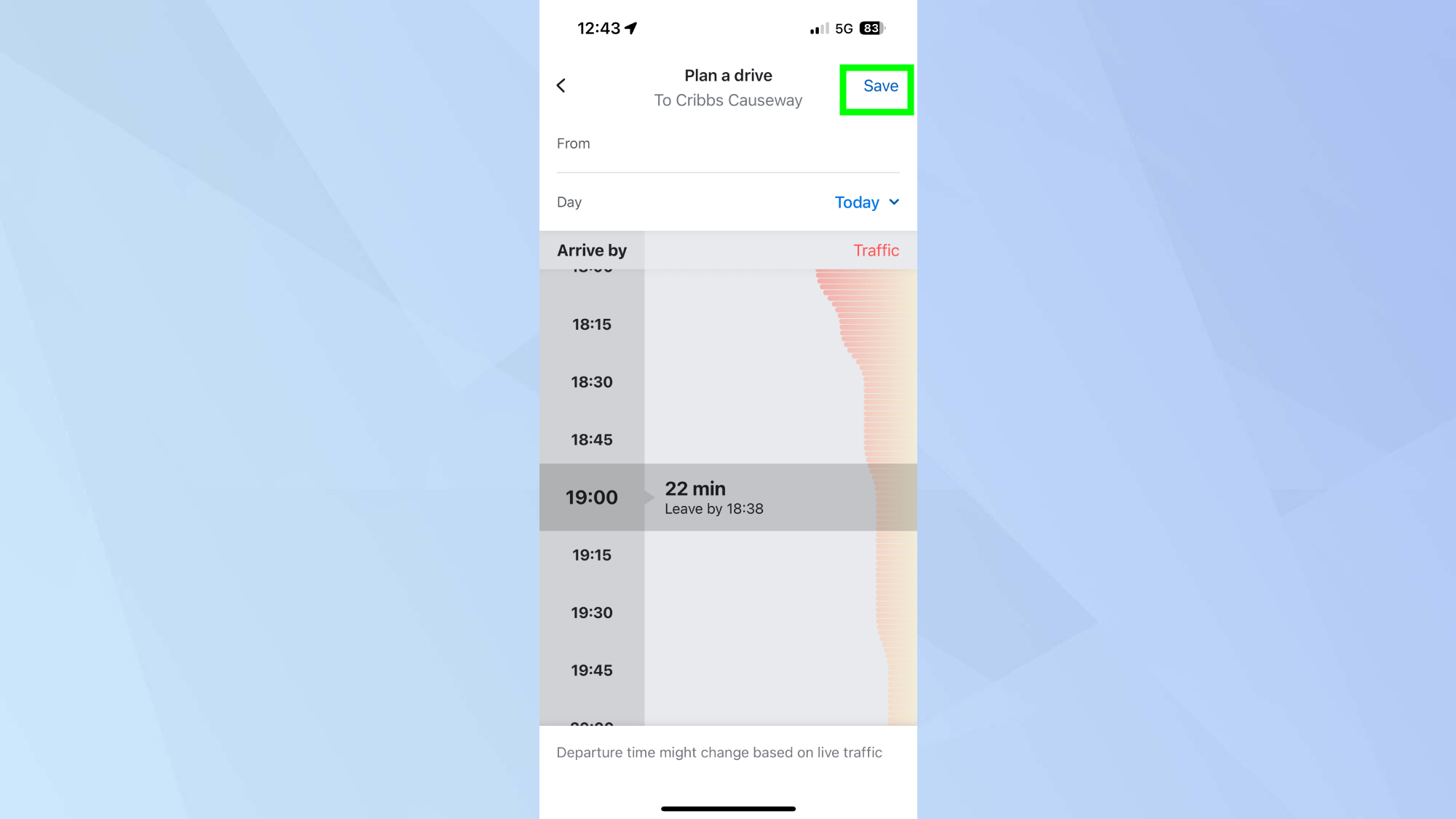
To use the feature, tap "Plan a drive" in the Waze menu and enter your destination along with your desired arrival time. Then tap "Save."
Waze will analyze traffic patterns and notify you when it's the optimal time to leave based on current conditions.
The app continuously monitors traffic and will adjust your departure time if conditions change, ensuring you always have the most current recommendation for on-time arrival.
Follow Tom's Guide on Google News to get our up-to-date news, how-tos, and reviews in your feeds. Make sure to click the Follow button.







