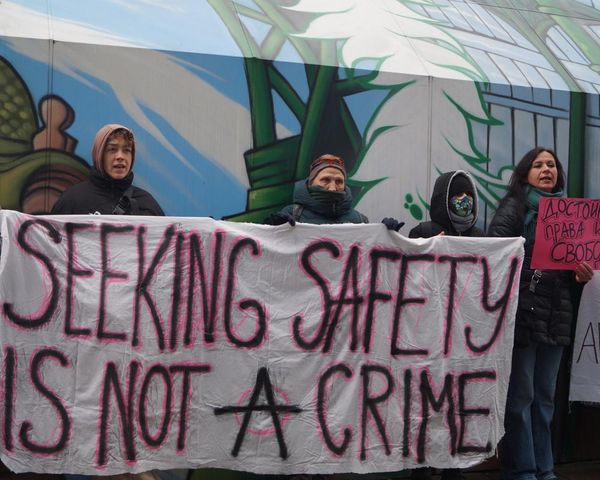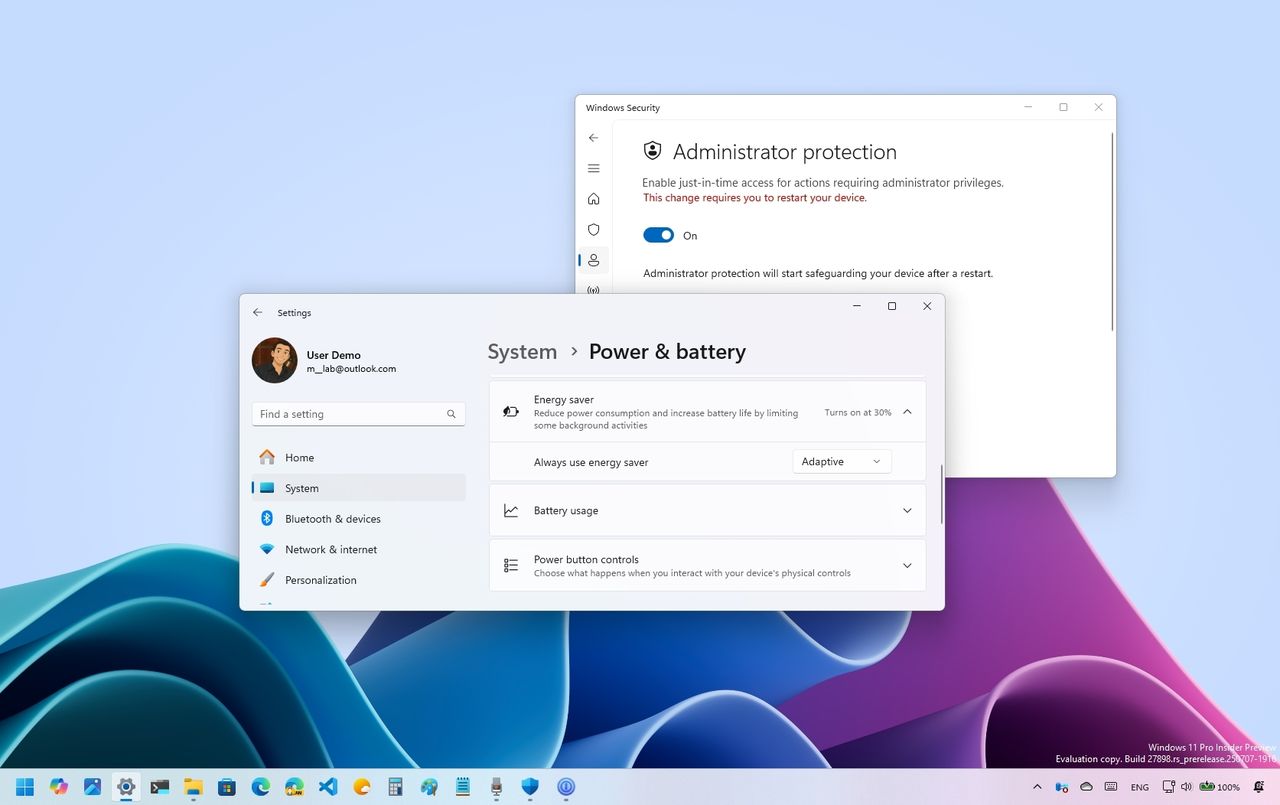
During the first half of July 2025, thus far, Microsoft has released at least six preview builds for Windows 11, four of which belong to the Canary and Beta Channels of the version 24H2 development. The company has also made available two preview builds in the Dev Channel as part of the version 25H2 development.
In the Canary Channel, we've seen:
- 27891
- 27898
In the Dev Channel:
- 26200.5670
- 26200.5702
In the Beta Channel:
- 26120.4520
- 26120.4733
In these previews, the software giant introduced a number of new features and visual improvements for Windows 11 version 25H2. However, this time around, devices in the Canary Channel received several overdue changes.
As part of the version 25H2 development, we've seen the company adding support for third-party providers for passkeys. In addition, as part of the builds for this version, Microsoft also added the Administrator protection security feature and a new Click to Do action to generate image descriptions.
In this guide, I'll highlight the most significant features and changes available in the Windows Insider Program during the first half of July 2025.
Top improvements from the Windows 11 Insider Program in July 2025
In addition to the slew of minor improvements in the last six preview builds, Microsoft has been working on these changes.
1. Quick Machine Recovery
On Windows 11 build 27898, Microsoft introduced the Quick Machine Recovery (QMR) feature that aims to reduce downtime during boot failures.
The recovery feature works by detecting and resolving boot problems through the Windows Recovery Environment (WinRE) and the Windows Update system.
In practice, if an issue occurs during the boot process due to a buggy update or another problem, the computer can connect to the internet and upload diagnostic logs, allowing Microsoft to download and apply targeted fixes.
QMR will come enabled by default on Windows 11 Home, but it can be configured manually on Windows 11 Pro.
To configure this feature, navigate to Settings > System > Recovery > Quick Machine Recovery.
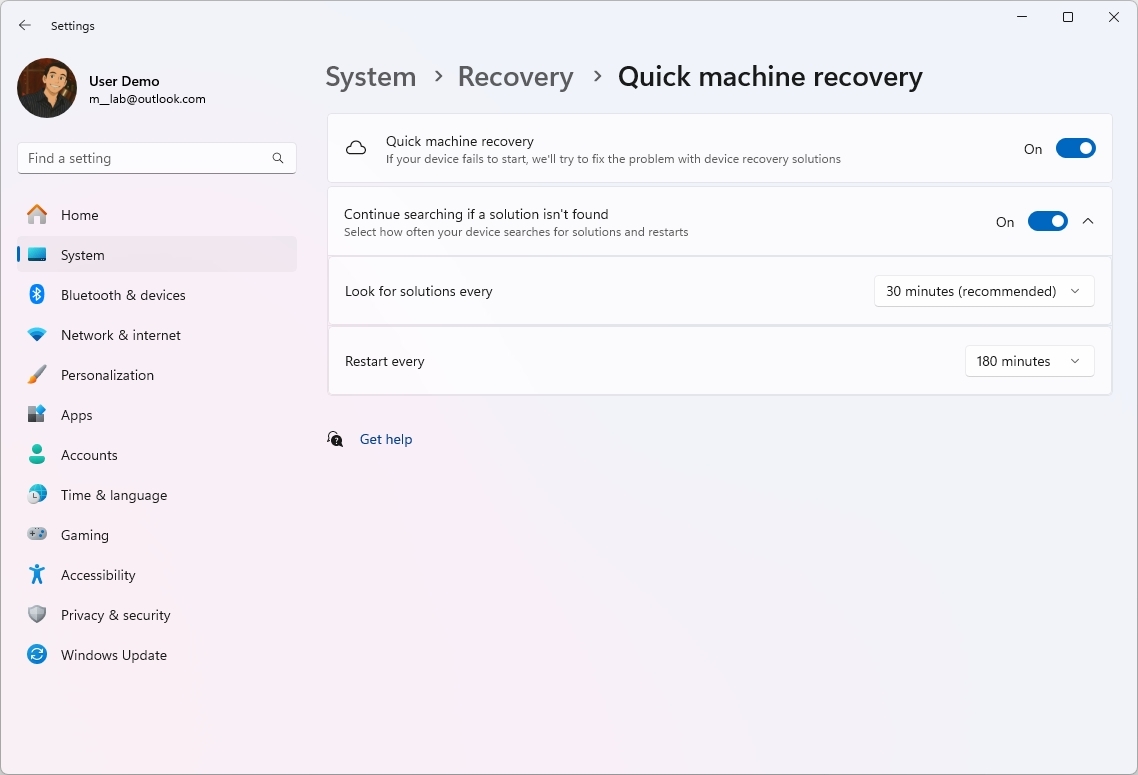
On this new page, you can turn the feature on or off, and more importantly, you can manage the intervals the computer checks and restart the device to receive targeted fixes.
You can always confirm that the fix has been applied from the Settings > Windows Update > Update history.
Although this feature is new in the Canary Channel, Quick Machine Recovery has been available through the different Insider channels for some time.
Also, the company is expected to roll out this new recovery feature in the next Patch Tuesday update.
2. Adaptive Energy Saver
Microsoft is also working on a new "Adaptive" option for the Energy Saver mode.
The option uses the Optimized Experiences and Windows Health background services, and the basics of the new feature are to monitor the system telemetry and then turn on "Energy Saver" automatically as needed.
To turn on this feature, navigate to Settings > System > Power & battery, click on "Energy Saver," and select the "Adaptive" option.
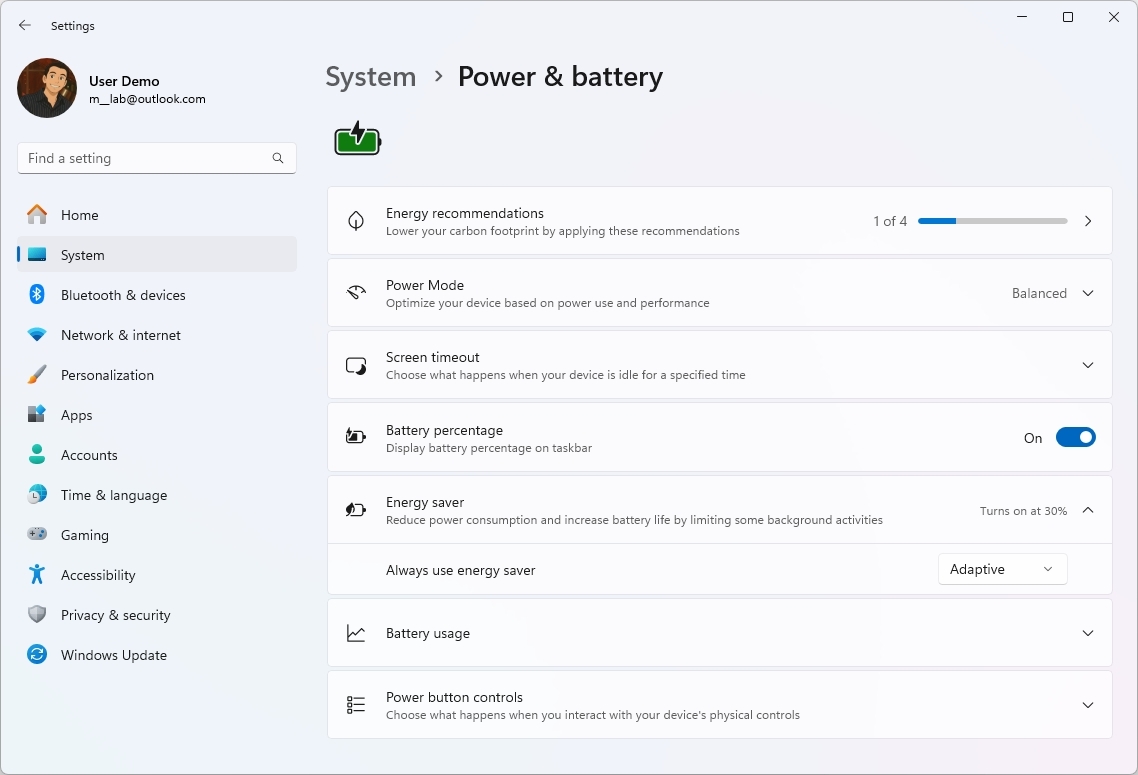
Adaptive Energy Saver is available on laptops and desktop computers with a battery backup starting with build 27898. However, this feature has also been available in the Dev and Beta Channels for some time.
3. App permission dialog
In the operating system, Microsoft is also adding visual changes to the modal dialog that appears on the screen when an app requires special permissions, such as access to location, microphone, and camera.
As part of this redesign, the dialog will now appear at the center of the screen while dimming the rest of the background to bring more attention to the required action, similar to when an app requires elevation.
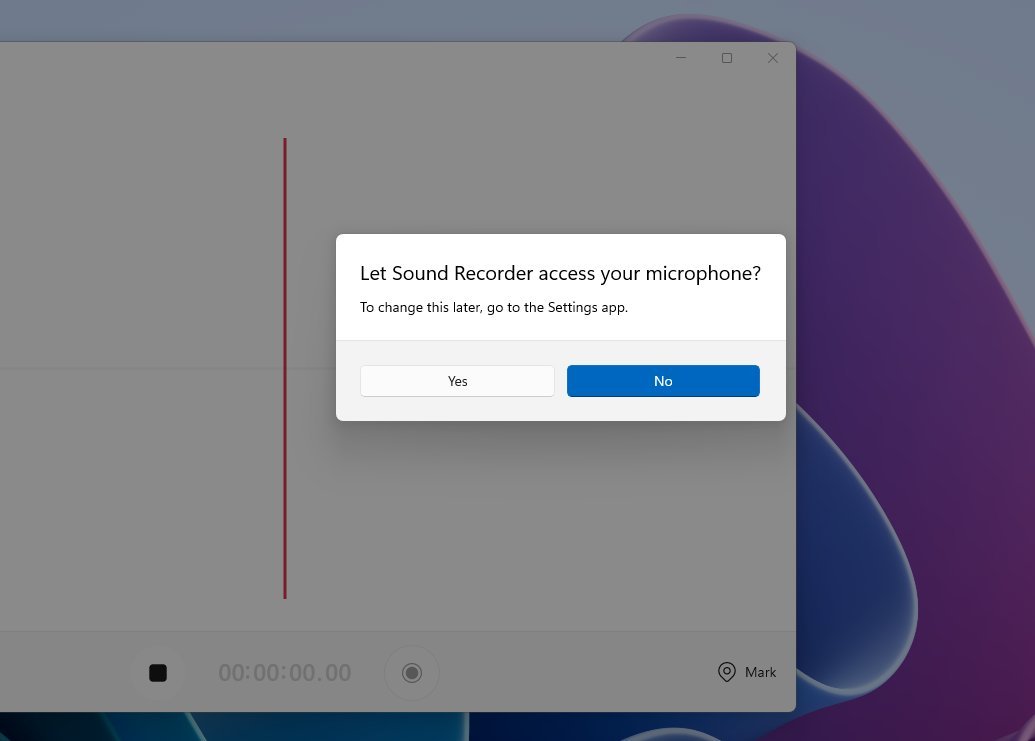
This change first arrived with the release of build 27898 in the Canary Channel, but it is also now available through Dev and Beta Channels.
4. Administrator Protection
On Windows 11, Administrator Protection is a new security feature that adds yet another layer of security that generates an authorization dialog when an unsigned or untrusted application requires elevation.
This feature may seem similar to the User Account Control (UAC) feature, but they both work differently. On the one hand, UAC aims to prevent unwanted system changes by generating a consent dialog whenever an action requires administrative privileges.
As part of the process, the User Account Control creates two tokens when the user logs in. One standard user token and another administrator token. When performing an action that requires elevation, the system will use the administrator token for the elevation.
The problem is that both of these tokens have access to the user's profile, which can be bypassed, posing a potential security vulnerability.
On the other hand, Administrator Protection is a more advanced approach that creates a separate, hidden system-managed account to create the isolated admin token.
Once you're prompted to consent to the elevation, the system will create a separate user account on demand, and then it'll get discarded after the action is complete.
You can enable this security feature from Windows Security > Administrator Protection by turning on the toggle switch and restarting the computer.
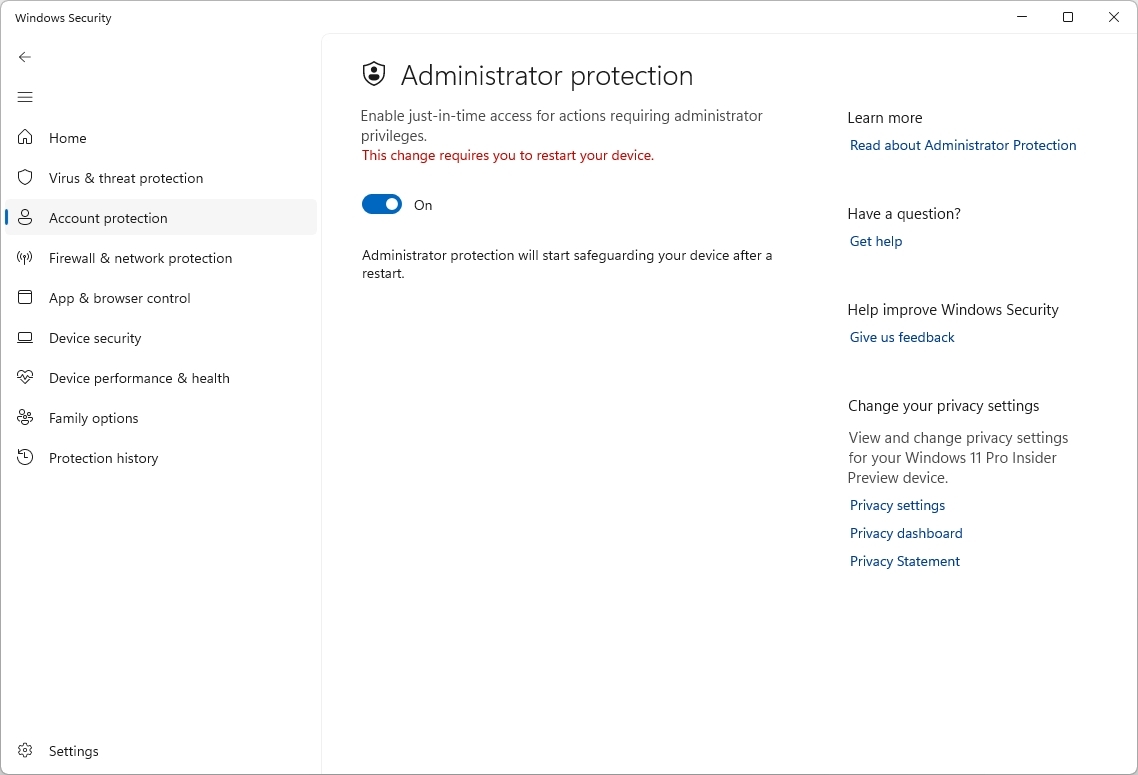
Administrator Protection has been in the Windows Insider Program for some time, but it was recently rolled out to build 26200.5702 in the Dev Channel.
5. Passkeys with external providers
Windows 11 now supports third-party passkey providers. Starting with build 26200.5670 in the Dev Channel, Microsoft announced a partnership with 1Password to integrate its passkey solution with the operating system.
This means that you can now create, save, and use passkeys in 1Password and use them with Windows Hello on Windows 11.
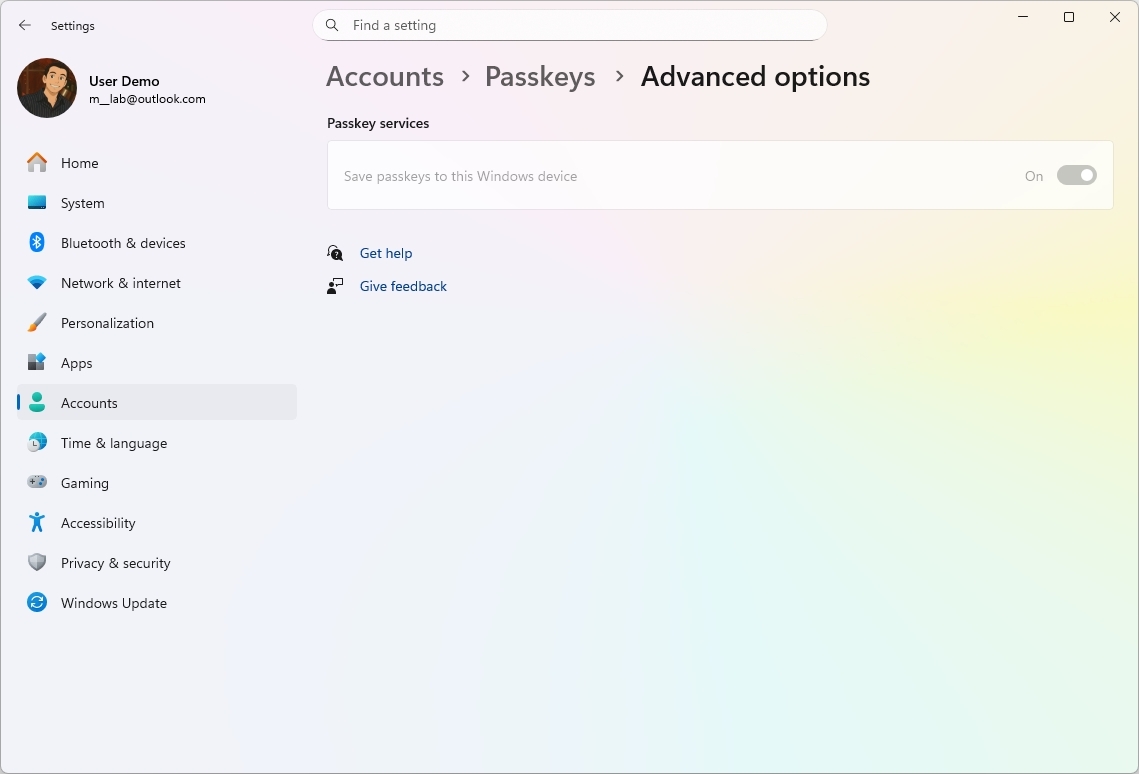
If you want to use this integration, you first have to install the latest version of 1Password (Beta), and then, on Settings > Accounts > Passkeys > Advanced options, you can enable the "1Password" plugin.
Once you complete the steps, you can use your saved passkeys from 1Password, or you can save new ones to the service.
When it comes to the time to authenticate, the prompt will let you choose the 1Password integration to continue.
6. Click to Do image description
If you have a Copilot+ PC, starting with build 26200.5702, the development team is updating Click to Do with a new action to describe images, charts, or graphs on a snapshot using AI.
If you're using the feature for the first time, the system will have to download an additional AI model to process the information on-device without the need for an internet connection.
You can try this feature by opening Click to Do on a screen with content, right-clicking the image, and selecting the "Describe Image" option.
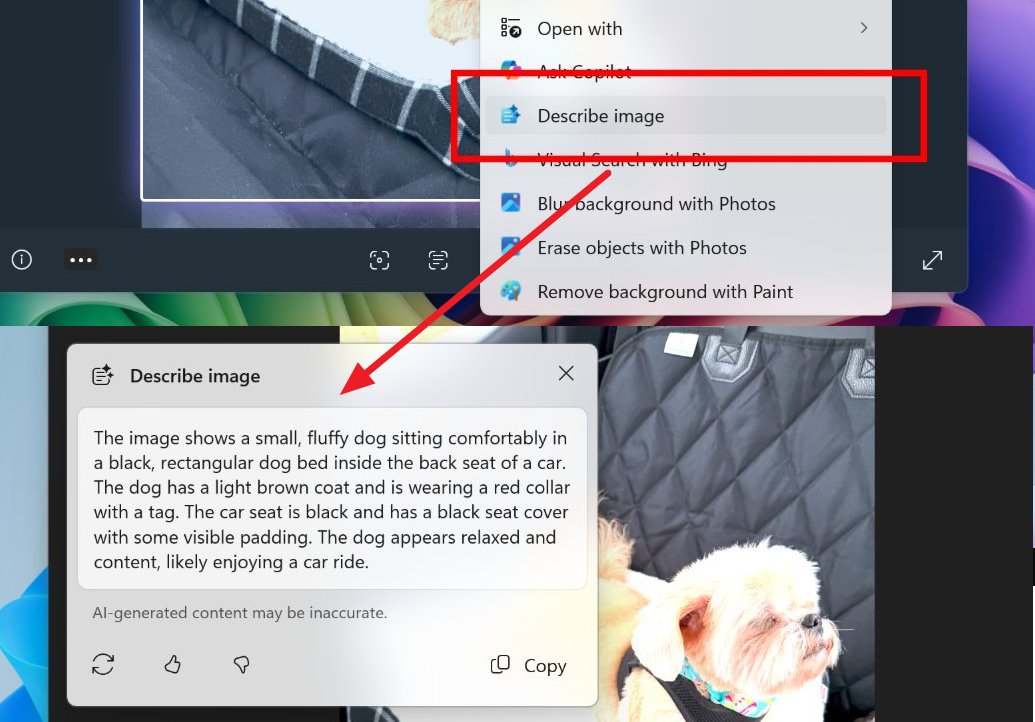
Currently, this feature is available for Snapdragon Copilot+ PCs, but the company is expected to bring support for Intel and AMD in a future update.
These are the top features and changes that Microsoft has been working on since my last Windows Insider Program roundup. However, the company has also been pushing a number of smaller fixes and other features that were previously available in other channels.
Finally, even though the Dev Channel belongs to version 25H2 development, and the Beta Channel to version 24H2, the preview in these channels is virtually the same.
More resources
Explore more in-depth how-to guides, troubleshooting advice, and essential tips to get the most out of Windows 11 and 10. Start browsing here: