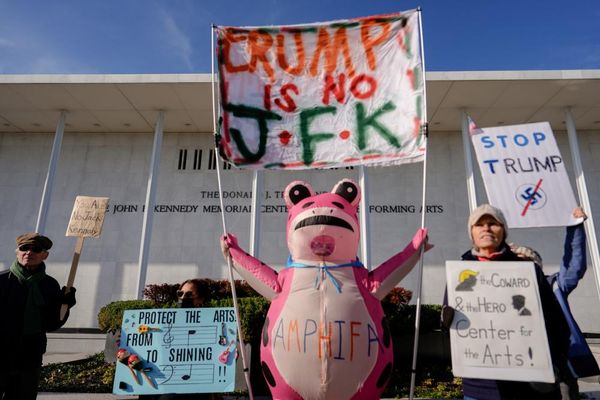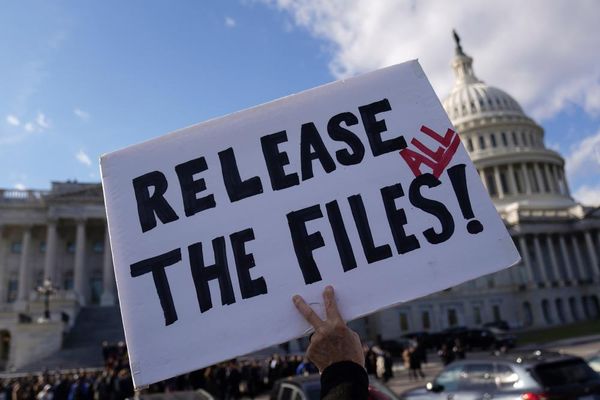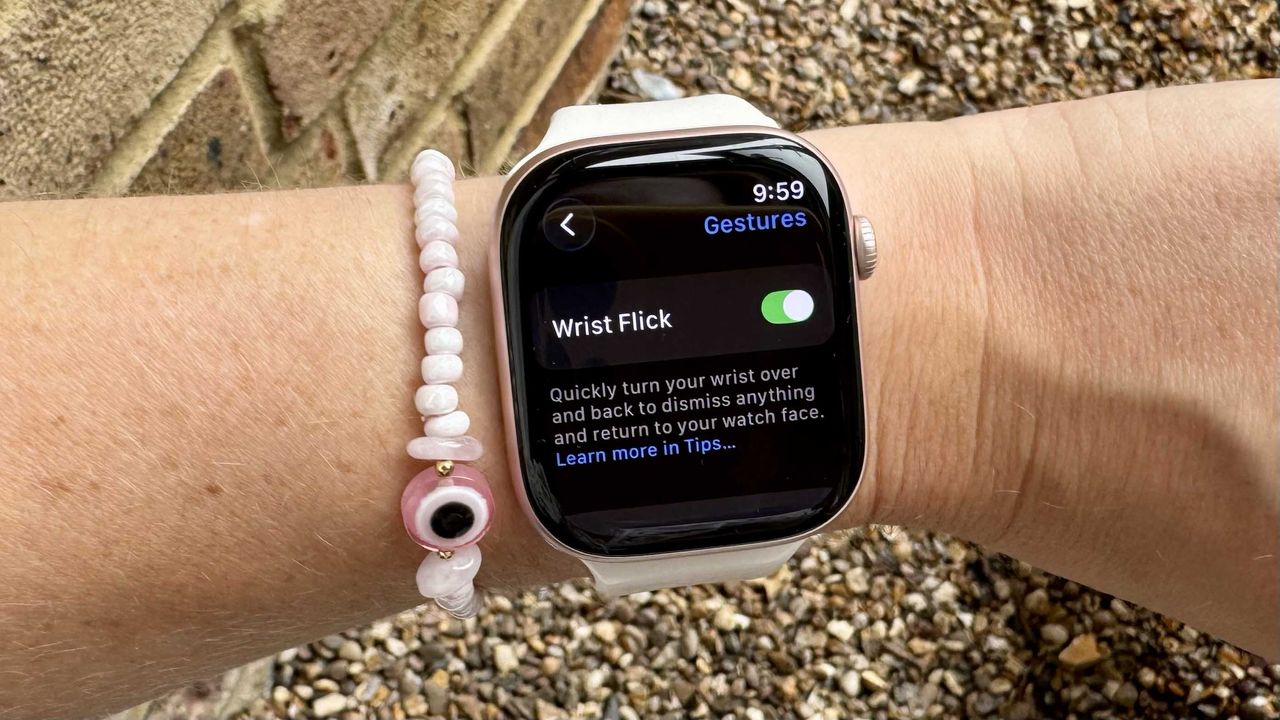
Forget Liquid Glass, your Apple Watch just got a new, free feature, and it makes dismissing the endless stream of notifications you get that little bit easier.
Wrist flick, a new feature released with watchOS 26 public beta, and will come as a general update this fall, allowing you to clear notifications without touching your watch. Here’s how to download watchOS 26 now.
Apple’s newest gesture, wrist flick, will be available on Apple Watch 9, Apple Watch 10, and Apple Watch Ultra 2. When a notification appears on the watch, you can quickly turn the wrist over to dismiss the notification.
You can also use this wrist flick to dismiss incoming calls, silence alarms, stop timers, and return to the home screen from apps. It’s only taken me 24 hours to find this far more useful than the double-tap gesture, released with the Apple Watch 9 and Ultra 2.
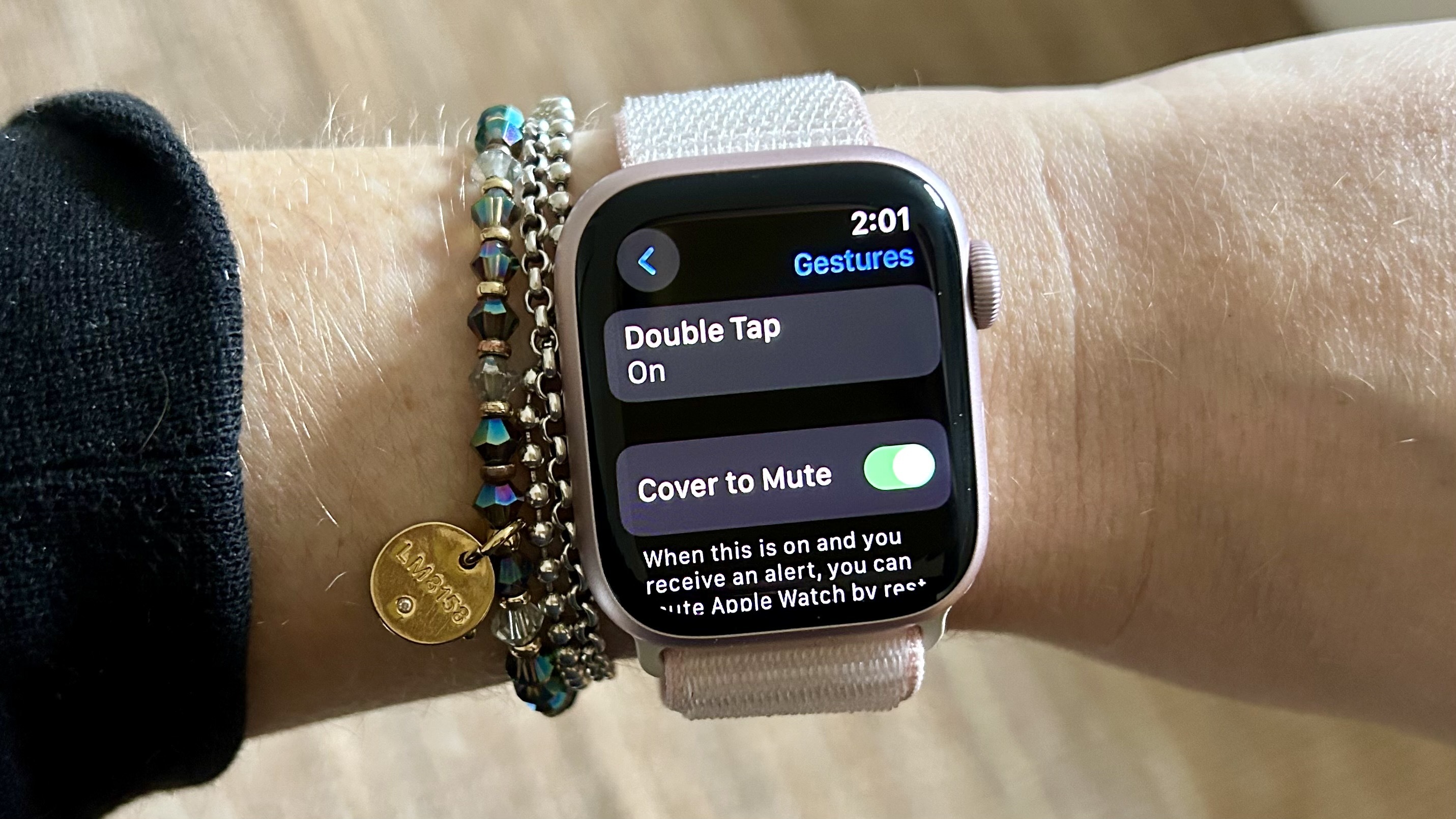
Double-tap allows you to tap your thumb and index finger together twice to control what’s happening on the screen of your Apple Watch. The double tap gesture will select the primary button of whichever feature you’re in by default.
So, for example, if somebody calls you, the double tap gesture will allow you to answer the call from your wrist, without having to touch the screen. Wrist flick builds on this, allowing you to do more with your Apple Watch hands-free.
Until now, the only way to clear the Slack notifications from my colleagues and endless messages from that group WhatsApp when I’m at work was to touch the watch. When I’m cooking, holding my toddler, or walking the dog and have my hands full, the wrist flick allows me to quickly clear notifications.
When you download watchOS 26, wrist flick will automatically be enabled, but if you find it annoying, you can turn it off. To find wrist flick, head to Settings, Gestures, and then toggle wrist flick on and off.
Next up, I’ll be trying Apple’s new Workout Buddy feature, but until then, you can check out everything new to expect with WatchOS 26 here.
Follow Tom's Guide on Google News to get our up-to-date news, how-tos, and reviews in your feeds. Make sure to click the Follow button.