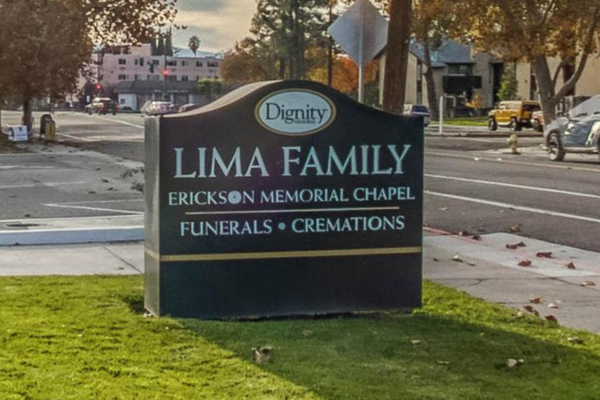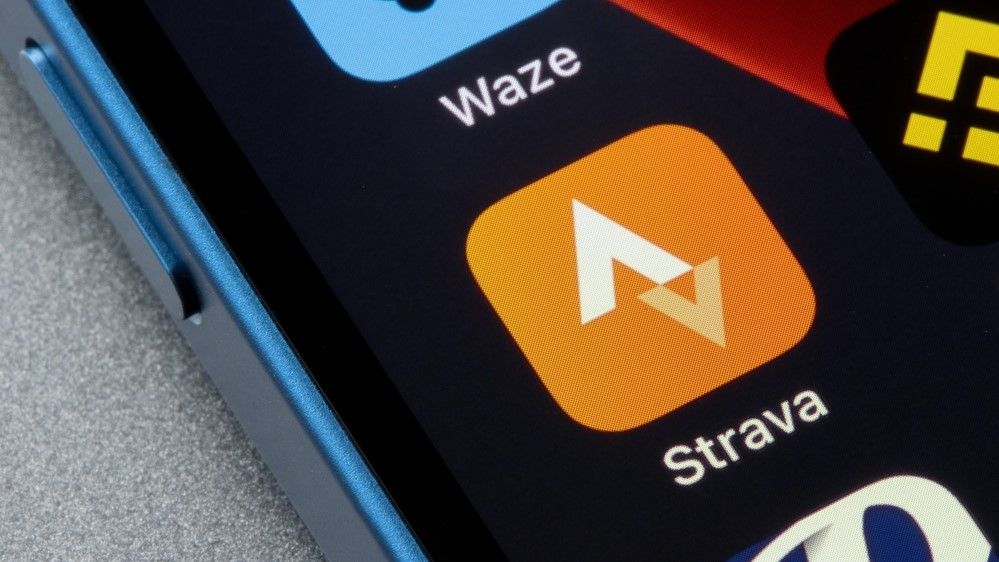
Goal setting is one of the simplest ways to stay accountable with fitness. Just look at how quickly the "10,000 steps" trend took off. Everyone I know seems to have said ‘I’m just getting my steps in’ at some point, while checking the best fitness tracker on their wrist. For runners and cyclists, Strava does something similar by letting you set a weekly mileage goal to stay consistent with your activity.
The problem is, I often forget to check where I’m at during the week when I’m scrolling through the Strava app. Sometimes I avoid looking altogether on the weeks I barely run. The goal is there, I just don’t always hold myself accountable to it.
That changed when I started using Strava’s iPhone widget. It puts my weekly mileage front and center on my home screen, so every time I glance at my phone, I know exactly where I’m at. Widgets might feel extraneous, but this one has genuinely shifted how I keep on top of my training.
What is it?
The Strava widget is a simple home screen tool that shows your weekly mileage for running or cycling at a glance. Instead of opening the app every time, you can quickly see how close you are to your target distance and whether you’re on track to hit your goal.
How to add Strava as a widget to your iPhone screen
Step 1: Enter jiggle mode
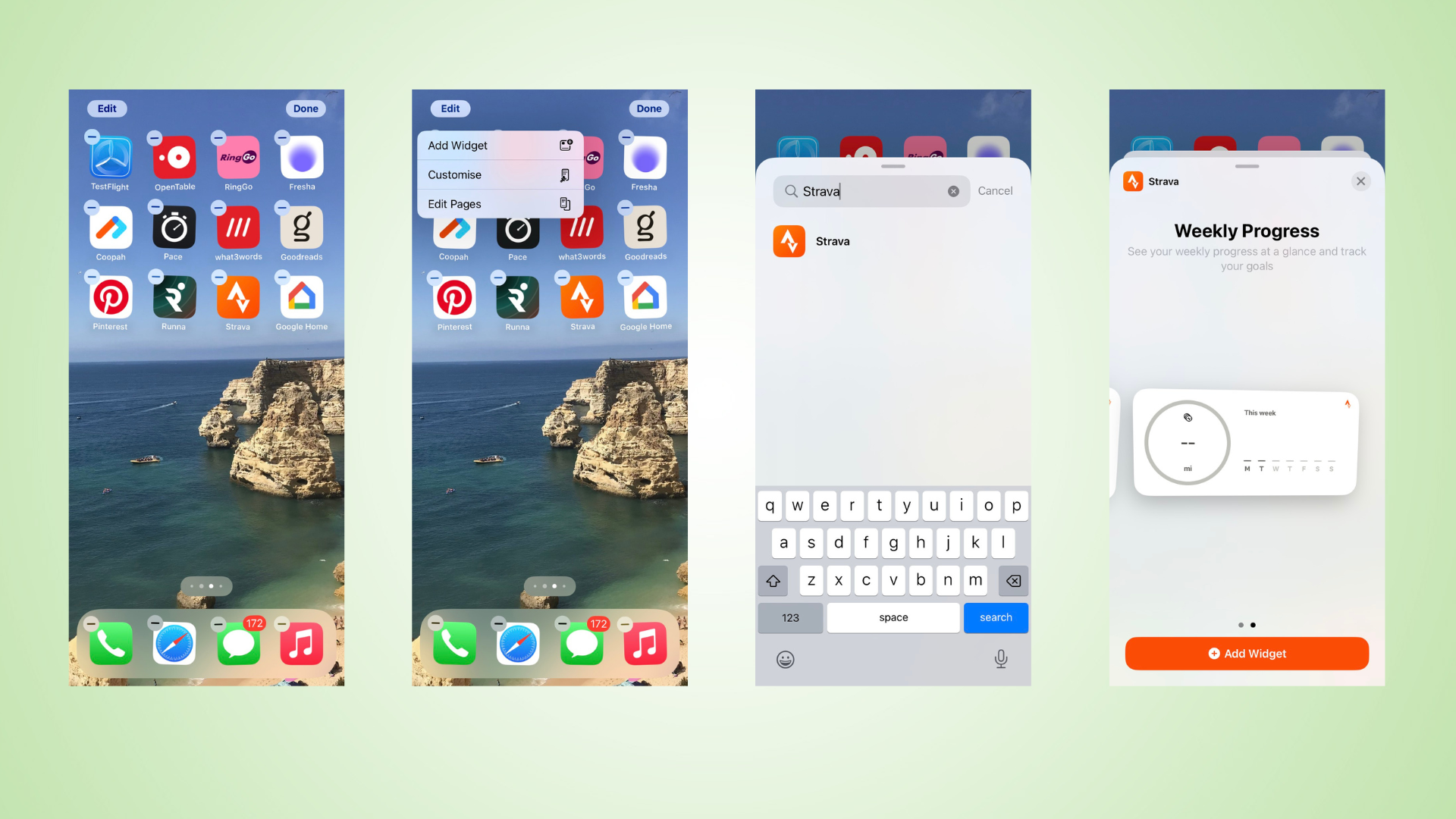
- Tap and hold an empty spot on your Home Screen until the icons start wiggling.
Step 2: Tap the ‘+’ icon
- This opens the widget gallery where you can add new widgets.
Step 3: Search for Strava
- Scroll or use the search bar to find Strava in the widget list.
Step 4: Choose how to display your weekly progress
- Select the widget size and layout that best shows your weekly mileage or activity stats.
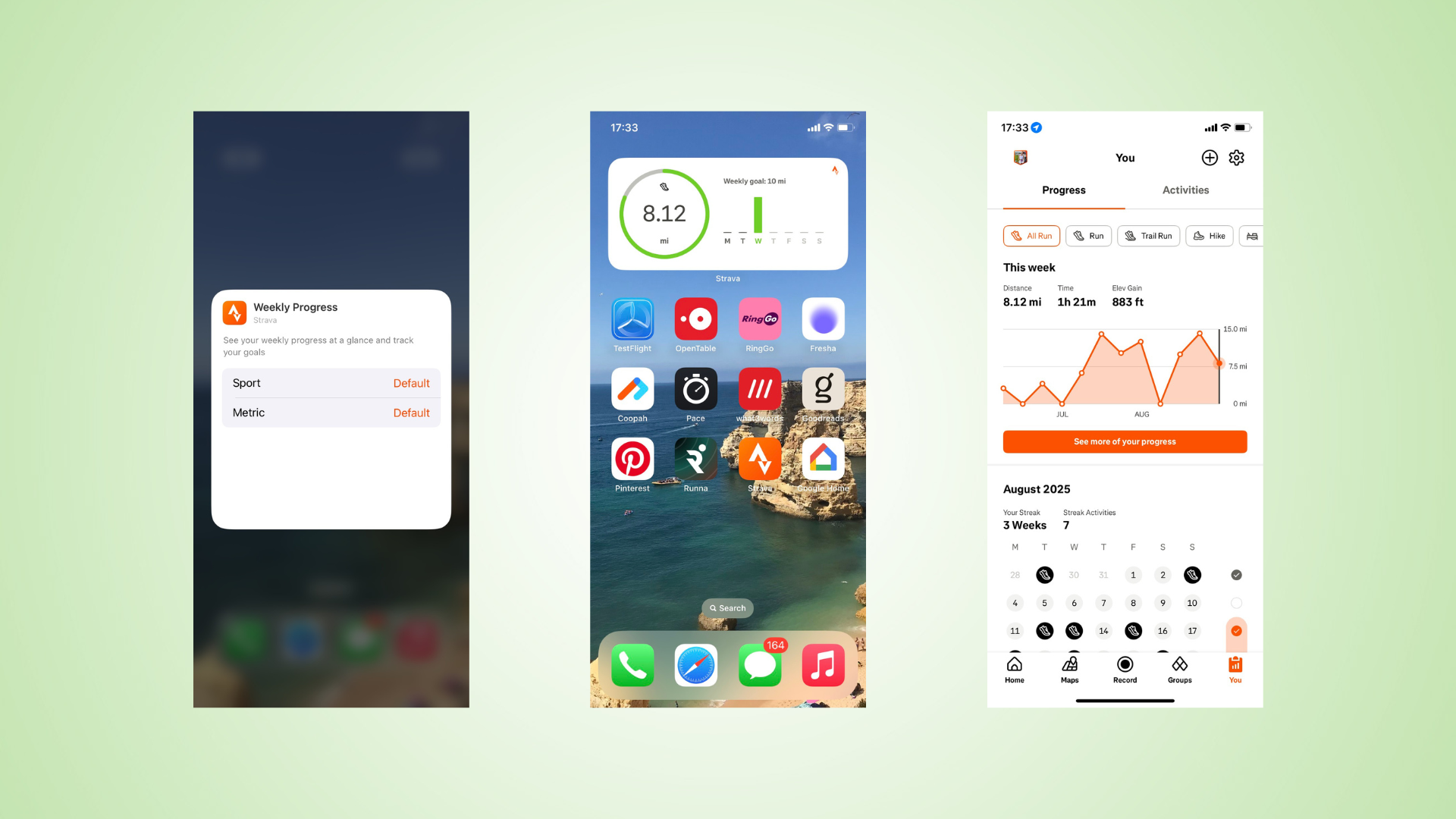
Step 5: Select your sport and metrics
- Pick whether you want the widget to track running or cycling, and which metrics (distance, time, etc.) matter most.
Step 6: Place the widget on your Home Screen
- Drag it to your preferred spot and tap Done. Your weekly progress is now visible at a glance.
Step 7: Tap the widget to see full progress in Strava
- When you tap the widget, it opens the Strava app and shows detailed weekly stats for your selected sport.
And there you have it, a simple tweak that keeps your weekly mileage in sight and your goals within reach.
Follow Tom's Guide on Google News to get our up-to-date news, how-tos, and reviews in your feeds. Make sure to click the Follow button.