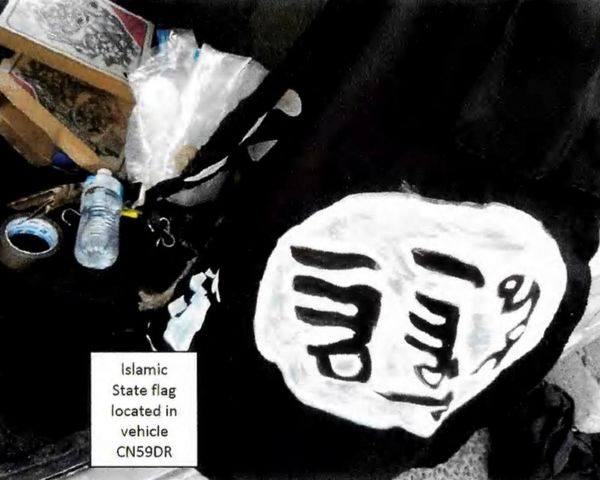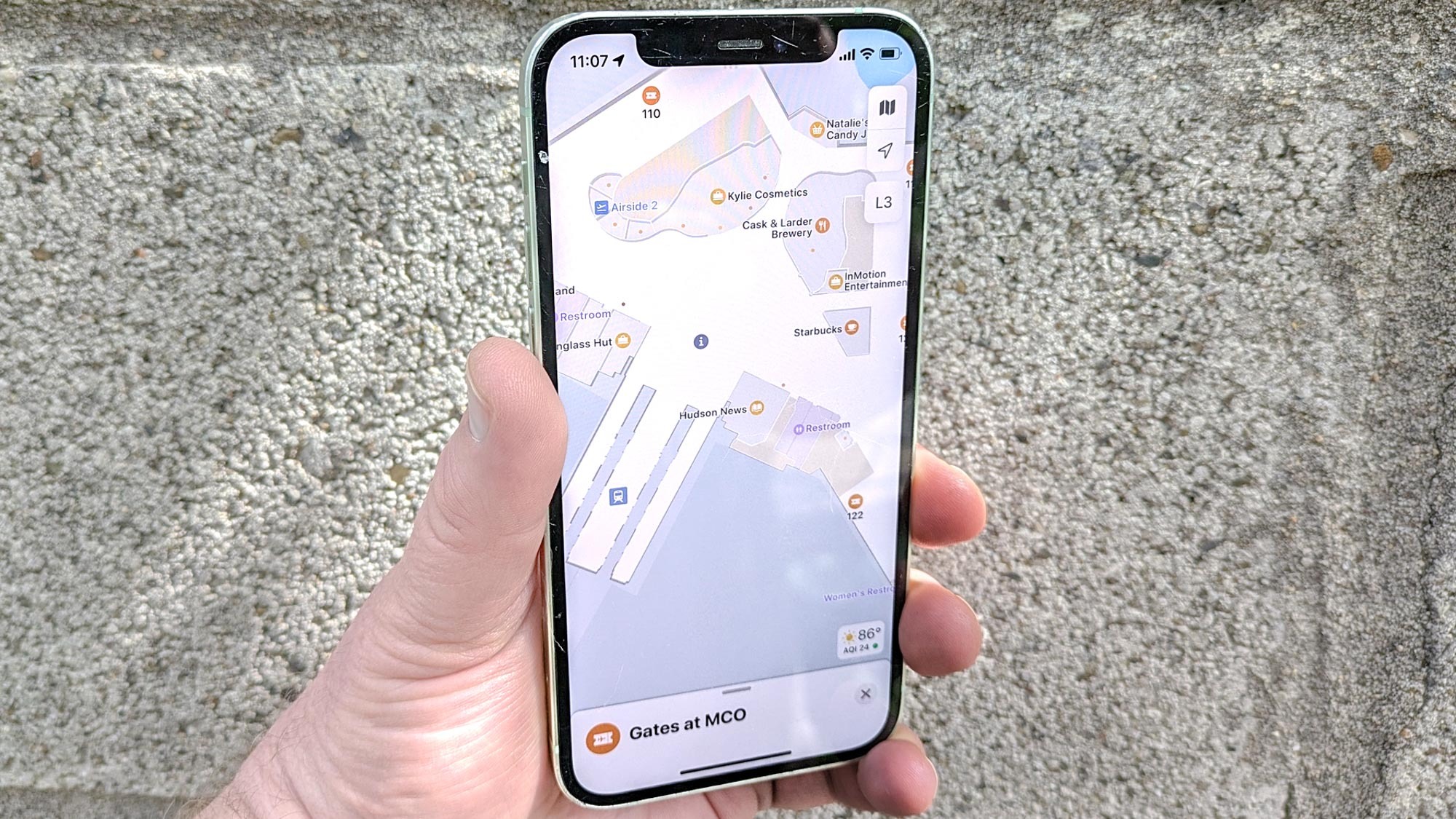
When you head out on a trip, there are certain things you're going to want by your side — your passport, a portable charger to keep your phone juiced up and maybe a good book to read on the plane. As for me, whenever I'm traveling, I make sure to have the iOS version of Maps close at hand.
In the ongoing Google Maps vs. Apple Maps debate, Apple's version comes up short for some people, though I think Apple has made great strides in recent years to improve its navigation app. But even if you're not a fan of Apple Maps in general, I think it can prove invaluable on a trip, with some features that make the mobile app an excellent travel companion.
I was reminded of that last week on a family trip out to Hawaii. No sooner had the plane touched down in Honolulu where I was set to catch a connecting flight did a notification appear on my iPhone 12. "Welcome to Daniel K. Inouye International Airport," the notification began, before inviting me to download an offline version of a map featuring the airport's layout.
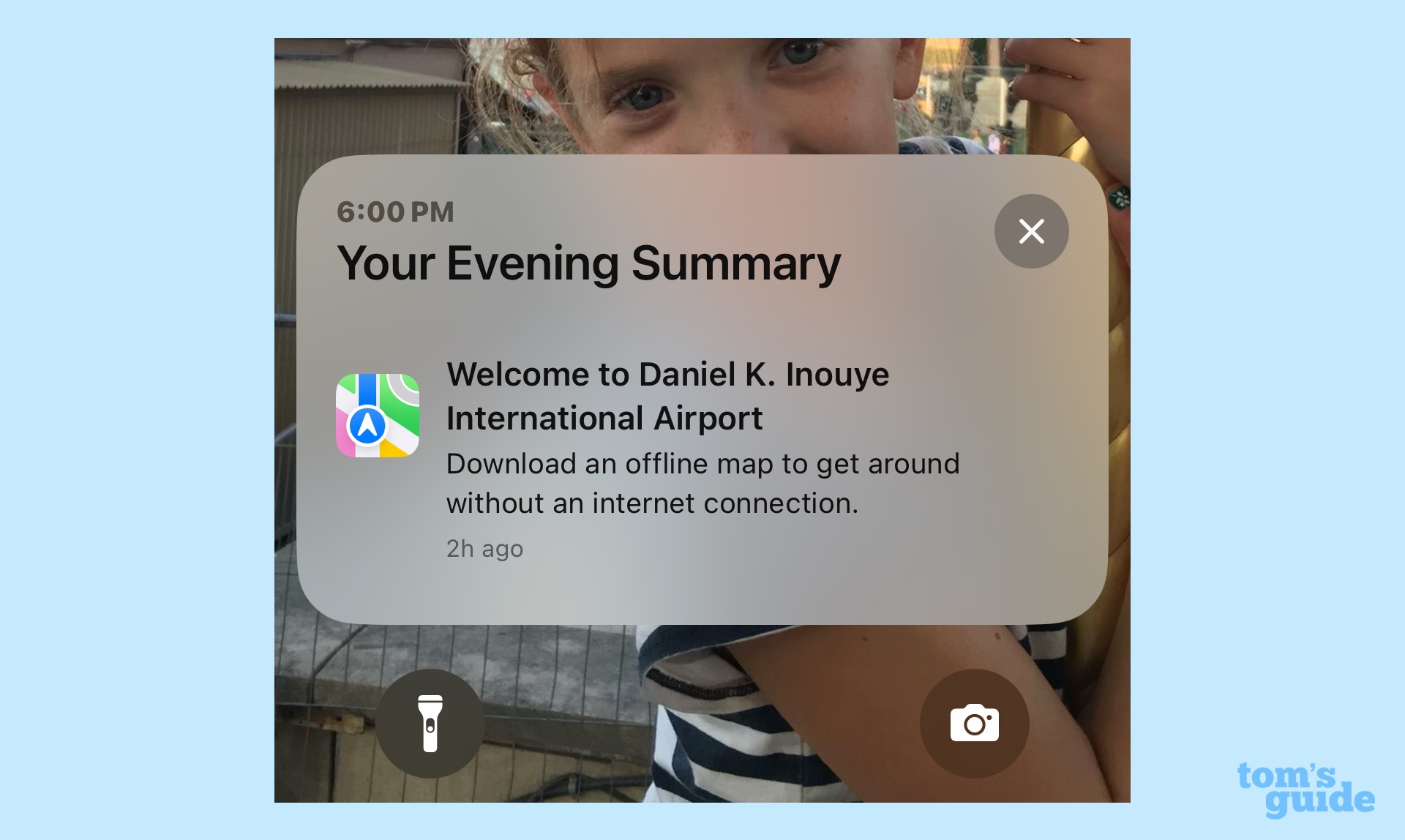
That's a remarkably handy feature when you've got to change flights. First, a map of the airport can show you where to find the gate you need to be at to board your connection. If you've got enough time to grab a meal, you can also see what restaurants and grab-and-go locations are along the way or just beyond your gate. And by downloading the map for offline use, you don't have to fuss with any temperamental airport Wi-Fi network or eat into your data allotment if you're not on an unlimited data plan.
Apple added the offline maps feature to its Maps app with last year's iOS 17 update. (If you've not already tried out the feature, here's our guide on how to download offline Apple Maps with your iPhone.) Airport maps have been a part of the app since 2017, when Apple added them along with other indoor maps as part of the iOS 11 update.
These days, you'll find maps for more than 100 airports within the Maps app. Apple has a complete list of supported airports.
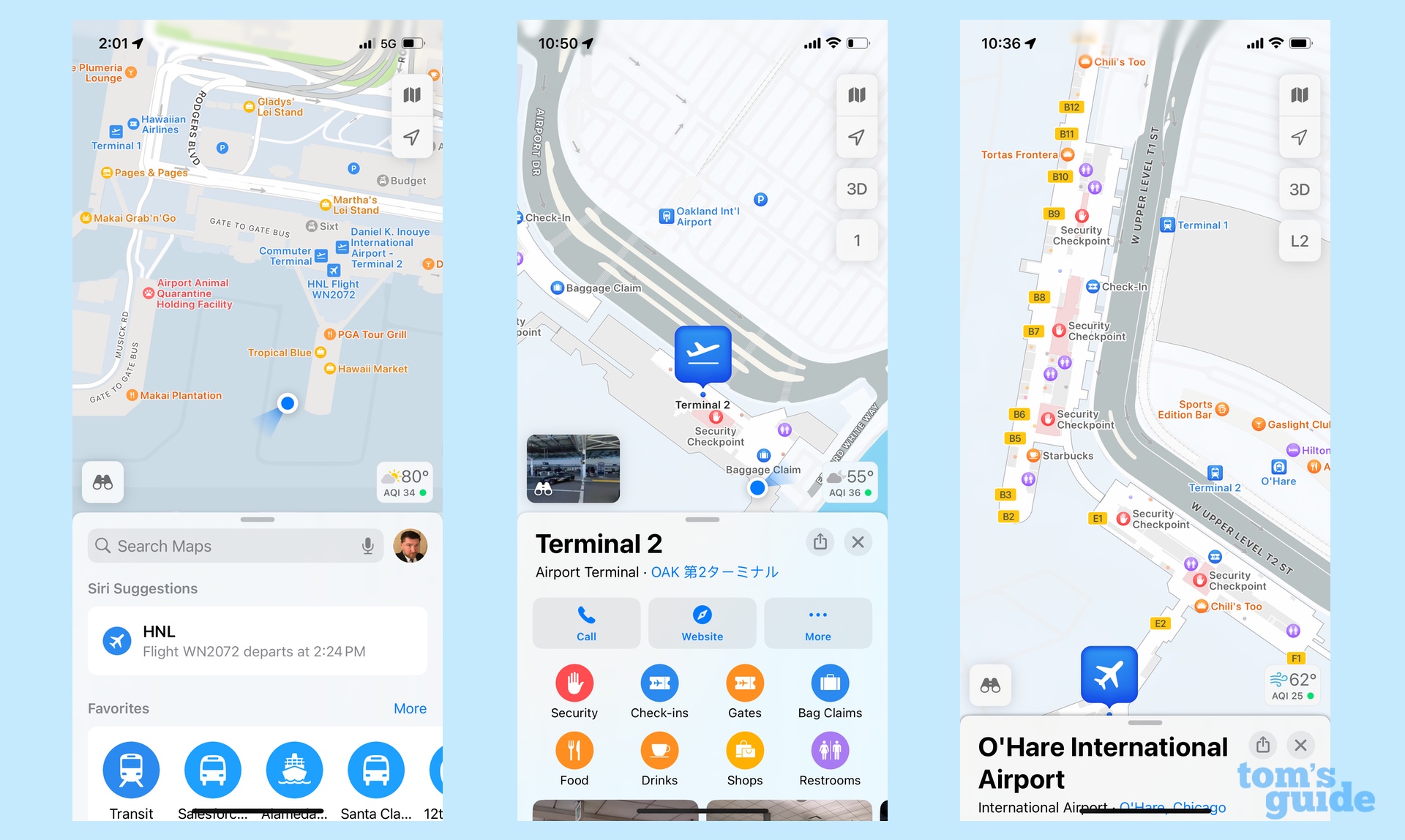
Whether offline or not, those airport maps in Apple's app pack in a lot of information. Beyond the aforementioned gate and restaurant details, you can also look up baggage claim areas, check-in kiosks for different airlines, gift shops and — perhaps most essentially — restrooms.
That would be plenty to make Apple Maps a go-to app on trips, but there are a few other tools in the app to assist travelers. These are three of my favorites.
Multi-stop routes in Maps
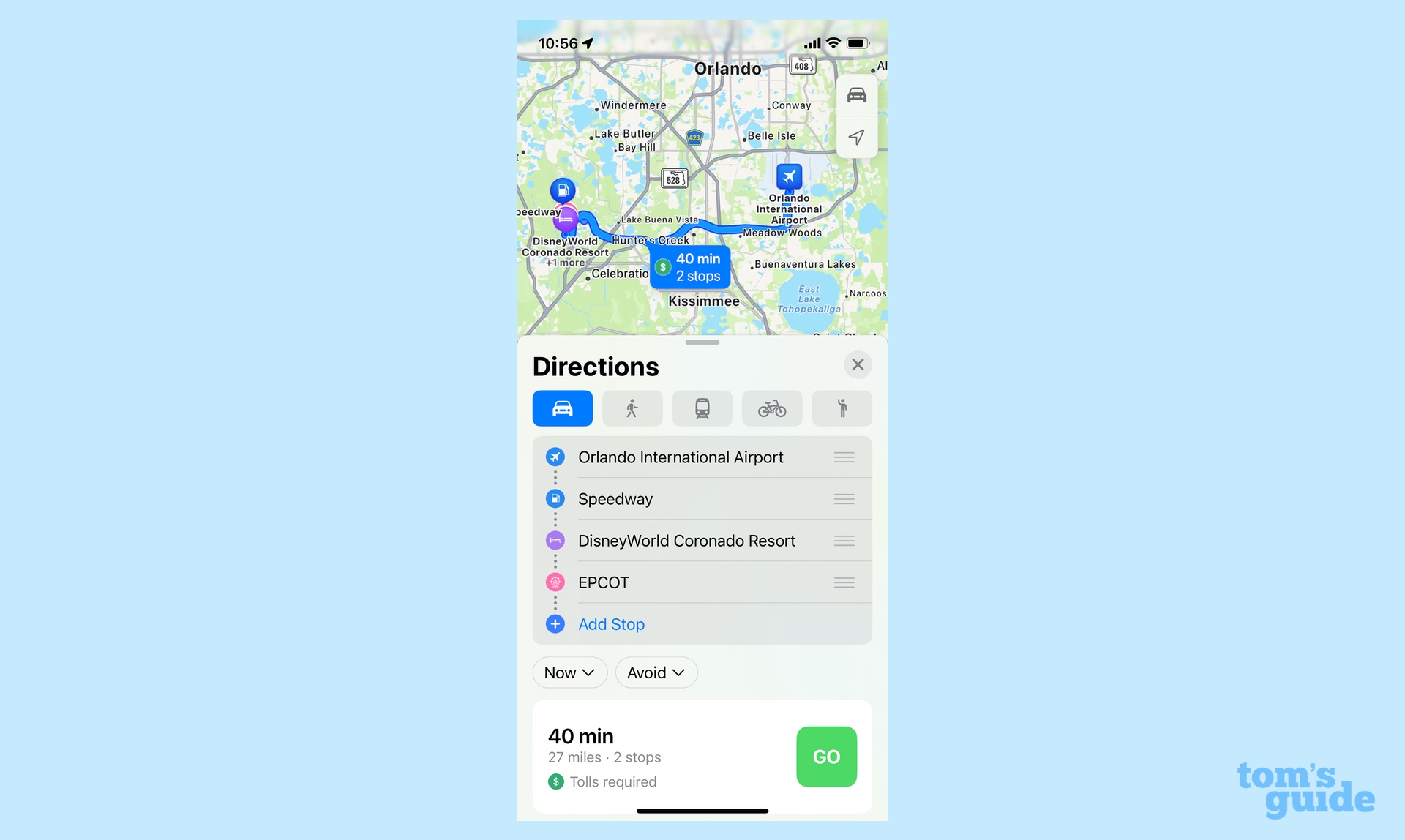
Another recent addition to iOS Maps — Apple introduced it two years ago with iOS 16 — the ability to plot out a route with multiple stops along the way comes in very handy on road trips. Let's say you need to find your way from your hotel to the rental car drop-off, but you want to stop for gas along the way — just add in a stop at a gas station, and Maps will build a route that gets you from Point A to Point B to Point C. You can even drag around different stops to reorder your trip.
Here's our step-by-step guide on how to map out a route with multiple stops. (The feature works the same on iOS 17 as it did when Apple introduced it.)
Glance at the weather
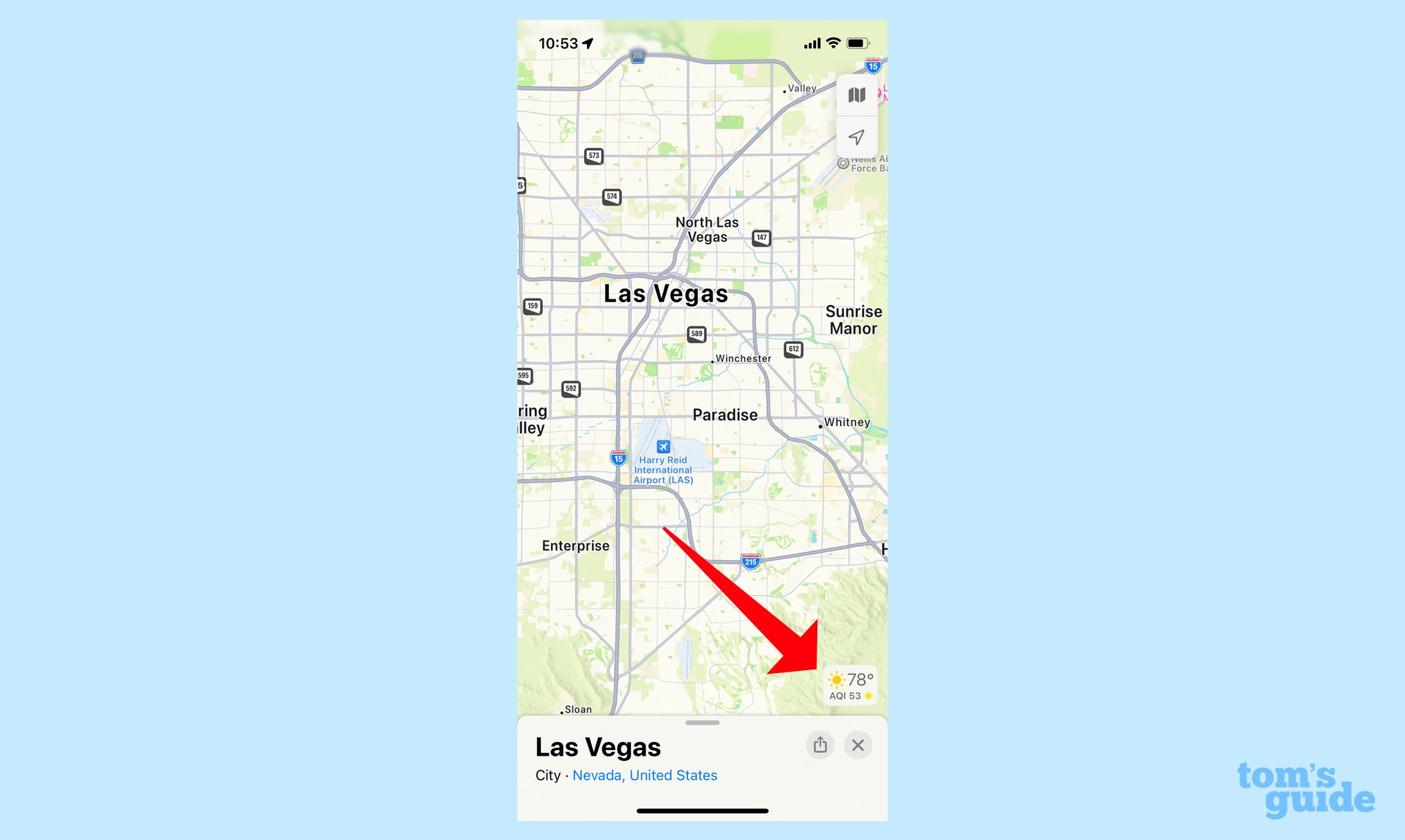
You don't have to leave the Maps app to find out what the weather is going to be like wherever it is you're heading. Search for your destination — it could be a city, a point of interest, or a specific address — and the Maps screen will include a small icon in the lower right-hand corner that lists the temperature and air quality index; theres also a little icon to indicate if it's sunny, cloudy, raining or what have you.
It's not a perfect feature. I wish you could tap the weather icon and jump to the Weather app if you needed an extended forecast for your trip. (If you press and hold on the temperature, you do get a pop-up window with a five-hour forecast, though it's not the most intuitive action.) But in terms of convenient, at-a-glance information, it's a nice addition.
Built-in guides
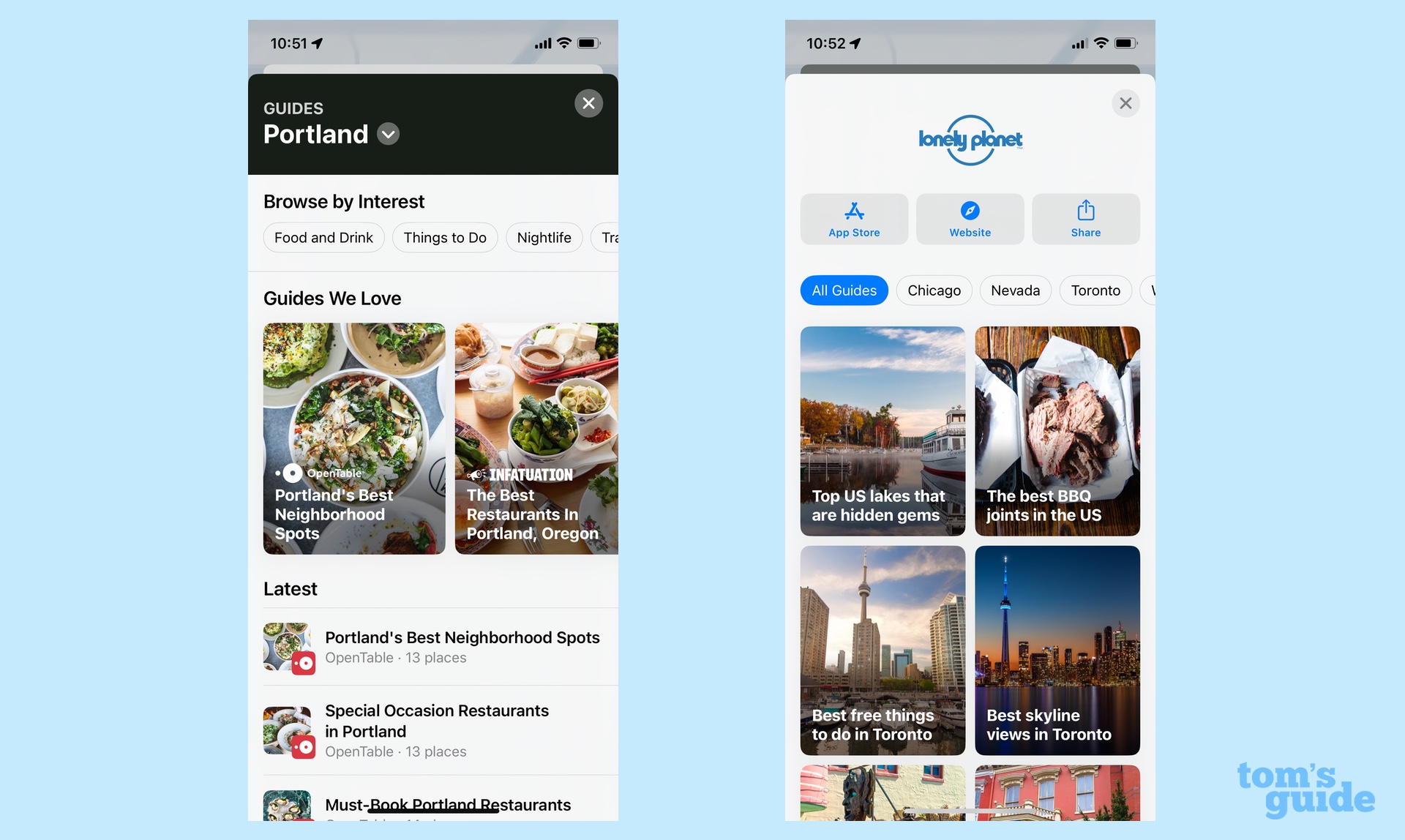
Most of the features in Maps help you out when you're trying to find your way around a place. But there's one feature that's particularly welcome during the planning stages of a journey.
Maybe you've forgotten that the iOS version of Apple Maps has included dedicated city guides since iOS 14. It's an easy-to-overlook feature if all you're searching for is directions. But search for a particular destination and scroll down — you may find several guides about things to do and places to eat in that particular place.
Yes, the collection of guides tends to favor more frequently visited cities so you may find the feature to be of limited value if your travels take you off the beaten path. But if you're really struggling to come up with ideas for your next trip, you may find some value in perusing Maps' selection of guidebooks.
Apple Maps overview
Maps isn't a perfect app — even a fan of the app like me can rattle off a list of fixes and improvements they want to see. But the app does get better with each iteration — something that's likely to continue with iOS 18 if rumors about custom routes and topographical maps coming to the app prove to be accurate. But even as it stands now, Maps is a great travel tool, and if you haven't launched it in a while, maybe take it out for a spin on whatever trip you have planned for the summer.