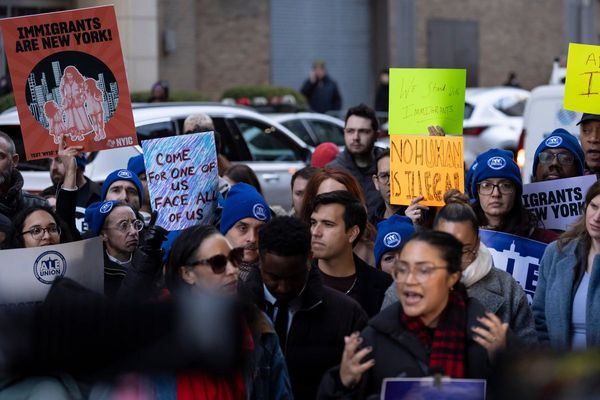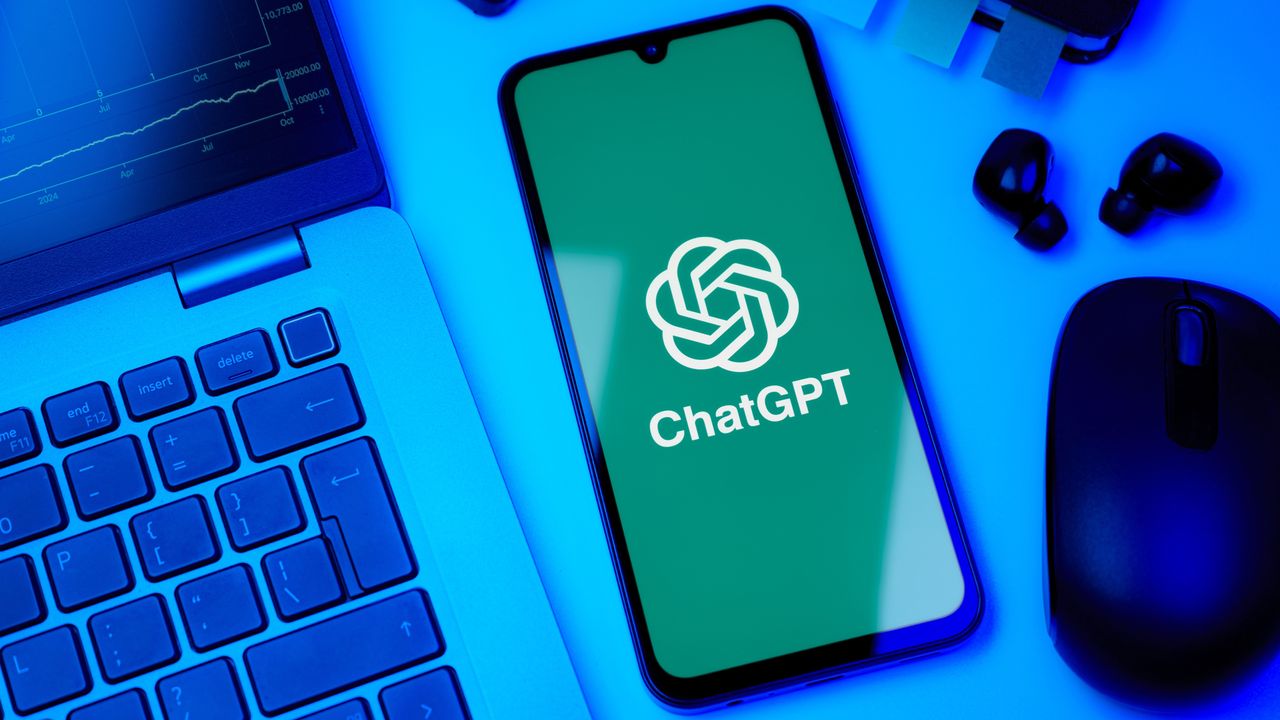
ChatGPT saves every conversation you have with it by default, creating a potentially extensive history of your interactions. While this history can be useful for referencing past responses, there are good reasons you might want to delete everything at once. You might want the privacy, to free up space in your sidebar, or simply a clean slate.
OpenAI provides a straightforward way to delete your entire chat history in just a few clicks. The process takes less than a minute and removes all your conversations from both your view and OpenAI's systems. Here's how to do it.
Why clearing your history makes sense
Privacy is the main benefit. ChatGPT stores every conversation, including sensitive information about your business, personal life, and creative work. Regular purges prevent this data from building up in your account.
I've noticed an improved performance since clearing my history, which was pretty extensive. It had a more responsive interface, similarly, I suppose, to clearing your browser cache.
Response quality can benefit from a fresh start, too. ChatGPT sometimes develops patterns based on your previous interactions, so its good to have a clear out to prevent it from getting stuck in these patterns.
Delete your ChatGPT conversations in your browser
1. Access the ChatGPT settings
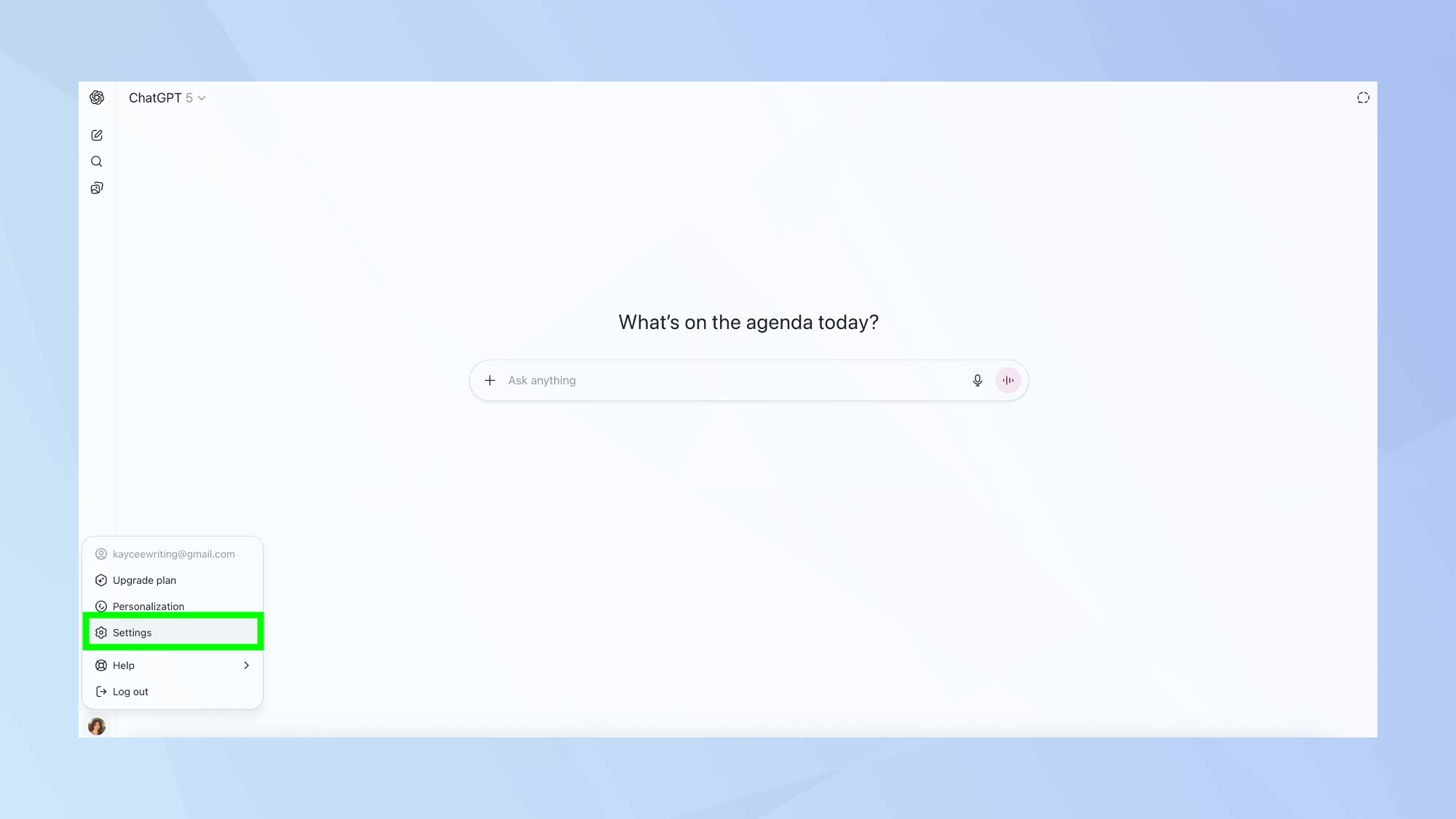
First, log in to ChatGPT through your browser. Then look for your profile icon in the bottom left corner. Click it and select settings from the dropdown menu.
2. Navigate to data controls
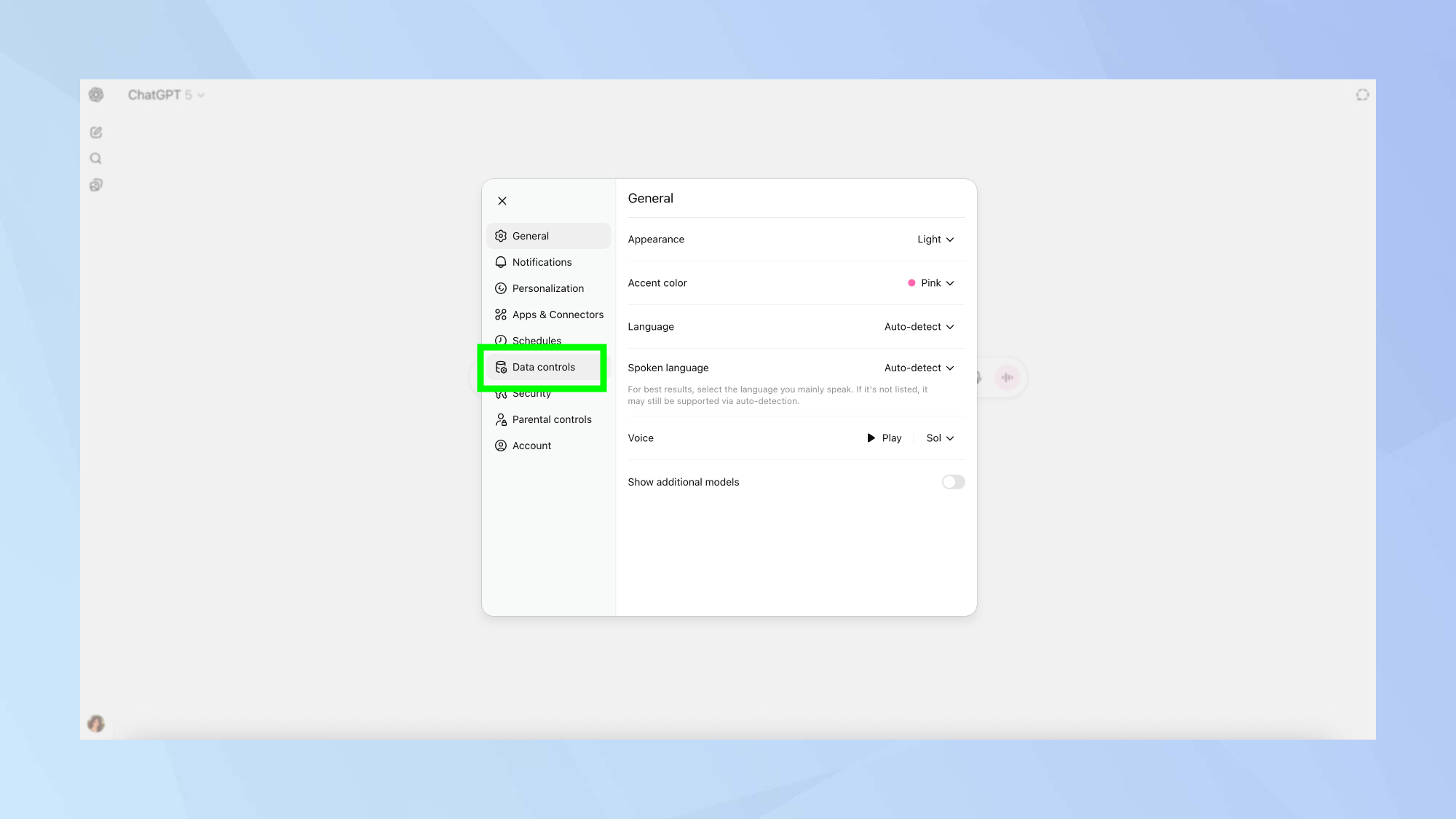
In the Settings menu, scroll down and select Data controls from the options listed.
3. Delete all chats at once
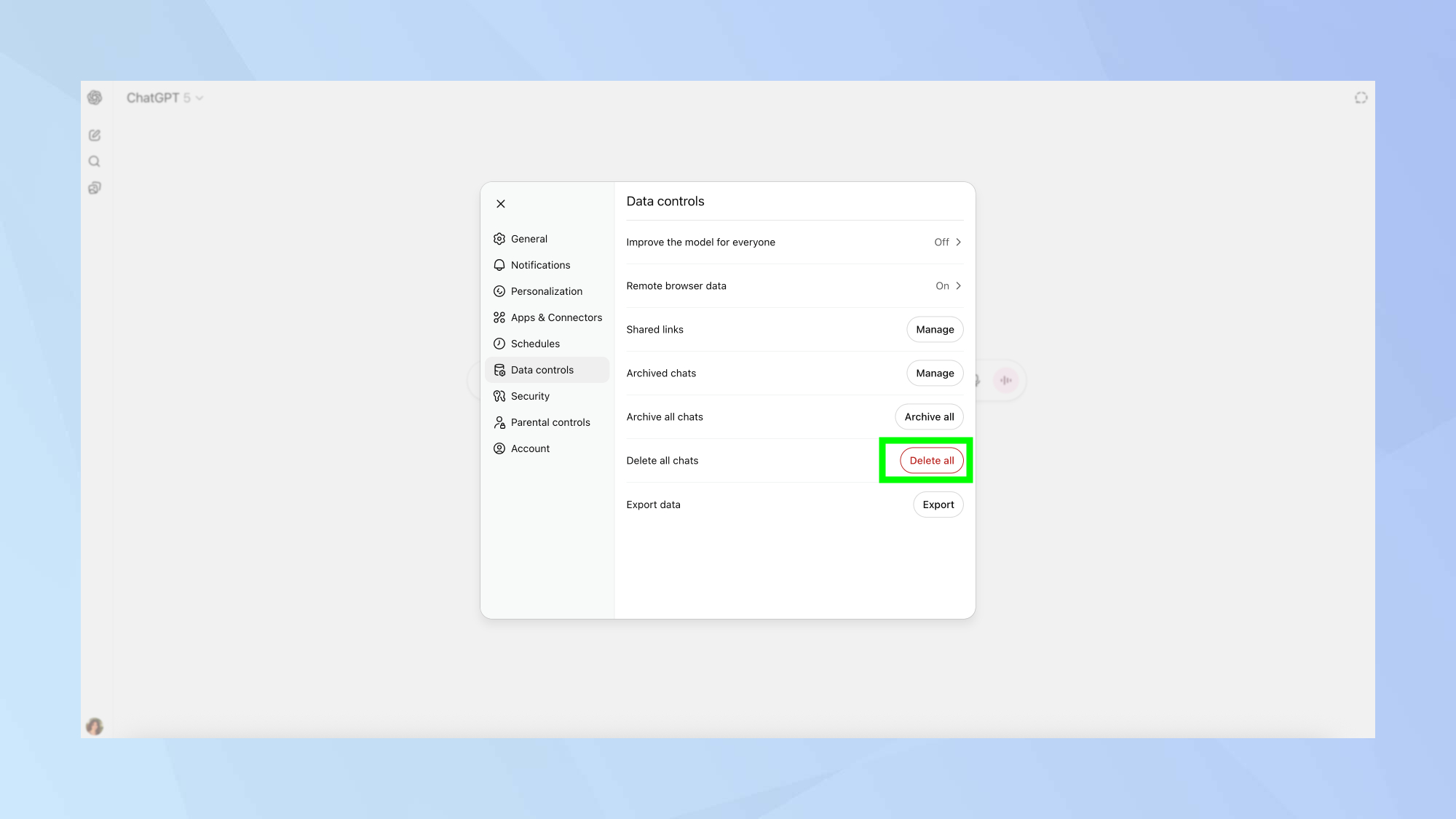
Look for the Delete all chats button and click it. ChatGPT will ask if you're absolutely sure. It's being cautious because once you confirm, there's no way to recover those conversations — they're gone for good.
4. Confirm your decision
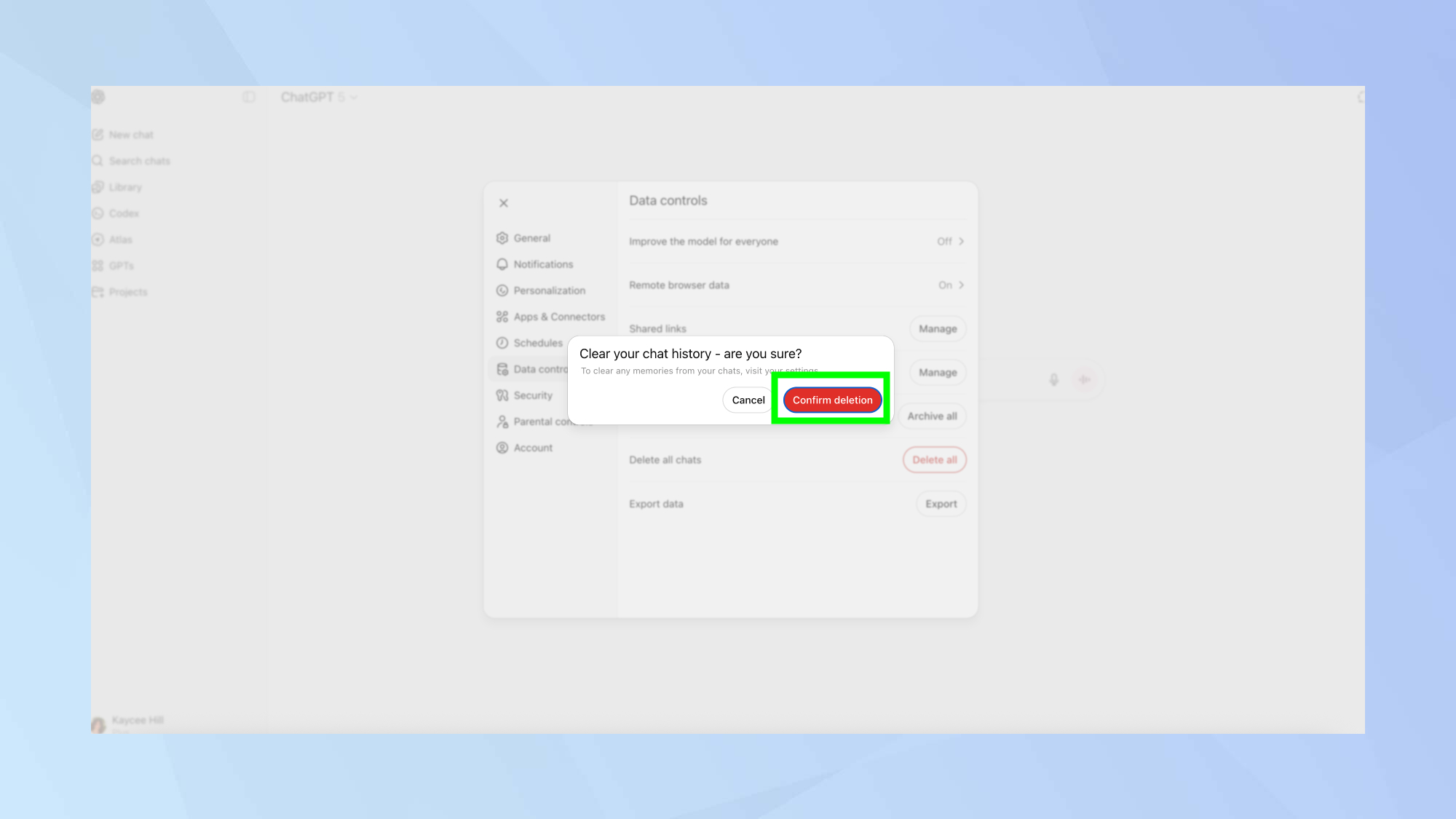
Hit confirm deletion, and, just like that, your entire history disappears. It's actually quite satisfying to see it clean and fresh again.
Delete your ChatGPT conversations on mobile
1. Open the ChatGPT app
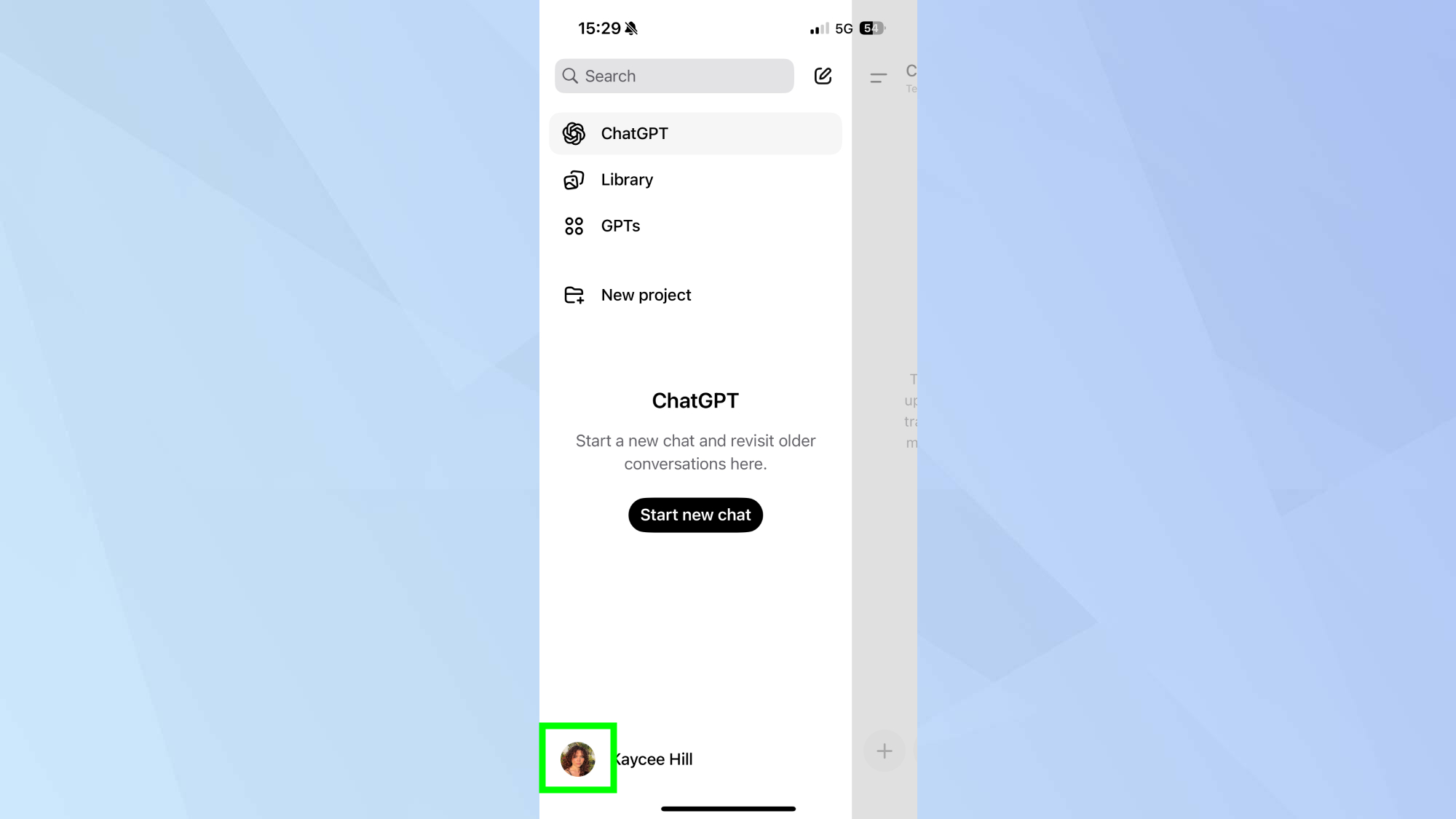
Launch the ChatGPT app on your iPhone or Android phone. Tap your profile icon to open your account menu.
2. Go to Data Controls
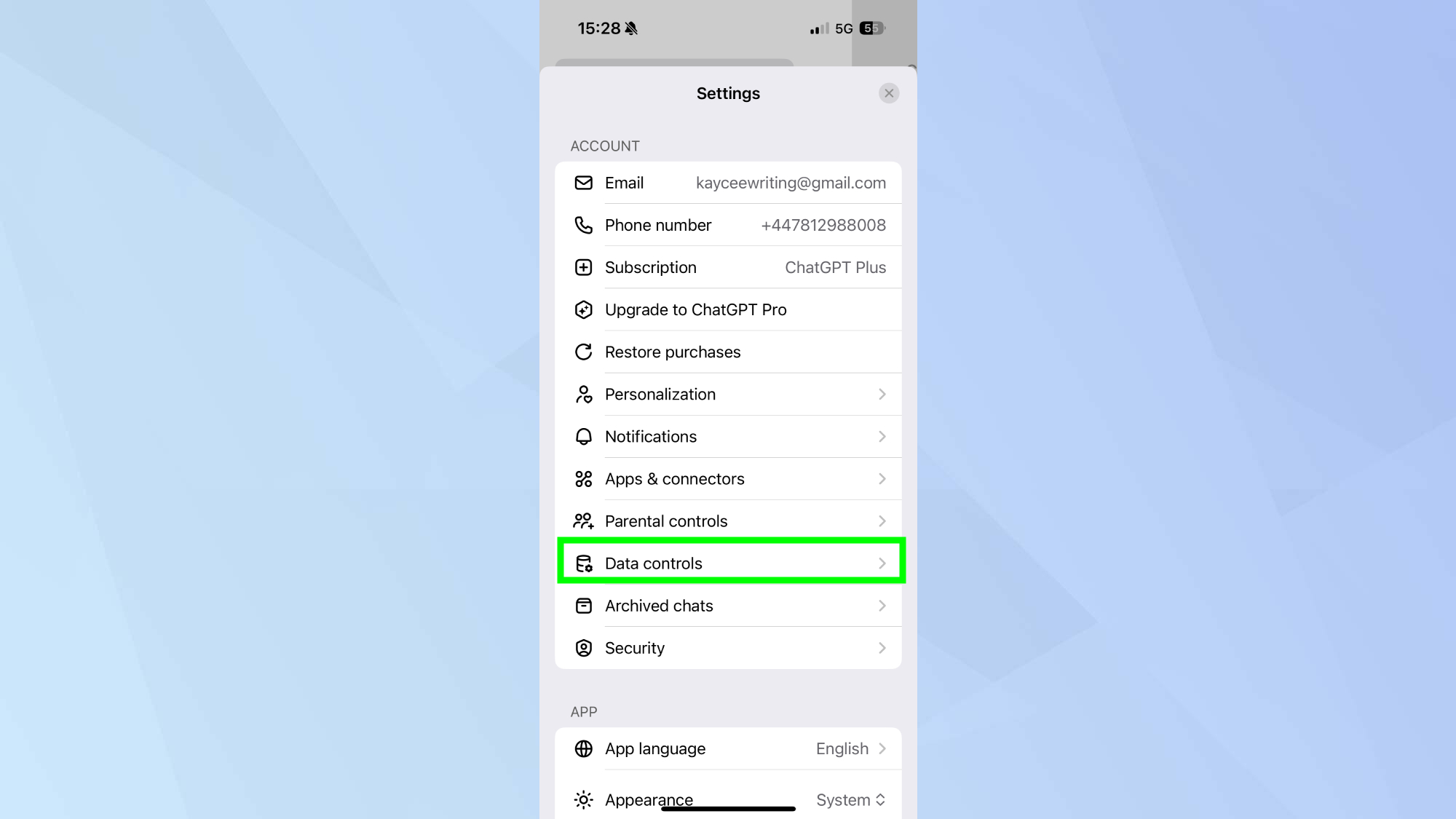
In the menu, tap Data Controls. This section lets you manage your chat history, data sharing, and privacy preferences.
3. Delete all chats
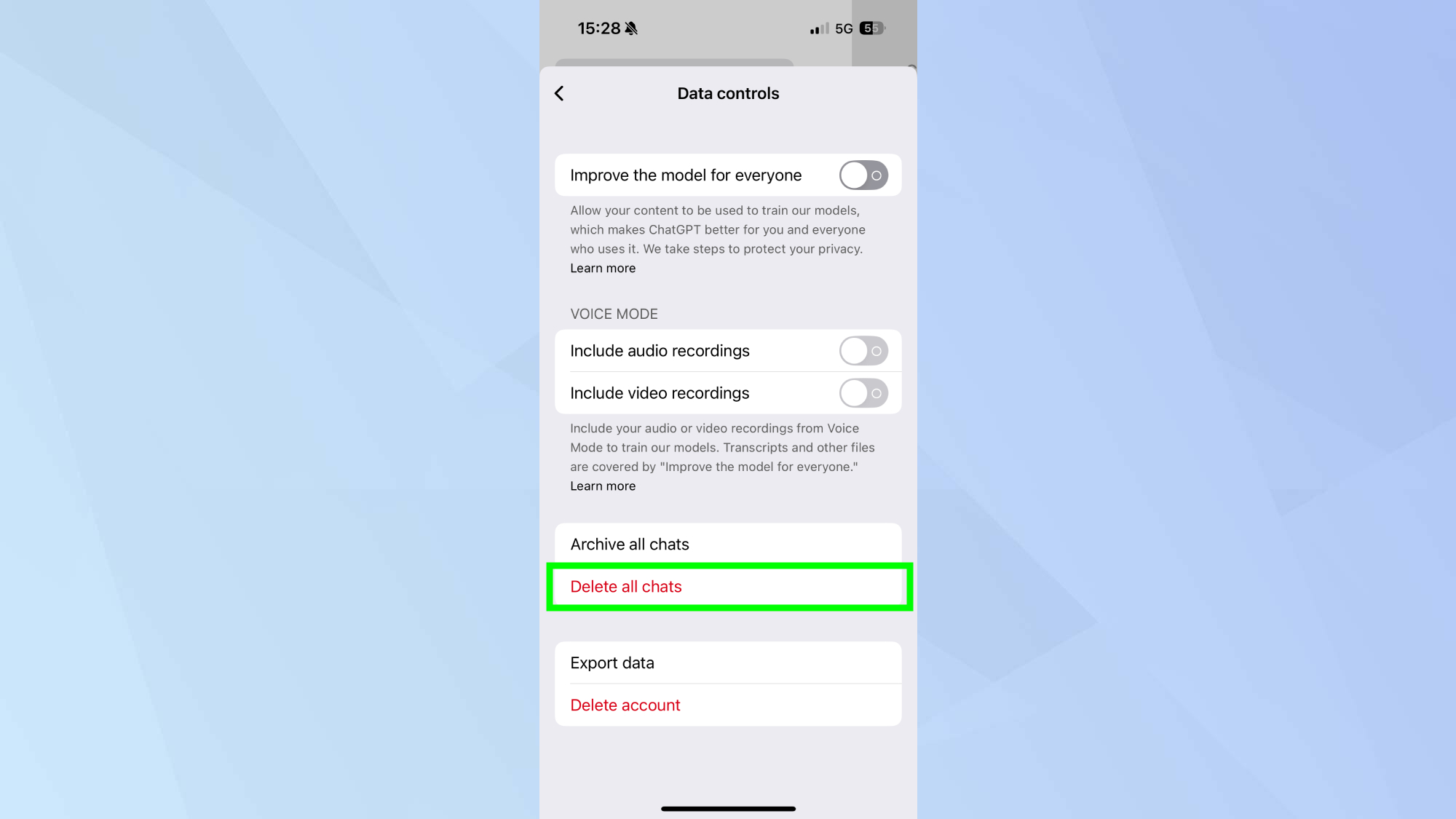
Under the Chat History heading, tap Delete all chats. This will clear every conversation you’ve had in the app.
4. Confirm your choice
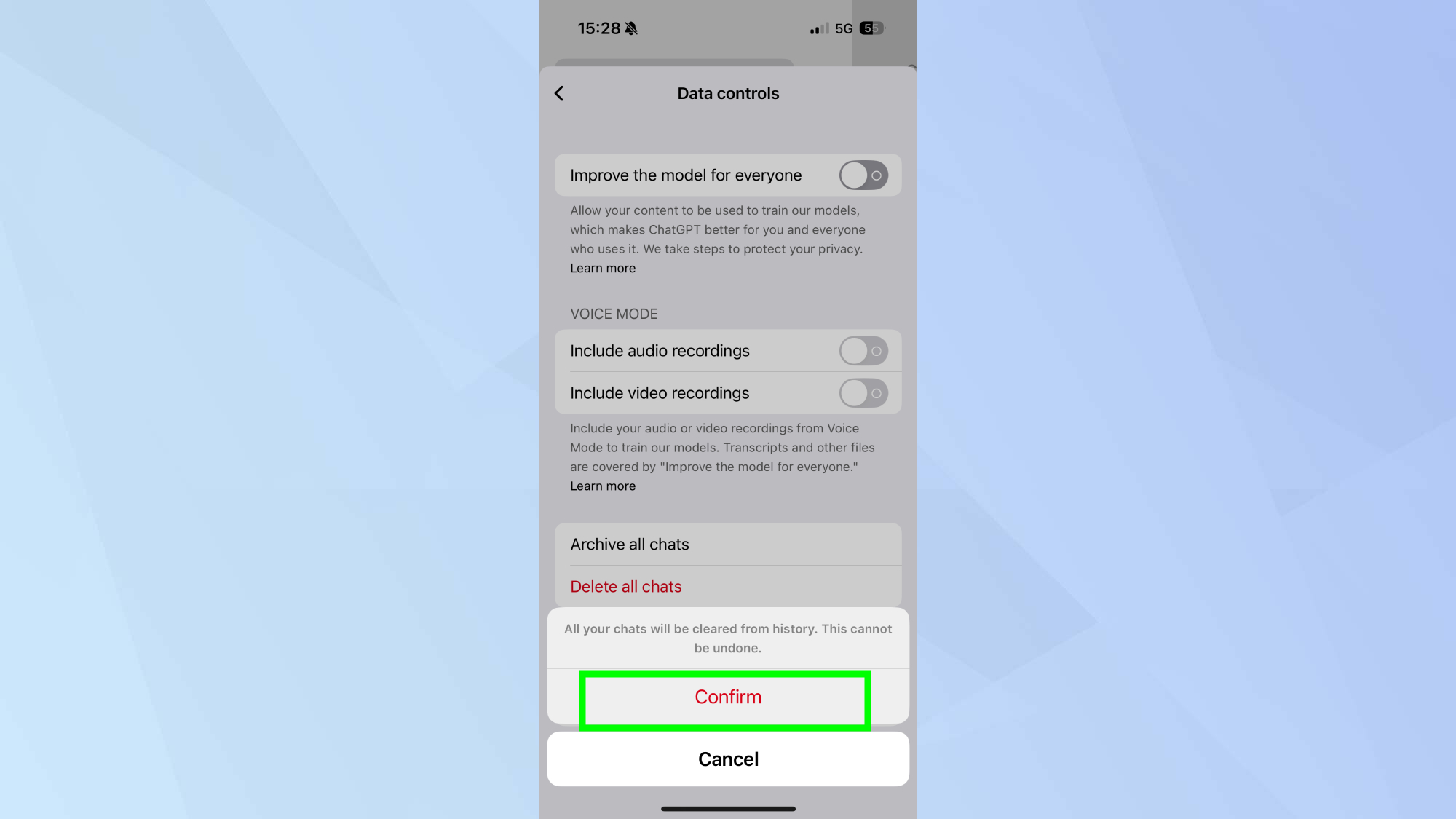
When the confirmation prompt appears, tap Confirm to permanently delete all your saved chats.
Follow Tom's Guide on Google News and add us as a preferred source to get our up-to-date news, analysis, and reviews in your feeds. Make sure to click the Follow button!