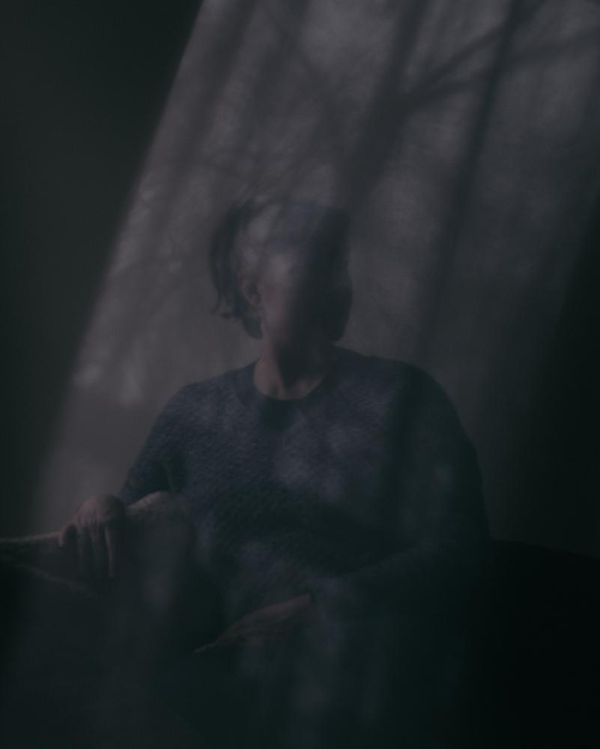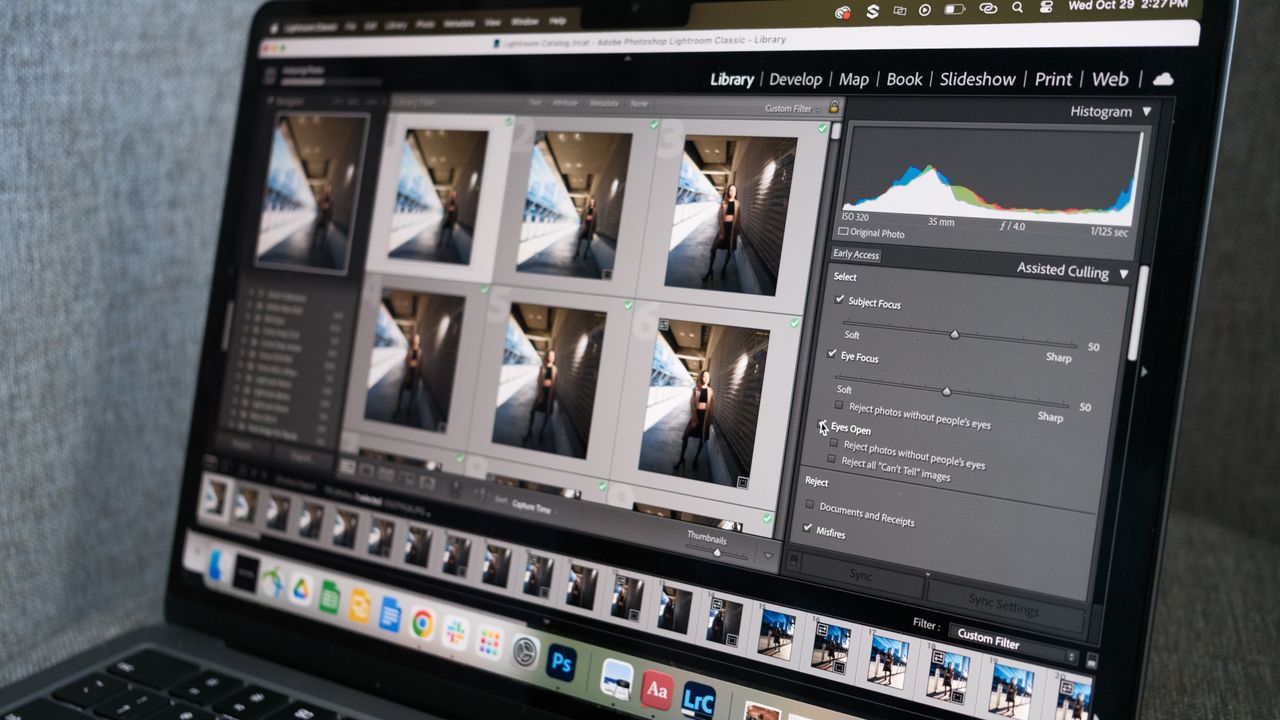
The new Lightroom is here – and as a portrait and wedding photographer, I haven’t been this excited about a new feature since Adobe first introduced Smart Masks. Assisted Culling has arrived to help photographers quickly find the best shots, but there are a handful of new tools like automatic dust spot removal and even a new slider.
I tried out Lightroom’s newest features during Adobe Max in Los Angeles, and there are two that are going to make a big difference in my workflow – Assistive Culling and Color Variance. But, there are some smaller updates tucked inside the latest versions of Lightroom, too.
Here’s what’s new in Lightroom.
Assisted Culling
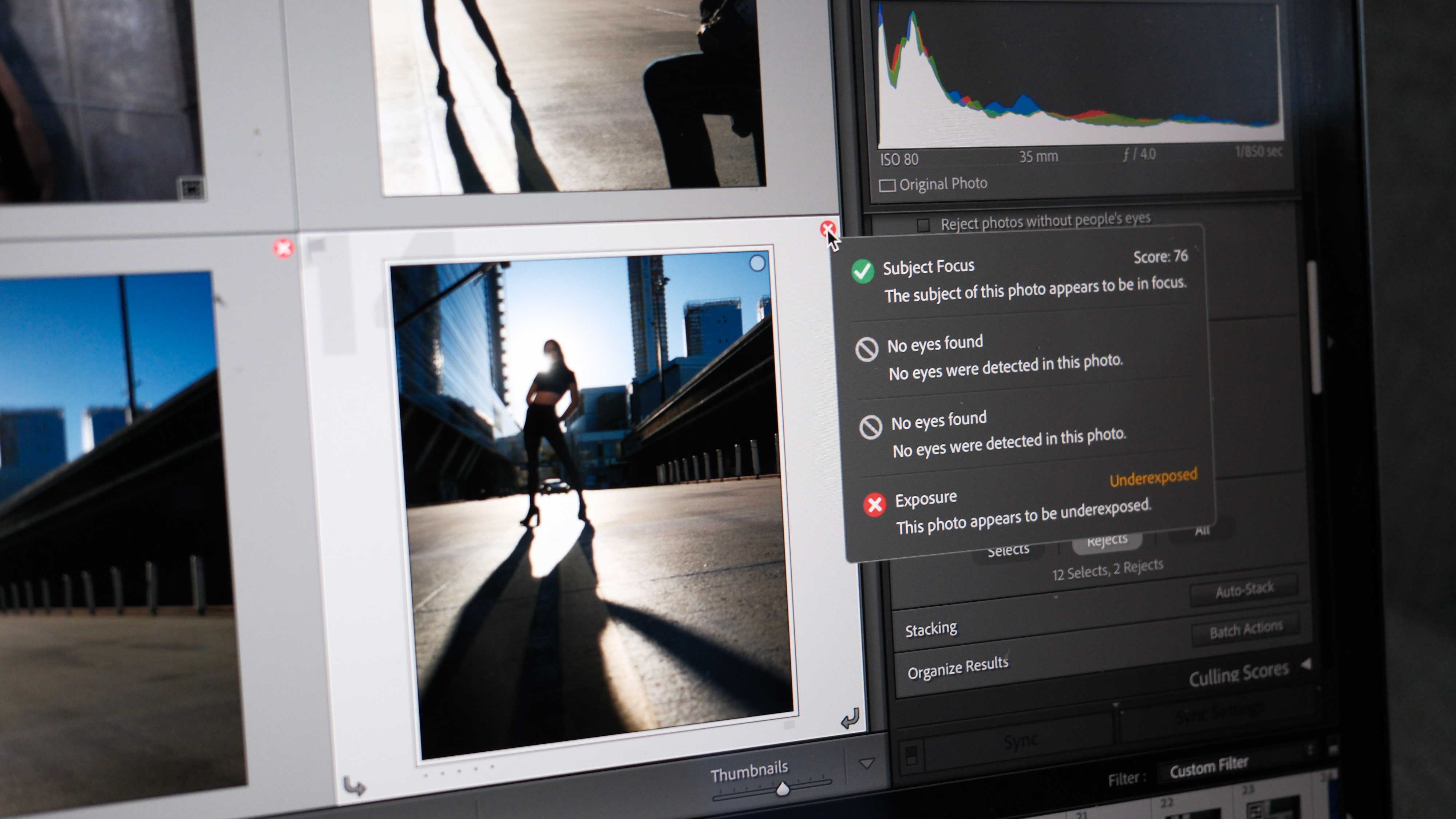
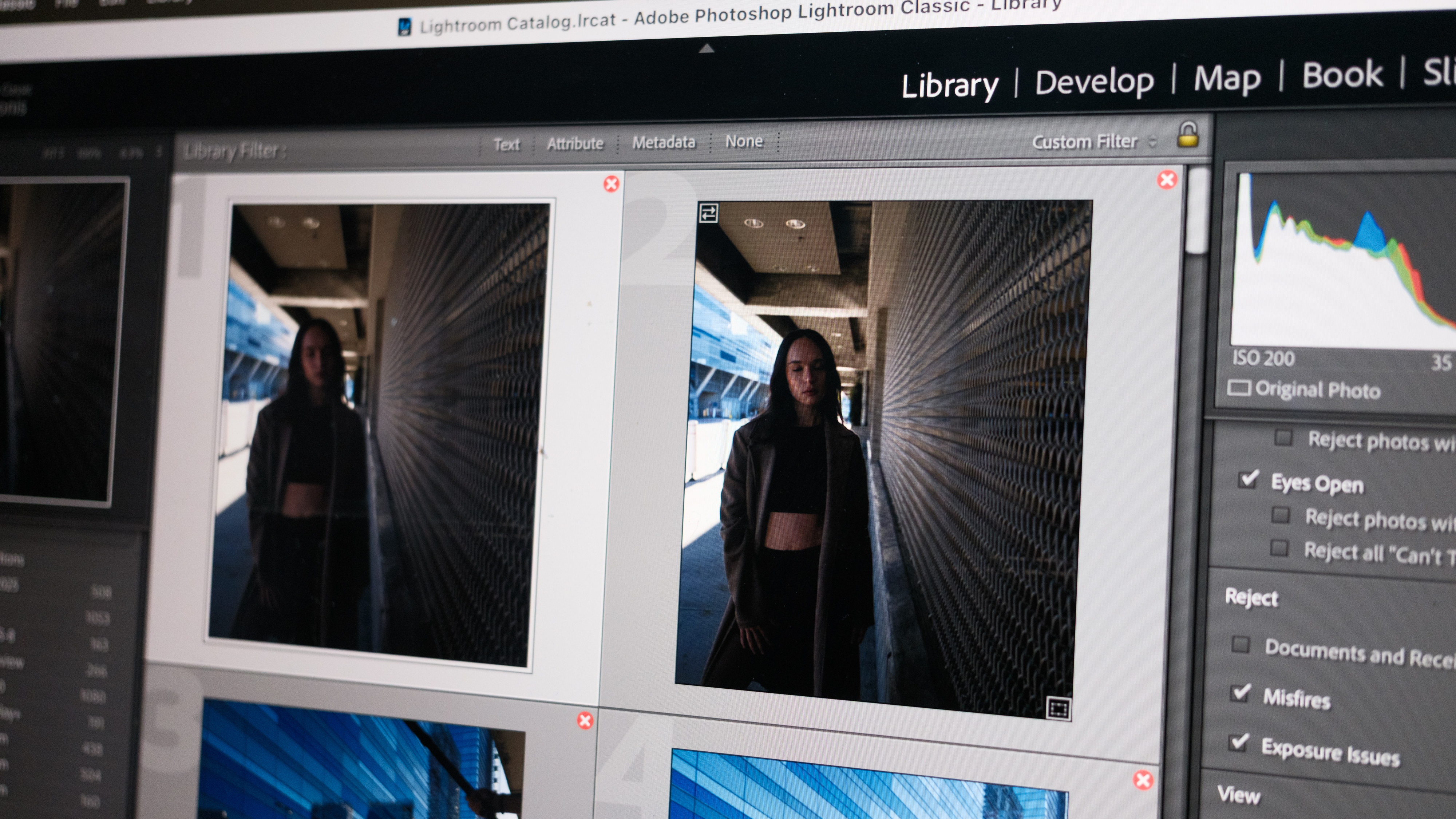
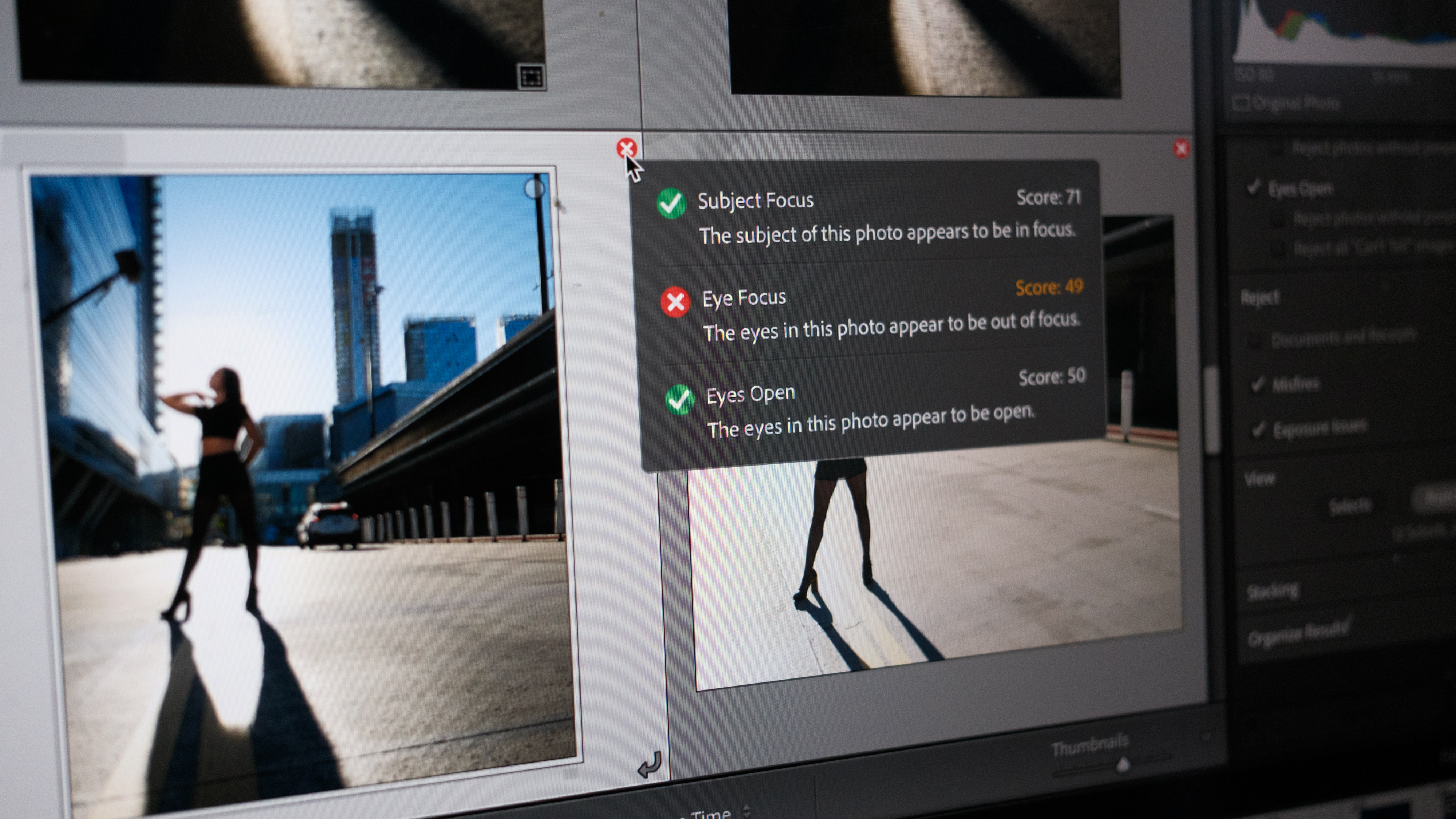
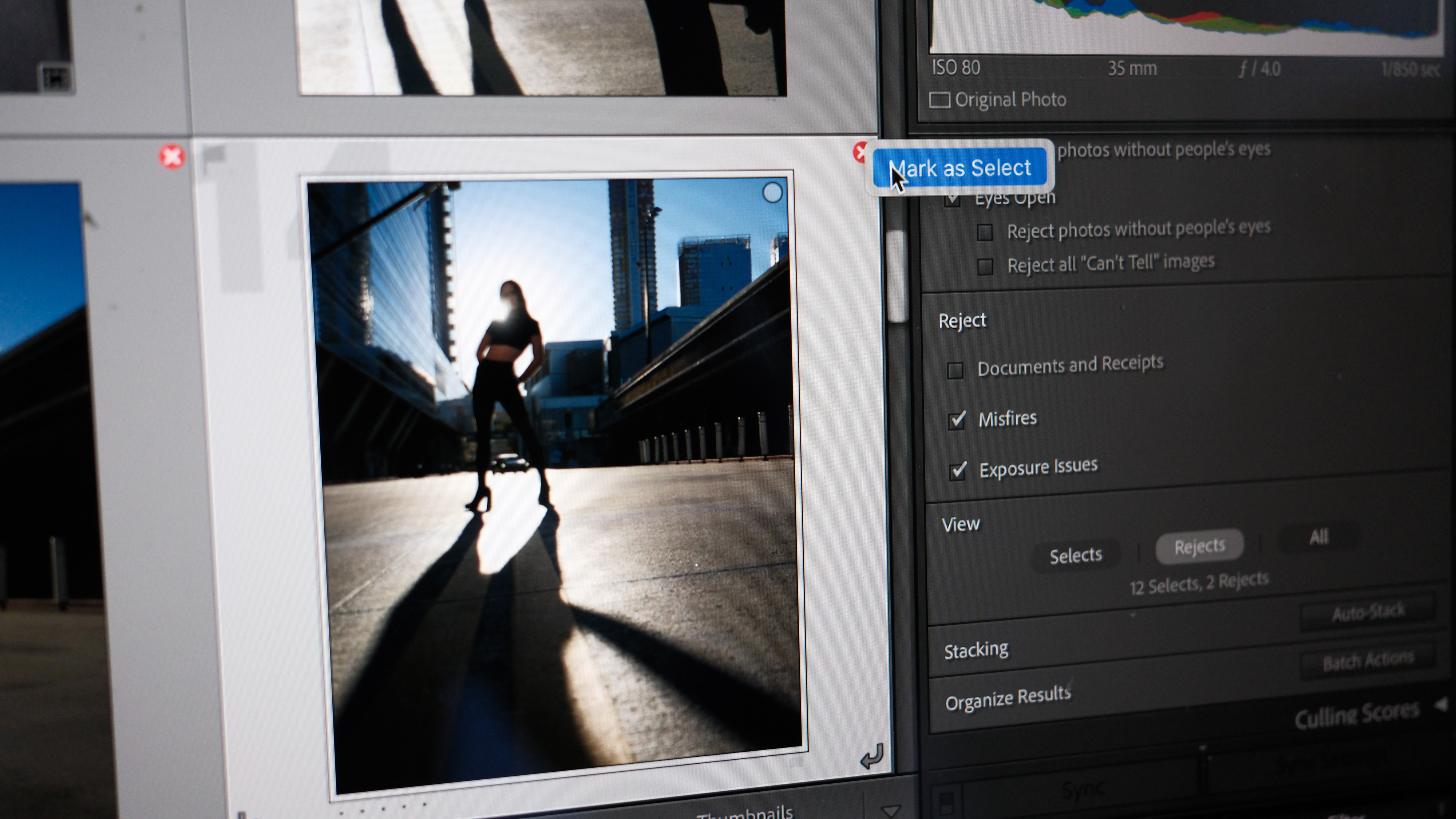
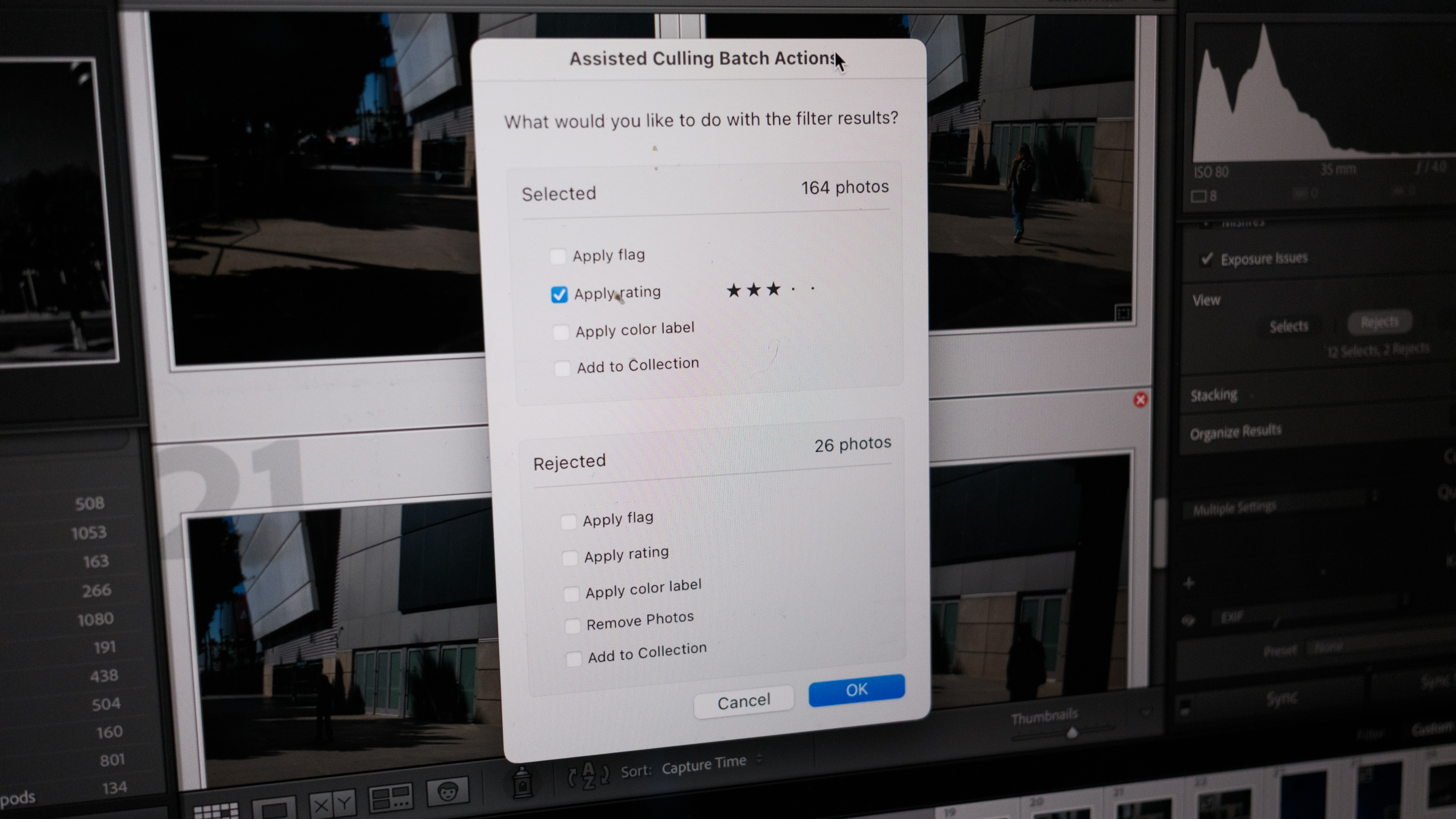
Assisted Culling is an AI-based tool that helps photographers sort through photos faster. The tool is available both in the import as well as the library for photos that have already been imported.
The AI is trained largely for portraits and people (sorry, landscape photographers) and it’s designed to weed out the shots with blinking eyes, the out-of-focus subjects, and exposure errors. Adobe does say that they are hoping to expand the tool to more genres, but in my tests, the tool worked best with images of people.
Assisted Culling is an Early Access feature, which means Adobe is still fine-tuning, but it’s available directly from Lightroom Classic and Lightroom without downloading the beta app.
I tried it out on my shots from Adobe Max, and the feature feels like a huge time saver. It weeded through my shots to eliminate the accidental captures and errors. The culling tool did a pretty good job of weeding out the images that weren’t quite in focus – though I did go through my rejects and mark one to keep that the AI thought was too underexposed.
Assisted Culling is available from the Library tab on Lightroom (it’s also available when importing, rather than after). Photographers can find the feature by selecting Assisted Culling > Cull. Select the folder to Cull, and then wait for Lightroom to analyze the shots.
Then, inside the Assisted Culling Panel, check what you want to select or reject by using the check boxes for tools like eyes open and subject focus. Use the slider to increase or decrease how "picky" the assistant is and how many shots you want to end up with. In the Auto Stack section, you can choose if you want to stack similar shots together and how.
The magic happens in the Batch Action section. Here, you can tell what you want Lightroom to do with the selects and rejects, including star ratings, flags, and color labels.
You can also review everything that Lightroom selected or rejected. If you want to keep a photo that Lightroom rejected, Control-click on the red X in the corner to mark it as a select instead, and vice versa for selects you want to reject.
Remove dust spots auto-magically

I can still remember the frustration of coming back from a beach shoot only to realize I had gotten sand on my lens, and I was in for a lot of tedious editing. But Lightroom can now automatically detect and remove sensor dust spots for you. The AI tool is trained specifically for lens and sensor dust, so it may not work as well on other types of spots.
Open the photo that needs the correction in the Develop tab and navigate to the remove tool. Under the Distraction Removal section, select Dust and then click Apply.
The software will then find and place a healing brush over the spots automatically. Those corrections show up like a regular heal brush, so you can click and delete or adjust if needed.
Color Variance
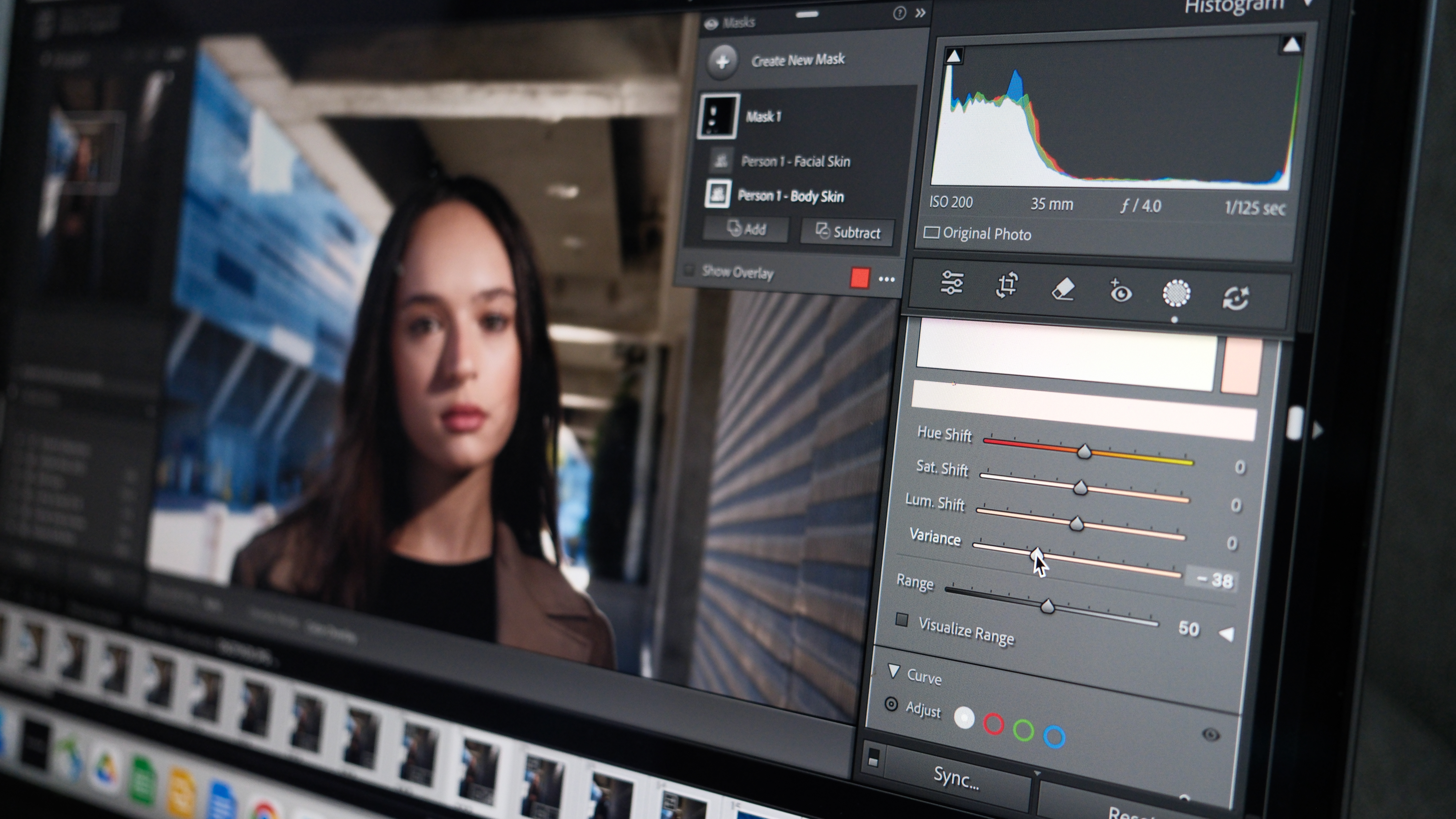
Lightroom has a new slider. Color Variance is part of Point Color, the color tool that helps adjust a specific color. The tool increases or decreases the variety within a color range, which can be used to reduce skin redness in portraits or enhance color contrast in landscapes.
To use it, navigate to the Point Color tools and use the eye dropper to select a color. You can also create a mask first, then use Point Color within the mask, like when you want to correct red skin without affecting the lips.
Adjusting the Variance slider to the left will make the colors more similar, to the right, more different. The difference is subtle in some shots, but I found this to be an easy way to tone down red skin.
Landscape masking now recognizes snow
Landscape masking was already part of Lightroom, but now the software can also recognize snow.
Find the feature by going to the Mask Tool and selecting Landscape under Create New Mask. You’ll also see options like sky and architecture.
Landscape masking is also part of Lightroom Mobile, but you’ll find it in the Quick Actions rather than inside the Masking tool.
Automatic blemish removal (Lightroom Mobile only)
Like automatically detecting the dust spots on a sensor, Lightroom Mobile can now detect and remove acne without manual masking. This tool is only in Lightroom Mobile for iOS and Android, though Adobe hints that it could be coming to the desktop versions in a future update.
To find the new blemish removal, head to the Retouch Tab and select Blemishes. The amount slider will adjust the strength of the effect. In shots with multiple people, you can select the person to edit from the thumbnails.
An improved Remove tool
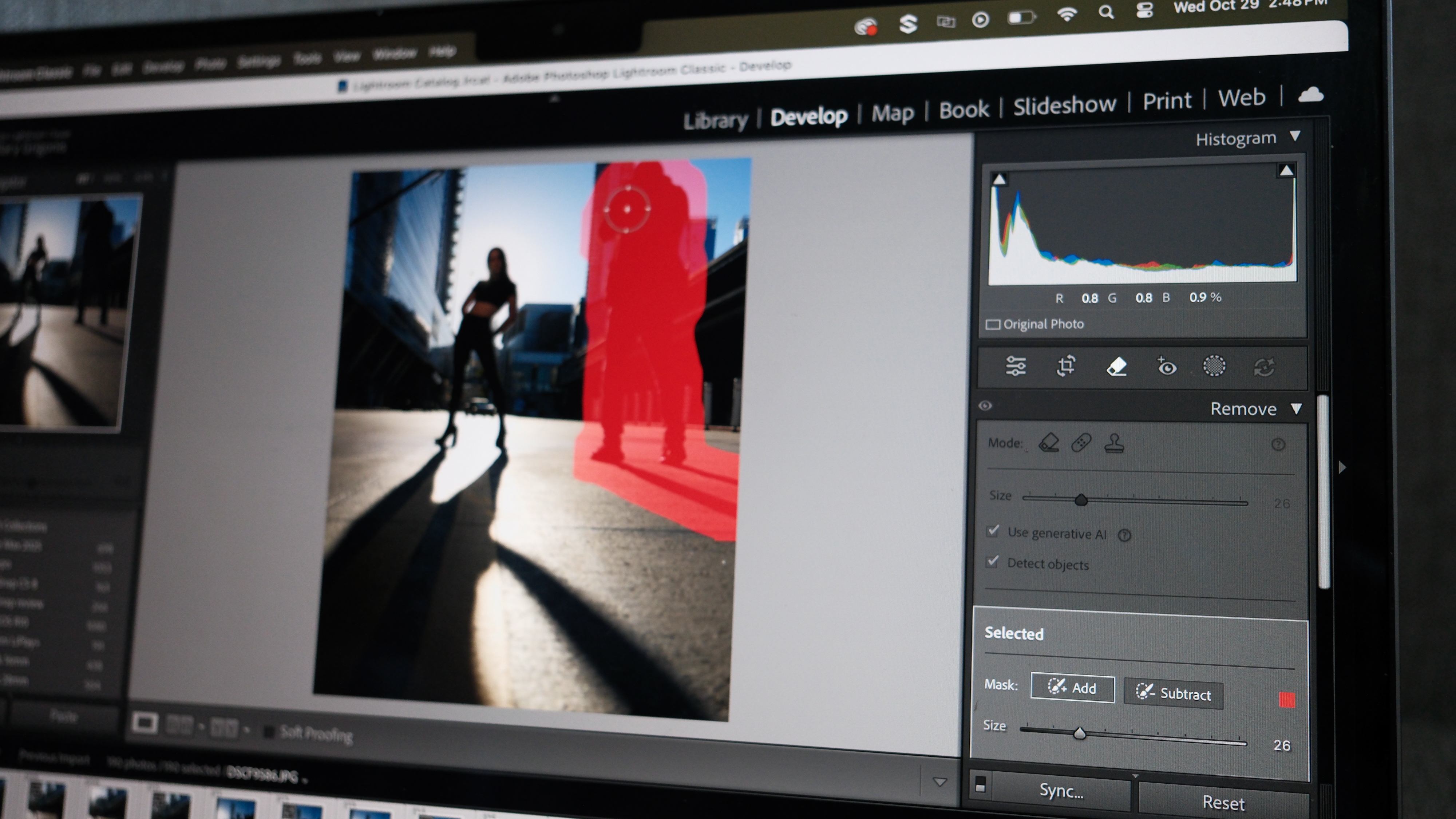
Previously, Adobe always recommended selecting the shadow when selecting an object to remove with the remove tool. Now, the software can automatically select any shadows or reflections for you, removing them along with the object.
For this to work, inside the Remove tool, check the box that says “detect objects.” This tells the software that you want to remove the shadows and reflections as well, but you no longer need to draw over them.
Tech Preview: Improved Search (Lightroom Web only)
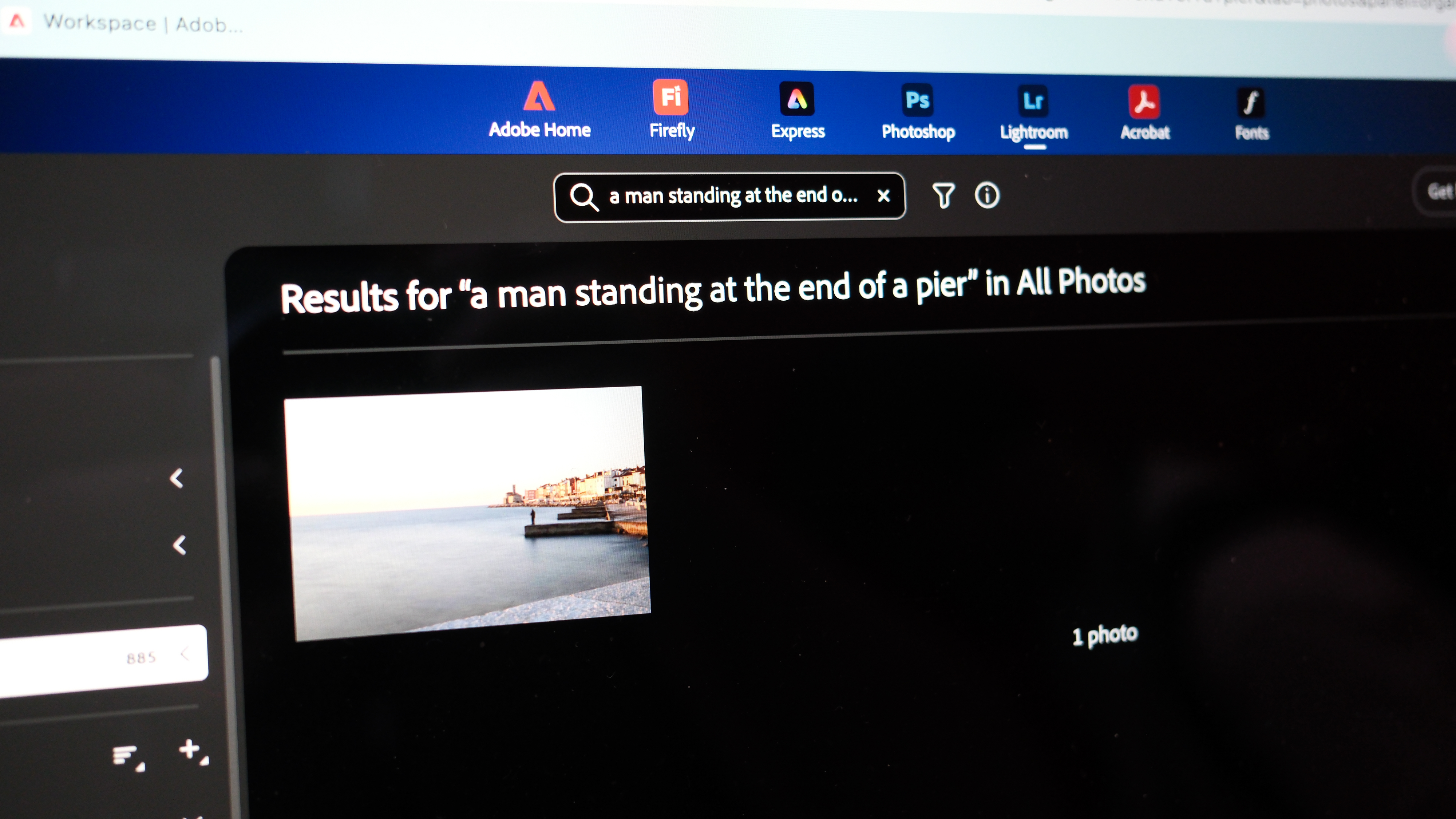
On Lightroom Web, Adobe is introducing an improved search experience that allows users to search beyond objects. With the update, users can describe the photo they are looking for, not just an object in the photo. This is made for instances like when searching for “water” will produce too many results.
As a Tech Preview, users have to turn it on by clicking on the profile icon in Lightroom Web, then selecting Technology Previews, and checking the box that says “improved search.”
• See all the news from Adobe Max 2025
You may also like
Browse the best photo editing software or the best culling software.