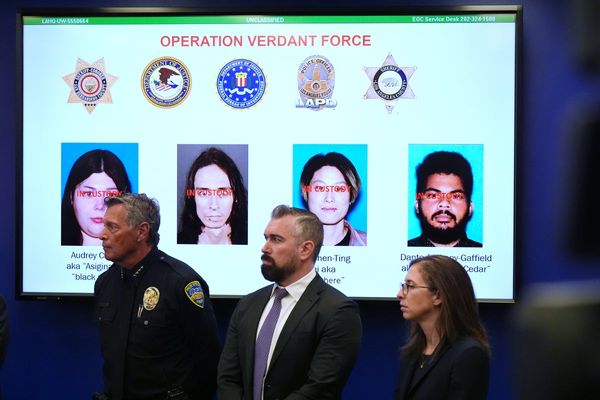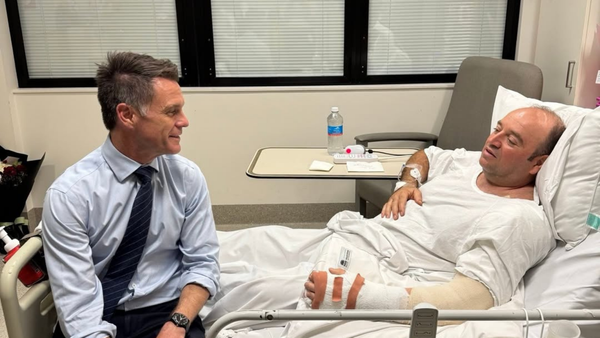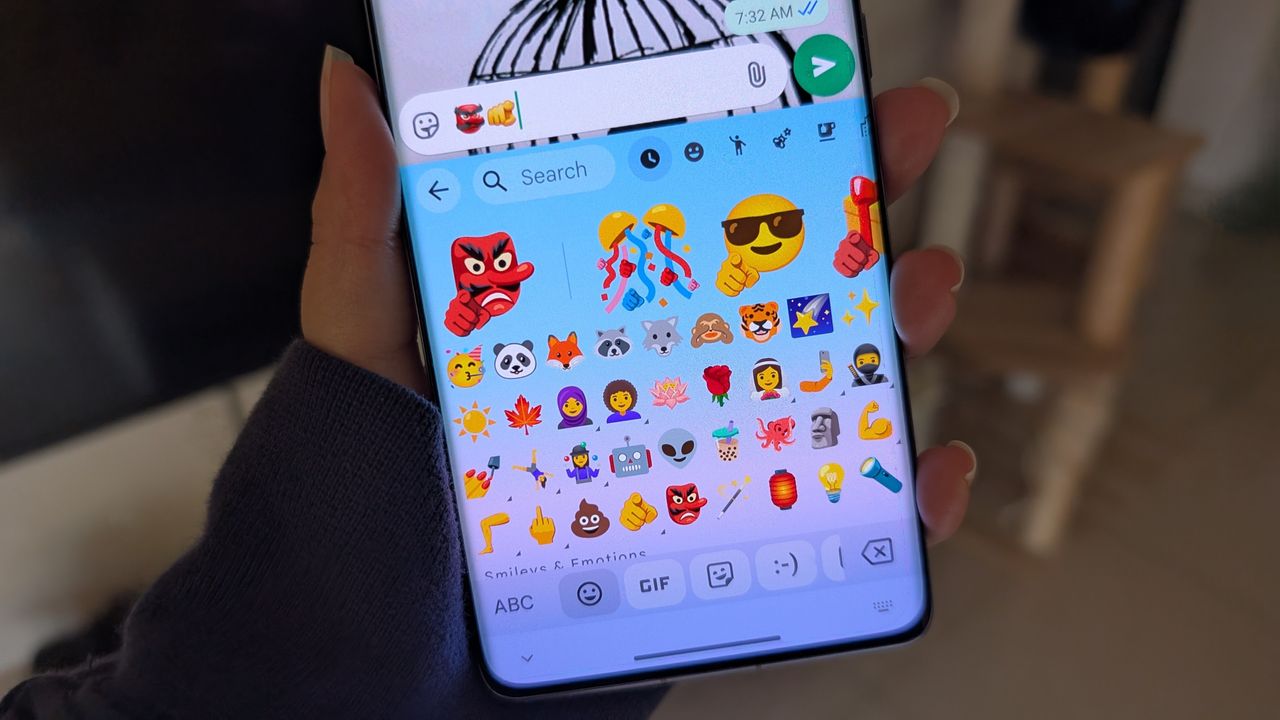
Google's Gboard has always been one of our favorite Android keyboard options, and we're going to show you how to create emoji mashups within Gboard to make your typing experience even more fun. This little trick takes advantage of a feature that Google calls the Emoji Kitchen, and it allows you to cook up some creative emoji combinations.
Long-time Android phone users such as myself will especially enjoy the return of the adorable emoji blobs, whereas dog lovers will drool over combos that bring weiner dogs, poodles, and more to your fingertips. We'll show you how to get started and share some of our favorite creations with you for added inspiration.
Google periodically refreshes its emoji lineup with new emoticons, animals, skin tones, expressions, and more. Not every emoji combination results in a mashup, but Google frequently expands the library of possibilities as well. The most recent update rolled out with Android 16, adding even more possible combinations to the Emoji Kitchen, as well as more expressive results.
How to create your own Gboard emoji mashups
1. First, if you haven't already, go to the Google Play Store to download, install, and set the Gboard app to default on your phone right now. Pixel owners will have it installed as the default keyboard.
2. Open a messaging app that you frequently type in, like Google Messages.
3. Start typing to open Gboard.
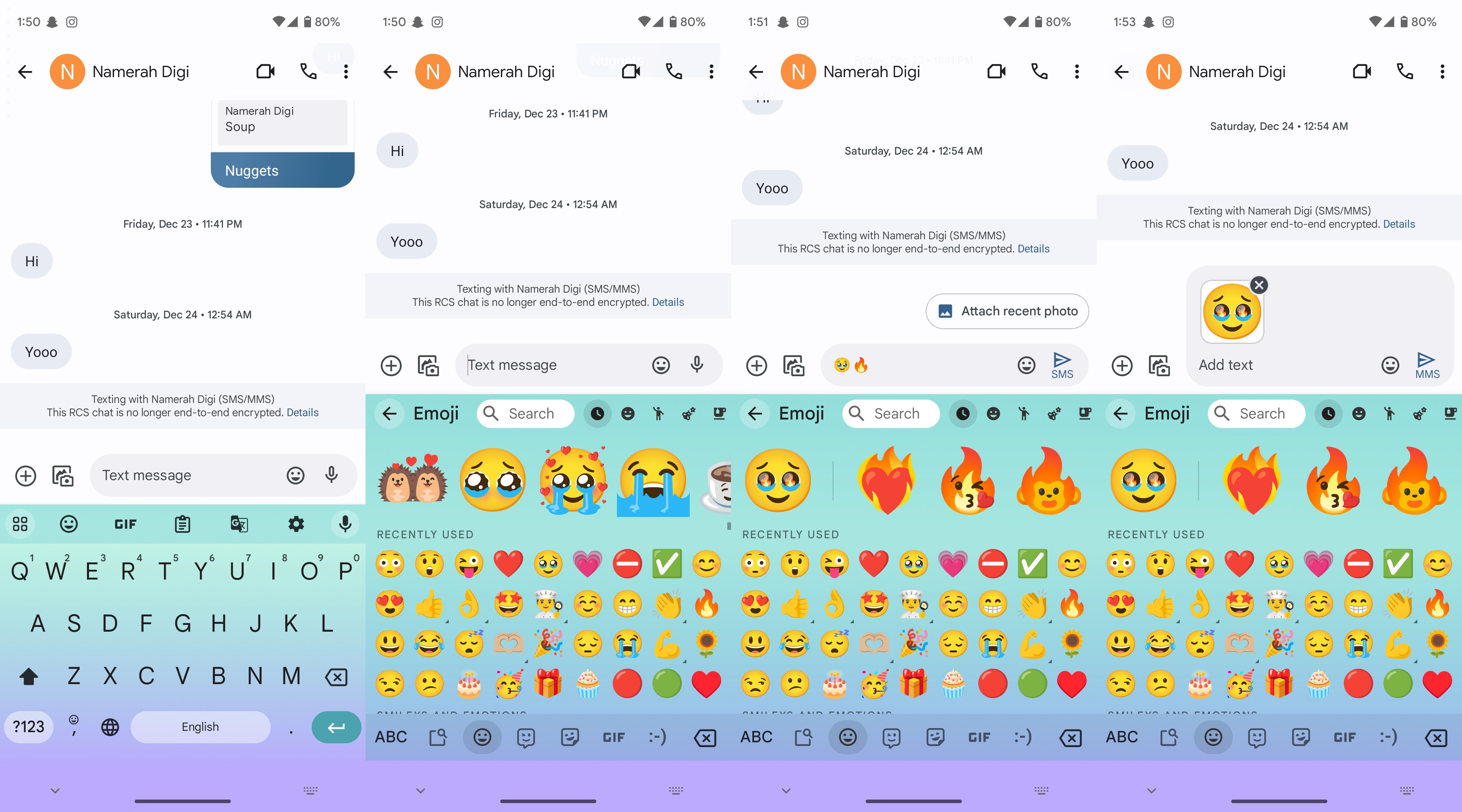
4. Tap the emoji icon in Gboard.
5. Choose any two emojis. If the two are compatible, you should see a selection of emoji hybrids or mashups appear in Gboard.
6. Tap on the mashup you wish to share and hit send.
Isn't that fun? There are dozens, if not hundreds, of possible mashups that you can make in Gboard, so have fun making your creations! Many mashups can be found by simply tapping on one emoji and seeing the various pop-up options.
Note that the "emoji kitchen" feature may function slightly differently between apps or on different devices. As of this writing, Google says that the Emoji Kitchen is supported in Gmail, Google Messages, Facebook Messenger, Snapchat, Telegram, and WhatsApp, just to name a few. If you didn't see your favorite messaging app on that list, try it out and see if it works — Google is updating Gboard all the time!
How to get blob emojis in Gboard
1. As mentioned earlier, make sure you have Gboard installed on your phone and set it as the default keyboard.
2. Open a messaging app of your choice, such as Google Messages.
3. Start typing to access Gboard.
4. Tap the emoji icon in Gboard.
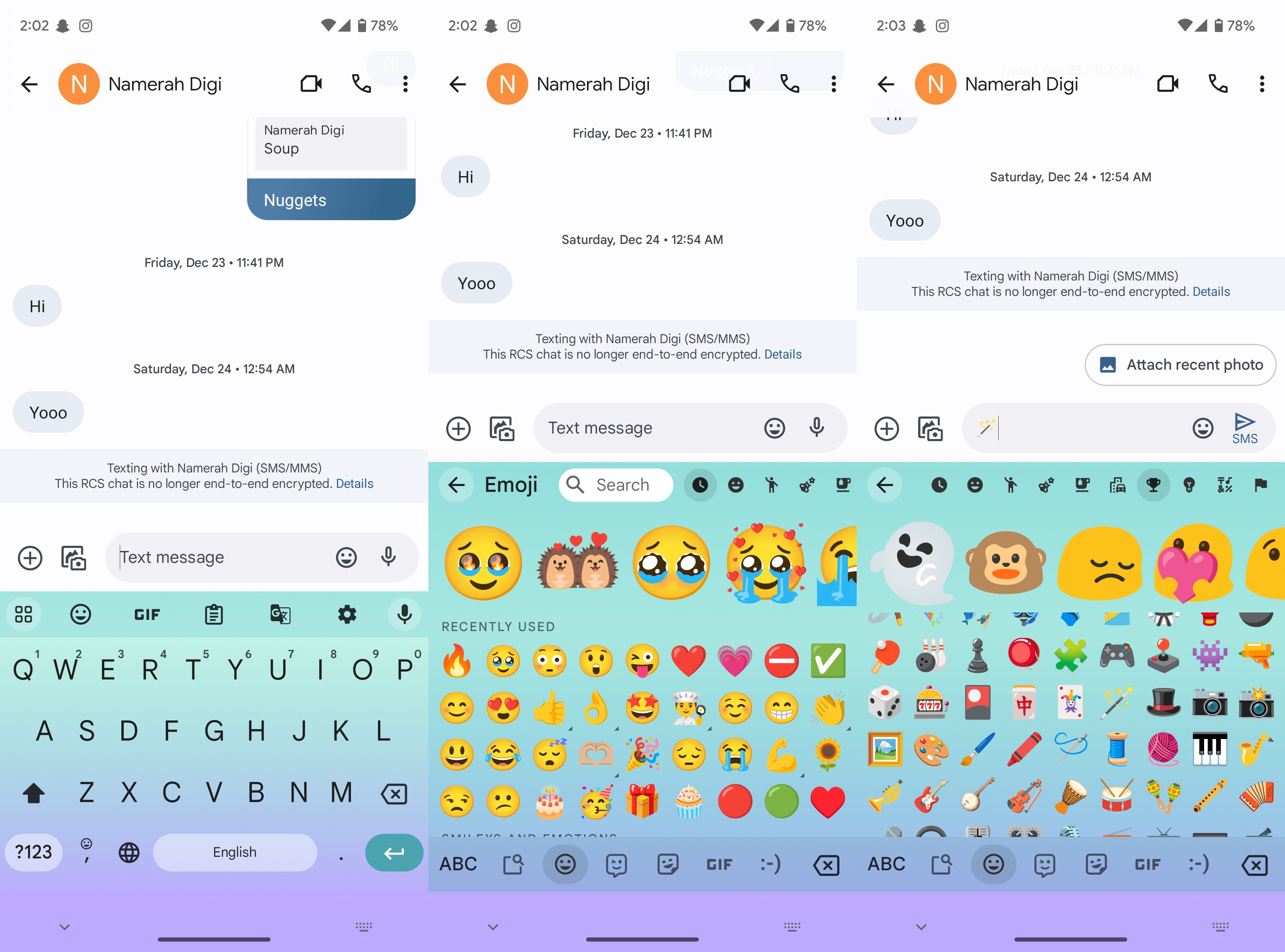
5. Look for the magic wand emoji and tap it.
6. Add a second emoji next to the magic wand to find a blob emoji of your choice.
7. Tap the blob emoji and press send once you find one that you like.
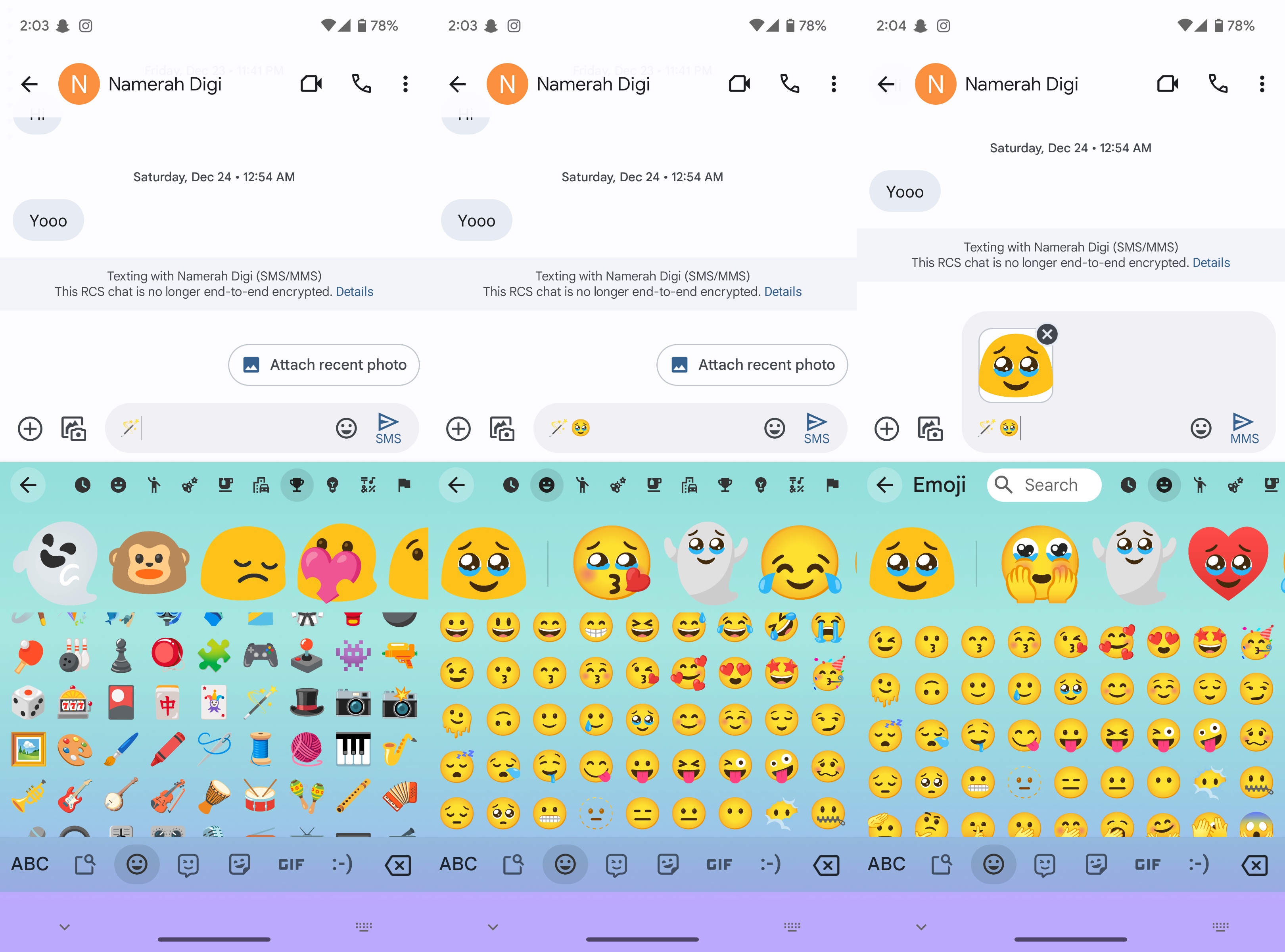
Just like the regular emoji, not every emoji paired with the magic wand makes a cute blob emoji. However, you can play around with the different options and discover which ones result in successful creations.
We've included some of our favorites from both blob and non-blob categories below to kickstart your creative emoji mashup journey.
Some of AC's favorite Gboard emoji mashups
We're a band of misfit tinkerers here at Android Central, so as you might imagine, we have already made some fun creations with this new Gboard tool. Here are some of our favorites. So what will you come up with?




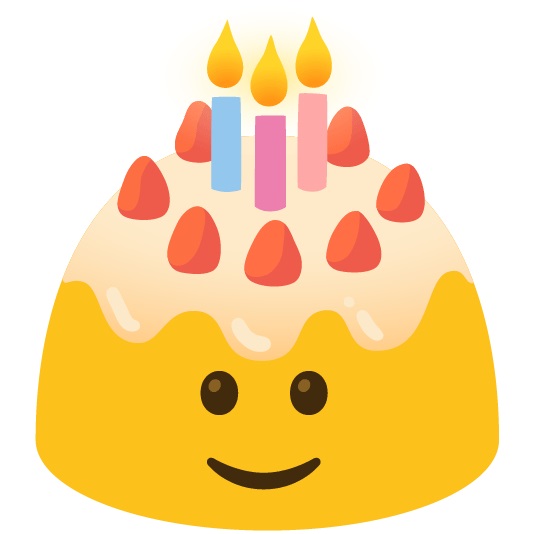
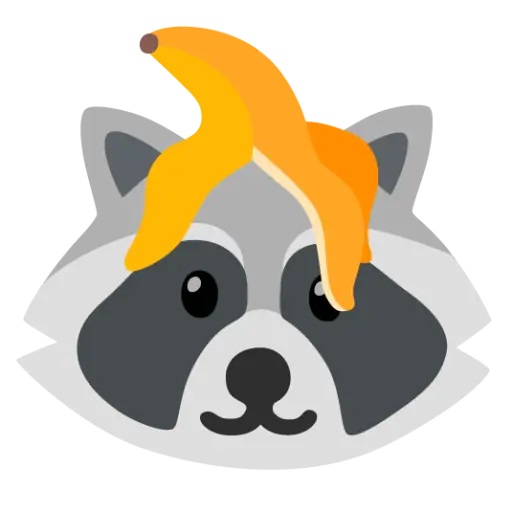




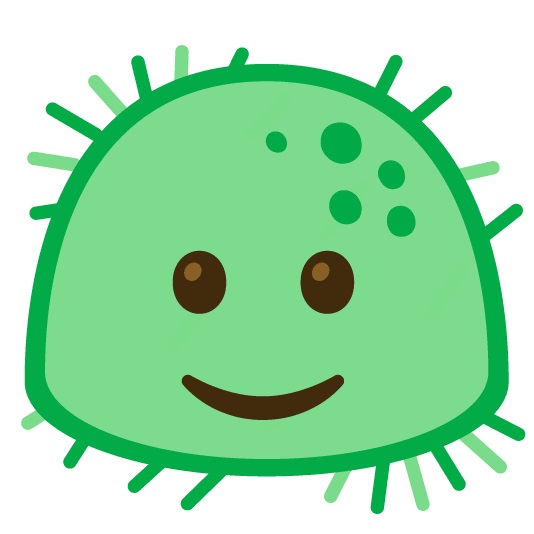


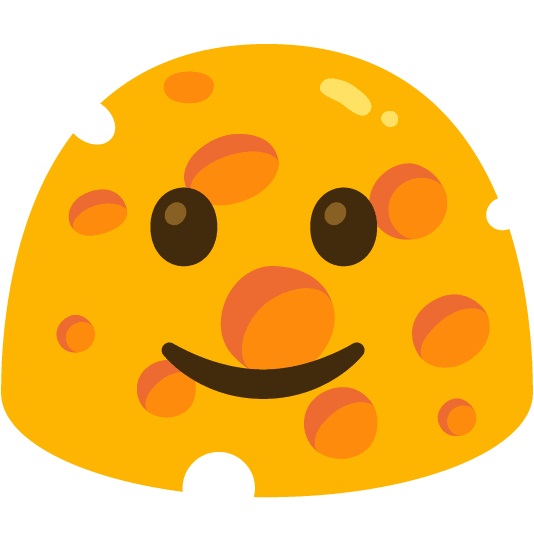
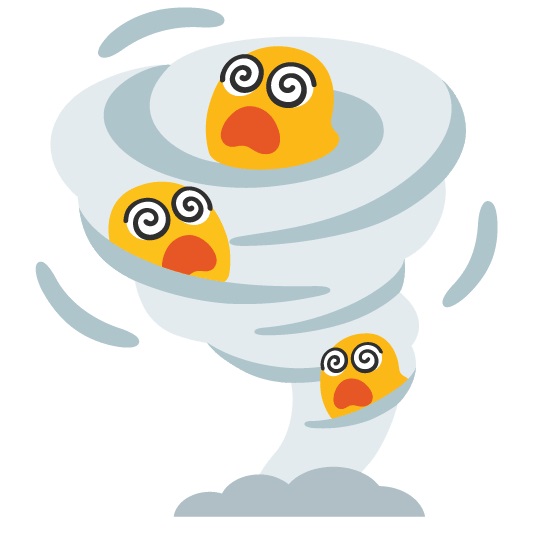

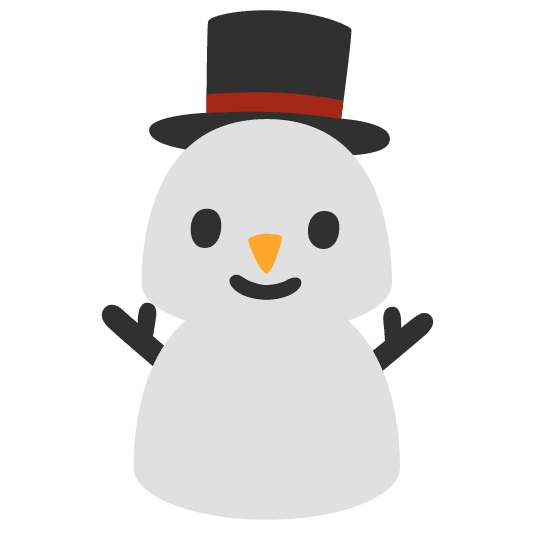


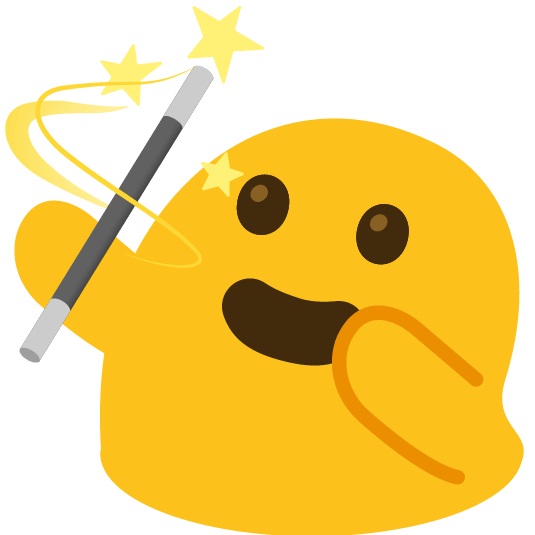
Gboard is full of surprises
If you don't already have it installed, rush to the Google Play Store to download and install Gboard, and set it as your default keyboard. You'll thank us later.
Google's clever little keyboard has loads of nifty features buried within. There's a mini Google Translate widget built into the Android keyboard and a useful clipboard tool where you can store bits of text temporarily and permanently as well. You can even change its theme and customize the tiles within your Gboard to personalize its layout.
Get those emoji updates first!
Love Android and the Emoji Kitchen? Consider upgrading to the Google Pixel 9, which is first in line to get the latest Android features and updates. In fact, Pixel users enjoy monthly feature drops that bring even more expressive features like emoji wallpapers to their phones. You can even use Gemini to generate stickers based on text prompts.