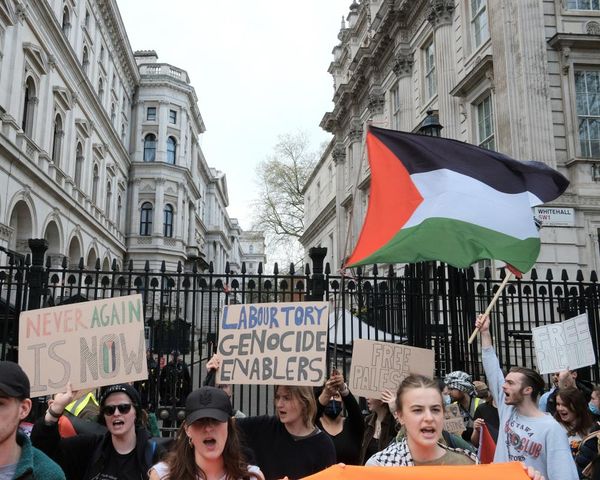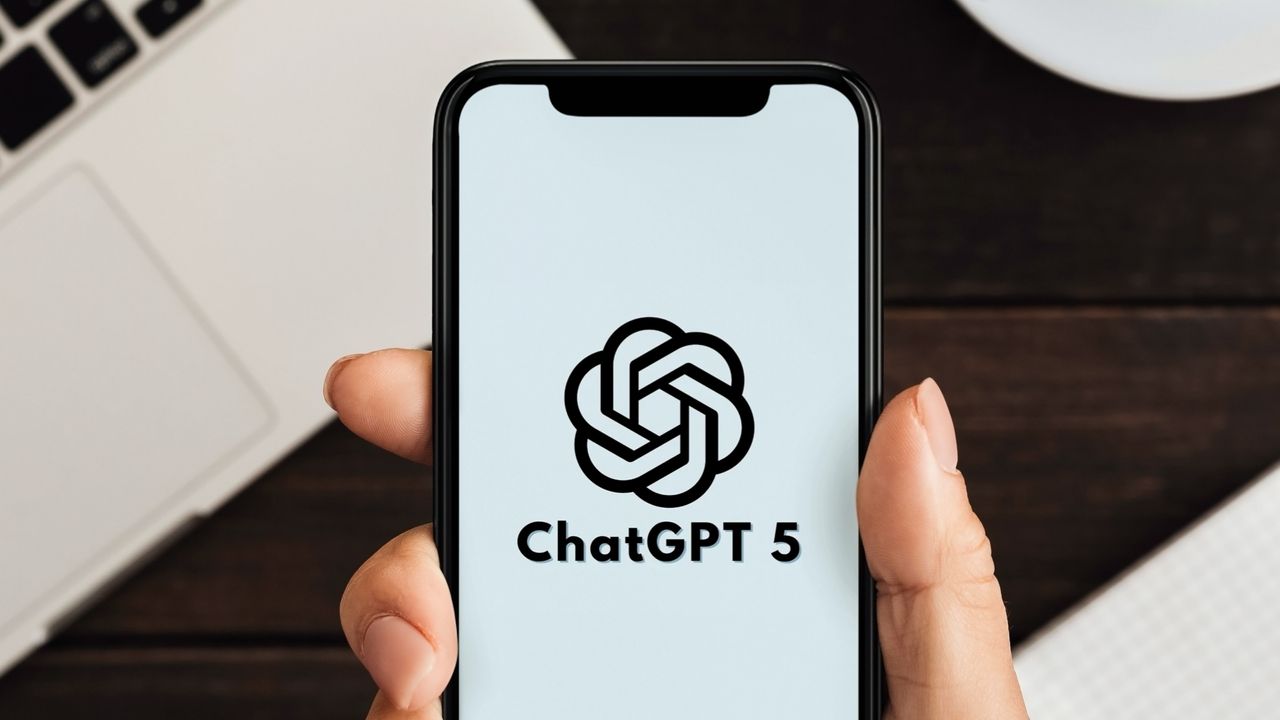
If you've ever tried to find an old ChatGPT thread, you know it can feel endless if you're looking for a specific point in that conversation. You might remember a line from it, or even captured a screenshot, which is probably buried deep in your photo library.
But here's the trick most people miss: you can use the Search Chats tool to locate any past conversation, as long as you can recall a keyword or phrase from it. Just type it in and your bot will resurface every matching thread in seconds.
Whether you're chasing a lost idea, a forgotten recipe or a saved prompt, keyword search turns your chat history from a frenzied scroll into a seamless search filter.
How to use keywords to search specific threads
1. Log in and open ChatGPT to the welcome screen
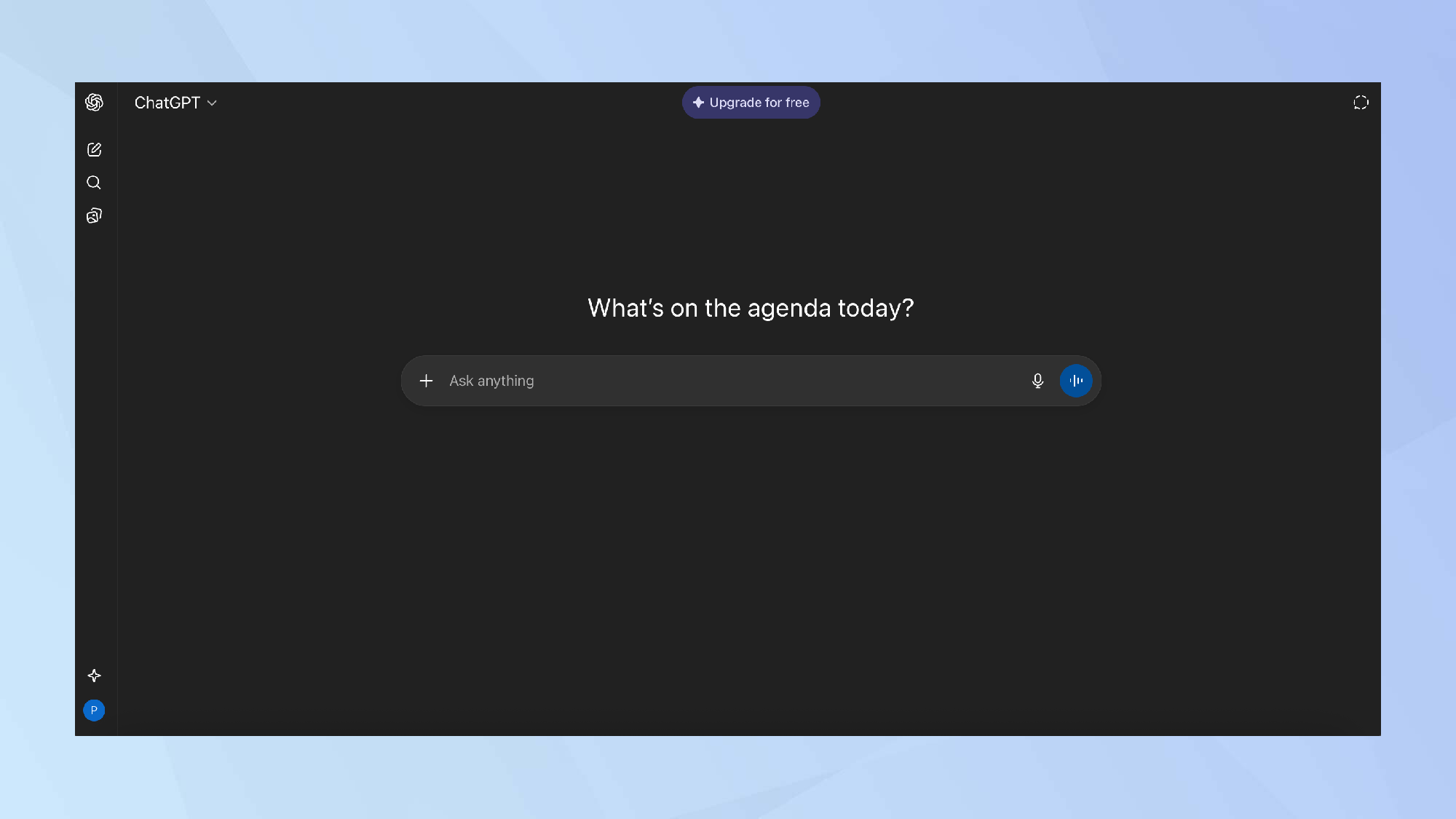
You must be logged in order to retrieve your past chats.
2. Navigate to Search Chats
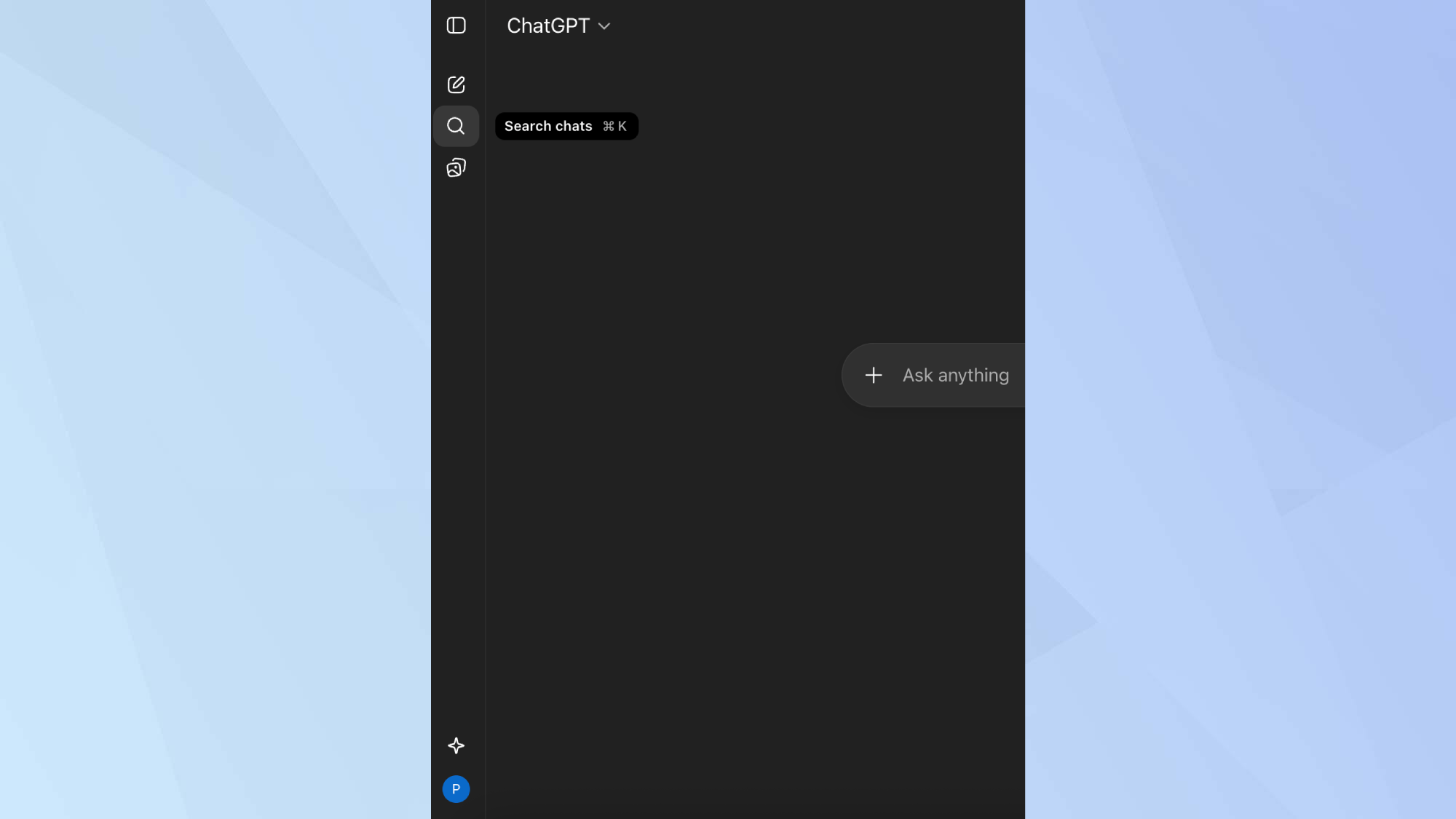
Navigate to the second icon (magnifying glass) in the left sidebar and click search chats.
3. Enter a keyword or phrase
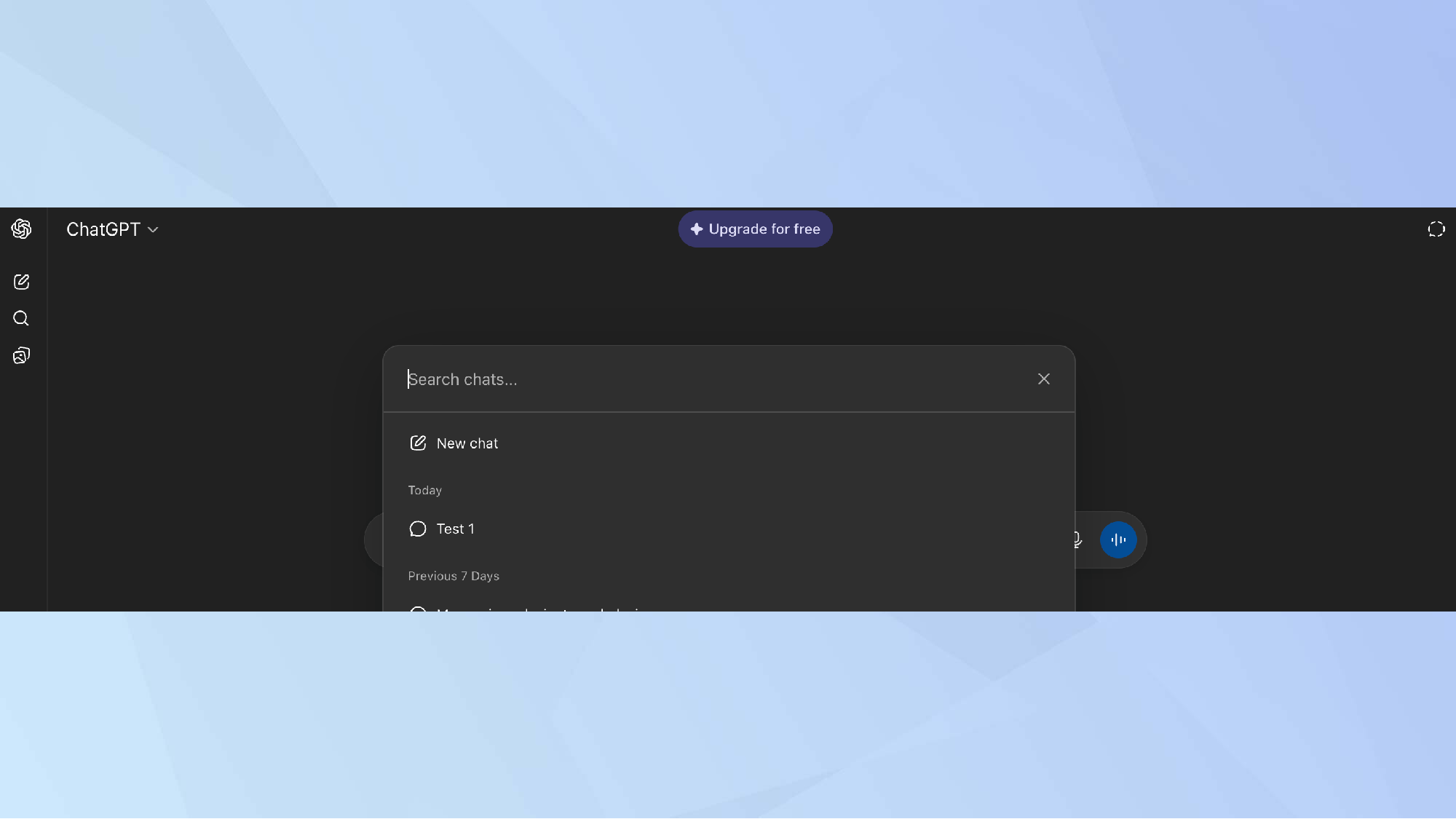
Once you have clicked search chats, a box will appear displaying an empty field to search for your chats.
It will also display your recent chat history including today's conversations, and the previous seven days'.
Tip: Don't click 'new chat,' as this will close the box and return the welcome screen.
4. Search a keyword or phrase
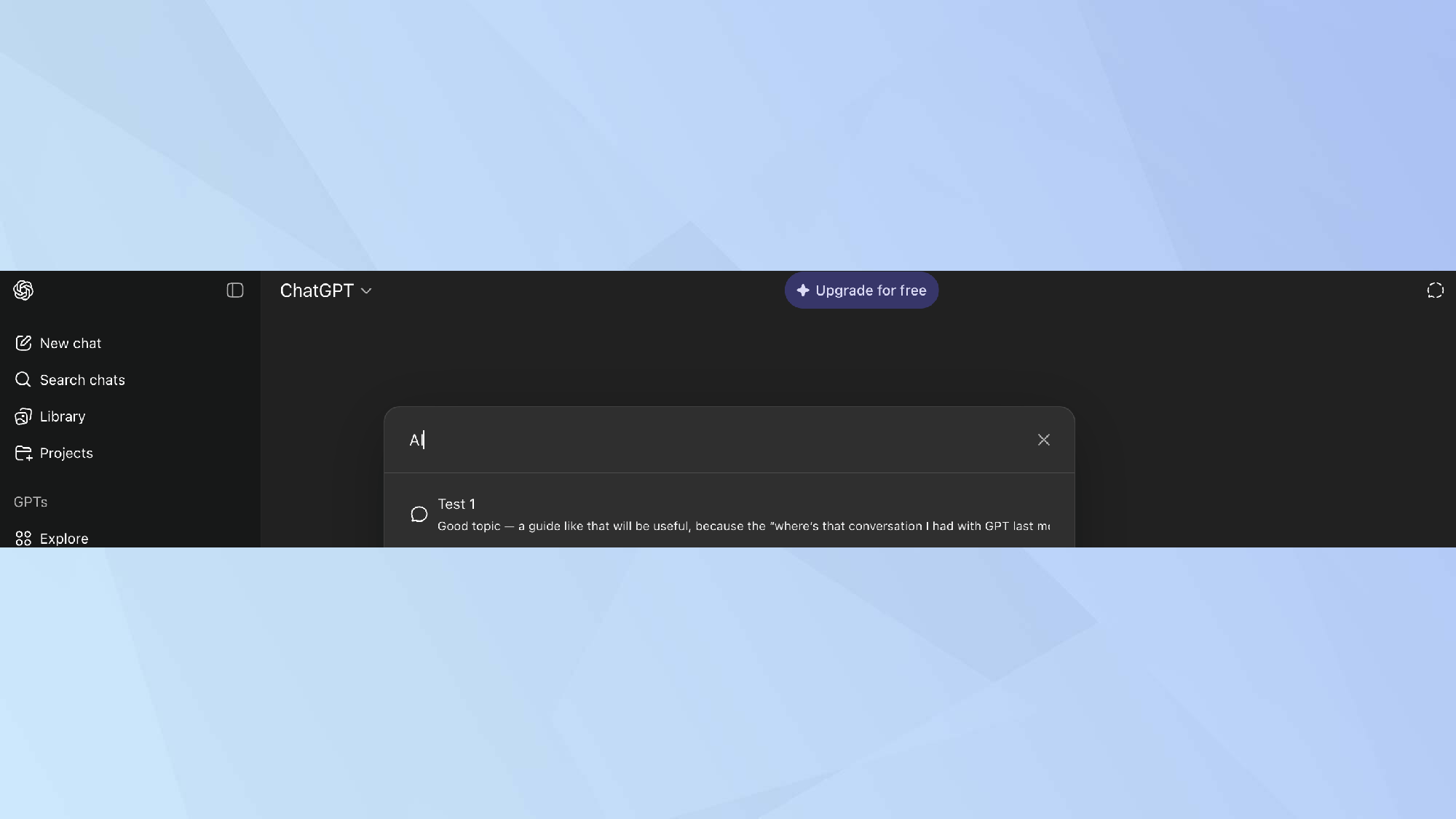
In this field, you will enter a keyword or phrase that is directly linked to a past conversation.
For the purpose of this demo, I searched 'AI' to pull a thread from today's chat, where I told the bot I was writing a how-to for Tom's Guide, and it returned with the associated thread.
You'll want to be as specific as you can in order to retrieve a past a conversation. If you input a keyword and it returns multiple threads, then try entering a phrase, or something unique to that thread.
In any case, your results will definitely be narrowed down, improving visibility to find more precisely what you're searching for.
Whether you're tracing valuable info, recalling a mind-blowing idea or just revisiting a thread, the Search Chats tool is a real time-saver.
With a few relative keywords or phrases, you can locate exactly what you need from a chat, or a specific point in a conversation, without endless scrolling.
Follow Tom's Guide on Google News and add us as a preferred source to get our up-to-date news, analysis, and reviews in your feeds. Make sure to click the Follow button!