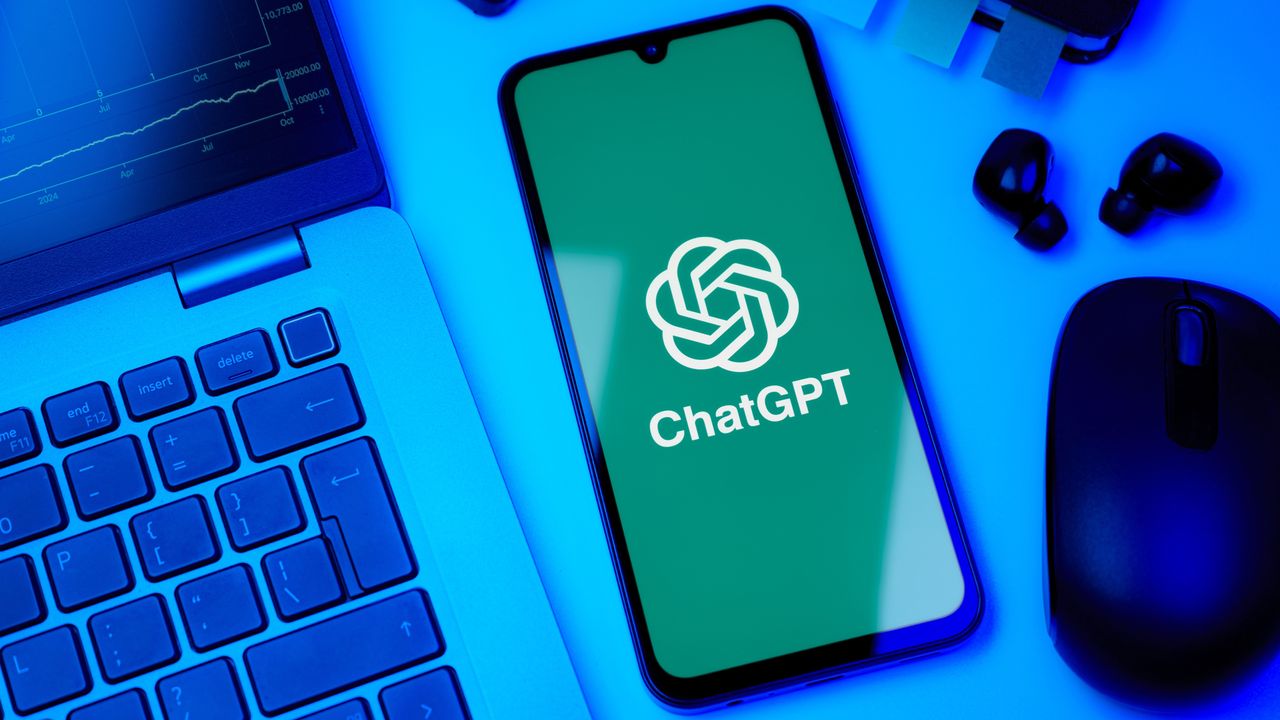
ChatGPT's new Study Mode works differently than you'd expect. When you ask it a homework question, it won't just give you the answer anymore. Instead, it walks you through the problem step by step, asking questions and giving hints until you figure it out yourself.
This isn't by accident. OpenAI worked with teachers and learning experts to build something that actually helps students learn instead of just helping them finish assignments faster.
The idea is pretty simple: getting the right answer doesn't mean you understand the concept.
Study Mode is available to all ChatGPT users right now, whether you have the free version or pay for Plus, Pro, or Team plans. ChatGPT Edu users will get access in the coming weeks.
If you're tired of feeling like you're cheating when you use AI for schoolwork, this feature might be exactly what you need. Here's how to get started.
1. Log into ChatGPT
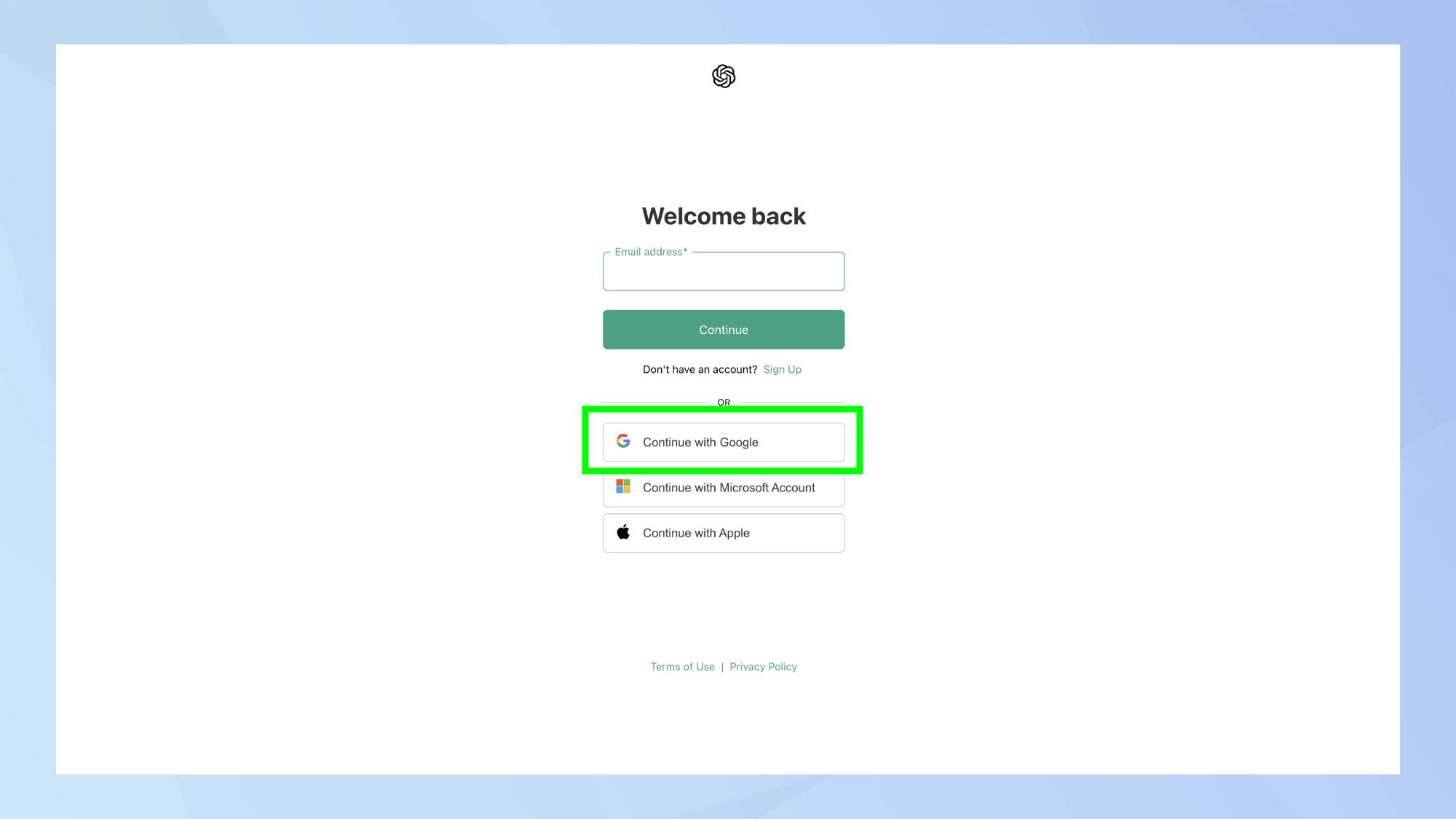
First, sign into your ChatGPT account. Study Mode is available to all logged-in users across Free, Plus, Pro, and Team plans, so you don't need a premium subscription to access this feature.
If you don't have an account yet, you'll need to create one first by choosing Sign Up.
2. Type your question into the prompt box
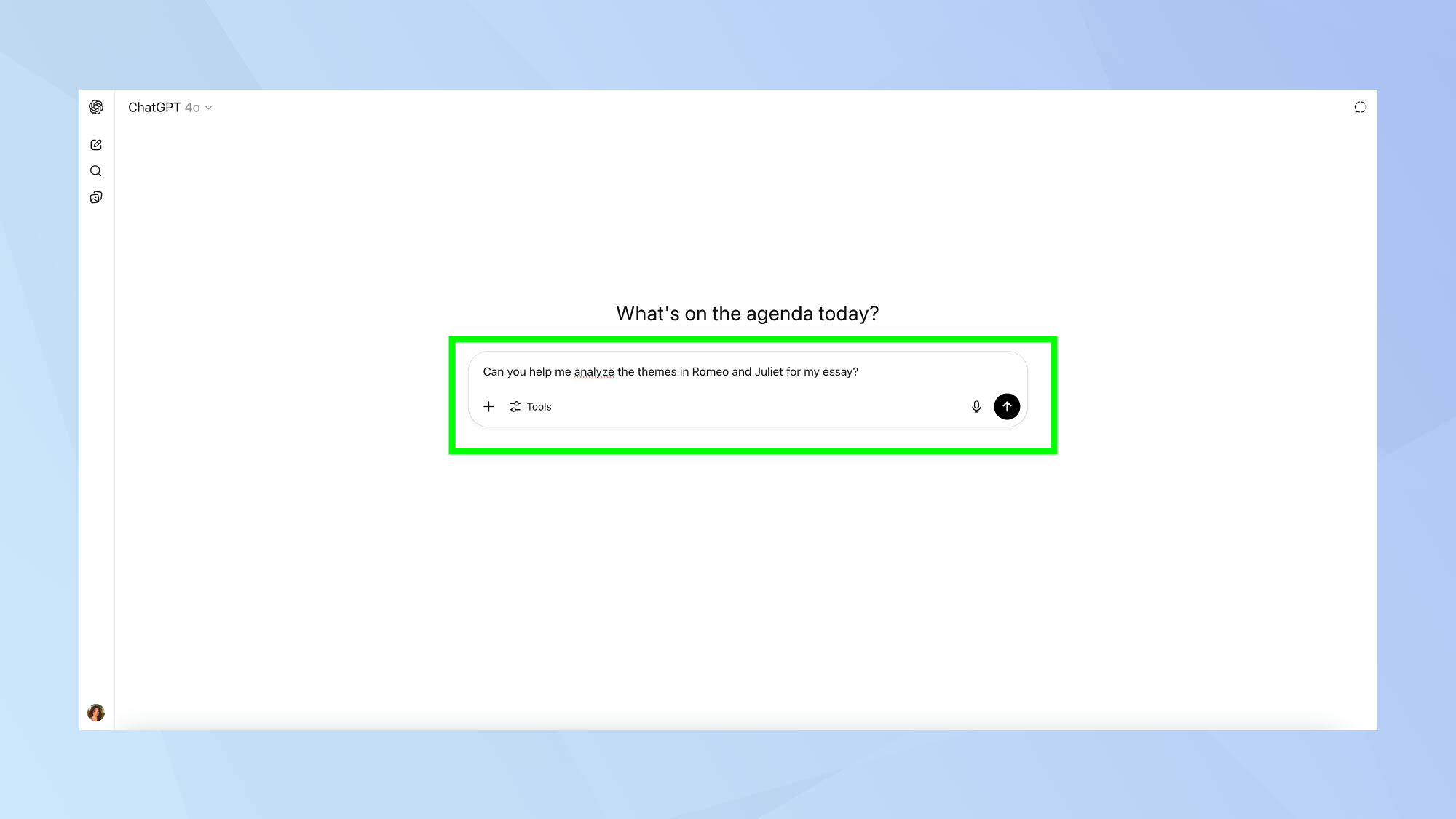
Enter your study question or problem into the main chat box just like you would for any regular ChatGPT conversation.
This could be a math problem you're struggling with, a science concept you need to understand, or any academic topic you want to explore.
Be specific about what you're trying to learn rather than just asking for the answer.
3. Study and learn
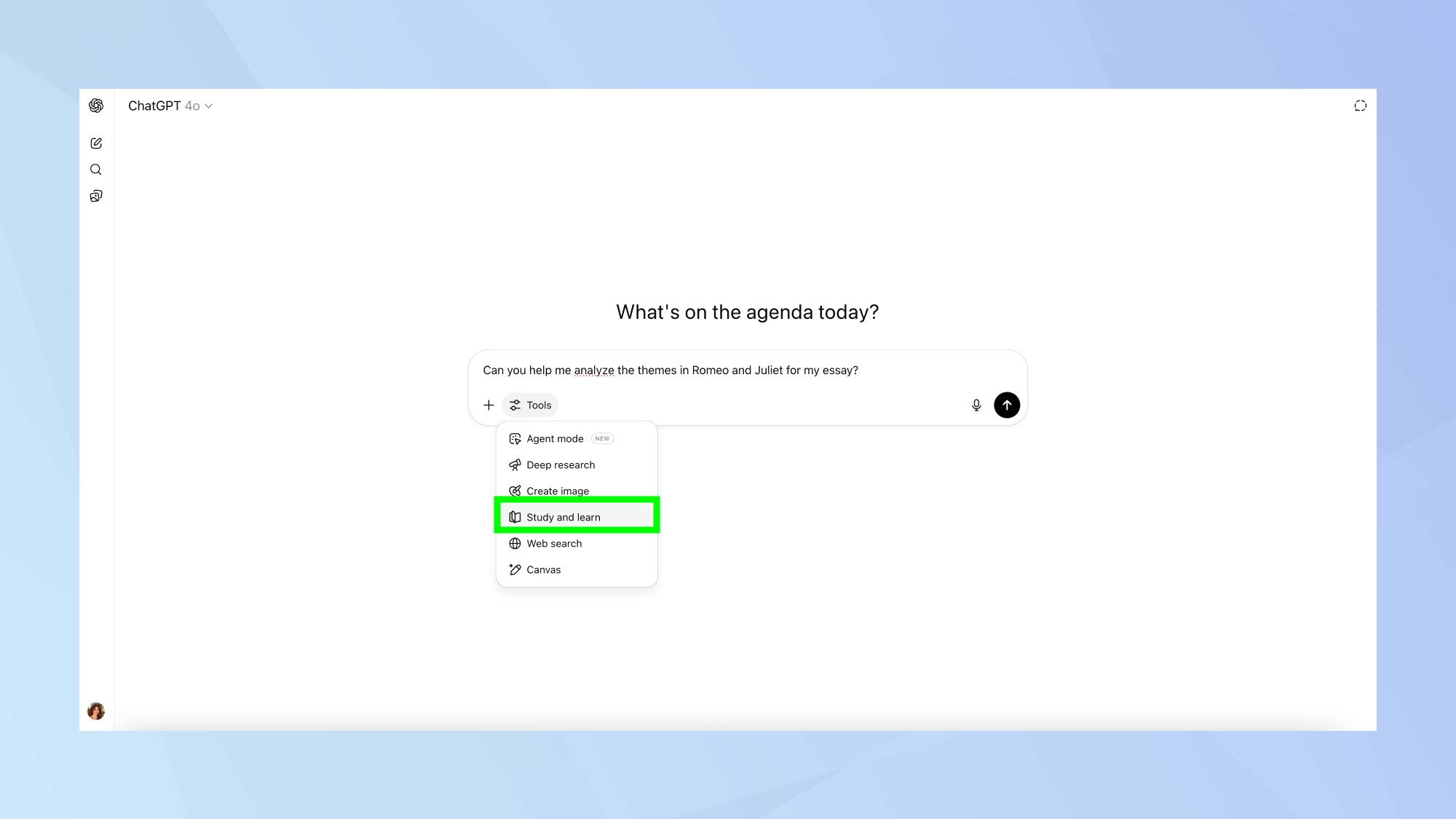
Next, click Tools and select the "Study and learn" option in the tools section. You can select this before or after entering your question.
This activates Study Mode and tells ChatGPT to switch from simply providing answers to guiding you through the learning process.
You can toggle study mode on or off at any point during your conversation depending on your learning goals.
4. Work through interactive prompts and hints
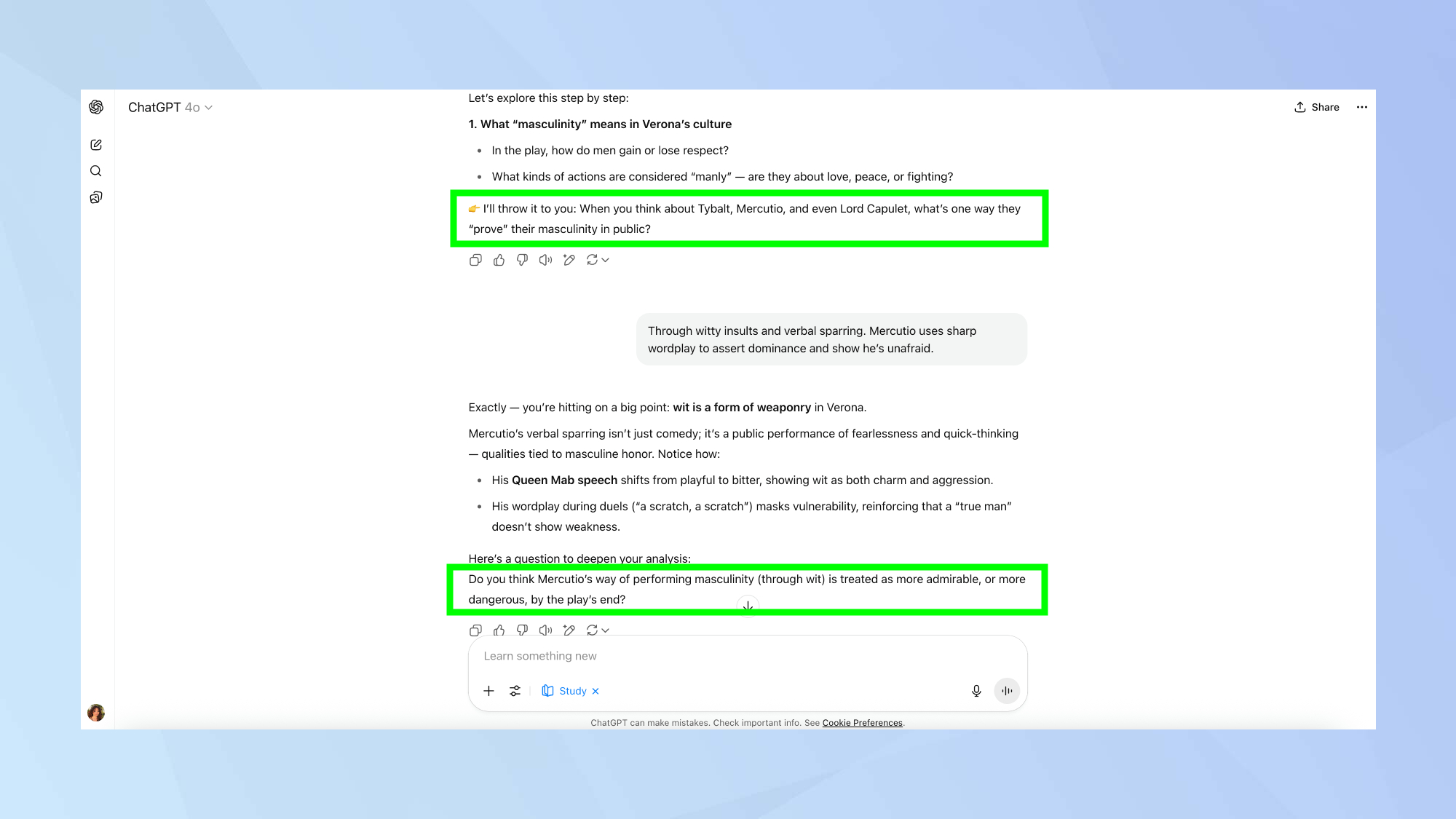
ChatGPT will now ask guiding questions and provide hints instead of giving you direct answers.
It breaks complex topics into smaller, manageable parts and encourages you to think through problems step by step.
Respond to the prompts and questions ChatGPT provides. This interactive approach helps you understand the underlying concepts rather than just memorizing solutions.
5. Test your understanding
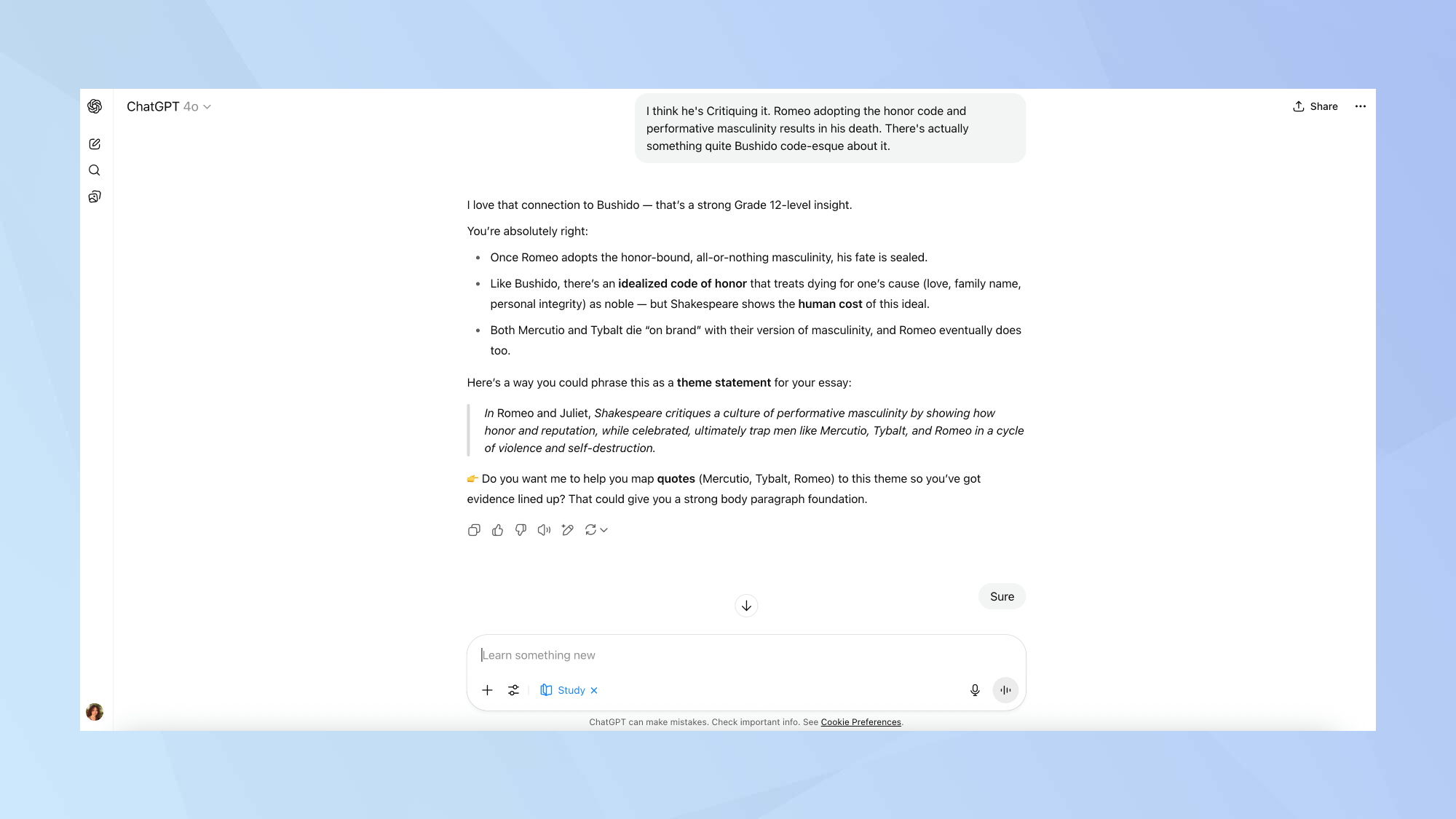
Complete the thoughtful, open-ended questions that ChatGPT presents throughout your study session.
These knowledge checks help reinforce what you've learned and let you apply concepts in new ways.
ChatGPT adapts its responses based on your learning level and previous conversations, providing personalized help that matches your current understanding of the topic.
Follow Tom's Guide on Google News to get our up-to-date news, how-tos, and reviews in your feeds. Make sure to click the Follow button.
Now you've learned how to use ChatGPT's Study Mode feature, why not take a look at our other useful guides?
Don't miss I test ChatGPT for a living — 7 prompts I wish I'd known about sooner and How to replace Google with ChatGPT — try these 5 easy steps.
And if you want to keep your data private when using ChatGPT, here's how you can opt out.







