
One of the biggest frustrations in the world of computing at the moment is upgrading from Windows 10 to Windows 11.
Microsoft started with some pretty high bars for Windows 10 users to clear to be able to upgrade — like higher minimum system requirements and a TPM 2.0 chip. But the Redmond crew has been starting to lend more of a helping hand, especially with a new pop-up notification and this support article.
This details what key things may be driving compatibility issues with a newer version of windows.
"What needs your attention"
If there are compatibility issues with your hardware, you’ll typically get pinged with a “What needs your attention” banner message. In it, Microsoft points to four things:
- Driver — Are you running an outdated driver on your laptop or are any component drivers going out of style on your desktop?
- Hardware — Maybe you don’t have the minimum system specs or lack a TPM 2.0 chip.
- App — If there are any out-of-date apps, they may be incompatible with Windows 11, and that flags this banner too. I’ll talk about this more in a second.
- Windows feature — You need the up-to-date version of Windows 10 installed to make the upgrade possible.
How to resolve these issues
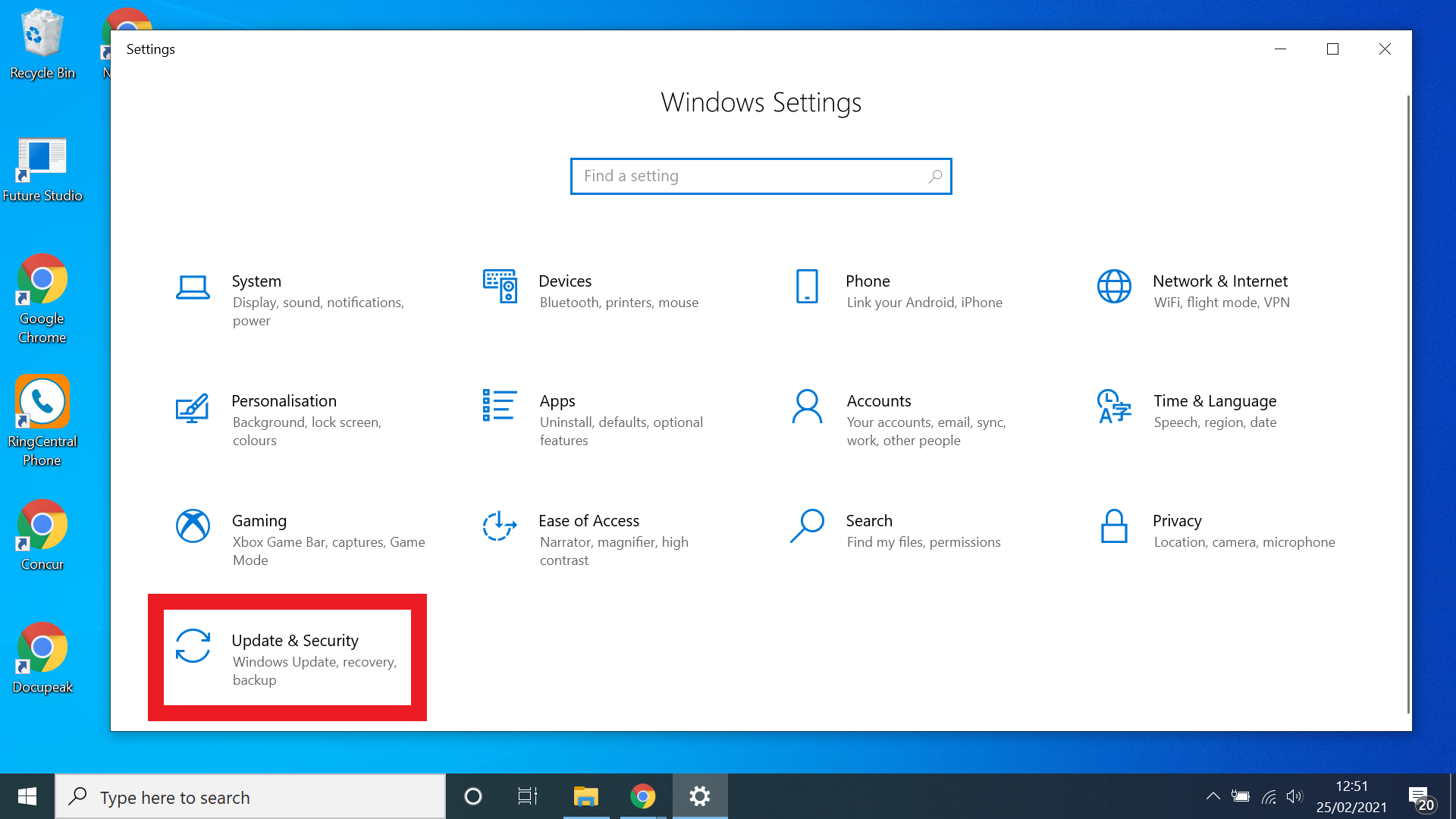
For Driver and Windows feature, it’s going to be just a case of ensuring your PC is connected to the internet and either:
- Heading over to Update and Security: If you're not sure how to update Windows 10, head to Settings > Updates and Security and click the Check for updates button.
- Opening up your laptop’s companion app: Think like Lenovo’s Vantage app. Through this, you’ll be able to find the newest BIOS update.
- Searching for “*COMPONENT NAME* Driver update” on Google: Ensure you’re downloading from the component manufacturer’s website for security (e.g. only get your driver from MSI’s website if you have an MSI motherboard).
Looking at hardware, it’s worth noting that in spite of these issues, it’s technically possible to install Windows 11 on a system that isn’t compatible on paper. Microsoft does say “you should be comfortable assuming the risk of running into compatibility issues." Here’s our full guide on how to upgrade to Windows 11.
And finally, apps. This one, you’ve got three choices depending on what is possible:
- Update the app: Connect to the internet and click “Learn more or update instead.” From here, you’ll go to an article that takes you to the software provider’s website to update your app.
- Automatically uninstall the app: Just click “Uninstall” to get rid of the app if it isn’t needed anymore.
- Manually uninstall the app: Some apps can’t be automatically uninstalled, so find the uninstallation app to go through the manual steps to remove it.
Finally getting clarity

A key reason why this has been a frustration is the end of life messaging hasn’t necessarily come with clear steps to fix it. Microsoft was more than happy to tell you what won’t work, but didn’t really highlight proactive steps to be upgrade-ready.
With this, it’s great to see support on how to get around these holds on people being unable to upgrade to Windows 11, and I can see it helping a lot of people in getting to the latest version.
Follow Tom's Guide on Google News to get our up-to-date news, how-tos, and reviews in your feeds. Make sure to click the Follow button.







