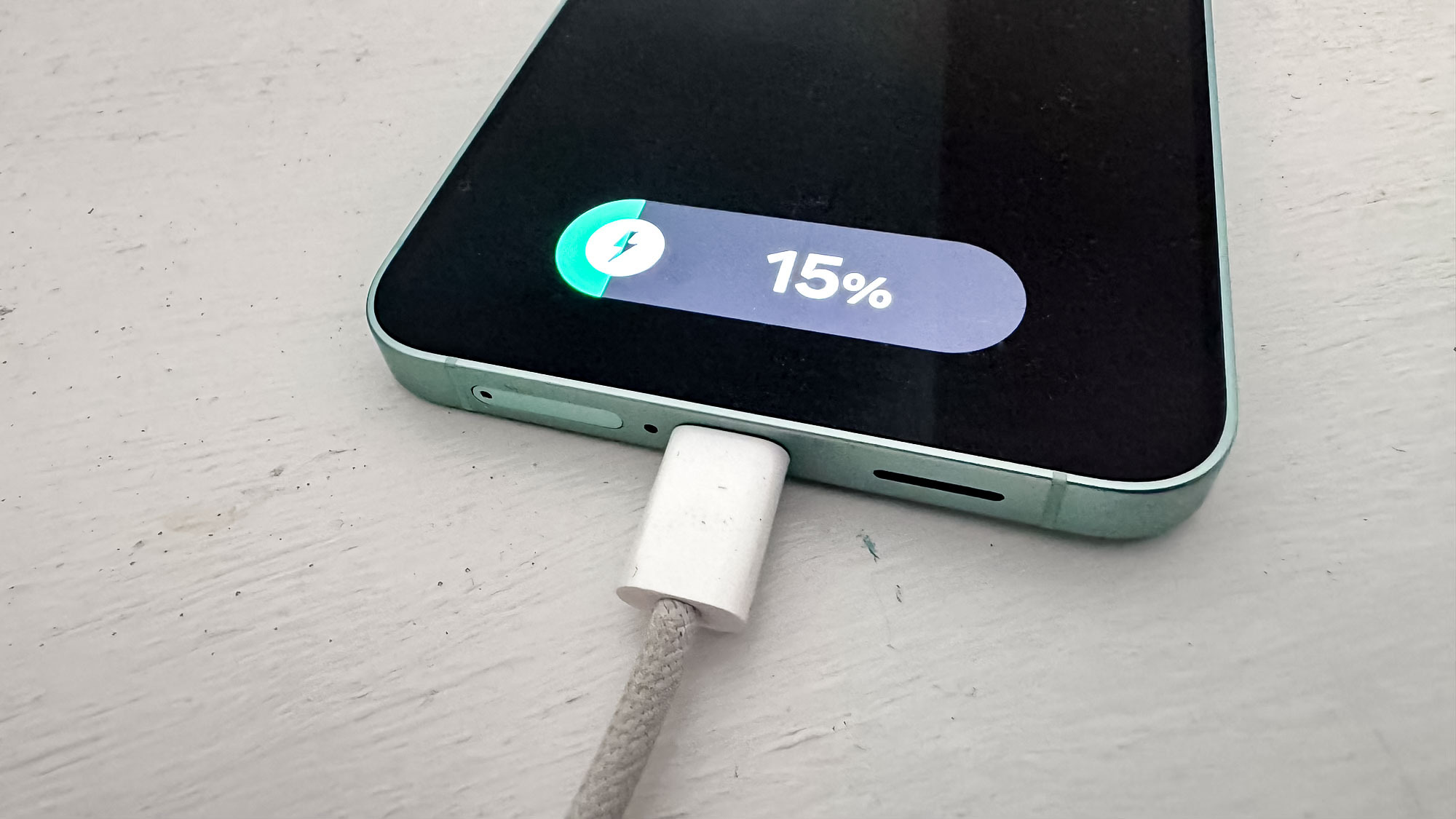
The Samsung Galaxy S25 Ultra is the battery life king of Samsung devices, lasting longer than any Samsung phone we’ve ever put through our Tom’s Guide battery test. The Galaxy S25 Plus is no slouch either, joining the Ultra on our best phone battery life list, and even the regular Galaxy S25 can hold out for a long time on our test.
But while the batteries on these phones may take a while to drain, they do run down. And when that happens, you may find yourself lamenting what you could have done to stretch things out further as you look for the nearest outlet to charge.
Fortunately, there are ways to stretch your S25’s battery life even further — especially helpful if you’re picking up a Galaxy S25 Edge, since that newly released device doesn’t last as long on a charge as Samsung’s other phones. I’ve done a few things to my phones settings that not only allow it to go longer in between charging sessions but also extend the life of its battery. The changes are all simple, straightforward and I’ll show you how to do them.
Using all of the tips below can push the S25’s battery life to two, maybe three days between charges. Admittedly, some of these suggestions can limit other Galaxy S25 capabilities, so you’ll have to weigh battery life against specific functions. My advice is to pick and choose from among these battery extenders to balance your mobile lifestyle with your need for power.
Optimize the Galaxy S25 display settings
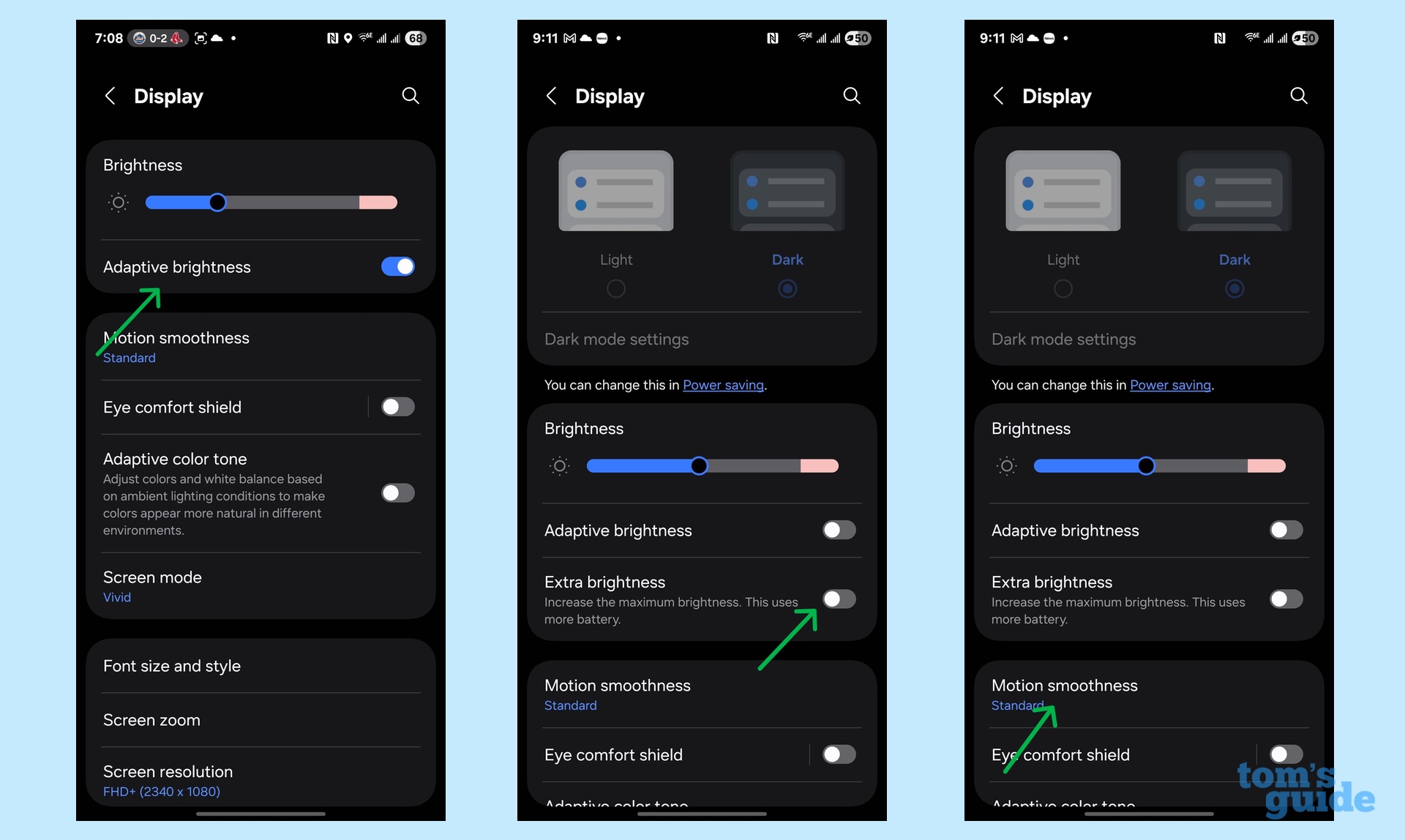
The display of your Samsung phone is one of its standout features, particularly on larger models. But it’s also one of the biggest power hogs on your phone, so screen settings should be your first stop in getting the most out of the phone’s battery pack.
Go to the Display portion of the phone’s Settings to adjust the S25’s screen configuration to make it more power efficient. The S25’s OLED screen delivers a lot of light, so I adjust the slider to set its brightness to about 50%. I can always raise it in a bright room. I stay away from the slider’s full brightness pink zone that chews through the battery. I also turn off the Adaptive Brightness setting below that so the screen brightness won’t automatically increase depending on the environment I’m in.
By the same token, the Extra brightness setting that gooses the brightness should also be off limits. It’s OK to use when your phone is plugged in.
It can be annoying, but I suggest using a 30-second screen time-out so that the screen isn’t wasting power when nobody’s looking at it. Finish by changing Motion Smoothness from Adaptive, which can use 120 Hz refresh rate to Standard at 60 Hz, as faster refresh rates can put a hit on your phone’s battery. Feel free to switch the adaptive rate back on when watching high-quality videos or playing graphically intense games.
Use Power Saving settings
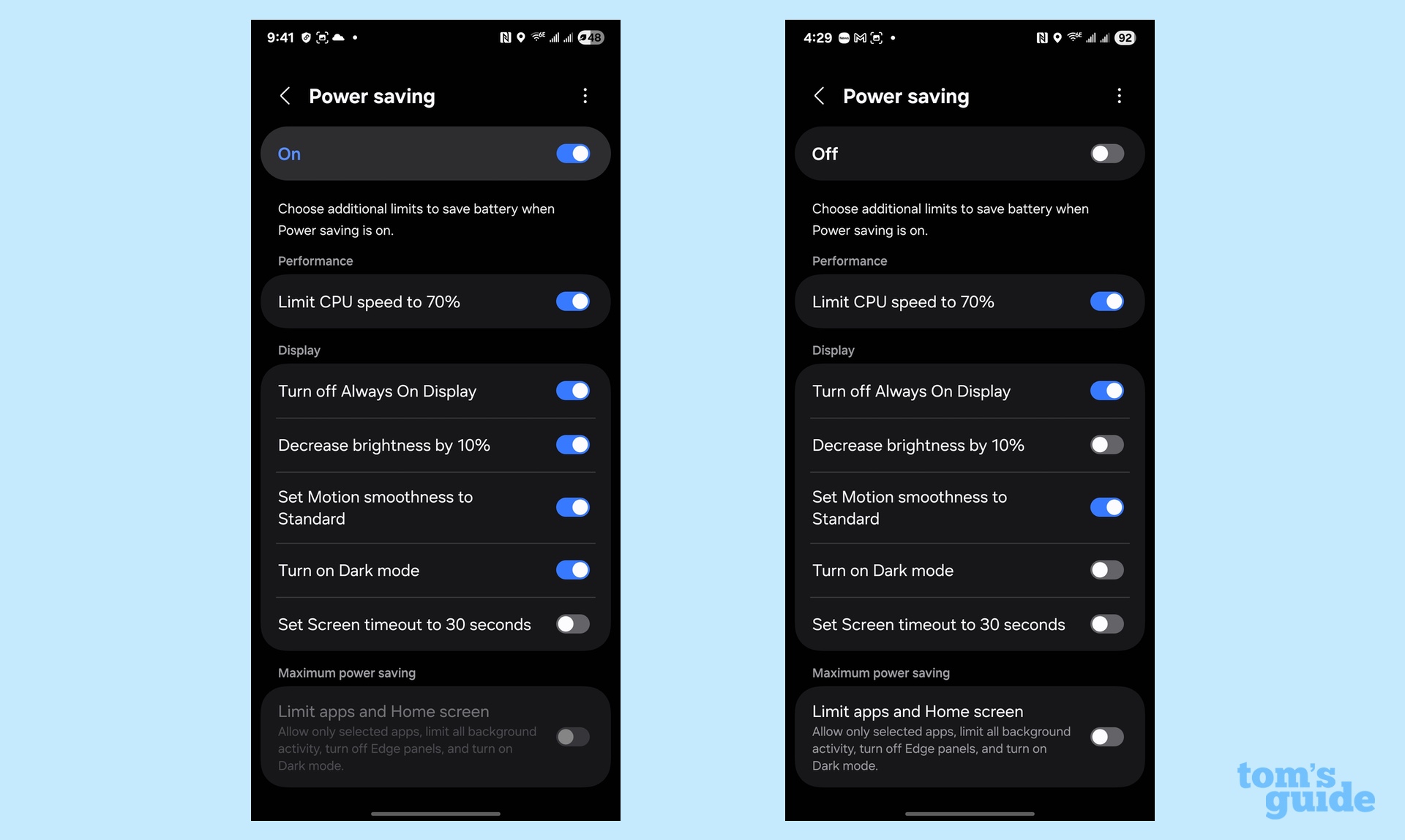
Next stop — the Battery portion of the Galaxy S25’s Settings so that you can make sure it’s at peak efficiency. Some of its settings overlap with the Display’s choices, providing two places to make the modifications.
Here, the Power Saving mode can yield lots of extra time and, happily, the interface shows a good, but not perfect, estimate of how long the phone will stay on with the changes. You can choose between tapping the Power saving switch to activate all six of its changes so the battery will last and last or flip them on or off individually. My favorite settings to adjust are using the Dark Mode and turning off the power-sucking Always On display.
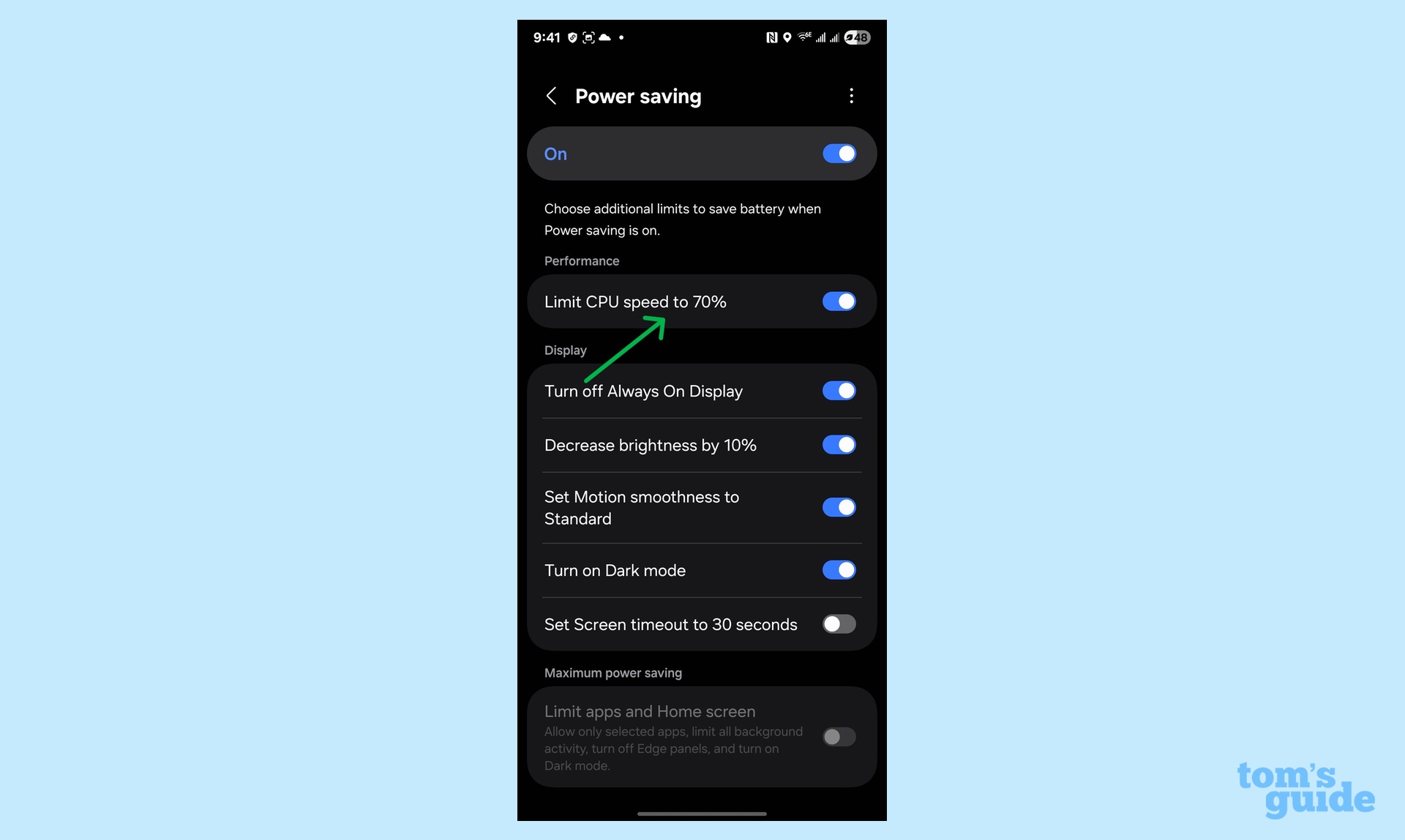
I like the Limit CPU speed to 70% selection, which throttles the processor to save a lot of battery power. I hardly notice the change but I turn it off when I’m using the S25’s AI features that need full-power processing.
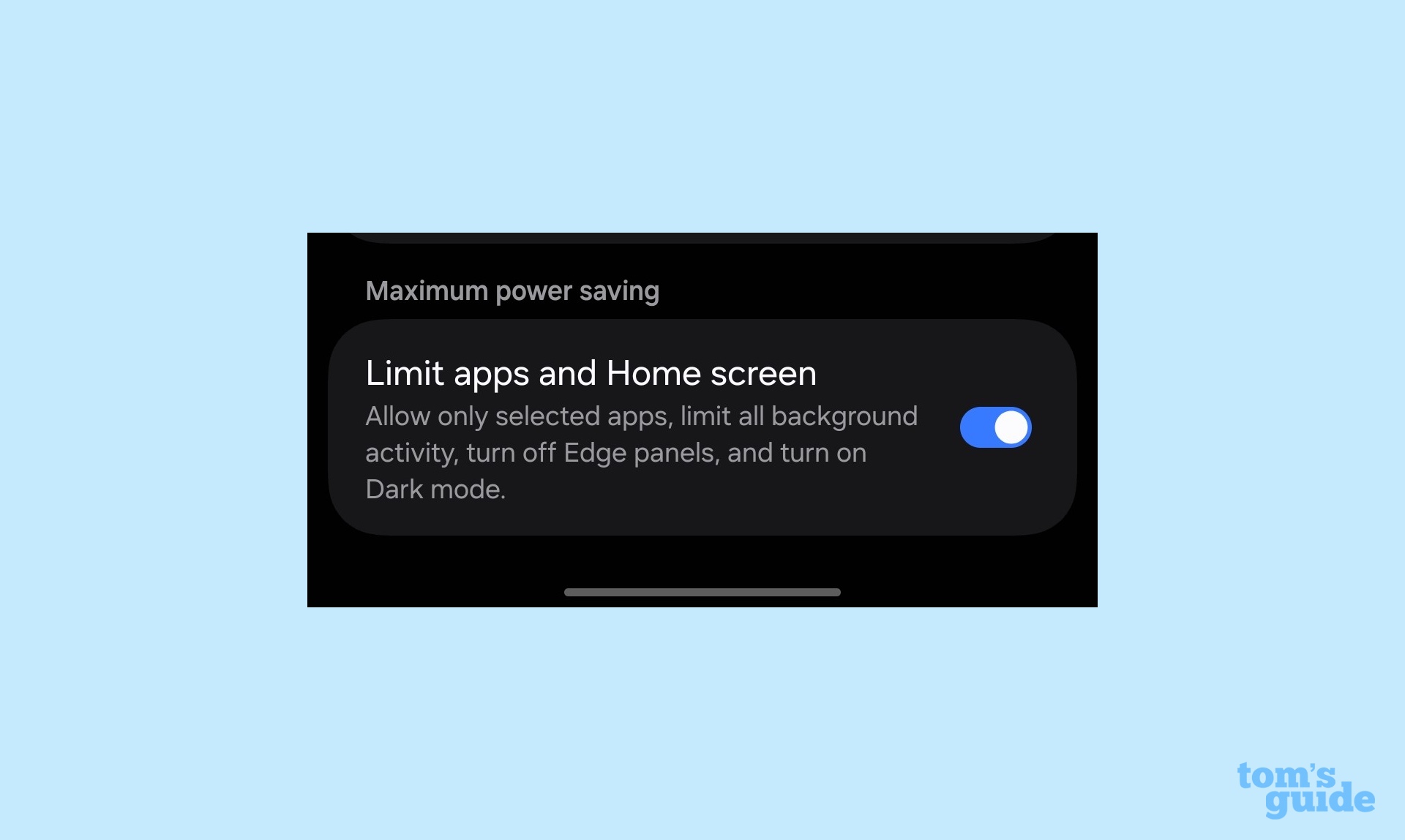
The Maximum Power Saving entry at the bottom goes too far but can keep a phone running in a battery emergency by limiting background data flow, turning off the Edge panel and forcing the use of Dark mode. On the other hand, it essentially turns the Galaxy S25 Ultra superphone into the equivalent of an economy handset.
Turn off non-vital services
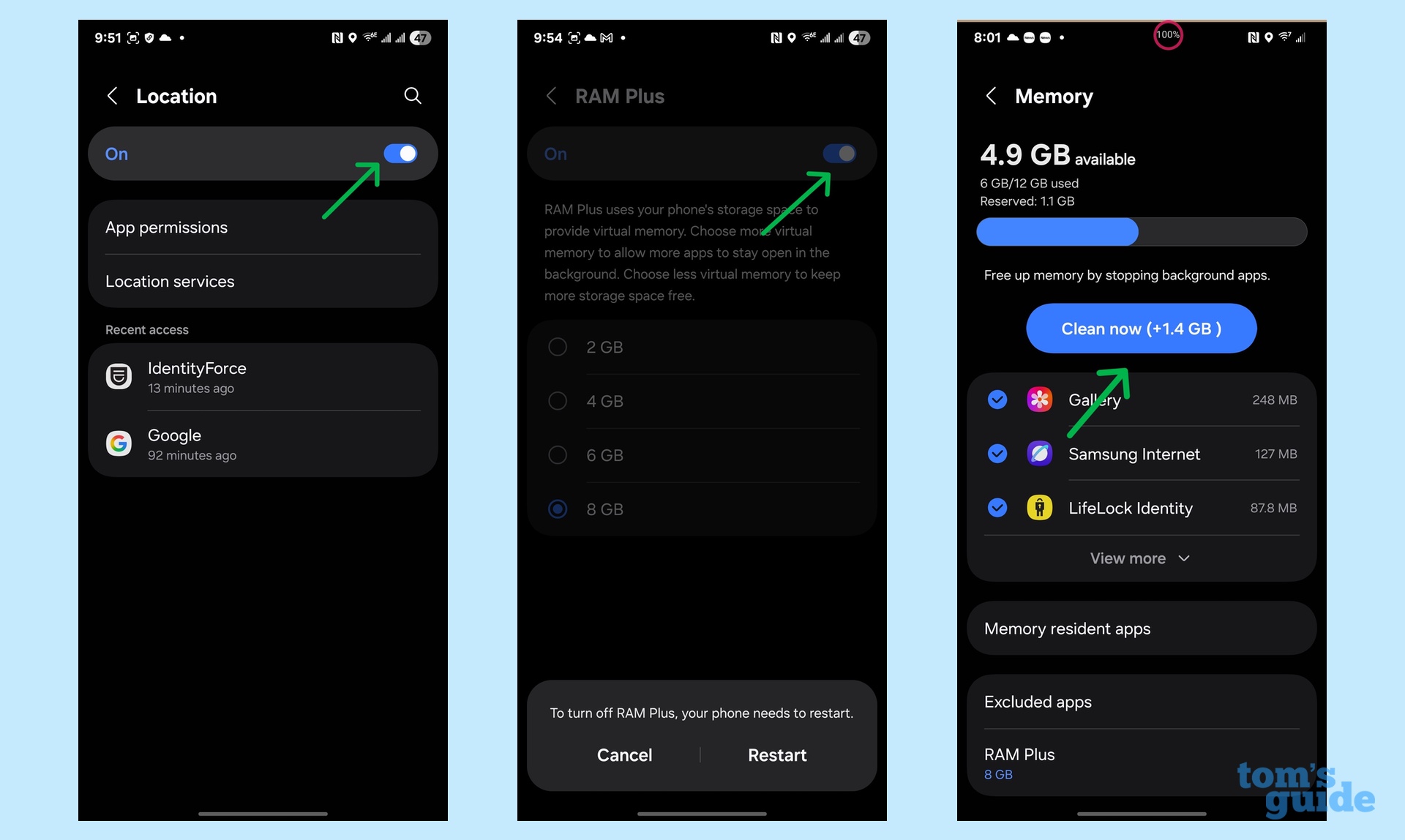
The Galaxy S25 has so many features and abilities that it’s easy to forget about some, leaving them to drain the battery, whether you use them or not. Many can be turned off or limited to deliver extra battery time, such as GPS mapping. I often turn off the Location tasks in the Settings menu. It can be quickly turned back on when I get lost.
My phone has 8GB memory, and turning off RAM Plus, which extends the phone’s memory by using its storage chips as virtual RAM, does really affect performance. The RAM Plus switch is in the Memory portion of the Device care section. After the phone restarts, RAM Plus isn’t draining the battery.
While there, it’s a good idea to tap the Clean Now link to refresh the phone’s memory. It may not add many minutes to the phone’s battery life but it will make it run better.
Practice good battery health
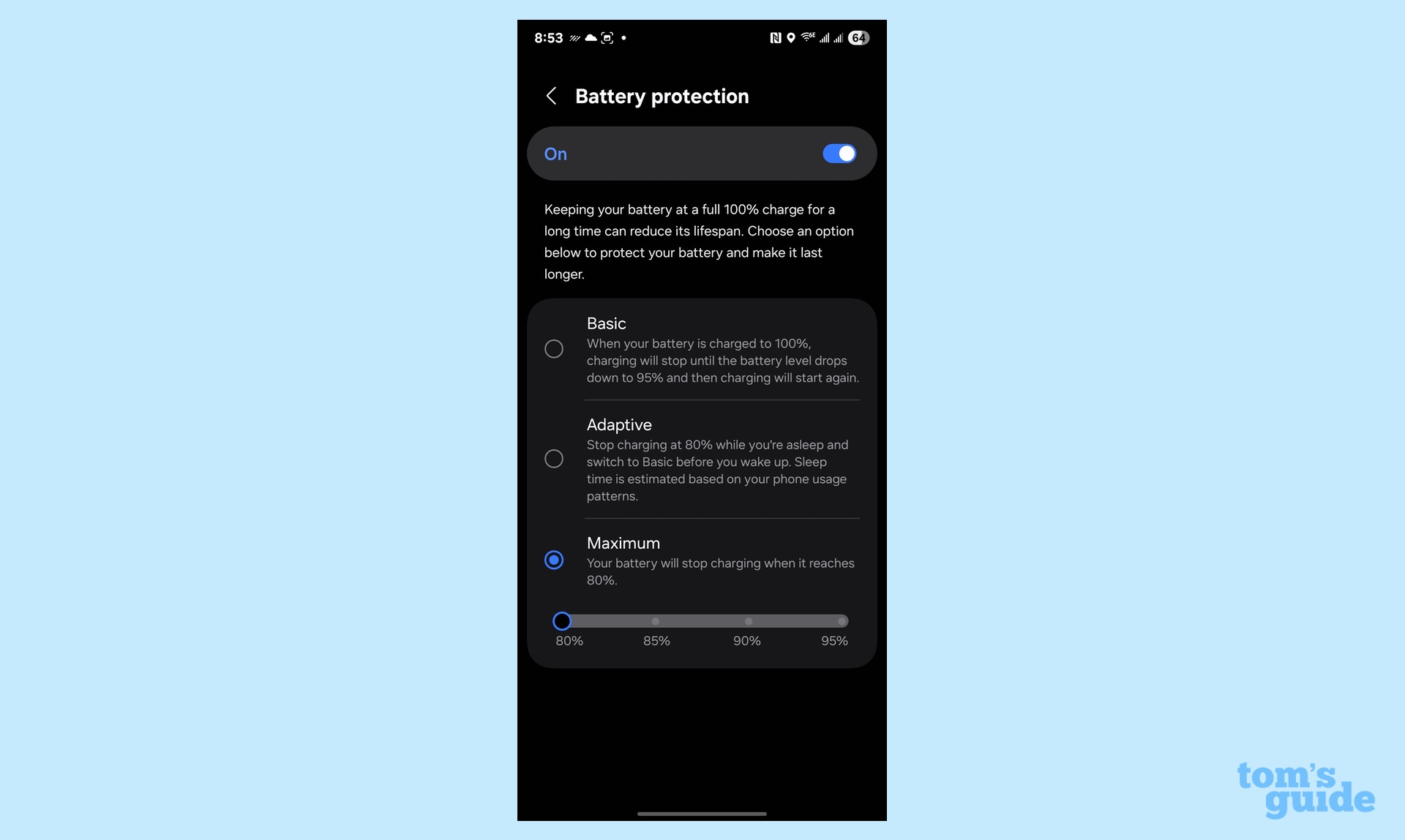
Squeezing extra time out of the Galaxy S25’s battery runs the risk of wearing out its cells. The S25’s Battery settings can help with three Battery Protection modes that limit overcharging to extend the battery’s lifespan.
- Basic protection prevents a full 100% charge to avoid overcharging and is the one I use.
- Adaptive stops charging at 80% while the phone’s asleep and uses Basic other times.
- Finally, Maximum extends the battery’s lifecycle by never charging beyond between 80% and 95%. Set to 80%, it caps the battery’s capacity at 4,000 milliamp hours or a loss of roughly three hours of use.
To strike a delicate balance between always having a full charge — or nearly so — and the battery having a long life expectancy, you’ll probably need to engage in some trial and error. But it’s worth getting right in order to have a constantly connected digital companion that lasts for years and years.







