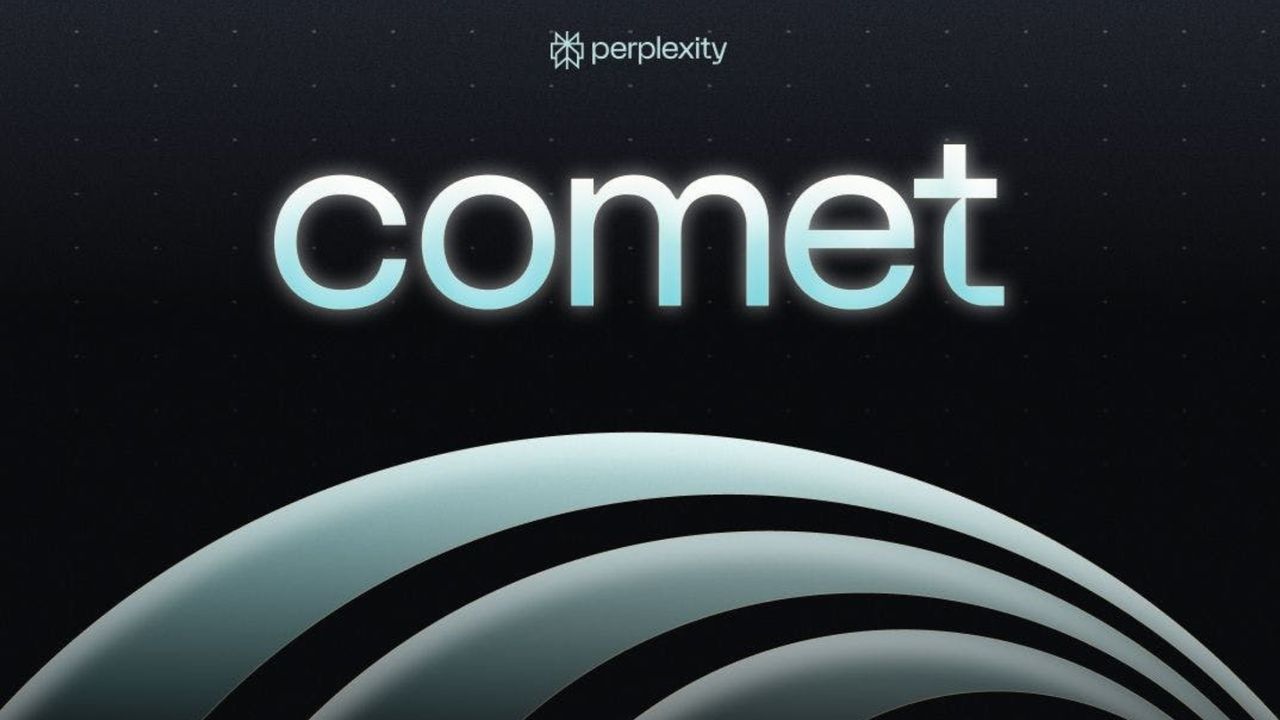
The Comet browser is taking the world by storm, putting the power of the Perplexity assistant at the centre of your internet experience. Millions of people are already getting stuck in, seeing a big change in the way they search the web.
Passive searches are turning into real-time conversations because it's possible to ask the chatbot pretty much anything, even quizzing it about the content being viewed. It's entirely free to download and use. To get in on the action, you simply need to visit the Comet website.
Although Perplexity said "Comet is available to everyone in the world", we've still encountered a waiting list. That said, it's a quick process to get yourself on the list and they're not slow in getting people on board. Once you've filled in a few details and made some settings decisions, you'll soon be getting stuck in.
1. Visit the Comet website
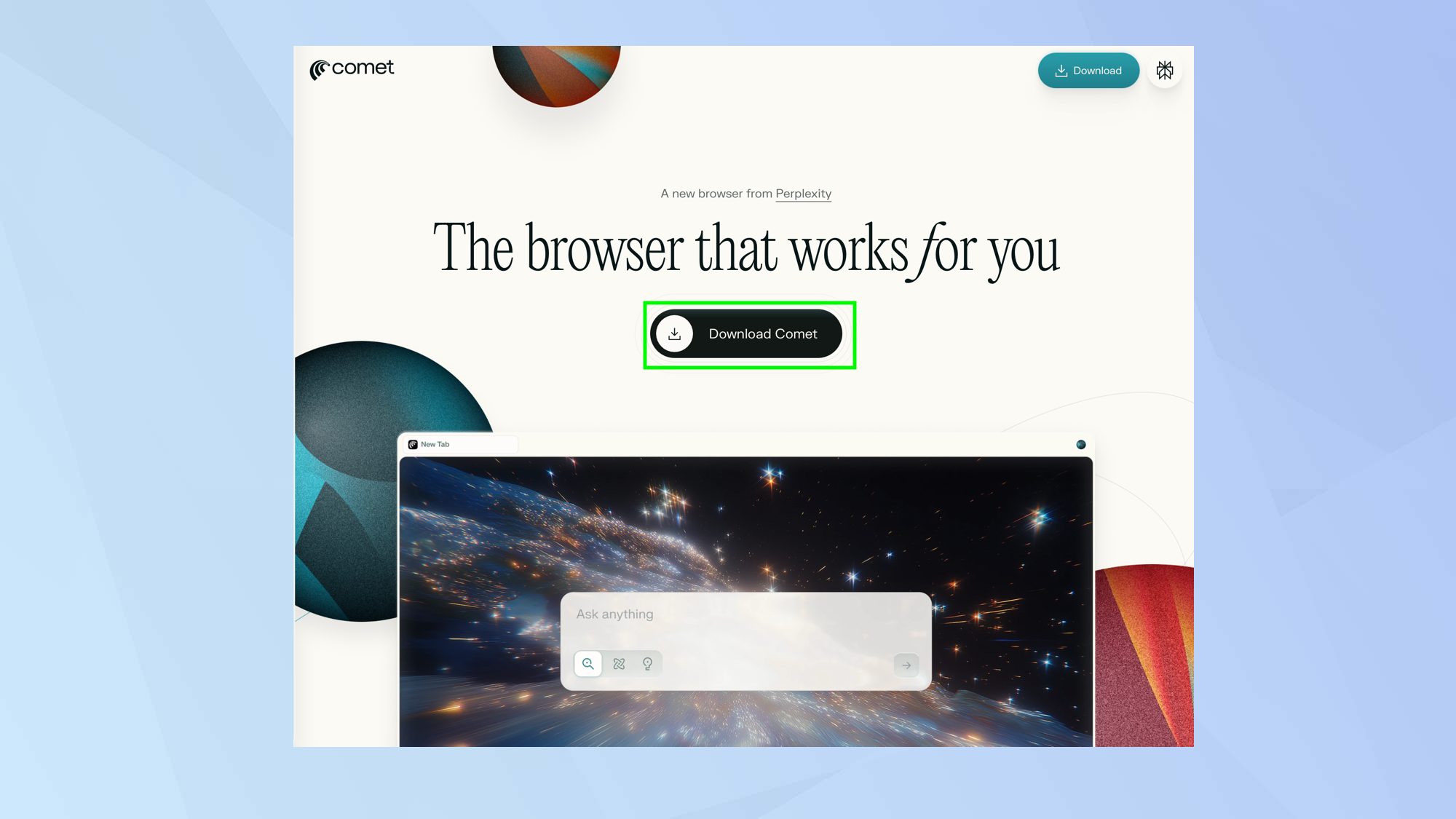
The Comet browser is available to download direct from Perplexity’s website so go to perplexity.ai/comet and select Download Comet.
2. Be invited or go pro
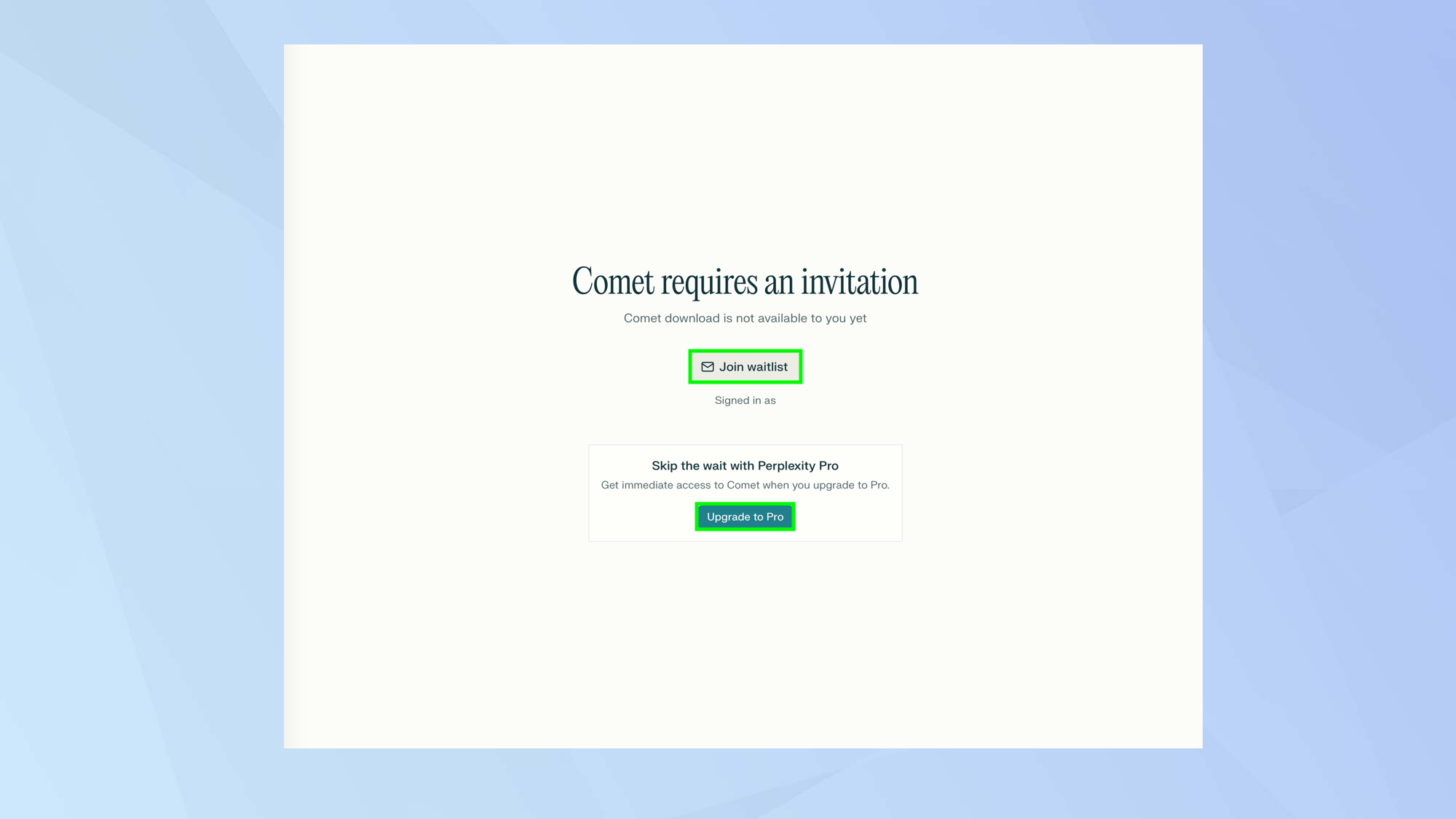
To download Comet you may find you still need an invitation which you can gain if you click Join waitlist.
If you don’t want to wait, you could sign up for Perplexity Pro which costs $20 each month — although it is possible to get Perplexity Pro for free if you fall under one of these three categories. Subscribers can download Comet immediately.
3. Check your email
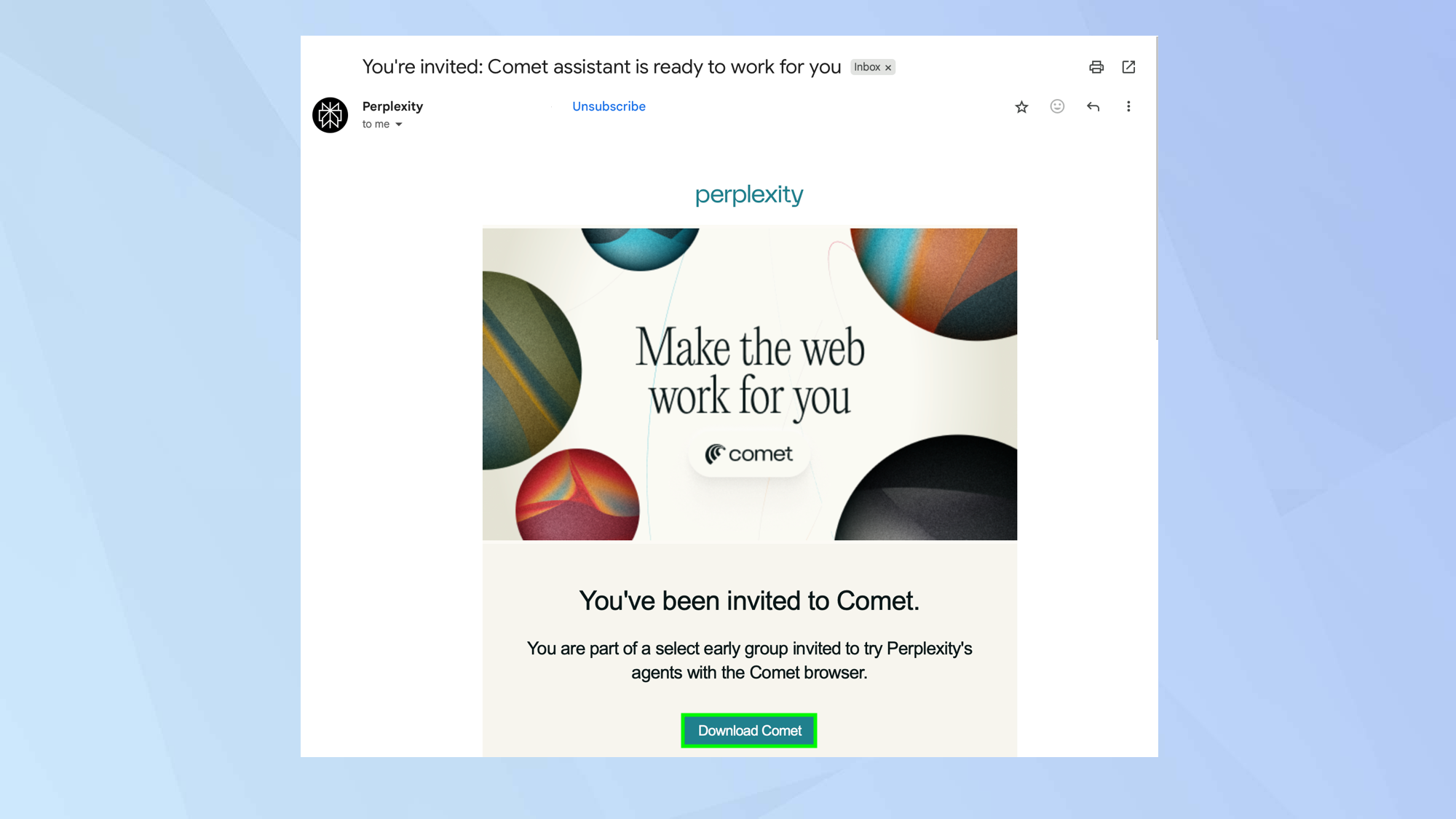
If you’ve joined the waitlist, keep checking your emails. Be aware that it can take a few days to receive an invite. Once the invite has landed in your inbox, open the email and click Download Comet.
You may find you’re asked to confirm downloads from Perplexity. If so, allow downloads.
4. Follow the on-screen instructions
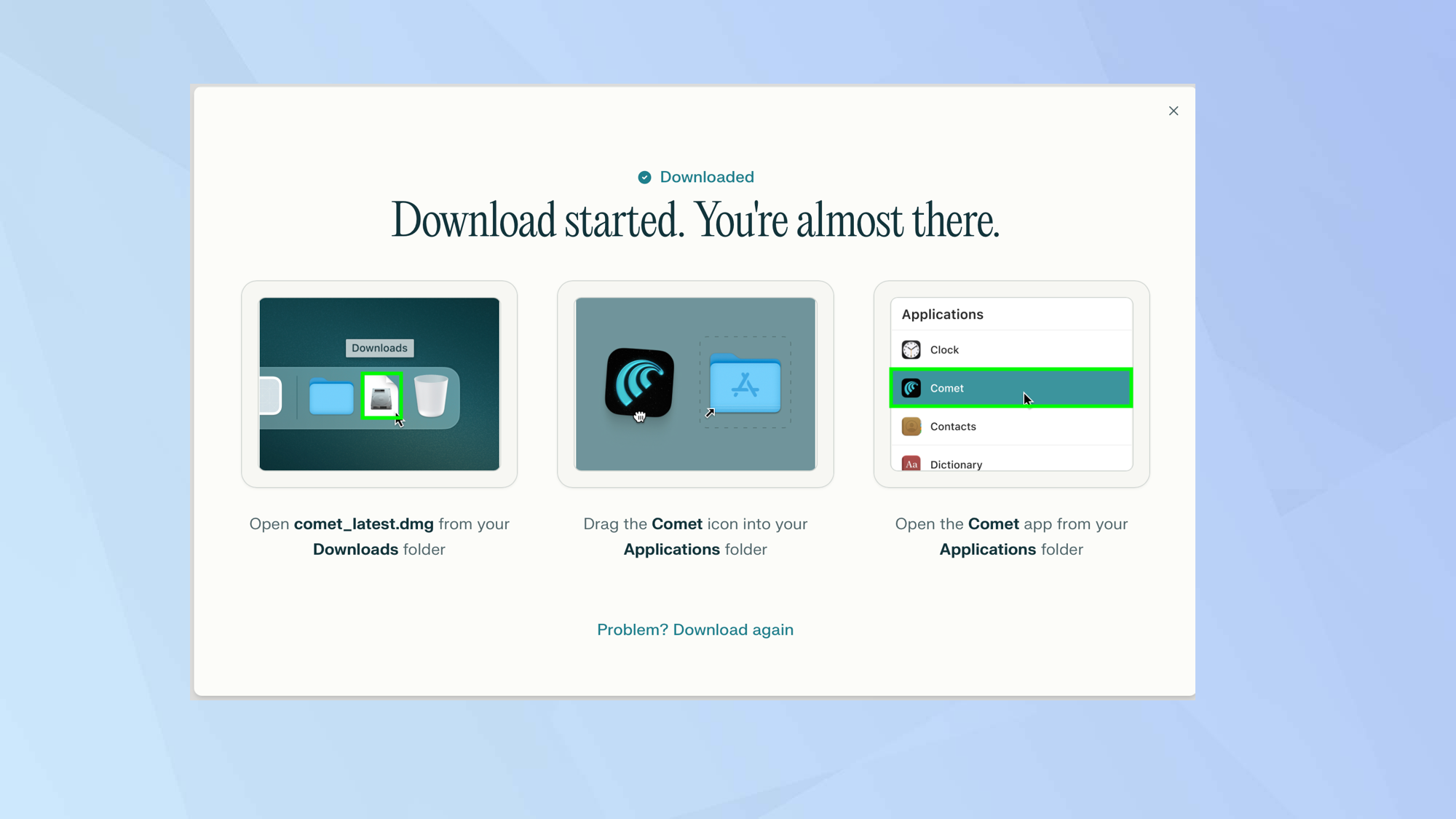
The website will tell you what to do next. Essentially, you just need to click the downloaded file to install Comet then click the Comet app icon to open the browser.
5. Set up the browser
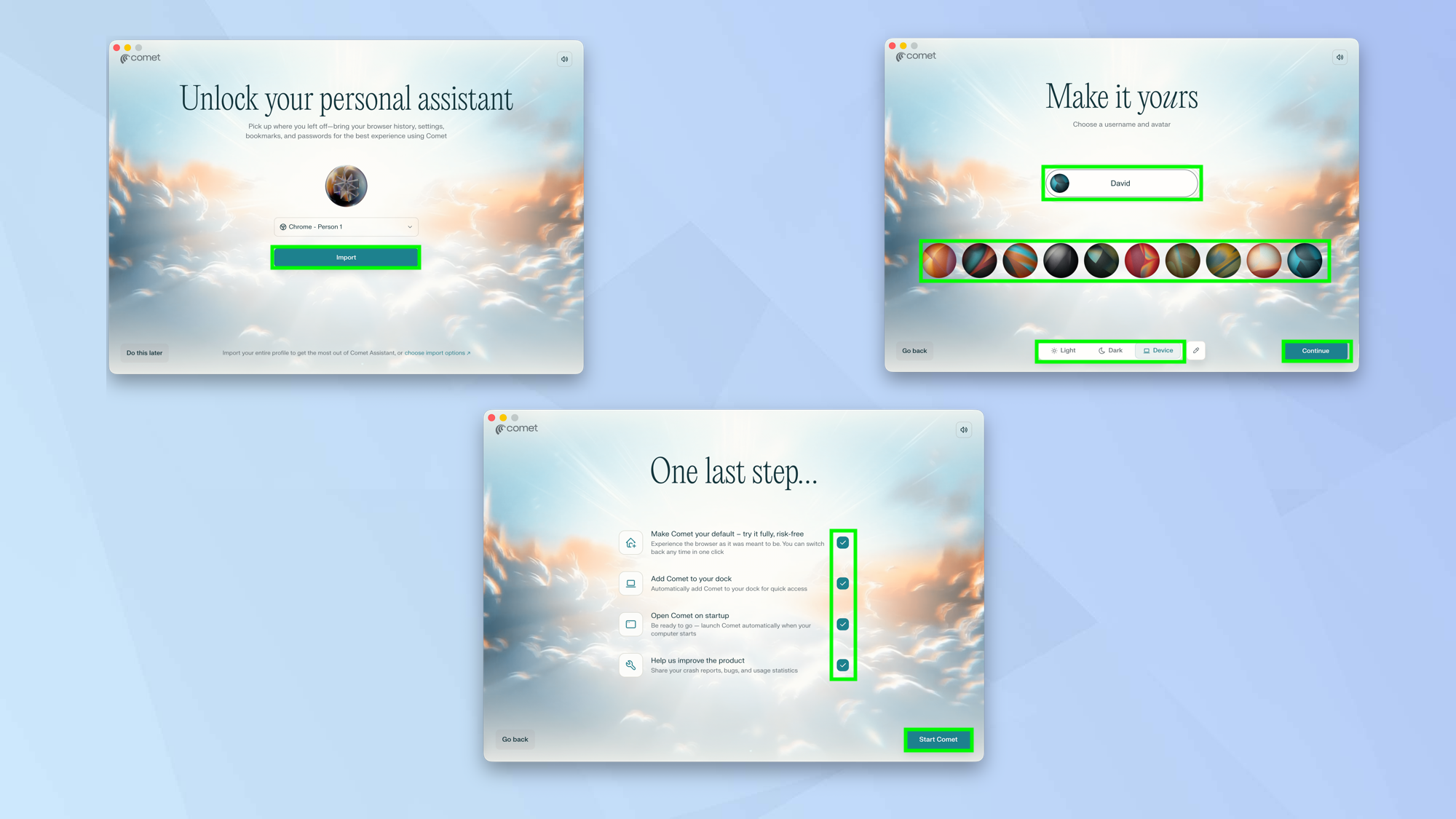
You can now get on with setting up the browser. You can, if you wish, import your browser history, bookmarks, passwords and settings from another browser. Just click the relevant browser from the dropdown menu and select Import. If you do not want to do this, select Do this later.
You will be asked to enter a profile name, avatar and color scheme — click Continue when you’re done. You will also be asked if you’d like to make Comet your default browser and open it on startup. Make your choice and click Start Comet.
6. Sign into Comet
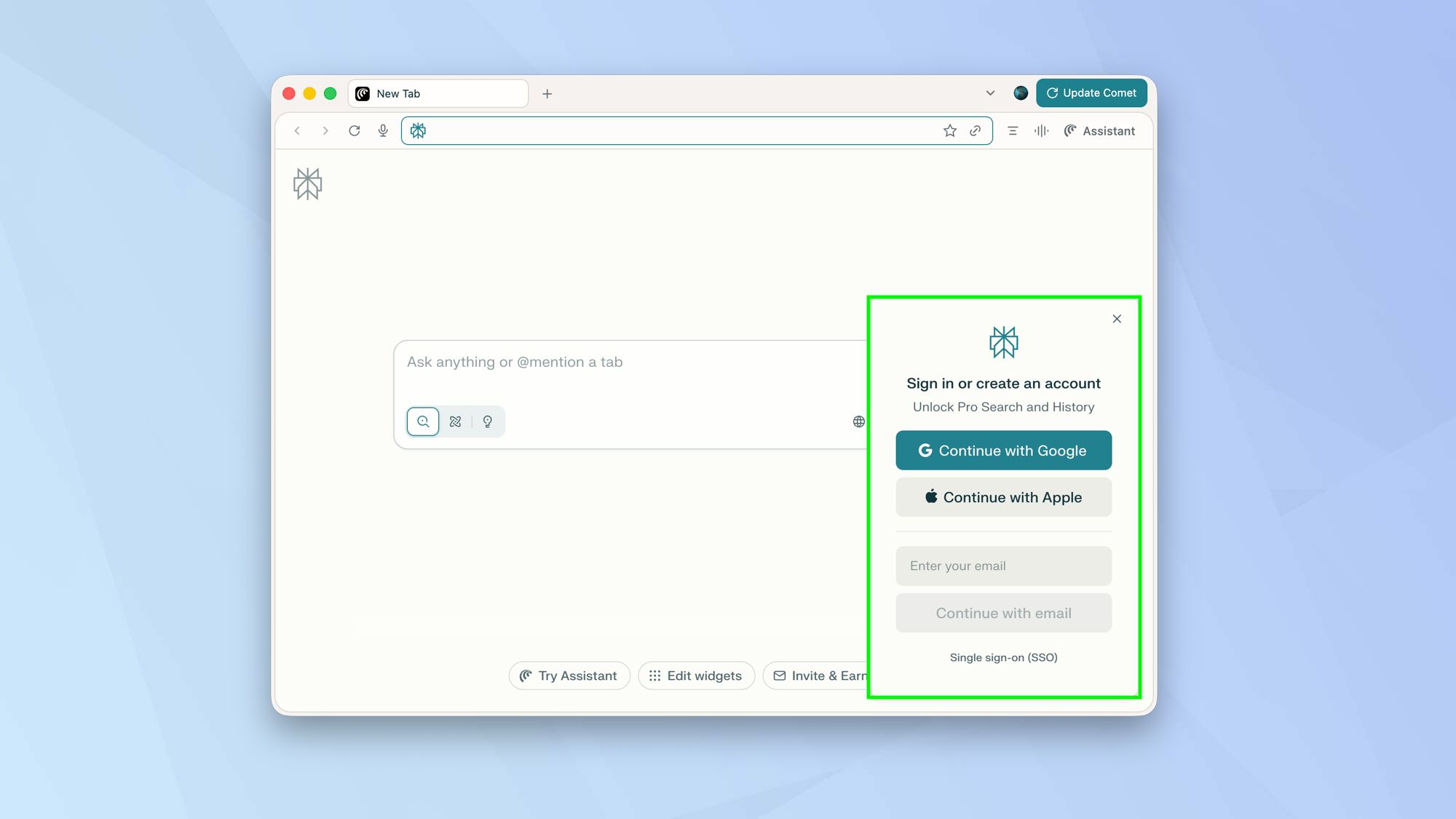
To get the most out of Comet, you should sign in using your Perplexity account. You can click Skip for now, however. You are now ready to use Comet.
Follow Tom's Guide on Google News and add us as a preferred source to get our up-to-date news, analysis, and reviews in your feeds. Make sure to click the Follow button!







