
Waiting for my PC to start each morning was frustrating until I discovered what was really causing the delays. While most people blame startup apps, I found the real culprits hiding in Windows settings that rarely get attention. My boot time went from nearly a minute to under 30 seconds after making these adjustments.
Those annoying delays aren't just about which programs launch at startup — they're about how Windows handles shutdown, what your computer checks during boot, and which invisible services are quietly loading in the background. These hidden settings have more impact than you might think, and they're all accessible with a few clicks.
1. Turn on Fast Startup
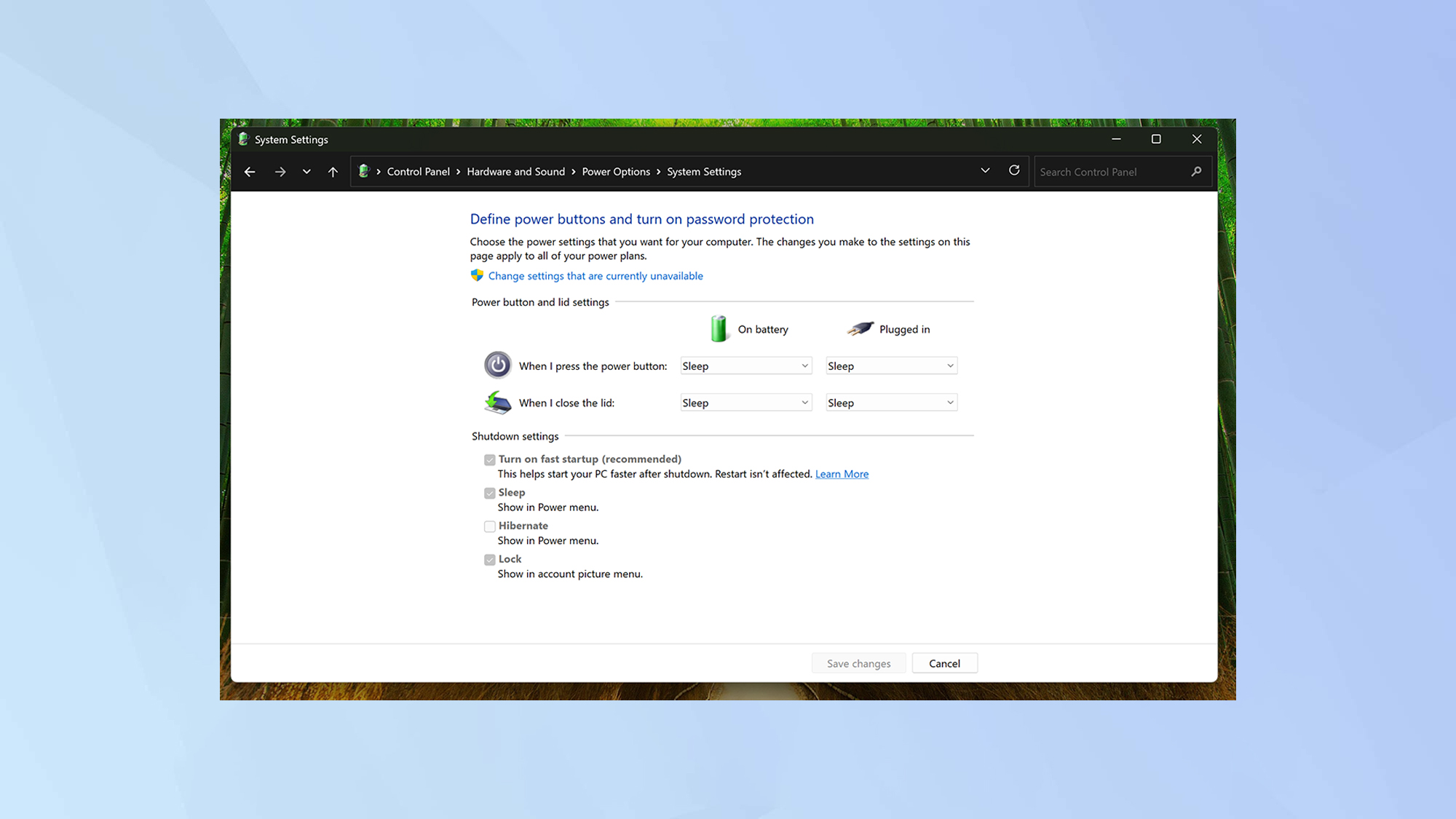
Windows includes a built-in feature that gives your PC a head start every time it powers on. It’s called Fast Startup, and it works by saving part of your system’s state when you shut down.
To enable it, open Control Panel, Hardware and Sound, Power Options, and Choose what the power buttons do. Then click Change settings that are currently unavailable, check Turn on fast startup (recommended), and hit Save changes.
You’ll notice your system reaching the desktop much faster, though if you dual-boot or frequently swap hardware, it’s best to leave this off.
2. Tweak your BIOS settings
Before Windows even loads, your BIOS (or UEFI) handles basic hardware checks — and that process can take longer than necessary. Entering the BIOS menu lets you trim this time down easily.
Restart your PC and tap the key shown on screen (often F2, Delete, or Esc) to enter the BIOS. Once there, look for a menu called Boot Order or Boot Priority. Move your Windows drive to the top of the list to stop your system from checking unnecessary devices first.
If your BIOS includes a Fast Boot option, enable it. This shortens or skips hardware checks altogether, shaving even more seconds off startup.
3. Disable unnecessary Windows services
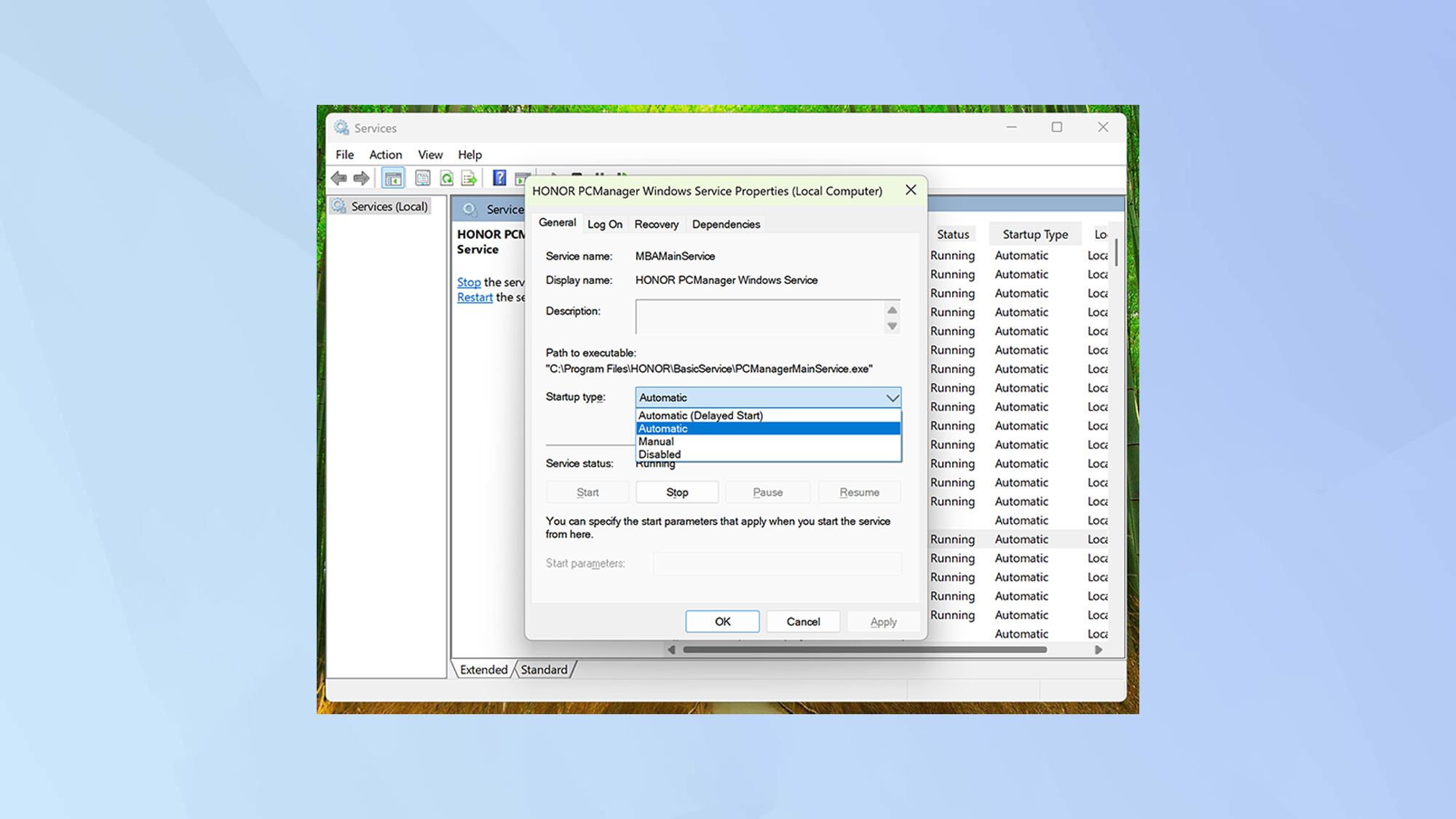
Even after your desktop appears, background services can quietly slow boot time and eat resources. You don’t need all of them running — especially ones for hardware or features you never use.
Press Windows + R, type services.msc, and hit Enter. In the list that appears, look for services marked Automatic that you rarely rely on — like printer services, Bluetooth support, or legacy Windows tools.
Next, right-click, choose Properties, and switch Startup type to Manual or Disabled. Be cautious here and don’t disable anything if you’re unsure. Stick to services you recognize and don’t need.
4. Measure your new boot time
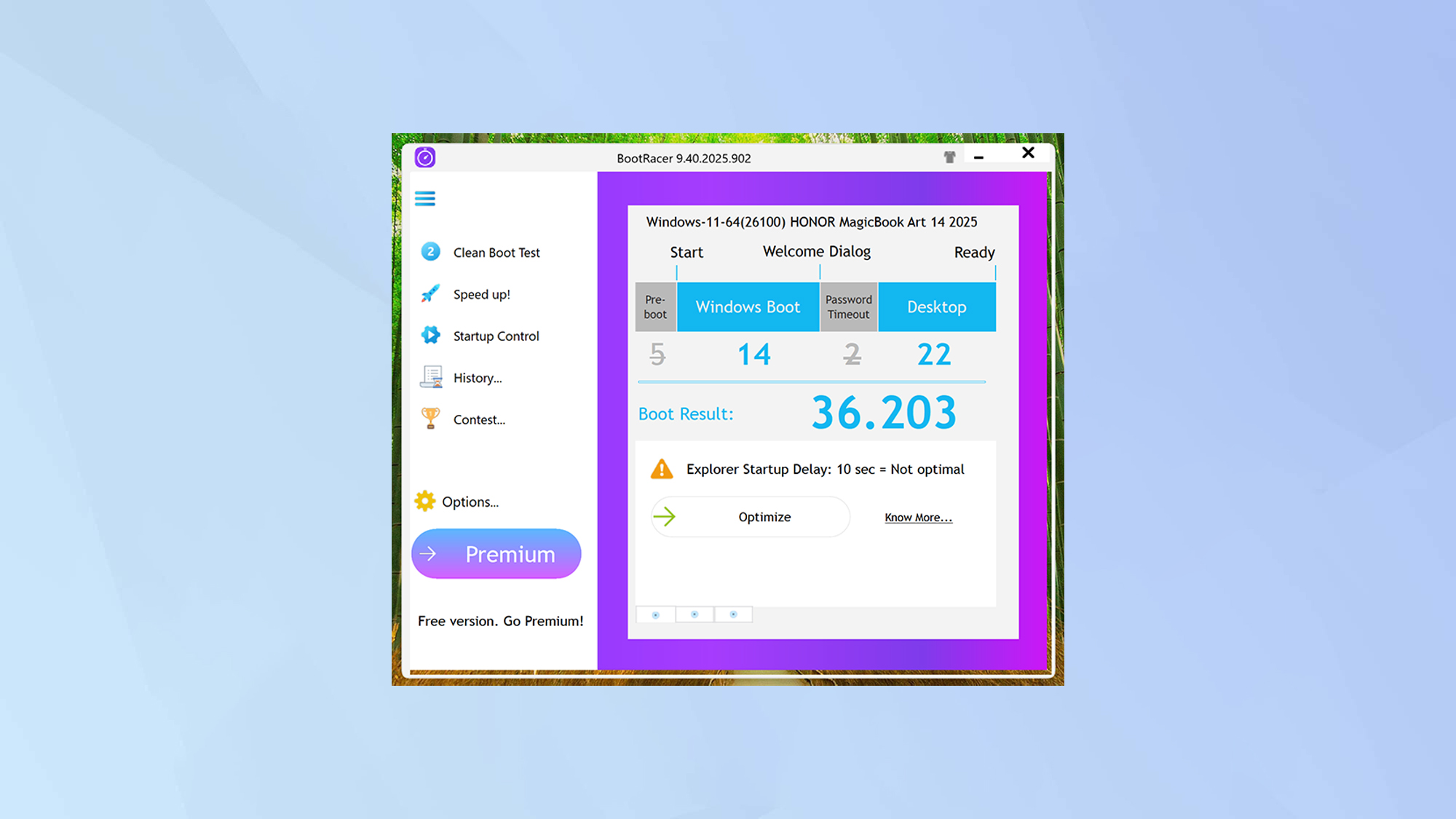
Once you’ve made these changes, you’ll want to see how much faster your PC really starts. A free app called BootRacer gives you a precise readout of your boot speed — including how long it takes to reach a usable desktop.
Install BootRacer, run a test before and after your tweaks, and compare the results. It’s a satisfying way to see how much time you’ve clawed back — and which tweaks delivered the biggest impact.
Follow Tom's Guide on Google News and add us as a preferred source to get our up-to-date news, analysis, and reviews in your feeds. Make sure to click the Follow button!







