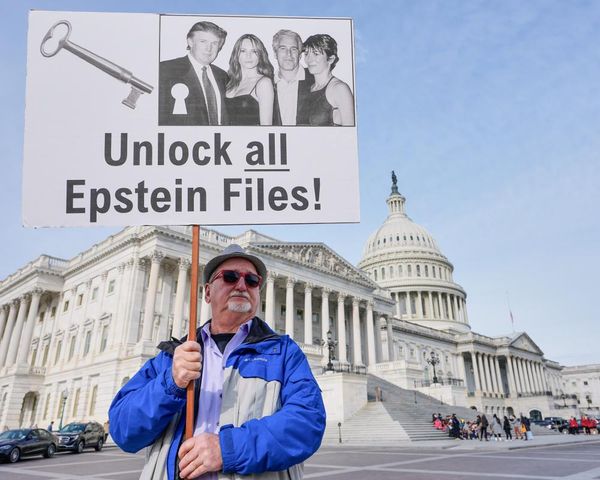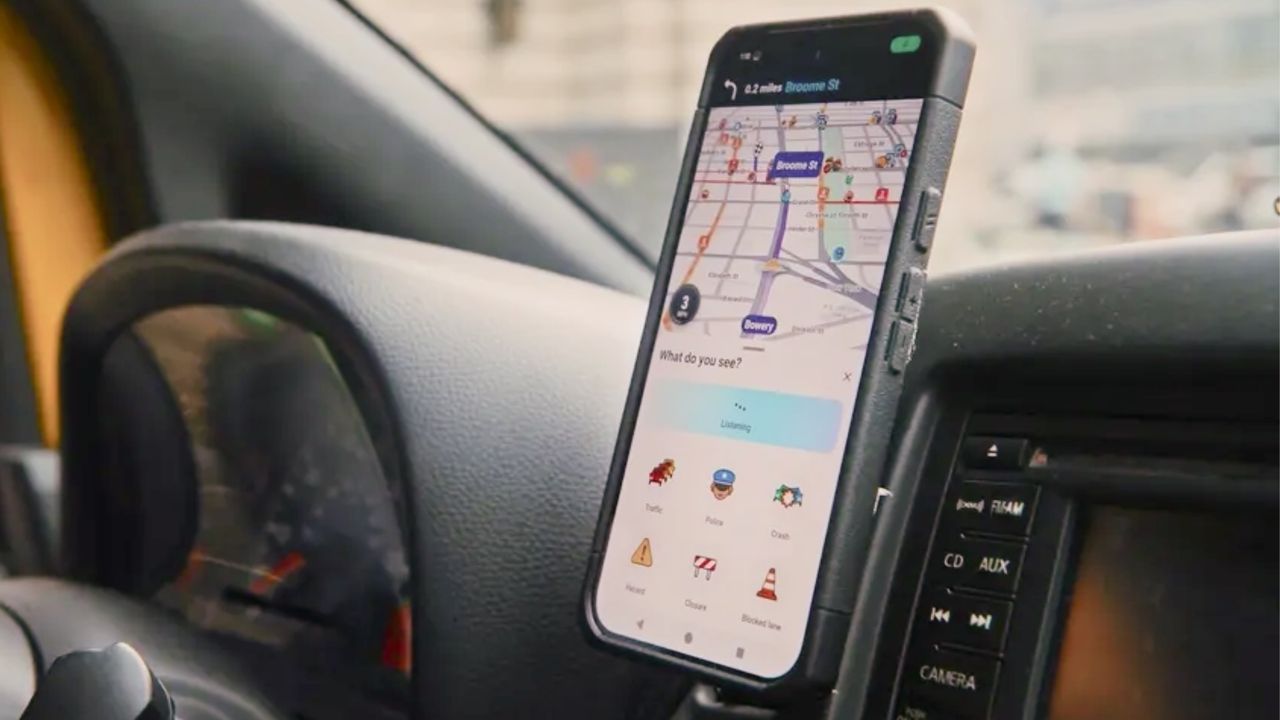
Although Waze comes into its own when you're connected to the internet, I discovered you don't actually need an active connection in order to follow a route. It means you won't lose your way in areas with poor cell service or use up your monthly data.
It won't, of course, be able to give you live traffic updates or alert you to hazards, though. For that, you'll need to go online. You won't be able to contribute real-time reports or benefit from them either. Again, those are online features.
To that end, you're not going to get anywhere near the full Waze experience but that's to be expected. The important thing is that you won't get lost — even if you accidentally close the app, because the saved route data remains intact for a while.
Here's how you can turn on Waze's offline maps feature.
1. Search for a route
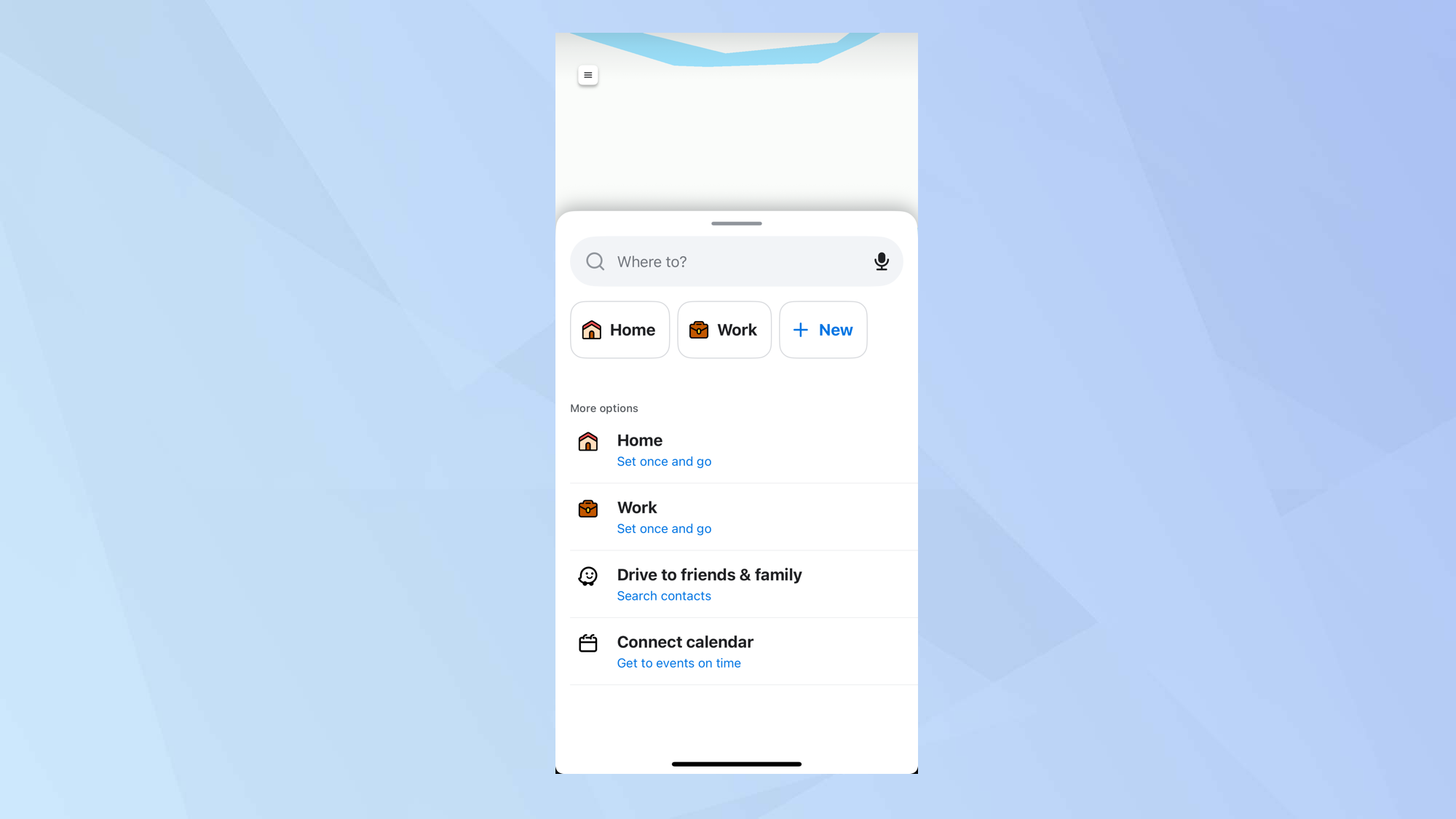
The first steps will need to be carried out when your device is online. First of all, enter a destination in the "Where to?" box.
2. Go to the route
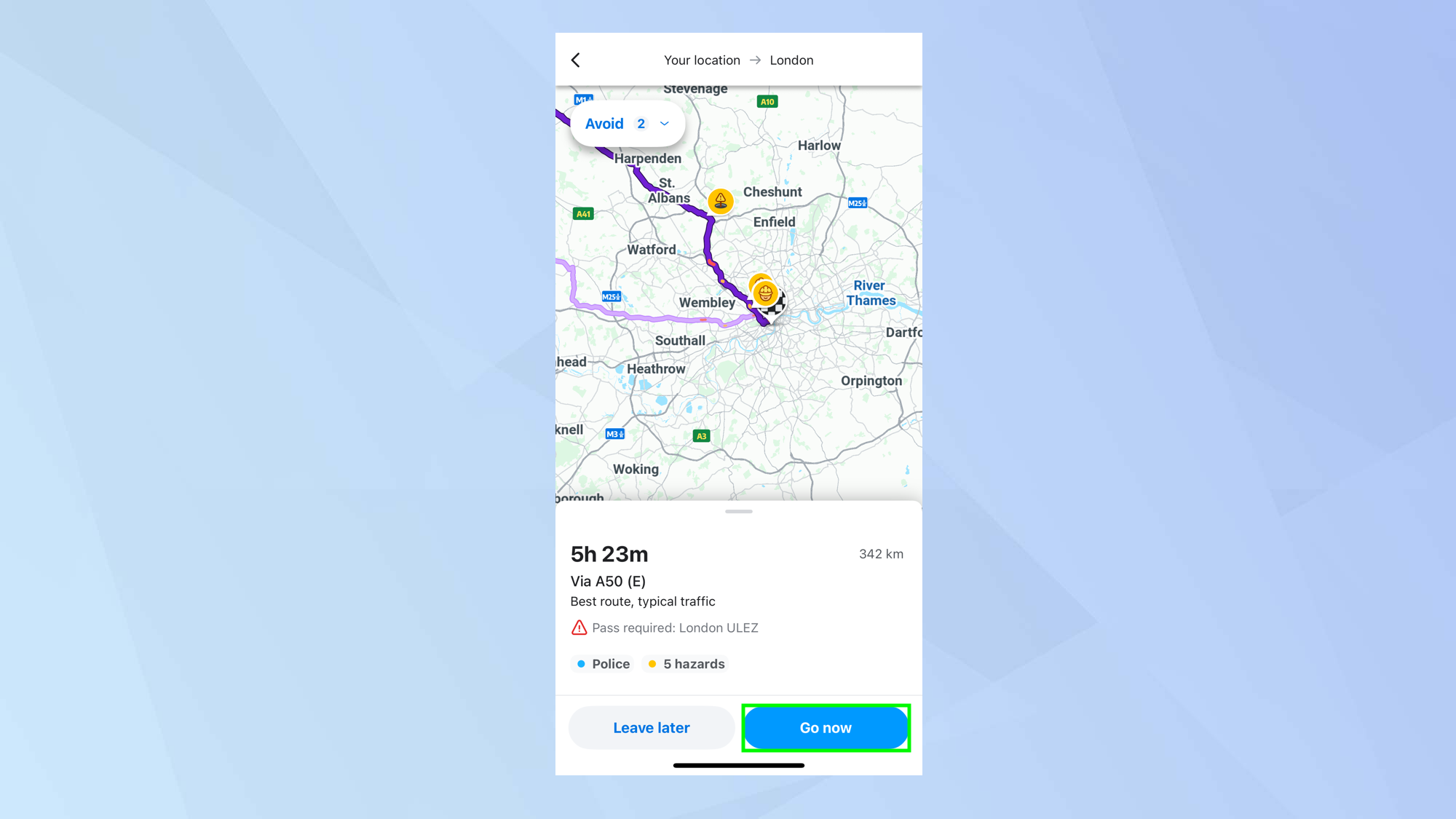
Once Waze calculates some routes for you, select a route you wish to use and then tap Go Now.
3. Start driving
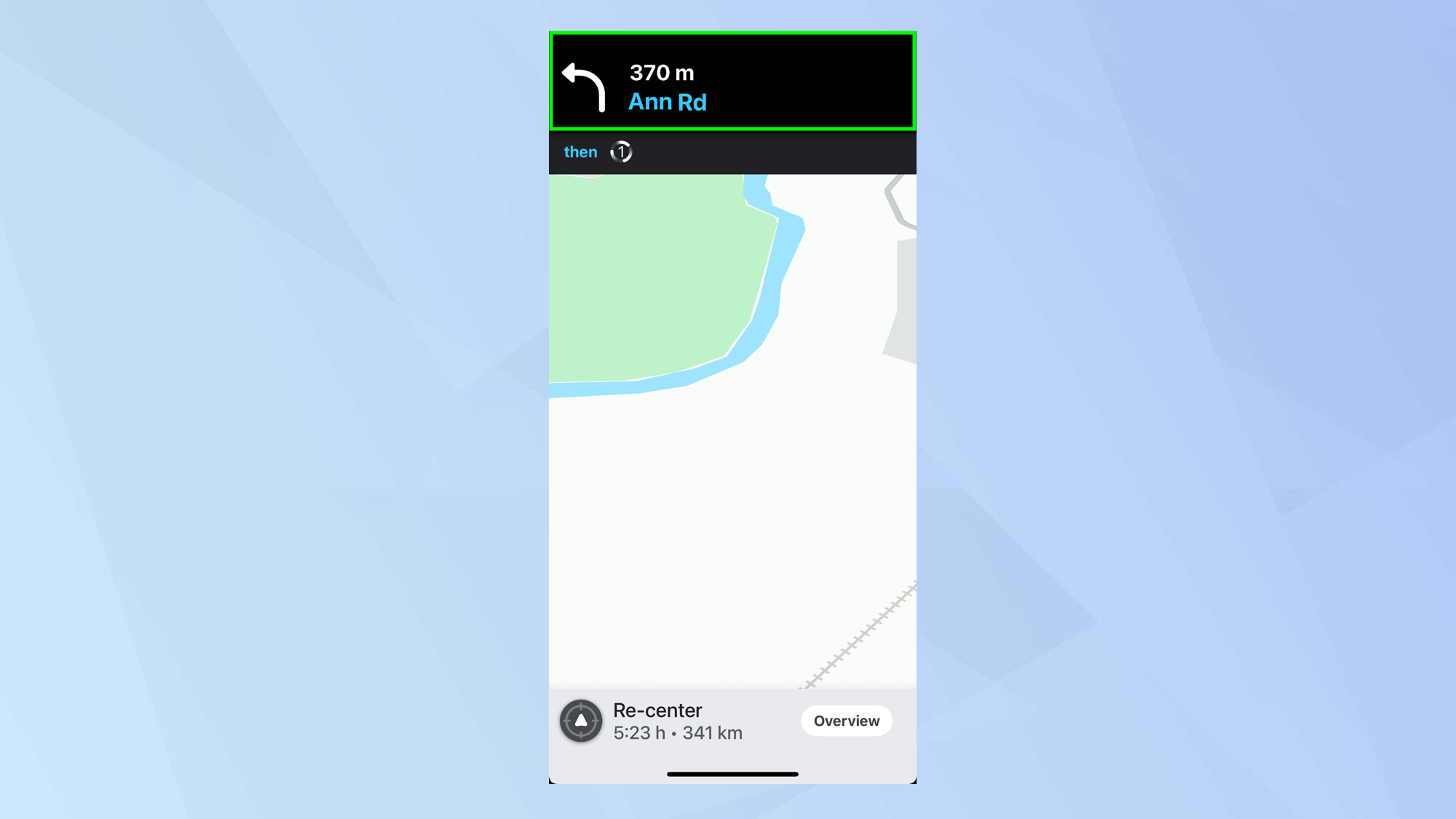
You can now set off on your travels. By tapping Go Now, Waze saves the route to your phone so you don’t actually need to be connected to mobile data (or Wi-Fi).
Waze will provide basic directions.
4. Resume a journey
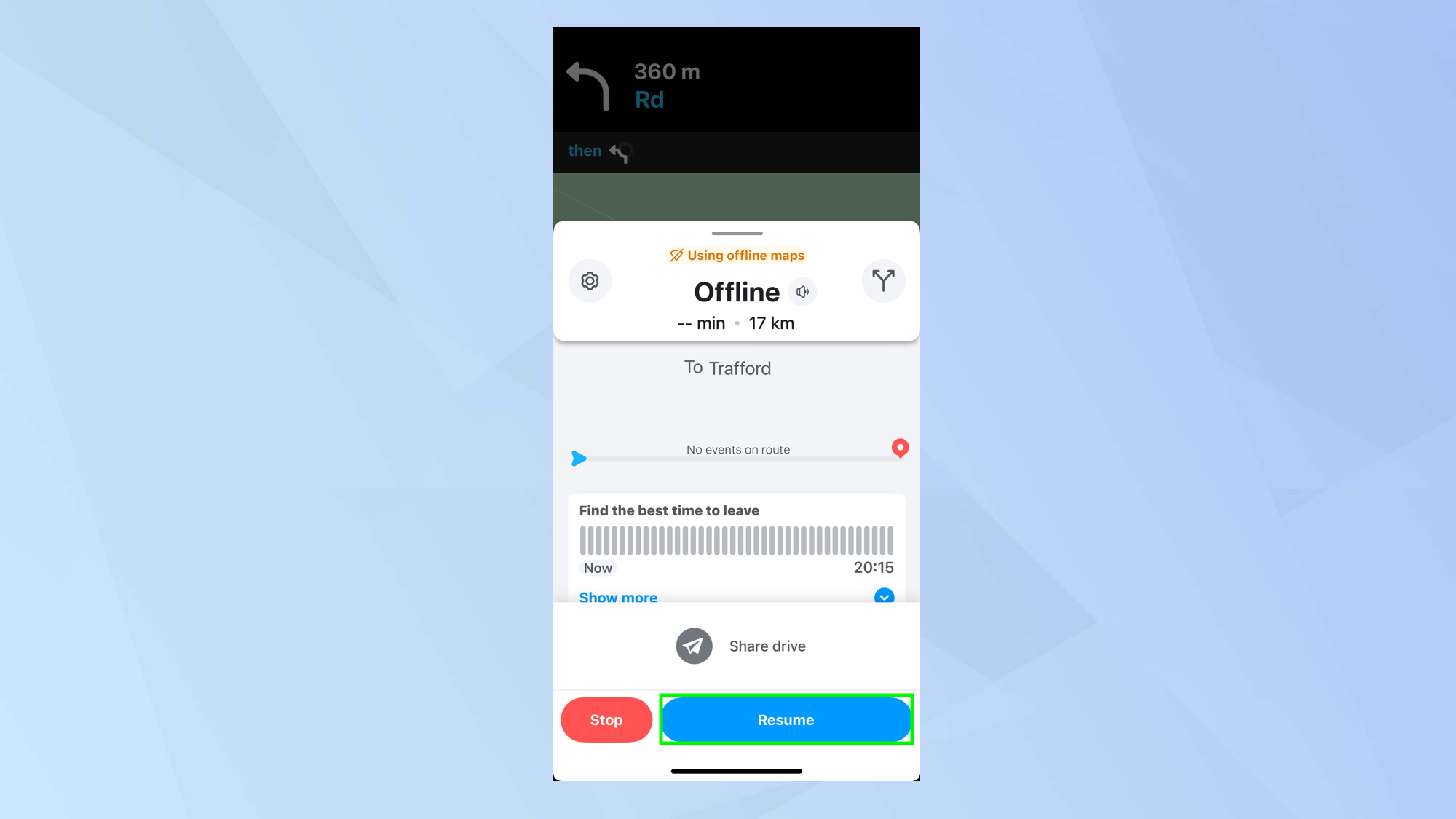
If you close the app for whatever reason or want to pick up on a route later, you just need to tap the "Where to?" box and look under Recents.
Then simply tap a saved route and either select Go or Resume.
Follow Tom's Guide on Google News to get our up-to-date news, how-tos, and reviews in your feeds. Make sure to click the Follow button.