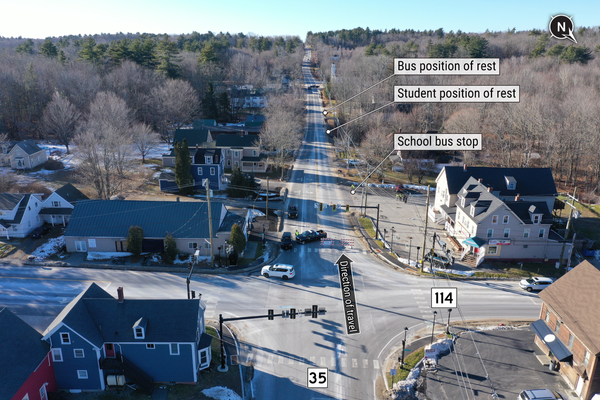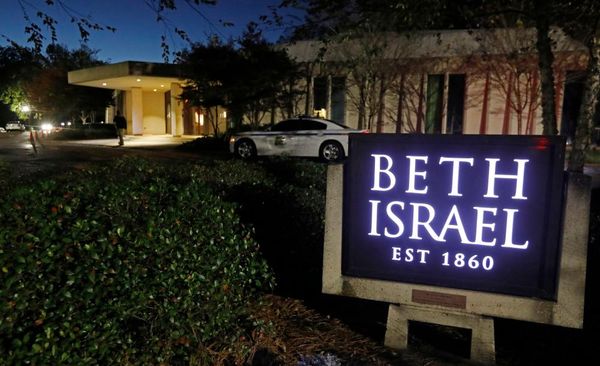One of the features that has gotten a huge overhaul in NBA 2K26 is the MyPLAYER builder. Being able to create and customize your own avatar down to the smallest detail makes the experience much more personalized, and that’s exactly what 2K has provided. You can also try out cool builds that you wouldn’t find in the game normally.
Today, we’ll be going over all the changes and focusing on how you can utilize the new and improved MyPLAYER builder. From explaining how the MyPLAYER system works to tips on creating the ideal player, this article will have it all. If you’re just starting your MyPlayer journey, make sure to stick around till the end.
Starting From The Basics

After selecting the MyPLAYER Builder, the screen will have three options: Create Your Own, Pro-Tuned Builds, and NBA Builds. The latter two won’t be available on release as they have a later release date planned. So, all the information moving forward will be regarding the Create Your Own character option.
First things first, what’s the first step in the MyPlayer builder? It’s picking your avatar’s name. When hovering over the Create Your Own option, you’ll see empty fields for:
- First Name
- Last Name
- Handedness (Right/Left)
- Preferred Jersey Number
These fields have no limitations, and you can enter whatever preferred name and jersey number you wish your avatar to have. Once you’ve entered these details, press the Continue button to move on to the next phase.
Body Type Selection

After picking a hardcore name for yourself, it’s time to move on to body type. Now, unlike many other sports games, body types matter in NBA 2K. They dictate your attribute limits and need to be selected carefully. Before we get into that, let’s discuss the different fields you have to set:
- Position
- Height
- Weight
- Wingspan
In the NBA 2K26 MyPLAYER Builder, you’ll see that most things are interconnected. Every position has a height limit, and your wingspan can only be +/-6 inches of your height. For example, a Small Forward can only have a maximum height of 6’8”. This means your wingspan is limited to 6’2” – 7’4”.
The reason this is important is that your height and wingspan are what limit your physical capabilities. If you move the slider from 6’7” to 6’8”, you’ll see both an increase and a decrease in several attributes. Those are the maximum number of points you can allot to those attributes. These attributes, in turn, determine what Badges you can equip on your character. Badges are something we’ll touch on later.
Tip: Average heights like 6’5” – 6’9” are best for balanced builds since they allow healthy attribute limits and good badge coverage. Height extremes can often limit build and playstyles.
Simply put: Position determines height > height determines attributes > attributes determine badges.
We know this might be a lot of information to absorb right now, but it’ll get easier as we explain how each aspect of your build works. A helpful feature of the MyPLAYER Builder in NBA 2K26 is that you can always see how each factor affects the next on your screen. You’ll see the attribute limits change as you fiddle with the height, and you’ll see the badge eligibility change when you move around attribute points ahead.
Attribute Ratings & Allocation
All the previous parts were simply prerequisites for the character builder; attribute allocation is the real crux of this game mode. When you move on to the Attribute Ratings screen, you’ll see:
- 25 points in each attribute and an OVR bar at the top
- 6 attribute lines (Finishing, Shooting, Playmaking, Defense, Rebounding, Physicals)
- A section at the bottom with Badges, Takeover, and Build By Badges options (Press Triangle/Y for the detailed view)
Attribute OVR Bar

The bar at the top showing 25 OVR is what you have to fill till you reach 99 OVR. As you put points into different attributes, the bar will fill up and your OVR will increase. You can do this until you reach 99 OVR, at which point your selected attributes are locked in.
Some attributes increase simultaneously. For example, increasing Speed With Ball will automatically increase Speed. You’ll need to keep an eye on all of these stats to be able to select your preferred badges later on.
Tip: While hovering over a particular skill, all connected skills will turn yellow. This indicates that they will rise as you add points to the primary skill. This is to prevent unusual builds, such as 99 Speed with 25 Agility.
Attribute Lines
As we mentioned, there are 6 attribute lines, each with a varying number of skills. You can choose to add points to any skill as long as your physical limitations allow it (remember, height limits your attribute caps).
To view the details of a particular skill, you can hover over it to see a detailed explanation of what that skill does. Keep an eye on the blue bar under the OVR bar, which reads ‘Remaining Attribute Potential’. This bar will decrease as your OVR bar increases. This is important because if you run out of Attribute Potential and miss some key skills, you’ll need to rework the entire build.
Tip: It’s a good idea to research badges beforehand and monitor the badge requirements while adding attribute points. Otherwise, you could miss out on some badges by as little as a single attribute point.
Understanding Badges

This is, without a doubt, one of the most important parts of NBA 2K26’s MyPLAYER Builder. Understanding how badges work, what their requirements are, and how they’re tiered is essential in formulating a functional, world-class build.
When you press Triangle/Y, you’ll be shown a detailed menu at the bottom of the screen. One of the three tabs will be for Badges, showing you all the available badges in the game. At base stats (25 OVR), all badges that you can potentially unlock will be shown in black, while badges you cannot use (due to attribute restrictions) will be greyed out.
Badges are divided into 3 tiers and 5 levels. The tiers represent how impactful a badge will be, and the corresponding cost to equip it. They are simply divided into tiers 1, 2, and 3. Levels, on the other hand, are based on how high a particular stat is. Each badge has certain attribute requirements for it to be upgraded to the next level. You can hover over it to see the badge requirements for each level. They are ranked from bronze, silver, gold, HOF, and legend.
Tip: Having this menu open when you add attribute points will show you which badge level you qualify for. For example, Deadeye will remain blacked out until you increase Mid-Range Shot or Three-Point Shot to 72 or 82, respectively. It will then turn bronze. As you continue adding points, the colour will change to silver, gold, and so on.
Build By Badges

The next tab we’ll be covering today is the Build by Badges tab. It’s another helpful tool to make sure you don’t miss out on any important badges. When you’re on the detailed menu, simply move over to the right to view the Build by Badges tab.
In this tab, you can select the badge you want and the level you want it at. The game will then put a small thumbnail in front of the attribute/s needed for that badge, with the rating you’ll need it at. Once you’ve hit the required points, it will give you a notification if you try to decrease the rating, indicating that you’ll lose that badge, either by a level or entirely (in case you chose the bronze level).
While the Badges menu helps you see which badges you’re eligible for while adding points to different skills, the Build by Badges tab will reverse the process to show you where you need to add points in order to get that particular badge.
Tip: This is useful if you haven’t got the badges memorized yet. You can simply select the badges you need for your build and add the attribute accordingly. This removes the need to scroll over different ability points and see if they contribute towards your desired badge.
Takeover Progression & Custom Takeovers
Enough talk about badges, let’s talk about another method to boost your stats: takeovers. Takeovers are small stat enhancements you can add to your build as you progress your Takeover Meter. They also unlock a special ability at level 5, but before that, how do you unlock it?
Each MyPLAYER character is assigned a takeover after the character creation process is complete. As mentioned, they are enhancements, and higher levels can be unlocked by filling up your Takeover Meter in games. You’ll receive Takeover Tokens, which you can use to upgrade your track up to level 5, at which you’ll unlock the unique Takeover Ability for that track.
However, you aren’t bound to the Takeover assigned to you. You can always unlock other tracks that better fit your needs. Still can’t find what you’re looking for? Create a Custom Takeover. Select stats and abilities you’ve already unlocked from other Takeover tracks to make the ideal Takeover for you.
Tip: If you’re struggling to fill your Takeover Meter, you can use a Takeover Accelerator to expedite the process. Also, spending the time to create a Custom Takeover can greatly improve your gameplay and give you those extra stats you’re missing for badges.
Cap Breakers
Increasing your attributes through Takeovers and other methods is great, but your progress will always be hindered due to max potential caps. Cap Breakers feel like a cheat code around this restriction since they do exactly what they say: break the max potential rating cap.
By using a cap breaker, you can increase your maxed-out attributes by a few more points. The caveat here is that cap breakers work better on lower-rated stats compared to higher-rated stats. If you’re planning on using it on an attribute at 90, it will increase that attribute by +1. If you, however, use it on a skill at 50, it will increase it significantly more.
Think of cap breakers as ways to cover up your weak spots rather than go over the top on your best stats. There are still some rules surrounding this seemingly OP buff:
- A Cap Breaker can be applied to each attribute a maximum of 5 times.
- You can use a Cap Breaker on an attribute up to its max potential rating allowed by your build’s height, weight, and wingspan.
- You must progress an attribute category to its max potential rating before applying a Cap Breaker.
Tip: Players get confused about base potential caps vs absolute max rating caps in NBA 2K26. Base potential caps are shown on your attribute screen and mean you cannot add any more points to that skill. This can be bypassed using Cap Breakers. Absolute caps determined by your height and wingspan cannot be bypassed using Cap Breakers.
General Tips For Player Creation

We’ve walked through all the aspects of NBA 2K26’s MyPLAYER Builder system. The UI can be a bit daunting to figure out at first, but once you get the hang of it, it becomes pretty smooth. Here are some advanced tips on the MyPLAYER builder if you’re looking to take it one step further:
- Use the Scout Report: Scout Reports are a summary of your entire character, displaying your top attributes and best badges. Below that, you can find the strengths and weaknesses of your character. Make sure to play to your strengths and redirect some points towards your weak areas.
- Every Build is Unique: While meta builds are bound to pop up, remember that trying out something new is completely fine. Each player has a different playstyle, and tweaking the attributes to your comfort is preferred over copying exact meta builds online.
- Utilise Preset Templates: You’re always free to use the preset templates for builds if you’re not sure how to create your own. 2K has hinted at new preset templates coming to the game, made by both veteran builders in the community, and inspirations they received from professional basketball players.