
MSI’s MEG Z790 Ace is an E-ATX-size board has a dark black finish and gold embellishments, yielding a high-end aesthetic that’s sure to look good inside most chassis. Priced at $699.99, it’s not inexpensive, but neither are most of its direct competitors.
The board not only looks good, it comes with a slew of premium features, including two 40 Gbps ports, flagship-class audio, five M.2 sockets (one PCIe 5.0 x4), dual 2.5 GbE and Wi-Fi 6E, and one of the most robust VRMs I’ve seen. There are also flexible USB Type-C display options, 40 Gbps ports on the rear IO, vast storage capability, and more. Just about the only thing it’s missing is a 10 GbE port. Otherwise, it has all the bells and whistles of the even more expensive flagship motherboards.
Performance-wise, our MEG Ace did well across our suite of tests, running around average to a bit faster overall. Performance in our games and 3DMark tests showed it’s a performant gaming board, beating the other Z790 boards we’ve tested so far. Below, we’ll dig into the details of the board and see whether the price point knocks it out of a spot on our Best Motherboards list. Before we get into the details, here are the detailed specifications from the MSI website.
Specifications: MSI MEG Z790 Ace
Inside the Box of the MSI MEG Z790 Ace
MSI includes several accessories inside the box to get you started. You get the guides, notices, stickers, SATA cables, thermistors, EZ M.2 clips, and more. Below is a complete list of the included accessories.
- Quick Install guide
- (4) SATA Data Cables
- EZ M.2 clips, M.2 screws/standoffs
- EZ Front Panel Cable
- (2) Thermistor cables
- 1 to 2 RGB LED Y cable
- Rainbow RGB LED extension cable
- (2) DP to Mini DP cables
- Wi-Fi antenna
- USB driver stick
- Cable stickers
Design of the MSI Z790 Ace



The Z790 Ace sports a dark black appearance with gold highlights on an 8-layer PCB. Breaking up the black is the RGB-lit MSI Dragon in RGBs, MEG branding on the top VRM heatsink, and other smaller adornments on the M.2 heatsinks and chipset. Along with the MSI Dragon, the Ace nomenclature and a design element on the chipset sport RGB LEDs, below which gives the board a nice glow inside your chassis. It’s a good-looking motherboard that won’t take over the inside of your chassis with RGB bling, but still gives off premium vibes.

Looking at the top half of the board, we first run into the VRM heatsinks. On the Z790 Ace, MSI uses a stacked fin array design to increase the surface area and cooling capability. A heatpipe connects the three VRM heatsinks to share the load among them. For as much power as this board can output using the water cooling option, these heatsinks are a good choice. As you’ll see later, they do a great job of keeping nearly 300W from the processor in check.
To the right of these and the socket area, in a unique location, is where we find the two 8-pin EPS connectors (one required) to power the processor. If you’re using an AIO or water cooling, I’d connect both of these, as the socket can take over 300W of power if left unchecked.
Below the EPS connectors are four unreinforced DRAM slots with a single-sided locking mechanism on the bottom, closer to the graphics card slot. MSI lists support for up to DDR5 7800+(OC) with 1 DPC (DIMM Per Channel), a similar cap compared to other boards. We tossed in our TeamGroup DDR5-7200 kit and it worked without any adjustments.
Along the right edge is a slew of features ranging from fan and RGB headers to voltage read points. Starting with fan headers, the board has a total of eight which should be enough to keep your chassis running cool. The 4-pin fan headers support both PWM and DC-controlled devices. The CPU and Pump fans output up to 3A/36W while the System Fan headers output 2A/24W. If the eight headers aren’t enough, the output is such that you can piggyback a couple of fans on a single header without worry. But as always, be sure you know how much power the fans use as not to overload the headers.
Also in this area are two 3-pin ARGB headers, and there are two 4-pin RGB headers located across the bottom. RGB control is managed through the MSI Control Center software and the Mystic Light application. There are plenty of canned LED patterns and functionality within the application.
Below the RGB headers is the EZ debug LED and 2-character debug LED to help troubleshoot POST issues. This is comprised of four LEDs that light up during the POST process and stay lit if the system hangs due to a specific issue corresponding to the lights. Meanwhile, the more sophisticated 2-character LED displays codes that provide more details. Combined, these are great tools for troubleshooting a non-functional system. Also note that, by default, the 2-character LED displays CPU temperature once past the POST process.
Moving down the right side, we run into a couple more 4-pin fan headers, the 24-pin ATX connector to power the board, two front panel USB 3.2 Gen 2x2 (20 Gbps) ports and a six-pin PCIe connector. The latter is required for the 60W PD fast charging capability, otherwise it’s limited to 30W.

Moving on to the VRMs, power comes from the 8-pin EPS connector(s) onto a Renesas RAA229131 PWM controller. For Vcore, power then heads on to 24 105A Renesas RAA22010540 SPS MOSFETs. The 2,520 Amps available is one of the highest values we’ve seen and easily handles the flagship Intel Core i9-13900K at stock and overclocked. We have no concerns about the MEG Ace’s overbuilt power delivery.

On the bottom half of the board, hidden under some shrouds, is the Realtek ALC4082 audio chip. Along with the flagship codec, MSI also uses an ESS Sabre ES9280AQ DAC/HPA combo for a flagship-class audio solution. The Realtek audio control panel is the Windows tool that makes adjustments to the audio.
In the middle of the board, we see three reinforced full-length PCIe slots. The top two slots source their lanes from the CPU (with the primary graphics slot topmost) running up to PCIe 5.0 x16, with the second slot able to run up to PCIe 5.0 x4. There is some lane sharing going on with storage, but we’ll discuss that shortly when we get to storage. The last PCIe slot sources its lanes from the chipset and runs at PCIe 4.0 x4 speeds. MSI lists AMD Multi-GPU support for those who still want to use Crossfire.
Located in and around the PCIe slots are five M.2 sockets. Only one slot supports PCIe 5.0 x4 (128 Gbps) speeds and, surprisingly, it isn’t the top socket with the larger heatsink. Instead, it’s it's the bottom left (M2_4) socket that’s the faster option. The rest support PCIe 4.0 x4 speeds, with a couple offering support for up to 110mm modules. Some sockets even offer M.2 SATA support, which you don’t see too often anymore. On the lane-sharing front, the M2_4 slot (the only PCIe 5.0 socket) is disabled when PCIE_E2 (the middle slot) is populated. Additionally, SATA7 is unavailable when installing an M.2 SATA SSD in M2_5 socket. Just be aware of the sharing issues if you’re trying to populate many of these storage options.
Across the bottom of the board are several exposed headers. You’ll find the usual, including additional USB ports, RGB headers, as well as power/reset buttons. Below is a complete list from left to right.
- Front panel audio
- 4-pin ARGB header
- (5) System Fan headers
- Waterflow header
- Temperature sensor headers
- LED and BIOS switches
- (2) USB 2.0 headers
- Power and Reset buttons
- MIS Dashboard header
- System panel header
- 4-pin ARGB header

On the preinstalled rear IO, the Z790 Ace sports a black background with gold labels on all of the ports. There are 10 USB ports in total, eight 10 Gbps ports (in red, plus a Type-C) and two 40 Gbps Type-C ports. Video outputs consist of a Type-C port as well as Mini-DisplayPort inputs for the Thunderbolt ports. There are three buttons on the far left, a clear CMOS button, Flash BIOS, and a Smart button. The dual 2.5 GbE ports sit above the USB ports, with the Wi-Fi 6E antenna connections to the right, next to the 5-plug analog plus SPDIF audio stack.
MORE: Best Motherboards
MORE: How To Choose A Motherboard
MORE: All Motherboard Content
Firmware
MSI’s BIOS for the Ace is the same as other Z790 we’ve seen before. The menus reside on the sides and information up top, a unique look compared to others. For Z790, the only updates were functionality for the new processors and chipset. It still has a black background with red highlights, making it easy to read. It also has an informative Easy Mode that displays various information about the system and allows for some changes (boot order and XMP enable). Though different than other UEFIs, it is easy to get around; everything has a place, and many frequently used options are readily available, not buried within sub-menus.
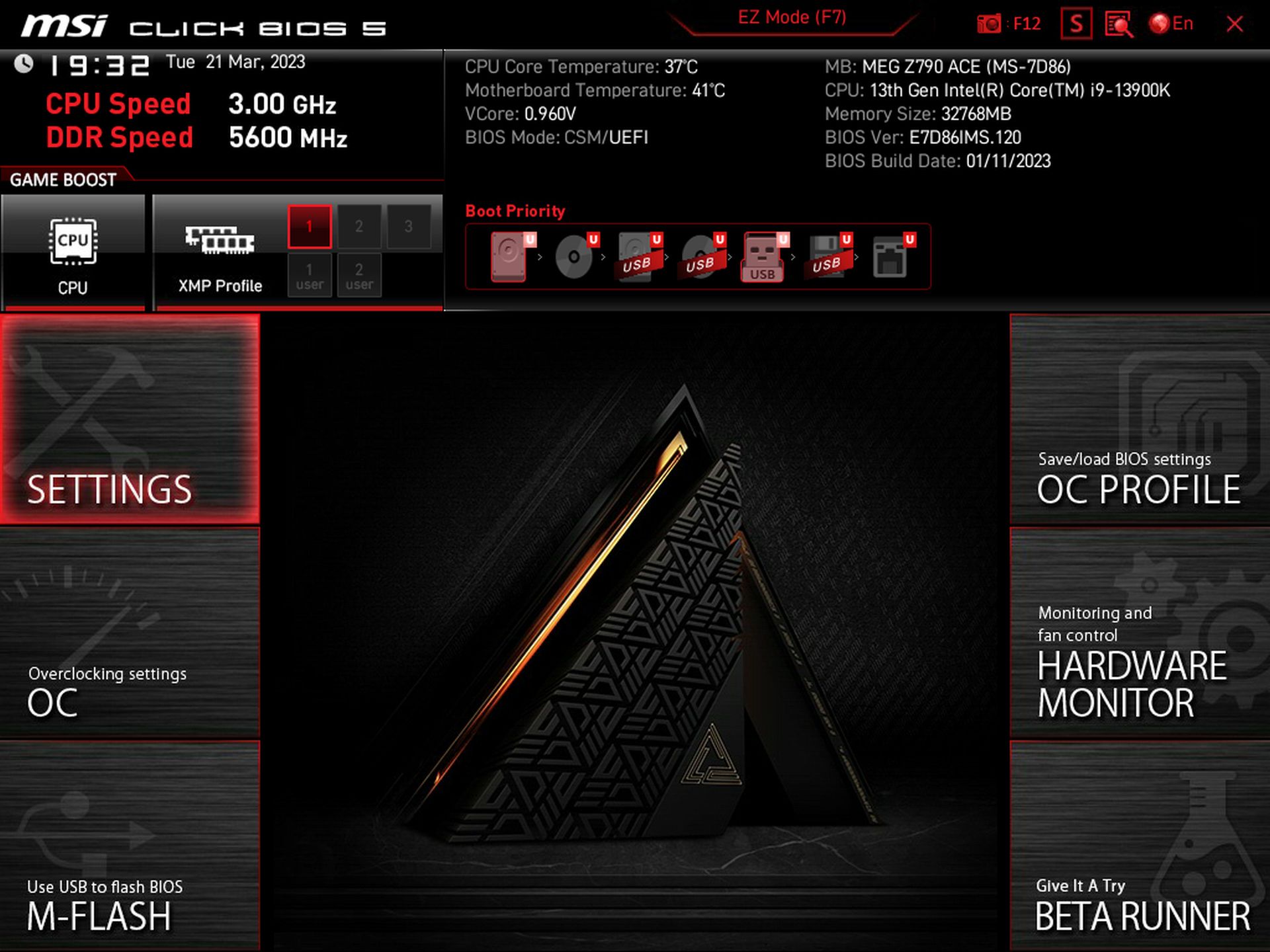
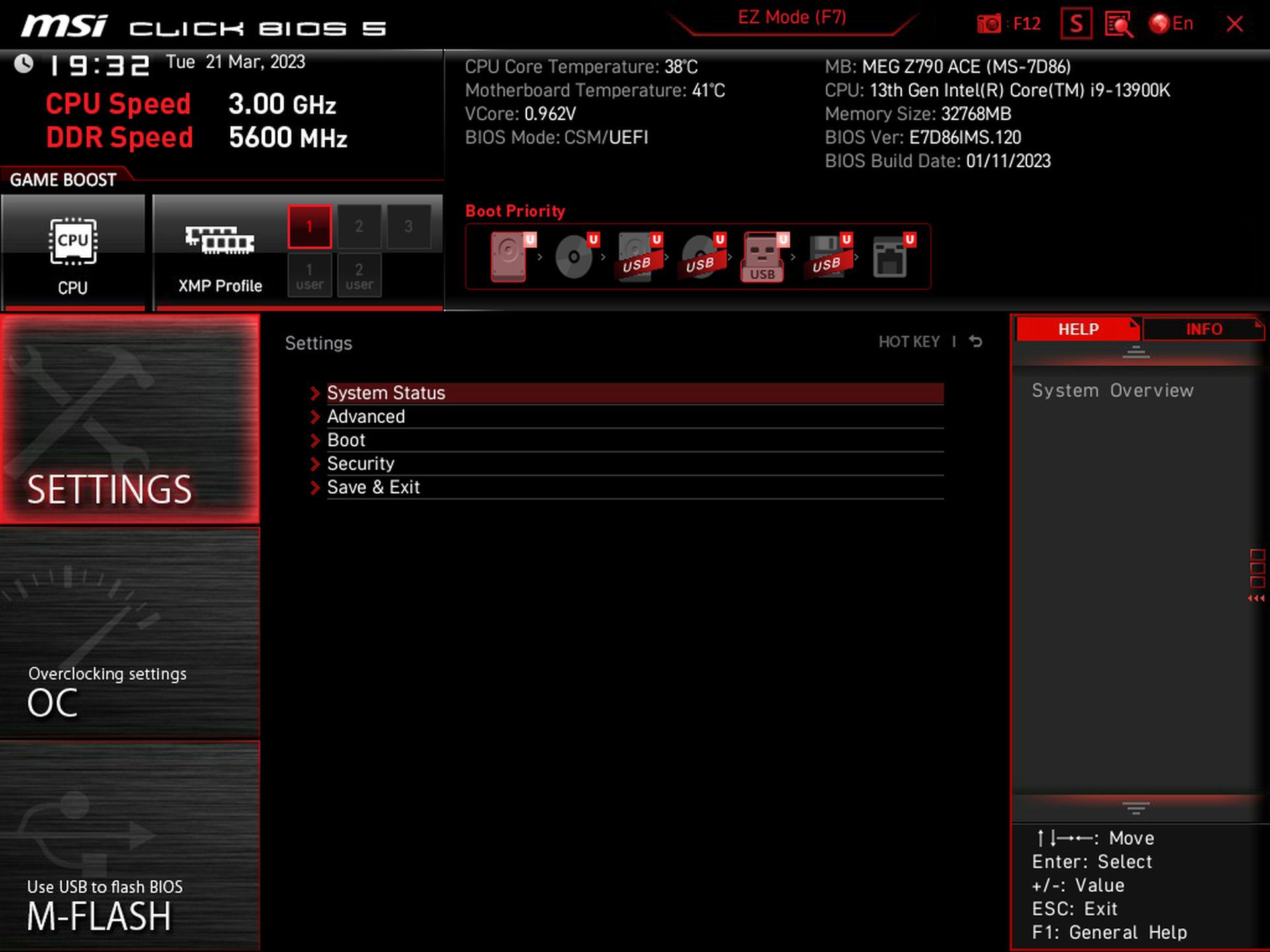
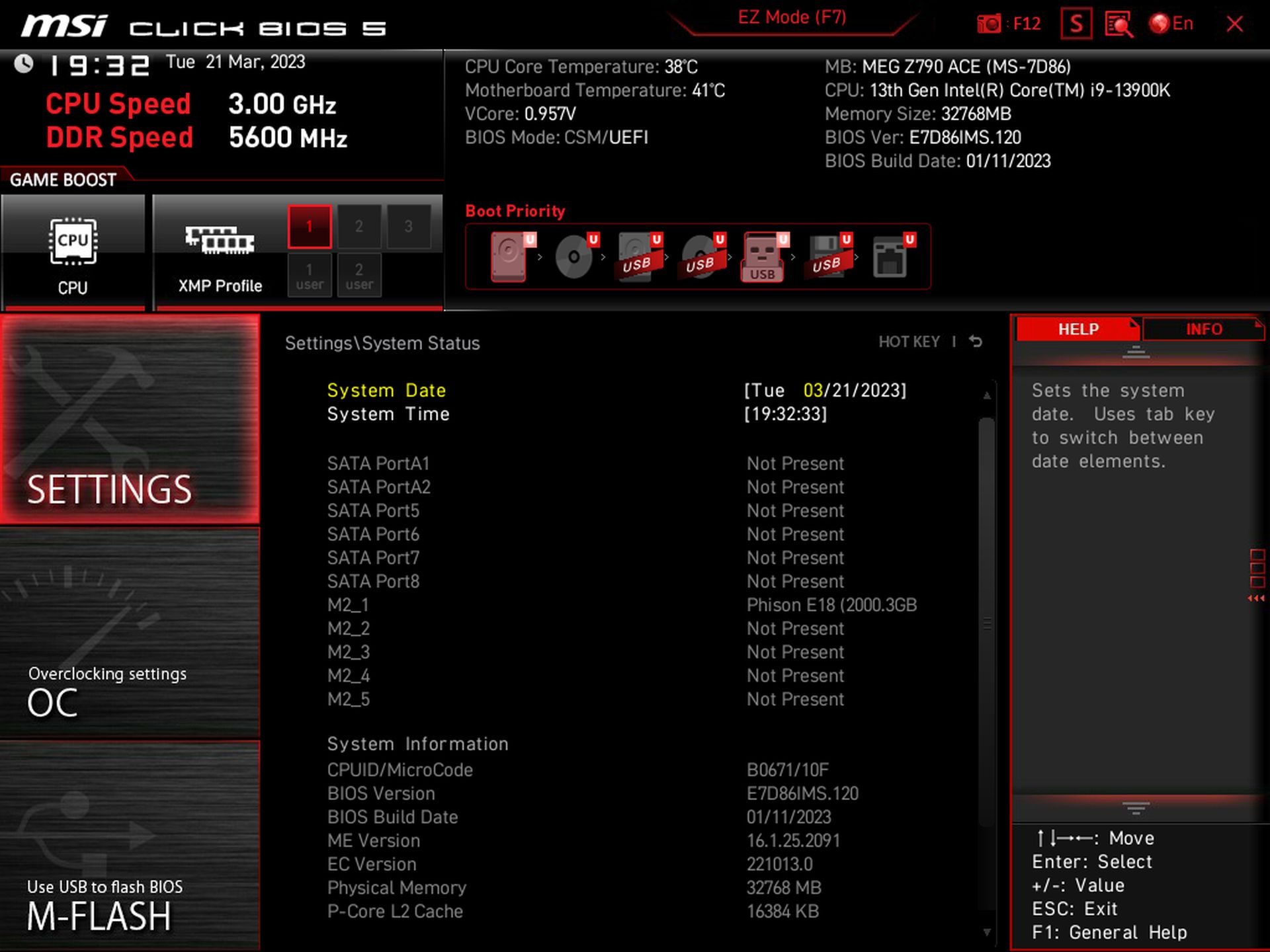
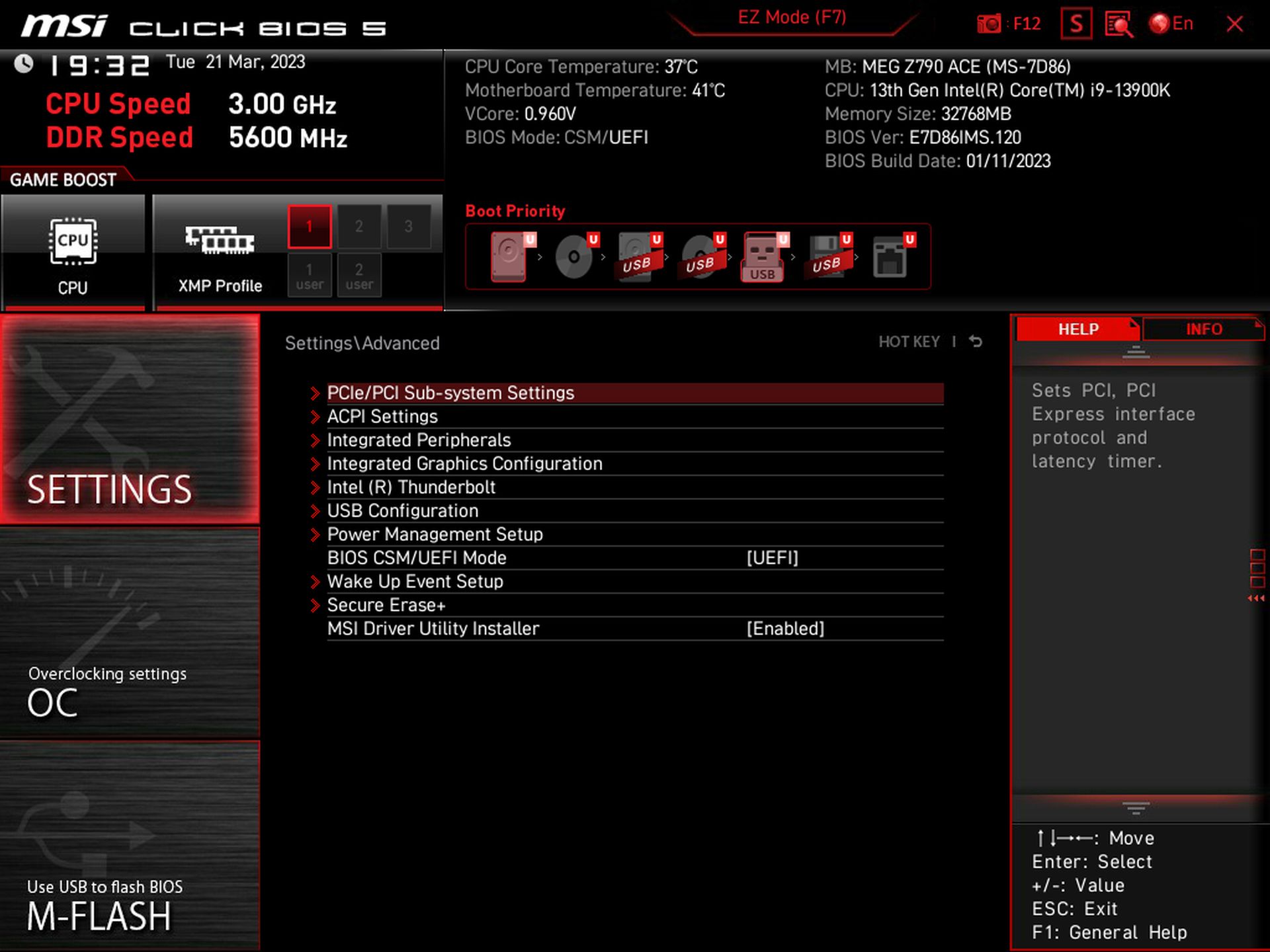
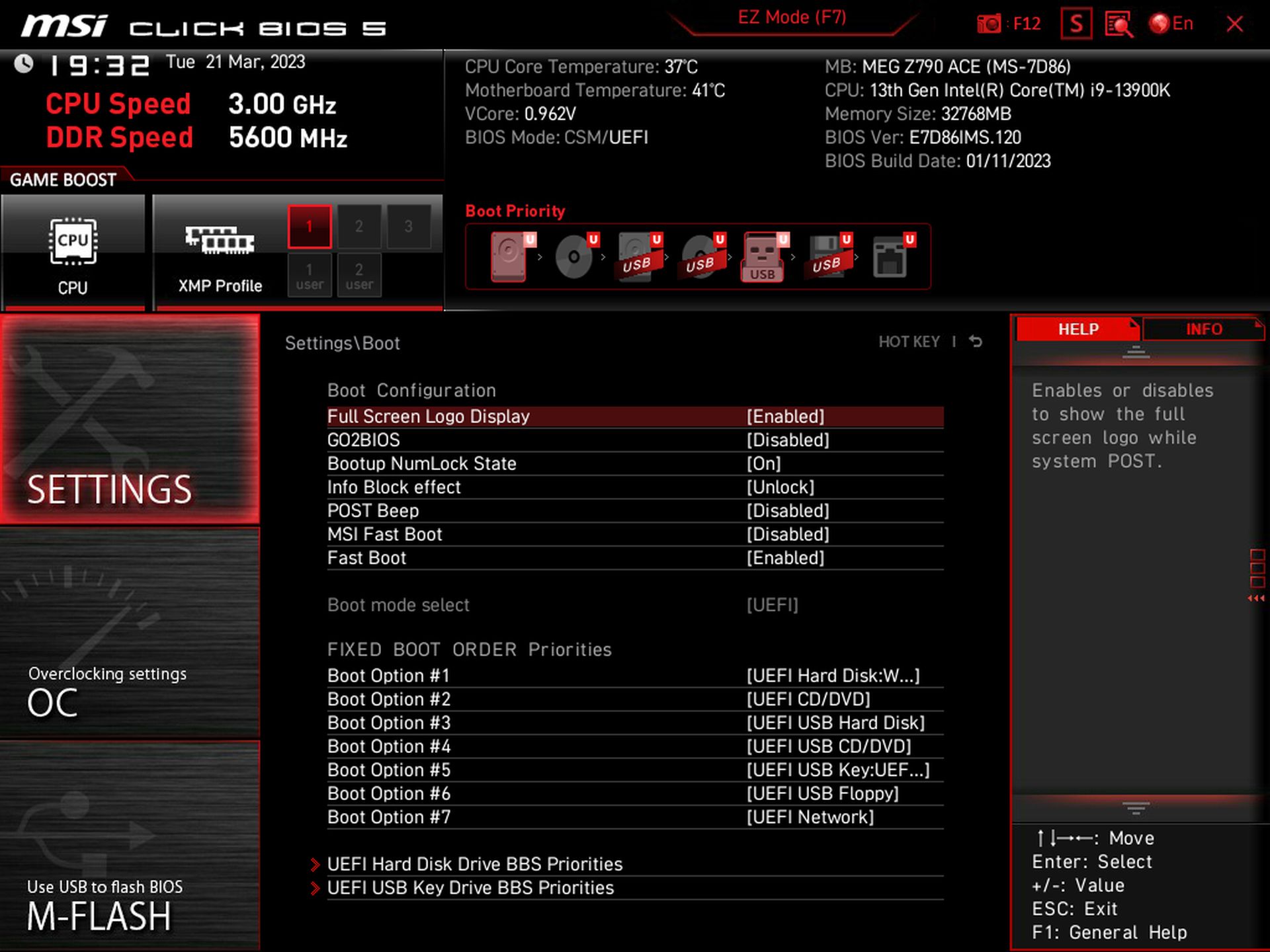
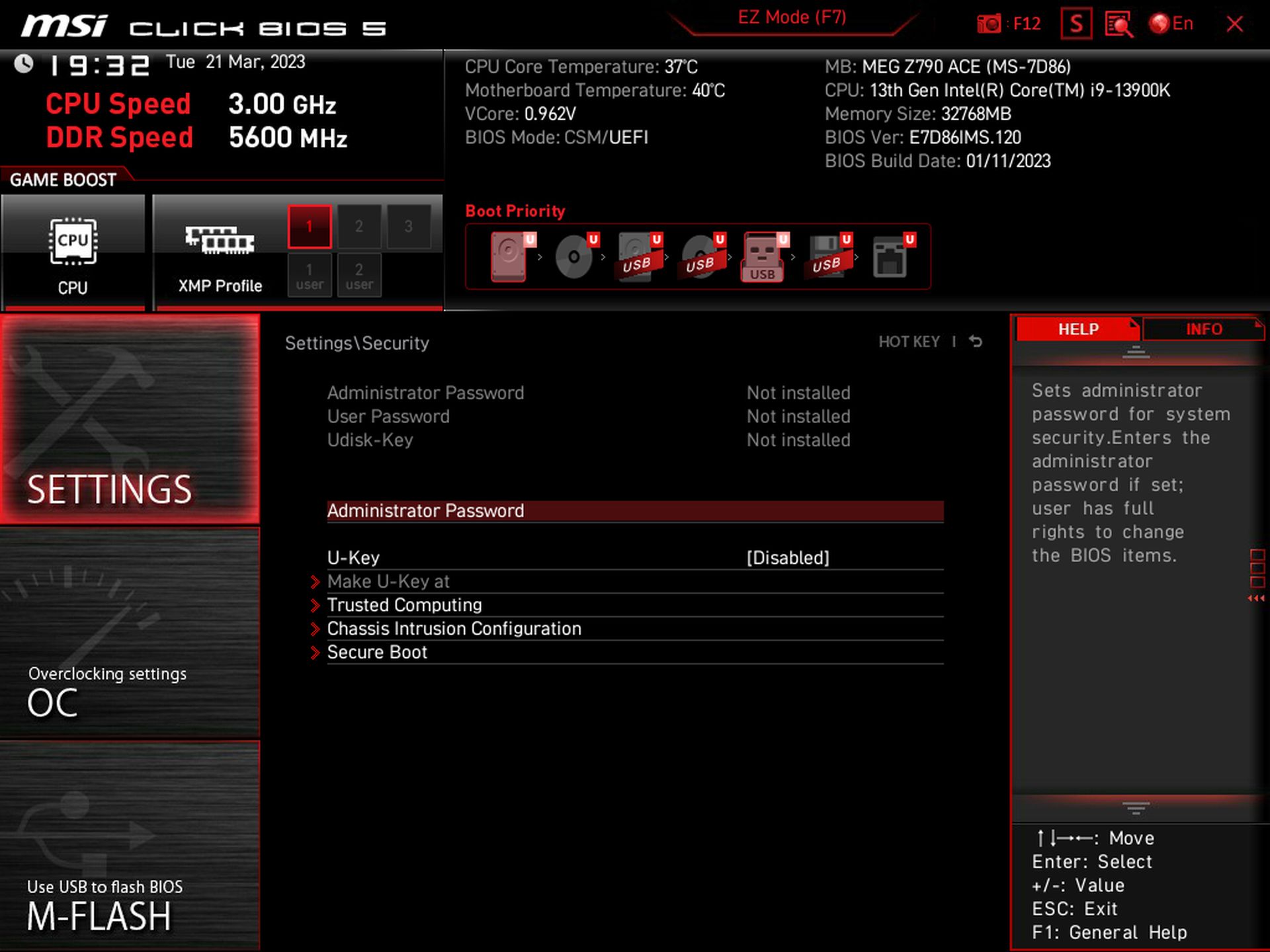
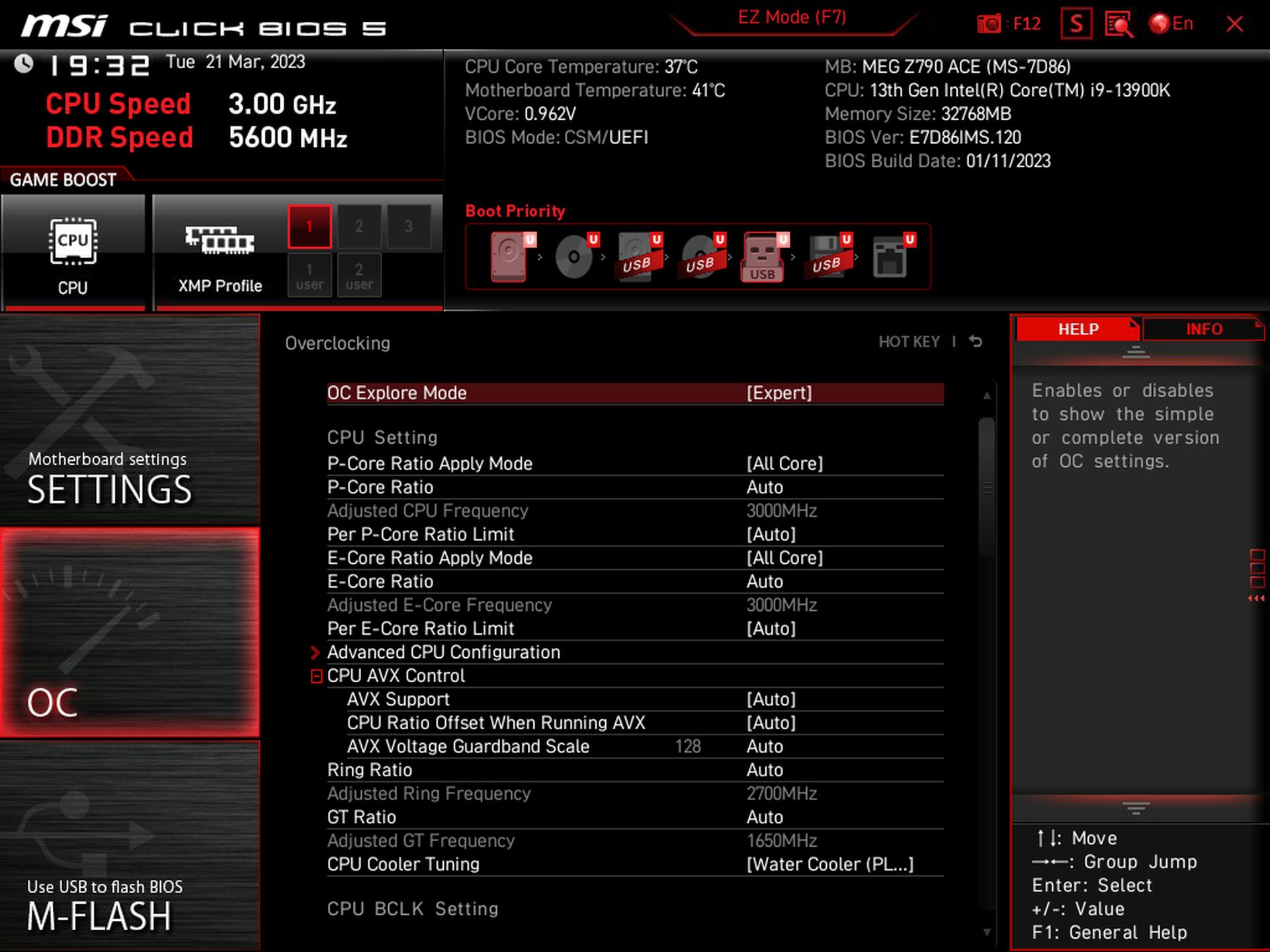
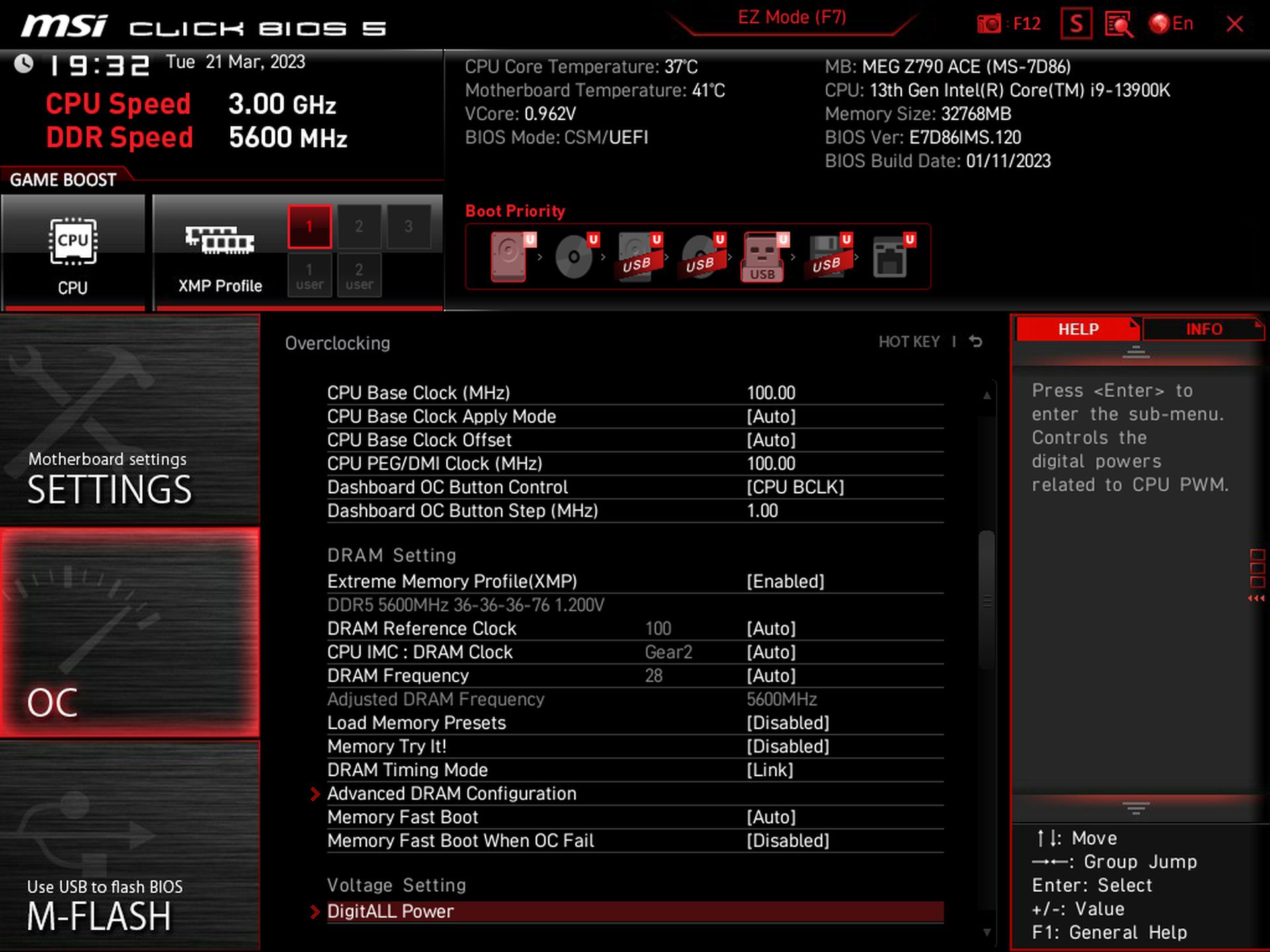
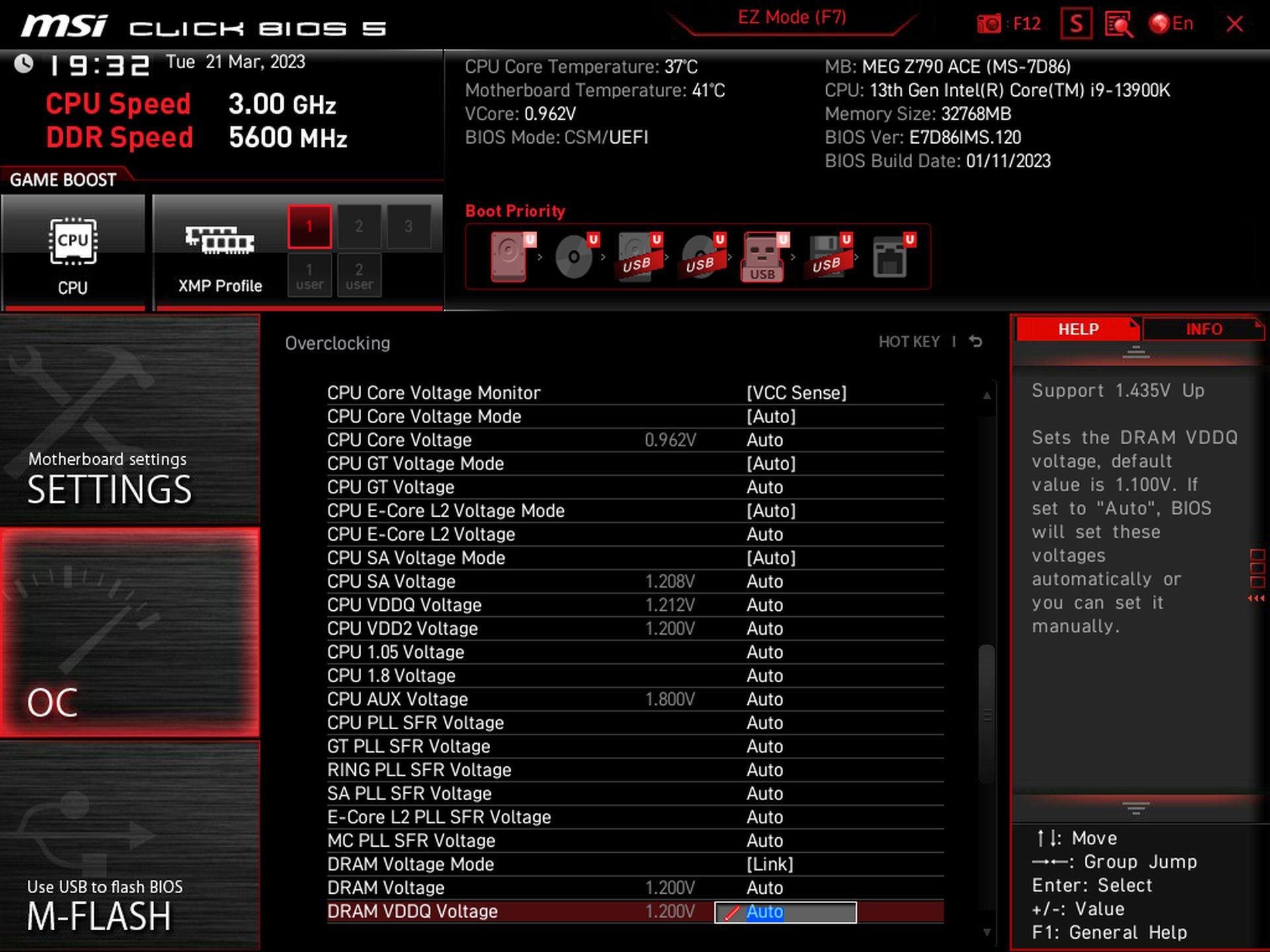
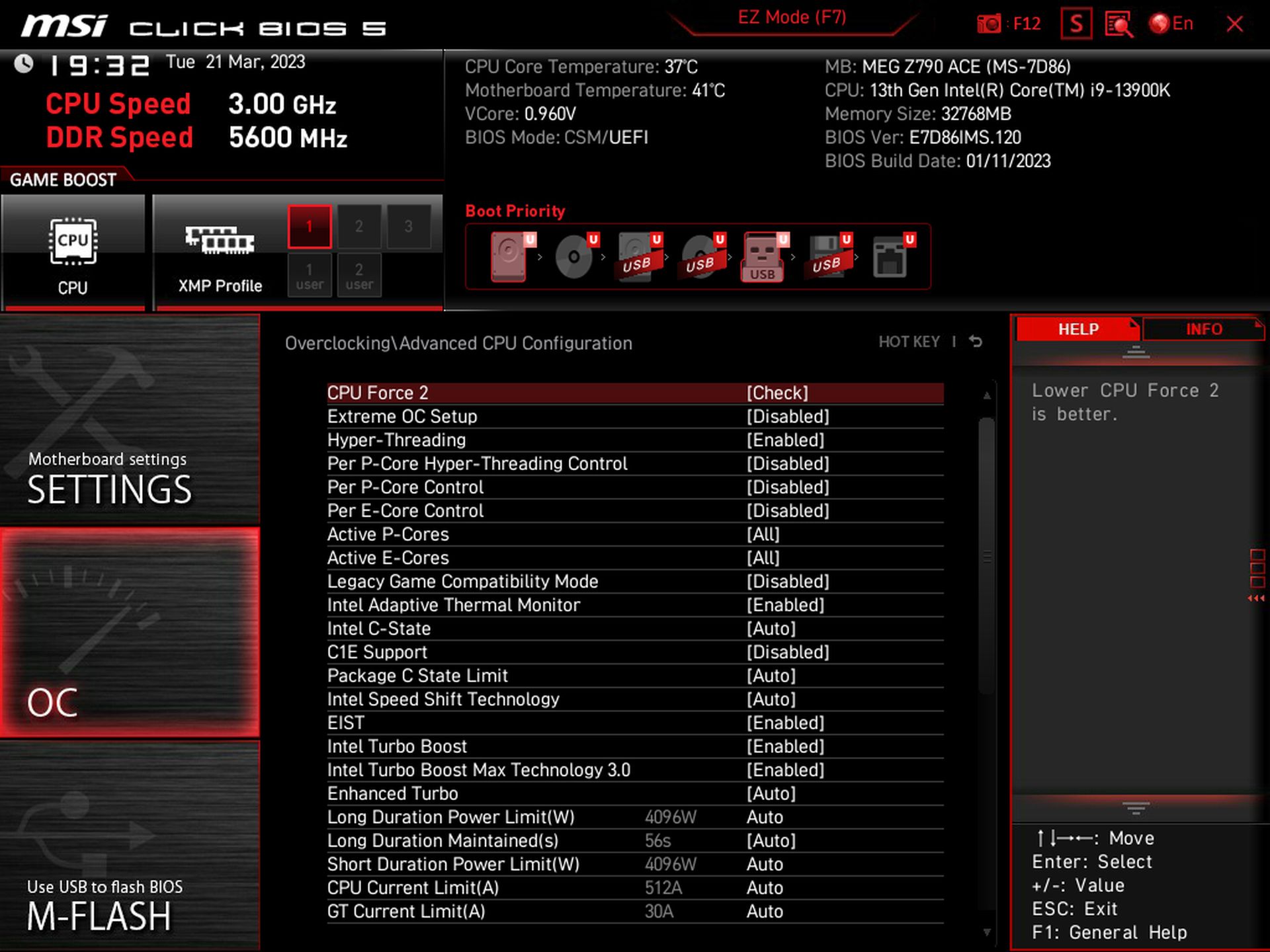
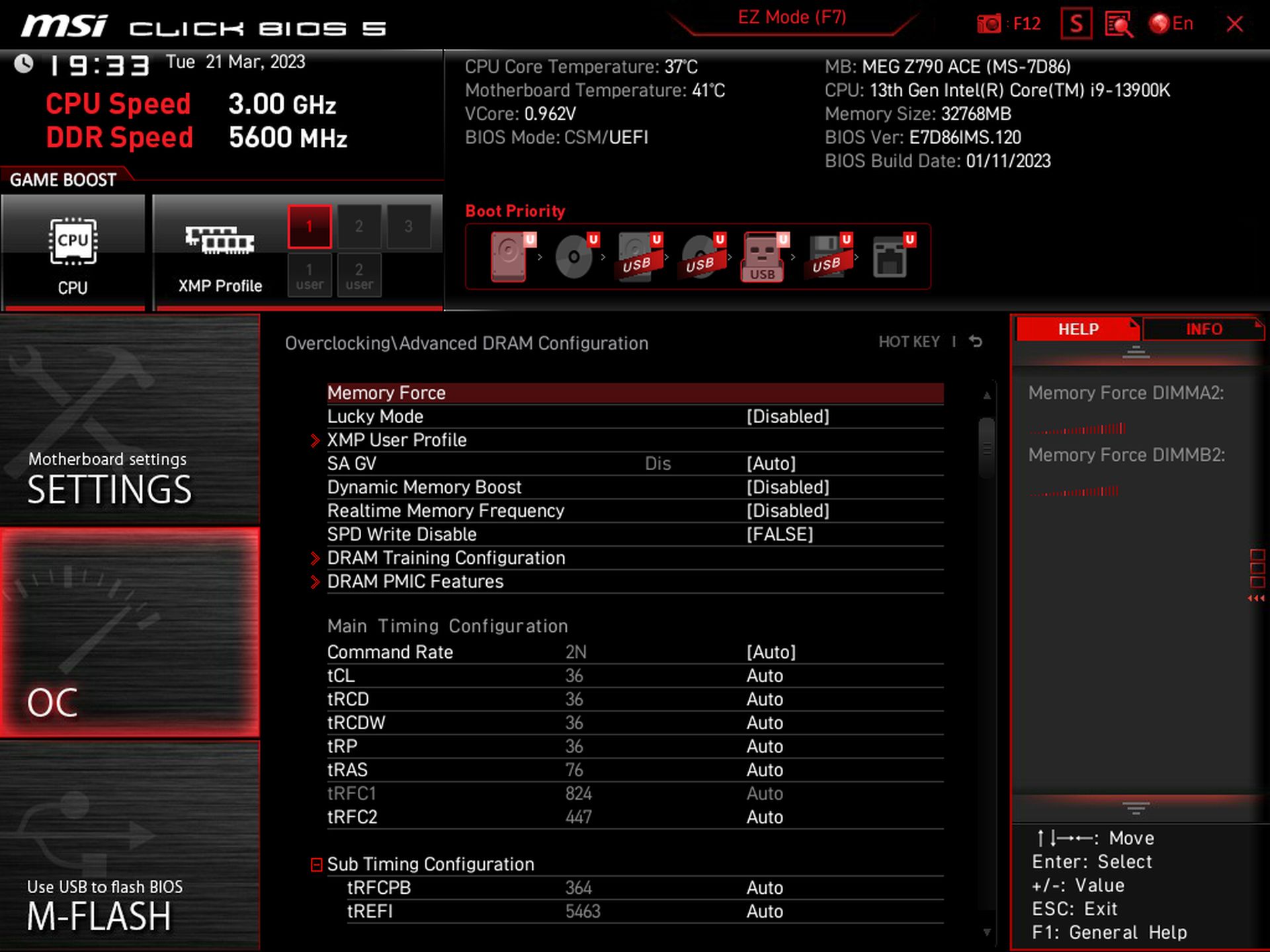
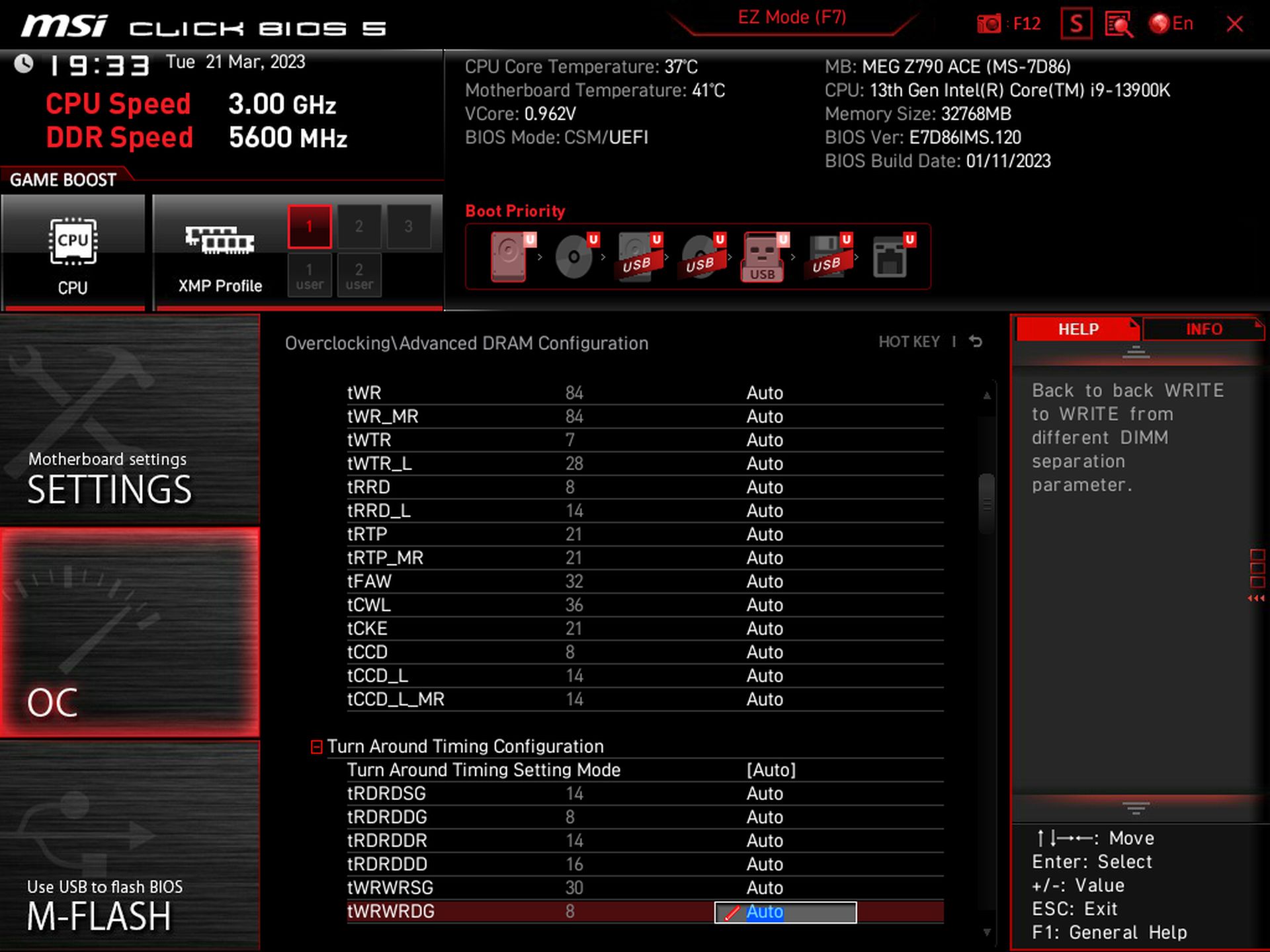
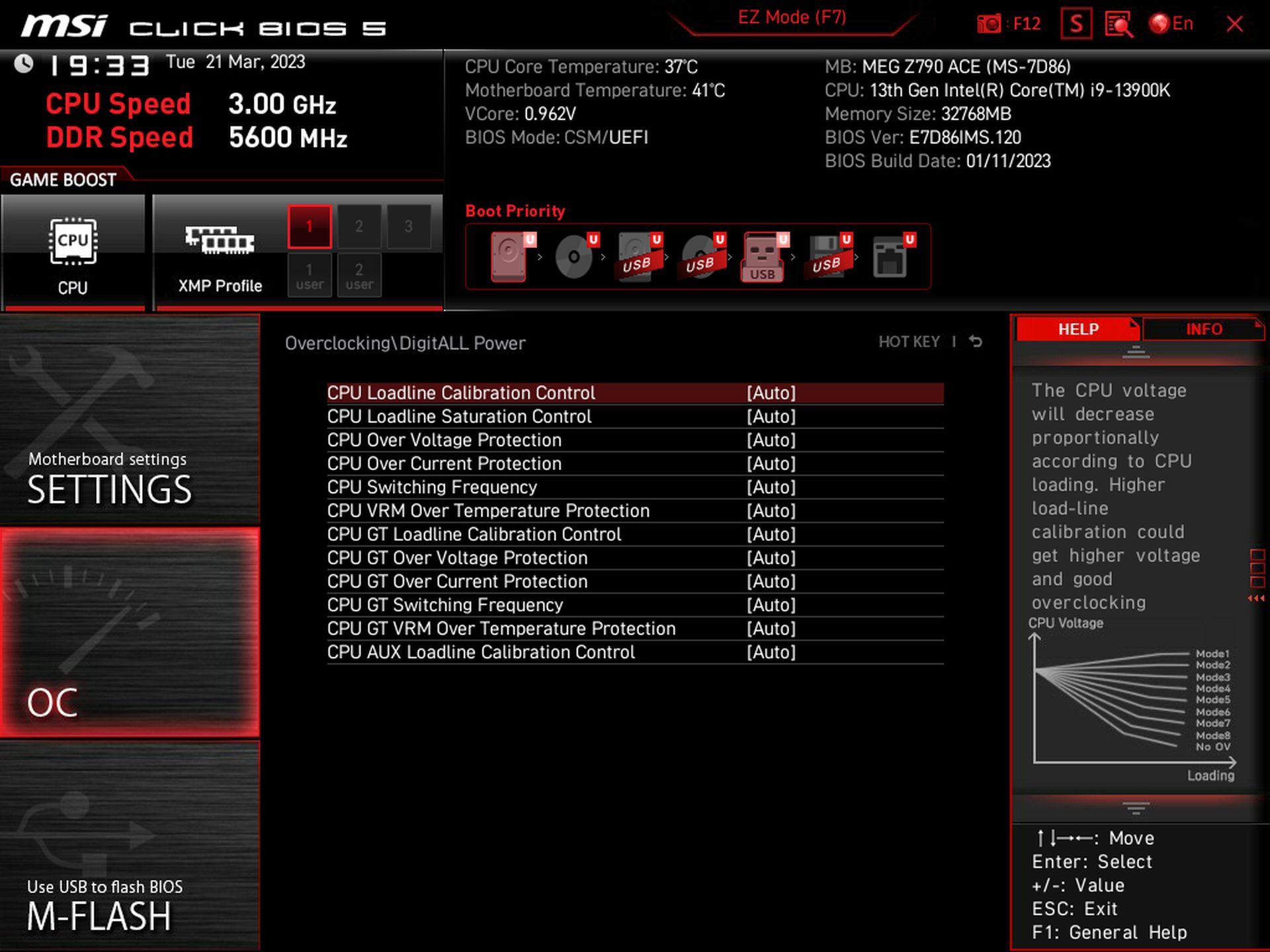
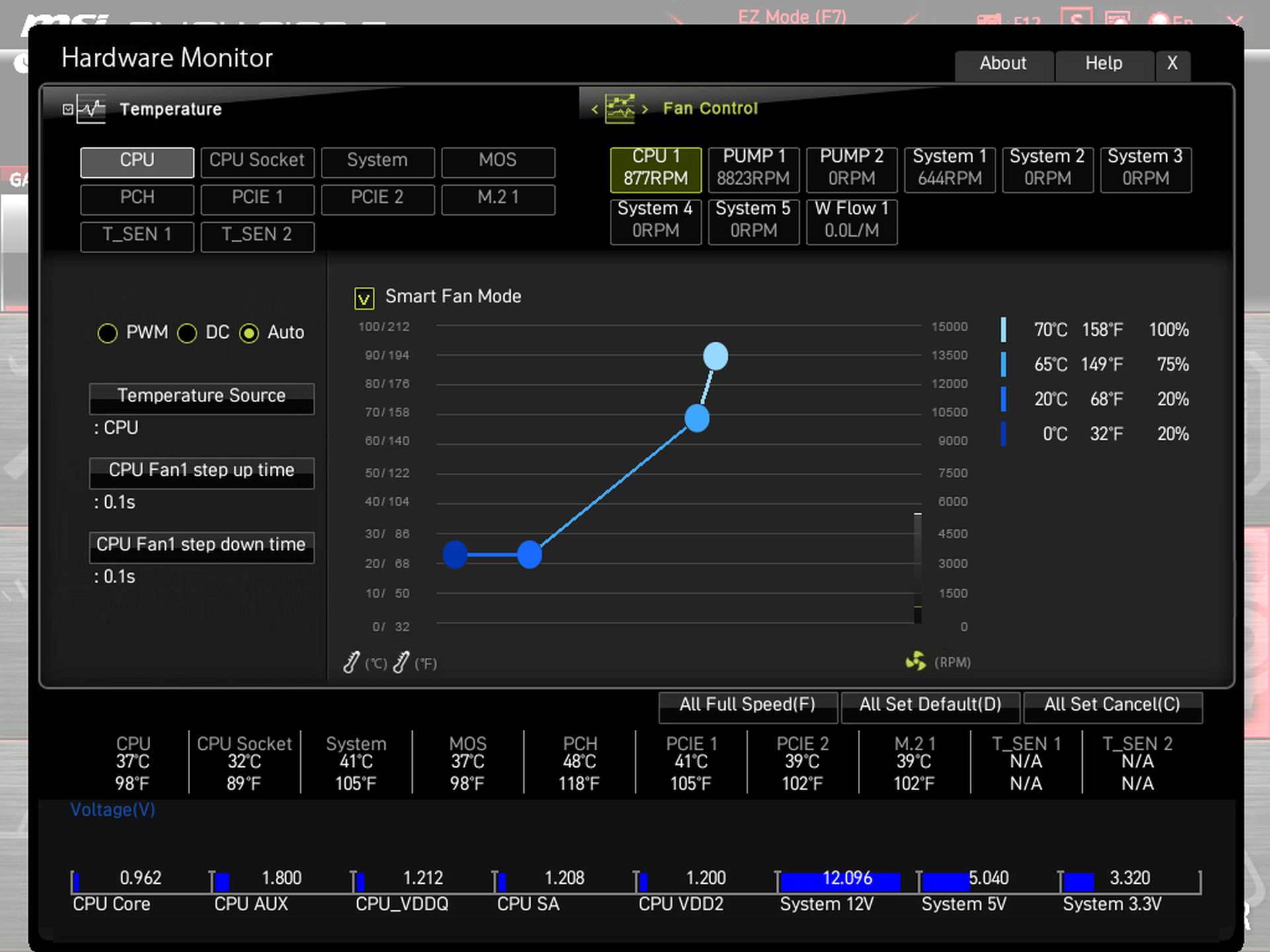
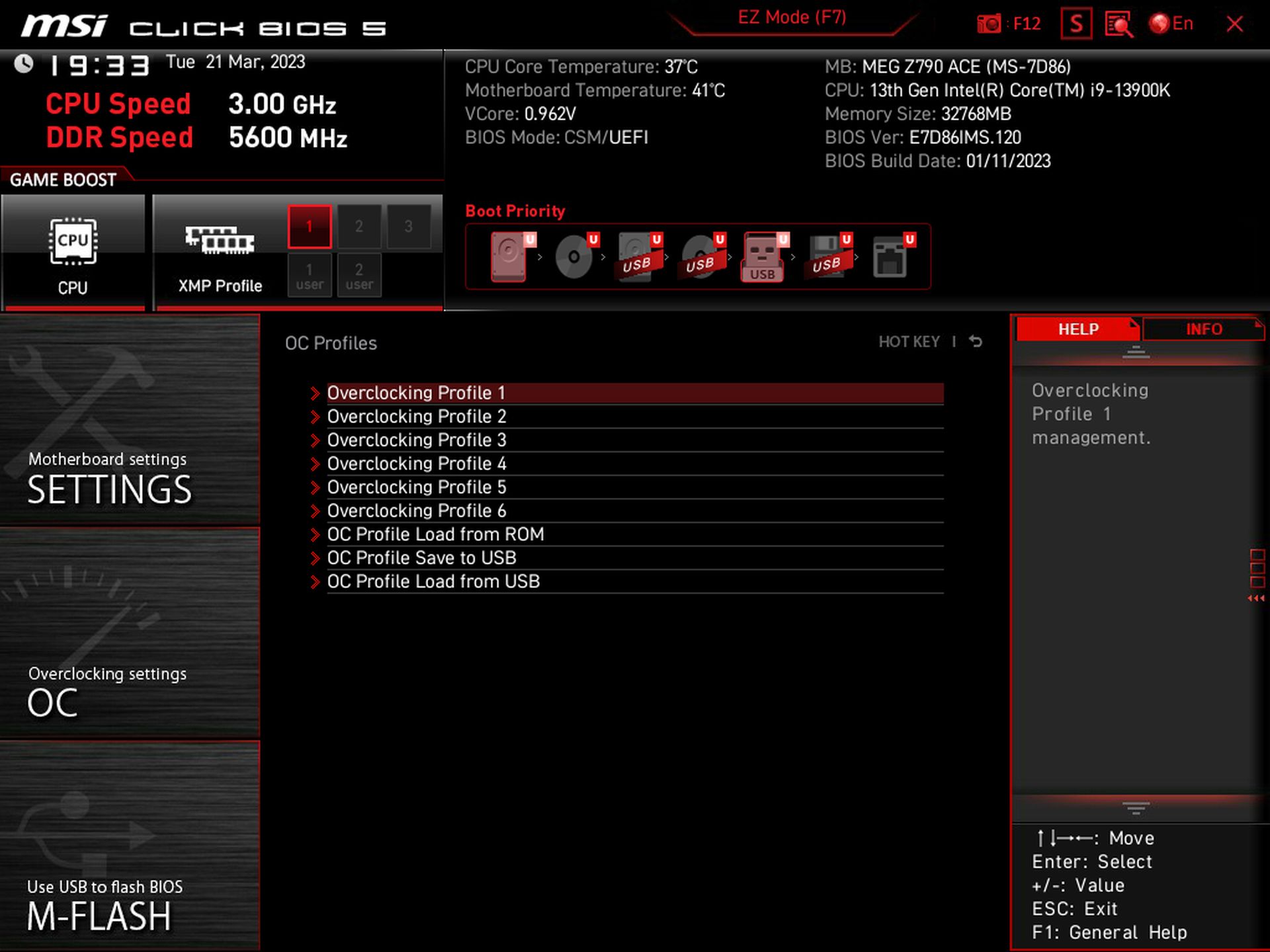
Software
MSI has a single utility, MSI Center, that covers quite a bit of functionality. From hardware monitoring to RGB control with Mystic Light, there are many applets to choose from within the software and a one-stop shop to download all of their utilities. I wish there were some overclocking options, however. But for those looking to use the Gamebar feature, Super Charger, or any other utilities MSI offers will all be at your fingertips in MSI Center.
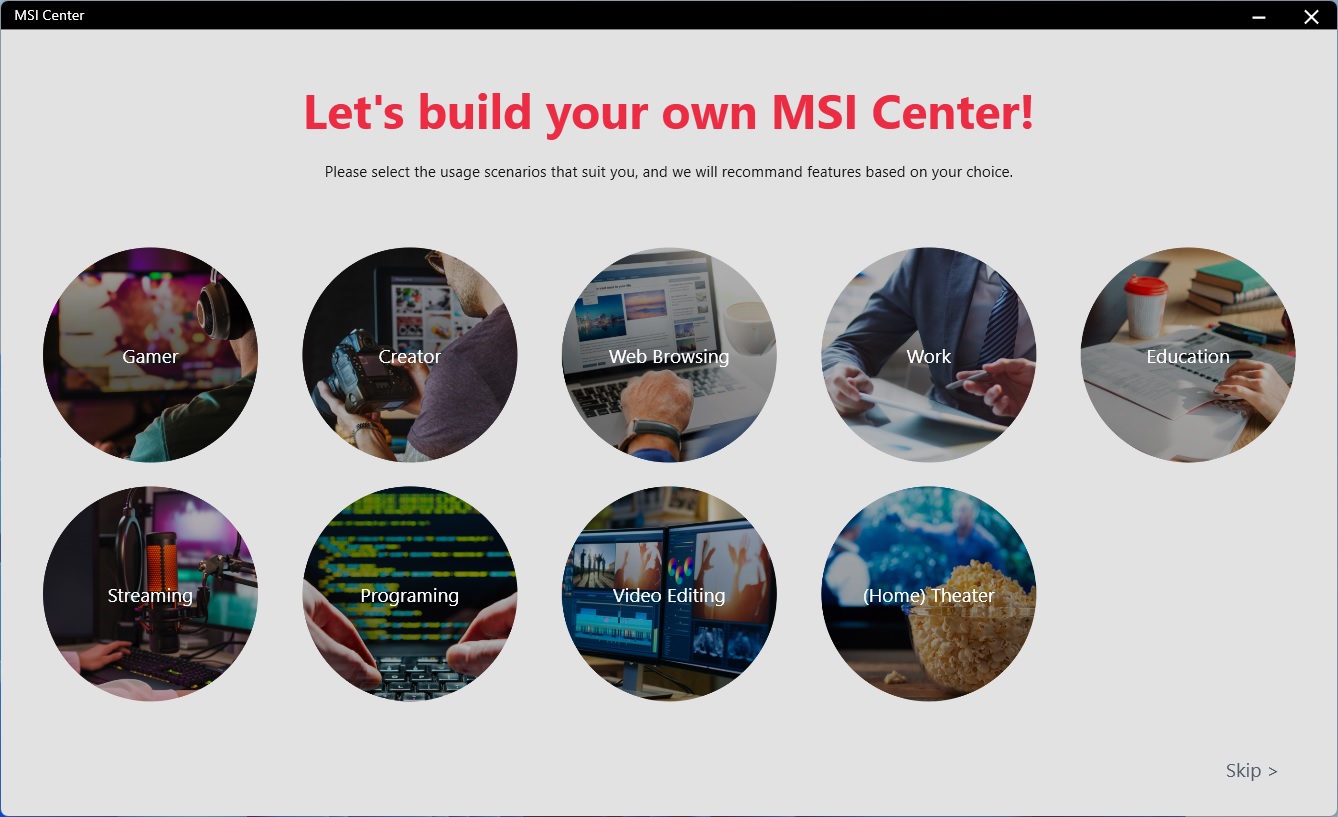
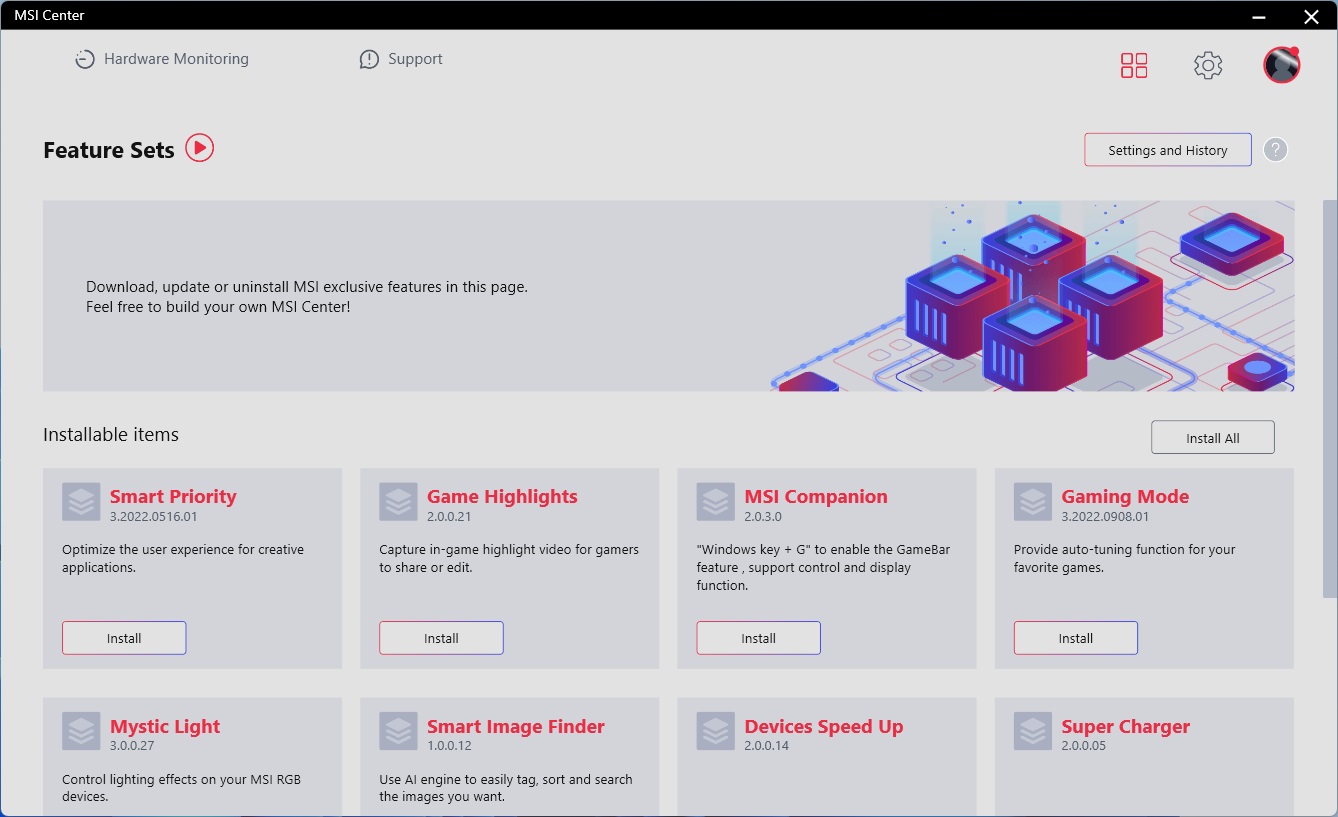
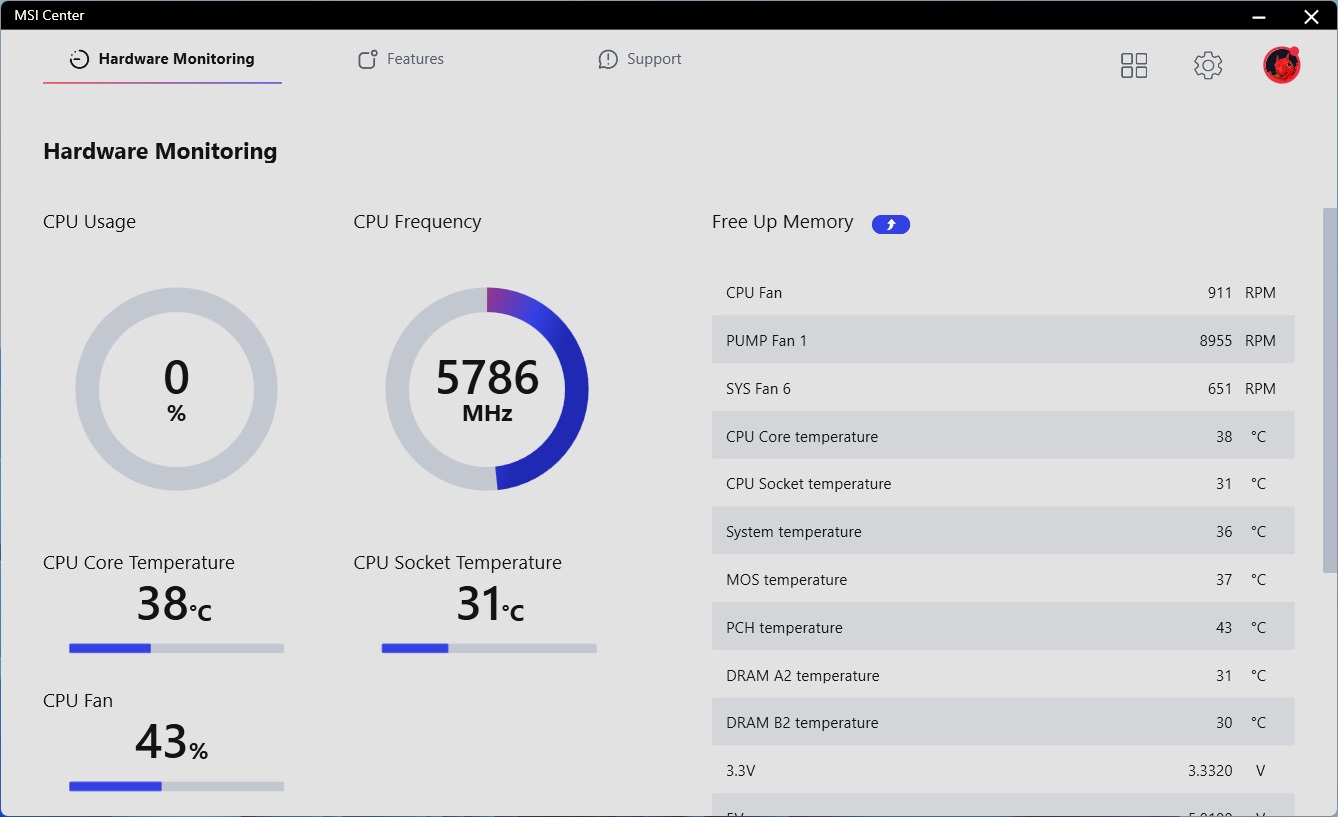
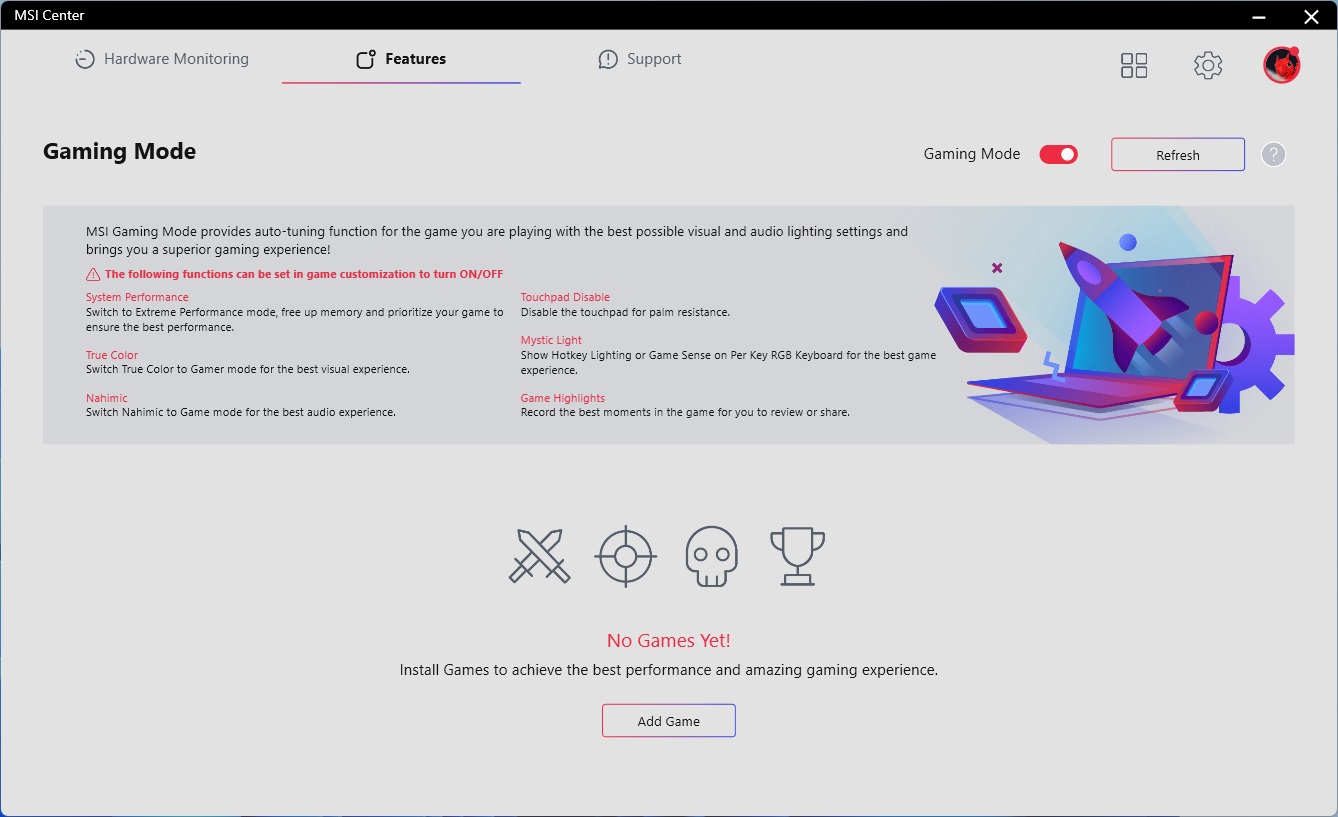
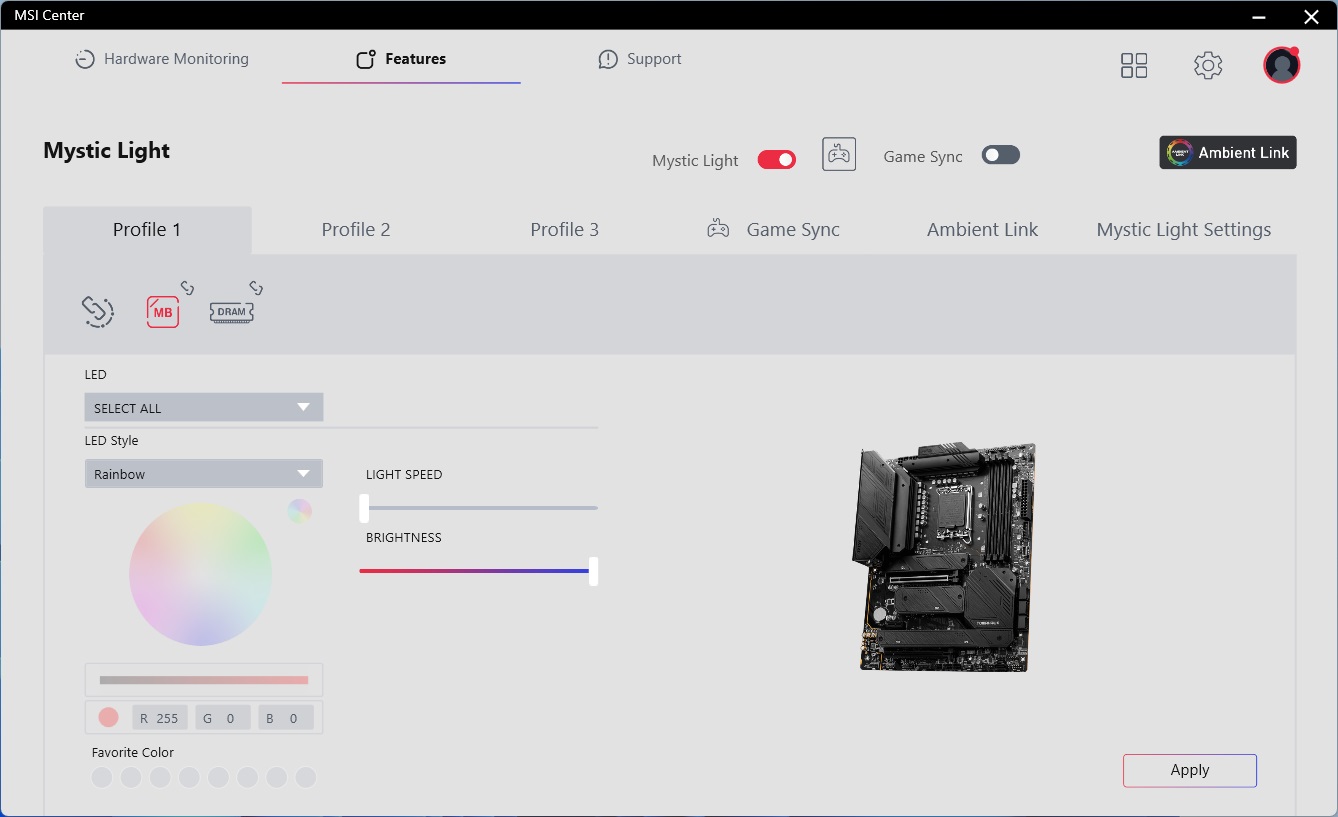
Test System / Comparison Products
We’ve updated our test system to Windows 11 64-bit OS with all updates applied. We kept the same Asus TUF RTX 3070 video card from our previous testing platforms but updated the driver. We also updated to F1 22 for our games and kept Far Cry 6. We use the latest non-beta motherboard BIOS available to the public unless otherwise noted. The hardware we used is as follows:

EVGA supplied our Supernova 850W P6 power supply (appropriately sized and more efficient than the 1.2KW monster we used previously) for our test systems, and G.Skill sent us a DDR5-5600 (F5-5600U3636C16GX2-TZ5RK) memory kit for testing.


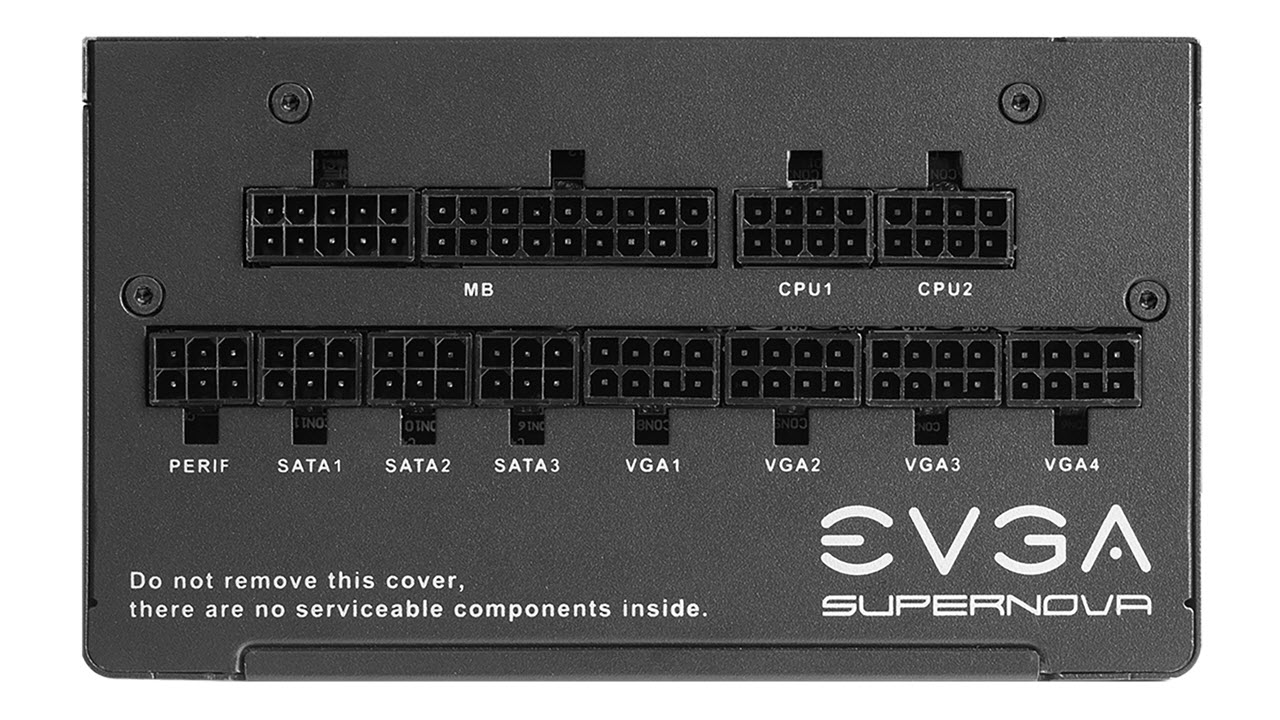




Benchmark Settings
MORE: Best Motherboards
MORE: How To Choose A Motherboard
MORE: All Motherboard Content
Benchmark Results
Our standard benchmarks and power tests are performed using the CPU’s stock frequencies (including any default boost/turbo), with all power-saving features enabled. We set optimized defaults in the BIOS and the memory by enabling the XMP profile. For this baseline testing, the Windows power scheme is set to Balanced (default) so the PC idles appropriately.
Synthetic Benchmarks
Synthetics provide a great way to determine how a board runs, as identical settings should produce similar performance results. Turbo boost wattage and advanced memory timings are places where motherboard makers can still optimize for either stability or performance, though, and those settings can impact some testing.
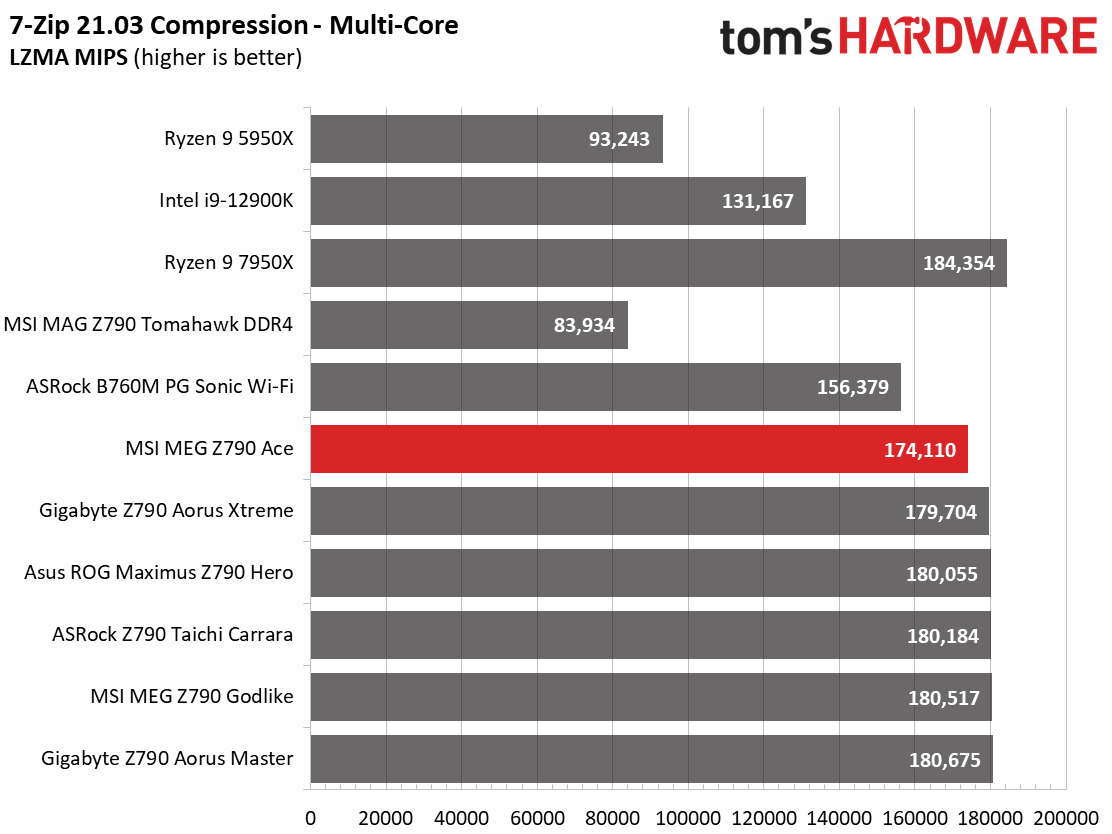
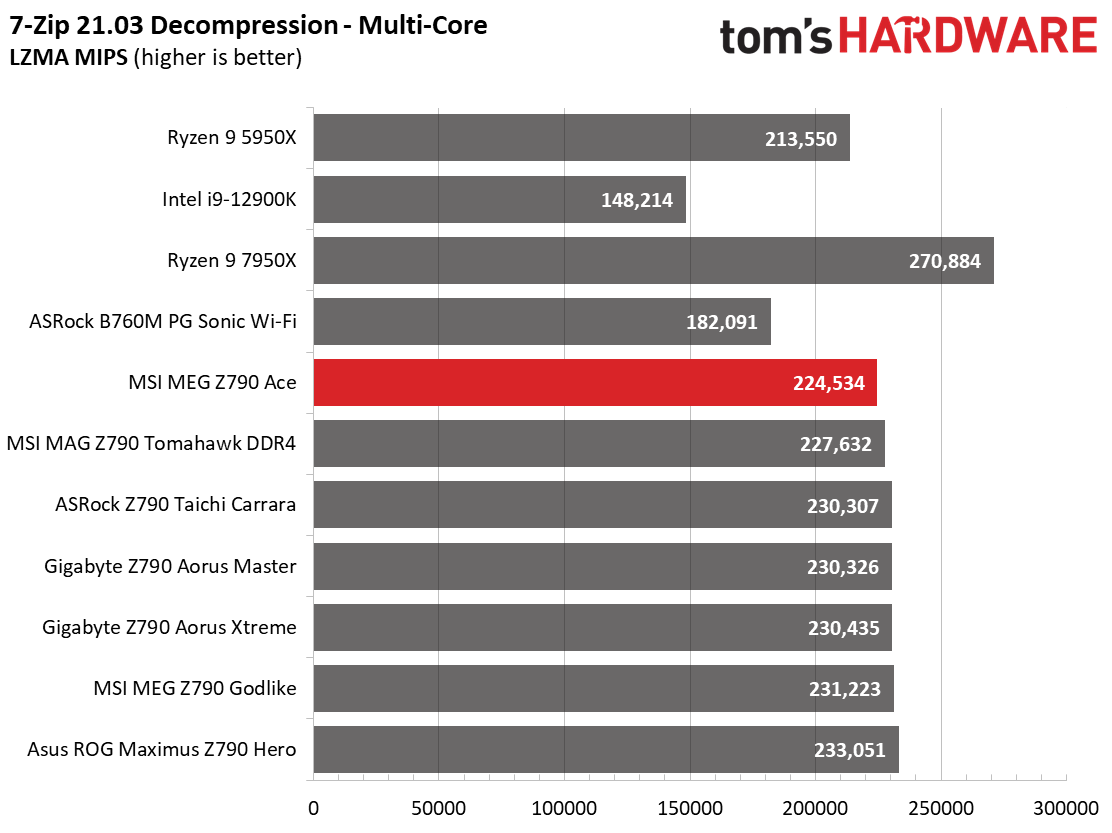
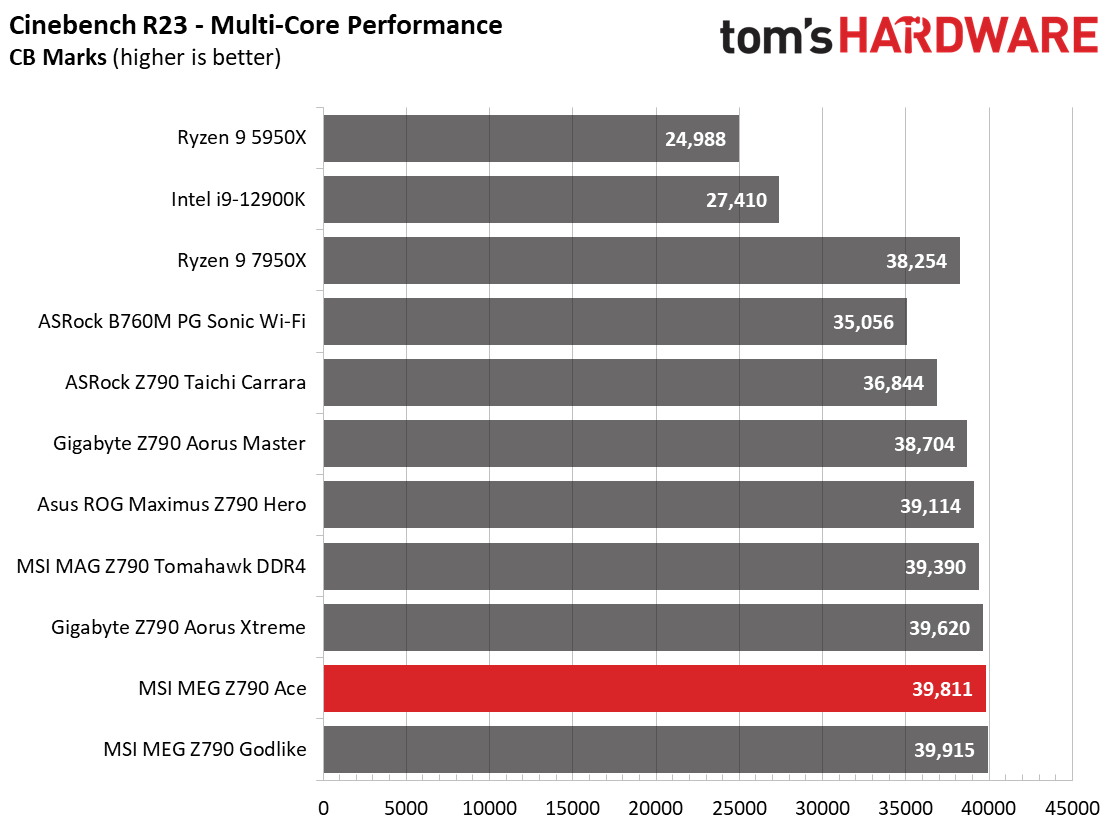
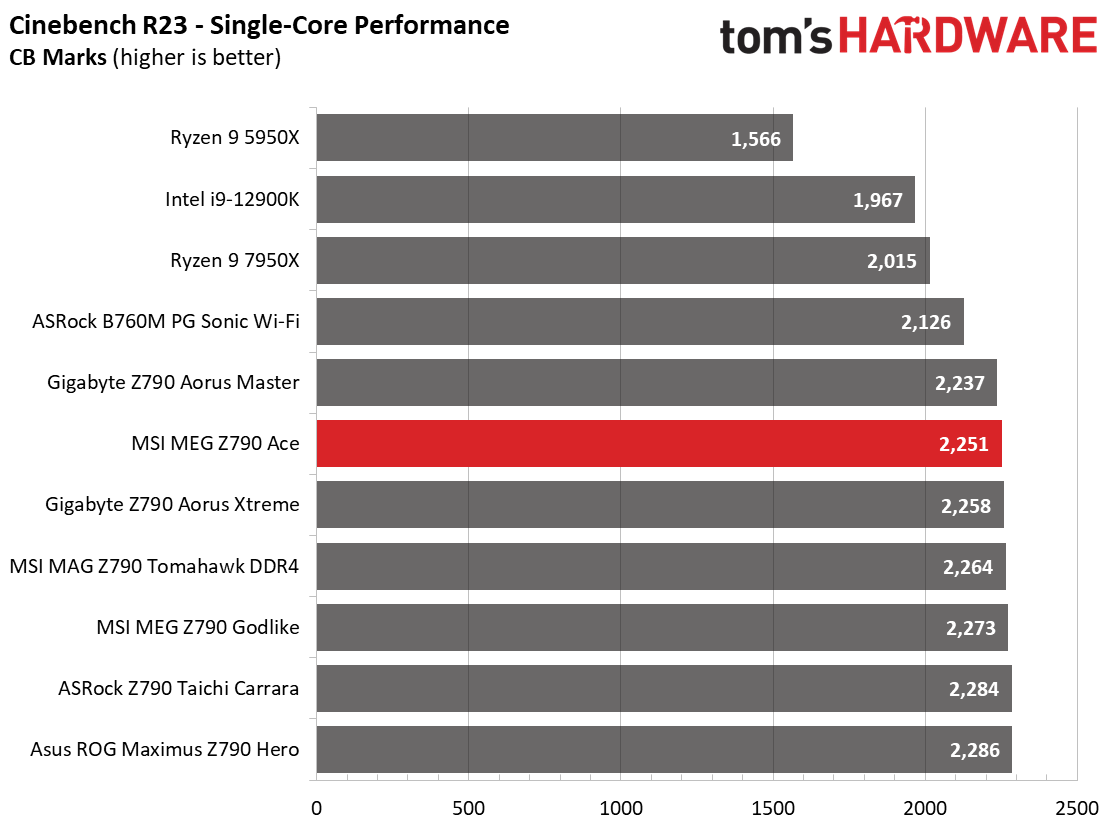
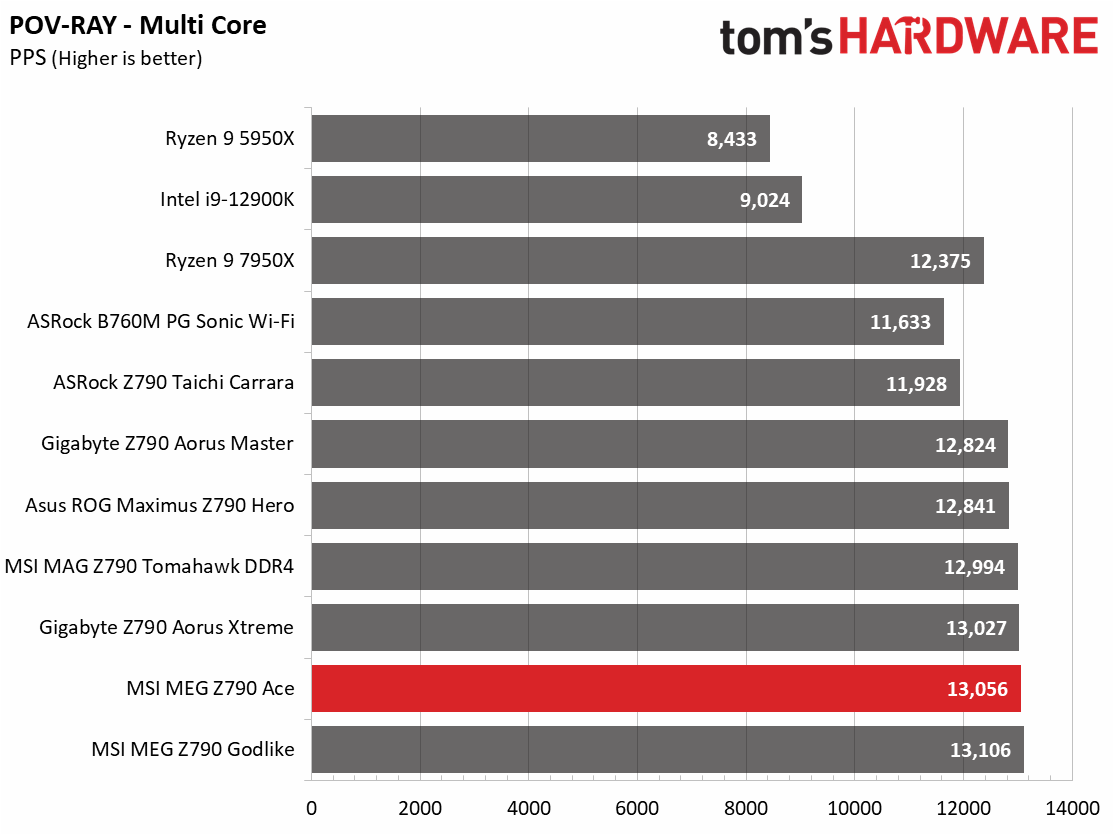
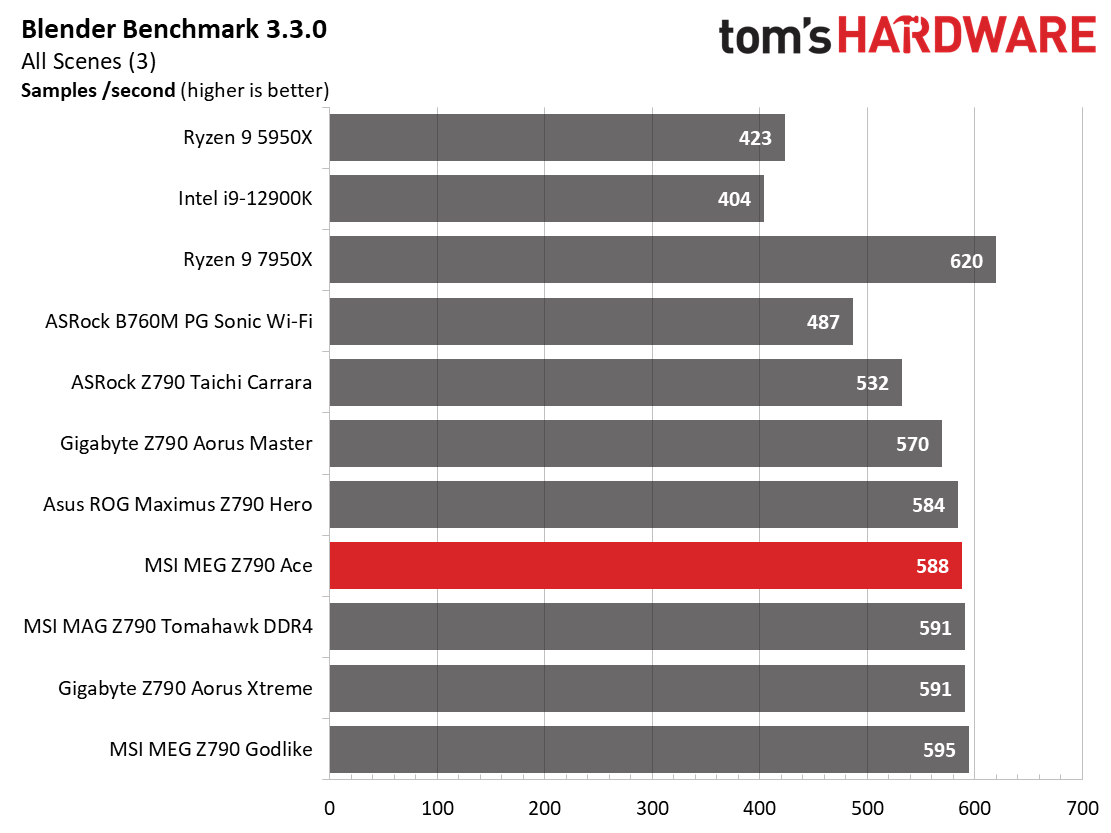
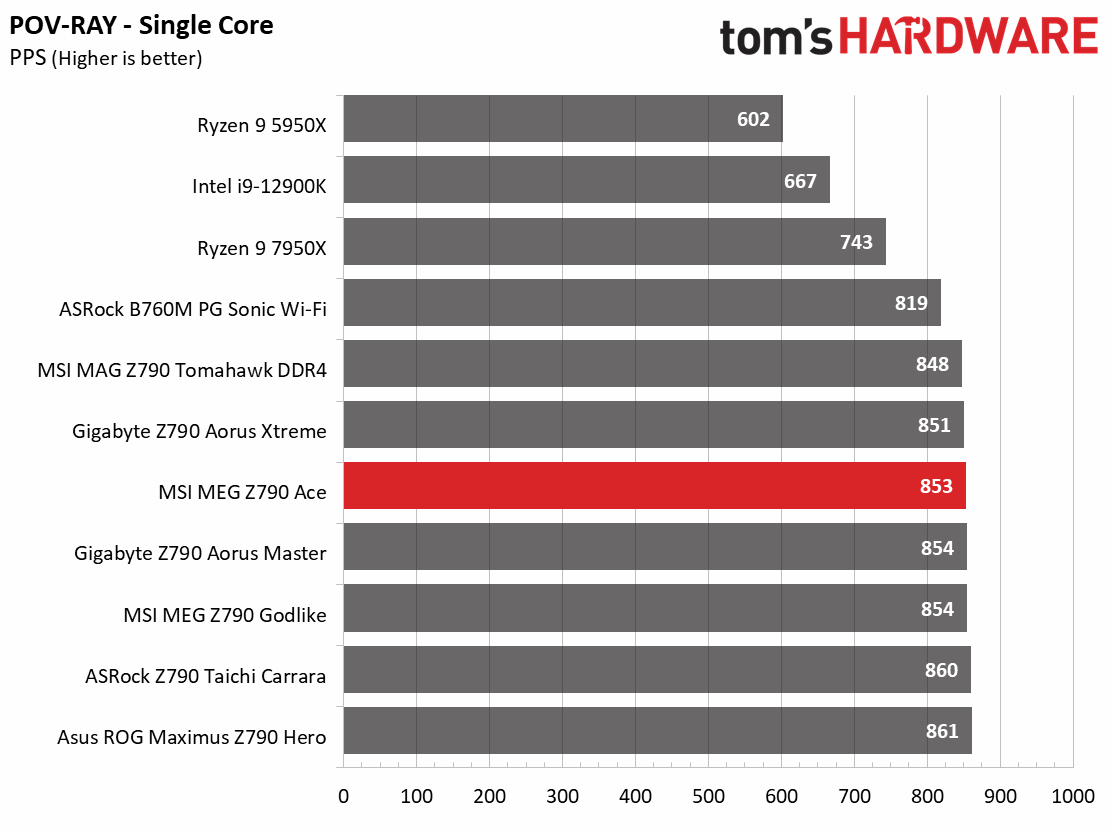
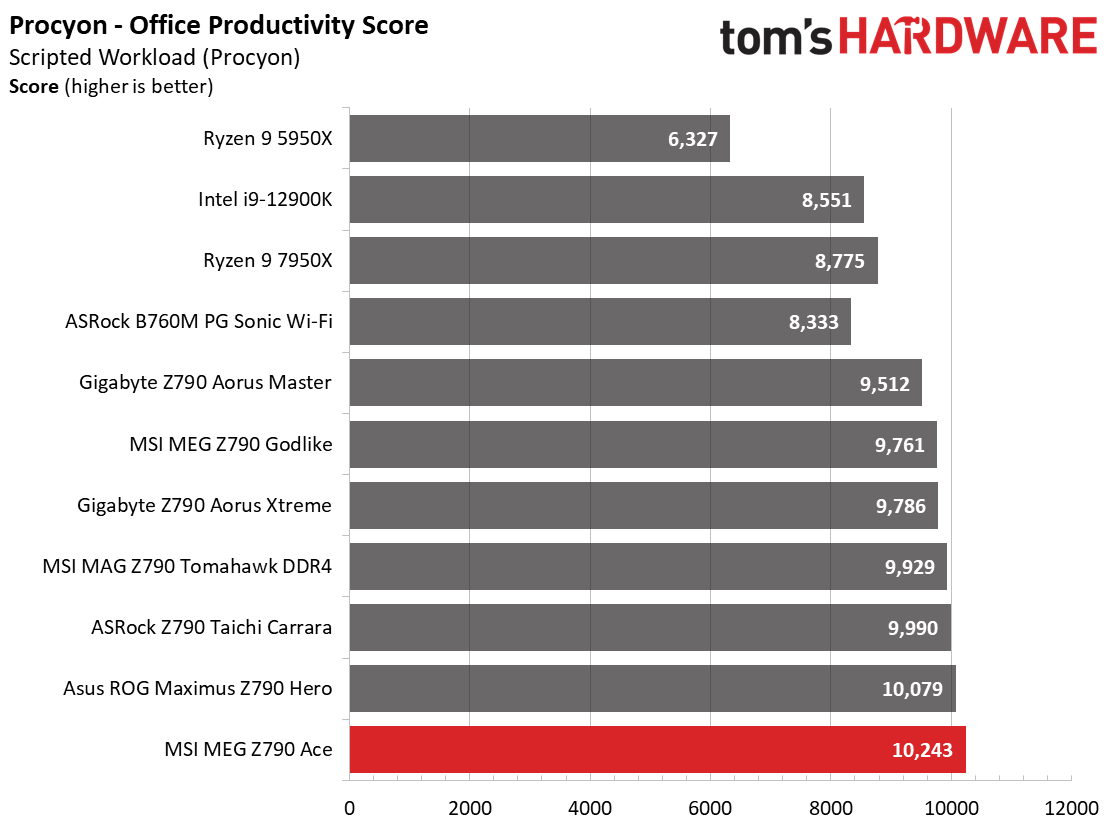
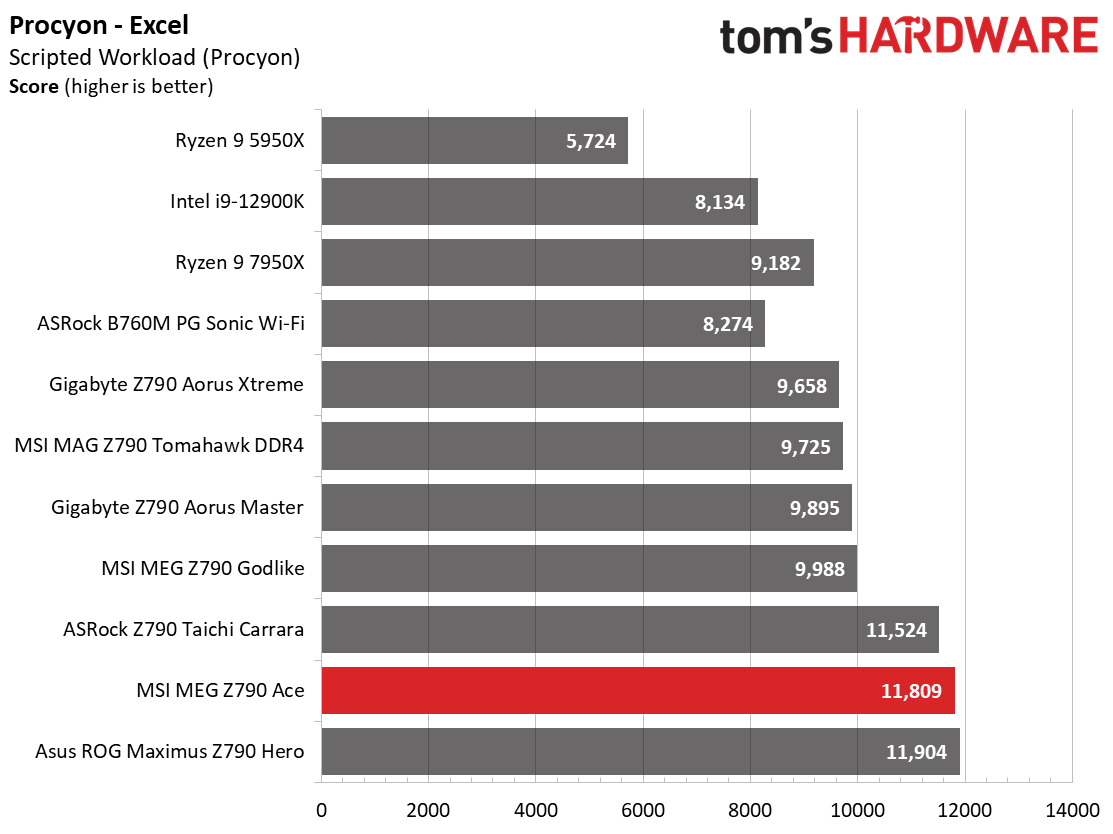
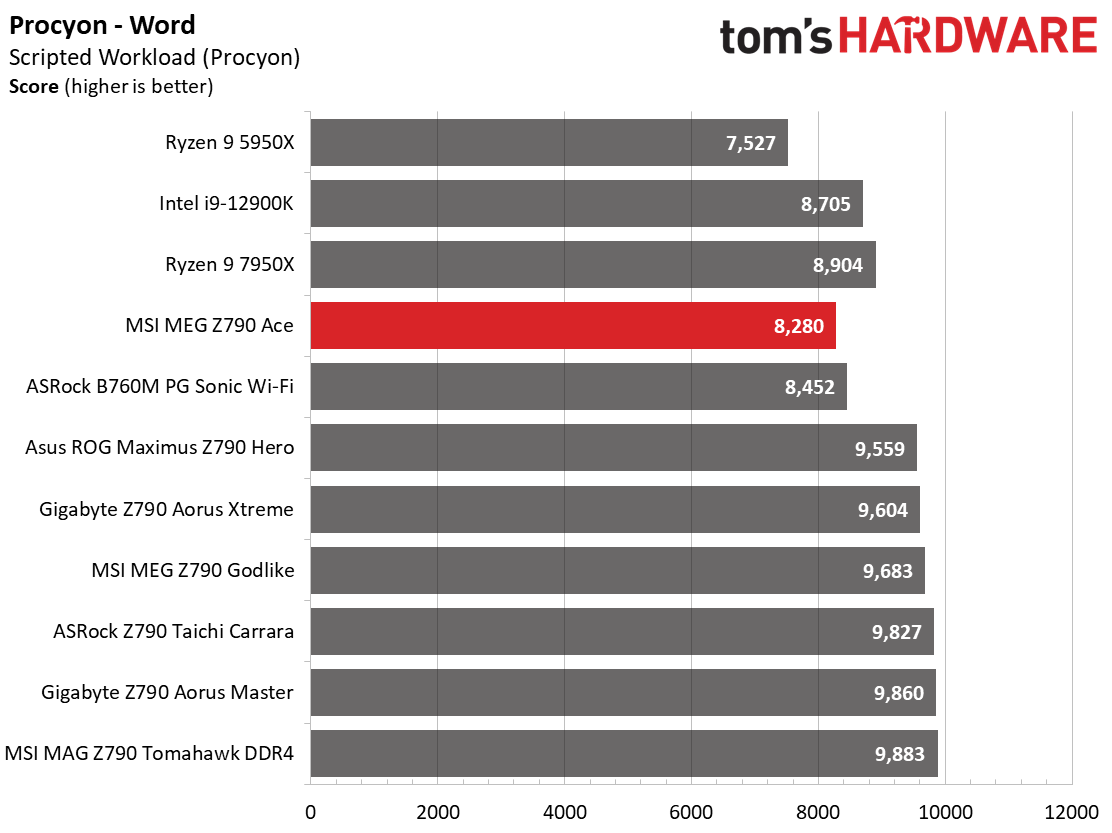
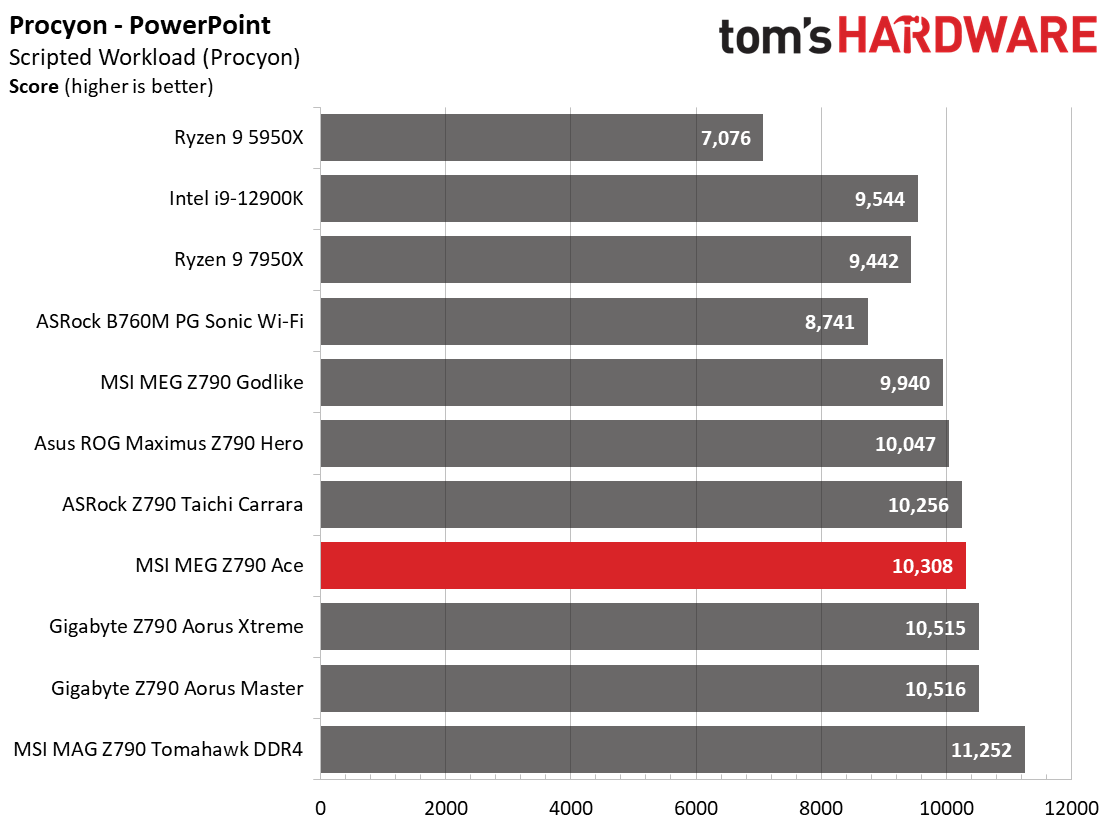
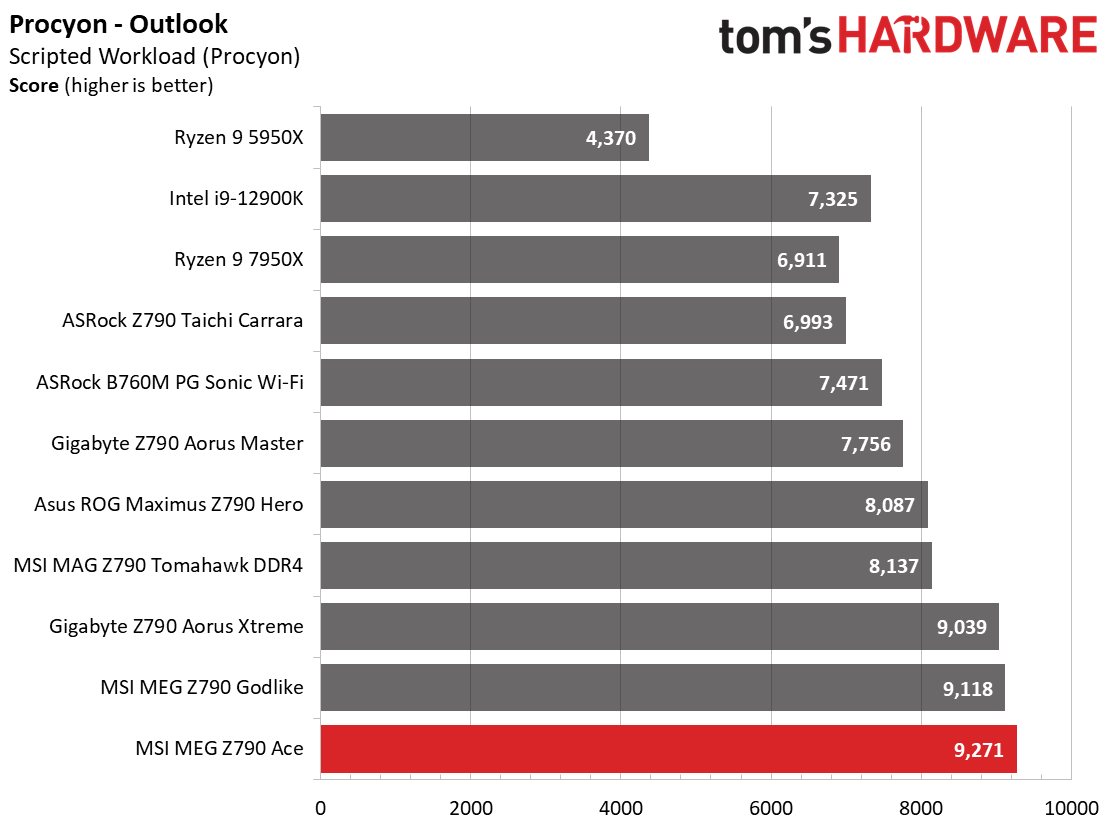
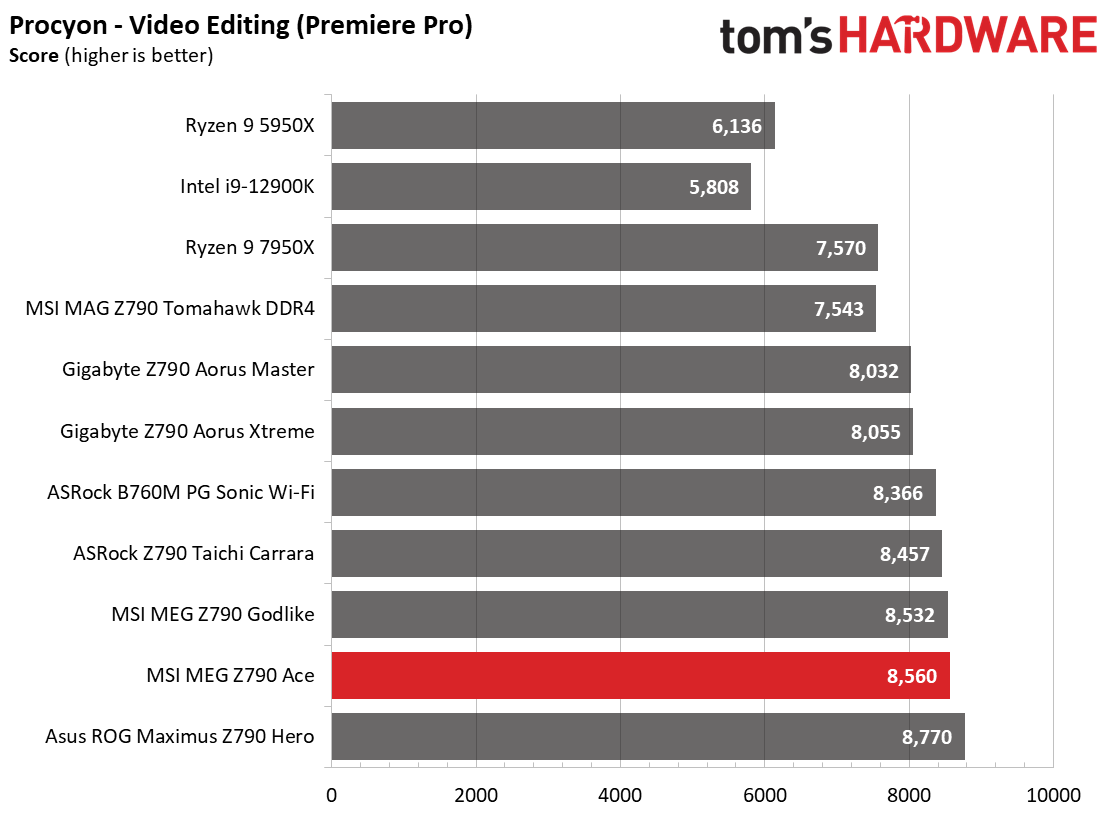
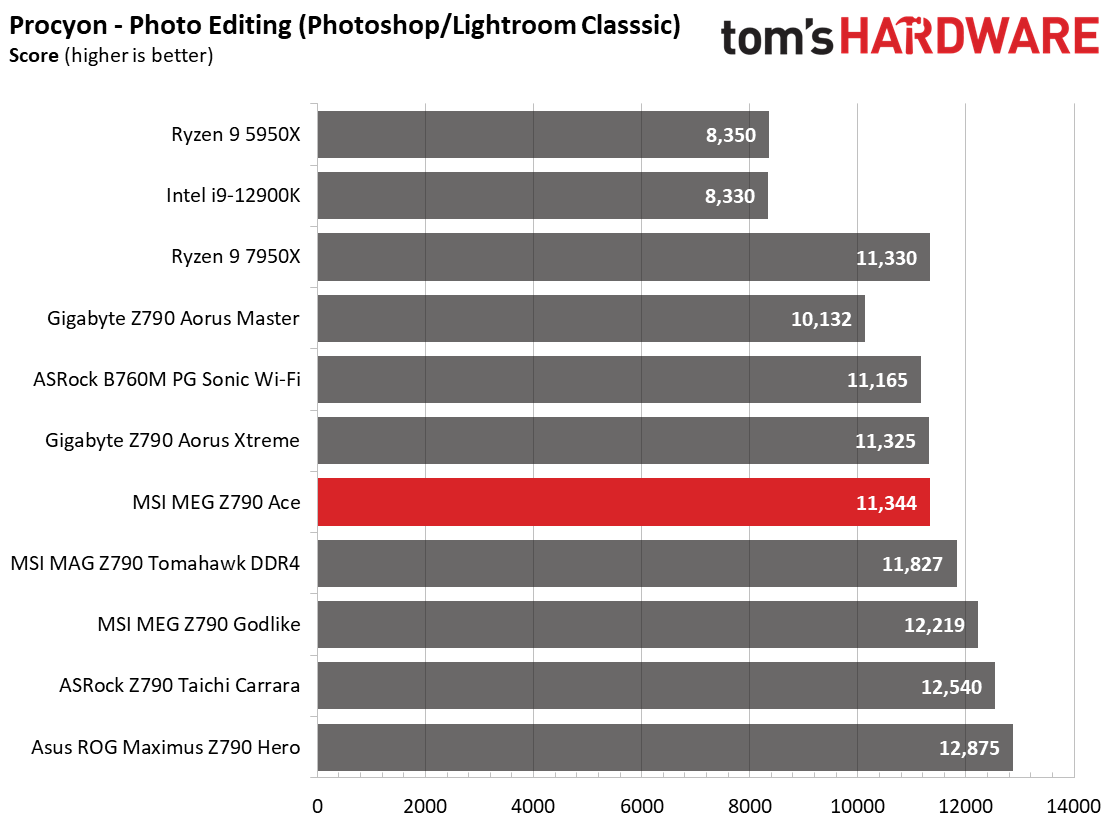

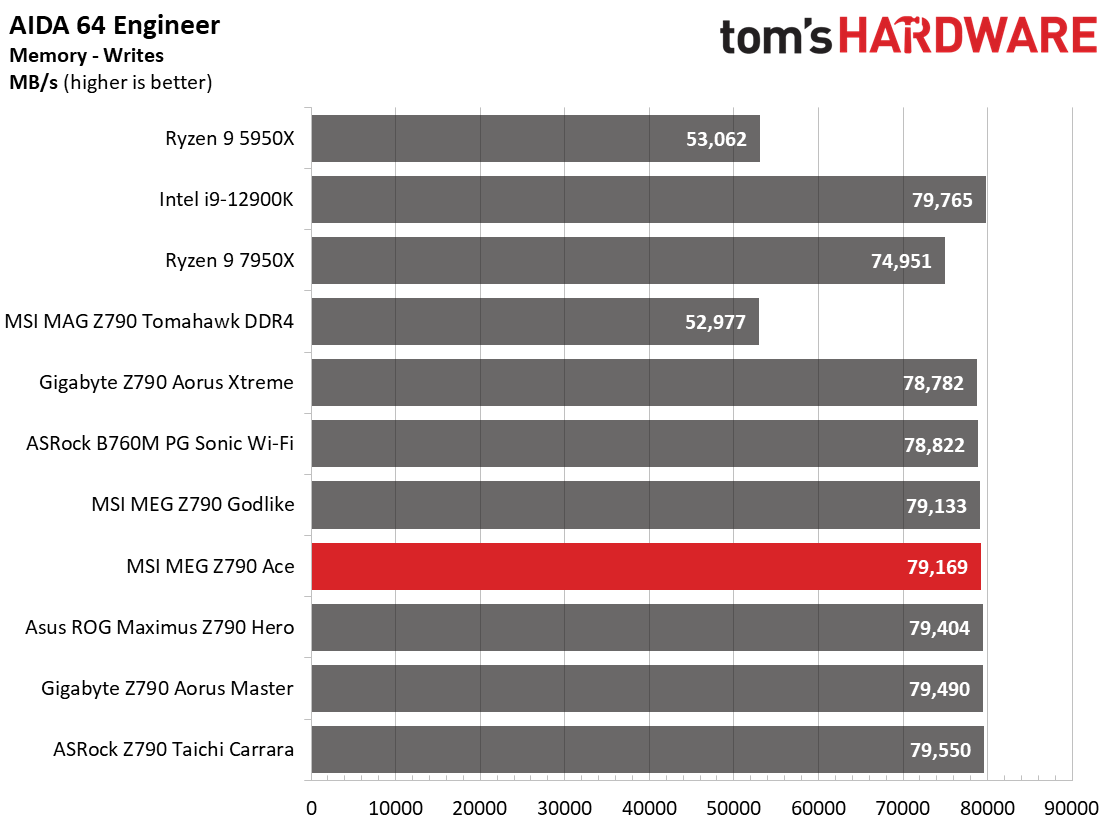
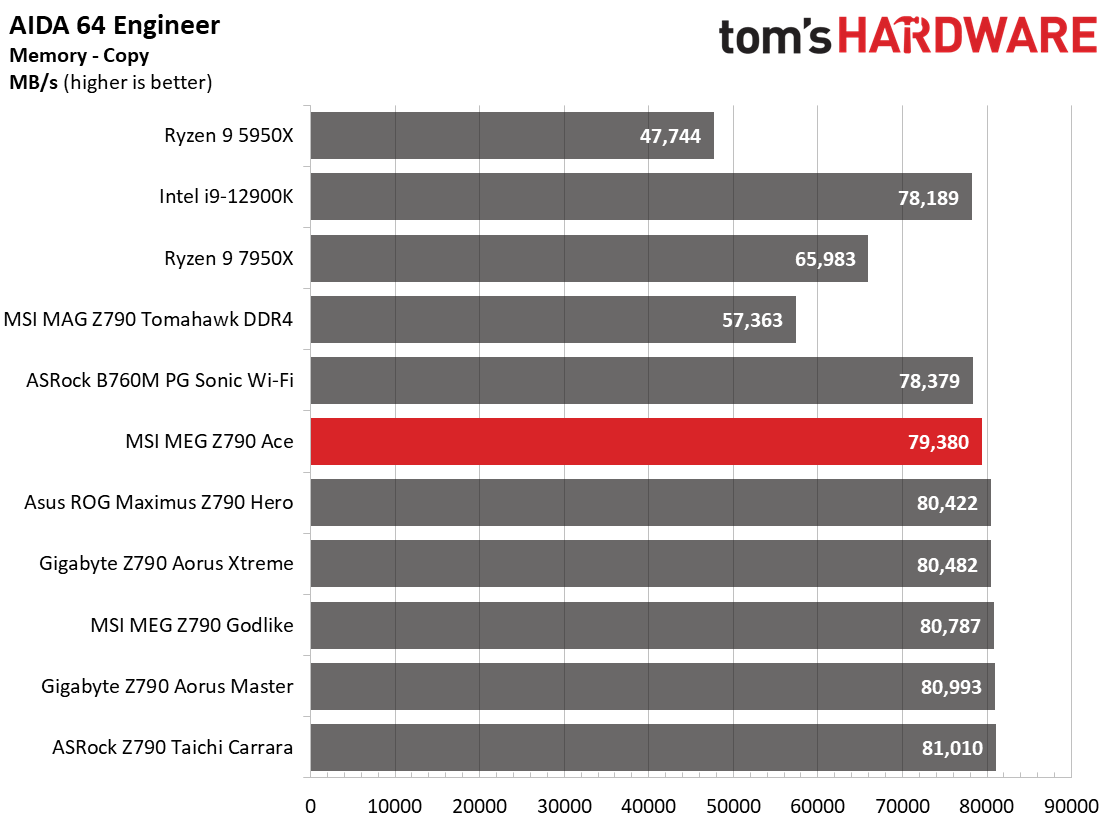
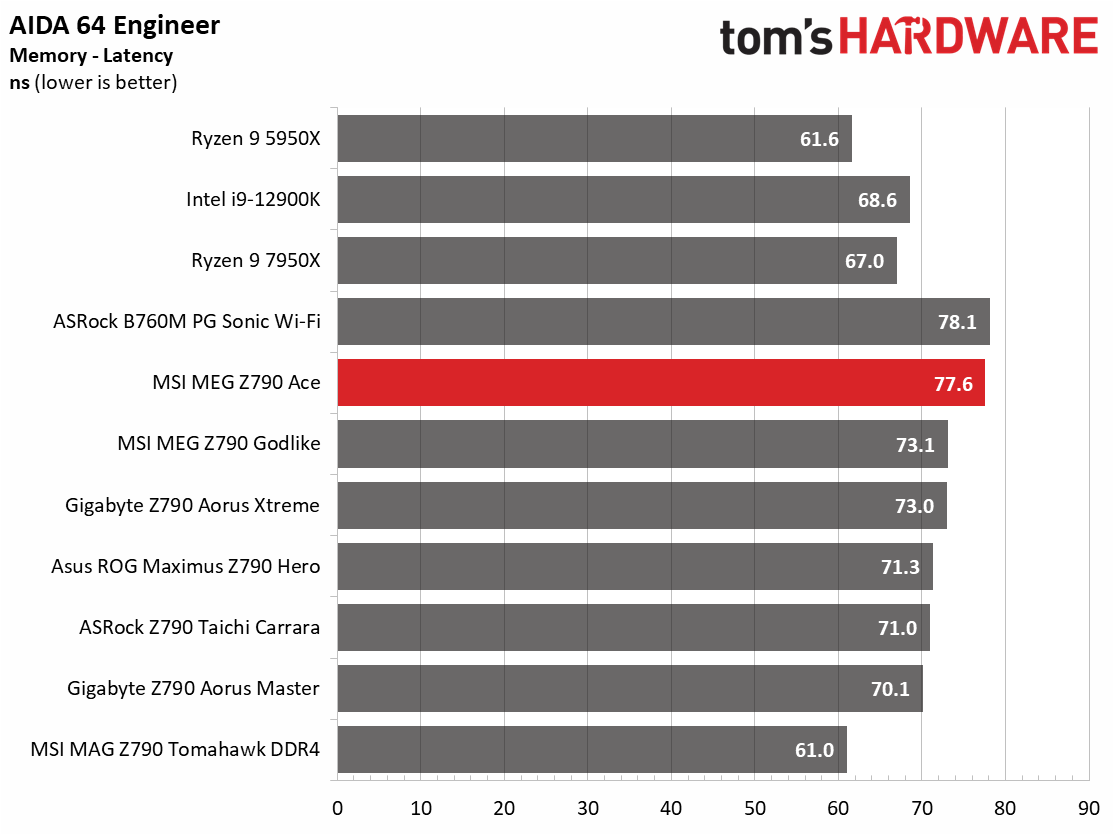
Across our synthetic benchmarks, the MEG Ace is all over the place due to the throttling caused by the watercooling setting in the BIOS. Some of these tests throttle due to temperature, which causes the results to be slower. Custom watercooling or a slight adjustment in voltage should help mitigate some of this behavior. Still, it did well in most tests and was right around the average.
Timed Applications
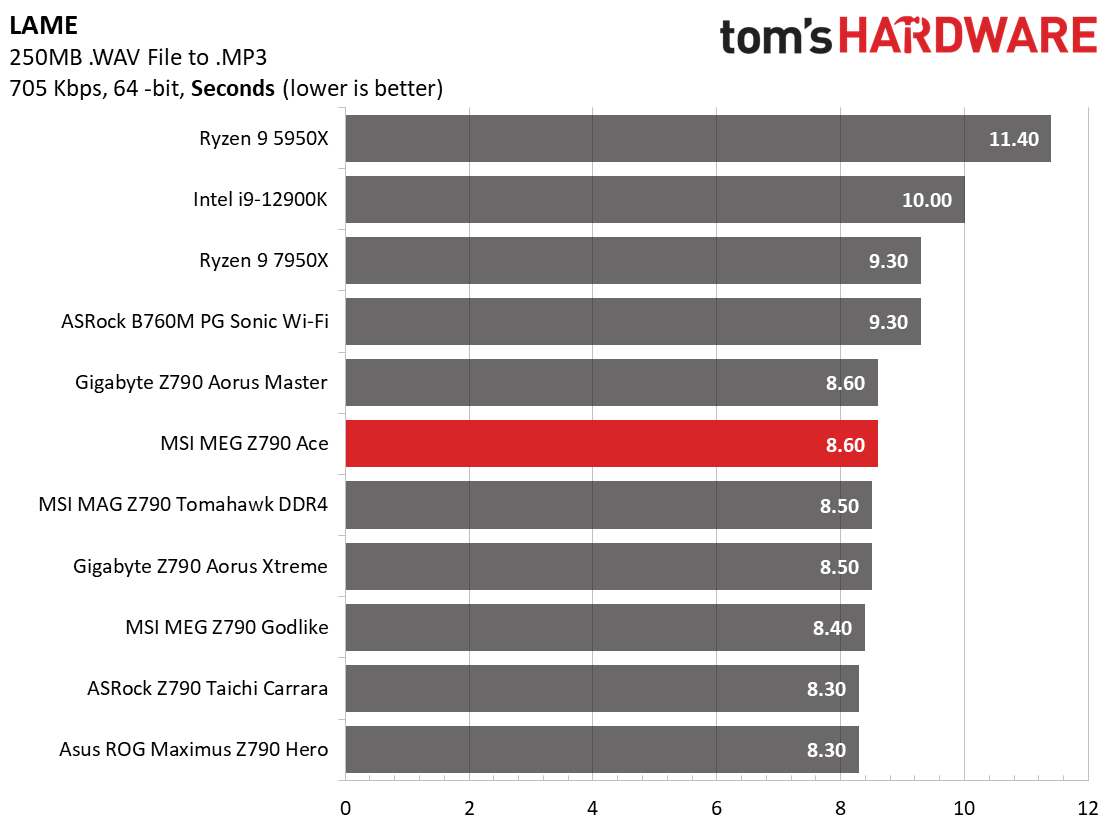
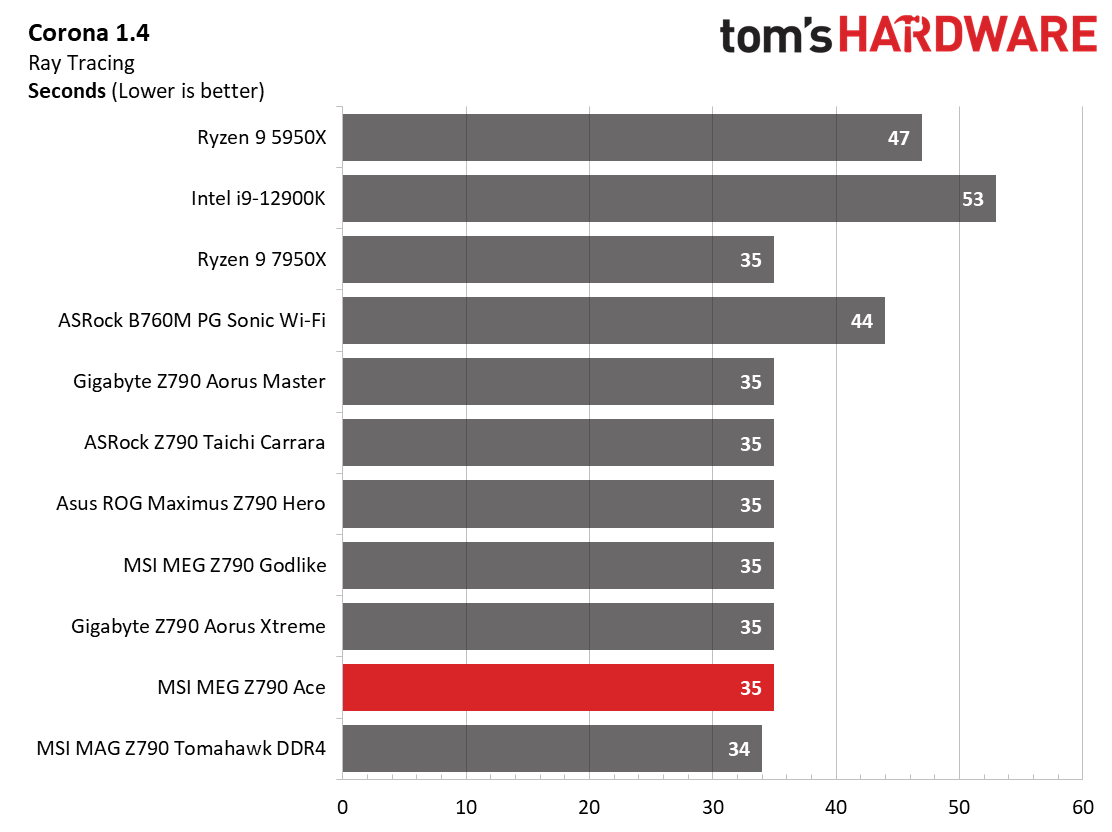
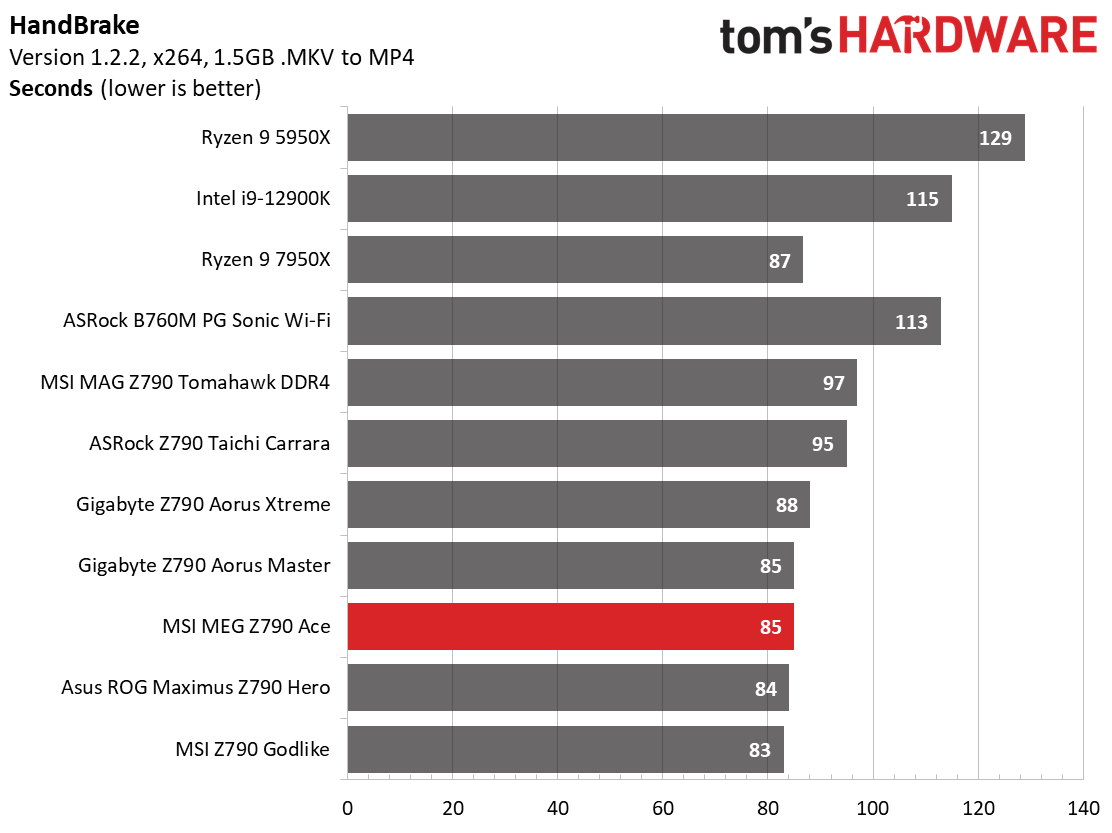
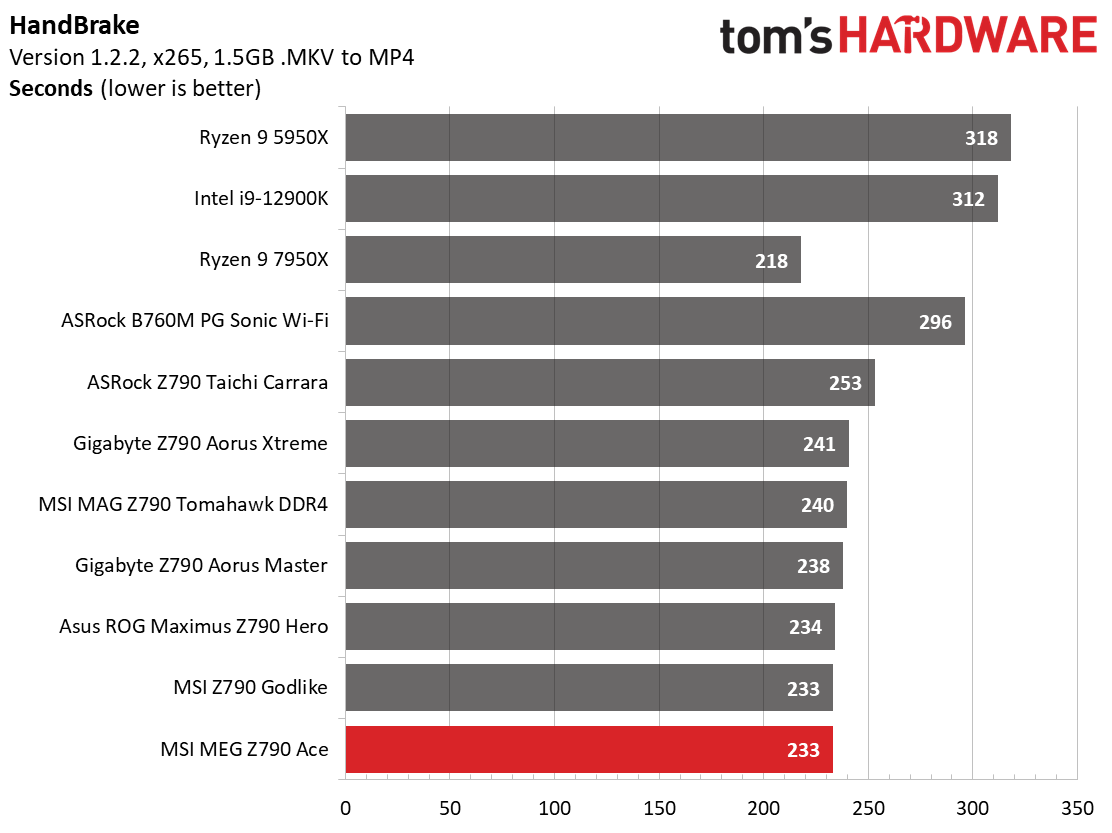
In the LAME benchmark, the Ace was on the slower side of average, but not by much. The corona results were average, and both Handbrake tests were average or above average. Nothing to worry about in these applications!
3D Games and 3DMark
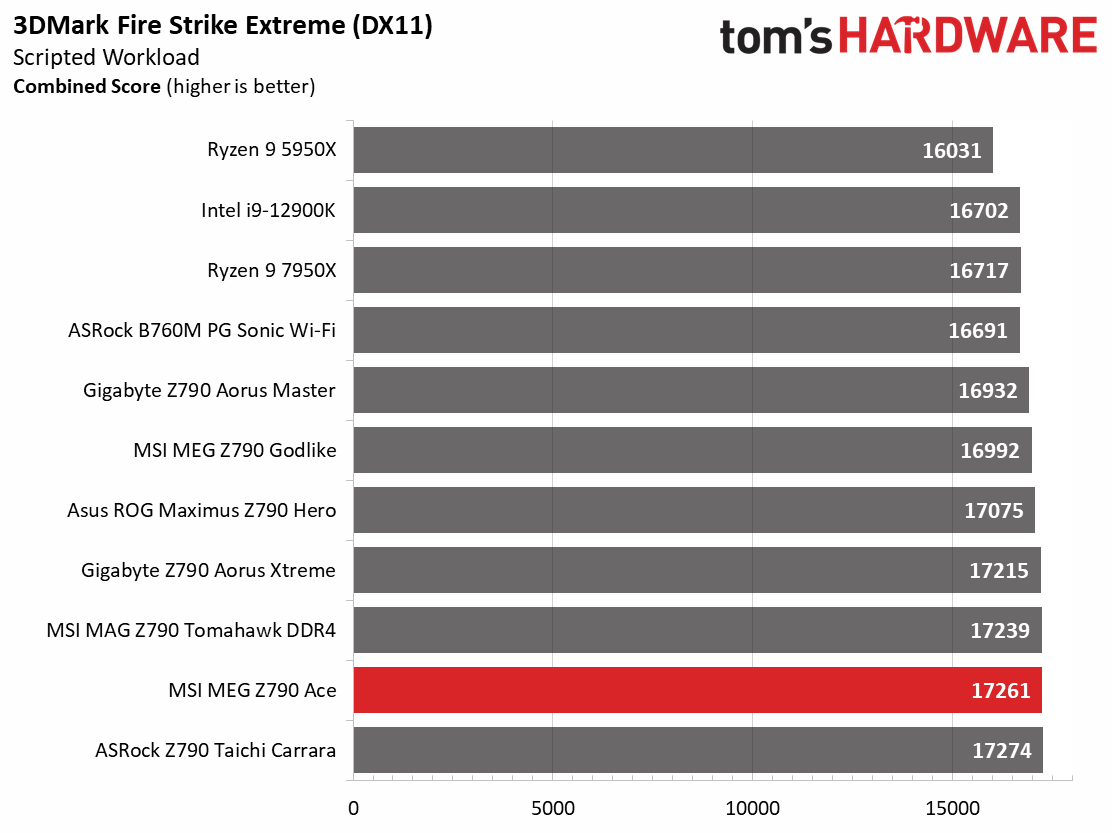
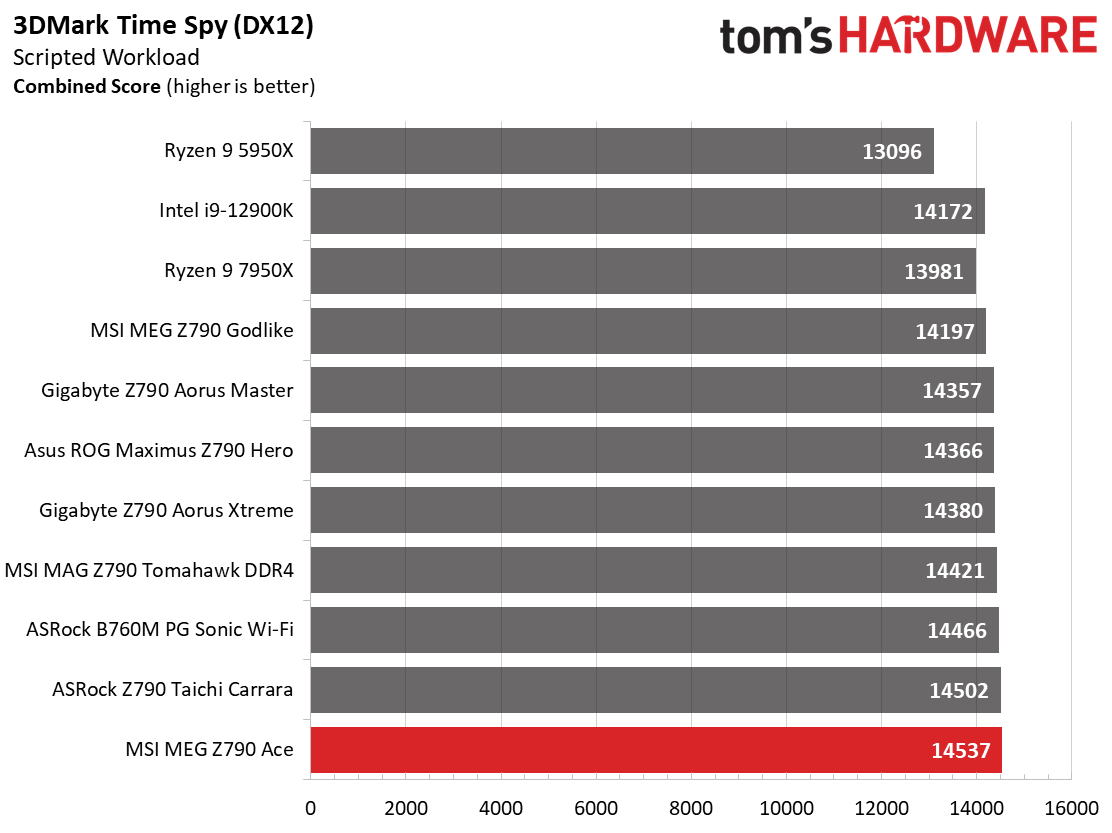
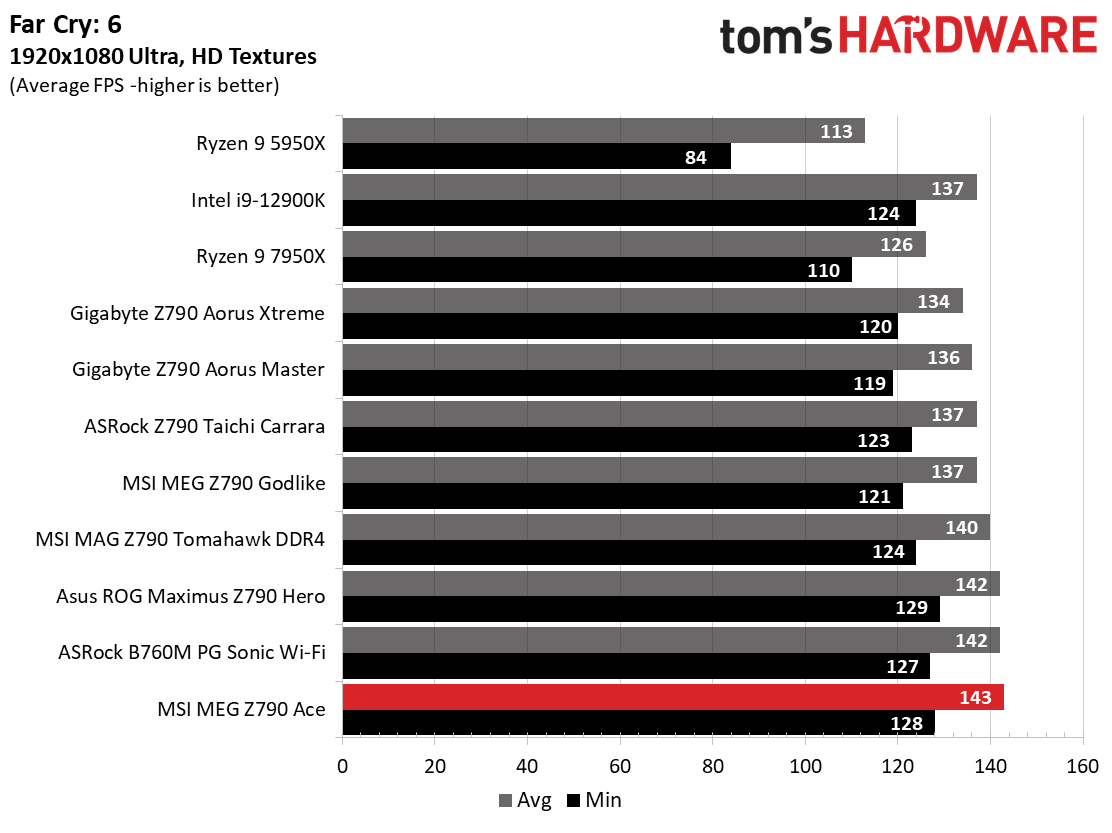
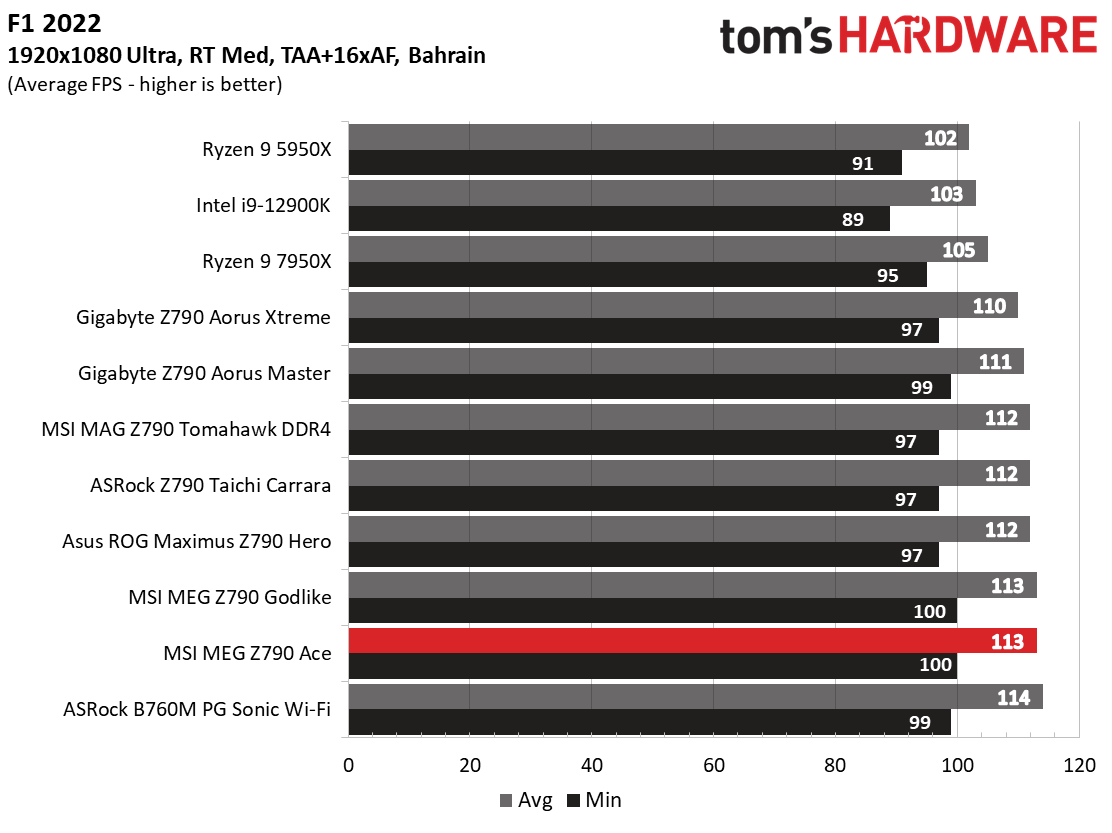
Starting with the launch of Zen 4, we’ve updated one of our games, F1 21 to F1 22, while keeping Far Cry 6. We run the games at 1920x1080 resolution using the Ultra preset (details listed above). As the resolution goes up, the CPU tends to have less impact. The goal with these settings is to determine if there are differences in performance at the most commonly used (and CPU/system bound) resolution with settings most people use or strive for (Ultra). We expect the difference between boards in these tests to be minor, with most falling within the margin of error differences. We’ve also added a minimum FPS value, which can affect your gameplay and immersion experience.
The Z790 Ace is a more than competent gaming board. The 3DMark and gaming results were some of the fastest we’ve seen. The Ace shows up and shows out as one of the faster overall results for gaming, but do remember, the difference between them is only a couple of percent in most cases.
Overclocking
When overclocking, we aim to increase the power and add stress to the VRMs. We do so by increasing the clock speed and voltage until we’re at the thermal threshold for the processor during stress testing. However, where these CPUs are allowed to run with ‘boost’ speeds, those speeds are closer to the limit than ever before.
With our i9-13900K, the approach was a bit different. We had to lower the voltage from what we recorded during stress tests to overclock our chip. We increased the clock speeds of the “P” and “E” cores by 100 MHz and 200 MHz, respectively, over the turbo boost and limited by our cooling. We ended up with 5.6 GHz P core and 4.5 GHz E core clocks using about 1.34V (from DMM). Temperatures peak just under the throttling point with this configuration. And as we’ve noted elsewhere, this is the intended performance for Intel’s flagship CPU.
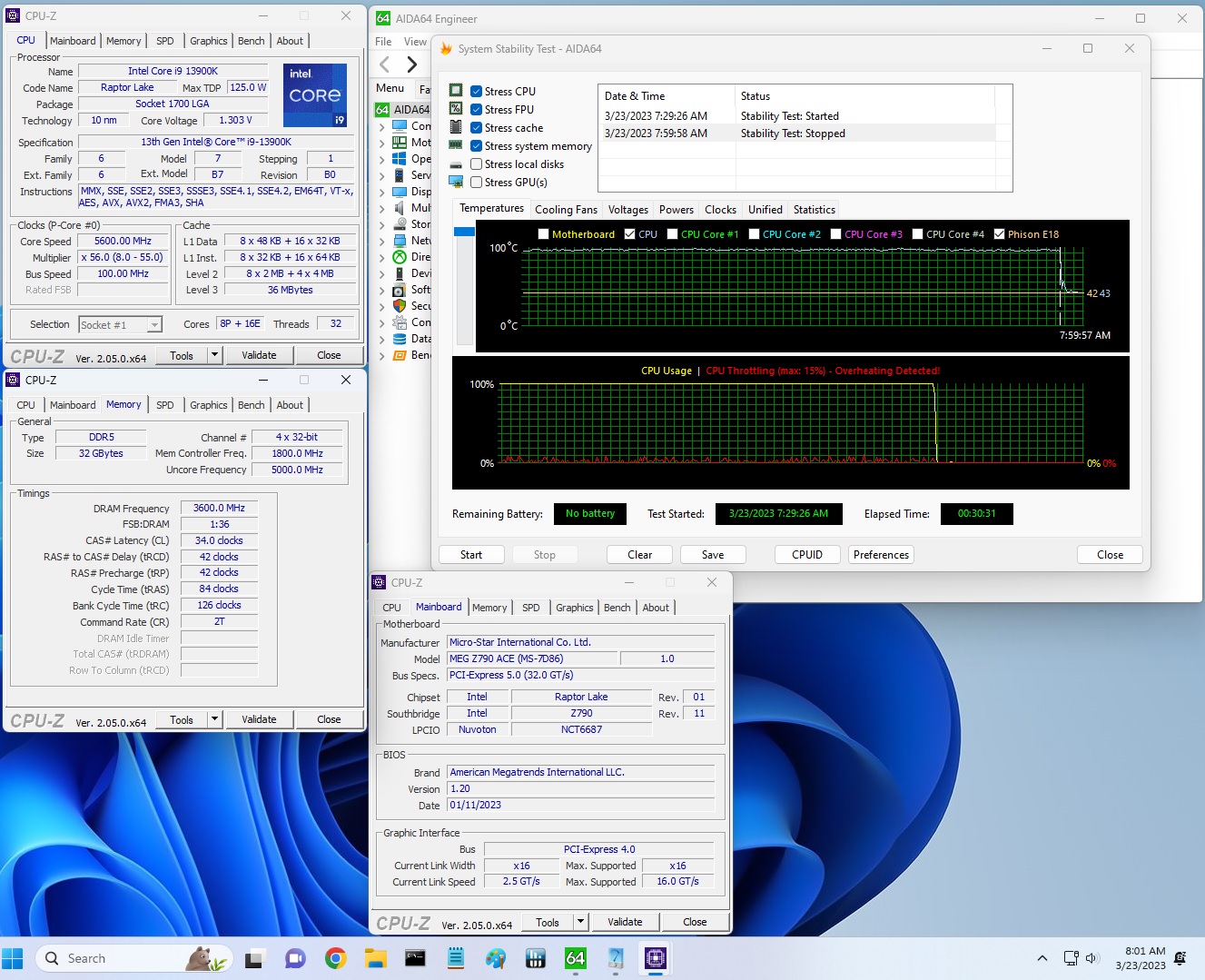
Overclocking on the Z790 Ace was straightforward. We set 1.35V in the BIOS with LLC (Load Line Calibration) set to 2, and the load voltage in Windows matched what was set in the BIOS, just as it did with the Tomahawk we reviewed previously. The board then ran stable and didn’t throttle temperature-wise quite as much using the same or less power than the out-of-the-box settings.
Using the latest BIOS (.120 at this time), we didn’t run into issues with all three of our memory kits, including the high-end Teamgroup DDR5-7200 kit. As always, your mileage may vary, as reaching these speeds depends on the memory kit in use and the BIOS and processor. Still, most combos should be able to reach DDR5-7200 speeds on the Intel platform.
Power Consumption / VRM Temperatures
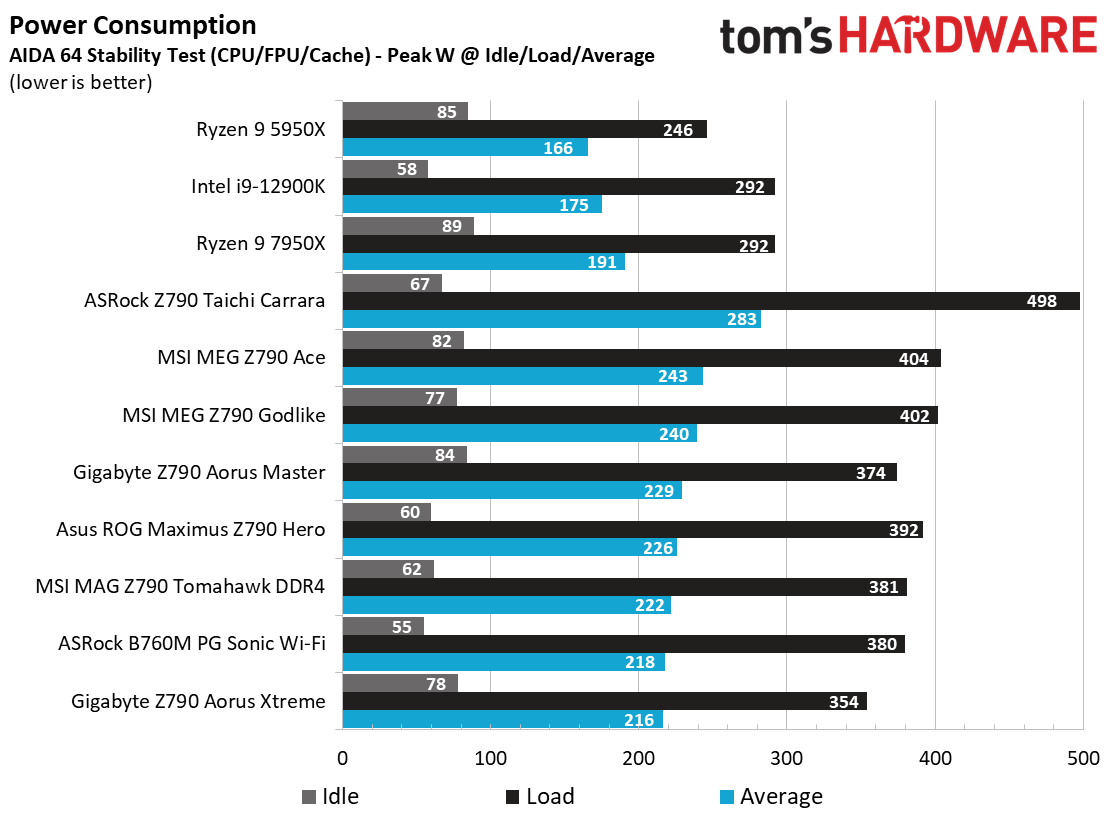
We used AIDA64’s System Stability Test with Stress CPU, FPU, Cache and Memory enabled for power testing, using the peak power consumption value. The wattage reading is from the wall via a Kill-A-Watt meter to capture the entire PC (minus the monitor). The only variable that changes is the motherboard; all other parts remain the same. Please note we moved to use only the stock power use/VRM temperature charts, as this section aims to ensure the power delivery can handle the chip even when overclocked. Since we’re using less power to get more clocks, those datasets are more novel than useful. We’re also temperature limited on the processor, so adding more power isn’t possible without increased throttling.
Idle power consumption on the premium Z790 Ace was 82 Watts (the lowest so far), while the load power use was high at 404W watts, two more than its big brother, the Z790 Godlike, but still far from the Z790 Taichi’s 498W number. Overall power use was on the higher side of average, but we expect that with a premium board and unlocked power limits.
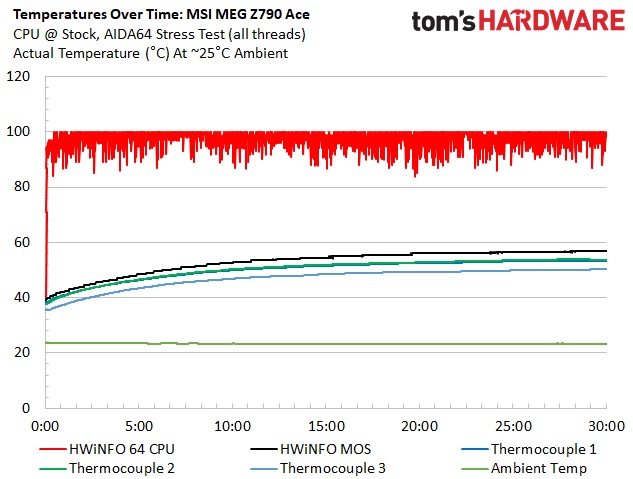
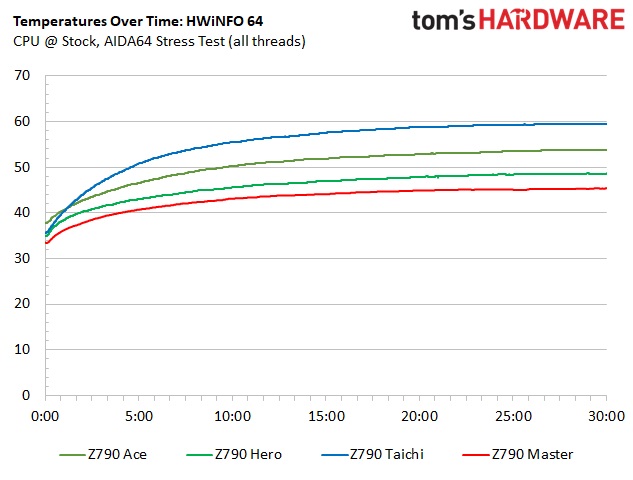
VRM temperatures on our board peaked at just under 54 degrees Celsius, which for a 400W load (at the wall) is plenty cool for heavy loads. These temperatures are well within the specifications of the power delivery bits, so there’s nothing to worry about on this front. The combination of flagship-class 105A SPS MOSFETs and the fin array heatsinks are a great match.
Bottom Line
The MSI MEG Z790 Ace is not only a good-looking feature-laden motherboard, but it performed well in testing too. For $699.99, you get one of the most robust VRMs for the platform, a high-quality audio solution, ample storage with five M.2 sockets (one PCIe 5.0), six SATA ports, and lots of USB connectivity including 40 Gbps Type-C ports. It’s a well-rounded (albeit pricey) option in the premium mid-range space.
Regarding the competition, the Ace is far from alone in this space. ASRock’s flagship, the Z790 Taichi ($479.99), is a formidable foe with similar features and specifications (including a 40 Gbps port and five M.2 sockets) but a significantly lower price. Gigabyte’s Z790 Aorus Master is also under $500, but doesn’t include 40 Gbps ports, and uses a last-generation flagship audio solution – but it does include a 10 GbE port. The Asus ROG Maximus Z790 Hero ($629.99) is also less expensive than the Z790 Ace, offering similar features. Finally, a board we haven’t mentioned before, EVGA’s Z790 Classified ($699.99) is priced the same though it’s short a couple of M.2 sockets and doesn’t include 40 Gbps ports (it does have 10 GbE, however).
The MEG Z790 Ace certainly isn’t the group's value proposition. That award goes to ASRock and Gigabyte with their sub-$500 offerings, though there are some sacrifices with the latter. Ultimately, the MSI MEG Z790 Ace is a well-equipped option, but at current pricing, you can get the same features for less in the Taichi, who’s the real winner in this market.
MORE: Best Motherboards
MORE: How To Choose A Motherboard
MORE: All Motherboard Content







