
The MSI MAG B760M Mortar is a Micro ATX board that hails from the budget side of the tracks. People looking into the B760 chipset are limited in features compared to the more expensive Z790 platform with all the bells and whistles, but you can still put together a fast and functional system on a budget. You can’t overclock the processor with most B760 boards (you need a board with a BCLK generator), but you can with memory. Priced at $189.99, you get full 12th and 13th-generation Intel processor support, a PCIe 5.0 slot, two M.2 sockets, integrated Wi-Fi 6E and 2.5 GbE networking, and the budget Realtek audio codec all under $200.
The black-on-silver appearance is a nice contrast, if a bit mundane, but it is par for this type of motherboard. It lacks integrated RGB LEDs (Gigabyte and ASRock comparables do) but does have headers to add your own. While it may not look the part of a high-end motherboard, you get some good features, including one PCIe 5.0 x4 slot, capable power delivery, and a 20 Gbps Type-C port on the rear IO panel. It has what you need to get you up and running, but few extras.
Performance on our B760M Mortar is similar to the other B760-based boards we’ve looked at. Where some of the tested boards limit the power (and therefore performance), our MSI, surprisingly, doesn’t use the Intel limits. Instead, anyceiling is in place due to the board thermally throttling our processor as it runs too hot in some of the heavily multi-threaded and longer-running benchmarks. It does well in gaming and lightly threaded applications, though, with results around the average. If you intend to use this board with a flagship-class processor and push heavily threaded workloads, lowering the voltage is best to prevent the CPU from thermal throttling.
Below, we’ll dig into the details of the board and see whether the inexpensive price point makes a spot on our best motherboards list. Before we get into the details, here are the detailed specifications from the MSI website.
Specifications: MSI MAG B760M Mortar Wi-Fi
Inside the Box of the MSI MAG B760M Mortar Wi-Fi
Inside the packaging, MSI includes a couple of accessories to get you started. Since this is from the budget side, you only get the basics.
- Quick Install guide
- SATA Data Cable
- EZ M.2 clip, M.2 screw/standoff
- Wi-Fi antenna
- Cable stickers
Design of the B760M Mortar Wi-Fi



The all-black board with silver heatsinks is built on a 6-layer PCB. The silver heatsinks sport the military theme we’re used to seeing on the Mortar and Tomahawk lines. There’s some branding on the top VRM heatsink and the chipset; otherwise, it’s a simple design. You'll have to look elsewhere if you’re looking for integrated RGB lighting. However, it does have a couple of headers to add your own.

Focusing on the top half of our board, we run into the large VRM heatsink that reaches over and covers the unsightly IO bits. The heatsink is grooved with MSI branding and other black and gray design elements, just like the other heatsinks on the board. Between the VRM heatsink are two 8-pin EPS connectors (one required) to power the CPU.
To the right of the socket area, we run into four DRAM slots with a single locking mechanism on top. MSI lists support up to DDR5-7000+(OC) with one DPC (DIMM Per Channel) and about par for the platform. Our DDR5-6000 kit (2x16GB) worked without issue in our testing. The Teamgroup DDR5-7200 kit didn’t want to work, but it’s over what the board says it can do, so that was to be expected. Stick to RAM under the listed spec to ensure compatibility.
Just above the socket on the left is the first 3-pin ARGB header. A second ARGB header and a 4-pin RGB header are on the board's bottom edge. You control the attached RGB devices through the MSI Center Utility and the Mystic Light applet, which worked well in our limited fiddling.
Above the DRAM slots in the right corner are two 4-pin fan headers (six total). Each header supports PWM and DC-type fans/pumps. The CPU_FAN1 and SYS_FAN1-4 headers output up to 2A/24W while the PUMP_FAN1 3A/36W. You can easily piggyback a couple of fans on these headers if needed; just be sure not to overload them. Fan control is handled through the BIOS and also worked well using the preset curves or a custom setting.
Continuing down the edge, the next feature is the EZ-Debug LEDs, where four LEDs (labeled CPU, DRAM, Boot, and VFA) light up during the POST process. If there’s an issue, the LED for the problematic section remains lit, giving you a general idea of where the issue is. Below is a 24-pin ATX header to power the board, a front panel USB 3.2 Gen 2 (10 Gbps) Type-C port, and a front panel USB 3.2 Gen 1 (5 Gbps) header.

Power delivery on the B760M Mortar can handle our flagship-class processor at stock speeds (remember, this platform doesn’t overclock the processor) without issue. From the 8-pin EPS connector(s), power moves to a Renesas RAA229132 PWM controller and then onto 12x 75A Renesas RAA220075R0 DrMOS MOSFETs dedicated to Vcore. The 900A available to the processor isn’t a lot, but still enough for our Intel Core i9-13900K.

On the bottom half of the board, starting on the left side, we see the budget Realtek ALC897 codec along with the familiar audio separation line (separates the audio from the rest of the board) and a few dedicated audio caps. Audiophiles will certainly be left wanting better, but many users will find the integrated solution sufficient. If not, there are spare PCIe slots to add your sound card.
Speaking of slots, the B760M comes with two full-length slots and one x1 slot. The top slot is reinforced, attaches through the CPU, and runs up to PCIe 5.0 x16 speeds. The bottom full-length slot connects through the chipset and runs at PCIe 4.0 x4. The small middle slot also connects via the chipset but runs at PCIe 3.0 x1 speeds.
Mixed in among the slots are the two M.2 sockets. The top socket, M.2_1, located under a thin heatsink, connects through the processor and runs at PCIe 4.0 x4 (64 Gbps) speeds. The second socket, M.2_2 (no heatsink), connects through the chipset and runs at PCIe 4.0 x4 speeds. M.2_2 supports PCIe and SATA-based modules, a nice value-add for users at this price point. Not everyone can afford smoking fast, more expensive, PCIe-based M.2 modules. Both sockets handle up to 80 mm devices. Last, we run into two (of four) SATA3 6 Gbps ports along the right edge. If you want to RAID these, the board supports RAID0/1/5/10 modes through the SATA ports (not listed for M.2).
Across the bottom are several exposed headers. You’ll find additional USB ports, RGB headers, and power/reset buttons. Below is a complete list from left to right.
- Front panel audio
- 3-pin RGB header
- (2) System Fan headers
- Thunderbolt header
- 4-pin ARGB header
- (2) USB 2.0 headers
- (2) SATA3 6 Gbps ports
- TPM header
- System panel
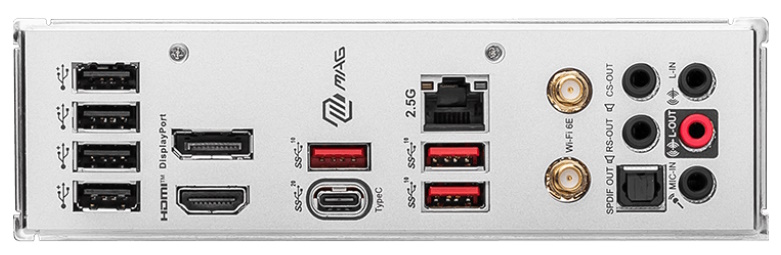
On the preinstalled rear IO, the B760M Ace uses a gray background with black labels on all of the ports. You’ll find the MSI MAG branding back here; otherwise, ports and labels dominate the real estate. There are eight USB ports in total: one 20 Gbps Type-C, three USB 3.2 Gen 2 (10 Gbps) ports, and four USB 2.0 (480 Mbps) ports. Video outputs consist of DisplayPort and HDMI ports. The 2.5 GbE port and Wi-Fi antenna connections also take up space along with the 5-plug analog plus SPDIF audio stack.
MORE: Best Motherboards
MORE: How To Choose A Motherboard
MORE: All Motherboard Content
Firmware
MSI’s BIOS for the B760M is the same as other Z790 boards we’ve seen before, except it doesn't allow you to overclock the processor. The menus reside on the sides and information up top, a unique look compared to others. For our B760M Mortar, it still has a black background with red highlights and is easy to read. It also has an informative Easy Mode that displays various information about the system and allows for some changes (boot order and XMP enable). Though different than other UEFIs, it is easy to get around; everything has a place, and many frequently used options are readily available, not buried within sub-menus.
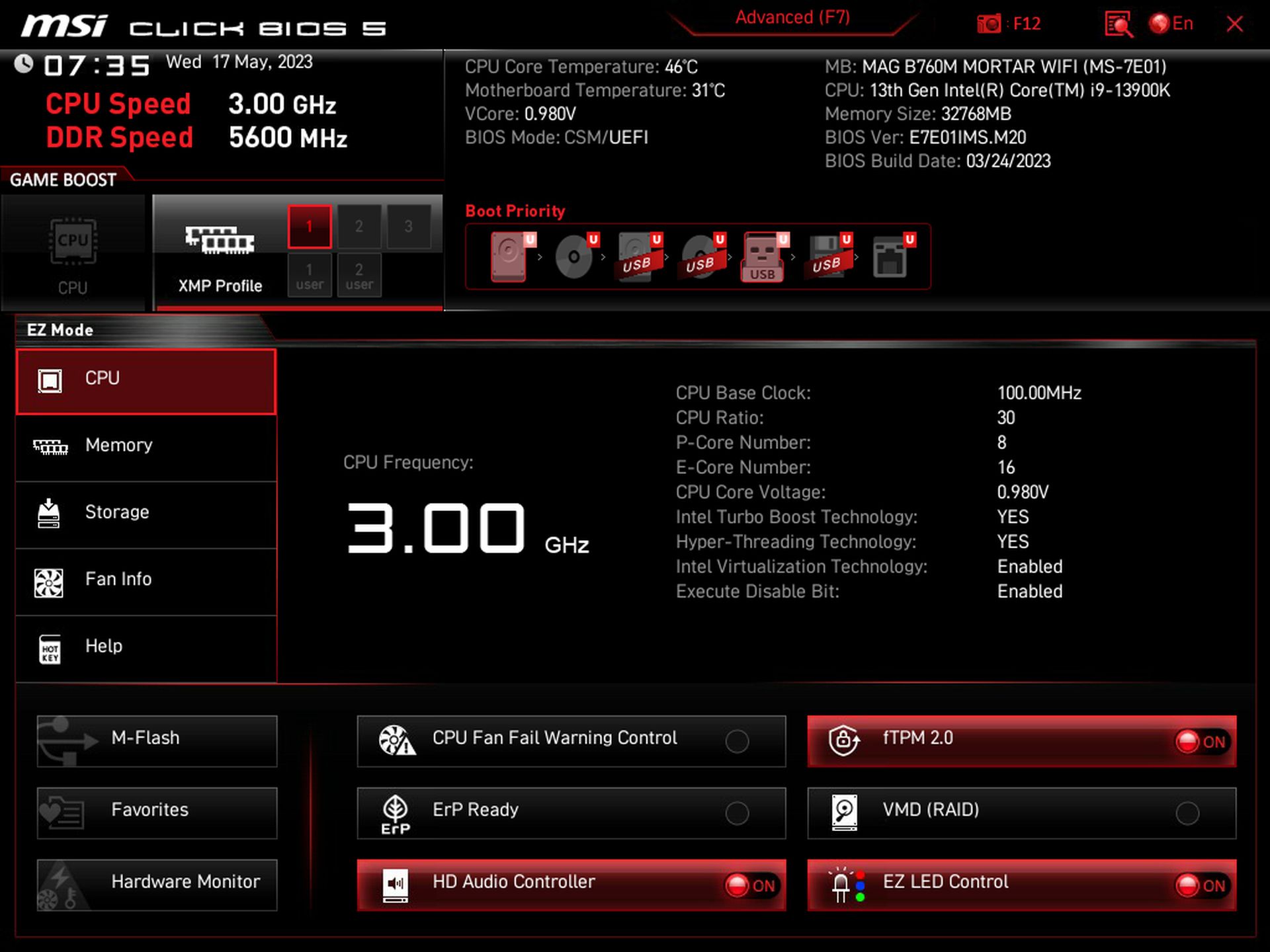
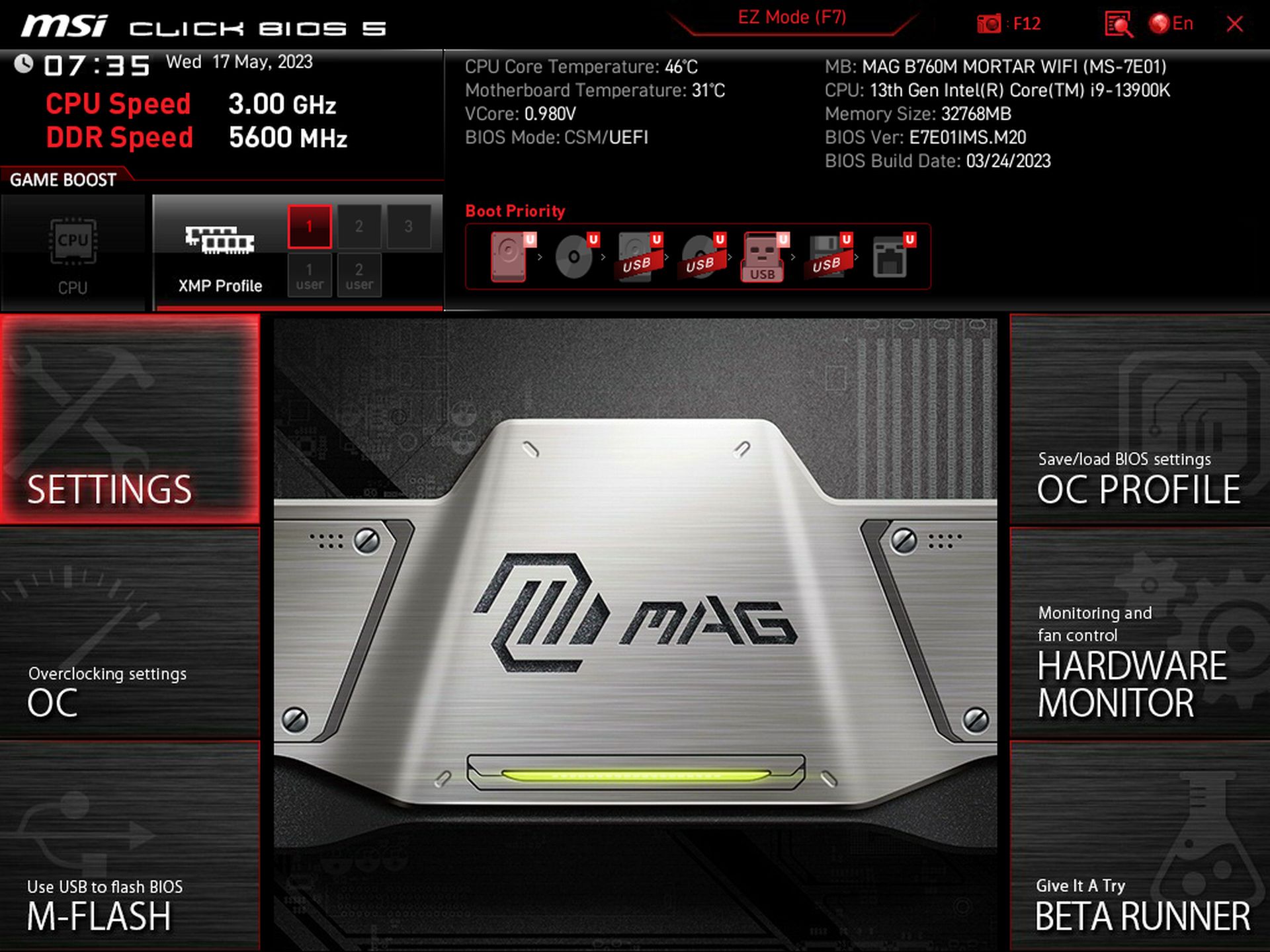
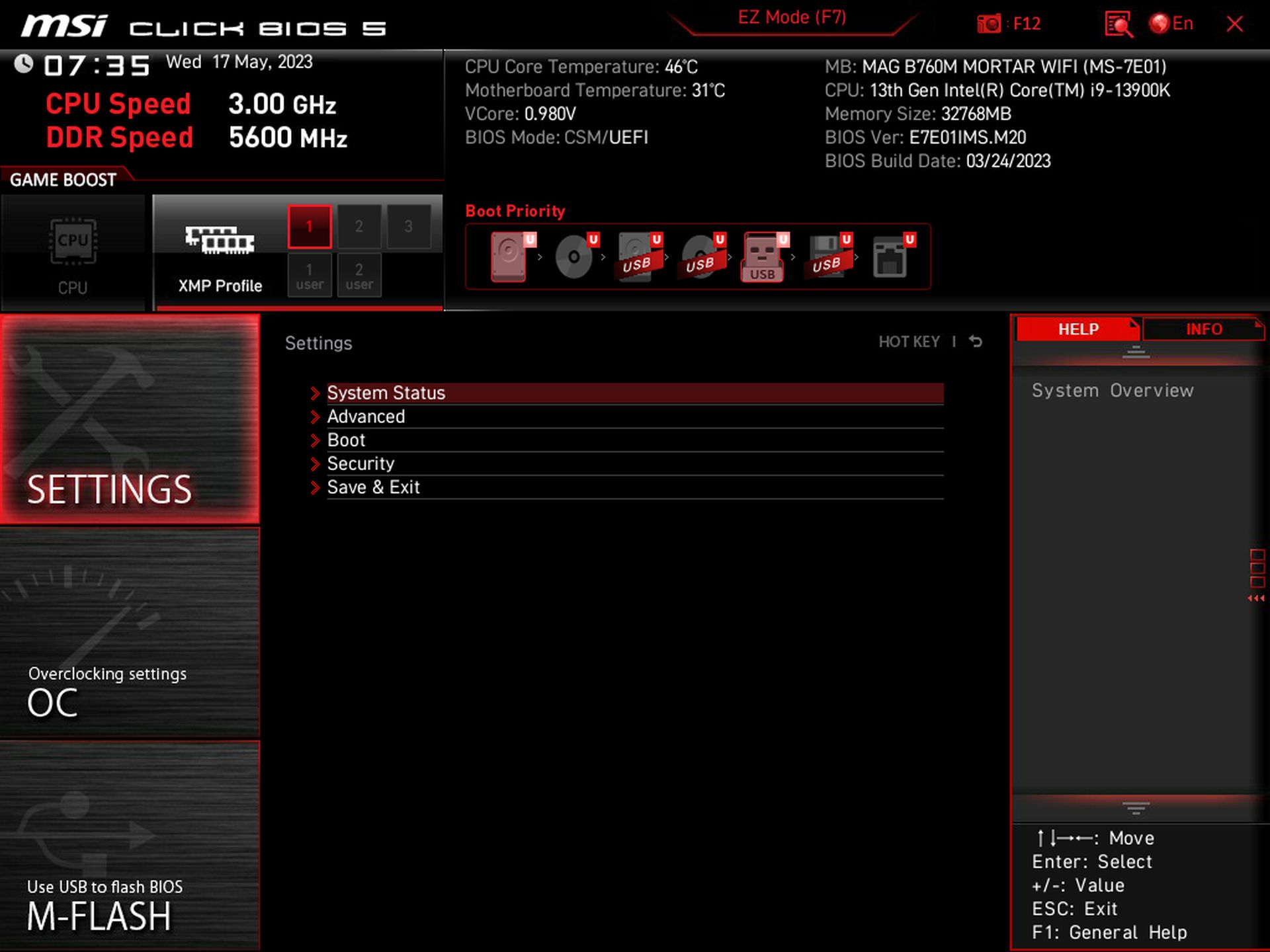
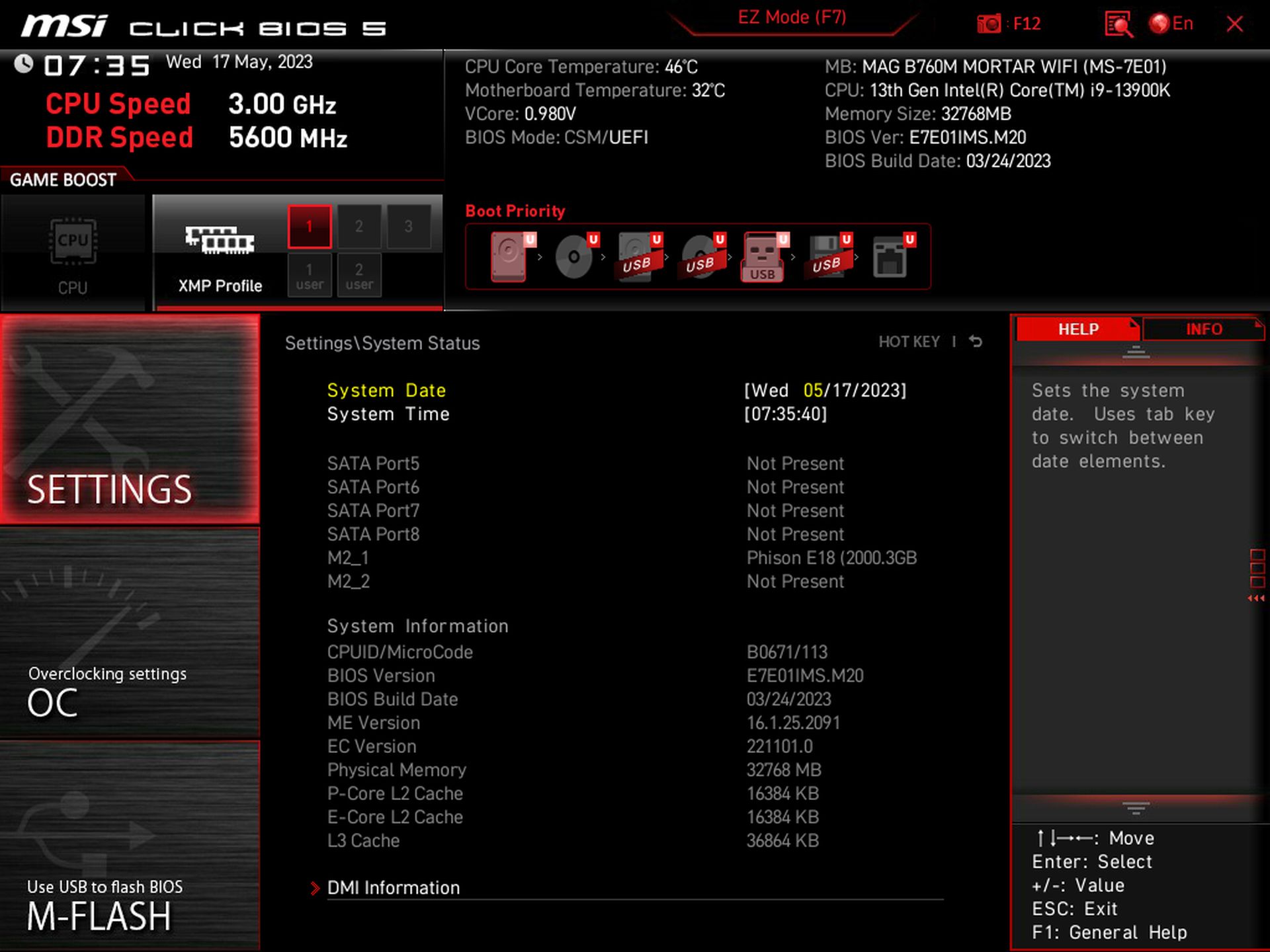
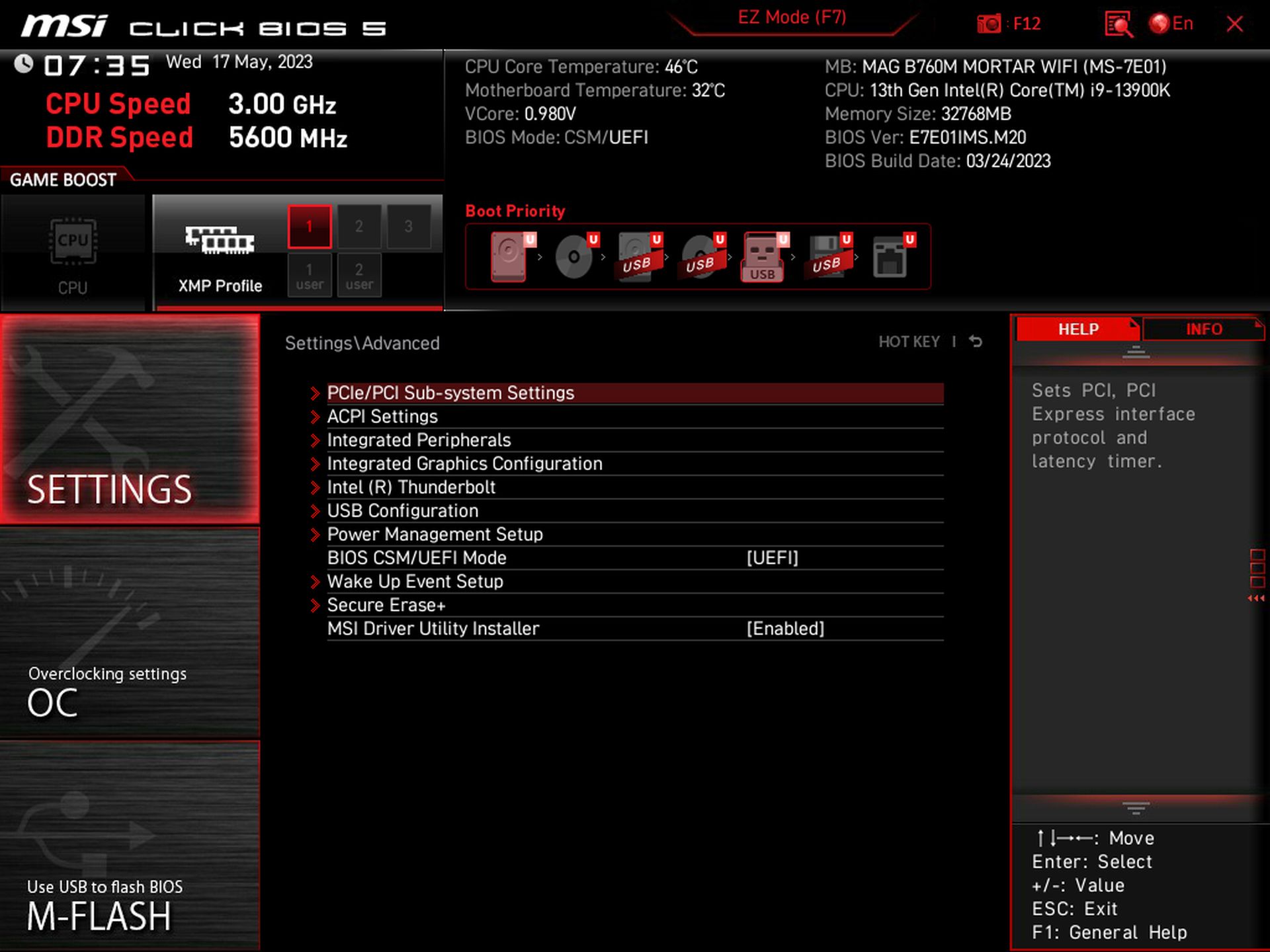
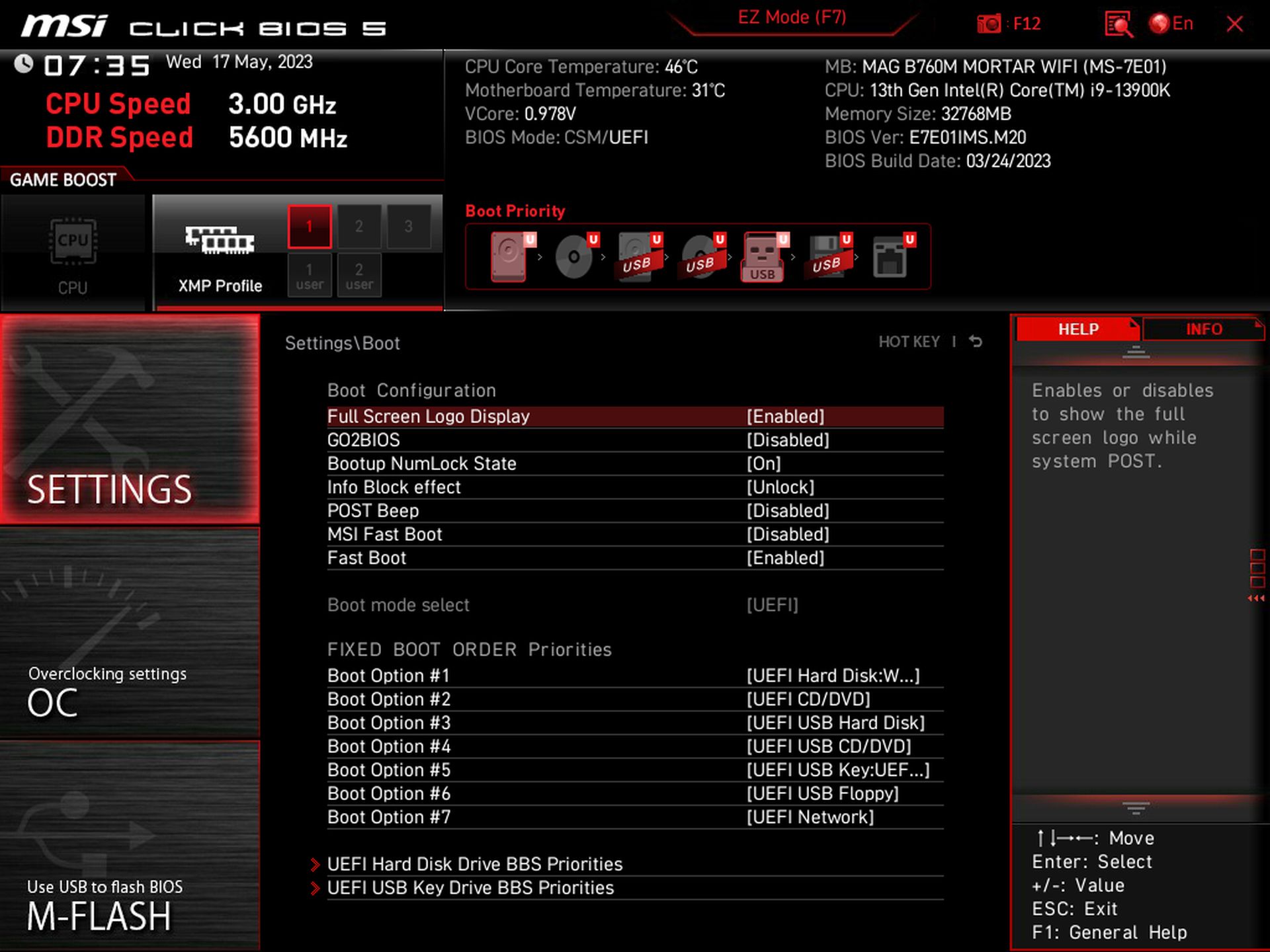
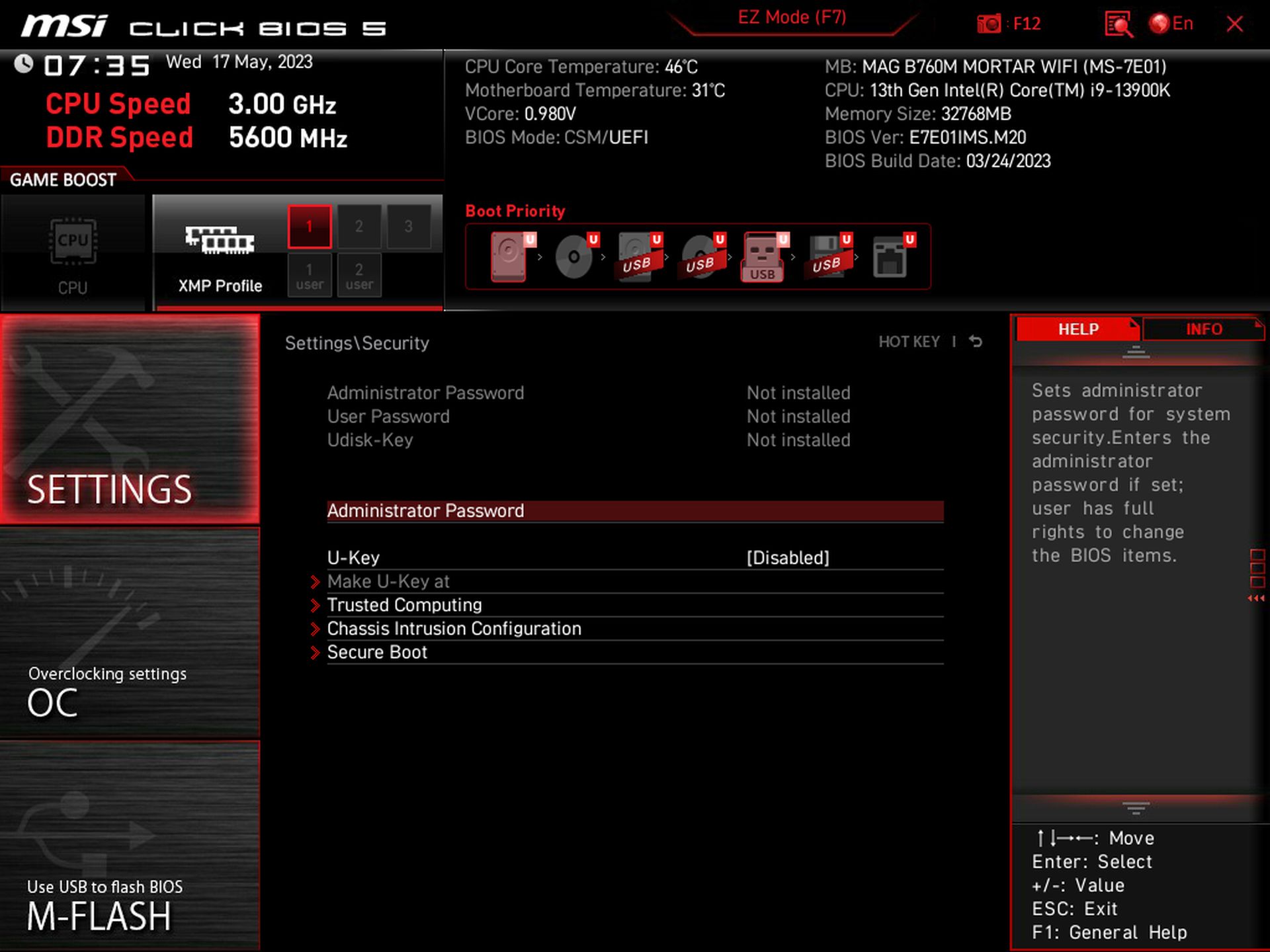
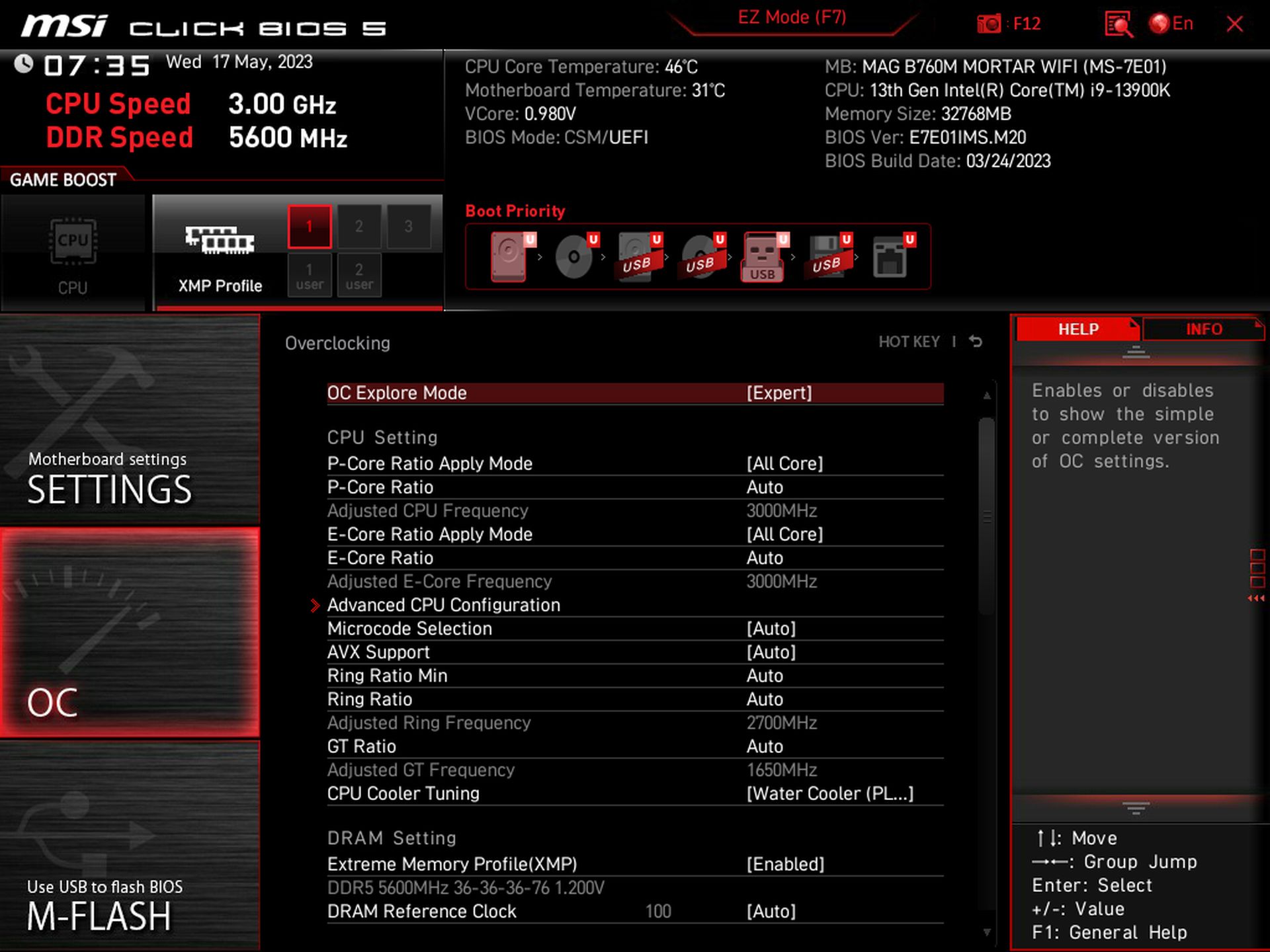
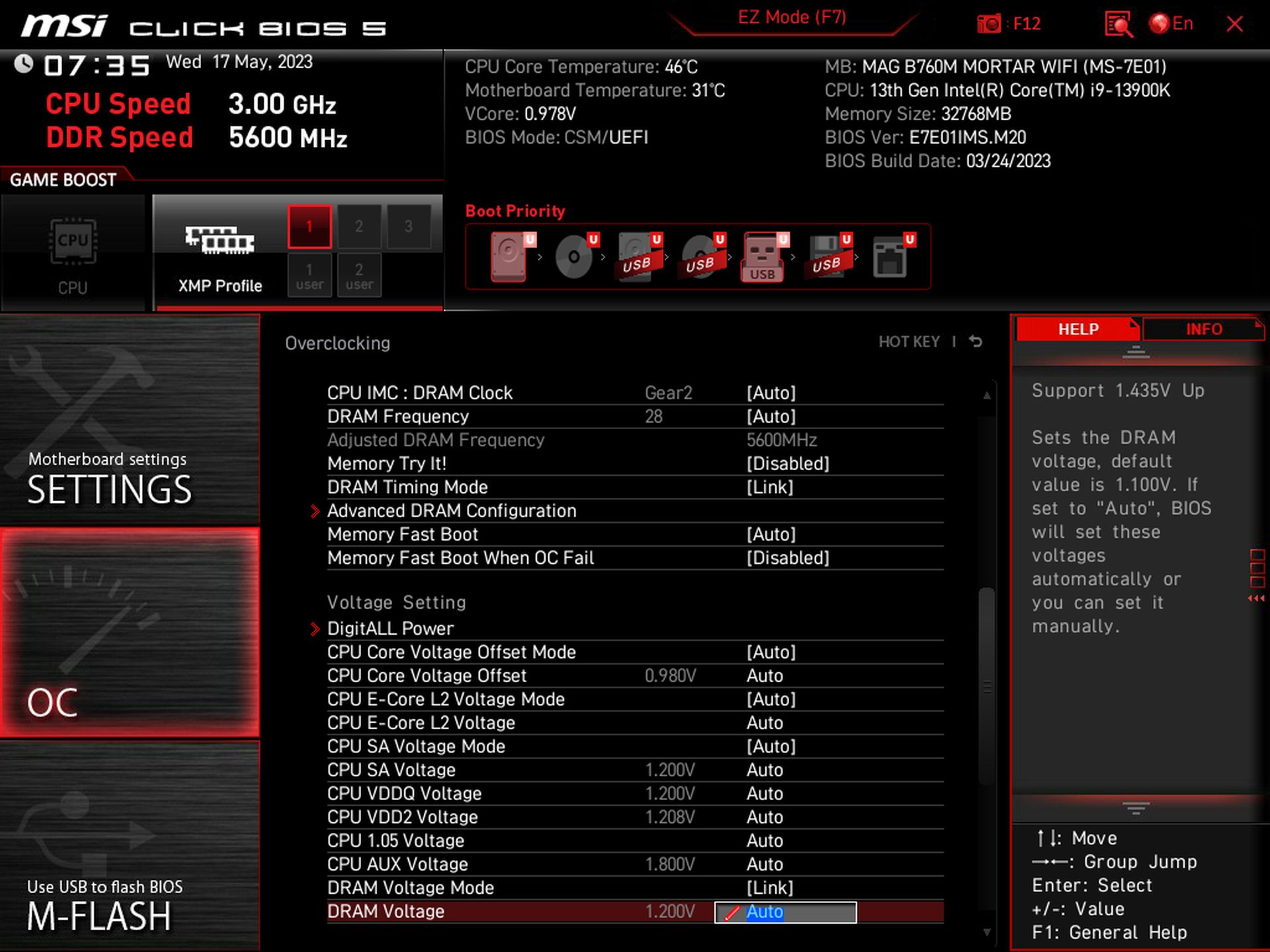
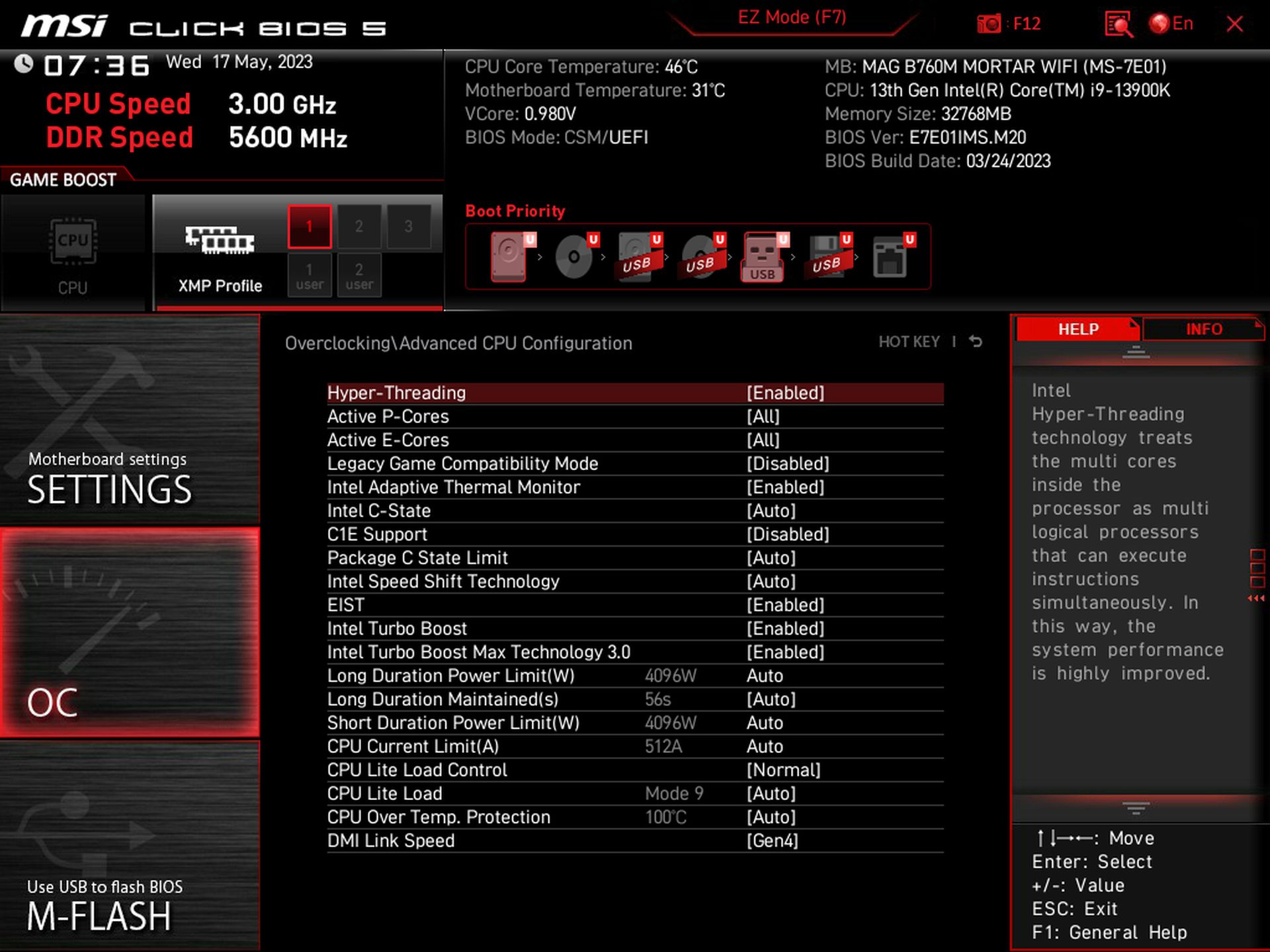
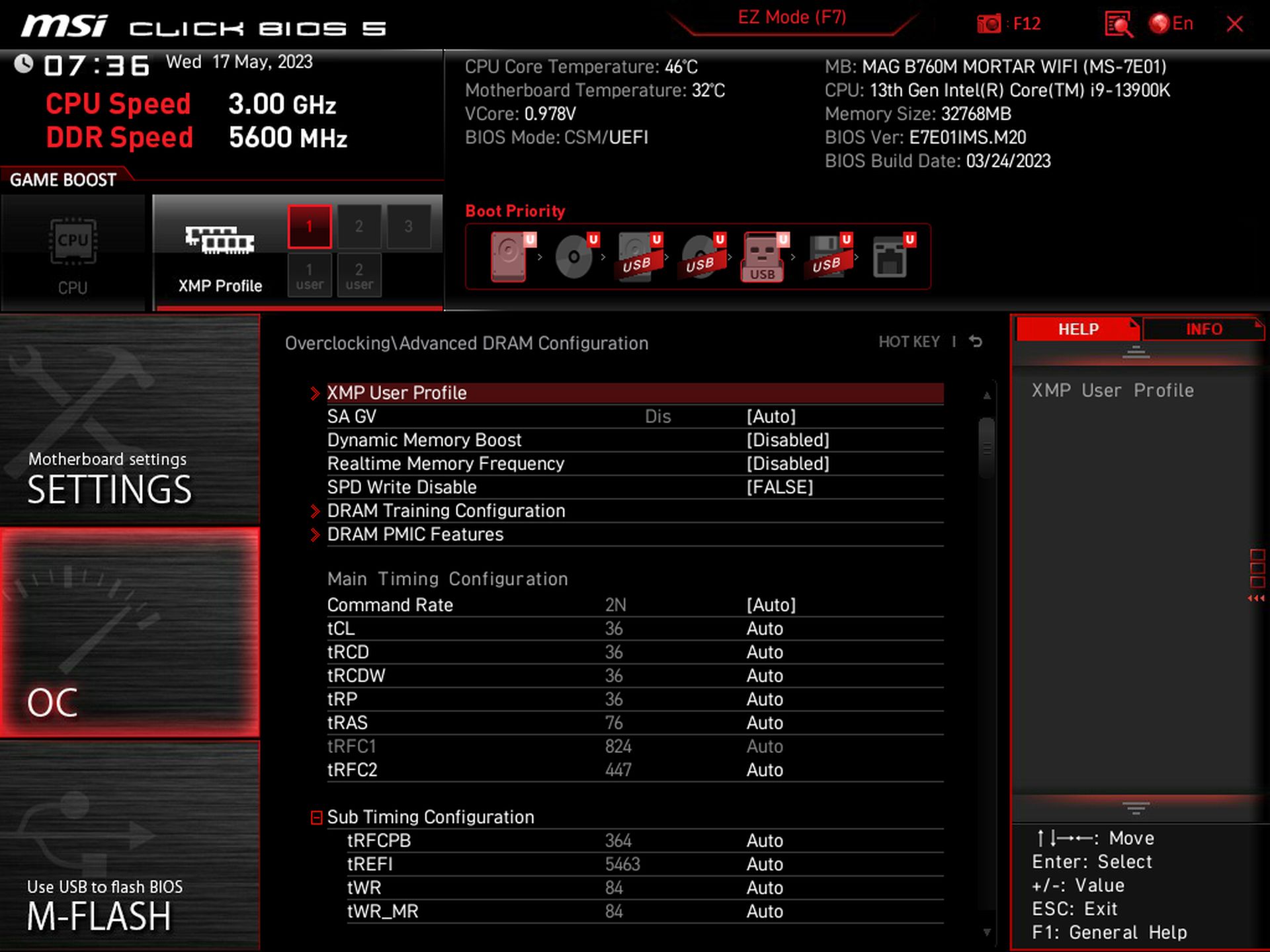
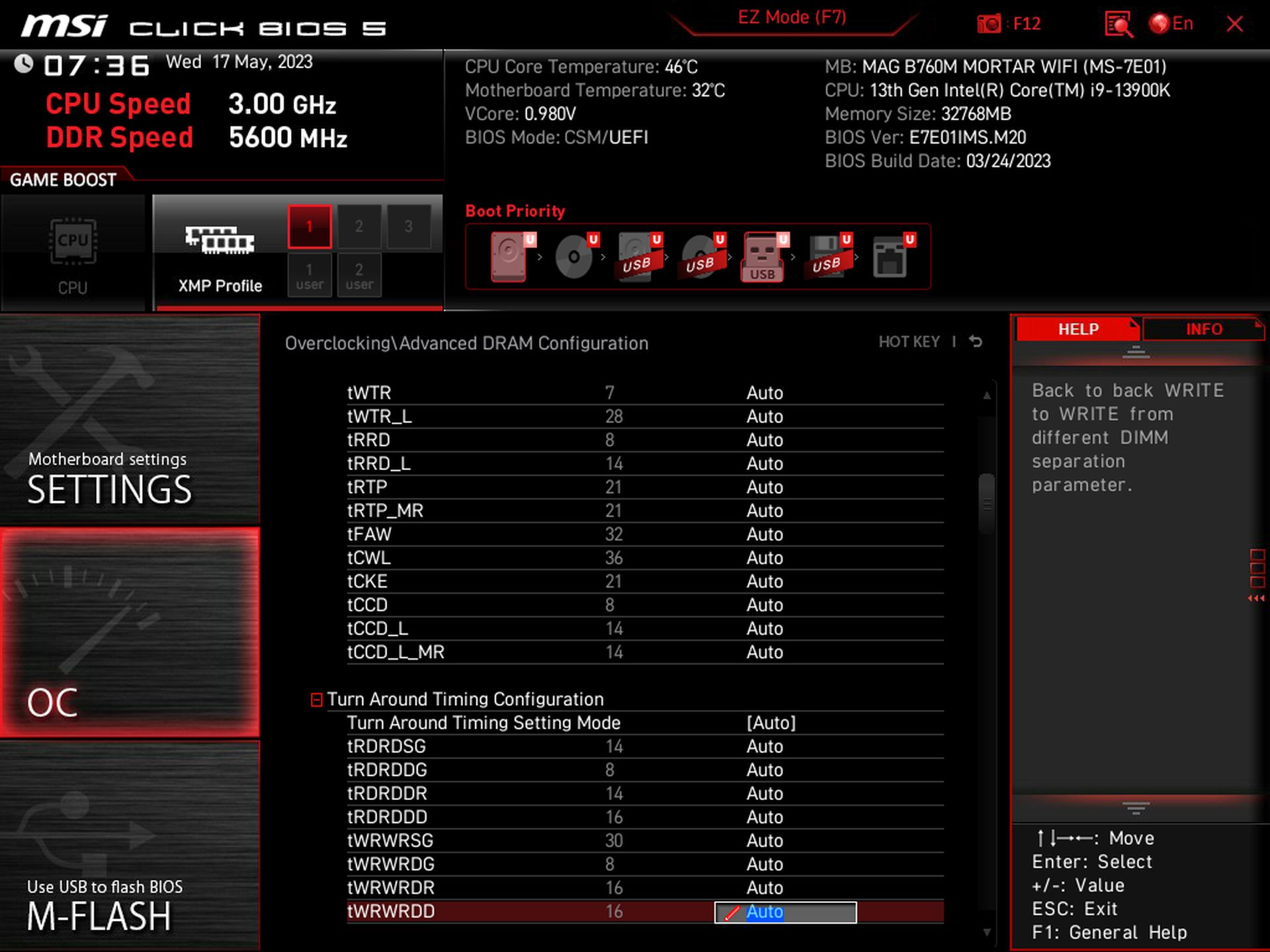
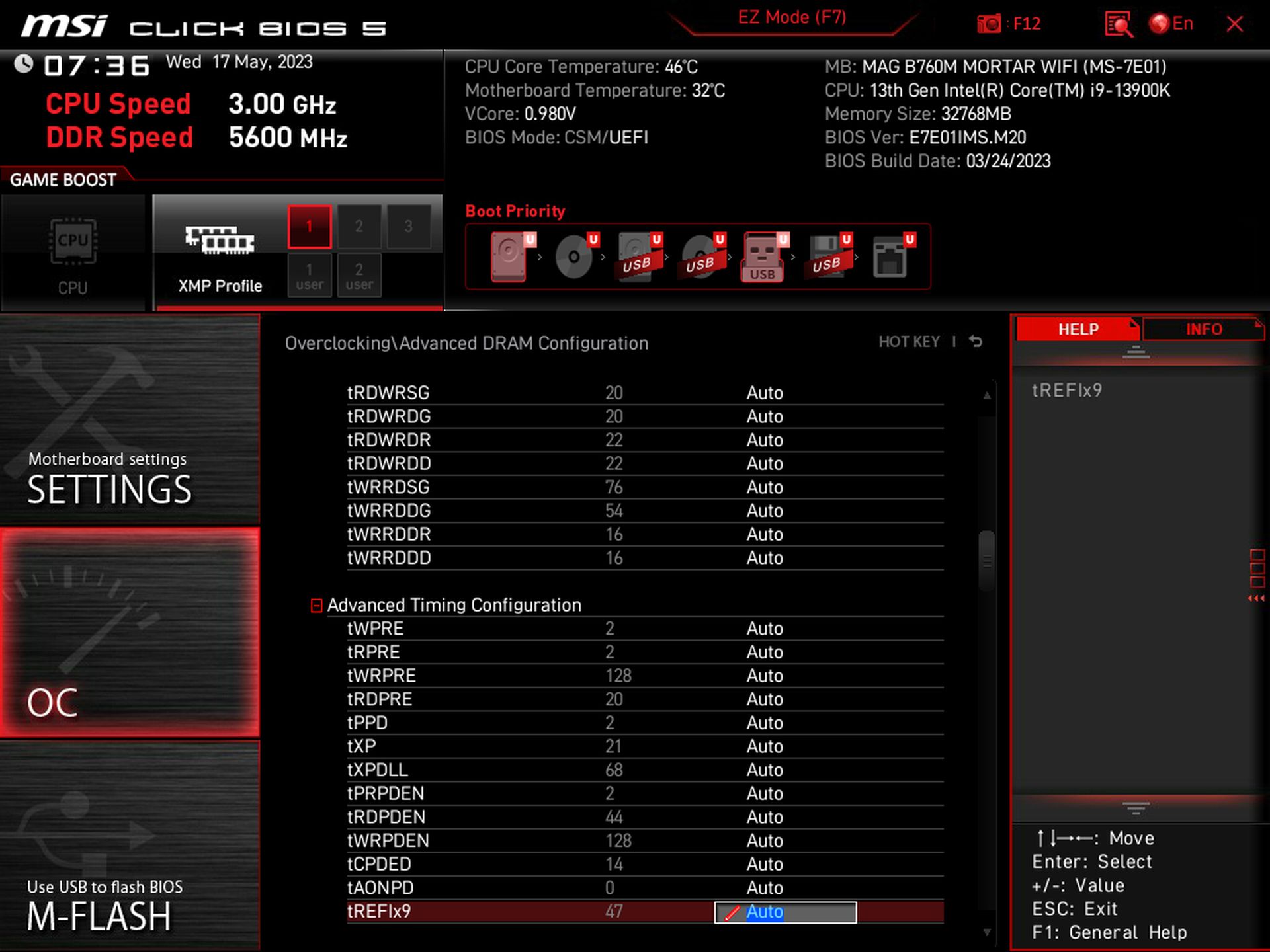
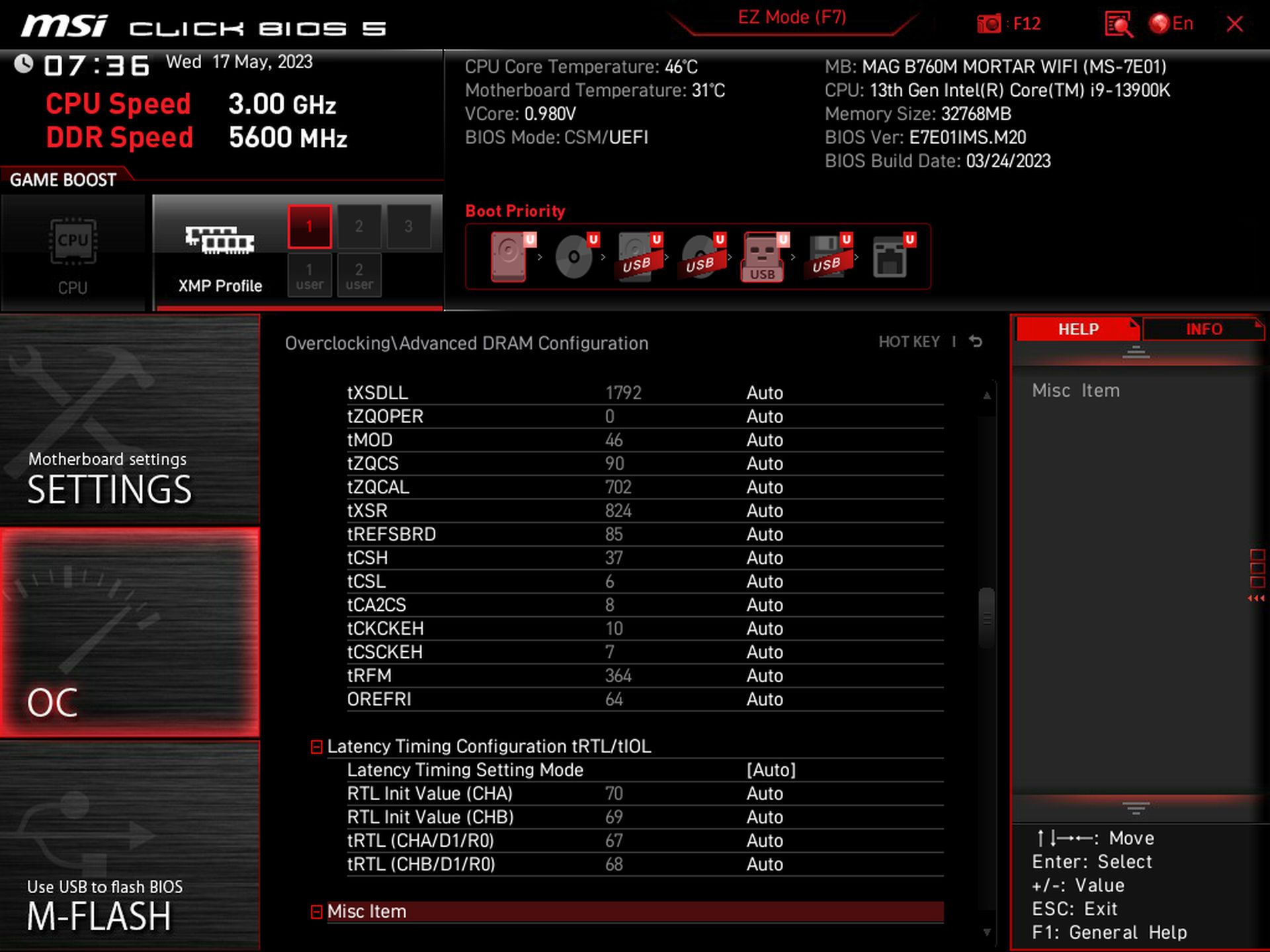
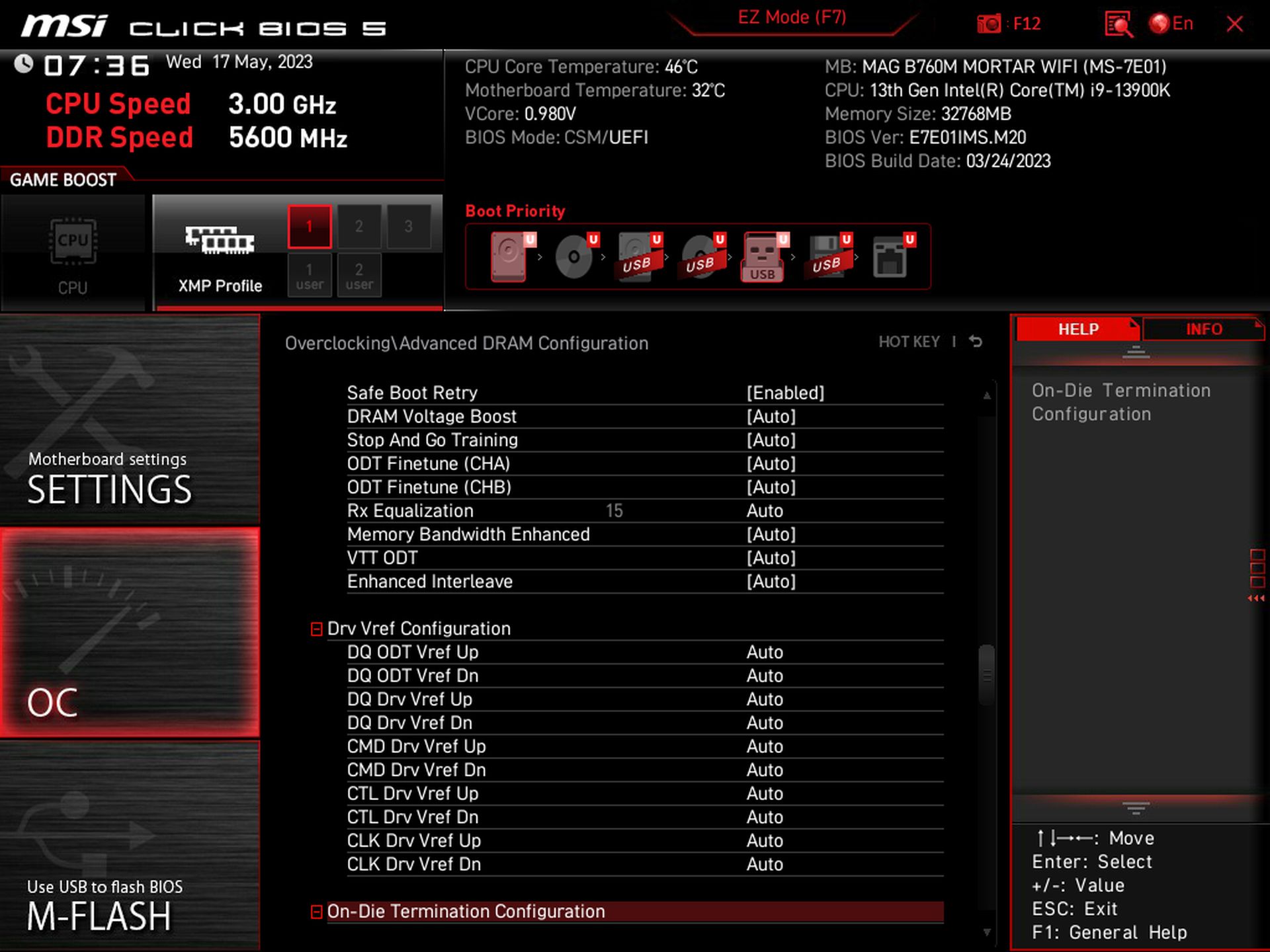
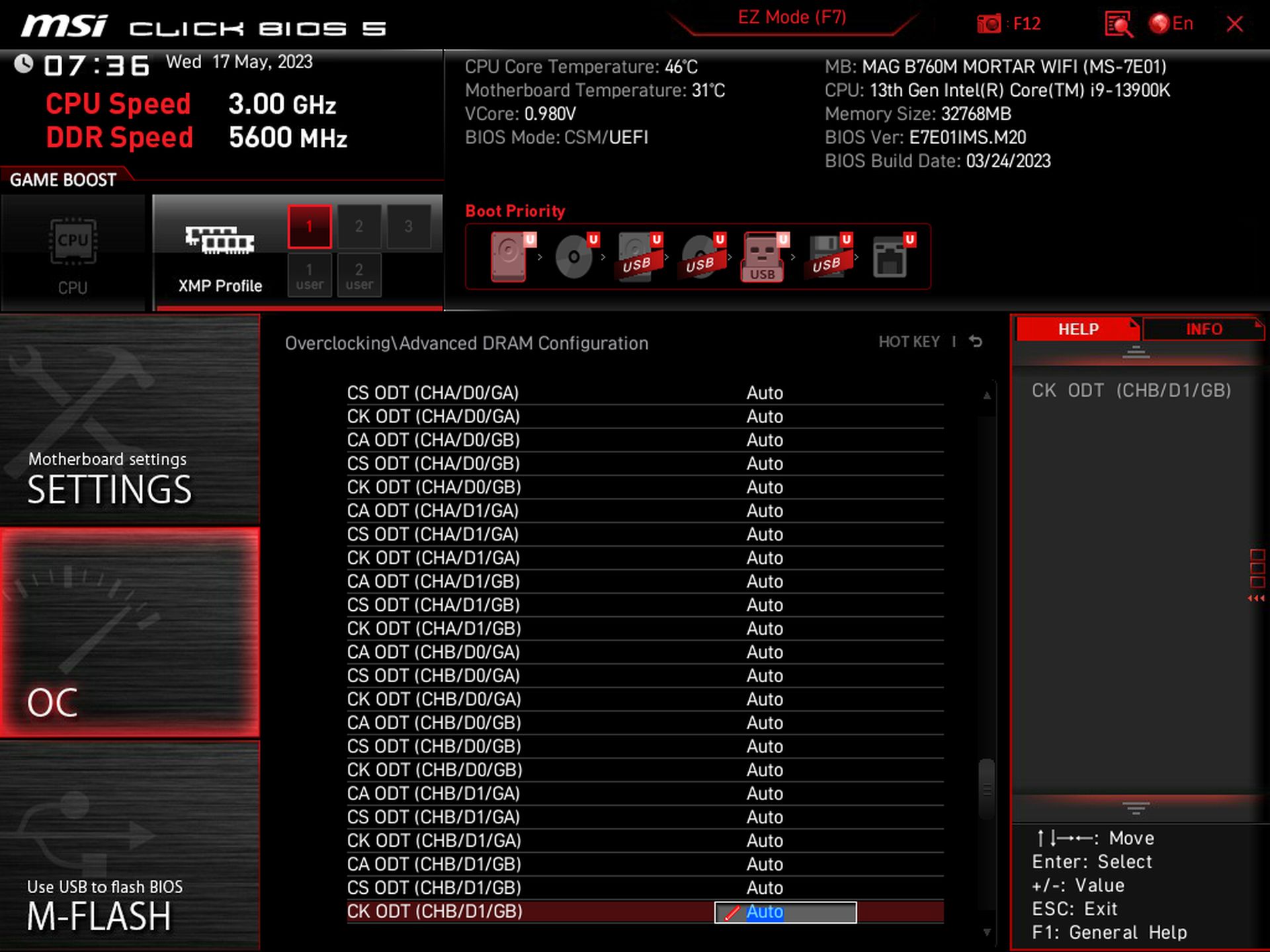
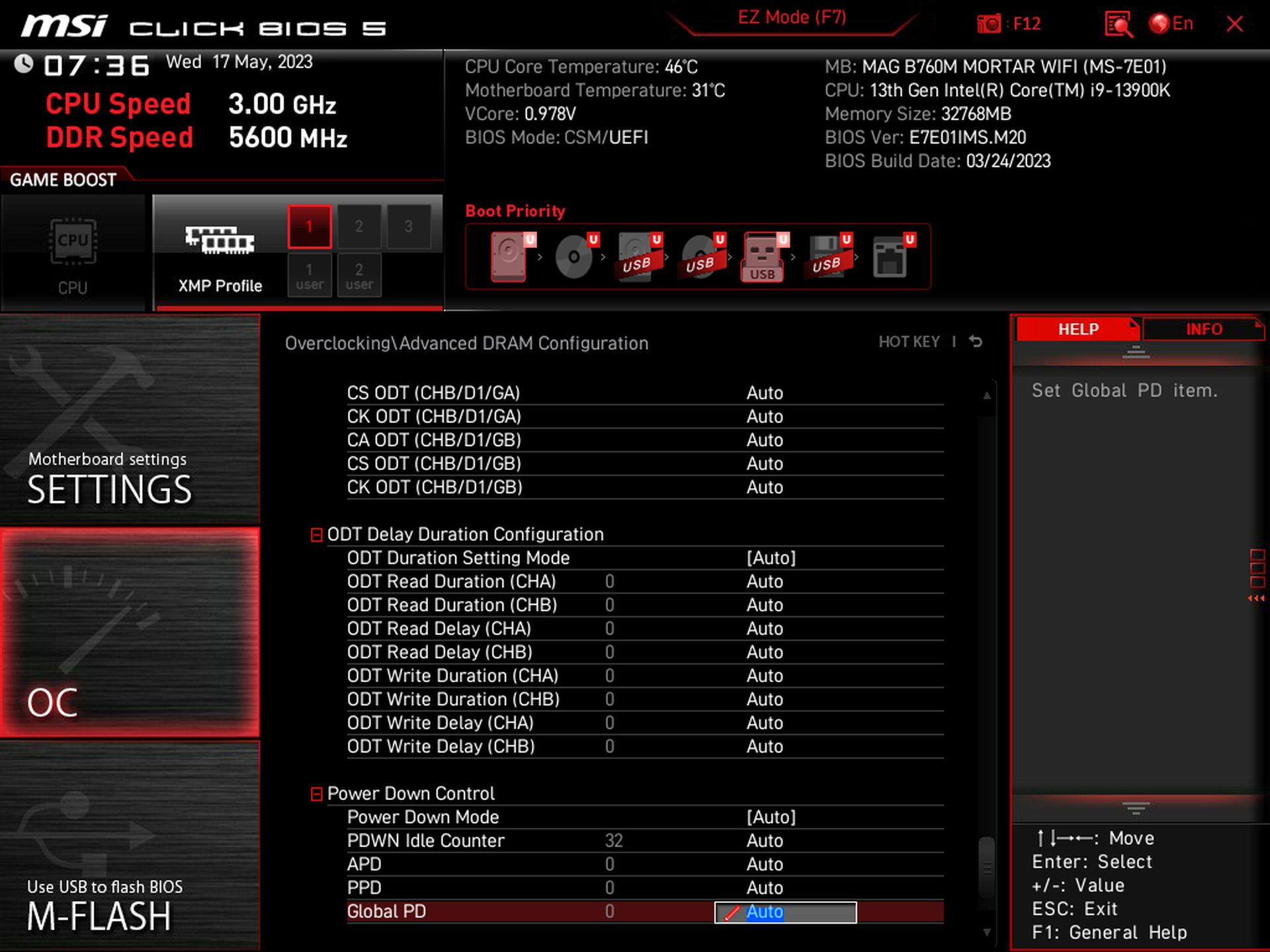
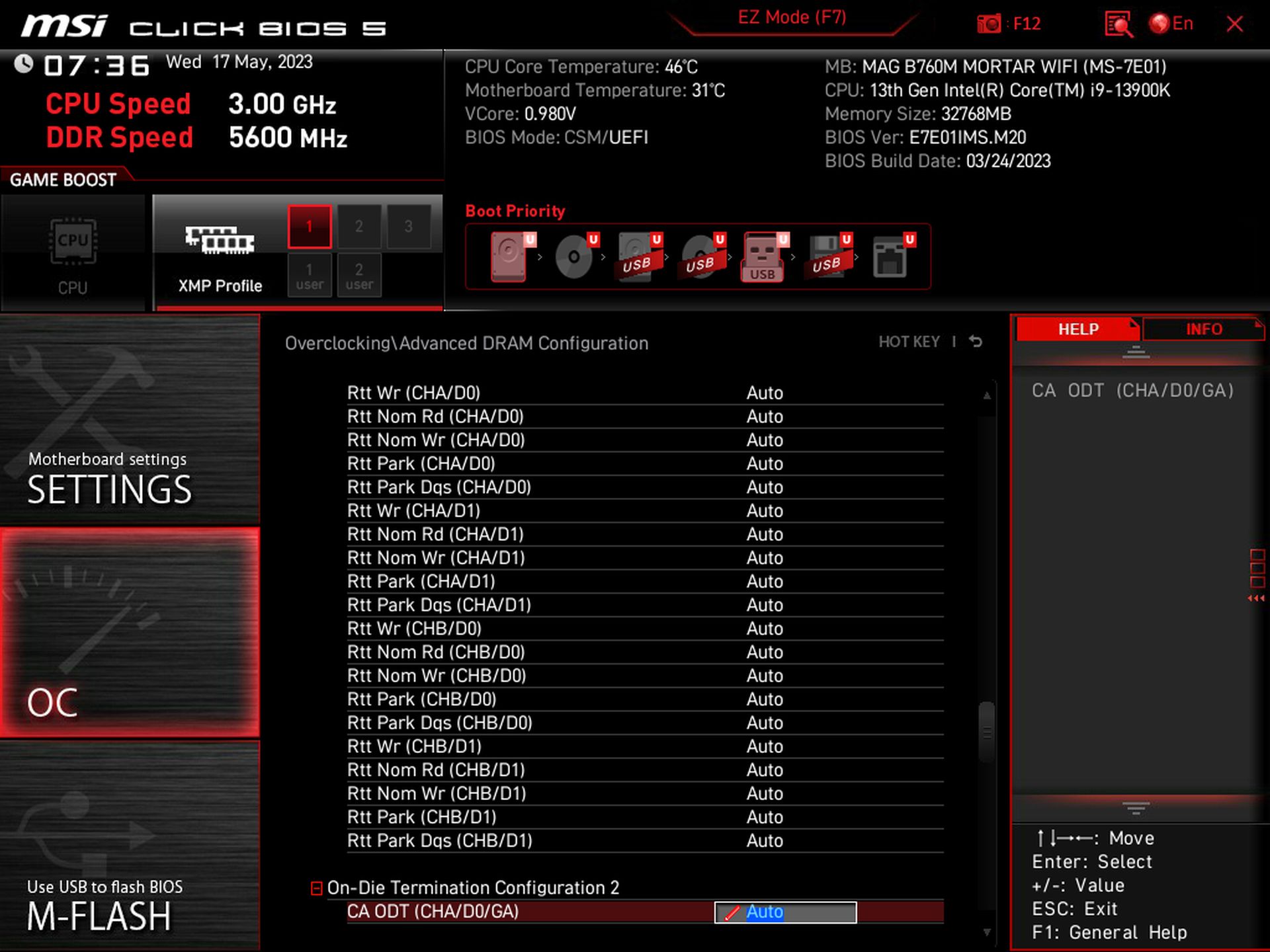
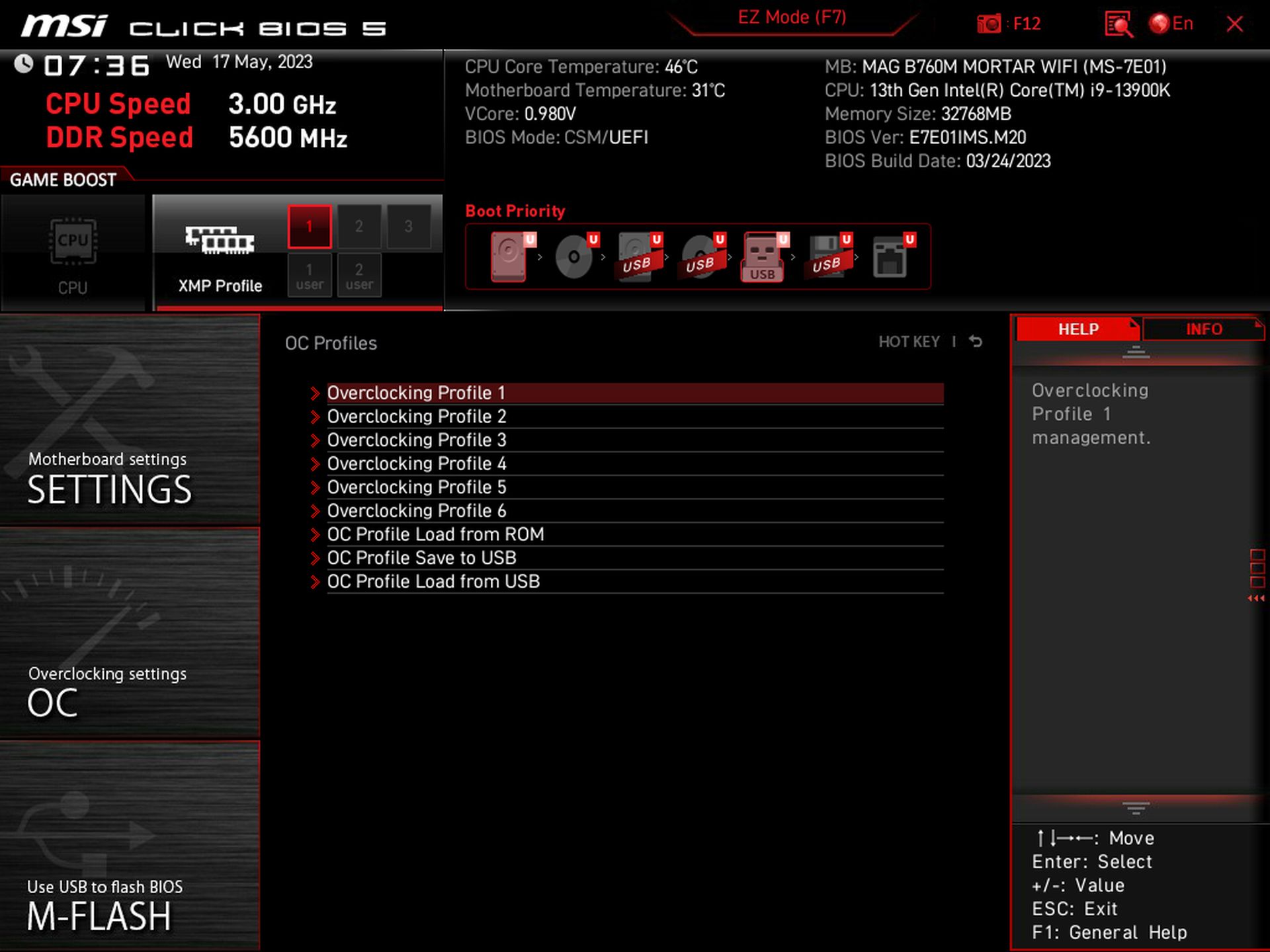
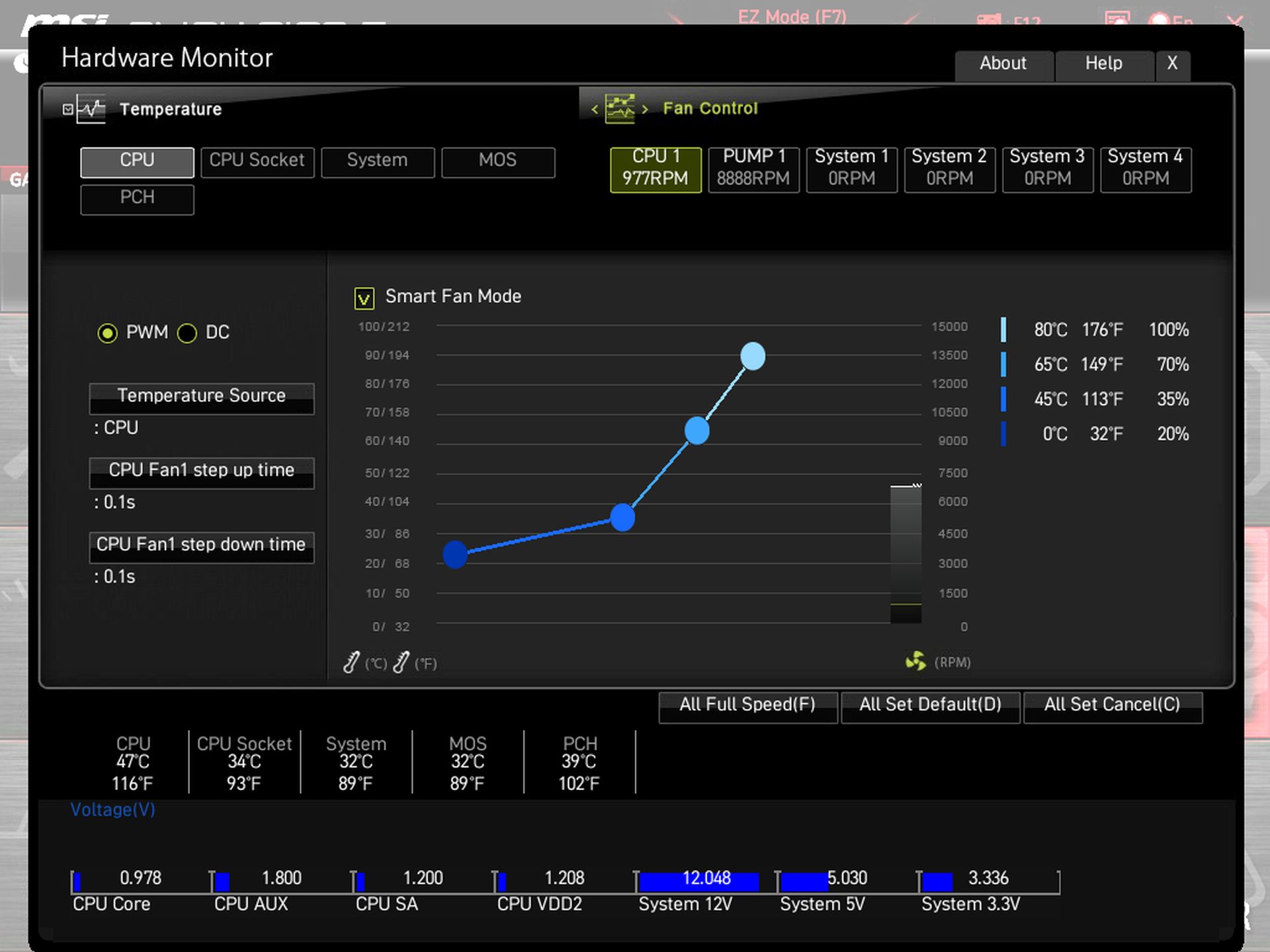
Software
MSI has a single utility, MSI Center, that covers quite a bit of functionality. From hardware monitoring to RGB control with Mystic Light, there are many applets within the software and a one-stop shop to download all of their utilities. I wish there were some overclocking options for boards that support it, however. But for those looking to use the Gamebar feature, Super Charger, or any other utilities, you'll find them in the software.
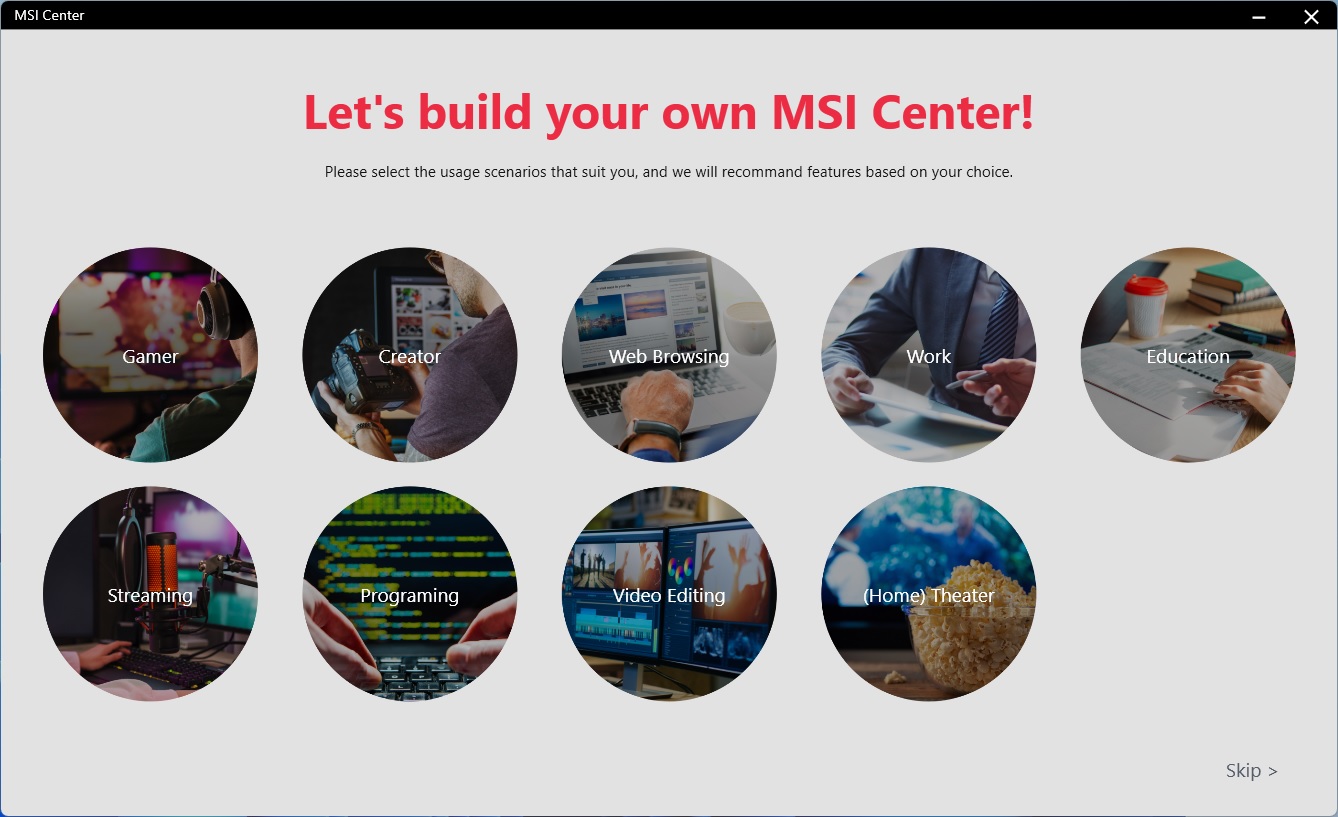
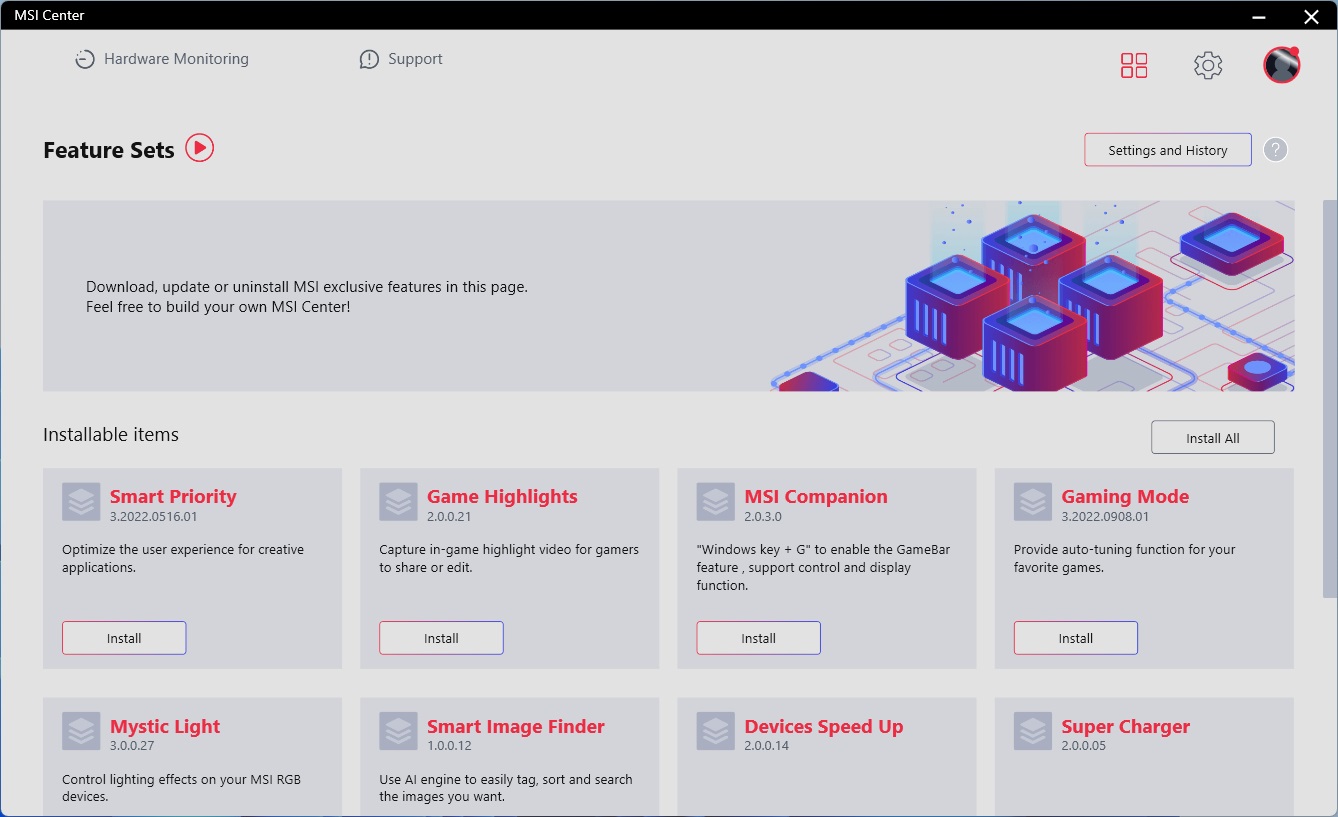
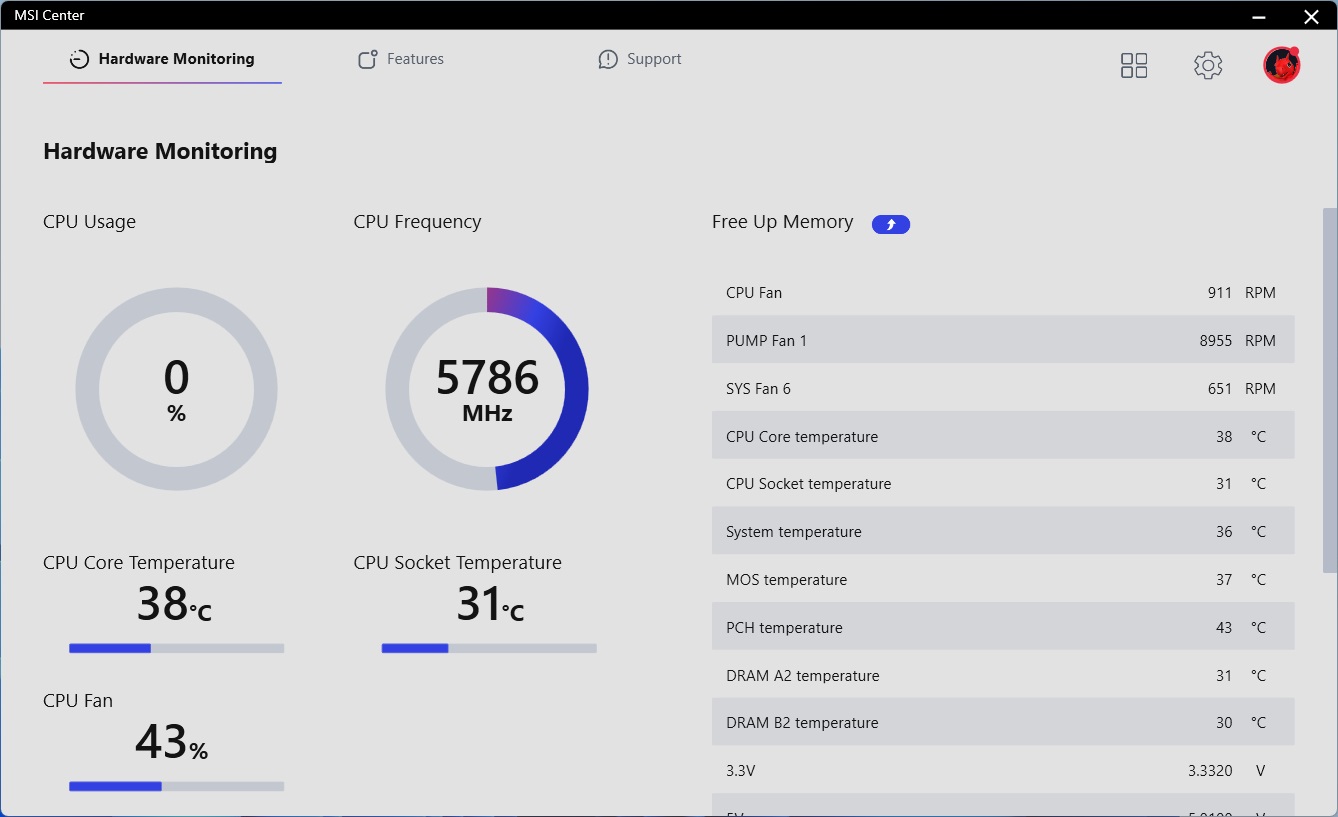
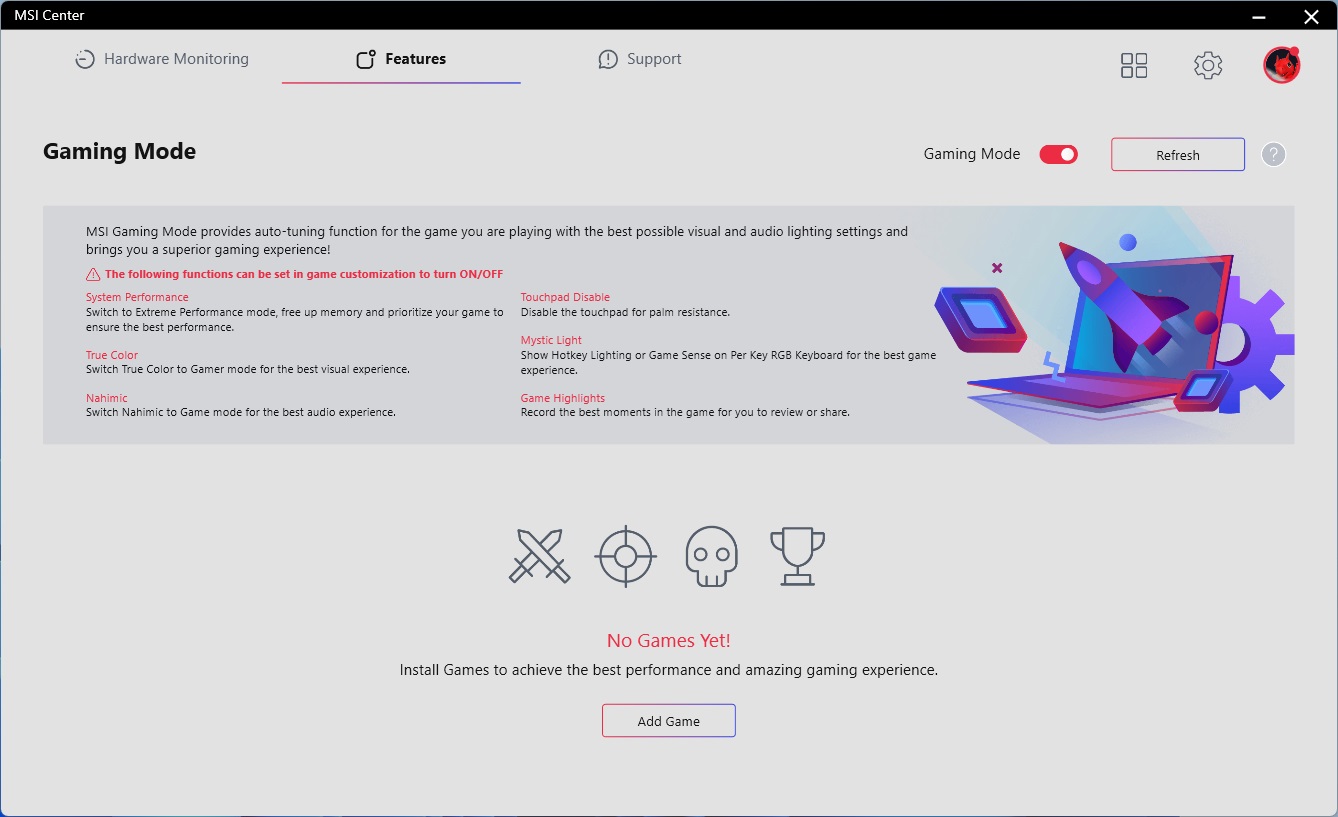
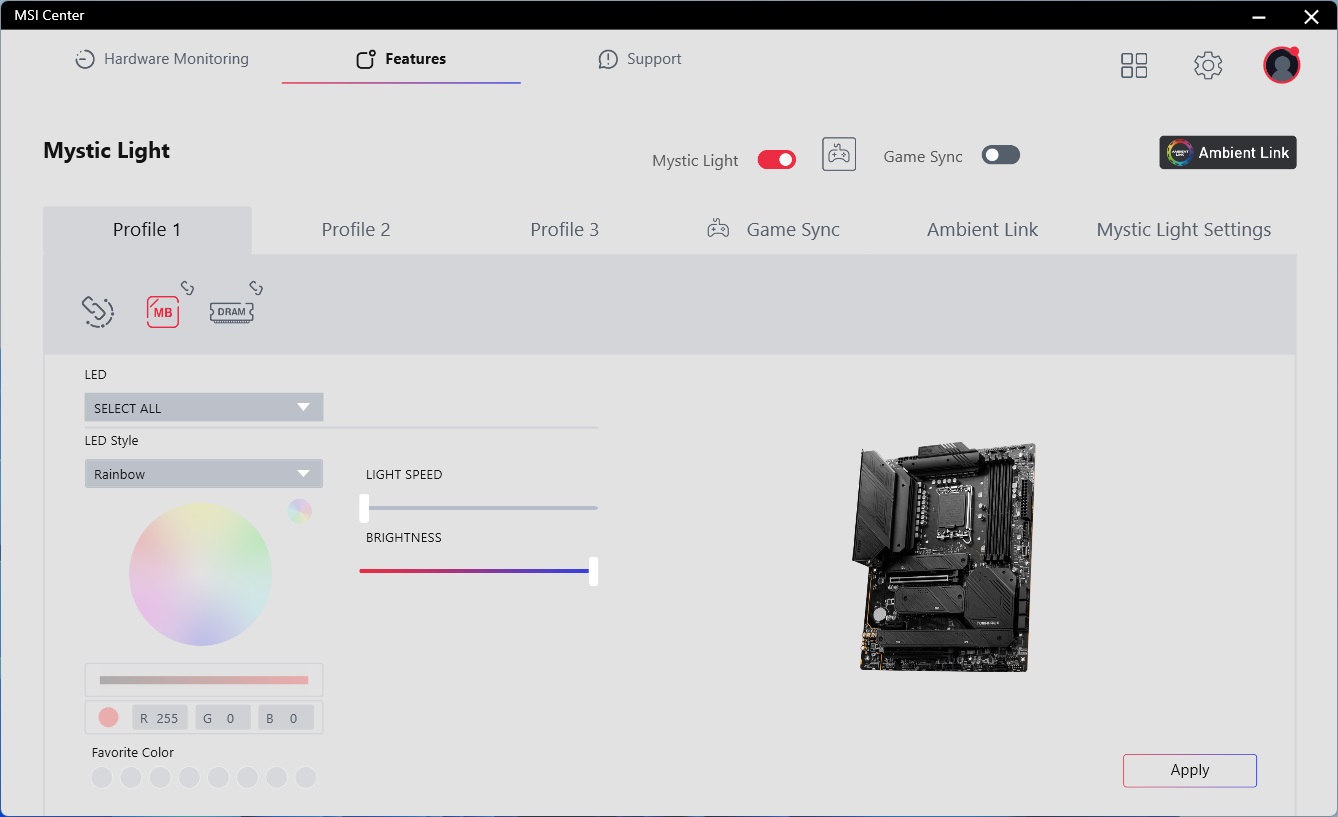
Test System / Comparison Products
We’ve updated our test system to Windows 11 64-bit OS with all updates applied. We kept the same Asus TUF RTX 3070 video card from our previous testing platforms but updated the driver. We also updated our games to include F1 22 and kept Far Cry 6. We use the latest non-beta motherboard BIOS available to the public unless otherwise noted. The hardware we used is as follows:

EVGA supplied our Supernova 850W P6 power supply (appropriately sized and more efficient than the 1.2KW monster we used previously) for our test systems, and G.Skill sent us a DDR5-5600 (F5-5600U3636C16GX2-TZ5RK) memory kit for testing.


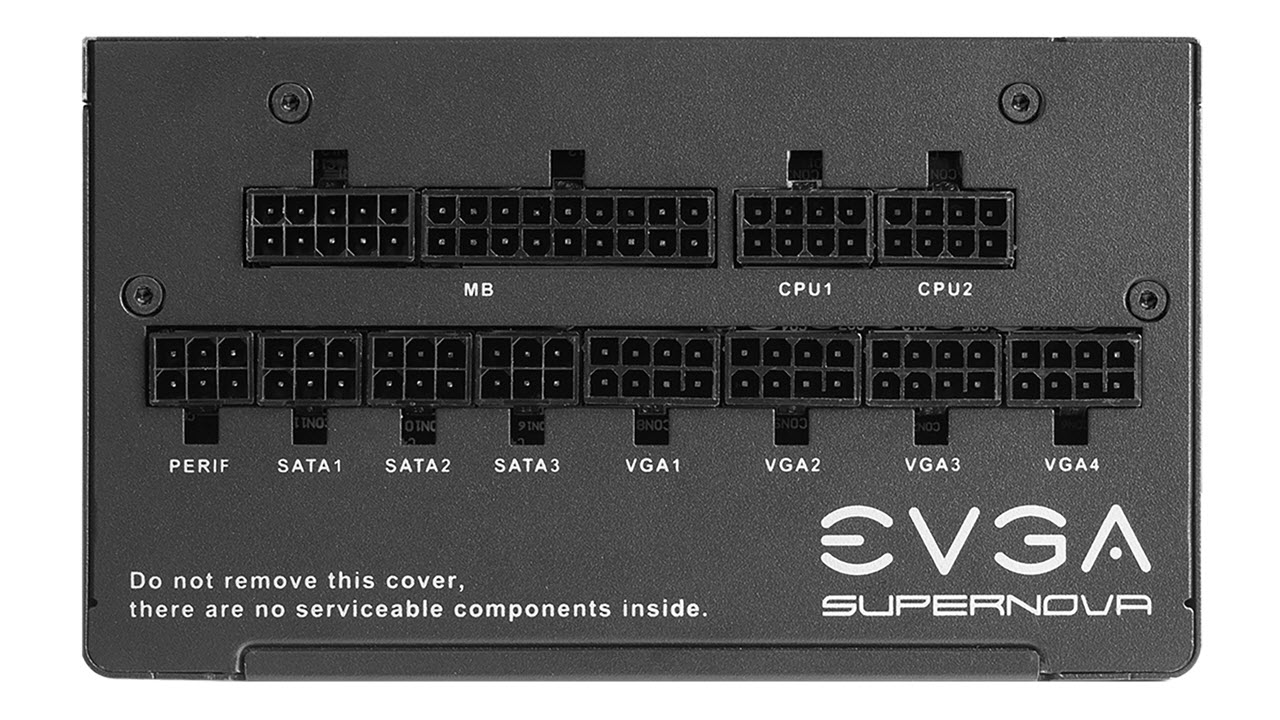




Benchmark Settings
MORE: Best Motherboards
MORE: How To Choose A Motherboard
MORE: All Motherboard Content
Our standard benchmarks and power tests are performed using the CPU’s stock frequencies (including any default boost/turbo), with all power-saving features enabled. We set optimized defaults in the BIOS and the memory by enabling the XMP profile. For this baseline testing, the Windows power scheme is set to Balanced (default) so the PC idles appropriately.
Synthetic Benchmarks
Synthetics provide a great way to determine how a board runs, as identical settings should produce similar performance results. Turbo boost wattage and advanced memory timings are places where motherboard makers can still optimize for stability or performance, though, and those settings can impact some testing.
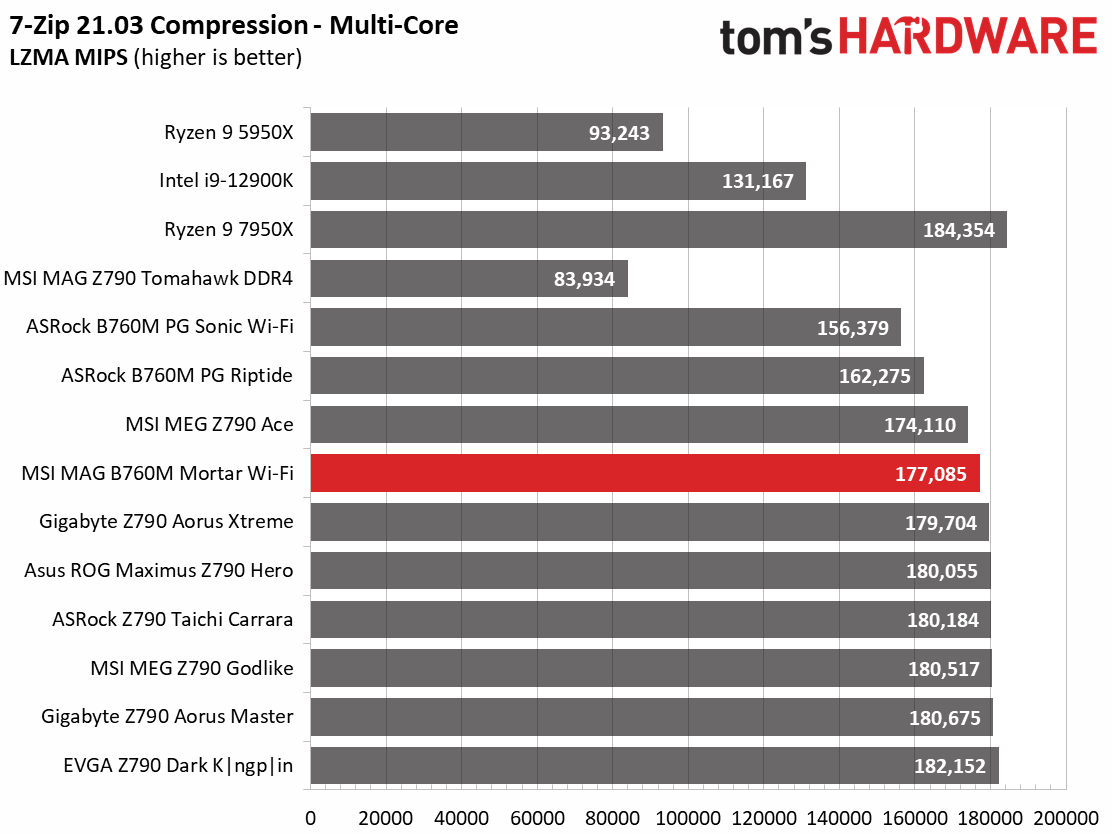
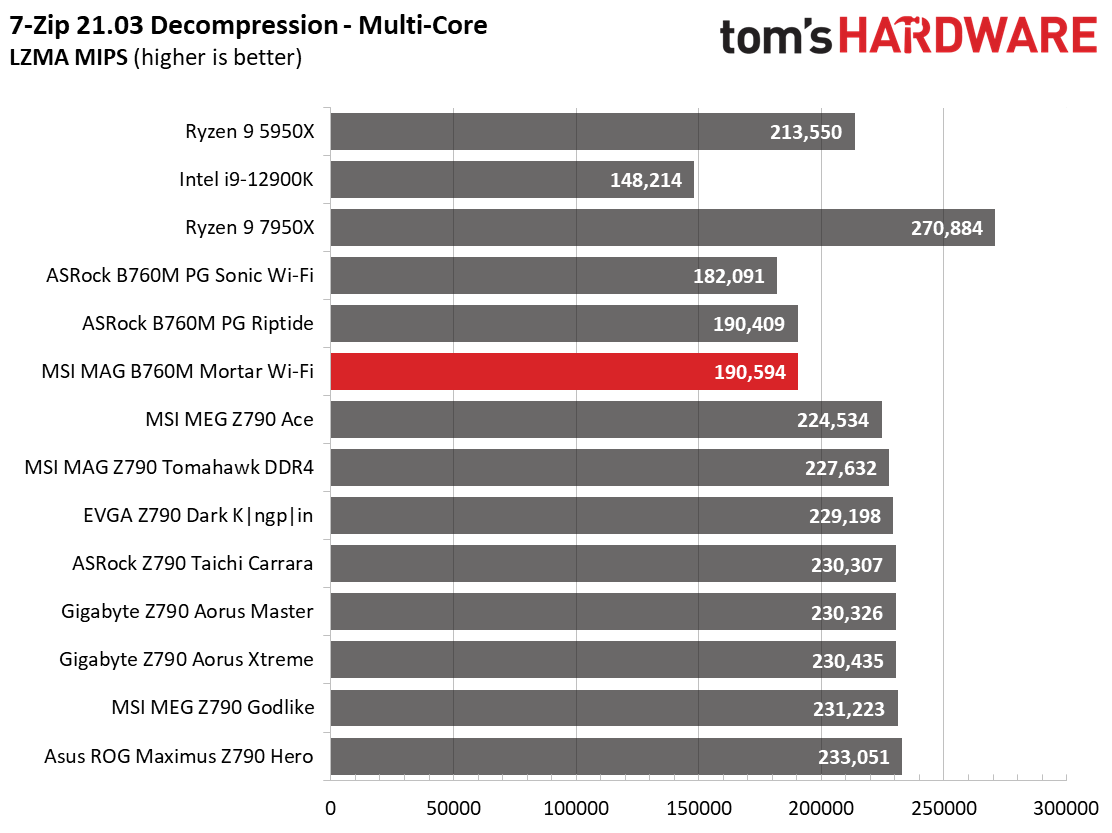
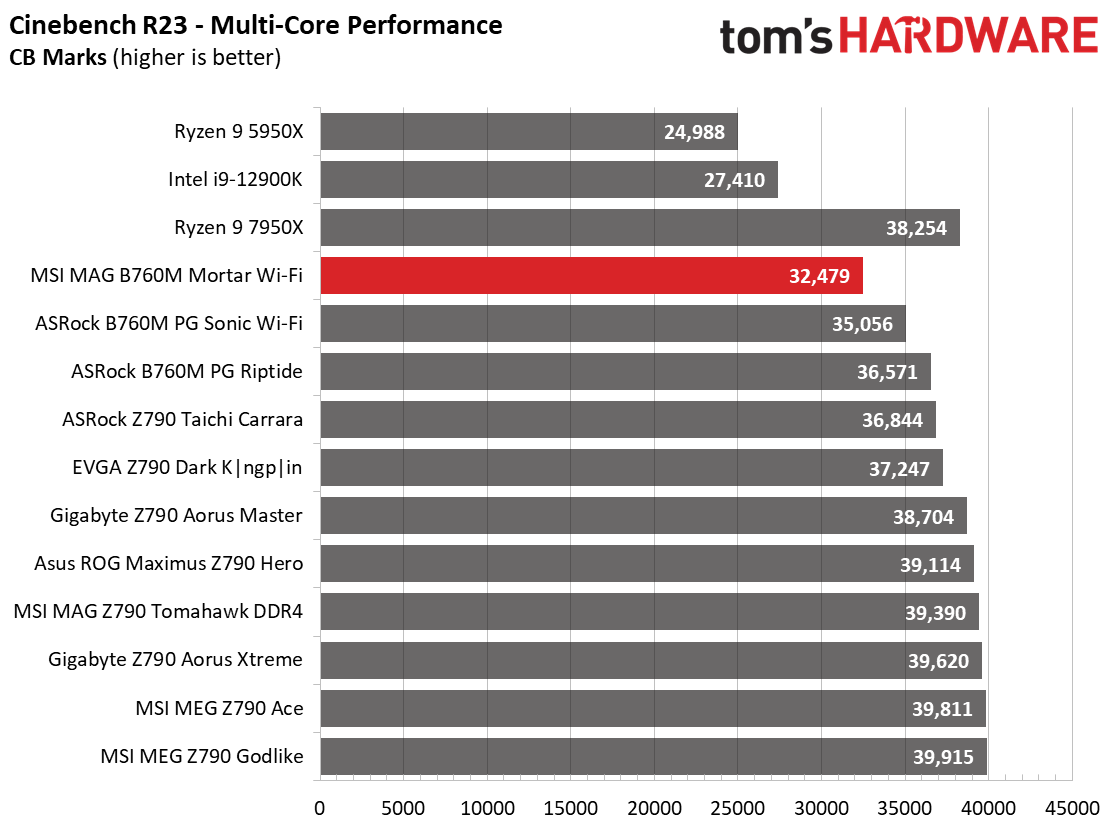
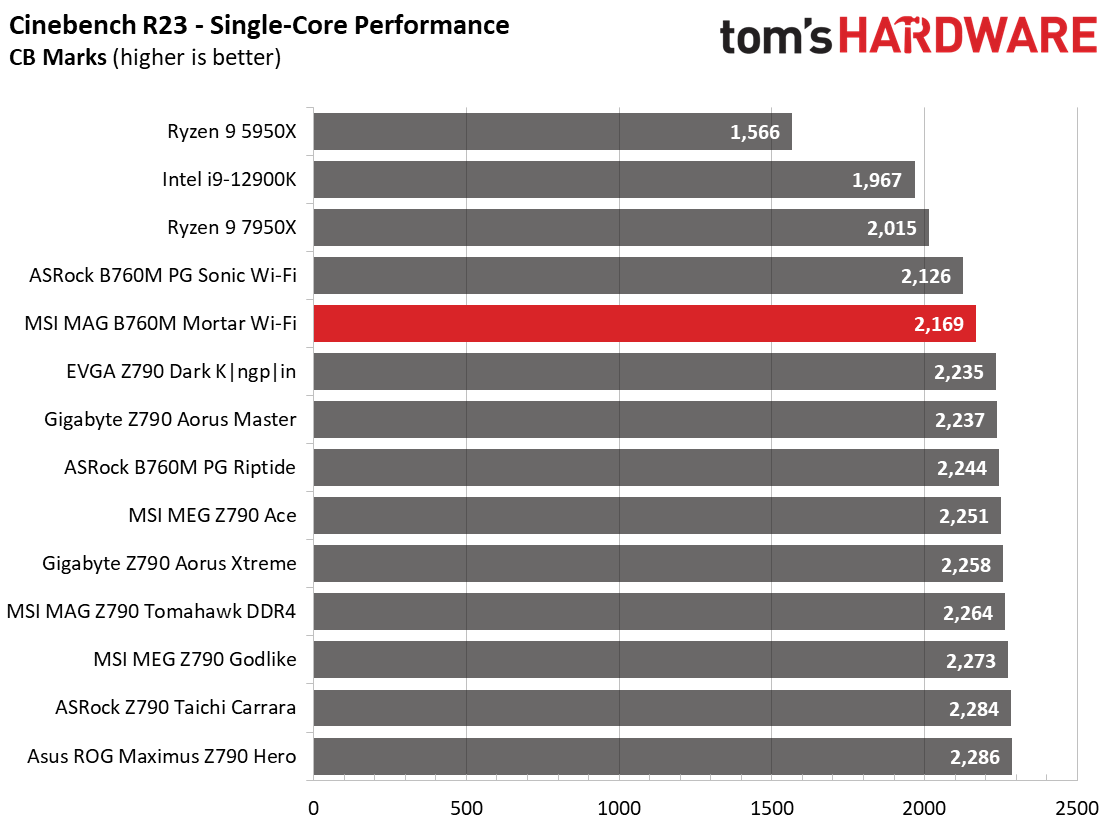
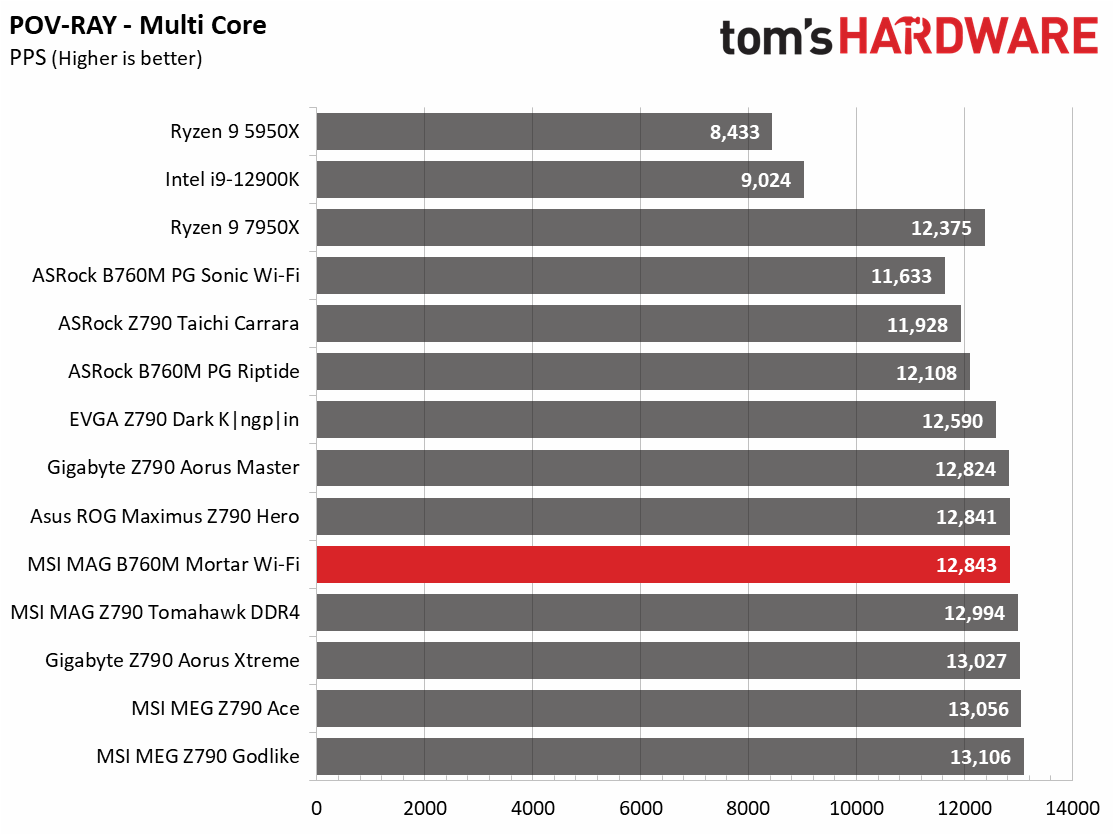
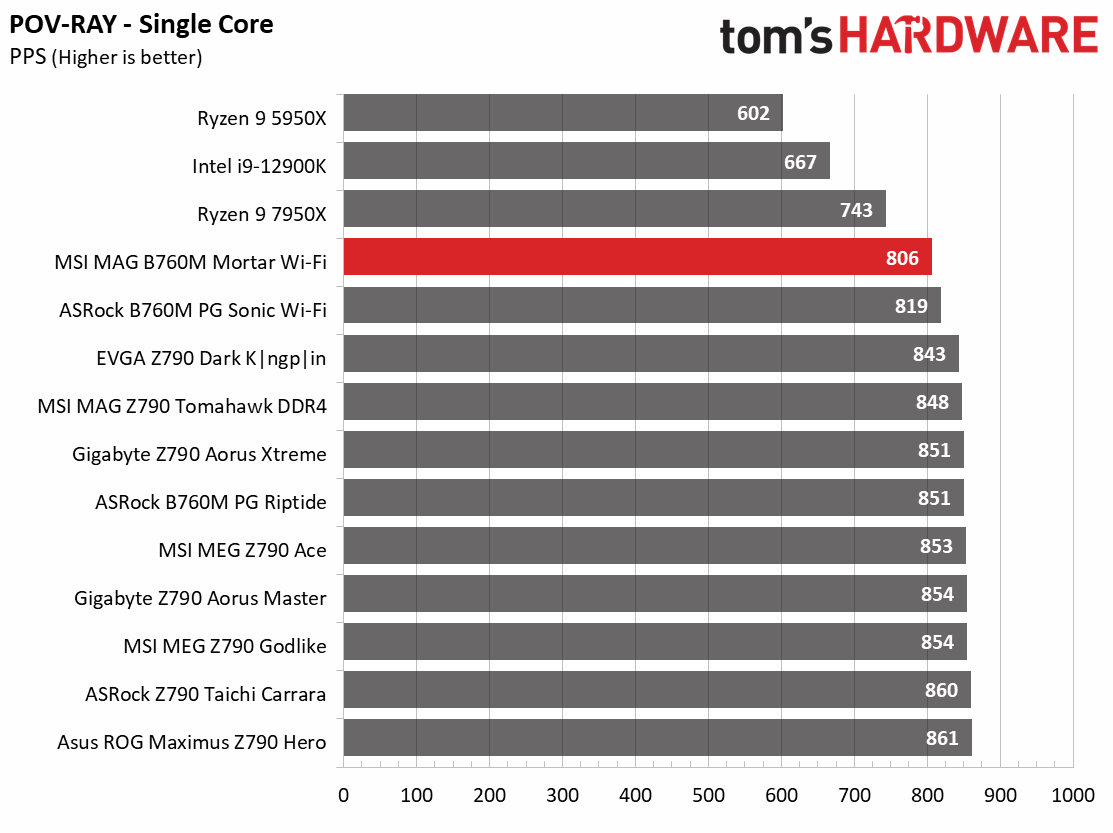
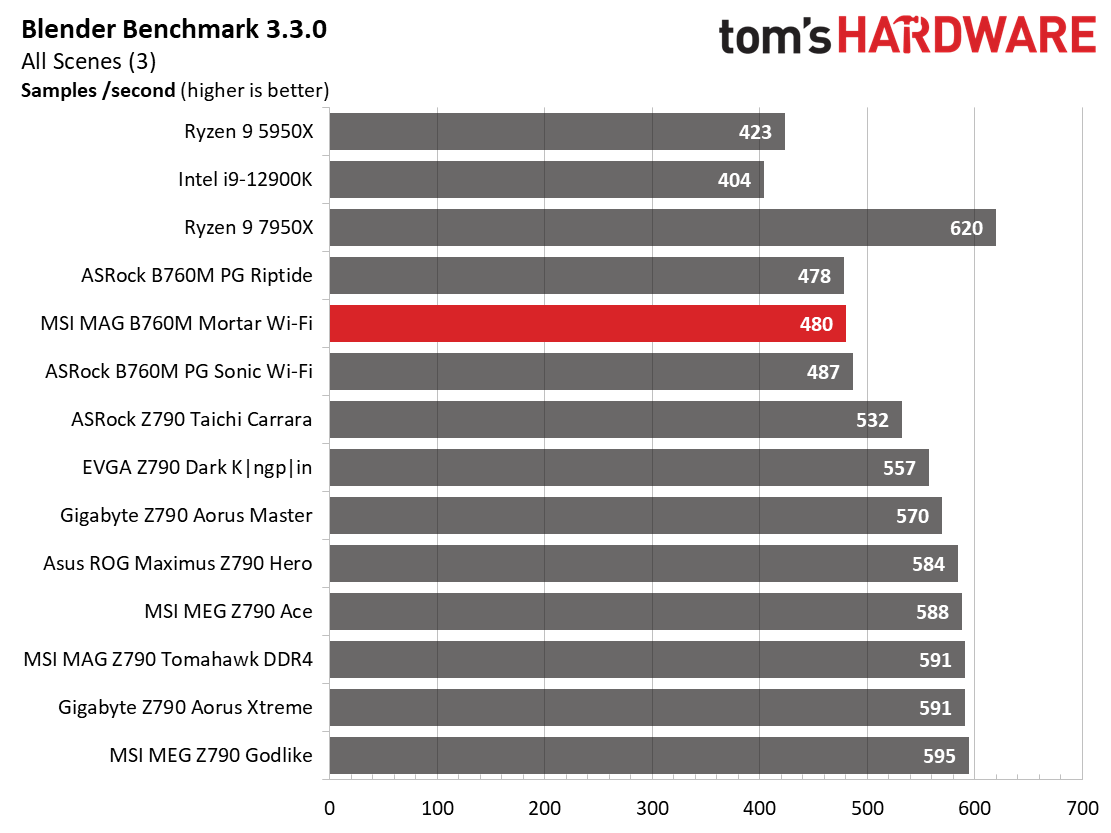
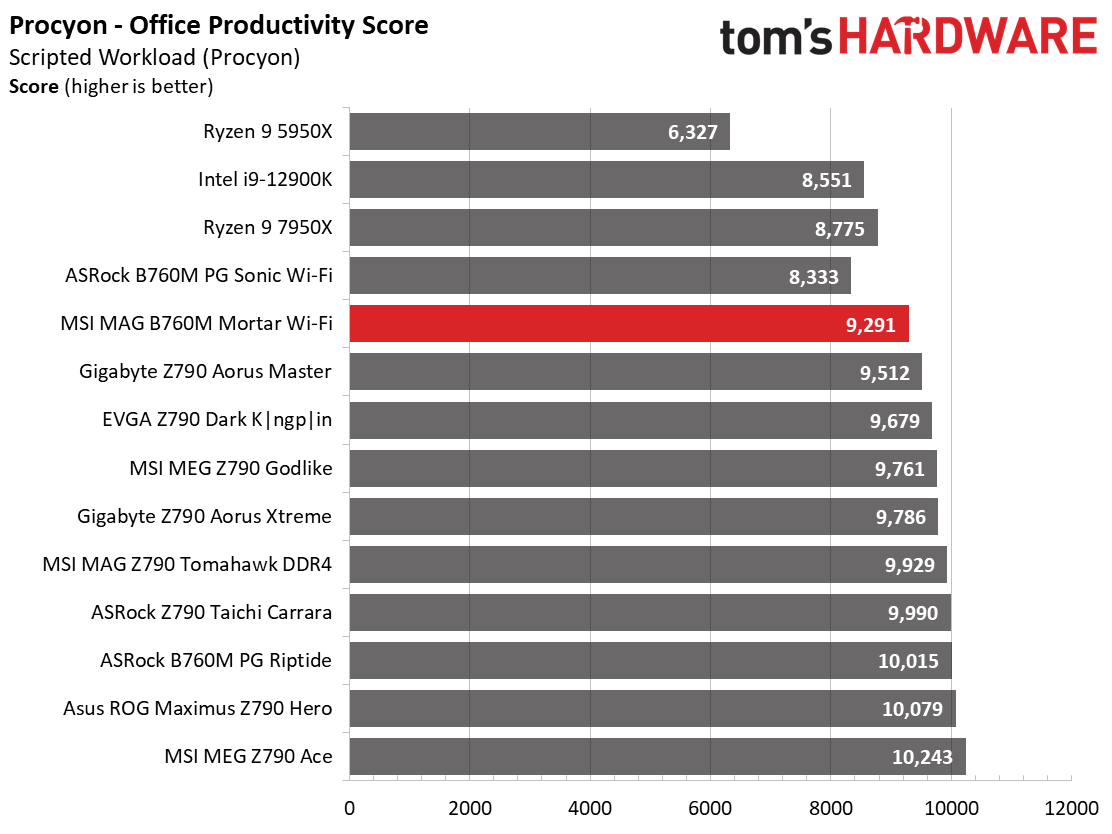

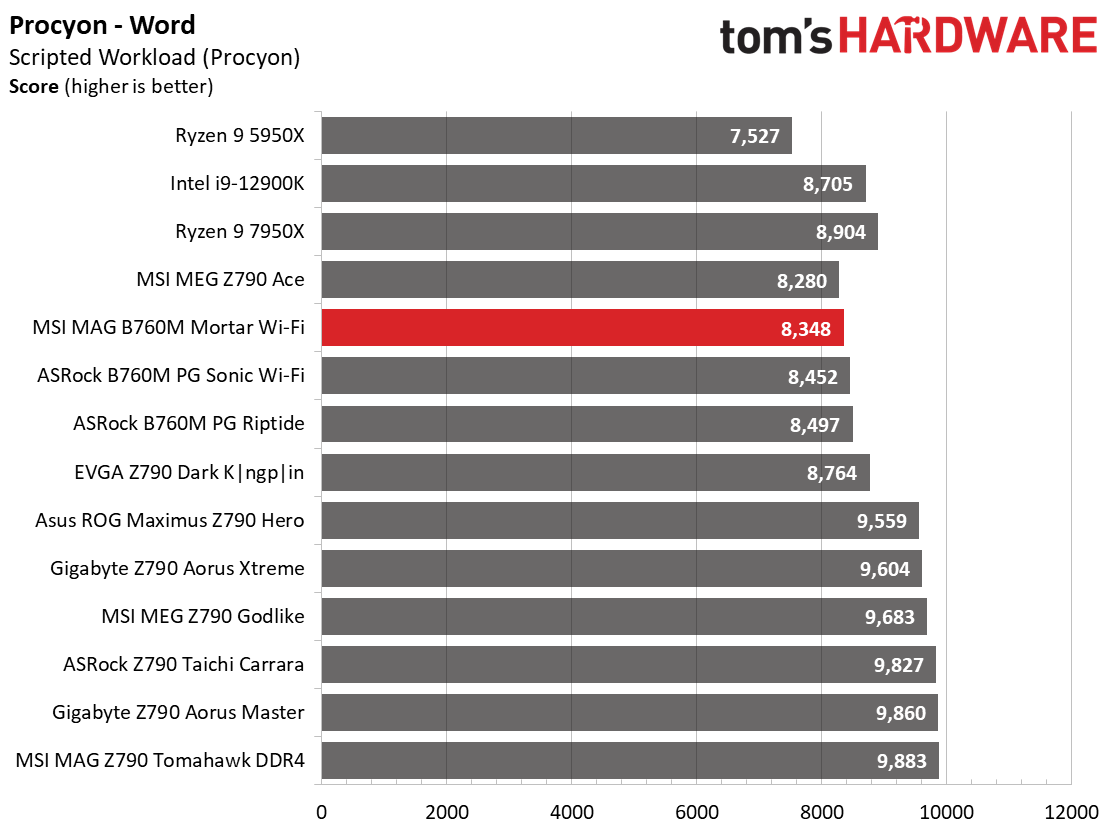
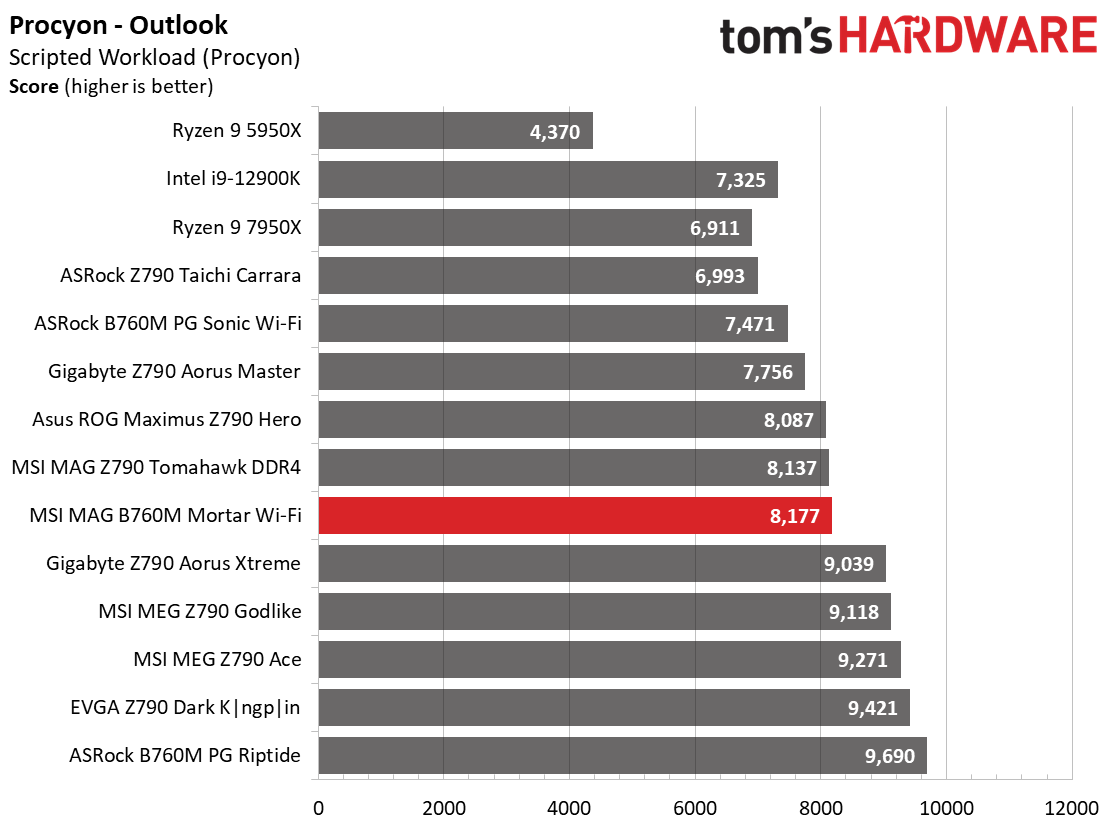
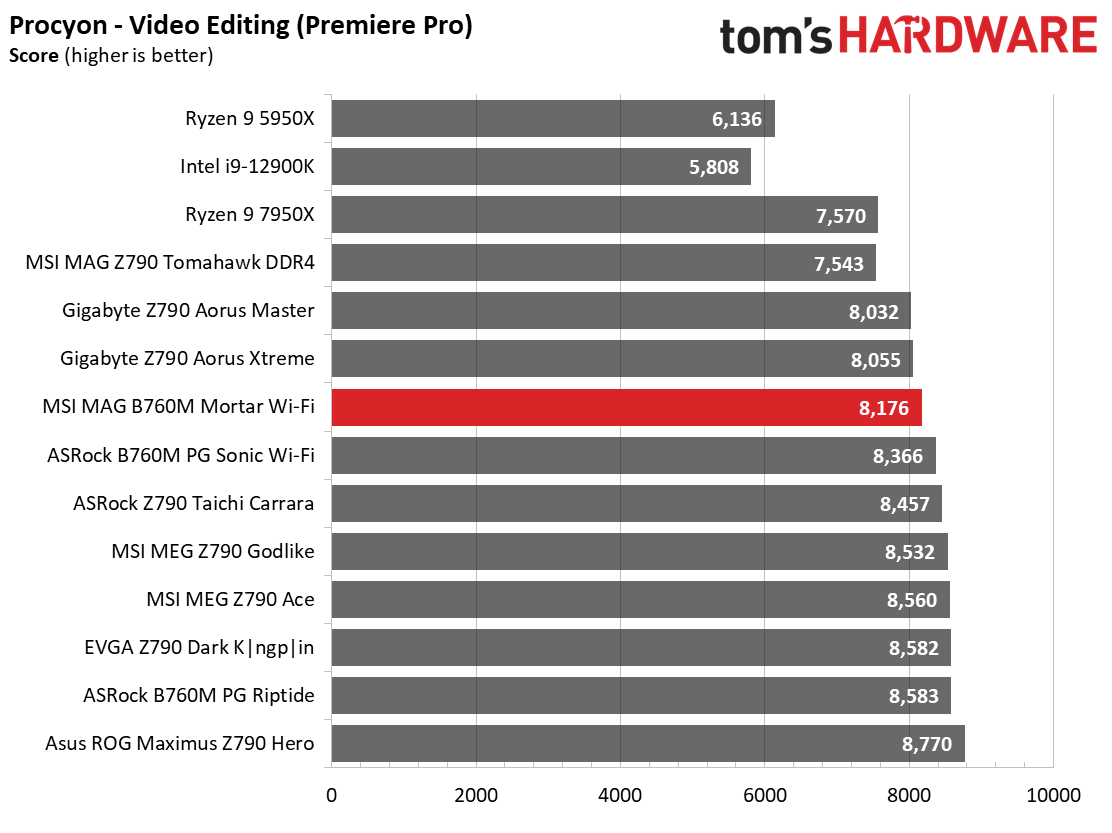
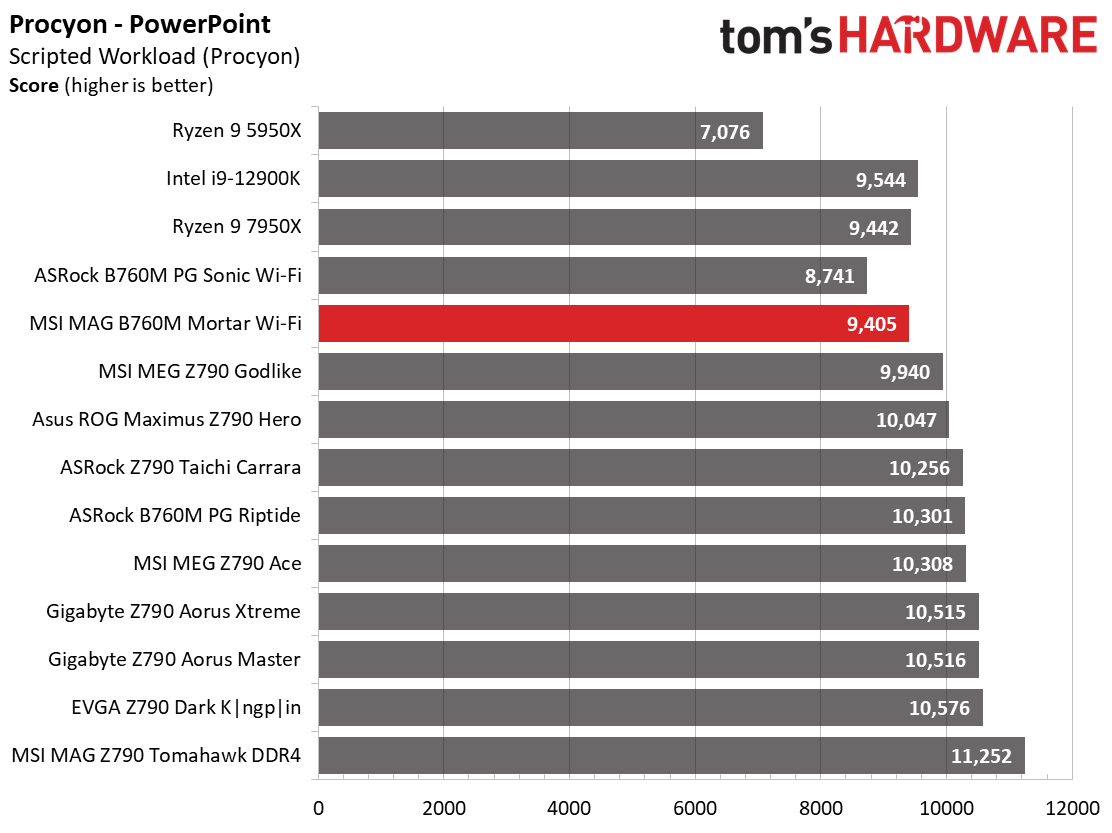
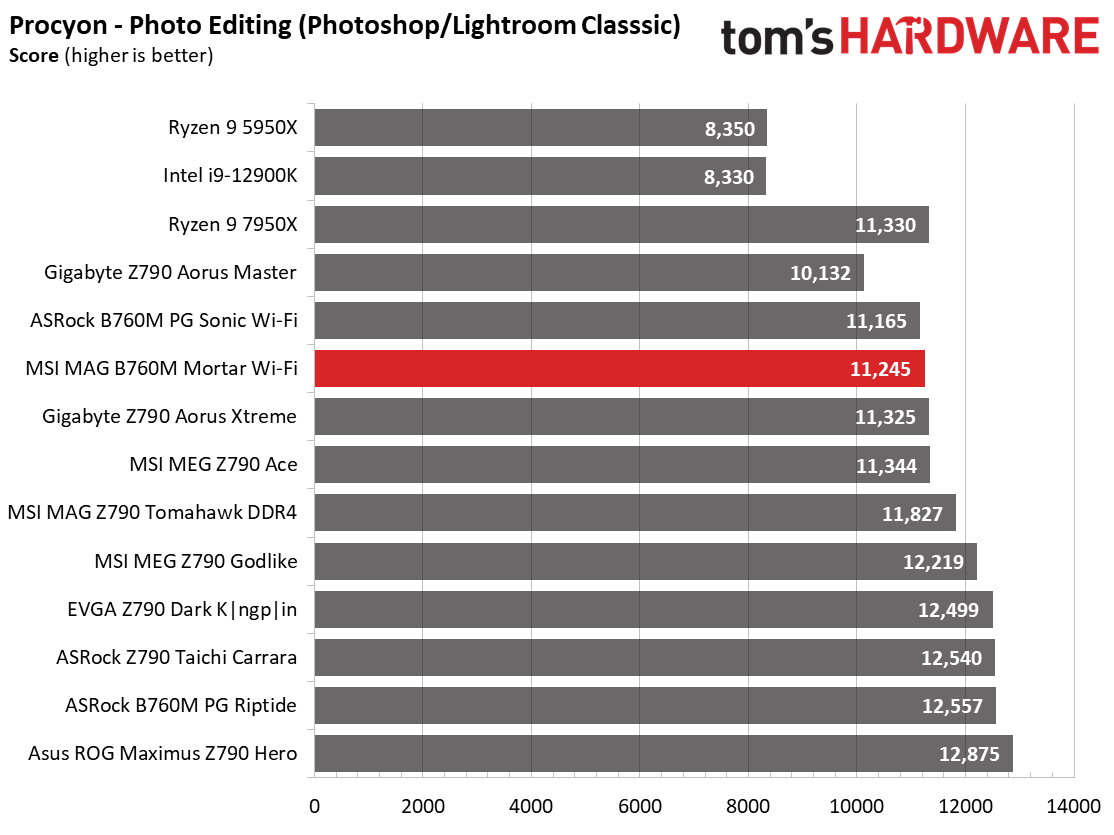
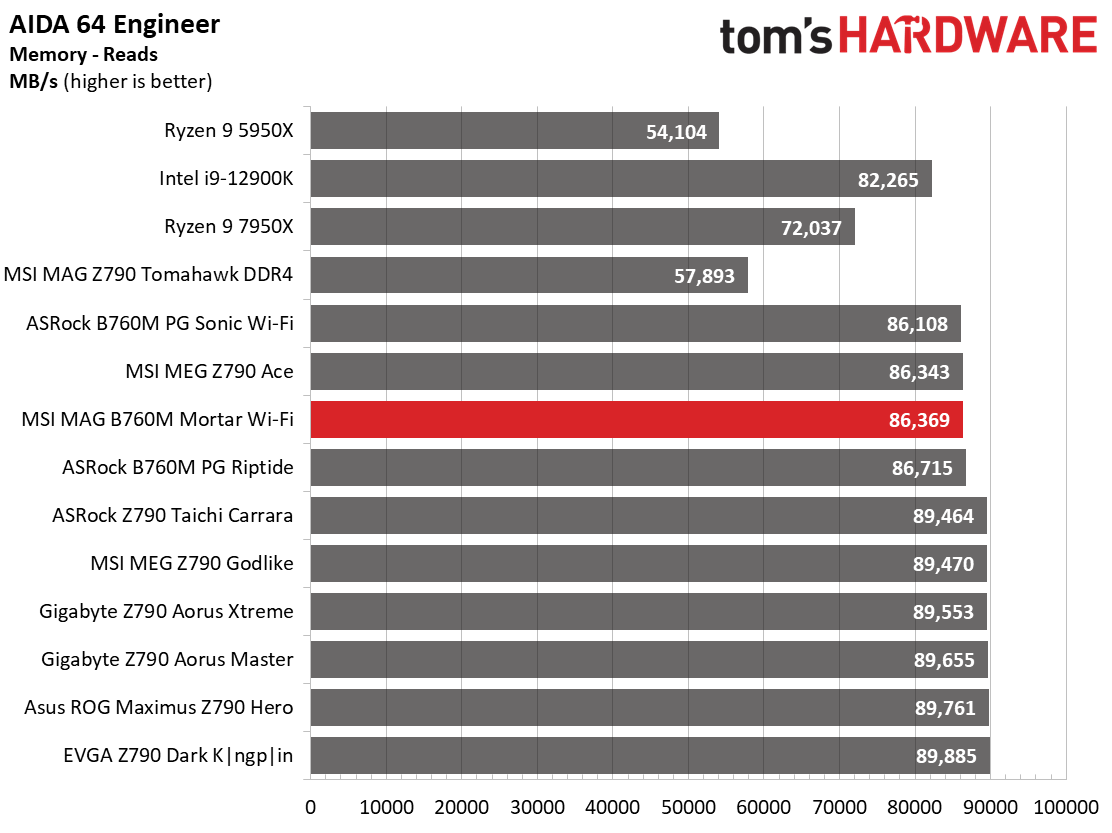
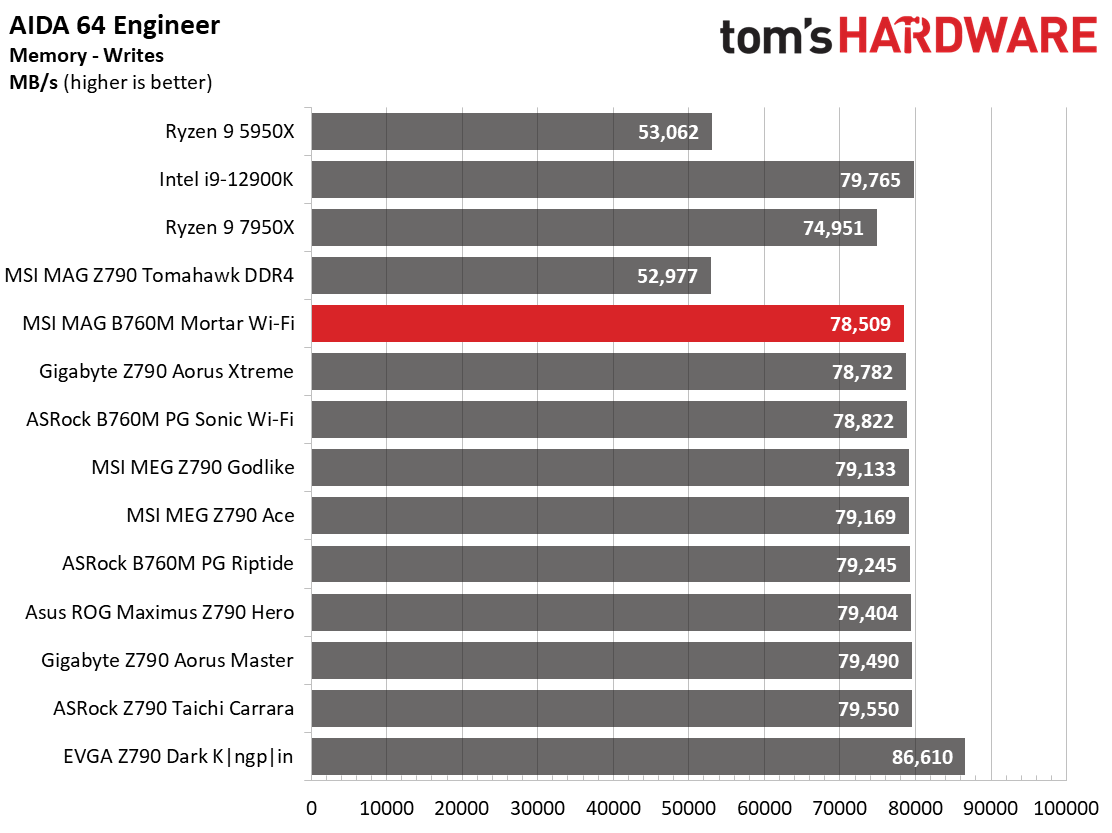
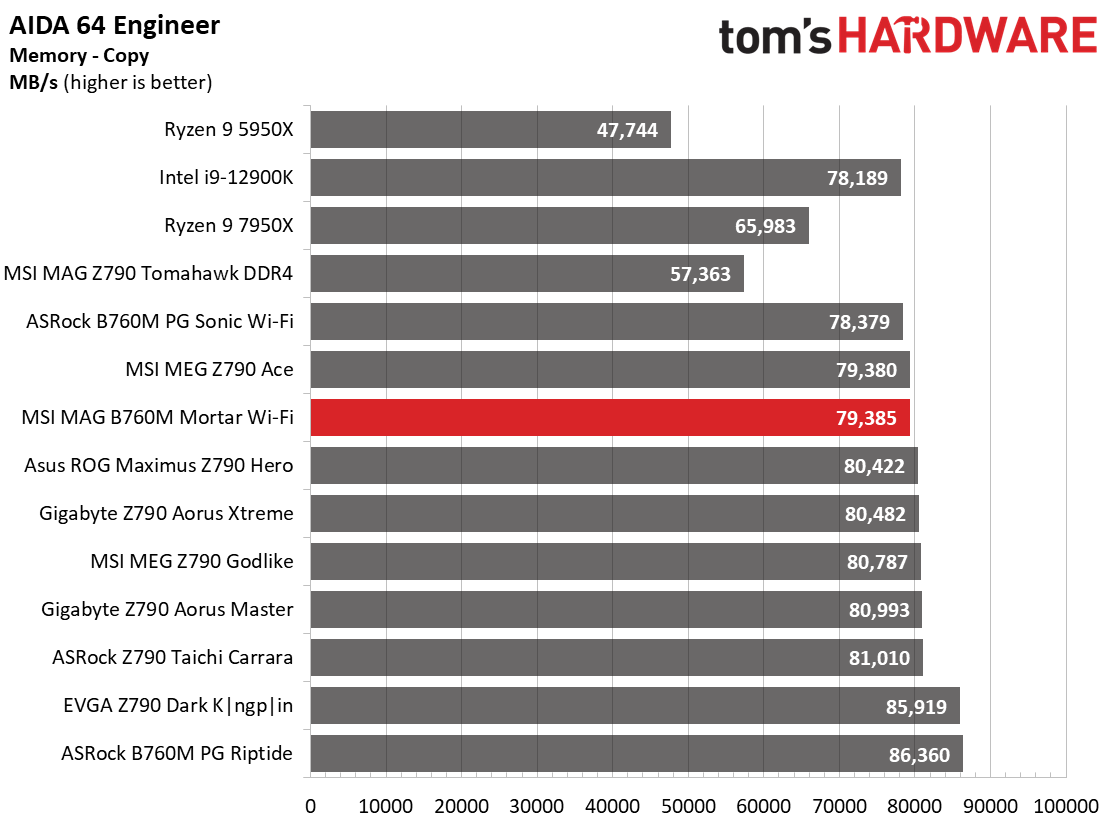
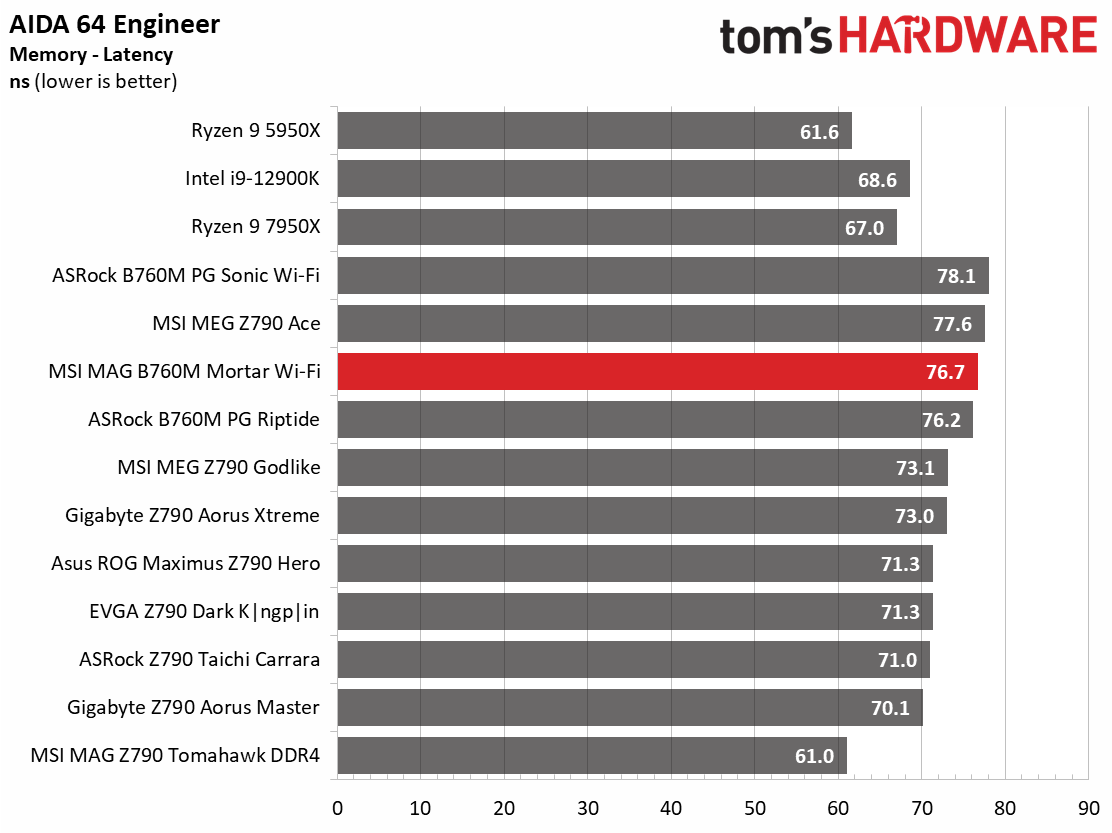
Across our synthetic benchmarks, the B760M Mortar results were hit-or-miss due to the processor thermal throttling. While the power delivery can handle our i9-13900K, running without power limits (default ‘water cooling' setting in the MSI BIOS) makes our processor bang off the limiter, causing slowdowns in heavily threaded applications. A simple negative offset can lower power and allow a CPU like this to stretch its legs. In the end, it was average to slightly below average, but some tests took a significant hit.
Timed Applications
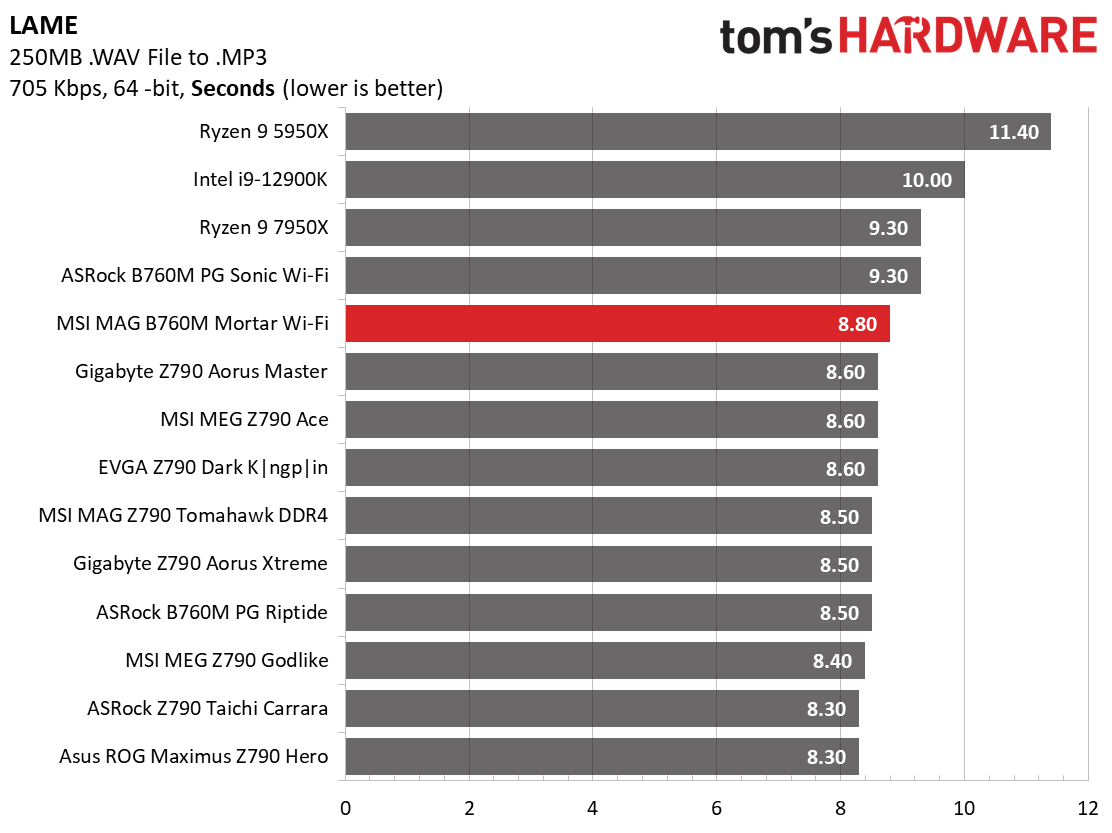
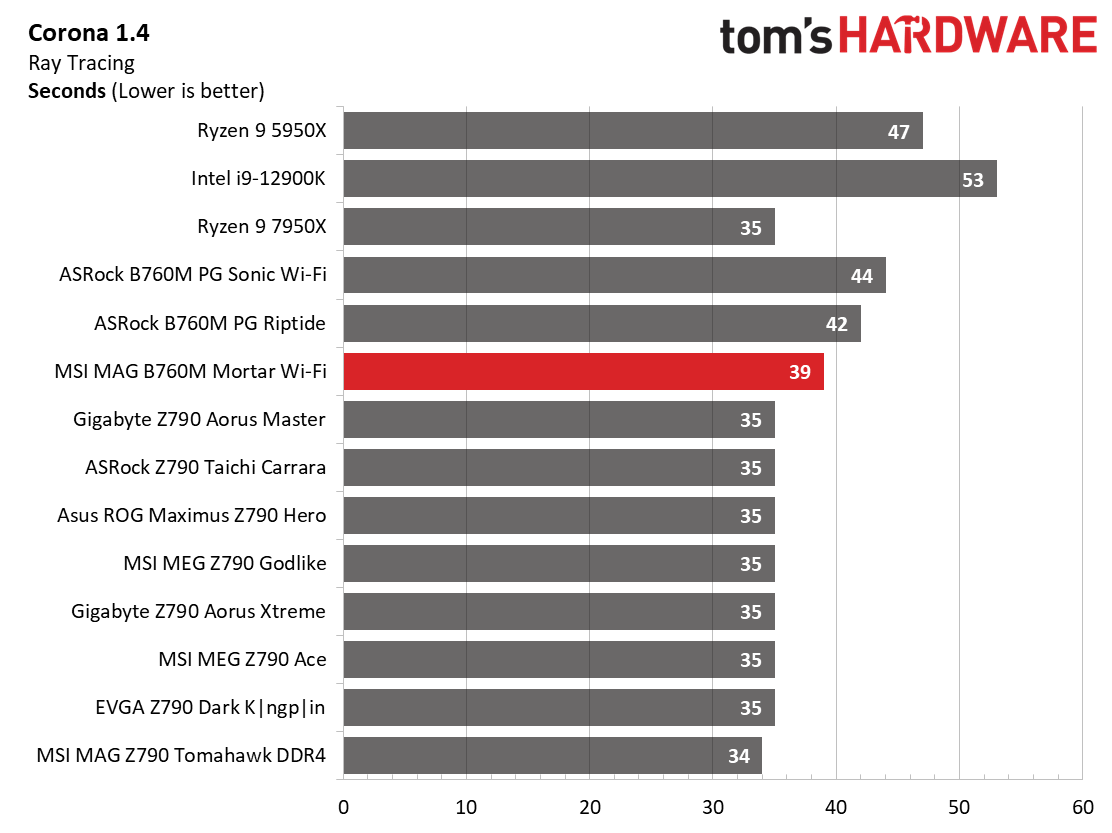
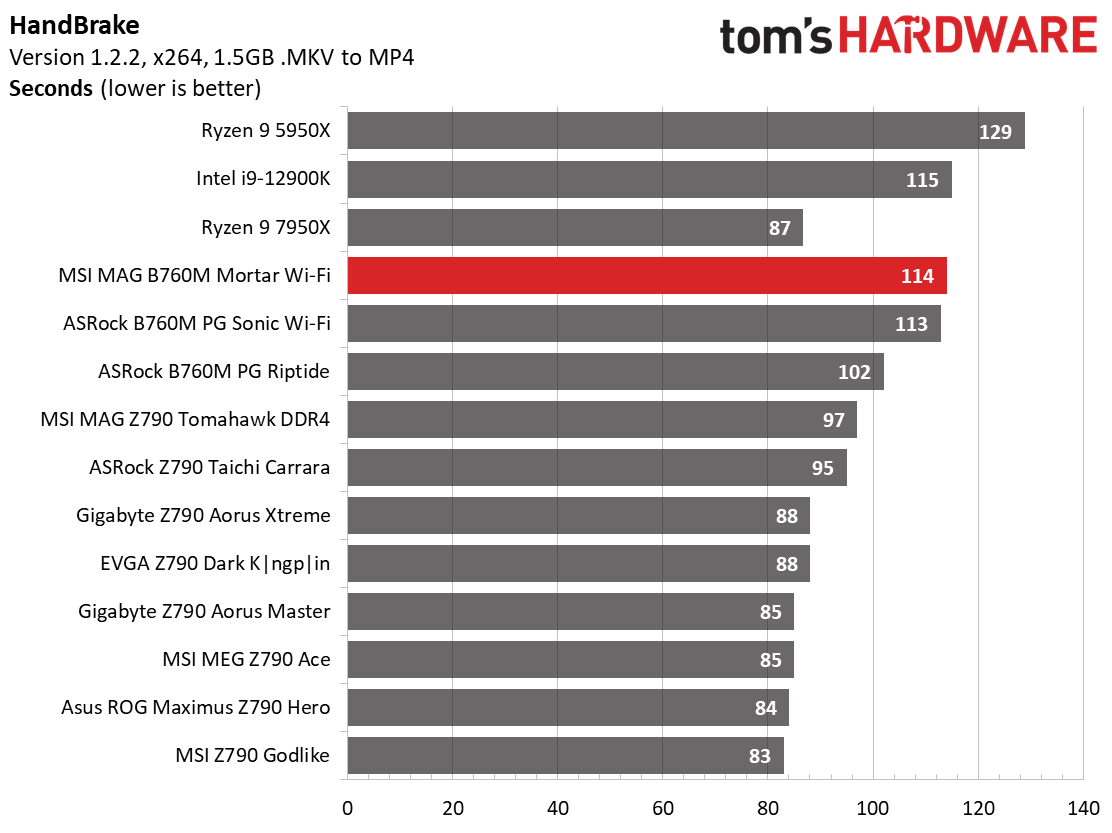
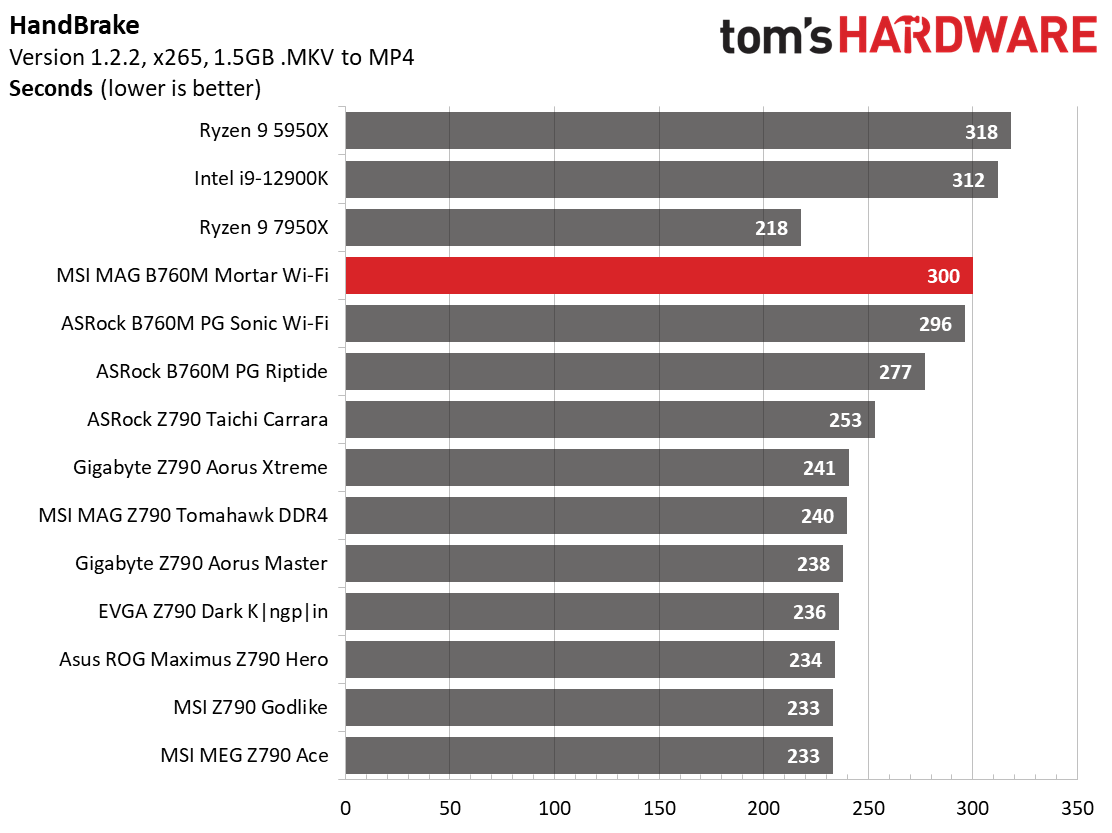
In our timed applications, the B760M Mortar didn’t fare well. It was slower than average in Corona and LAME tests and is currently the slowest result in both Handbrake tests. Again, if you plan to install a high-end processor, you’ll need to get a beefy cooler and tweak the voltage lower to get the most out of it in this type of work.
3D Games and 3DMark
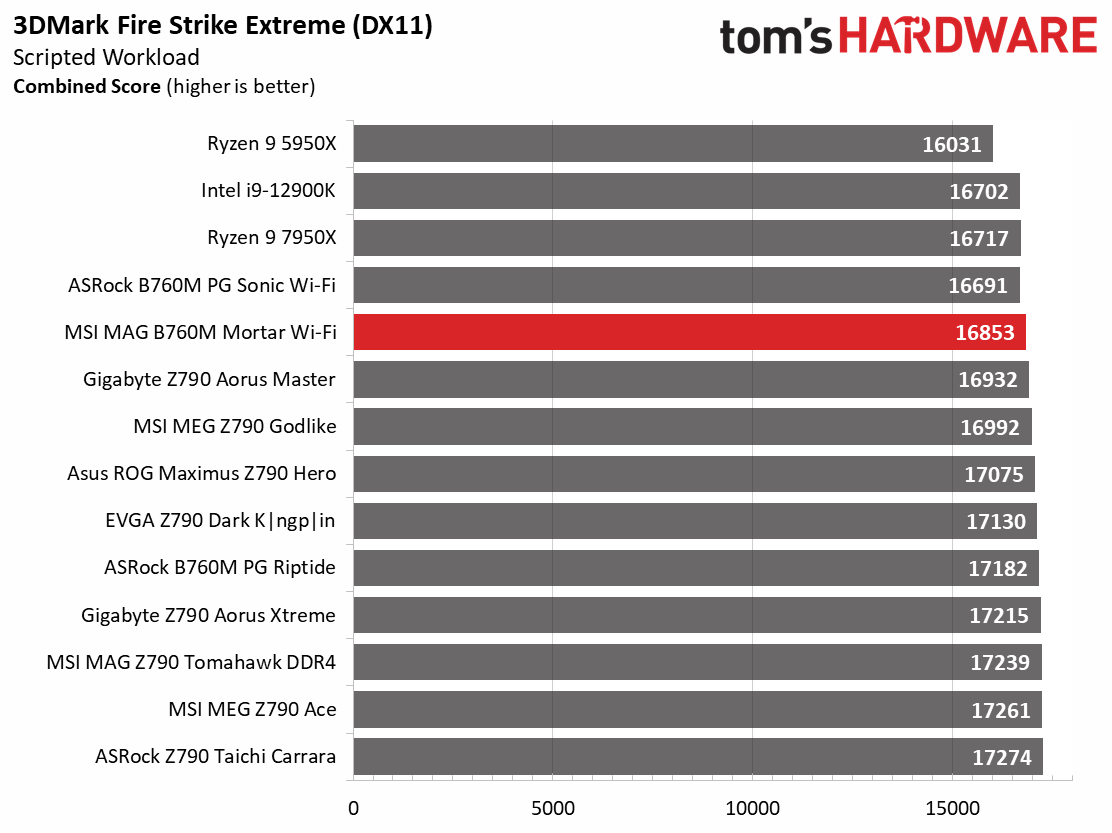
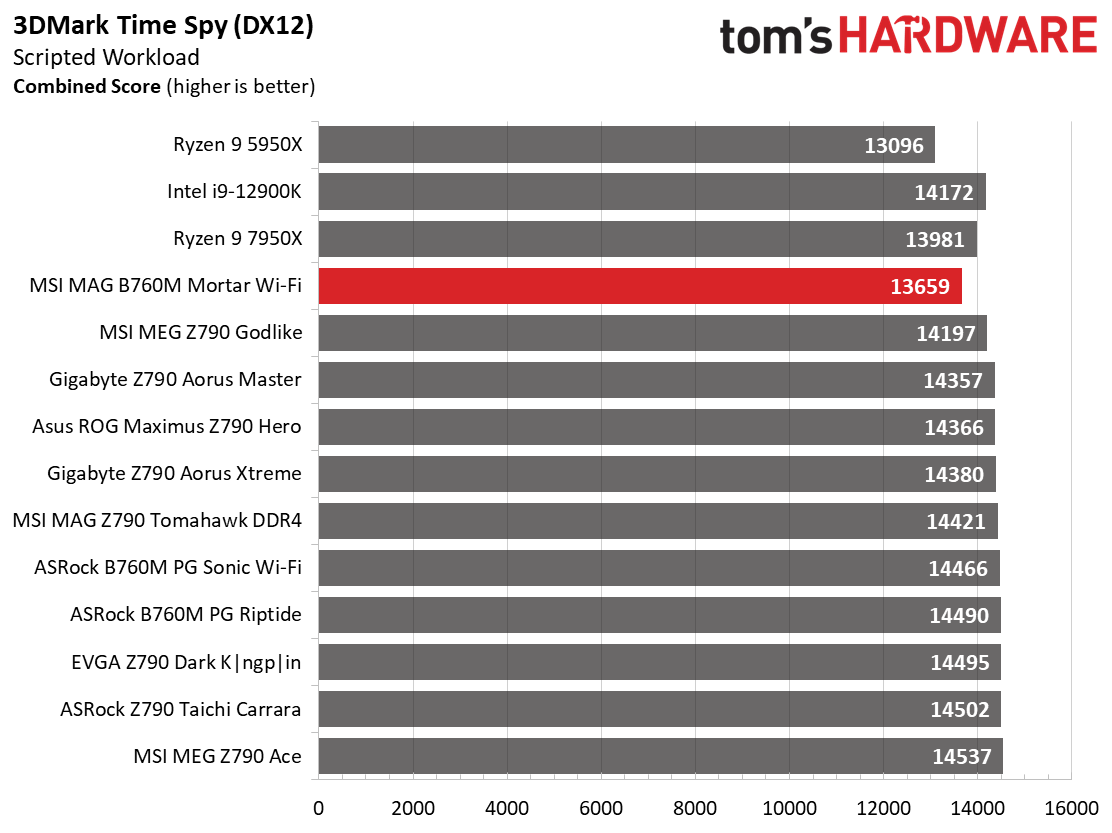
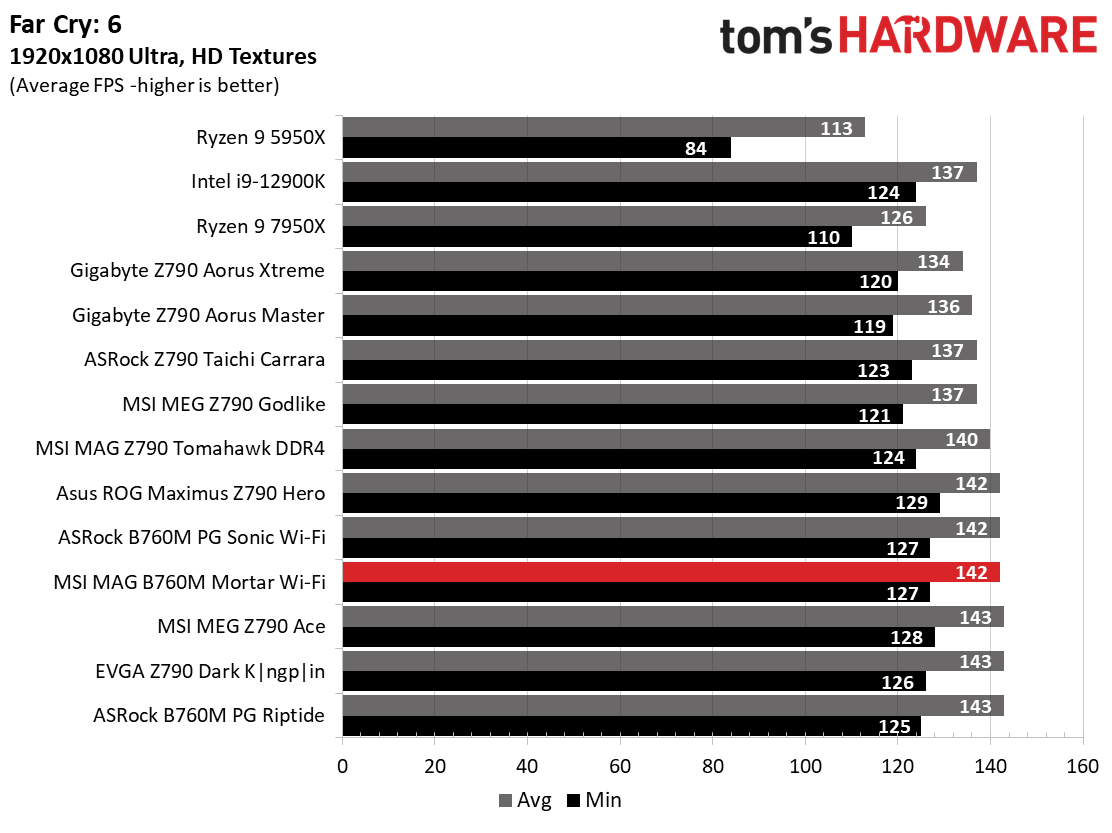
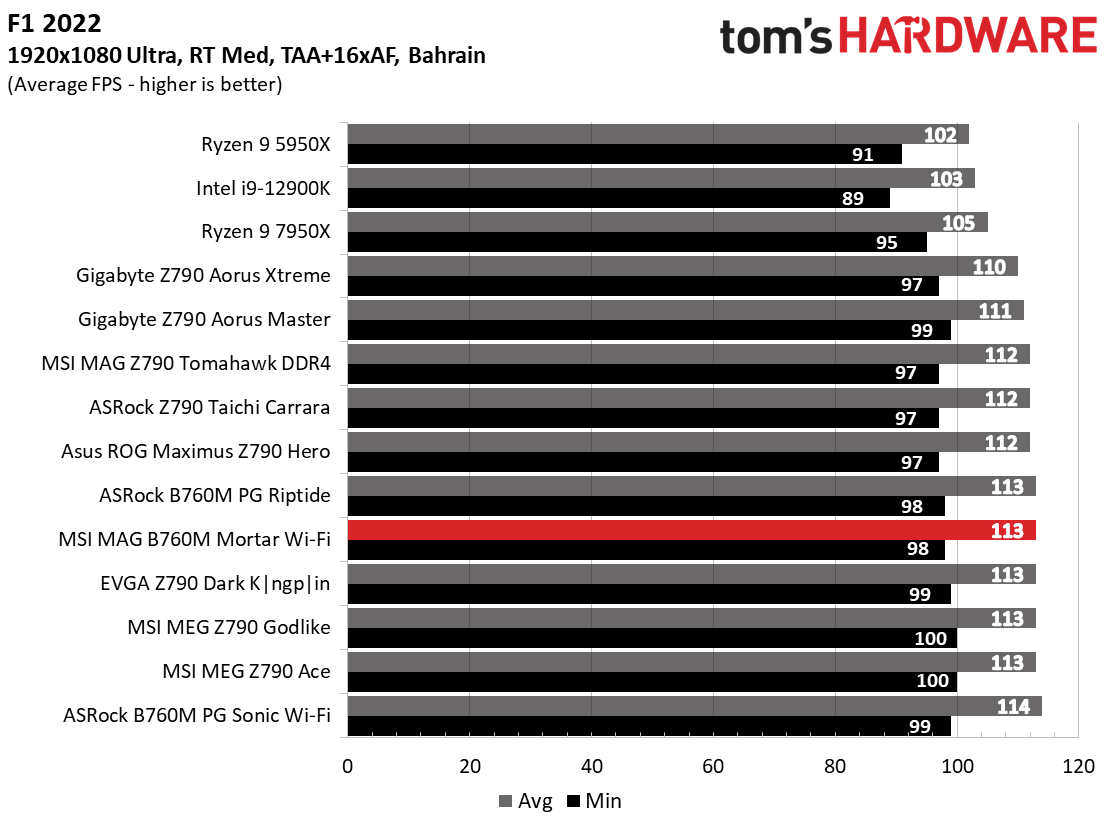
Starting with the launch of Zen 4, we’ve updated one of our games, F1 21 to F1 22, while keeping Far Cry 6. We run the games at 1920x1080 resolution using the Ultra preset (details listed above). As the resolution goes up, the CPU tends to have less impact. The goal with these settings is to determine if there are differences in performance at the most commonly used (and CPU/system bound) resolution with settings most people use or strive for (Ultra). We expect the difference between boards in these tests to be minor, with most falling within the margin of error. We’ve also added a minimum FPS value, which can affect your gameplay and immersion experience.
The B760M Mortar is a competent gaming board. The 3DMark results were average, while the gaming tests showed it could keep up with much more expensive options. There’s nothing to worry about with gaming performance in our tested titles.
Overclocking
The B760 chipset for Intel doesn’t allow users to overclock the processor (although there are rare exceptions), but you can overclock the memory.
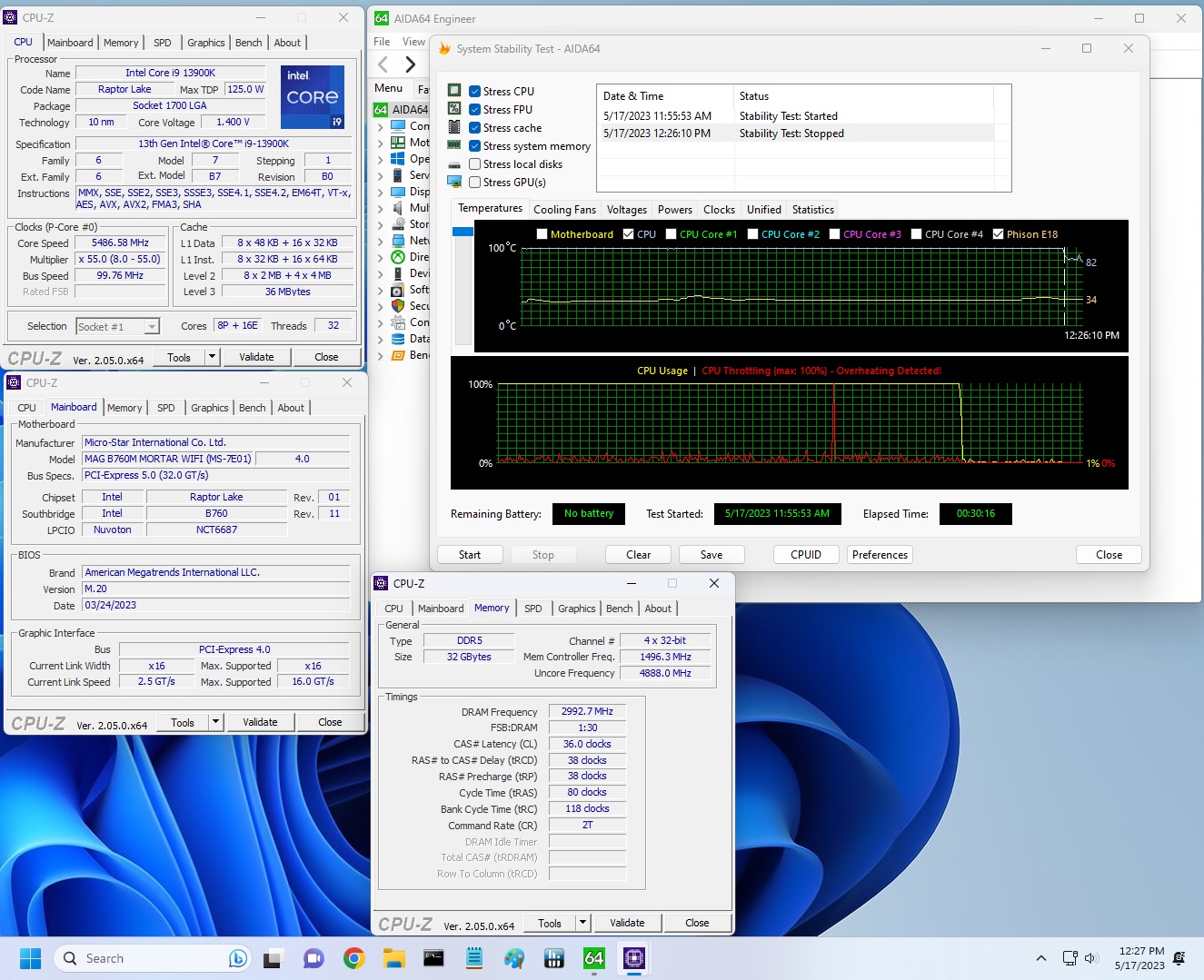
Our DDR5-5600 kit worked without issue during the stress testing and benchmarking, as did the faster DDR5-6000 kit we use to push things a bit. Users buying motherboards at this price point aren’t generally buying ultra-fast and expensive RAM in the first place, so we’re quite happy with our results, even at ‘only’ DDR5-6000.
Power Consumption / VRM Temperatures
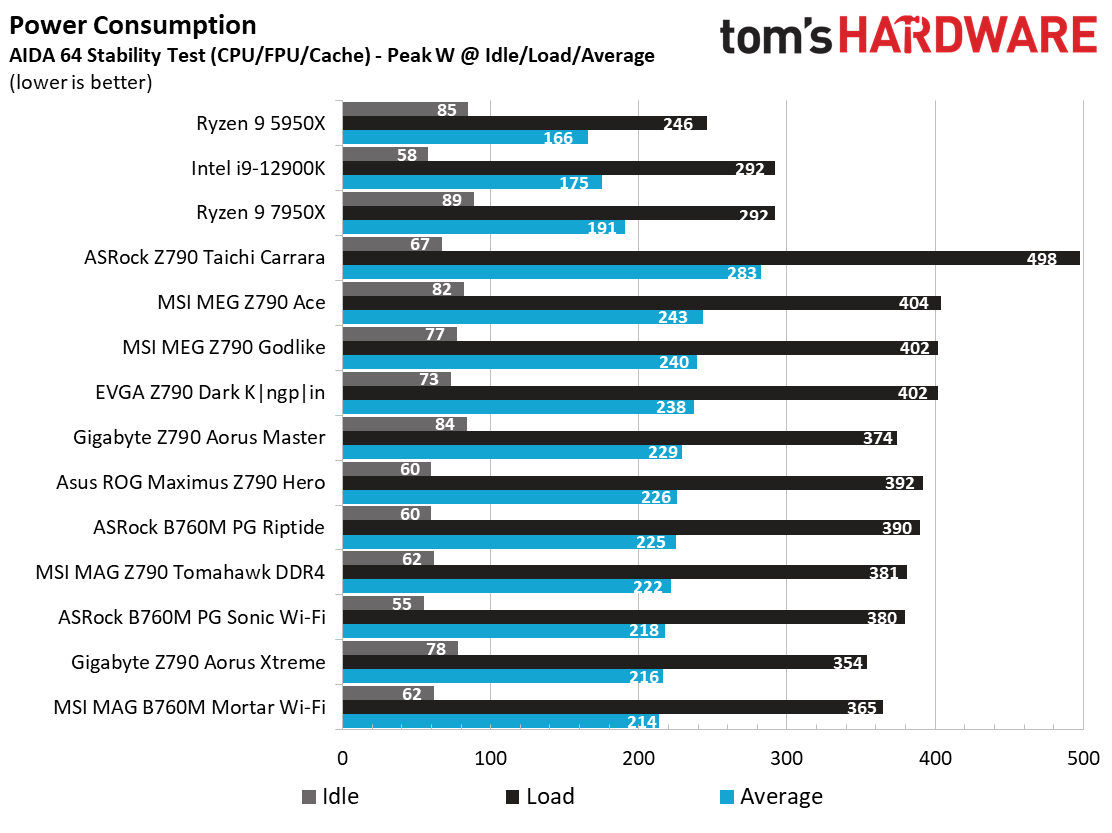
We used AIDA64’s System Stability Test with Stress CPU, FPU, Cache and Memory enabled for power testing, using the peak power consumption value. The wattage reading is from the wall via a Kill-A-Watt meter to capture the entire PC (minus the monitor). The only variable that changes is the motherboard; all other parts remain the same. Note we moved to using only the stock power use/VRM temperature charts, as this section aims to ensure the power delivery can handle the chip even when overclocked. Since we’re using less power to get more clocks, those datasets are more novel than useful. We’re also temperature limited on the processor, so adding more power isn’t possible without increased throttling.
Idle power consumption on the budget B760M was 62 watts, while the load power use peaked at 365W watts. Power use from this board was the least (by average) so far.
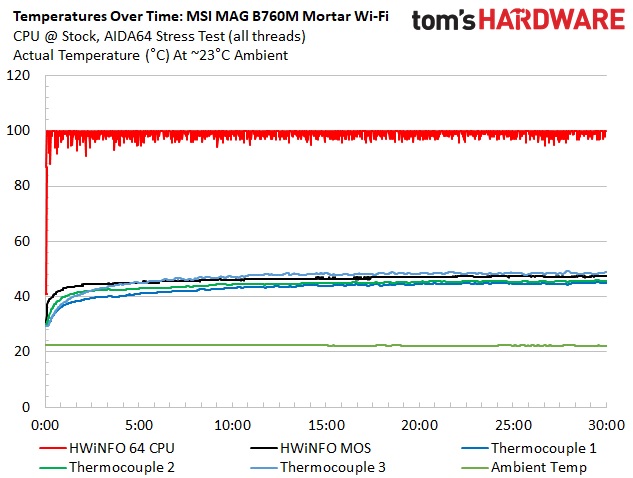
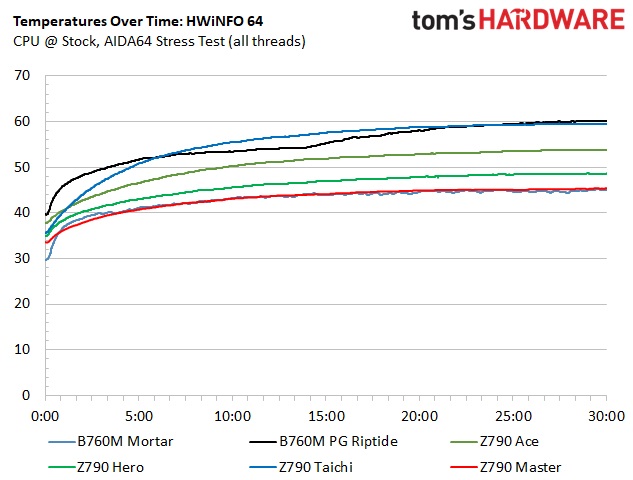
VRM temperatures peaked low at just under 50 degrees Celsius. These are so low because the CPU almost immediately starts to throttle because of the high temperatures in the stress test. After an initial several seconds pass, the board slowly lowers power down to prevent thermal throttling of the processor. While the 75A DrMOS MOSFETs aren’t something to brag about, they’ll still handle a high-power processor at stock speeds as this board allows.
Bottom Line
MSI’s MAG B760M Mortar Wi-Fi is an inexpensive option that supports even the flagship-class 12th and 13th-generation Intel processors. For under $190, you get a PCIe 5.0 slot for graphics, two M.2 sockets (both PCIe 4.0, one of which supports SATA-based models), a budget audio solution, and even a fast USB 3.2 Gen 2x2 (20 Gbps) Type-C port on the rear IO. For a budget option, it looks good and has most of what users want in the budget space. Performance was fine in gaming and lightly threaded work, but once pressed, our i9-13900K thermally throttled at default settings.
There is plenty of competition. The least expensive of the bunch, the ASRock B760M PG Riptide ($146.99) we looked at recently, was solid and included integrated RGBs, but missing a PCIe 5.0 slot. Gigabyte’s B760M Aorus Elite AX ($169.99) sets itself apart in looks and mixes in with the other competitors hardware-wise. Last is Asus' TUF Gaming B760M-Plus Wi-Fi D4, that’s priced like our MSI ($189.99). The only thing the Asus has going for it is the lower entry price for DDR4 compared to these DDR5 models (Asus doesn’t have a B760M DDR5 option that I’ve seen).
Ultimately, the MSI MAG B760M Mortar Wi-Fi is the best option among these similar boards. It’s the only one board with a PCIe 5.0 slot with a 20 Gbps USB Type-C port on the rear IO. Power delivery can handle our flagship processor; however, if you plan a high-power processor and push all cores and threads for general use, you’ll want to lower the voltage and/or use top-notch cooling to get the most out of the board. Less expensive options are available, but you’d also lose some features making that move down. If you’re in the market for an inexpensive motherboard for the latest and greatest Intel has to offer and want 20 Gbps ports and a PCIe 5.0 slot, the B650M Mortar is the option in the sub-$200 market.
MORE: Best Motherboards
MORE: How To Choose A Motherboard
MORE: All Motherboard Content







