
It’s impossible to avoid Microsoft if you’ve got a family full of tech - with laptops, PCs, smartphones and games consoles full of Redmond’s software, they’re everywhere.
But while that might sound all-encompassing, it might not be a bad idea if you need a parental control app. With features that smoothly integrate with your existing tech and a free price, Microsoft Family Safety could be the parental control app that your family needs.
- Interested in Microsoft Family Safety? Check out the website here
Plans and pricing
There’s not much to say here, because Microsoft Family Safety is free - so you don’t have to fork out any cash, you don’t need to investigate different product tiers and their varying features, and you don’t have to mess around hunting for deals or registering for free trials.
Microsoft Family Safety is also included with Microsoft 365 subscriptions and Windows 11 operating systems.
Features
Family Safety runs on Windows, Xbox, Android, and Apple devices, and parents can also use Mac OS computers to access the web dashboard and monitor their children. Bear in mind, though, that you can’t install Family Safety on Mac OS devices used by your children - on Apple’s desktop and laptop OS, it’s a one-way street.
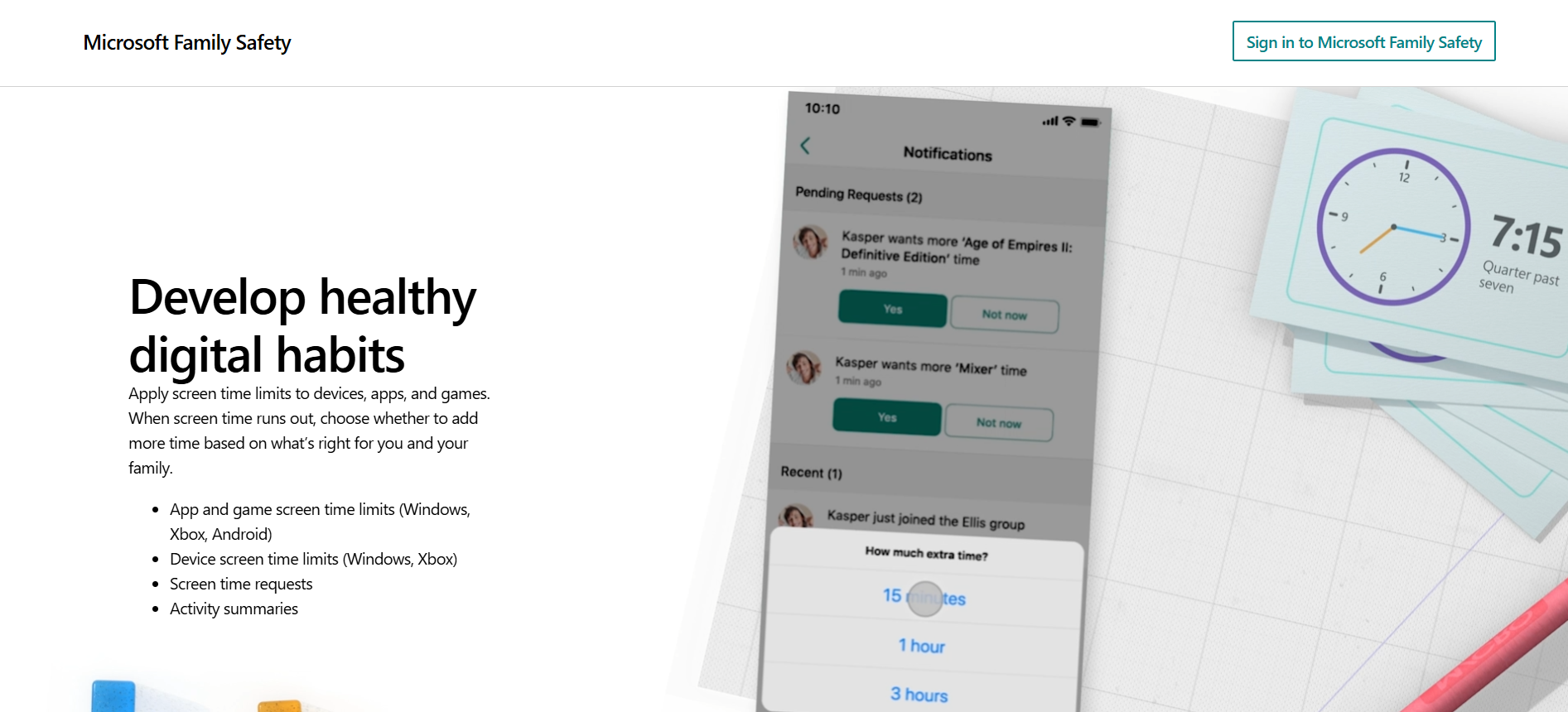
It’s easy to get started with Family Safety - more on that later - and once you’re up and running, the app has a decent set of core parental control features, at least on paper.
Take web filtering, for instance: while this is a core component of any good parental control app and rivals like Qustodio do a tremendous job, on Microsoft Family Safety you’re only able to filter the Microsoft Edge browser. That might work for Microsoft, which wants to keep people using its own software, but that’s not practical in families where people want to use Chrome, Safari or other browsers.
Many alternative browsers are just blocked by the app instead, and it’s possible for parents to block individual websites - and allow favored ones, too.
Frustratingly, Microsoft Family Safety doesn’t let parents see the categories of content it blocks, and users report frequent issues with unsafe websites not being blocked and not being flagged on the parent dashboard.
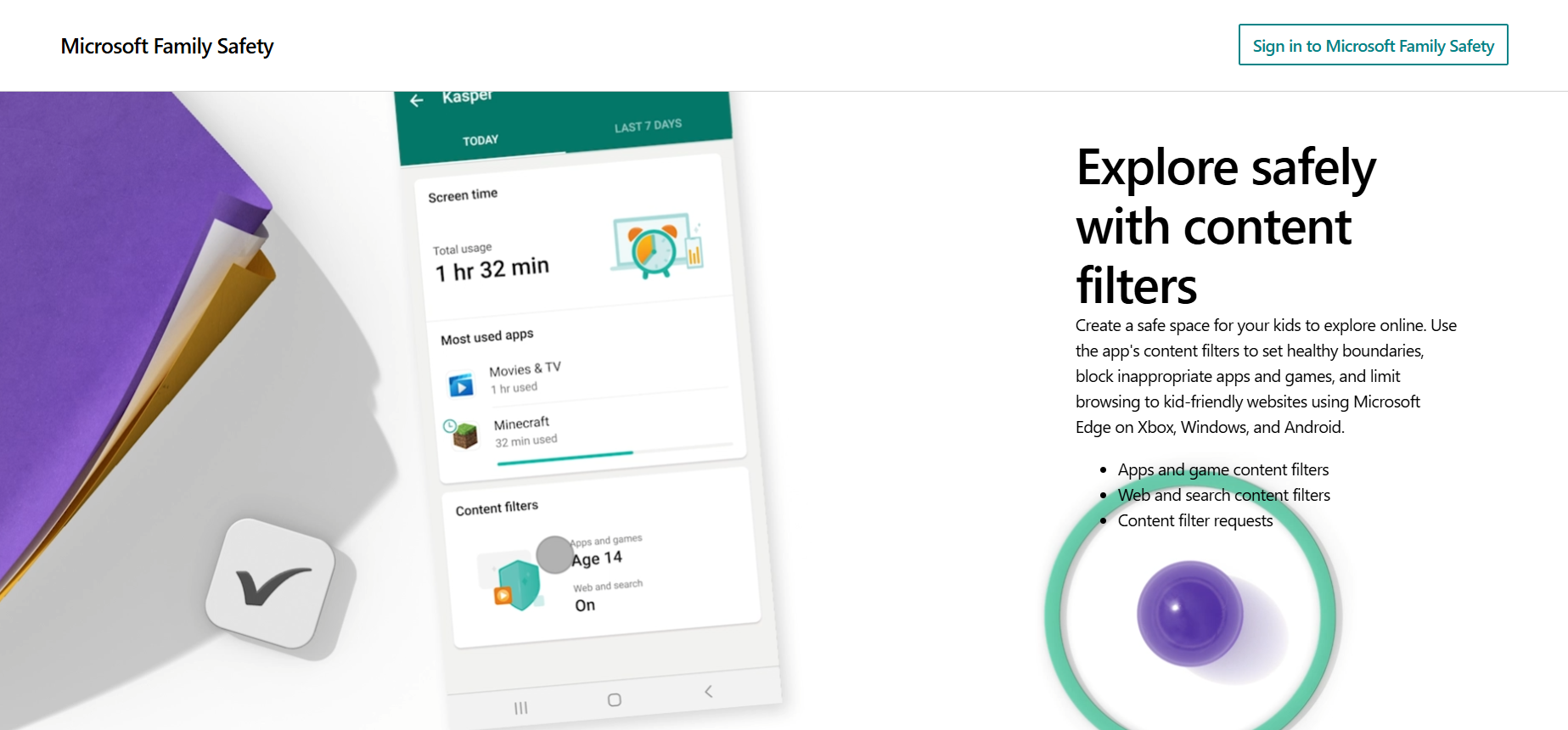
Family Safety’s screen time functionality didn’t impress all that much, either. Initially, all seems well: you can set schedules for your children’s devices, save them easily, and customize them for different days. On Android, parents can set limits on a per-app basis, too.
But a deeper dive by intrepid users online suggests that device screen time limits don’t work particularly well on Android - some reports suggest that children could continue using their devices even when contravening their scheduled limits.
Elsewhere, app blocking and whitelisting are supported and parents can allow children app access if kids send a request from their phones.
Family Safety’s location tracking features are basic. These features only work in the parents’ app on Android and iOS devices, not the web dashboard. Geofencing is only supported for Microsoft 365 subscribers - so while Family Safety is free, you’ve got to pay for 365 to get access to that feature.
Delve deeper into Family Safety’s location functionality and you will find one innovation - the Drive Safety mode. If a teen activates the feature, parents can see their route, speed and any abrupt braking. It’s welcome, but apps like Bark provide similar functionality.
What’s missing from Family Safety? Sadly, quite a lot. Outside of its web filtering, there’s no social media, messaging app or text message monitoring, and none of the camera and audio features that you’ll find in some more forward-thinking tools. You also can’t shut down or take control of child devices using Microsoft Family Safety.
Interface and in-use
Family Safety is very easy to use: install the app, grant some basic permissions and build a family group using people’s Outlook addresses, phone numbers or alternative emails and you’re good to go.
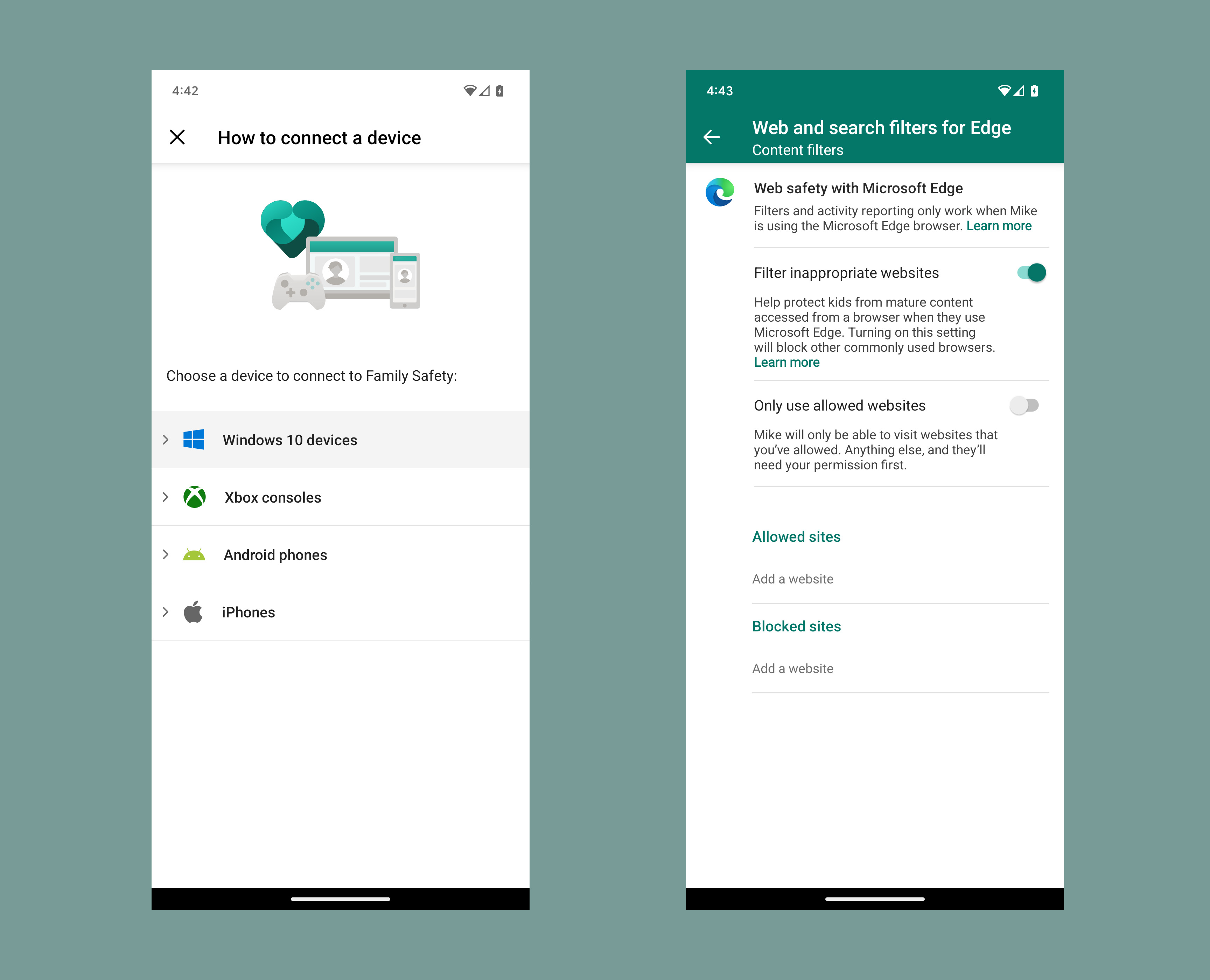
In a nod towards transparency, children can see the restrictions they’re under on their app’s dashboard.
On Windows devices, functionality is similar - you just make your children a new account on the device rather than using their phone number.
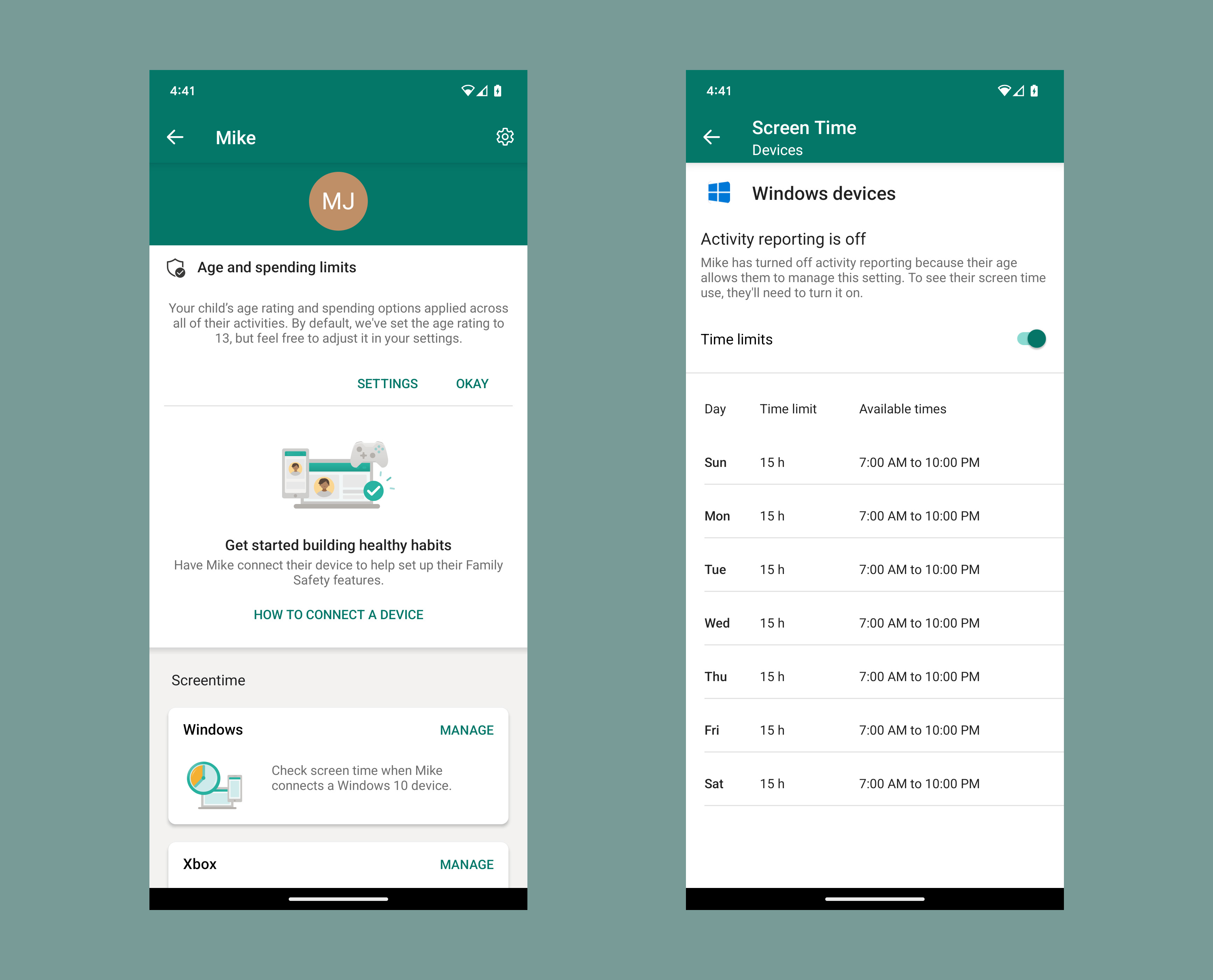
Once you’re all set up, Family Safety is exceedingly easy to use. The interface is clean and spacious with familiar Microsoft green accents, and everything is laid out well - all of the key options are in obvious places.
Support
Microsoft Family Safety’s website includes setup guides, FAQs and troubleshooting tips that should solve most common issues, and Microsoft’s busy forum is also available for more specific queries.
In-app support and reporting is available on Android and iOS, and the central Microsoft support website is available if you need to get in touch with Microsoft – although that does mean delving into the support functionality of one of the world’s biggest companies, and that means a likely slow response.
The competition
There’s no doubt that Family Safety has impressive rivals. Take Qustodio: it has far better web filtering and monitoring than Microsoft’s tool and it’s excellent for families that have lots of devices.
Bark outpaces Microsoft’s tool for social media and email monitoring, too.
Final verdict
There are certainly some areas where Microsoft Family Safety fights back. It’s free, for starters, and is easier to use for families that already use the Microsoft ecosystem through PCs, laptops or games consoles alongside smartphones.
It’s easy to use, too, and has accessible and moderately effective filtering, location-tracking, app management and screen time features.
That said, there are serious limitations in all of those departments, the iOS app is more limited than the Android version, and its rivals – while not free – are far more capable in every key area.
If you want basic parental control without spending any money, Microsoft Family Safety is easy to use and already available for loads of families. But if you’re at all serious about parental control, look elsewhere.
- We've also featured the best free parental control software







