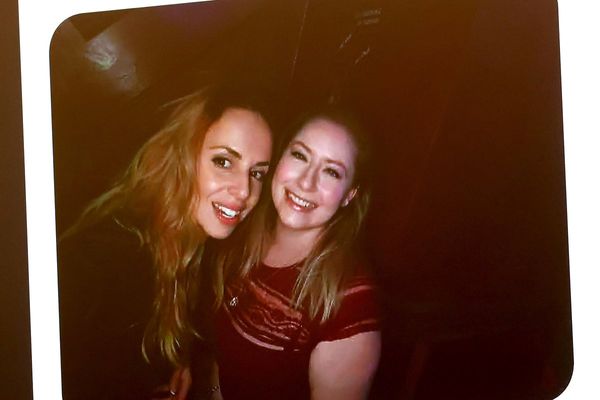Meta has quietly introduced new settings that allow Facebook to analyze photos in your camera roll, even ones you've never posted or shared. They claim these "camera roll sharing suggestions" provide AI-powered recommendations like travel highlights, collages, and themed albums based on your private photos.
While Meta insists these features are opt-in only and not enabled by default, numerous users report discovering the settings already turned on in their Facebook apps without any memory of agreeing to them.
This confusion highlights the importance of checking your privacy settings and understanding exactly what permissions you've granted. Here's how to check if Meta is accessing your camera roll on Facebook and opt out if needed.
1. Open the Facebook app and access settings
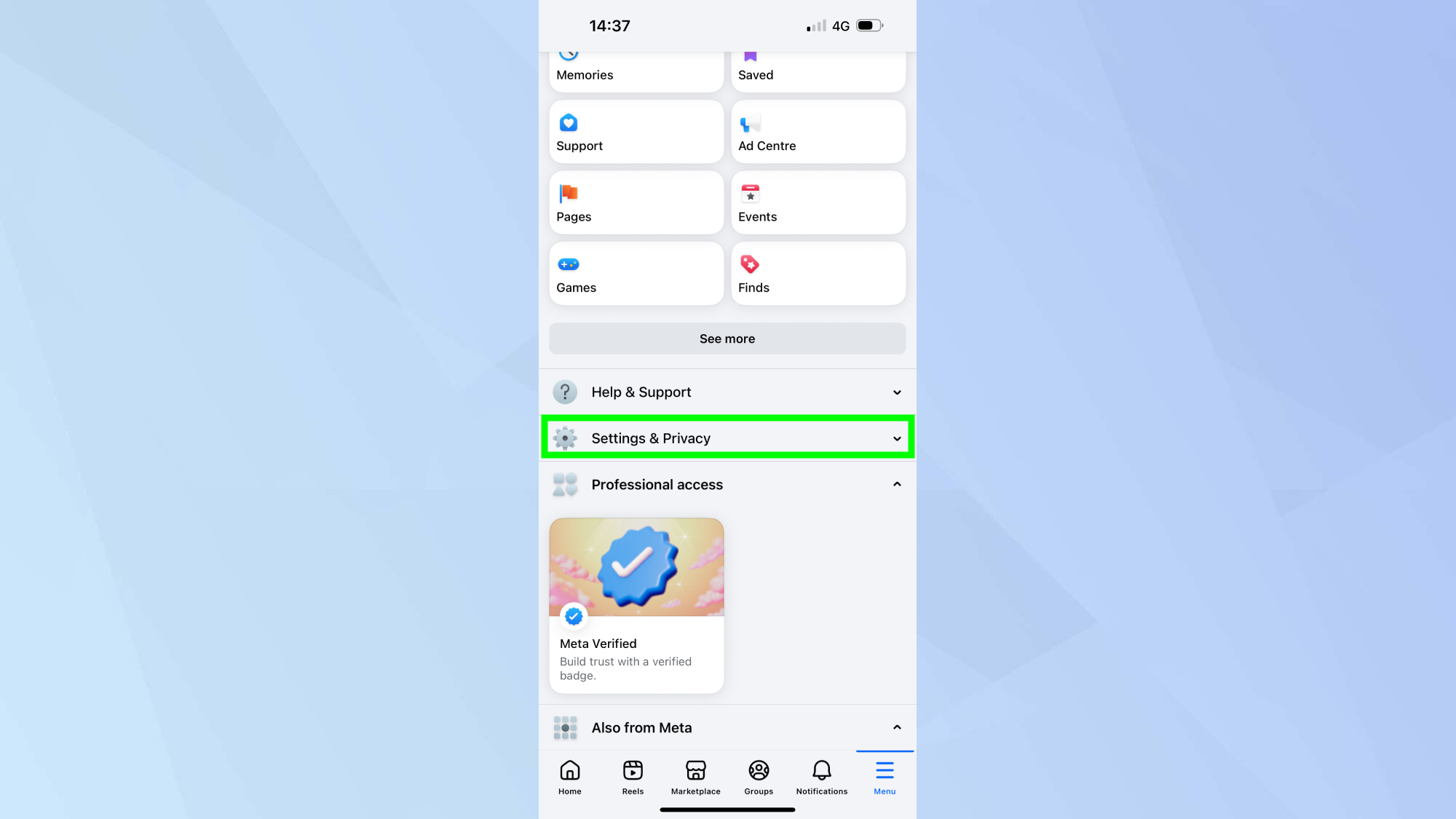
Launch the Facebook app on your phone and make sure you're logged into your account.
Next, tap the menu icon (three horizontal lines) in the bottom right corner of the screen. From the menu, look for "Settings and Privacy" with a gear icon and tap it to expand the dropdown options.
Then tap "Settings" to access your account preferences.
2. Find camera roll sharing suggestions
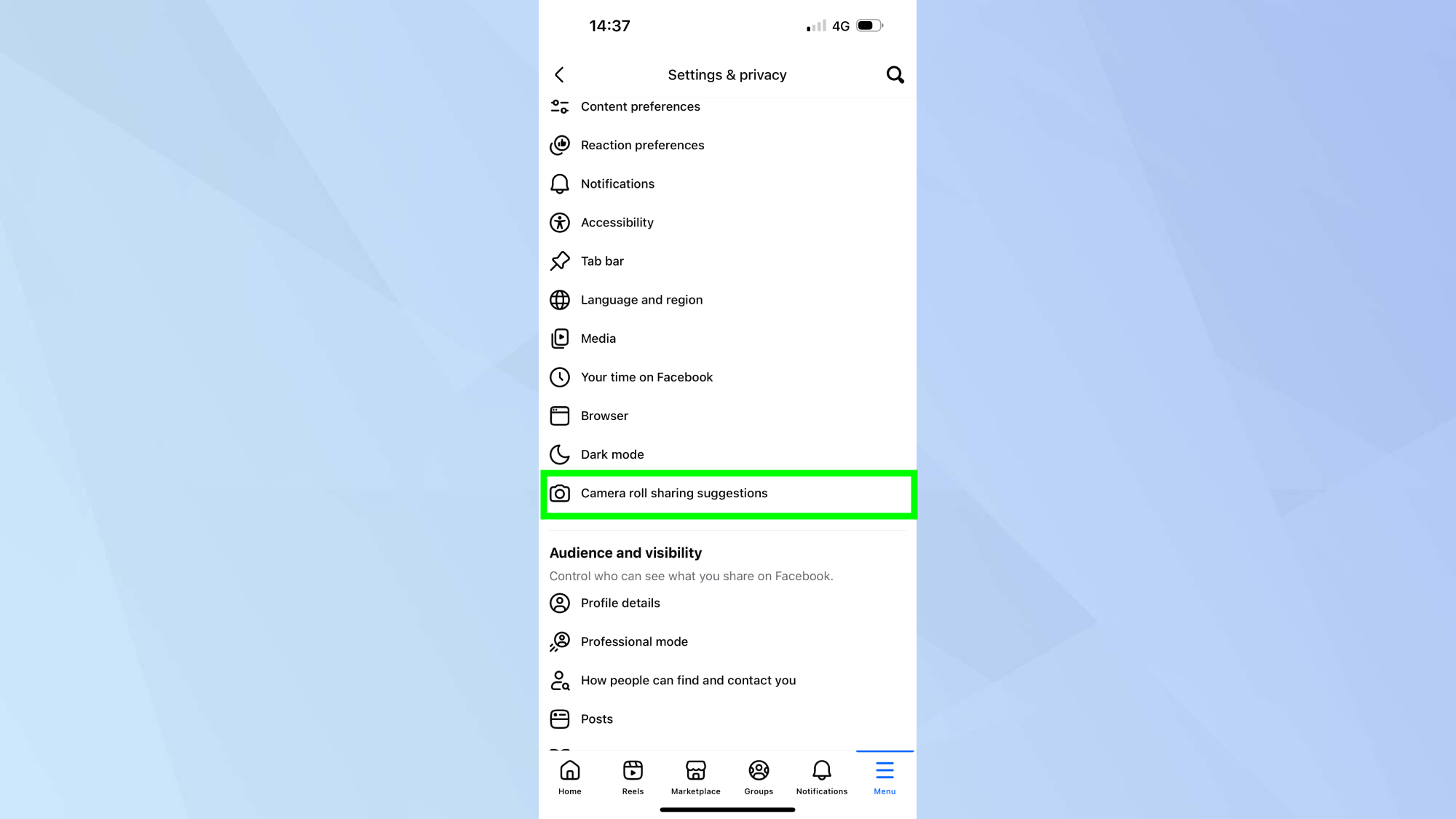
Scroll down through the settings menu until you locate "Camera roll sharing suggestions." This section contains the toggles that control Meta's access to your photos.
Tap on "Camera roll sharing suggestions" to open the preference page where you can see if the features are currently enabled on your account.
3. Check and disable both camera roll features
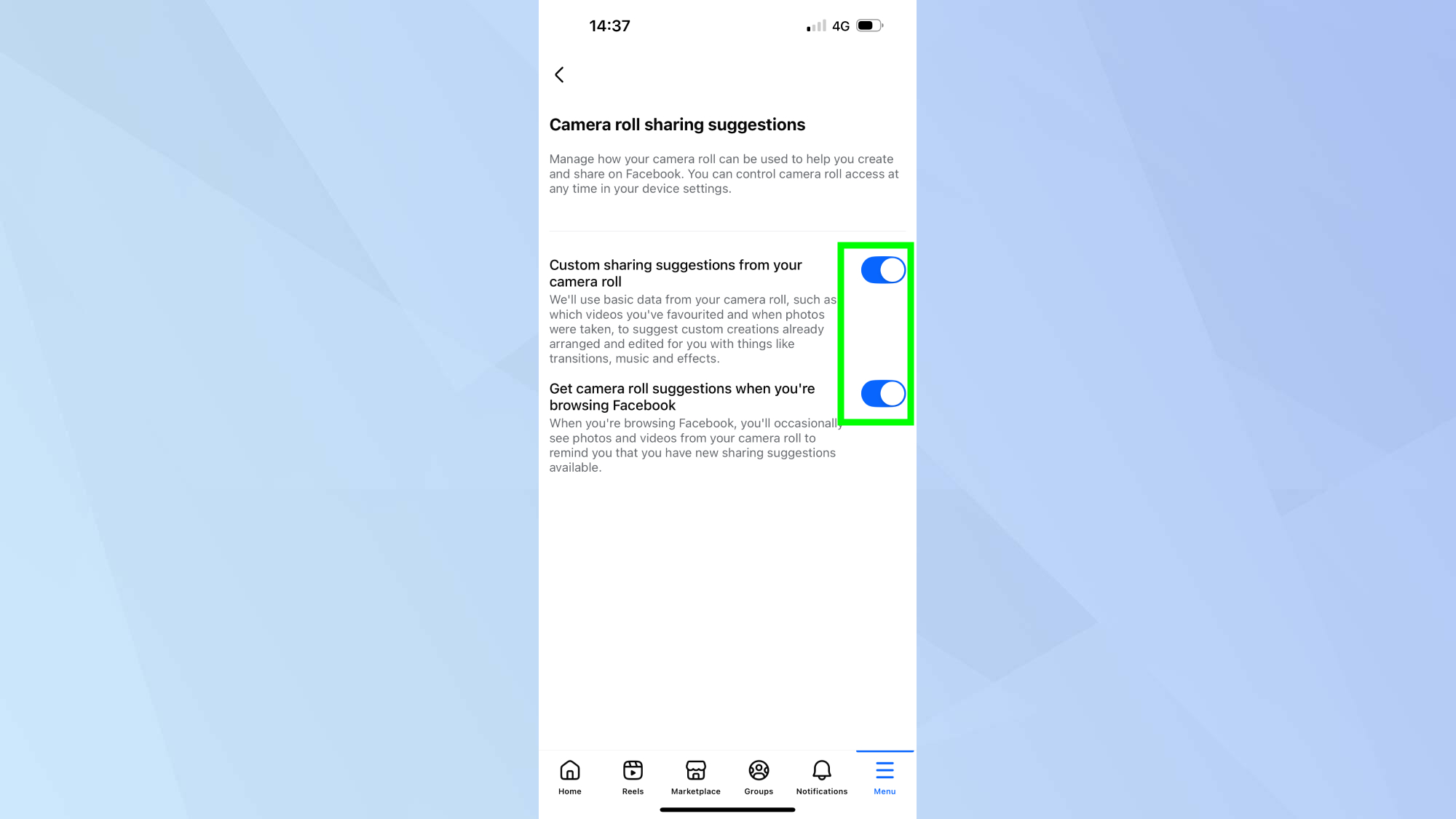
You'll see two separate toggle switches on this page. If either switch appears blue, that feature is currently active and Meta is processing your photos.
Turn off both toggles by tapping them once each. When disabled, the switches will appear gray, indicating Meta no longer has permission to access your camera roll.
What this means for your privacy

Enabling these features grants Meta access to photos and videos you've never chosen to share publicly, expanding the company's data collection beyond your intentional social media activity.
This situation serves as a reminder to regularly review your social media privacy settings, as platforms frequently introduce new features that may impact your data privacy in ways you haven't explicitly considered or consented to.
Follow Tom's Guide on Google News to get our up-to-date news, how-tos, and reviews in your feeds. Make sure to click the Follow button.