
Apple finally unveiled macOS Tahoe 26 this summer at WWDC 2025, and that means developers are hard at work updating their apps to mesh with the future of macOS.
There's a lot to adjust to, including a new "Liquid Glass" design aesthetic, new file and folder customization options and improved access to Apple's AI features.
Apple has released a beta version of macOS Tahoe 26 so that folks can get ready ahead of the full release this fall, and that means anyone willing to jump through the hoops and take the risks of using unfinished software can download the beta now.
I give that warning with good reason: Apple's initial beta software is unfinished, might be buggy and could give you a real headache if you install it on a machine you depend upon. So if you're going to install the public beta of macOS Tahoe, be aware that you are risking serious technical bugs and even the loss of your data if something goes catastrophically wrong.
That said, it's not very tricky to do once you've made the right preparations. I'll walk you through it in this quick guide to how to download the macOS 26 Tahoe beta.
How to download the macOS Tahoe 26 beta
These days Apple makes downloading even the earliest developer beta of macOS a fairly straightforward process.
But first, you should enroll your Apple ID in Apple's Beta Program and make sure your Mac is compatible. Here's the full list of Macs that can install and run macOS Tahoe:
- MacBook Air: 2020 and later
- MacBook Pro: 2020 and later (exception: 2019 16-inch MacBook Pro)
- Mac mini: 2020 and later
- iMac: 2020 and later
- iMac Pro: 2017
- Mac Pro: 2019 and later
- Mac Studio: 2022 and later
If your Mac is on the list, you're good to go.
One important thing to do before installing beta software: back up your Mac! You could use Apple's built-in Time Machine feature or a reputable third-party service like Backblaze — our guide to the best cloud storage solutions offers even more recommendations for you.
Ready? Let's download the macOS Tahoe beta.
1. Open System Settings
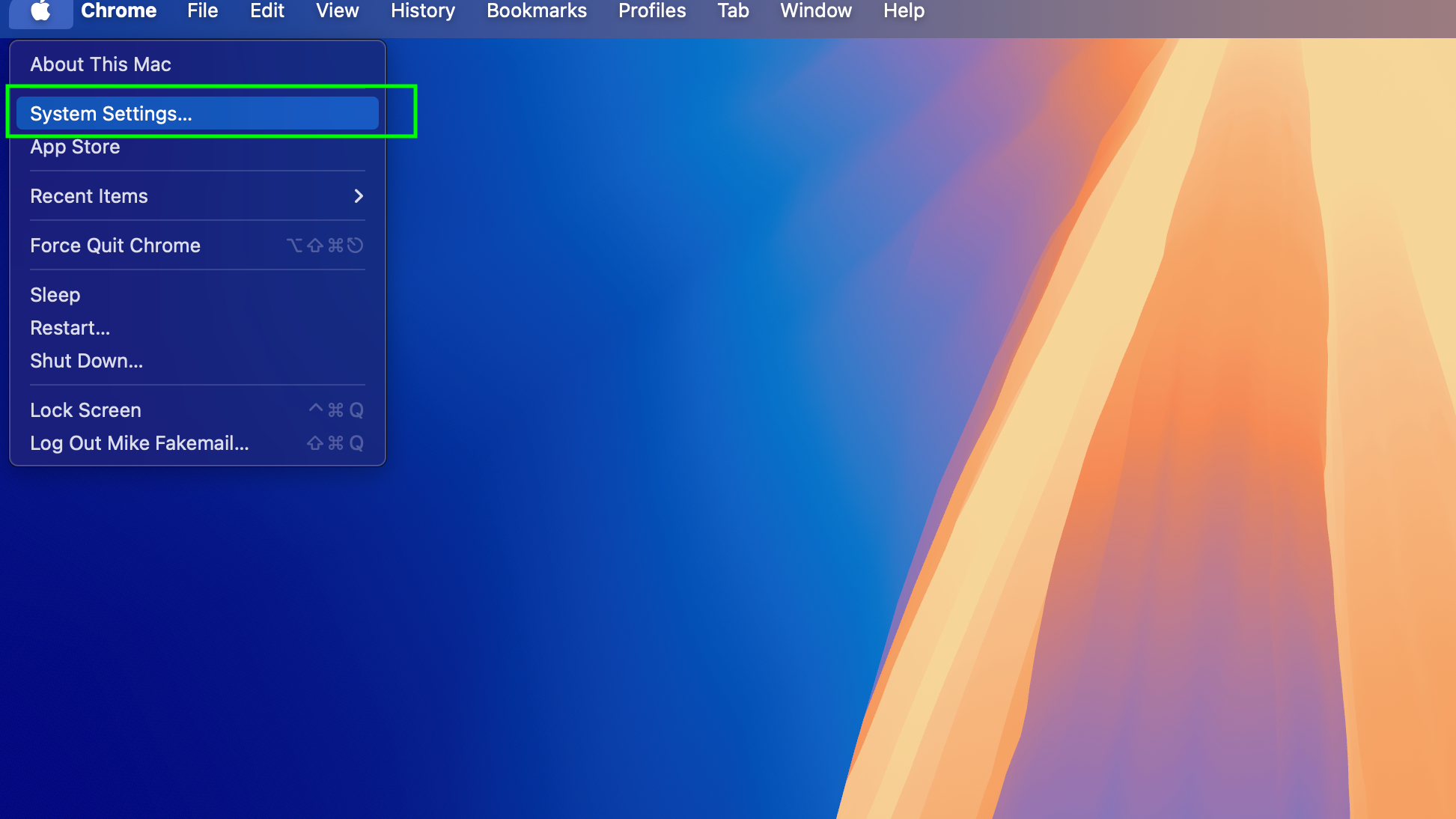
First things first: Open the System Settings menu on your Mac by clicking on the Apple icon in the top-left corner, then selecting "System Settings" from the drop-down menu.
2. Navigate to General > Software Update
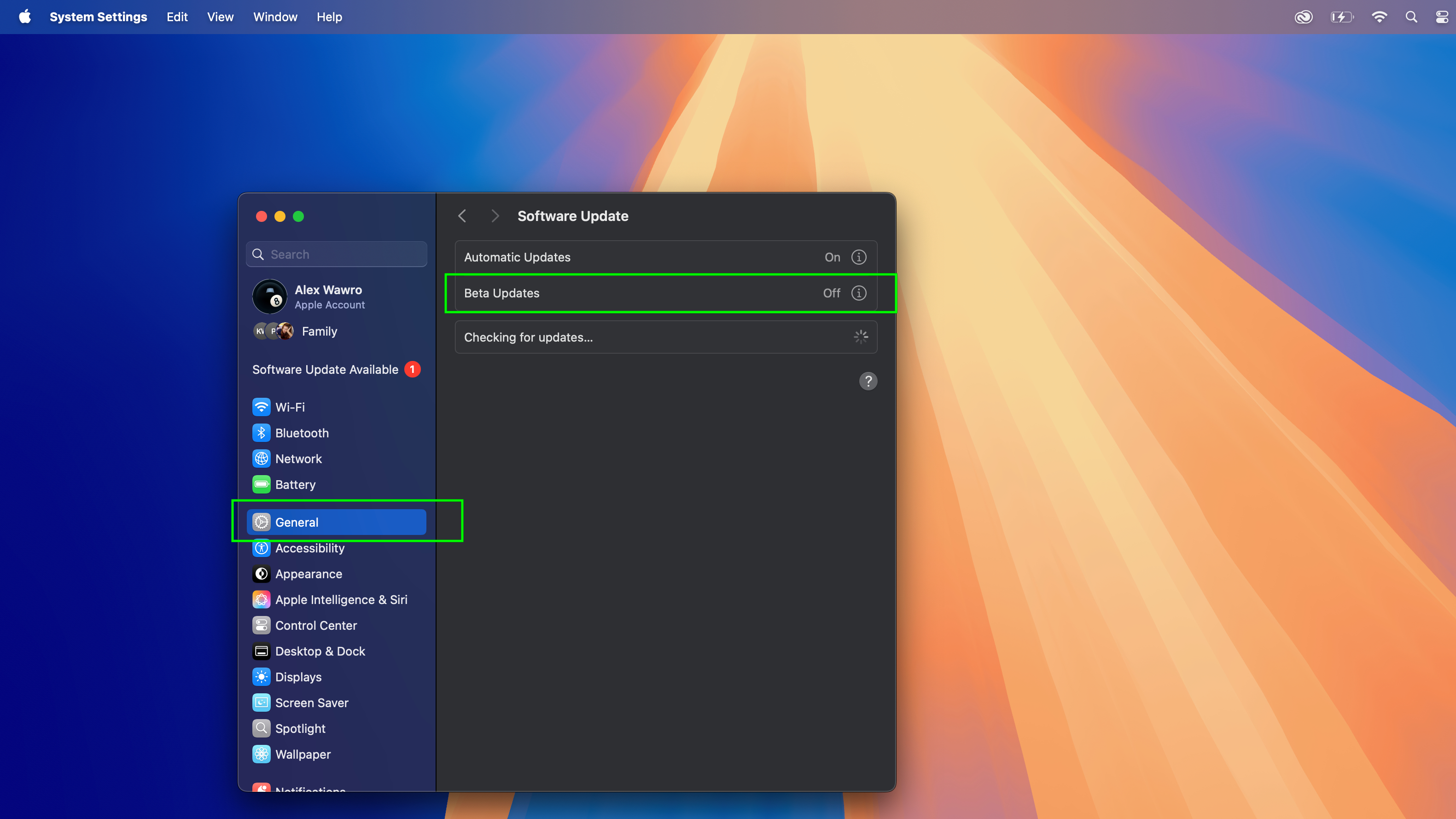
Next, navigate to the Software Update section of your General settings menu. To get there, click General in the left-hand menu of the System Settings menu, then click Software Update.
3. Enable Beta Updates and select macOS Tahoe 26
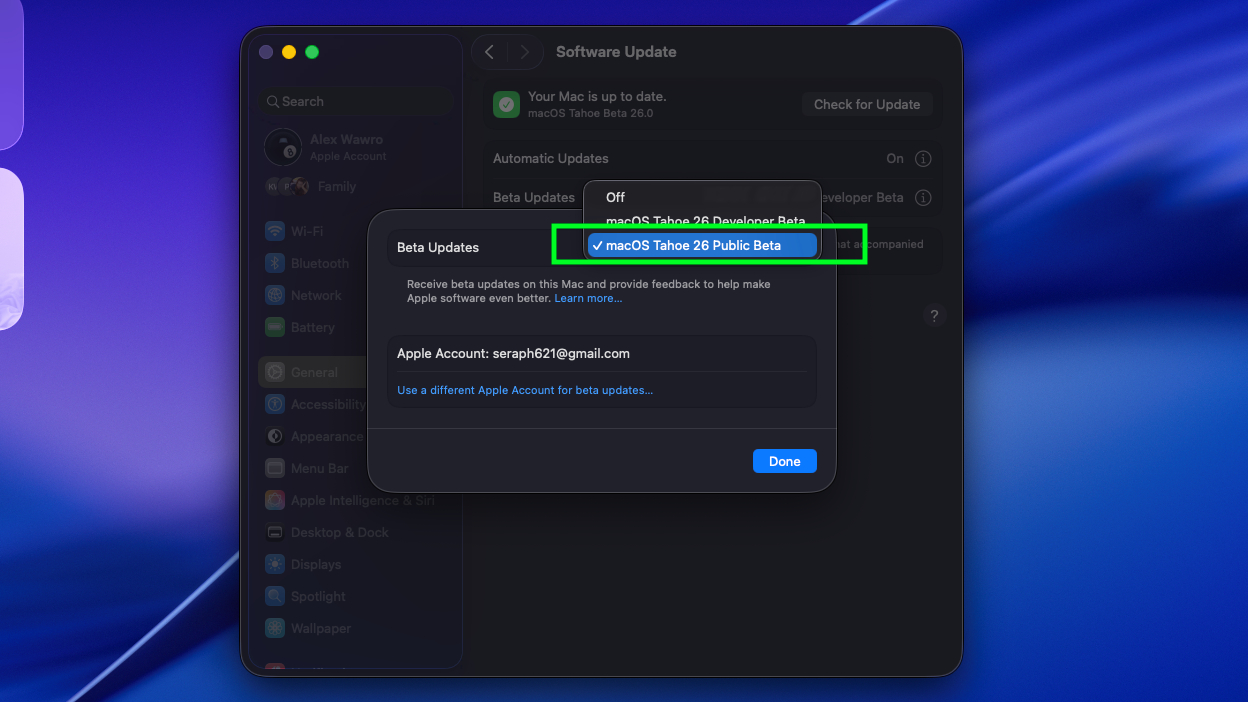
Next, make sure the Beta Updates setting is switched to On. If it's switched Off, turn it on by clicking the corresponding button. When the Beta Updates menu opens, select macOS Tahoe 26 Public Beta from the dropdown menu.
(If for some reason you don't see the beta listed, you should double-check that your Apple account is enrolled in Apple's Beta Program.)
4. Install the beta
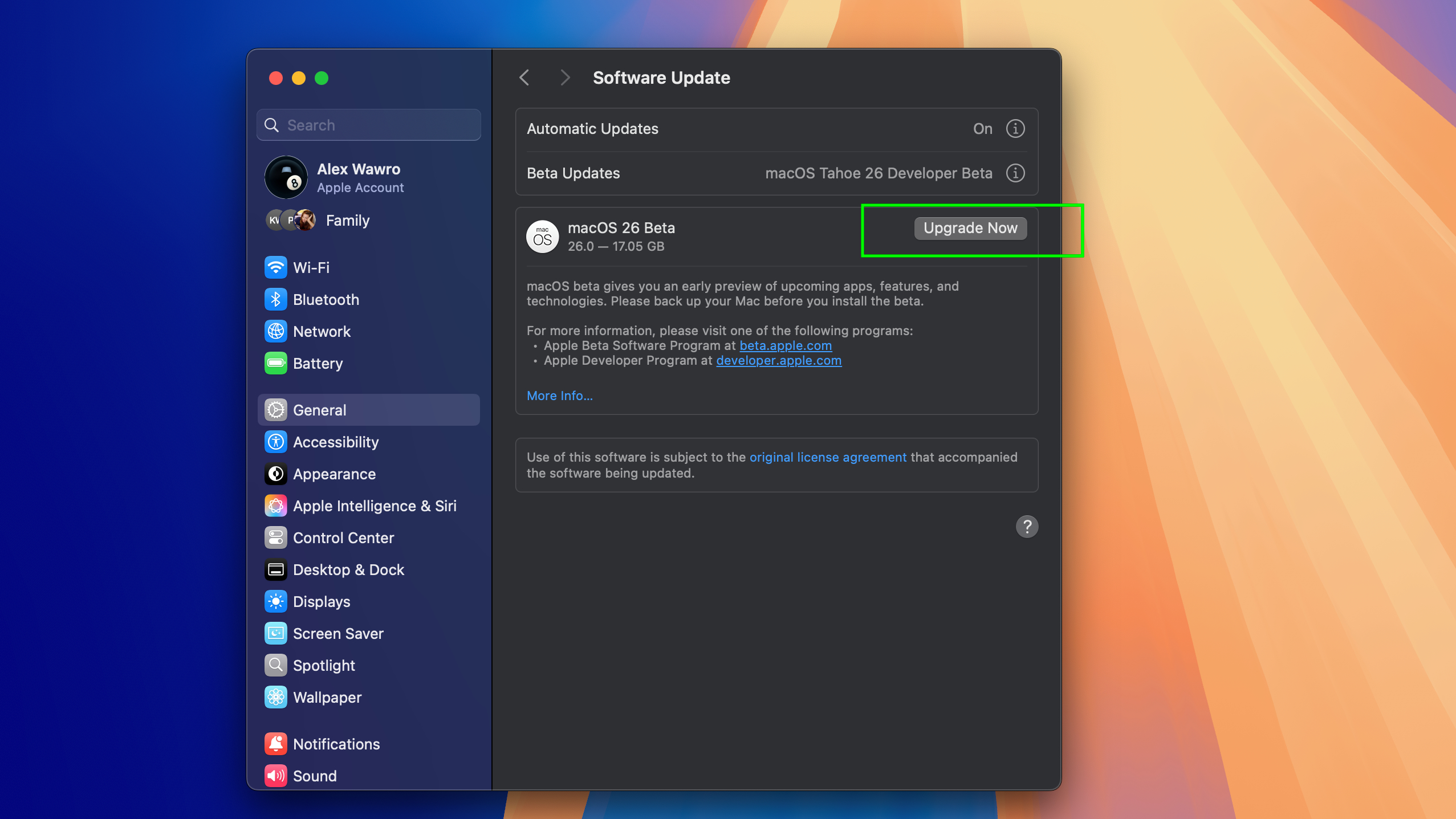
Once that's done you should see the macOS Tahoe 26 pubilc beta appear as available to download. All you have to do now is hit the Upgrade Now button to start downloading the macOS Tahoe 26 beta and you're good to go!
That's all you need to do to get started with macOS Tahoe. Once the download complete, your Mac should restart and give you your first glimpse of the future of macOS.
Again, this is unfinished software so don't be surprised if you encounter any issues or strange behavior. Apple's software betas are usually pretty stable, but you want to be sure you backed up your Mac so you can roll back to a clean install if things go awry!







