
Live Translation was one of the headline features of the AirPods Pro 3 launch. Start it up and translate a conversation in another language, straight out of your AirPods. Excitingly, it's come to older models of the best AirPods, like the AirPods Pro 2 and the AirPods 4.
Not that it works straight out of the box, however. There are a couple of loopholes you've got to leap through before you can hold down both stems and have a chat with someone in Spanish. It's all down to your iPhone software, and whether it's up to date.
Make sure your iPhone is up to date
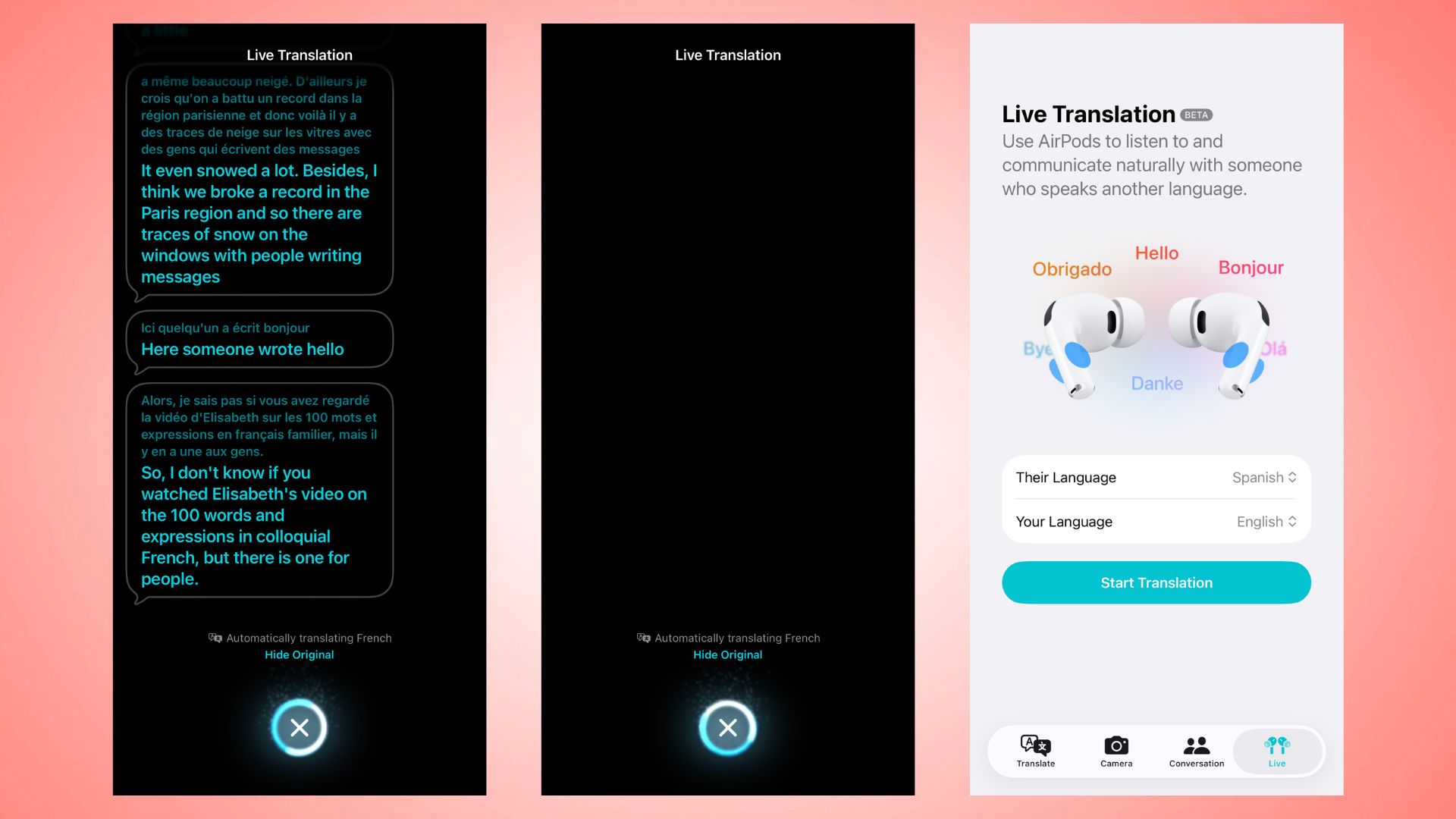
If you've had any trouble getting Live Translation to work with any AirPods, it's likely because you haven't updated your phone's software, or your iPhone doesn't support Apple Intelligence.
Users who've just picked up a brand new iPhone 17 are going to be completely fine — your phone is pretty much up to date out of the factory — but users of iPhone 15 Pro models and above are going to need to hop into their settings menu.
Not using an iPhone 15 Pro or newer? You're out of luck, no Live Translation for you. Time to re-install Duolingo for that holiday to Mexico.
You'll want to make sure that you're running iOS 26 — the version with the controversial Liquid Glass refresh — and that you've got Apple Intelligence turned on in your device's settings. You'll also need the Translate app downloaded, and your AirPods need to be up to date.
Phew! That's a whole load of things to do for a feature, but once you're done, you should be able to activate Live Translate with your AirPods.
Follow Tom's Guide on Google News and add us as a preferred source to get our up-to-date news, analysis, and reviews in your feeds. Make sure to click the Follow button!







