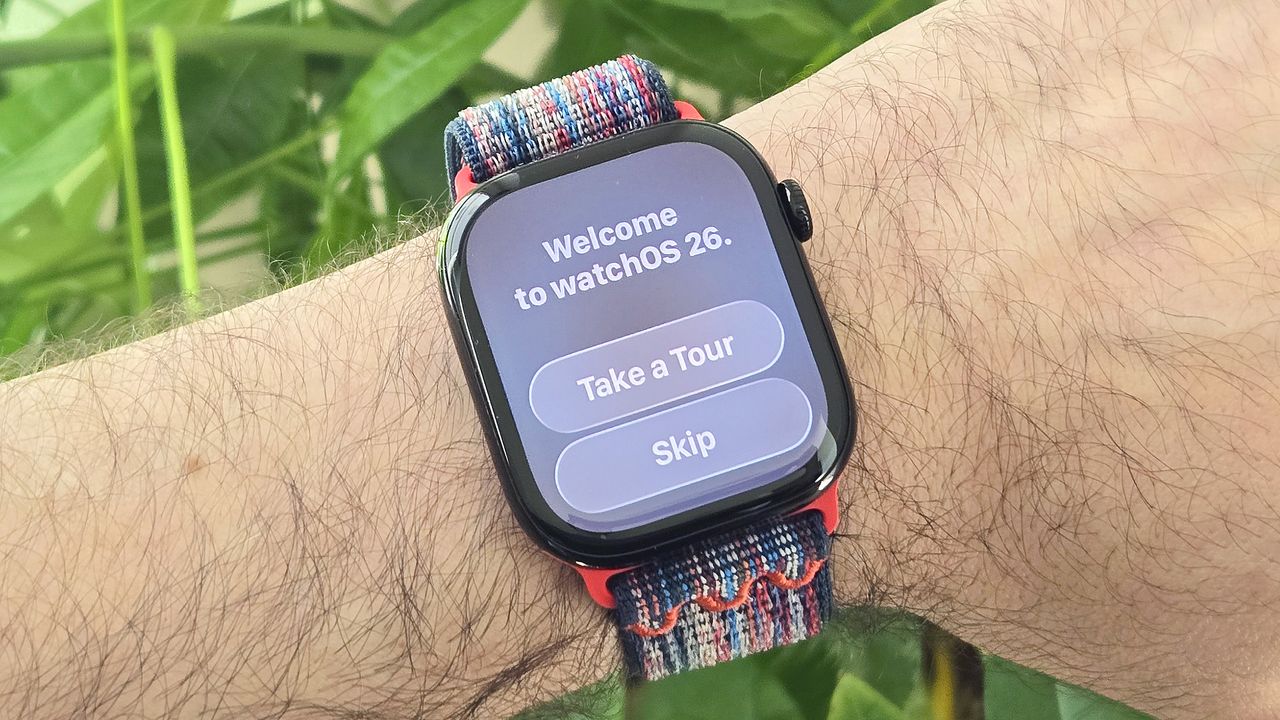
watchOS 26 is officially available for public download, meaning you can check out Apple's next-generation software right now on your own Apple Watch. I'll walk you through the process in eight easy steps.
All in, the installation took roughly 45 minutes from start to finish, but your mileage may vary.
What makes watchOS 26 so exciting? From an updated "Liquid Glass" interface design to personalized workout tools and the inclusion of Apple's Notes app (finally), there are lots of watchOS 26 features I can't wait to try.
Which Apple Watch models are eligible for watchOS 26?
But first, is your Apple Watch watchOS 26 beta eligible? Below are the models that can be upgraded to the latest beta software:
- Apple Watch Series 6
- Apple Watch Series 7
- Apple Watch Series 8
- Apple Watch Series 9
- Apple Watch Series 10
- Apple Watch SE (2022)
- Apple Watch Ultra
- Apple Watch Ultra 2
How to install watchOS 26 beta on your Apple Watch
- Download and install iOS 26 beta on your iPhone (available for iPhone 11 models and newer)
- Open the Watch app on your iPhone and select "beta updates"
- Tap "download and install" watchOS 26 beta
- Enter your pass code and agree to Apple's terms
- Wait for the beta software to download; it takes ~35 minutes
- Connect your Apple Watch to a charger and tap "Install"
- Wait for the beta software to install on your watch; it takes ~10 minutes
- Tap "Start" and take an optional tour of the updated user interface
Read on to see full illustrated instructions for each step.
1. Download and install iOS 26 beta on your iPhone
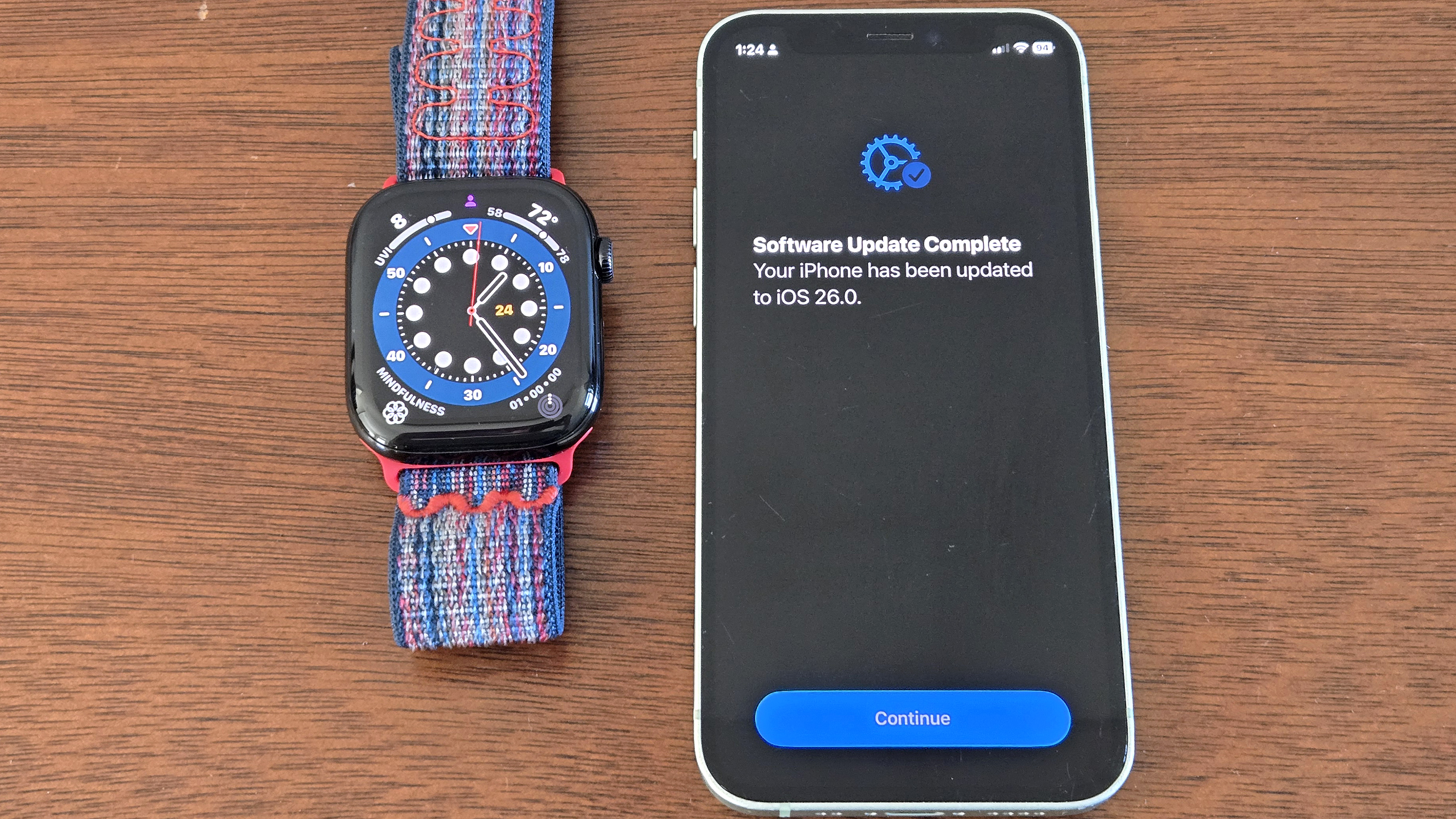
To download and install watchOS 26 on your compatible Apple Watch, you'll first need to download and install the iOS 26 public beta on your compatible iPhone. iPhone 11 and newer are eligible for the install. I performed it on my iPhone 12 Mini without issue.
Need more help? Here's our step-by-step guide to installing iOS 26 beta.
2. Open the Watch app on your iPhone and select "beta updates"

Once you've upgraded to the iOS 26 beta on your iPhone, open the Watch app, scroll down, and tap General, followed by Software Updates. Next, select Beta Updates. On the next screen, tap to the right of "watchOS 26 public beta update." This should place a yellow checkmark next to it.
Now, tap the back button in the upper left. This will cause the Watch app to return to the prior screen and start checking for updates.
3. Tap Download and Install watchOS 26 beta
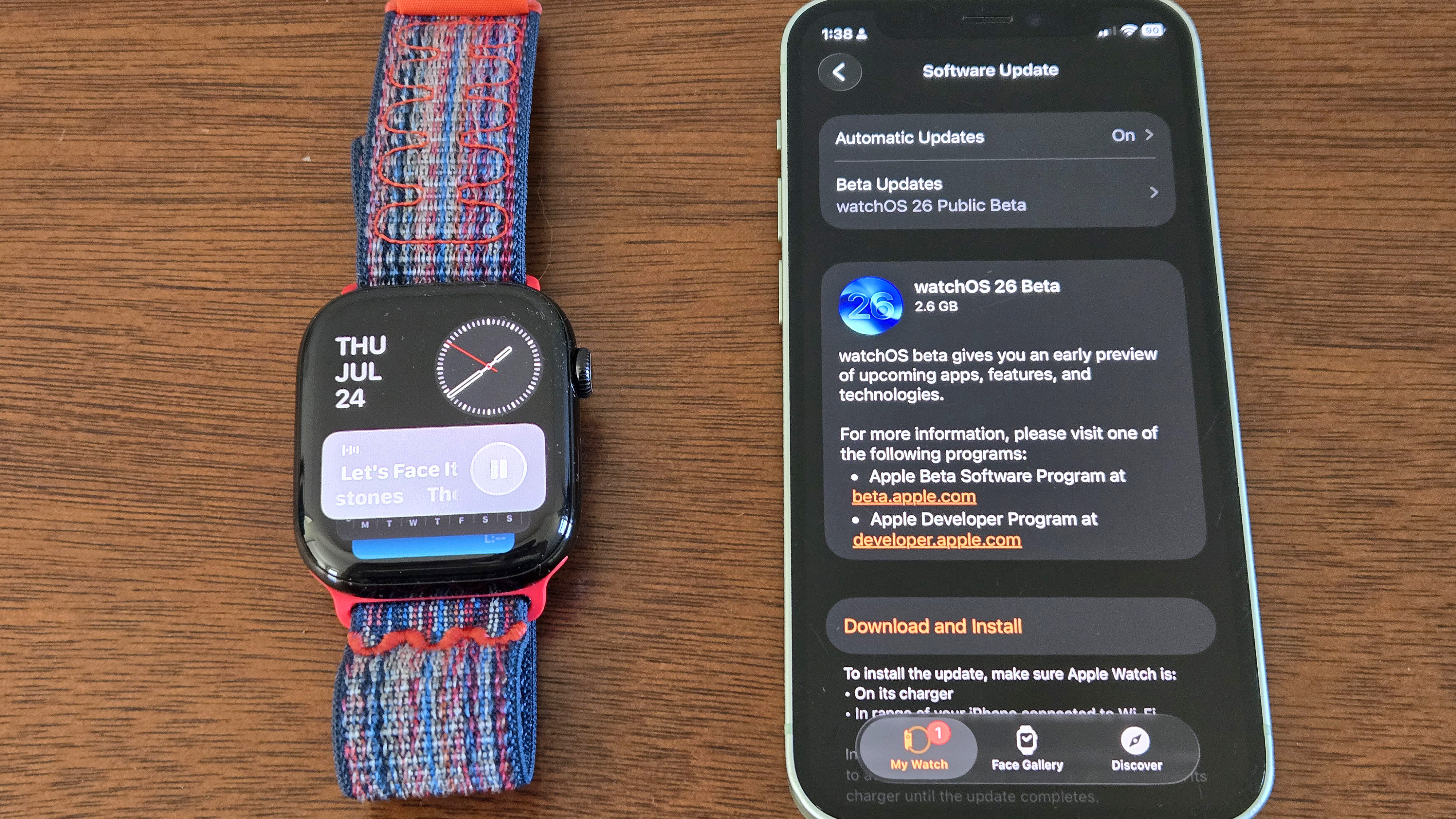
The watchOS 26 Beta download screen should appear on the screen after a few seconds. Once it does, go ahead and tap Download and Install.
4. Enter your pass code and agree to Apple's terms
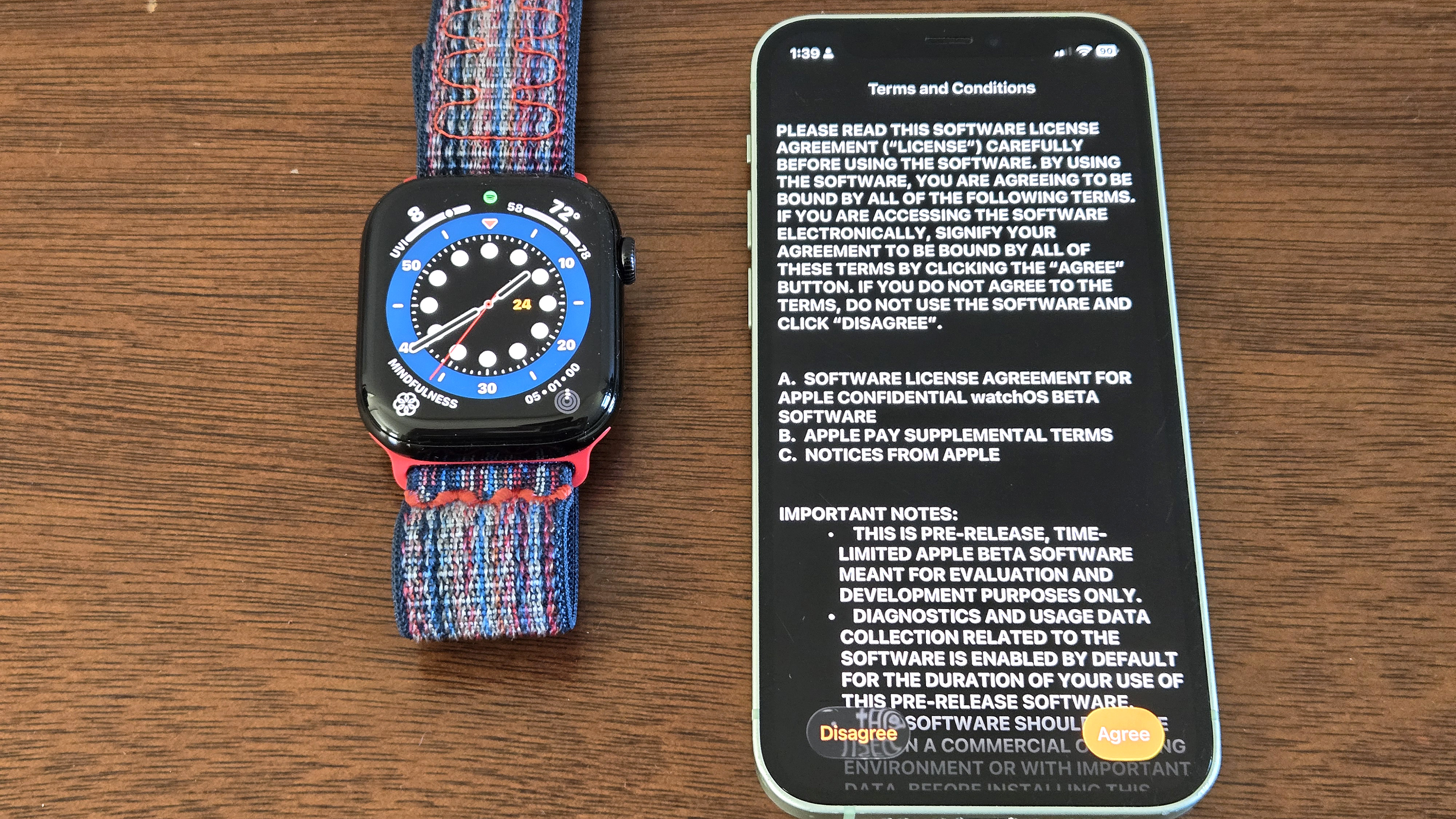
You'll next be prompted to enter your passcode, if applicable, to confirm the download. Once entered, you'll be presented a lengthy set of Terms and Conditions. Read them if you like, or simply tap "agree" to get things started.
5. Make some coffee while the beta software downloads
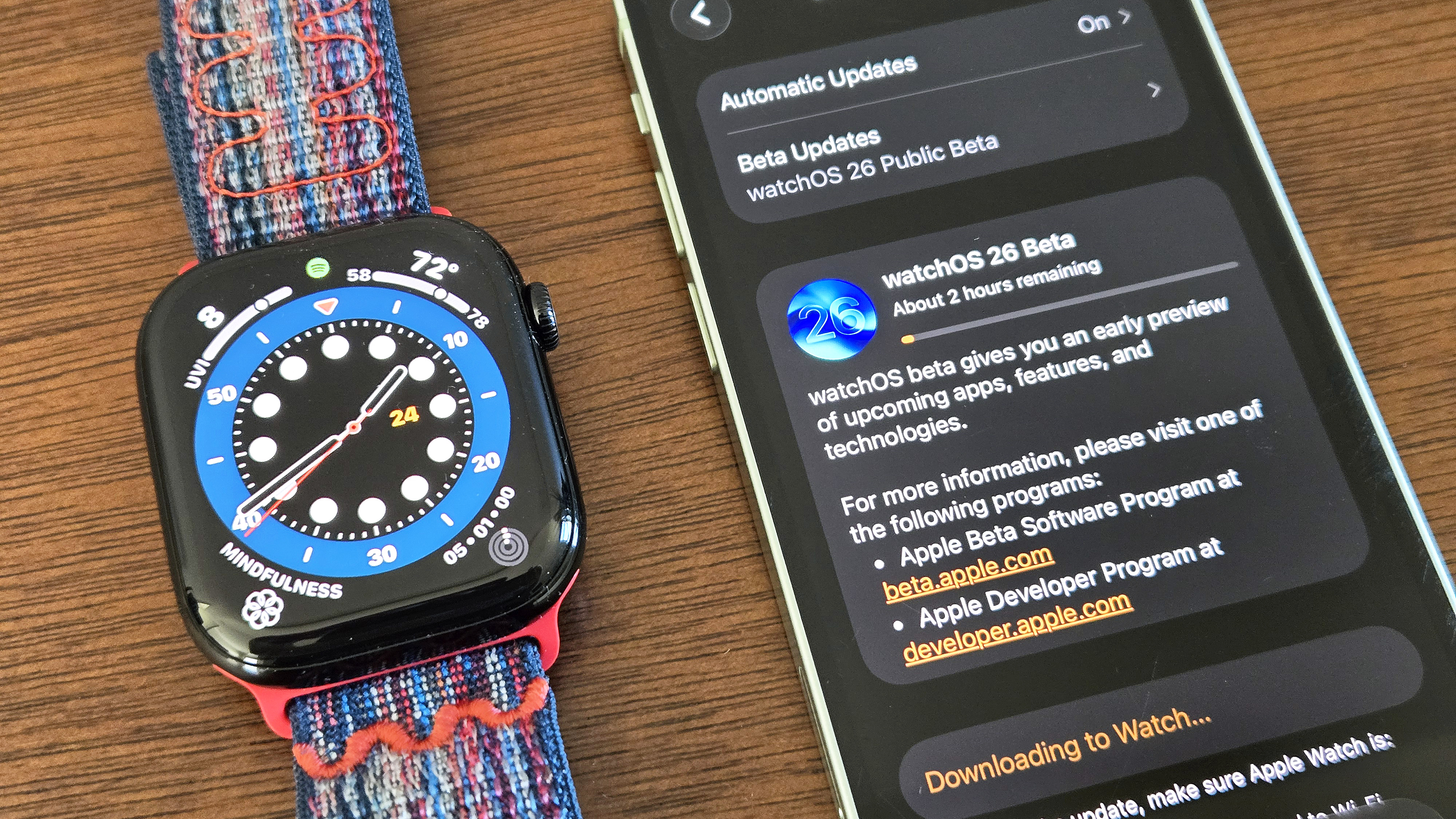
And now, prepare to wait for the watchOS 26 beta download to complete. Feel free to go make a cup of coffee, take the dog for a walk, or have a hot bath.
The 2.6 GB software update took roughly 35 minutes to finish. Note: Make sure you've got a healthy Internet connection before starting the download; I did, and it still took that long.
6. Connect your Apple Watch to a charger and tap Install on your iPhone
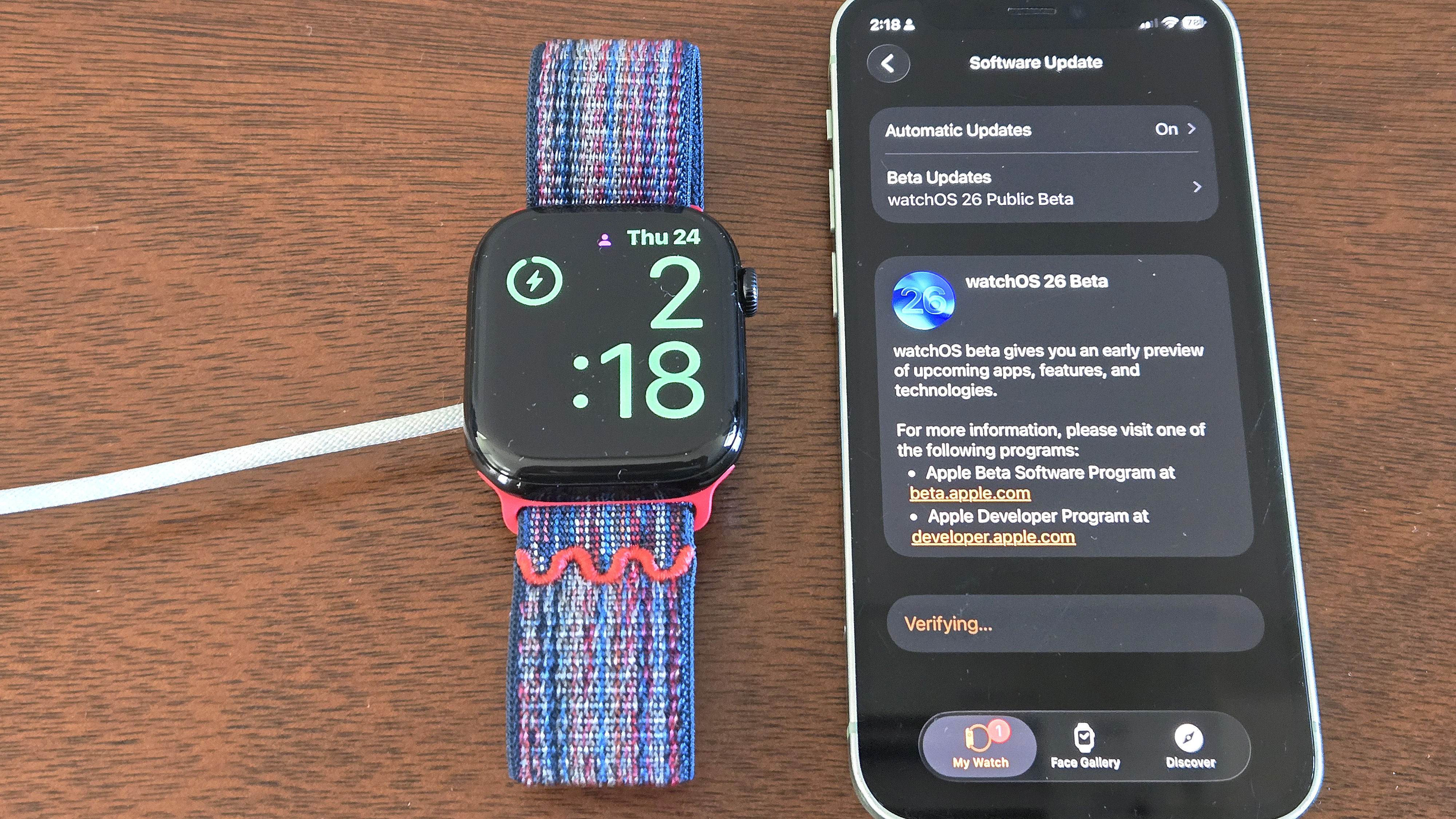
Once downloaded to your device, it's now time to get watchOS 26 beta installed on your Apple Watch, but first, make sure your watch is plugged into a charger and has at least 50% battery.
If you're good on the charging front, it's time to tap Install on your iPhone's screen. This will cause your Apple Watch to restart and begin the update.
7. Wait for the beta to finish installing on your watch

It took about seven minutes for watchOS 26 beta to install on my Apple Watch Series 10. As you wait, pay attention to the circular progress bar around the Apple logo. Once fully filled in, the watch will go black, before you're greeted with...
8. Tap Start and take an optional tour of the updated user interface
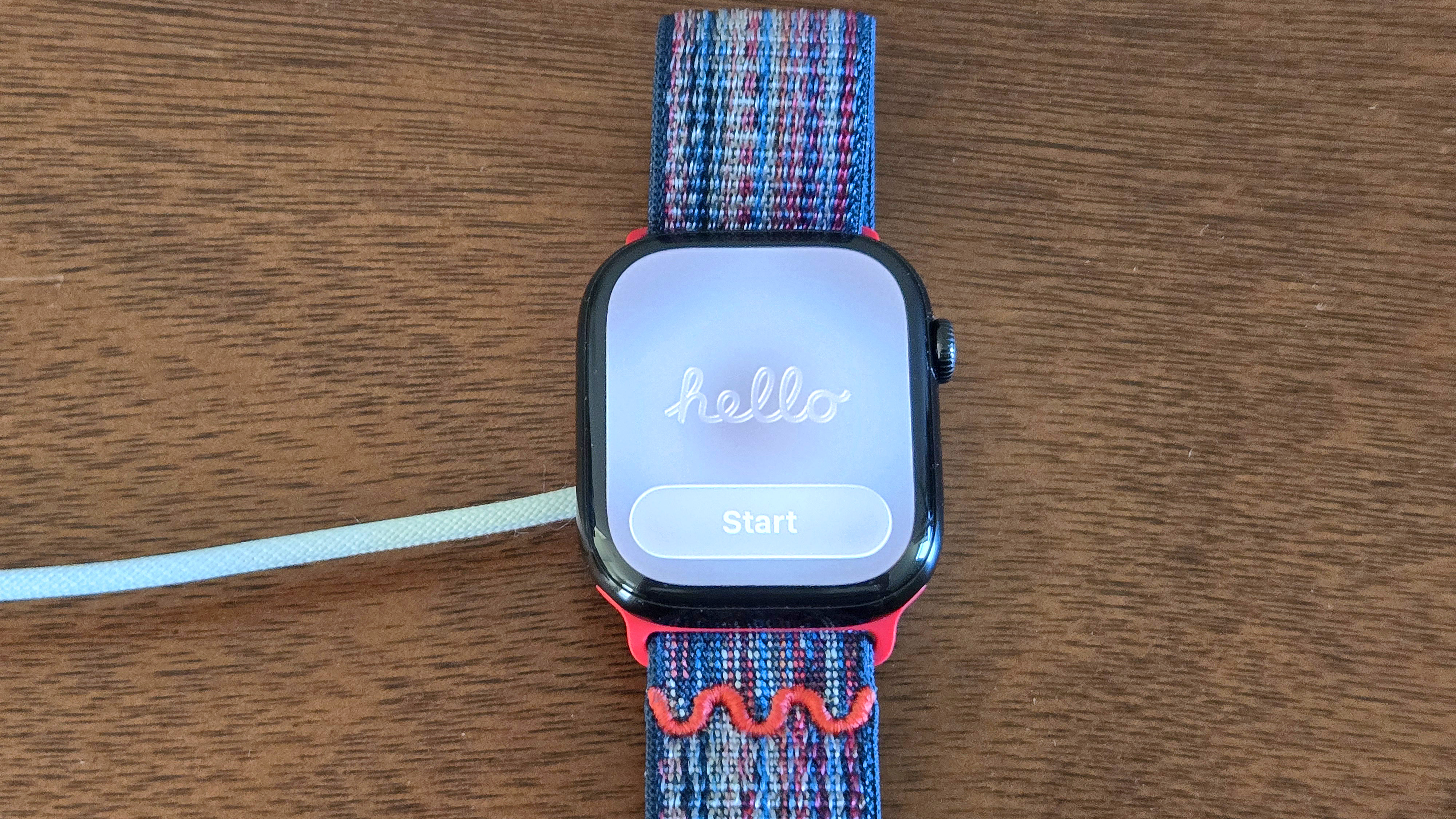
... a welcome screen! Go ahead and tap Start to take your first dive into watchOS 26 beta. On the following screen, you can choose to take a quick tour of the updated interface, though the buttons and gestures largely remain the same as before.
If you do choose to take the tour, follow the button and swiping prompts for a refresher on basic Apple Watch navigation.

And with that, you've now got the latest beta software for your Apple Watch fully installed, which means it's time to poke around and experiment with all the new watchOS 26 beta features and design elements, including the new Wrist Flick gesture and live message translations.
Expect more how-tos in the coming days on many of these features, in particular, Apple's new Workout Buddy.
Until then, here are some other handy things you can do with your Apple Watch thanks to the last major software rollout, including pausing your Apple Watch Activity Rings, translating languages from your wrist, and global tides tracking for my ocean-lovers.







