
The $648 (review configuration) LattePanda Sigma is a beast of a SBC (single board computer). Packaged deep under a dominating heatsink and fan is a 13th gen Intel I5 CPU, 16GB of DDR5 RAM and an Intel Iris XE GPU (that is good enough for light gaming).

Almost a year ago we reviewed the LattePanda 3 Delta, which was an Intel Celeron N5105 based system and onboard Arduino co-processor. We felt that it was the all-in-one desktop for makers. Providing a full x86 CPU and our choice of operating system, Arduino support, and it could play a decent game from the early 2010s. Fast forward to 2023 and the Sigma’s specifications blow the Delta out of the water. We get more RAM, better CPU and GPU and a plethora of upgrade options that use off the shelf components. Heck, the CPU and GPU upgrades mean we can play some games from 2022!
We put the LattePanda Sigma on the bench and tested how it performed as a maker desktop, and we also did some light gaming.
LattePanda Sigma Versus Delta Specifications
Using LattePanda Sigma




The LattePanda Sigma is powered by a 13th generation Intel Raptor Lake CPU, the i5-1340P to be specific. This CPU has 12 cores in total: four performance cores (max turbo 4.6 GHz) and eight efficiency cores (max turbo 3.4 GHz). There are 16 threads available (via the e-cores). This mix of cores provides plenty of punch when we need it, and a good level of general performance. The more powerful CPU means that the Sigma is larger than the 3 Delta, which features an Intel Celeron N5105. It also means that the Sigma is way larger than a Raspberry Pi 4, approximately 2.5 times the area.
As the Sigma is an x86 based SBC, we are free to use Windows or a Linux distribution of our choice. Our review unit came with a 500GB WD Black SN770 NVMe SSD with an unregistered version of Windows 11 pre-installed. LattePanda supplies a range of custom operating system images, but you can just install your own choice and tweak it to work.
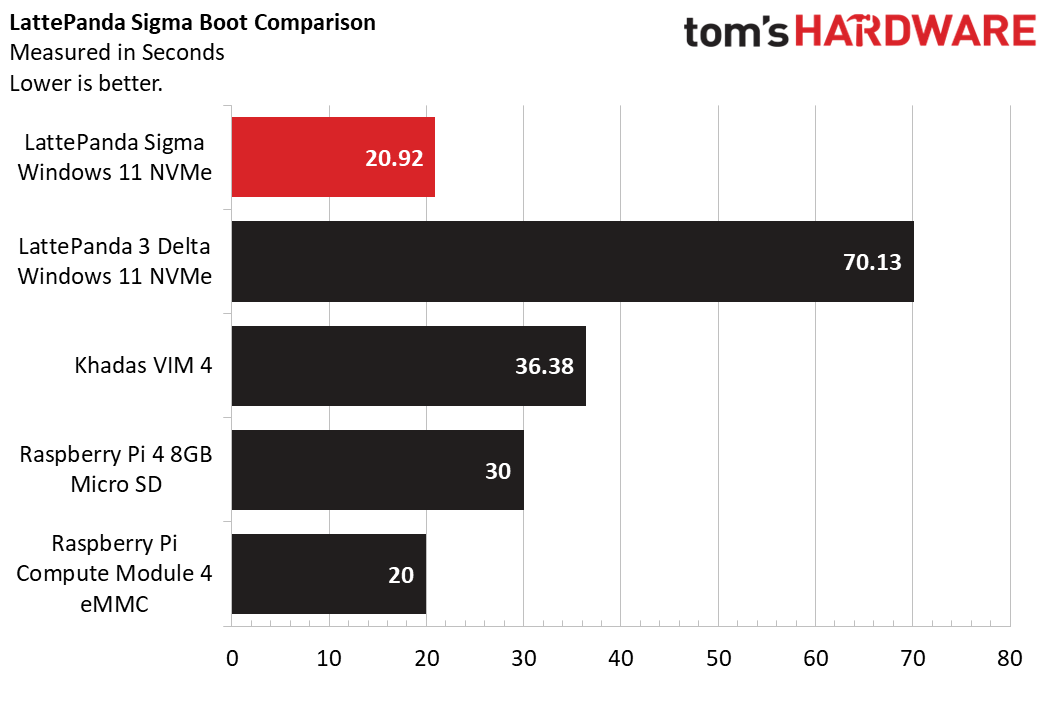
Boot time for the LattePanda Sigma is fast. At 20.92 seconds the Sigma is a close second to the Raspberry Pi Compute Module 4 with eMMC which clocked in at 20 seconds. Raspberry Pi OS is a lighter OS than Windows 11, so the difference is remarkable given Windows 11’s relative “bloat”.
A fairer comparison would be Windows 11 on an NVMe drive with the LattePanda 3 Delta. Coming in at 70.13 seconds, the Delta was much slower than the Sigma. This is to be expected given that the Delta has a PCIe 3.0 interface, versus the PCIE 4.0 of the Sigma. We also compared the Raspberry Pi 4 (micro SD) boot time of 30 seconds, and Khadas VIM4’s 36.38 seconds boot for reference.
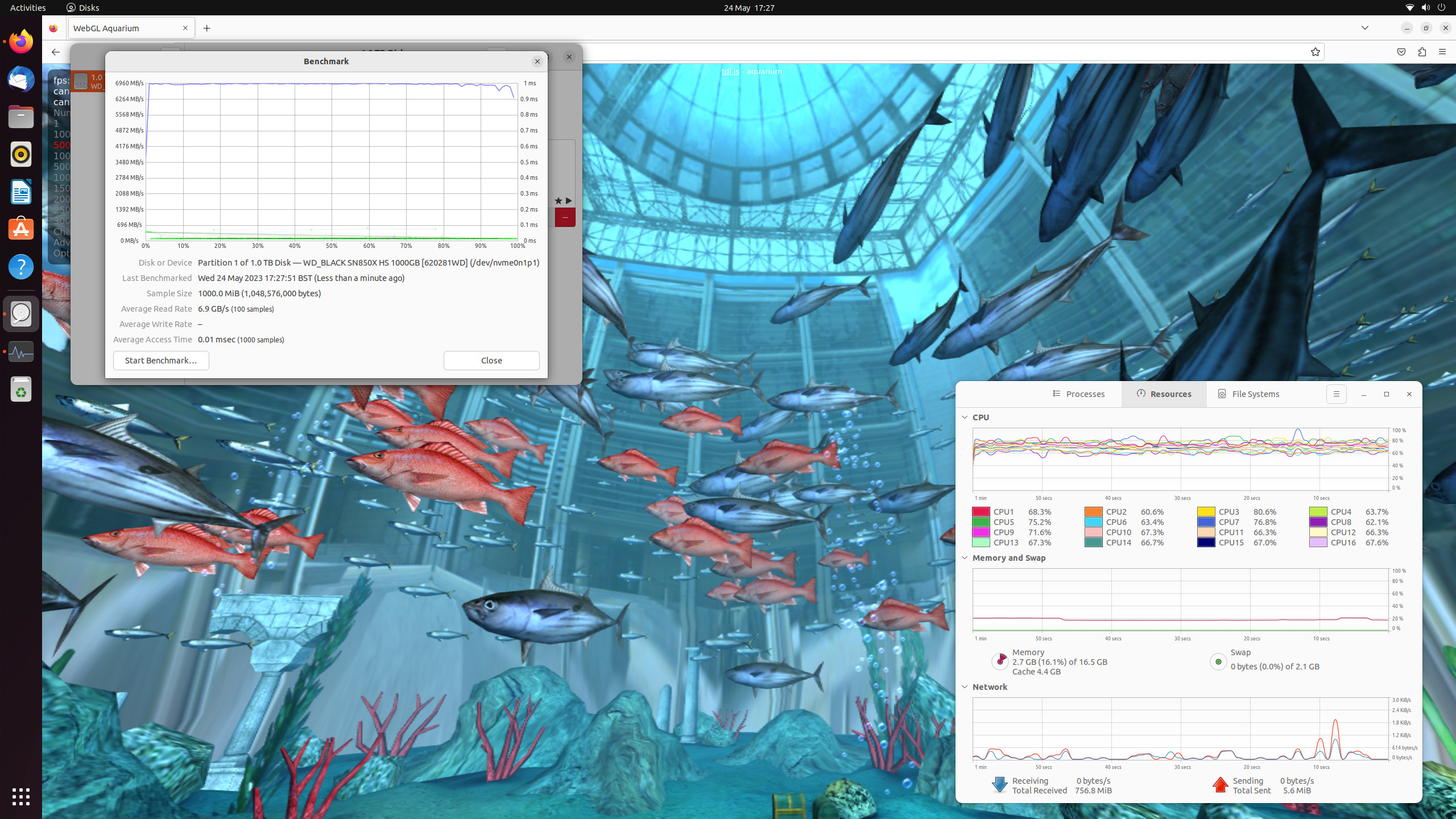
We noticed that the PCIe 4.0 interface used for the main drive was able to keep up with our WD Black SN850X, with a constant read speed of just under 7GB/s when using Ubuntu 22.04.
We have an AMI BIOS which affords us a great deal of configuration. We can tweak almost every aspect of the Sigma, converting it into a low power desktop, or we can alter the CPU settings to grant us a little more computational power.
Storage options with the Sigma are condensed when compared to the Delta. Gone is the eMMC. Instead we have three M.2 PCIe slots. The main slot is for PCIe 4.0 NVMe, second is PCIe 3.0. The final slot is M.2 B Key and can be used with a SATA III drive or PCIe 3.0 x1.
All of these options are impressive for what is really a turbo-charged SBC. But whereas we had to manage our expectations with the Delta, the Sigma can be your desktop PC and the brains behind a robotics or machine learning project. The Arduino element is there to control the motors, sensors and other components that make the project move, but the Raptor Lake CPU is there to give your projects the brains.

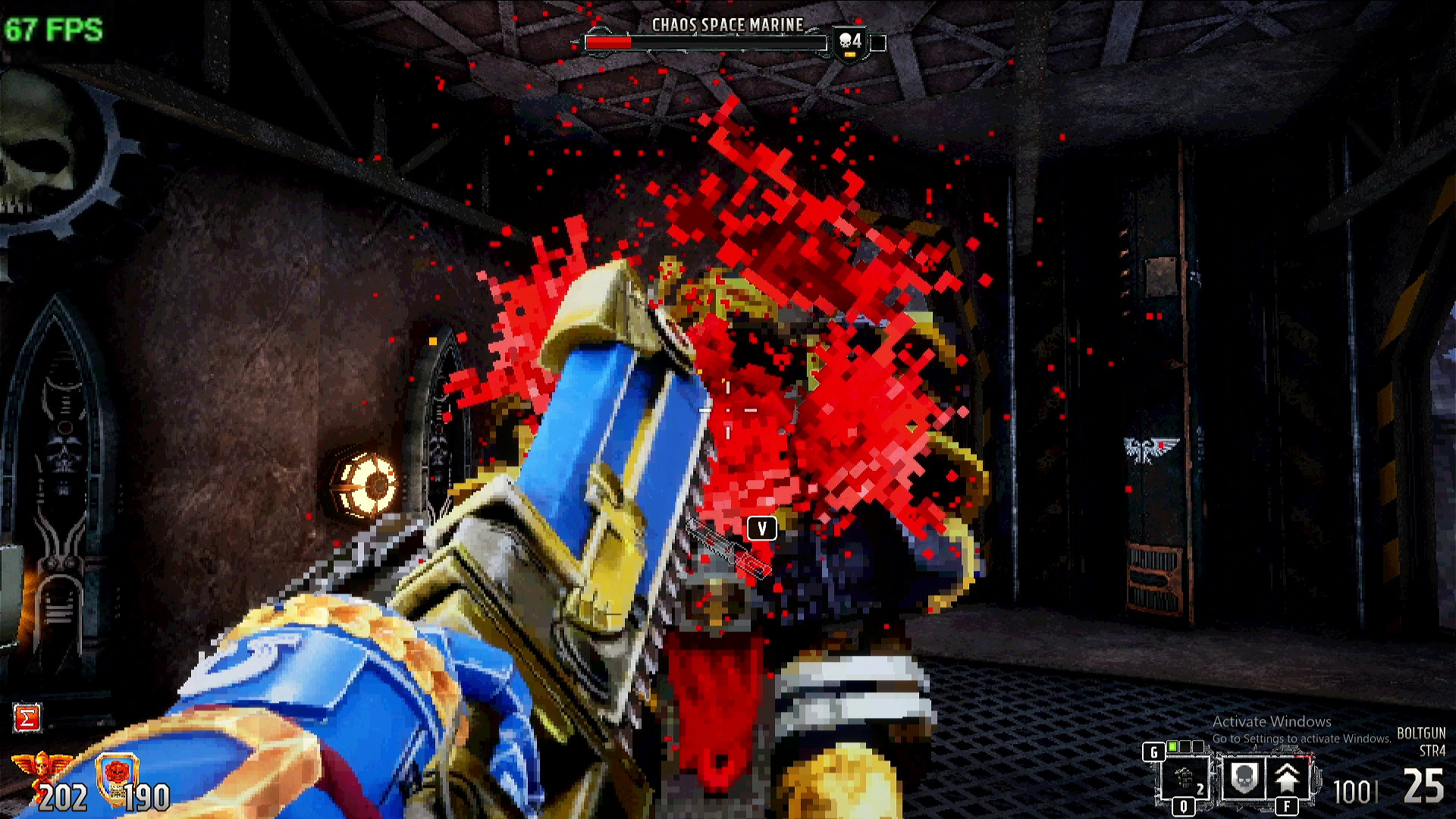
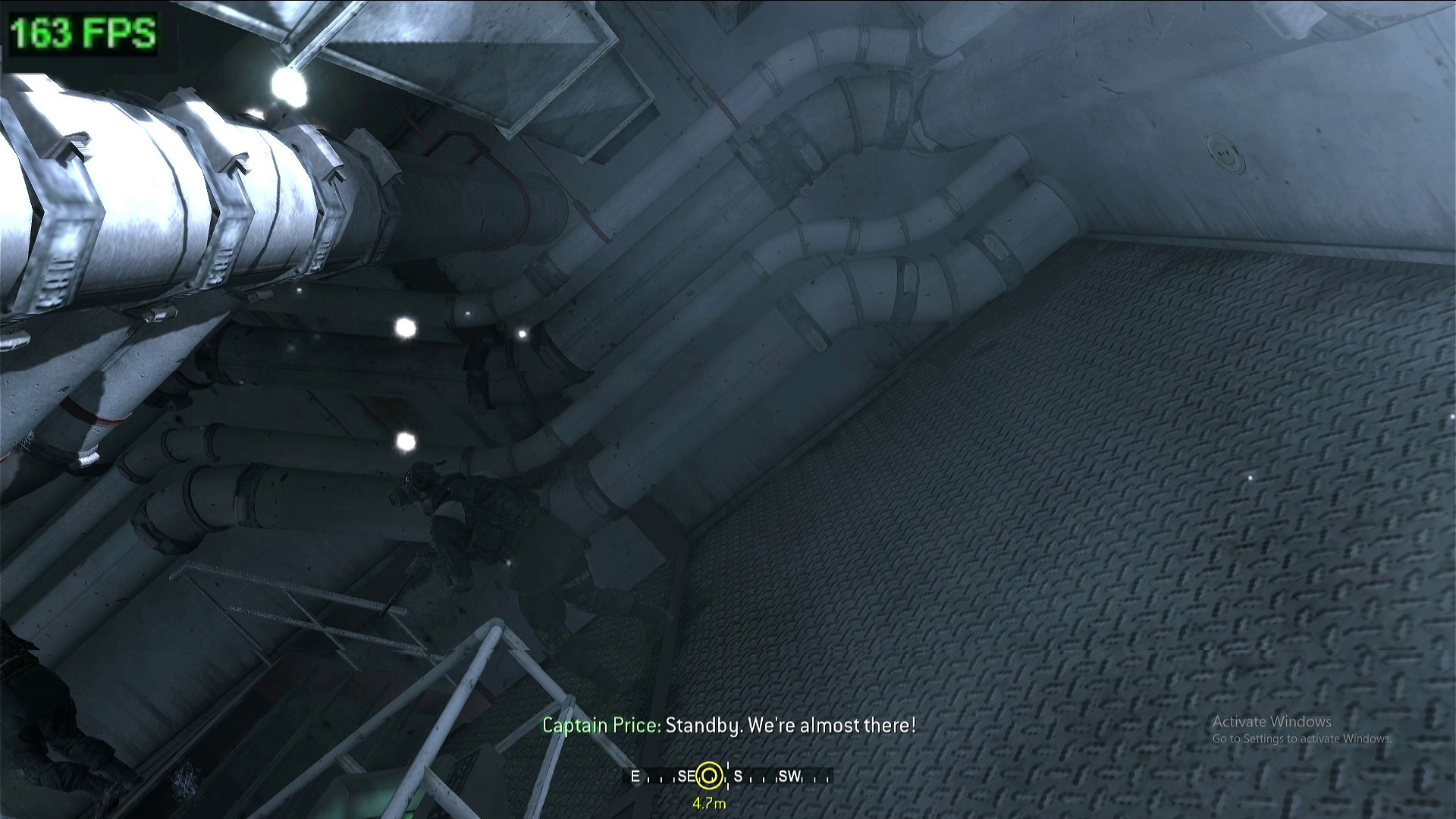

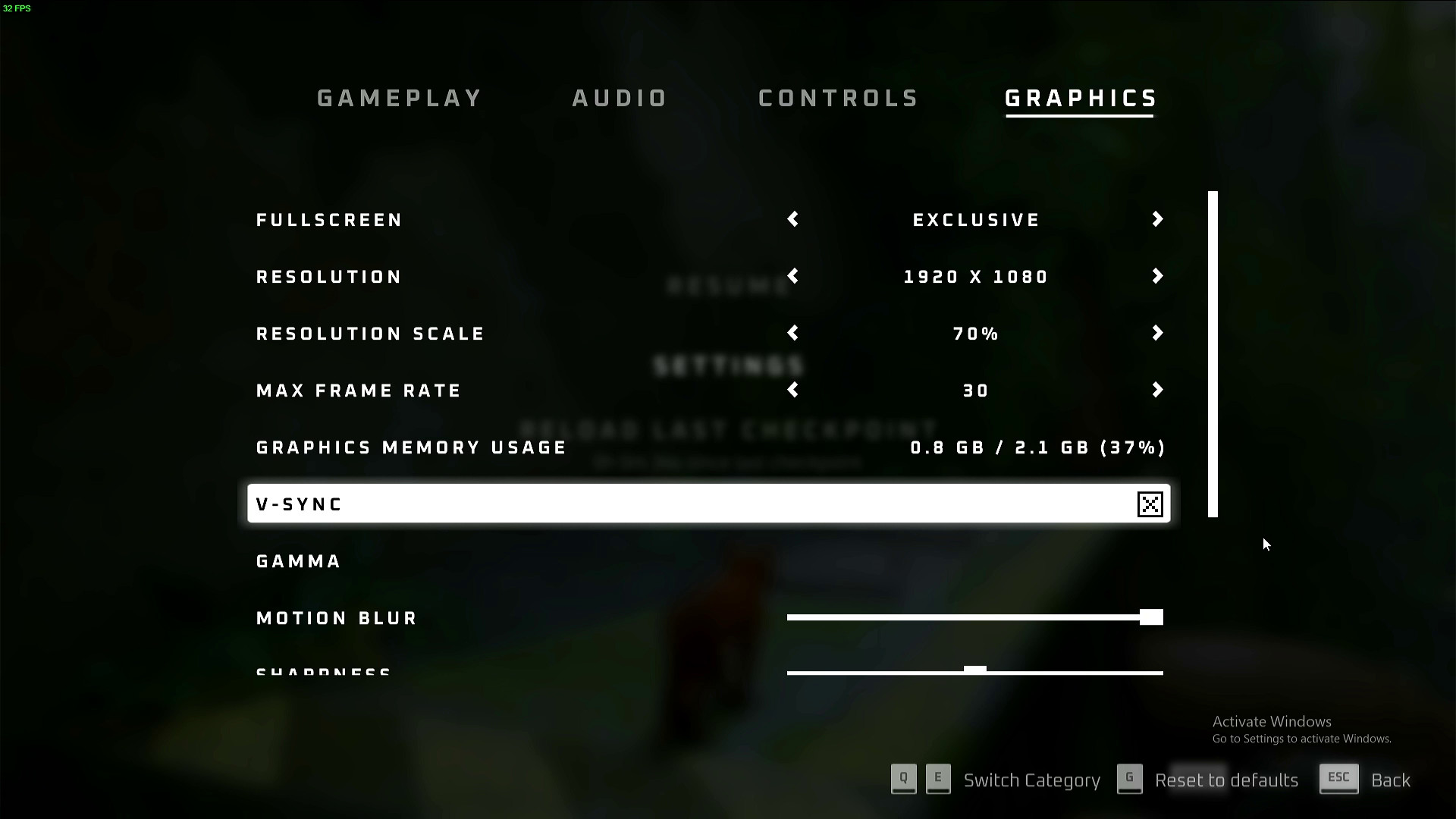

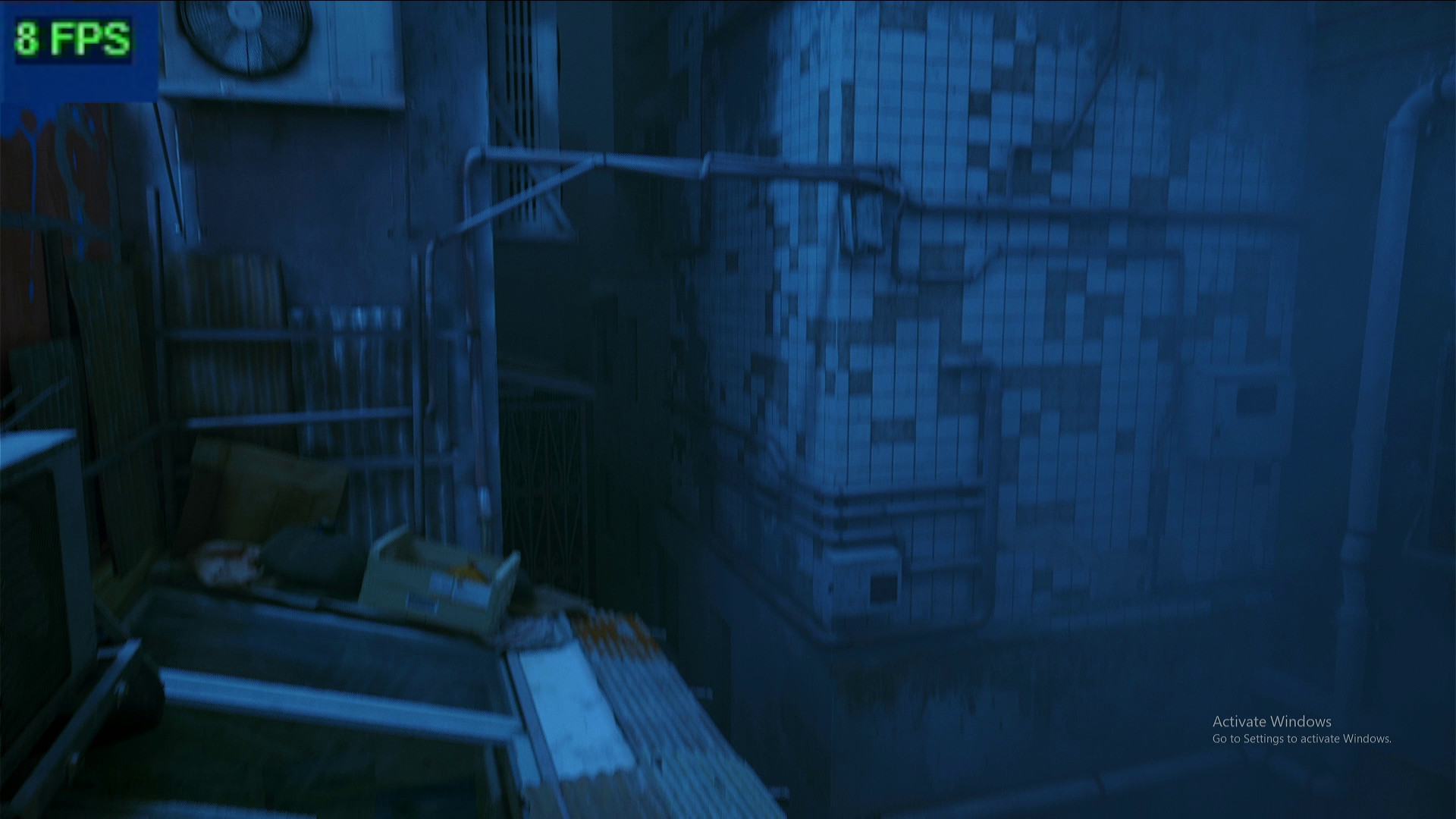
Gaming is more than possible. The Delta saw a hard limit of mid 2010s era games, but with the Sigma we have an Intel Iris Xe GPU with 80 Execution Units running at up to 1.45 GHz. That is a considerable amount of power for an “SBC” and it means that we can push gaming a little farther.
We tested Stray, a 2022 indie game which sees the player investigating a mystery in a futuristic world. Oh and you are a cat. To get a constant 60 fps you’ll need to drop the resolution to 720p and everything else to low. If you can survive 30 fps, then 1080p with medium settings is possible, but your framerate will take a dip in congested areas. We noticed a large drop to 8 fps when the game loaded in a new area.
This prompted us to enter the BIOS and turn off energy saving features. This gave us a little more GPU power and our framerates hovered around 40 fps. As we said, 1080p 30 fps is the sweet spot for Stray.
We also tested Warhammer 40,000 Boltgun, a game that has just been released. This “boomer shooter” looks like the original Doom, but on modern hardware. It ran well at 1080p, most of the time way above 60fps. There were some dips, but if the fps counter wasn’t there, we would be hard pressed to notice.
How about something a little older? I went through my Steam library and pulled out the original Call of Duty 4: Modern Warfare and this is where I hit a small issue. Matching my monitor’s resolution of 2560 x 1440 was a breeze, as was using high quality textures. The issue was moving the player to the firing range caused the game to hang, every time!
The solution seemed to be running the game in safe mode, performing the player orientation and then turning everything back to my preferred settings. I was soon on a container ship in the middle of the ocean with Captain Price and co. If you want the best gaming performance, then you need to think outside of the box.
The USB-C connectors offer Thunderbolt 4, so with an external enclosure and one of the best GPUs you can unlock plenty of potential. Another means is to use one of the M.2 slots and an Occulink connection with an external GPU. This would provide similar functionality to Thunderbolt 4. YouTuber ETA Prime has connected an Intel ARC A750 to the LattePanda Sigma using Occulink and has seen remarkable results.
Design of LattePanda Sigma


There is no denying that the LattePanda Sigma is a beast of an SBC. It is more like a Mini PC than a true SBC. Dominating the top of the Sigma is a large heatsink and fan. It’s so large, in fact, that ports and pins are cut out of it for easier access. The bulk does not mean that the Sigma is undesirable. All of the ports are located on the long sides, and on the short sides are pinouts for SATA, USB, fans and even a front panel connection. Flipping the Sigma over and we are greeted to a large heatsink.

Removing the four screws and we find the pre-installed 500GB NVMe drive in the PCIe 4.0 slot. We also find the Intel Wi-Fi / Bluetooth card which we included in our review unit. The underside of the Sigma is well designed, with plenty of space for adding drives, and direct contact between the drives and the heatsink.
On the same heatsink are four screw holes, which do not appear to conform to a VESA mount. These screw holes can be used to mount the Sigma to a fixed point, but you’ll need to work out your own fixing solution, perhaps something using the best 3D printers?
Cooling LattePanda Sigma



The Intel i5-1340P Raptor Lake CPU uses Intel 7 lithography and is designed with low power / mobile devices in mind. As the Intel i5-1340P is a much more powerful processor than the N5105 of the Delta, we can expect to see a higher temperature.
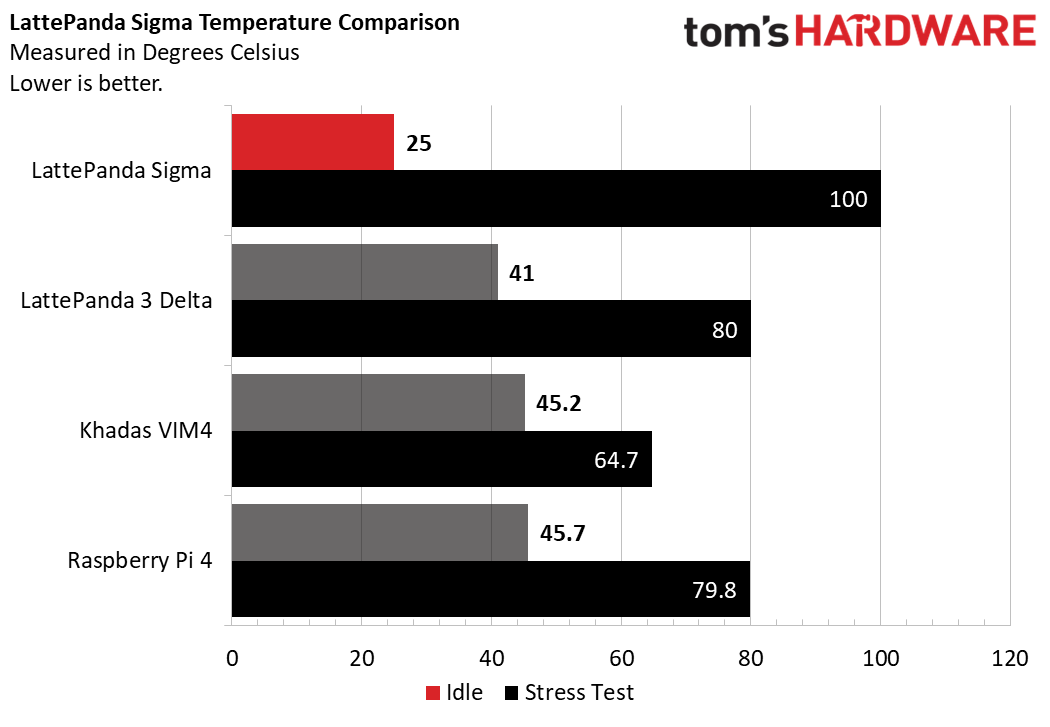
We tested the Sigma and Delta using Windows 11, y-cruncher and a PinePower 65W USB C power outlet with realtime power metrics. The Delta hit a max temperature of 80 degrees Celsius. The Sigma, well the performance cores hit 100°C and the efficiency cores hit a high of 88°C. Luckily the included beefy heatsink and fan are whisper quiet, unlike other SBC cooling fans we have tested.
The idle temperature for the Sigma was 25°C compared to the Delta’s 41°C. We tested the idle temps by leaving the board idling for 10 minutes. So the take away from this test is that the Sigma can really heat up when under load.
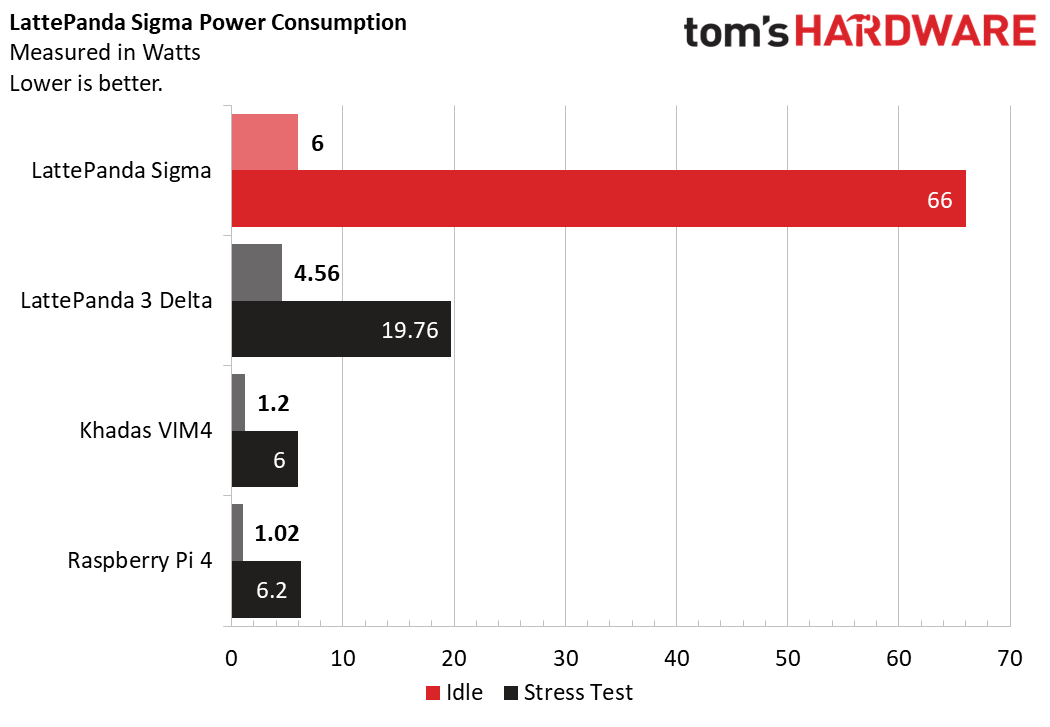
According to its datasheet, the Intel i5-1340P chip runs between 28 and 64W, but in our tests, we noted that at idle, the Sigma pulled 6W. Under stress, via y-cruncher we pushed the LattePanda Sigma to pull 66W! How does that compare to the Delta? At idle, the delta pulled 4.56W, under stress 19.76W. Again this all boils down to the i5-1340P CPU.
Let's look at the power consumption. Under stress, the LattePanda Sigma consumes 10 times more power than the Raspberry Pi 4 and Khadas VIM4 (60W versus 6W). If you are building a project with a power budget, for example robotics or off-grid data collection, then perhaps the Raspberry Pi or Khadas VIM4 is more applicable.
If your power budget needs to be even lower, perhaps a microcontroller such as the Raspberry Pi Pico W is a better option. That said, the extra power consumption can be factored into your build and if you really need that much processing power in a portable form factor, the Sigma packs a real punch.
LattePanda Sigma GPIO

The GPIO of the LattePanda Sigma is different to that of the Delta. We get less GPIO pins than the Delta, but what we get is pretty much an Arduino Uno in a different form factor. The GPIO is for the onboard Arudino Leonardo compatible coprocessor. It seems that an Arduino compatible co-processor is quite useful for Intel based SBCs. The LattePanda 3 Delta had its own (and a breakout for RS232 and audio) as does Seeed’s Odyssey.
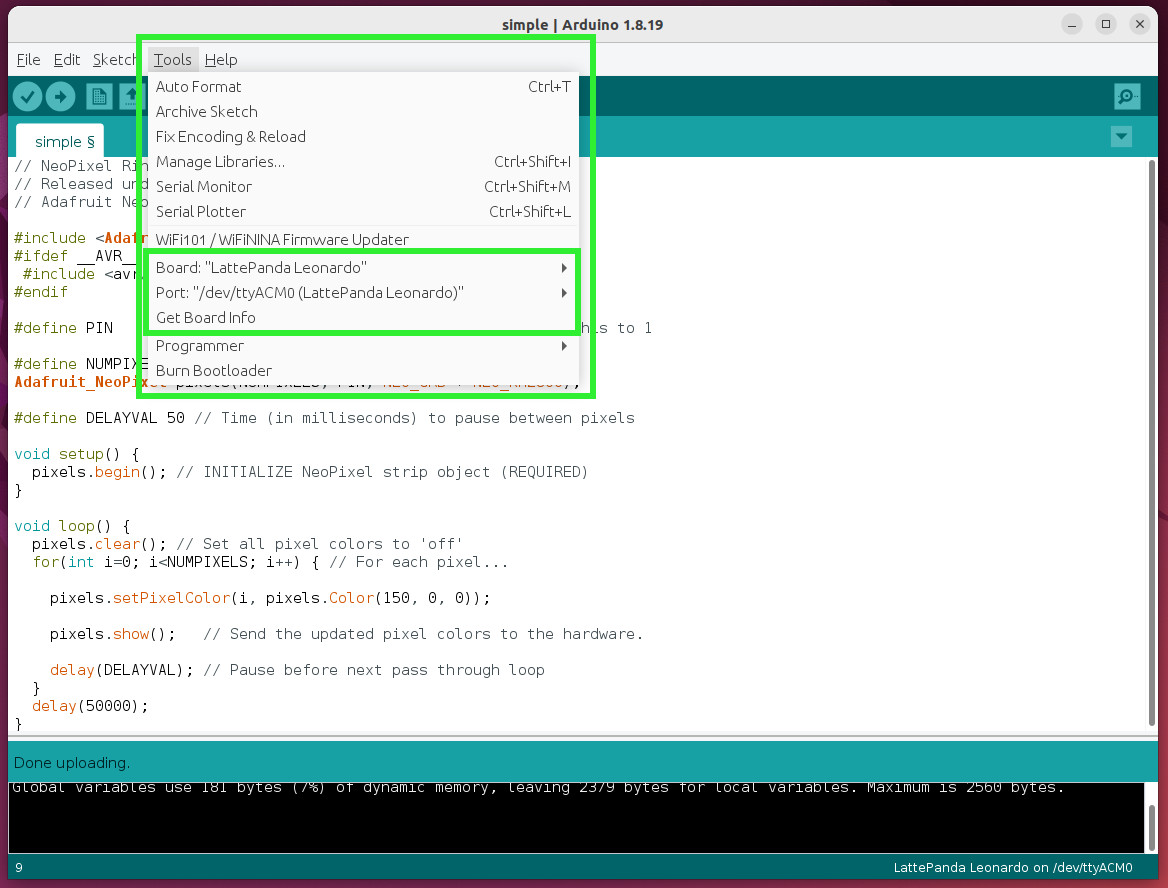
The double row of headers has a pinout printed on its side. Reading the pinout was simple and clear, in fact we prefer it to the Delta which saw its heatsink get in the way.

Controlling the Arduino GPIO is possible using the pre-installed Arduino IDE, an older version of the IDE (1.8.19) which works, but would’ve liked to have seen v2.0 onwards. In fact, we installed the latest Arduino IDE and set the board type to Leonardo, but the IDE would not upload to the board. We attempted to install the board, but alas it didn’t work. Not a massive loss, but the latest Arduino IDE is leaps and bounds over its predecessors.
Using the pre-installed IDE, we tested the Arduino GPIO with the humble LED, blinking the LED every half second. With that success under our belt, we connected a one meter length of WS2812B NeoPixels and installed the appropriate libraries. Moments later, colors erupted from the chain of RGB LEDs.
This GPIO is a better compromise than the Delta, and for Raspberry Pi alternatives, it is pretty good. Other Raspberry Pi alternatives have attempted to ape (hardware and software) the Raspberry Pi format, and they have varying levels of success. By using a simple pinout form factor, while retaining compatibility with Arduino code and components, the LattePanda Sigma provides the GPIO access that we need. Sure the pinout isn’t Arduino shield compatible, but we can use a few wires to bridge the gap.
LattePanda Sigma Linux Performance
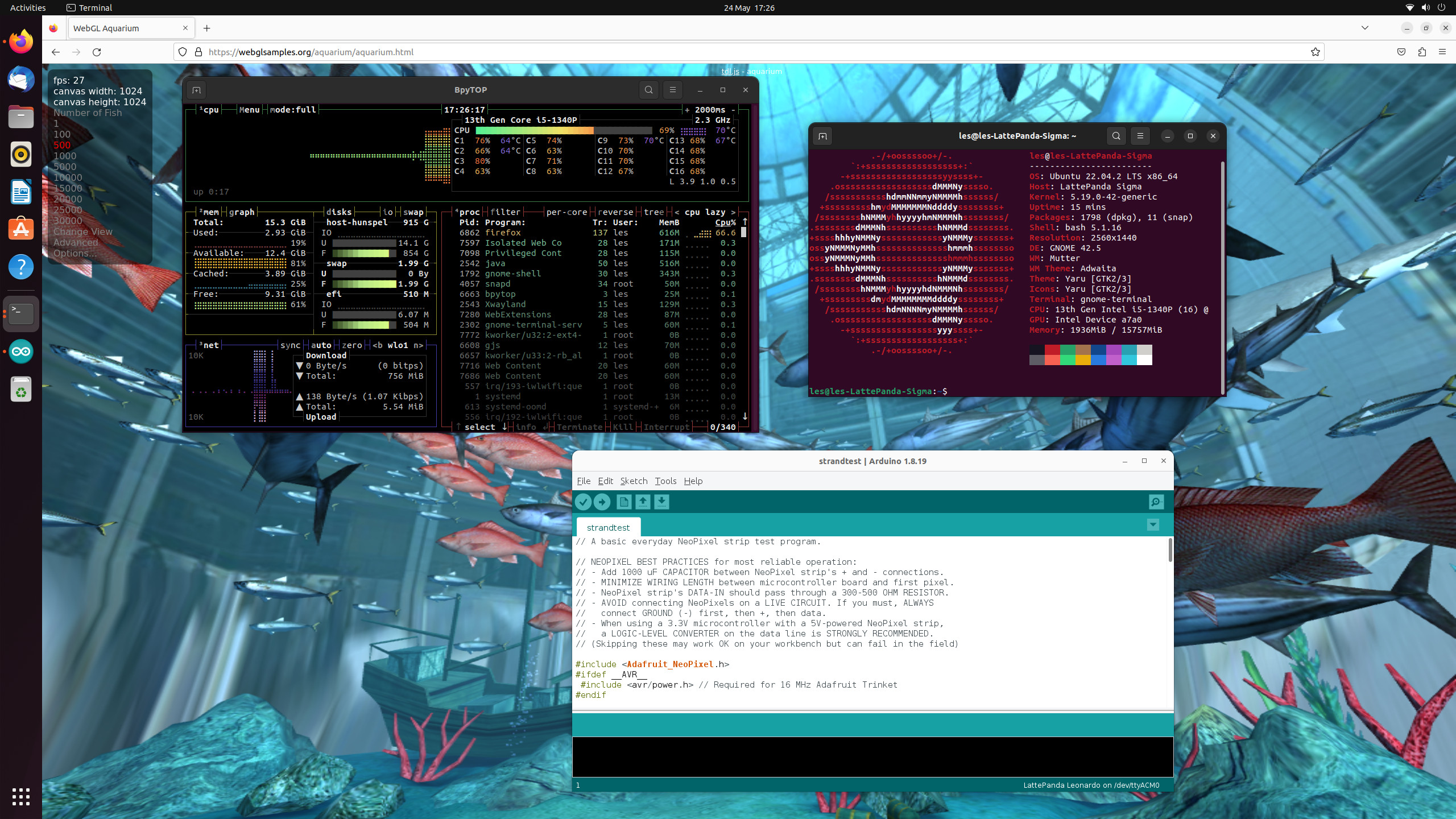
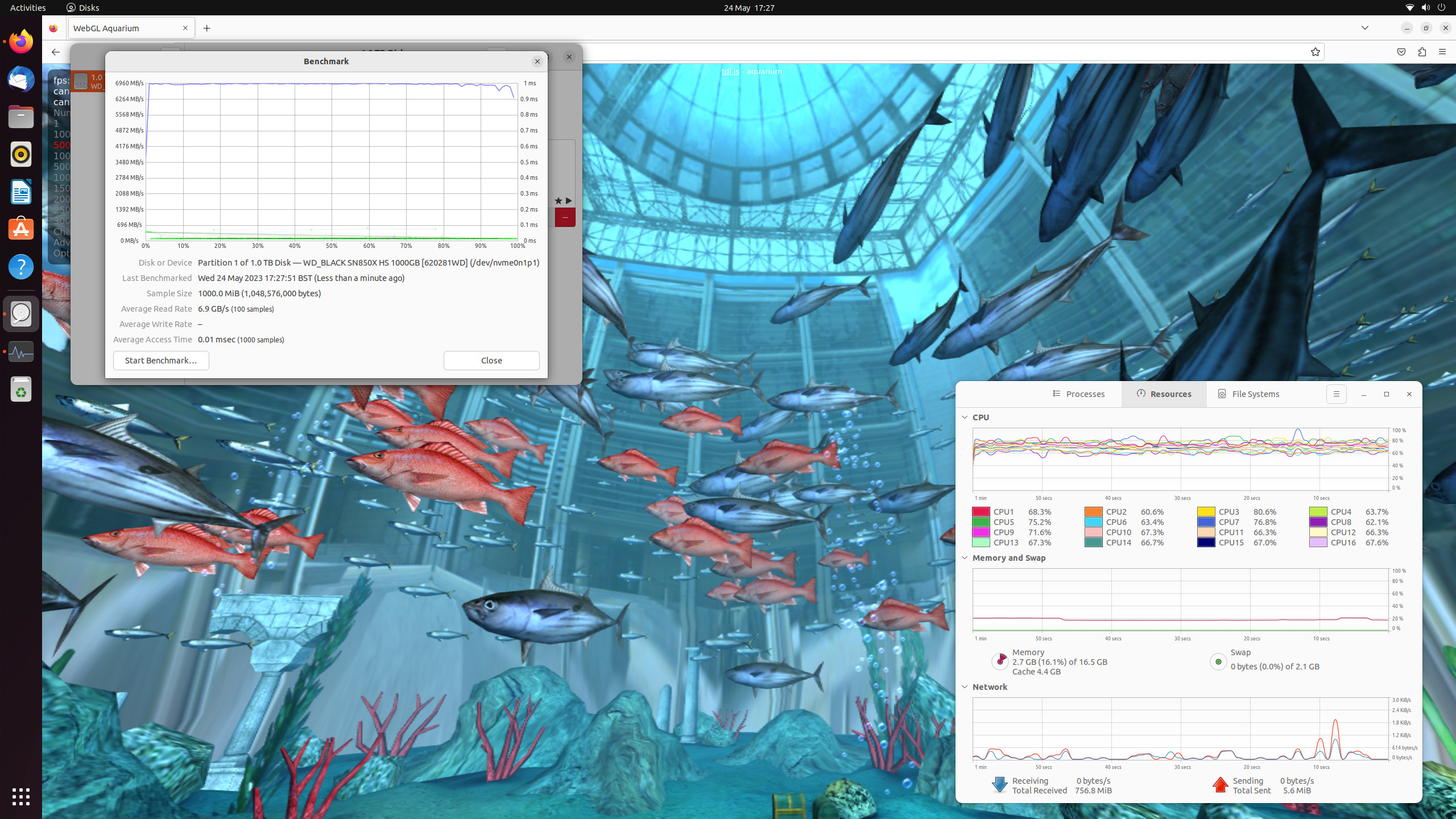
If Windows isn’t your thing, we hear you. Linux is generally a better fit for SBCs and so we installed the latest LTS (Long Term Support) release of Ubuntu 22.04.2 then fully updated the OS. Our installation was contained on a 1TB WD_Black SN850X NVMe SSD so that our previous Windows installations remained untouched.
We’d love to say that “Ubuntu just worked”, and while there were no installation issues and it detected our hardware correctly, there was an issue that existed between 22.04 and 23.04. The issue was that the live USB failed to fully boot, complaining of “unable to find a medium containing a live file system.”
A quick Google search revealed that this has been a problem for other computers. The solution? Weirdly it was to remove the live USB during the boot process (just as the Ubuntu logo flashes on the screen) for two seconds, then put it back in. Yes, that worked. I installed the latest Arduino IDE and hit the same Arduino IDE issue as Windows. So I followed the LattePanda 3 Delta guide to configure the LattePanda Leonardo board, but this only works with the older Arduino IDE. Suffice to say I was able to configure the board with Arduino 1.8.19 and complete a series of GPIO tests.
Ubuntu 22.04.2 is a slightly lighter OS than Windows 11. It felt no different than Windows 11 for its responsiveness,largely down to the powerful Intel CPU and the generous 16GB of DDR5 RAM. We could happily sit down and use Linux on the Sigma for our general work and to write code. We’d leave the gaming side of things to Windows as even after installing the latest drivers, configuring Steam to use Proton and then downloading shaders, both Stray and Warhammer: Boltgun failed to launch.
LattePanda Sigma versus LattePanda 3 Delta versus Raspberry Pi 4

The Raspberry Pi 4 is, like it or not, the benchmark from which other SBCs are measured. Sure it's not a desktop replacement and the hardware package is now five years old (pandemics and global supply chain issues artificially extended the shelf life of the Pi 4), but it is a good all-rounder from which we can measure.
The LattePanda 3 Delta is much more powerful than the Pi 4; we proved that in our review. But the Sigma screams past them both in terms of raw performance, as it should given the 13th gen Intel CPU and 16GB of DDR5. But this performance comes at a price, around $648 for our review configuration. This is just over double the price of the LattePanda 3 Delta and for $648 we can buy eight Raspberry Pi 4 8GB at non-scalper prices.

What about the Jetson Orin Nano? The $499 Jetson Orin Nano is a close contender with an Nvidia GPU featuring 32 Tensor Cores, a six-core Arm A78AE v8.2 64-bit CPU and 8GB of LPDDR5. But we have to reserve our judgment until our review is complete. We had to postpone the review due to software issues at the time of its release.
Bottom Line

If you need lots of computation power and a GPIO then the LattePanda Sigma is a contender for your cash. You will need to justify the spend as $648 is a lot of cash for what is essentially a mini PC with an embedded Arduino. That said, the package is sublime and clearly well thought out.
The $648 price tag is initially hard to swallow but again this isn’t just a replacement for the Raspberry Pi, it is a desktop computer in a slightly larger SBC form factor. You could happily use this machine for day-to-day work, while using less electricity than on a traditional desktop. Or you can embed it into a robotics / autonomous / AI build and harness all of the CPU cores to perform complex operations while on the move.
Arduino compatibility is still the icing on the cake for the LattePanda machines. It is easy to use and works with the many thousands of libraries available in the Arduino ecosystem. Sure, we can’t directly use Arduino shields, but unless you have bought into that system, you aren’t going to miss them.
The LattePanda Sigma is a revolution compared to the Raspberry Pi 4. Compared to the LattePanda 3 Delta, it is an evolution, and one that will entice makers craving more power for their builds. The Sigma is the new maker’s desktop, for makers that need the extra horsepower.







