
The Kensington StudioDock iPad docking station is ideal for those who find holding their iPad uncomfortable and want to be able to have their tablet securely on a stand, with extra benefits thrown in.
There are two versions of the StudioDock available, one for the 12-inch iPad Pro (2018 and later) and one which works with the 11-inch iPad Pro (2018 and later) and the iPad Air (2020 and later). I tried the latter with my 2021 11-inch iPad Pro. To put the dock through its paces, I tested out how it paired with my monitor, keyboard and mouse, tested out the various ports, and played around with Procreate with the iPad on this docking station. I also used the dock when on video calls and for general use browsing the web and using iPad apps.
This StudioDock iPad docking station certainly doesn't come cheap with pricing at $199.99 / £259.99 for the smaller model and $199.99 / £294.95 for the 12-inch version, but does it offer enough to justify the price tag? Here are my thoughts and impressions after spending a couple of months with this device.
Design and build
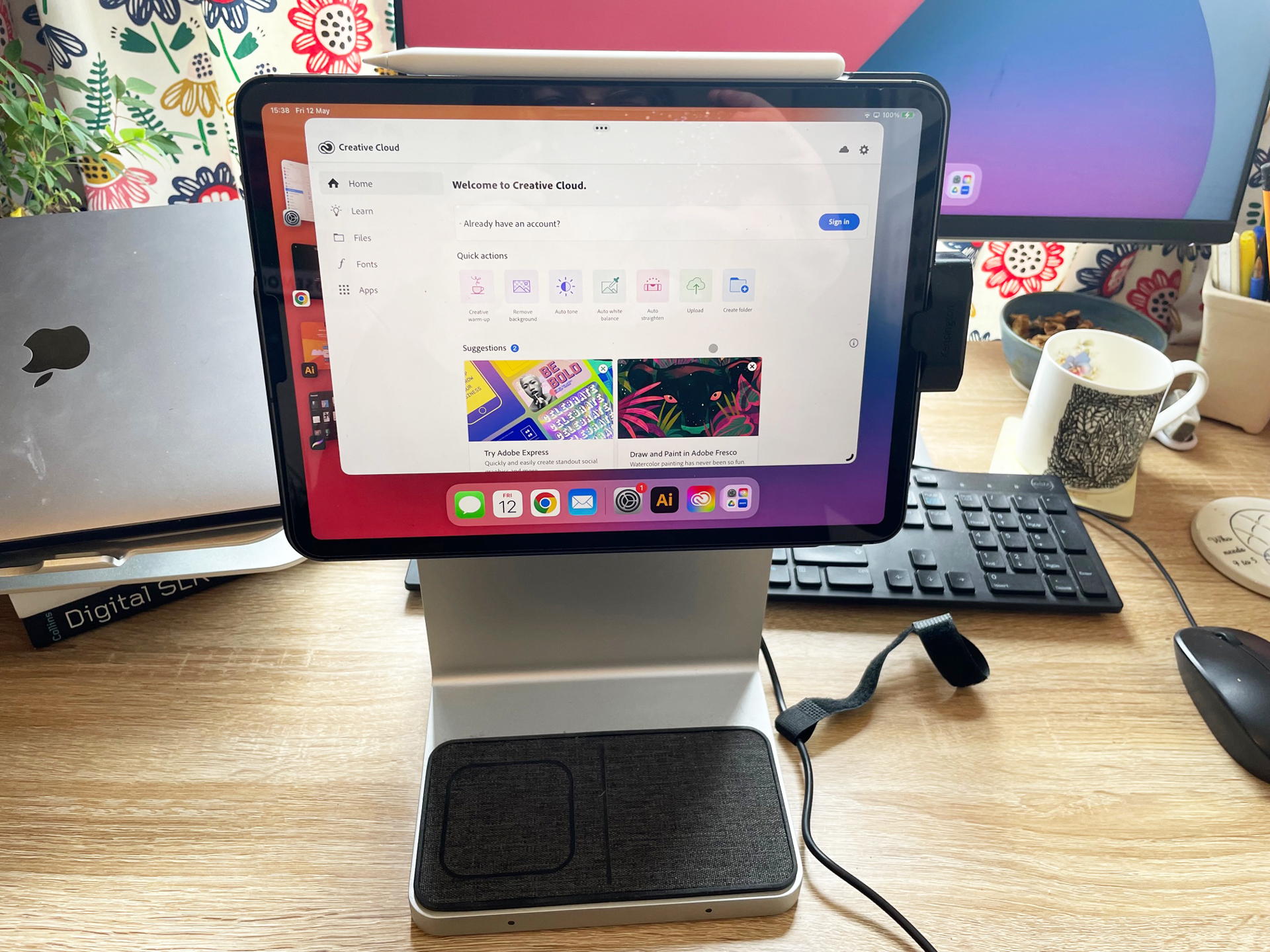
The Kensington StudioDock iPad docking station definitely looks like it could be part of Apple's ecosystem. Its silver stand is the same colour as my iPad and the Qi wireless pad is made of a grey material that also doesn't look out of place with my iPad and its accessories.
To use the dock, you slide the iPad via its USB-C connector into the dock. From here you can rotate the iPad to have it in a vertical position. You can also tilt your iPad, and this isn't just a minor tilt either, you can keep going until your iPad is flat, or even go further. There is no height adjustment, though, which is a shame.

The overall build feels solid, this isn't a flimsy piece of kit. In fact, it's rather heavy, coming in at 8.80lbs, or just under 4kg. My only gripe here is that it's not particularly easy to store, seeing as it's a slightly awkward shape, and also comes with quite a bulky power adapter. Being able to fold or flatten the StudioDock in some way would improve things, and the same goes for the charger.
Kensington StudioDock review: Connectivity and charging

One of the main draws of the StudioDock is that it can charge your iPad up very quickly. Kensington claims it can charge 108% faster than Apple's normal charger, and while I didn't do the exact maths, I can say that it is speedy. I logged onto a video call with almost no battery, plugged in my StudioDock, and found that by the time the call was over 45 minutes later, I had a full battery, which was much better than my usual charger would normally offer.

There's also a Qi wireless charging pad, which can charge an iPhone or AirPods, and there's the option to add a charger for your Apple Watch, too, which is sold separately.
You also get an SD card reader and four USB ports – one USB-C port and 3 USB 3.0 ports). There's also an audio jack, a ethernet jack and a HDMI port. So basically, there's all the ports you could ever want, making this a versatile piece of kit.
User experience
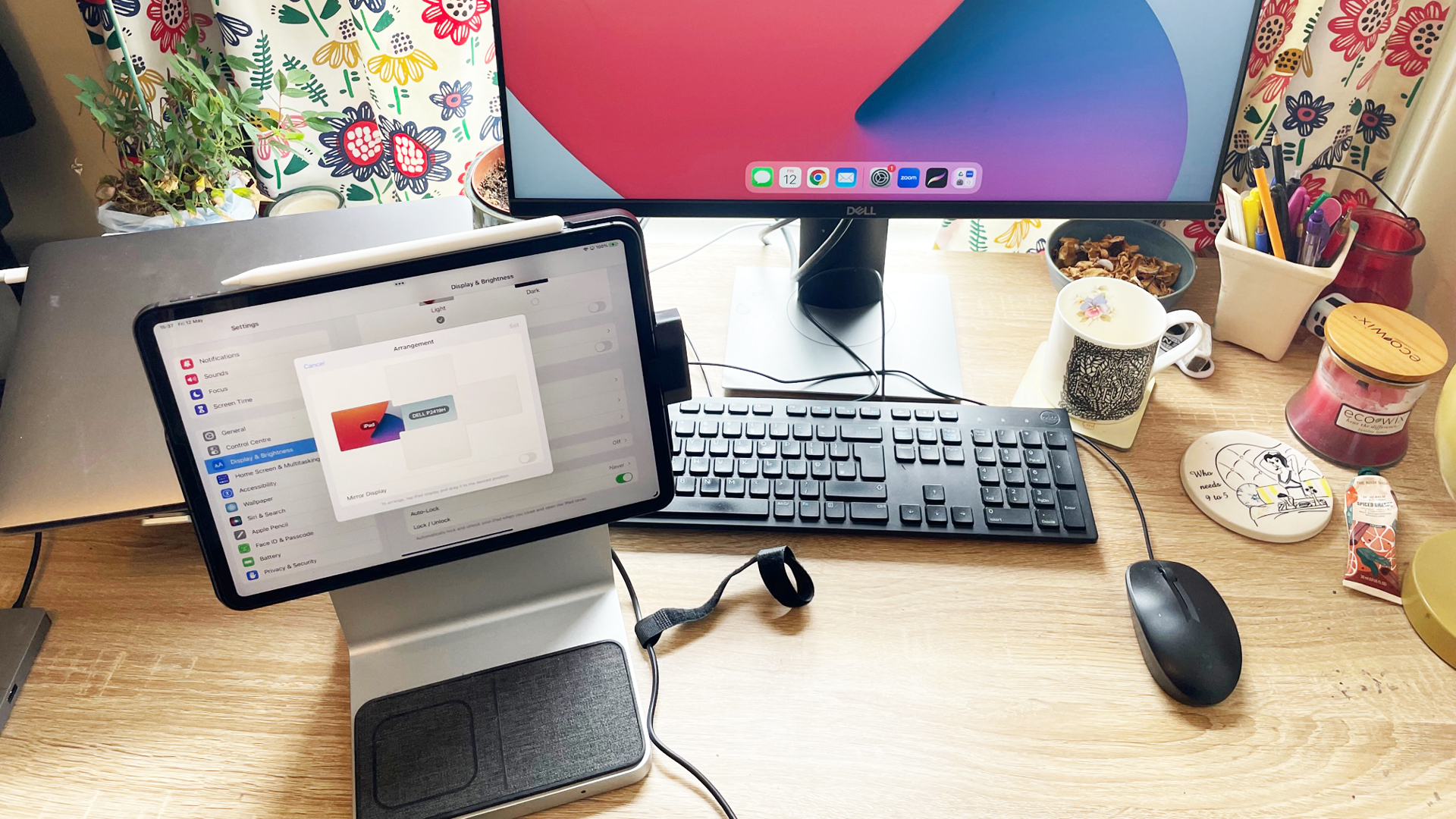
Overall the StudioDock is easy to set up and use. It comes with a vast array of different plugs, which means you'll be able to find one that works for your region (but sadly also probably means most of them will either sit in a box for years or be thrown away). All the ports are easy to set up and use.
What you use the StudioDock for, however, is another question. Some may query whether they'll get enough use out of it for it to be worth the money. I connected it to my external monitor and plugged in my keyboard and mouse. This meant that I was able to write with Google Docs using my monitor screen and without the need for a laptop, which was useful when I didn't have my laptop handy, but perhaps not that useful to my workflow overall. After all, why would I use my iPad when I have my laptop? And seeing as the StudioDock isn't exactly easy to cart around, there's no argument for the dock plus iPad being a more portable solution.
If you want to be using your iPad as a second screen then this is an excellent solution. If you want to use your iPad for drawing then you may find that the StudioDock provides you with a better drawing angle than you'd get from other stands, or with the Magic Keyboard alone. It certainly provides a sturdy surface. But depending on the surface you're putting the StudioDock on, you may find it too high to use for drawing. I had this problem when trying to use it on my desk. However, drawing on the iPad and then being able to see your artwork on a bigger screen when hooked up to a monitor may suit artists well.
The other difficulty here is that you're restricted by the limits of what the iPadOS can do. More often than you're probably better off just using the iPad on its own without connecting it to a second screen. That means that the StudioDock has limited uses. Yes, it's great as a stand and as a charger, but will you want to be using it every day? I think that really depends what you want to use it for.
I should also note that I discovered one issue with the audio of the StudioDock, which is more of an issue with the iPad. The iPad audio works fine when mounted in the dock, but as soon as you plug in an external monitor, the audio doesn't work – I think because the iPad assumes that whatever you're connecting to will have its own audio. I also couldn't get the audio to work when plugged into my monitor, even when I plugged in my headphones, which was a bit irritating.
One area where I found the StudioDock really useful was for video calls. This is mostly because being able to charge the iPad as you talk is very useful, and also because the stand means you're a little higher up than normal, which can be good if you're using the camera. You can easily switch the angle as well, which may or may not be useful depending on the calls you're on. I found it useful when doing a yoga class, for example, as I was able to switch the angle of the camera so I could be seen easily, and also switch views when doing different poses.
Should I buy the StudioDock iPad docking station?

The StudioDock does what it does very well and is overall very practical. However, it is an expensive piece of kit and whether or not it'll be right for you will largely depend on what you're going to use it for. If you know that you'll use it as a second screen or for drawing then it'll be worth it, if you're not sure, then you may find a simpler iPad stand is better for you.
If you just want to elevate the iPad or use different angles, then a simpler iPad holder for bed or an iPad wall mount might be better for you.







