
When your iPhone isn't receiving picture messages it can be incredibly frustrating. After all, nowadays we communicate with friends and family via iMessages littered with memes and photos of what we had for dinner last night.
Whether you've got the best iPhone available, like the iPhone 15 Pro Max, or an older device like the iPhone SE, bugs can often impact your ability to do the things that should be relatively easy.
With iOS 18 on the horizon, it's good to know how to fix these issues if your iPhone ever has issues with receiving pictures.
Here's how to fix your iPhone not receiving pictures in text messages with a few easy fixes that should solve any issues to get you back to 2024 in no time at all.
How to check your MMS settings
In addition to iMessage, the iPhone supports MMS, which is a simplified way to send a text message via a cellular network. If you have MMS disabled on your iPhone, you won't be able to send or receive multimedia messages like photos or videos with Android users or when iMessage is unavailable.
- Launch the Settings app
- Tap Messages
- Scroll down and check to see if MMS Messaging is on. If not, tap it to enable it
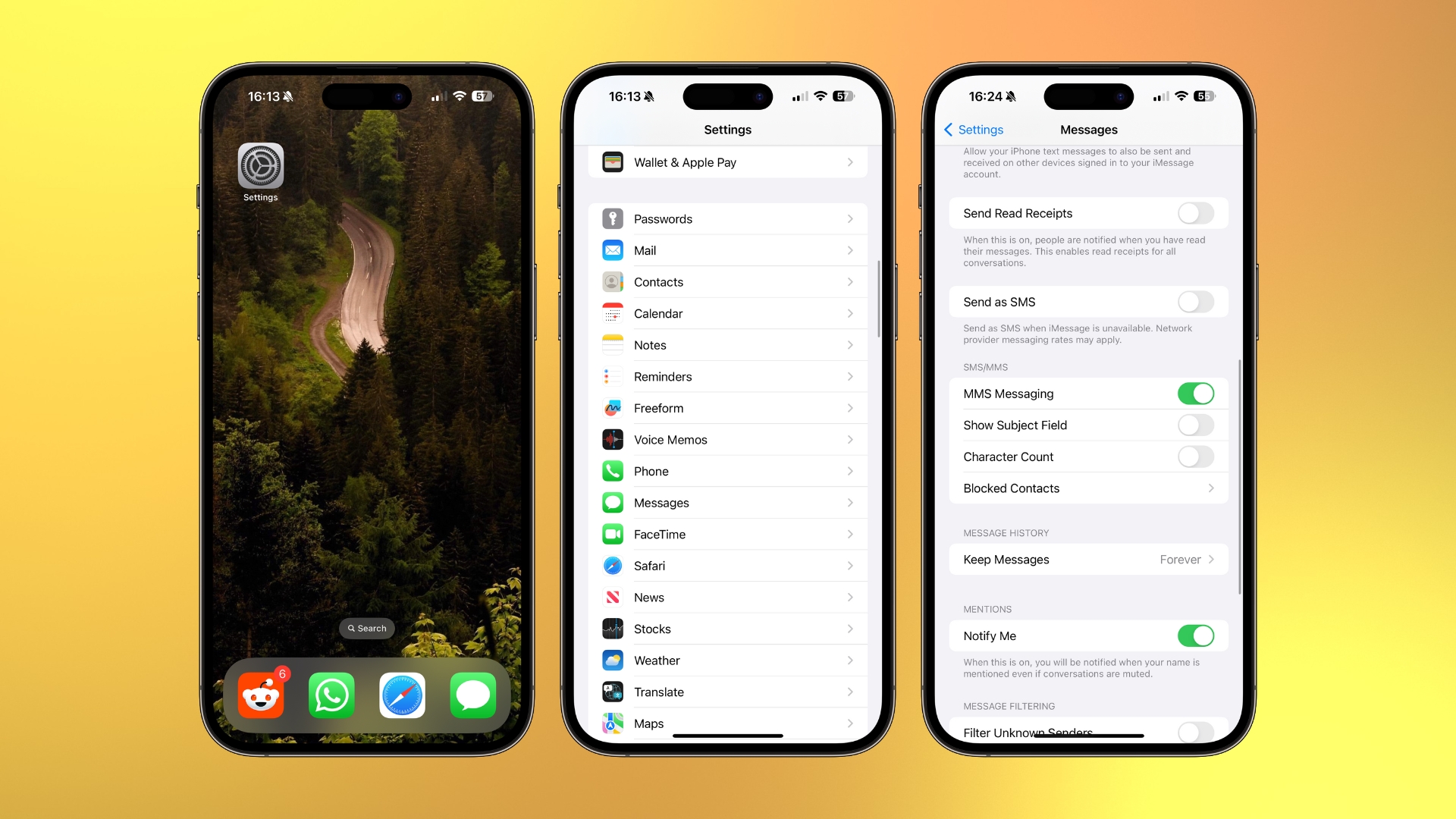
How to sign in and out of your Apple ID
Another thing that you can try is signing in, and out of the Apple ID you use with Messages. Signing out of Messages will delete all your messages from your iPhone and re-download them as new from Apple's servers when you sign back in.
- Launch the Settings app
- Tap Messages
- Tap Send & Receive
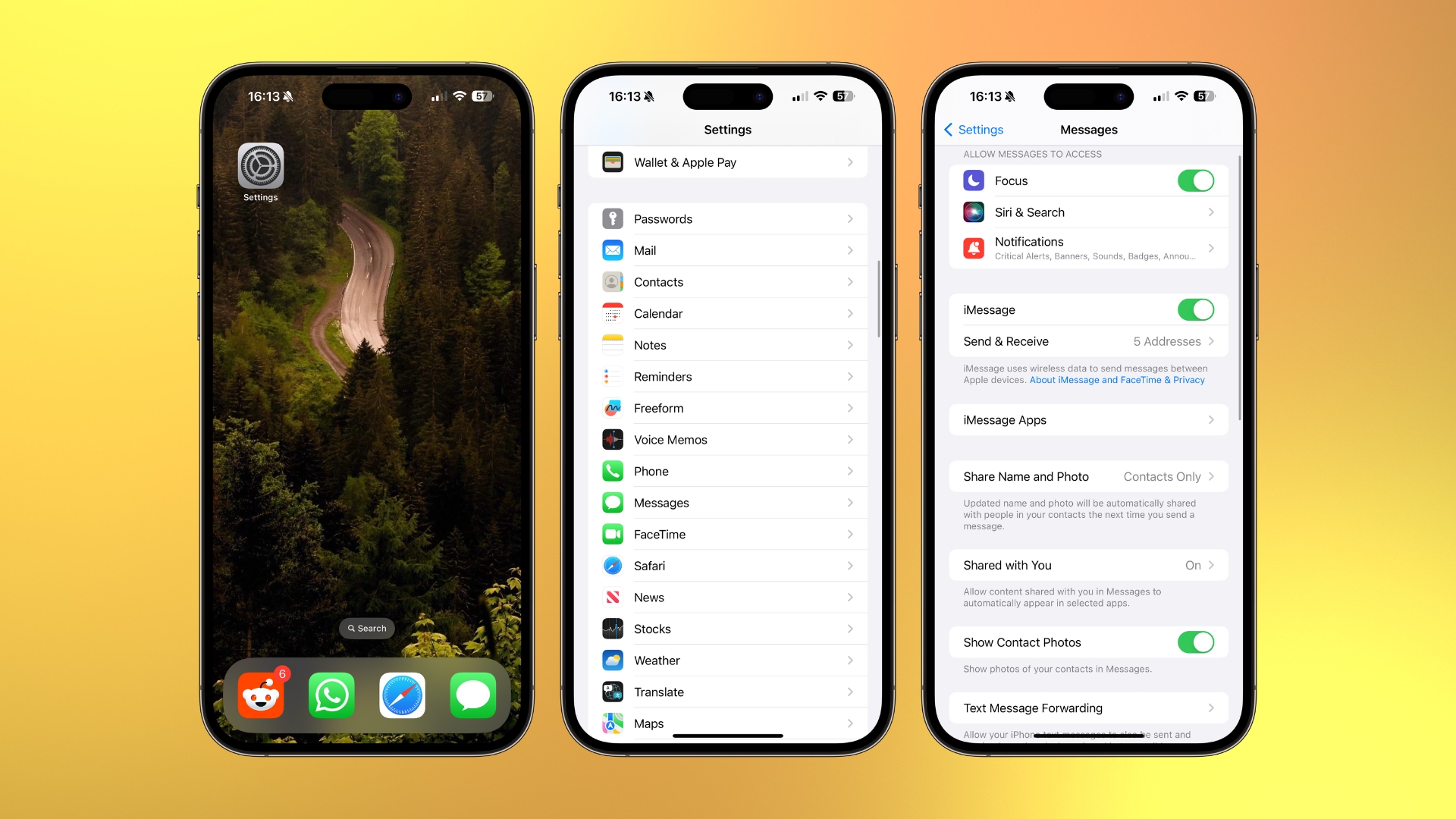
- Tap your Apple ID
- Tap Sign Out
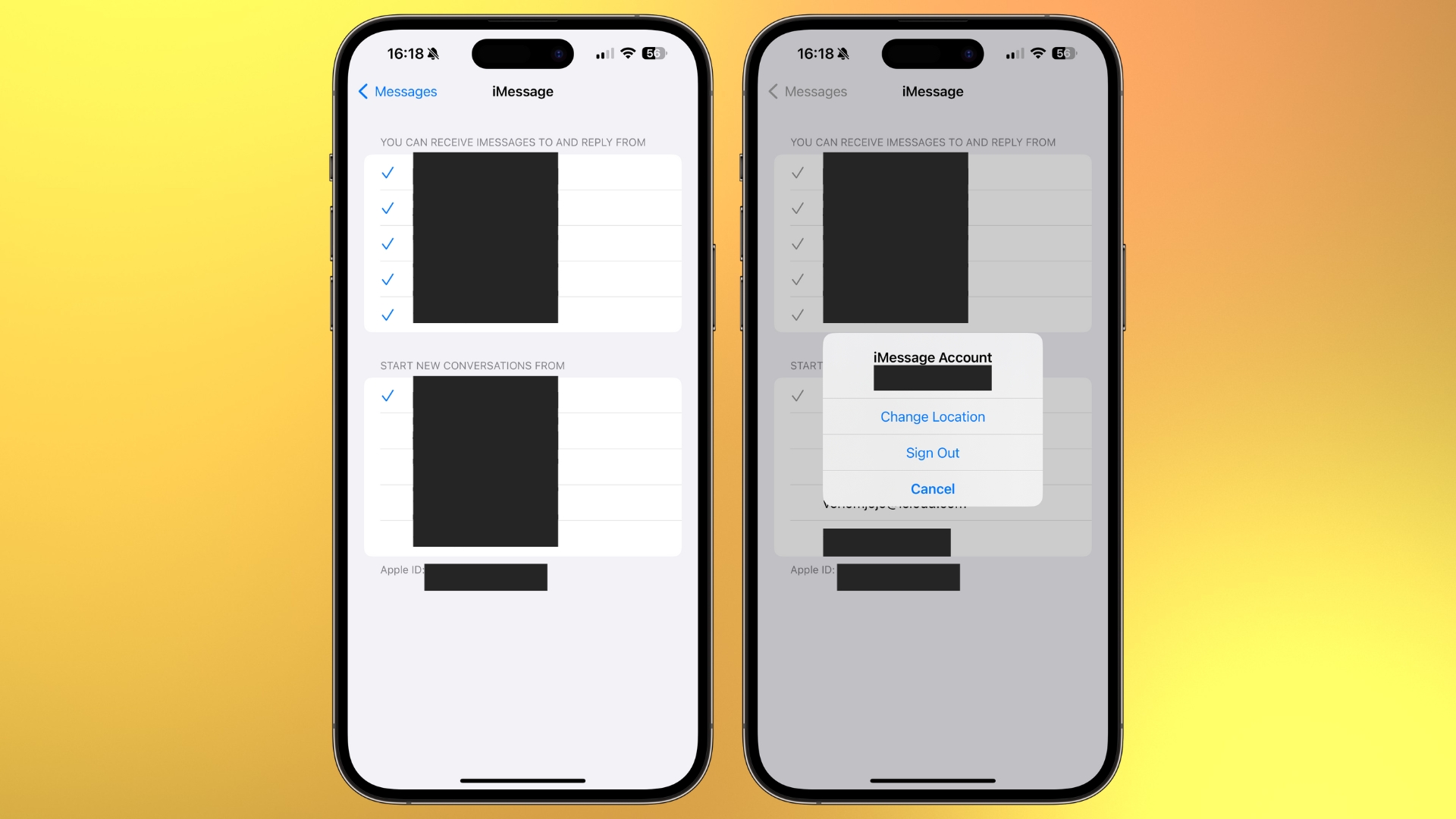
- Tap Use your Apple ID for iMessage
- Tap Sign in. You can also tap Use Other Apple ID and enter your credentials for another Apple ID
How to reset your network settings
The last thing you can try is resetting Network Settings on your iPhone. Although it may sound a little daunting, this option will only remove some behind-the-scenes configurations, toggle Wi-Fi/cellular on and off briefly, and change your iPhone name to the default state.
- Launch the Settings app
- Tap General
- Tap Transfer or Reset iPhone
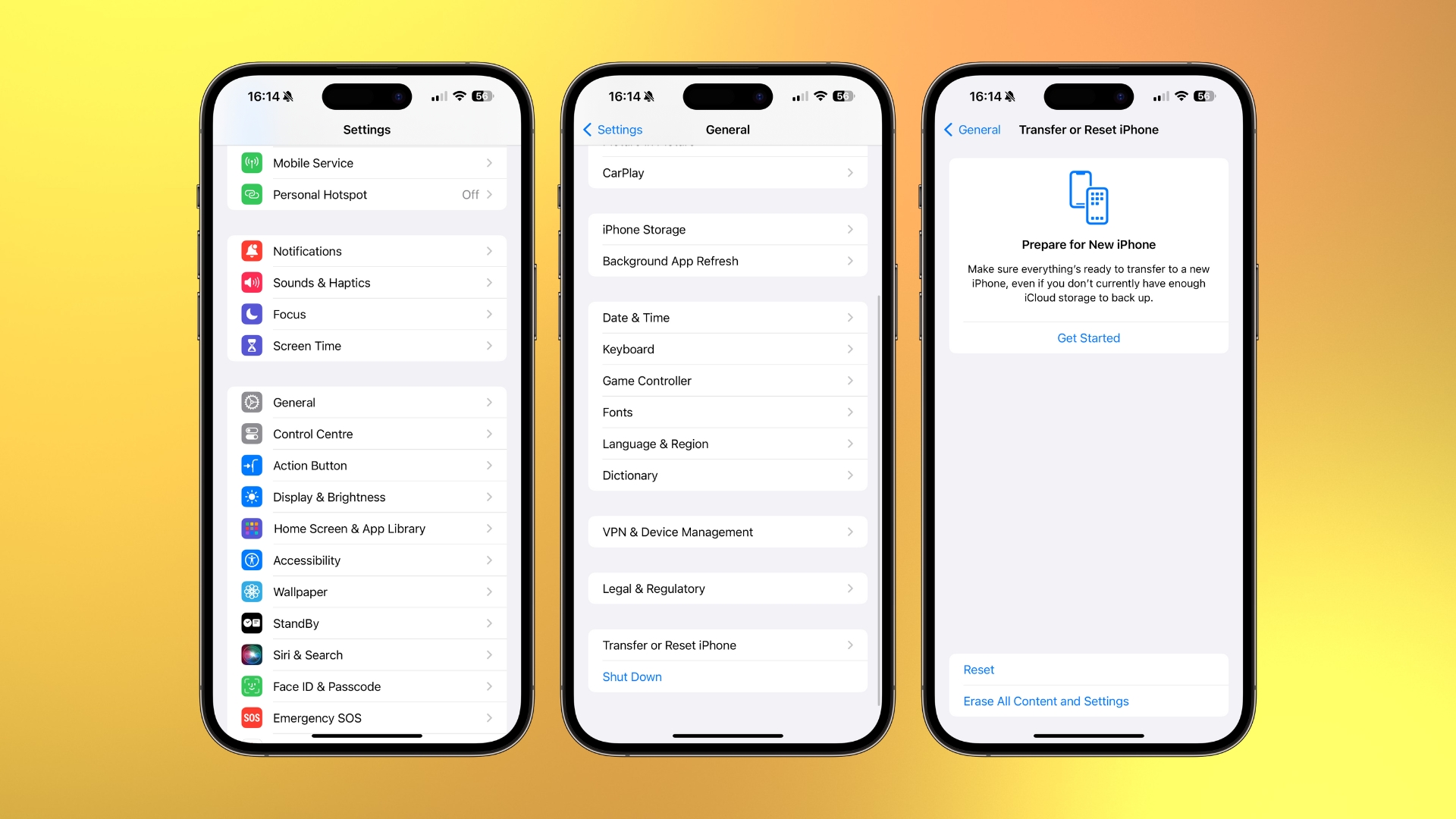
- Tap Reset
- Tap Reset Network Settings
- Type in your Passcode and then tap Done
One more thing... fix your iPhone not receiving pictures in text messages
This guide has you covered for sorting all issues related to your iPhone not receiving pictures.
While we've tried our best to cover the solution there is also the possibility that the issues are related to the person you're trying to contact. If this is the case, send this guide to them so they can follow the steps above.
With these tools, you should be able to fix your iPhone not receiving pictures. If not, you may need to contact Apple Support or head to your local Apple Store for some troubleshooting.








