
Since the alarm was invented, people have wanted to sleep in just a little bit longer. And so the snooze button was born. Naturally, when adding an alarm function to the original iPhone, Apple added a snooze function as well. And that hasn't really changed, until iOS 26 came to turn everything upside down.
You may have noticed that when snoozing alarms on your iPhone, the snooze lasts for nine minutes, the traditional snooze length since the first mechanical alarm clocks first introduced the feature. While you could always download third-party alarm apps with deeper customization, or rely on a second, separate alarm to manage your dozing time, the iOS Clock app enforced the nine-minute snooze.
But now with iOS 26, you don't have to accept this. Apple now allows users with the latest iOS to set the snooze length between 1 and 15 minutes, and on a per-alarm basis. And I am only partly joking when I say this is a dangerous update for people like me.
I'm used to 9-minute snoozes, and I use them fairly regularly. But give me the option to increase my snooze time, and I'm suddenly going to be rocking up late to appointments. Or, since you have to change the snooze for each alarm separately, I'm going to end up depriving myself of a precious few minutes of extra sleep because I've forgotten to change one specific alarm. To everyone I work and meet with from now on — I apologise in advance for being late, or obviously sleep-deprived.
How to change Snooze Duration in iOS 26
To try this for yourself (at your own risk), follow the steps below:
1. Open the Clock app, and choose an alarm to edit
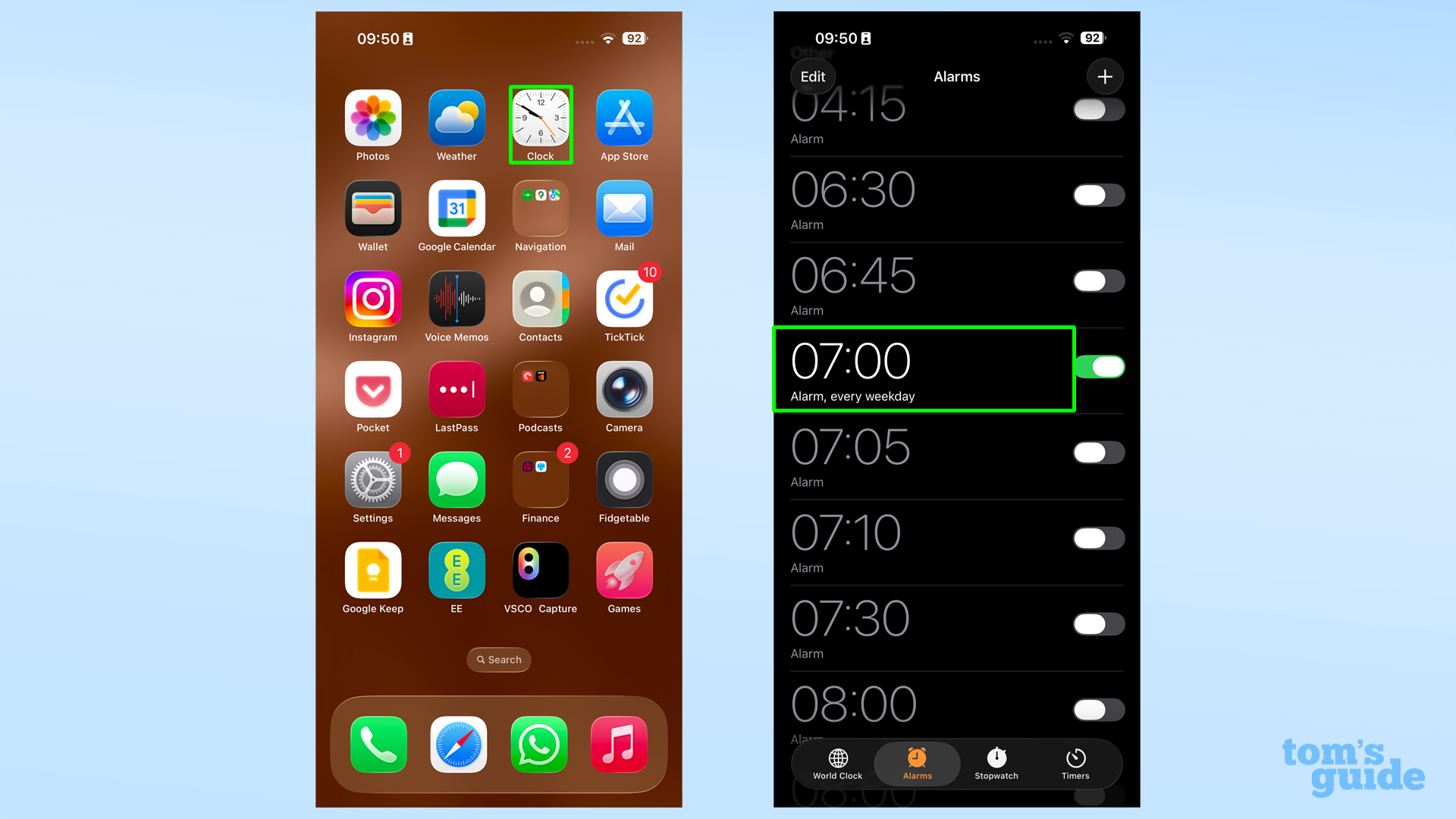
Pick an alarm by tapping anywhere on the alarm's listing, other than on the toggle on the right side.
2. Ensure the Snooze toggle is turned on, then open Snooze Duration.
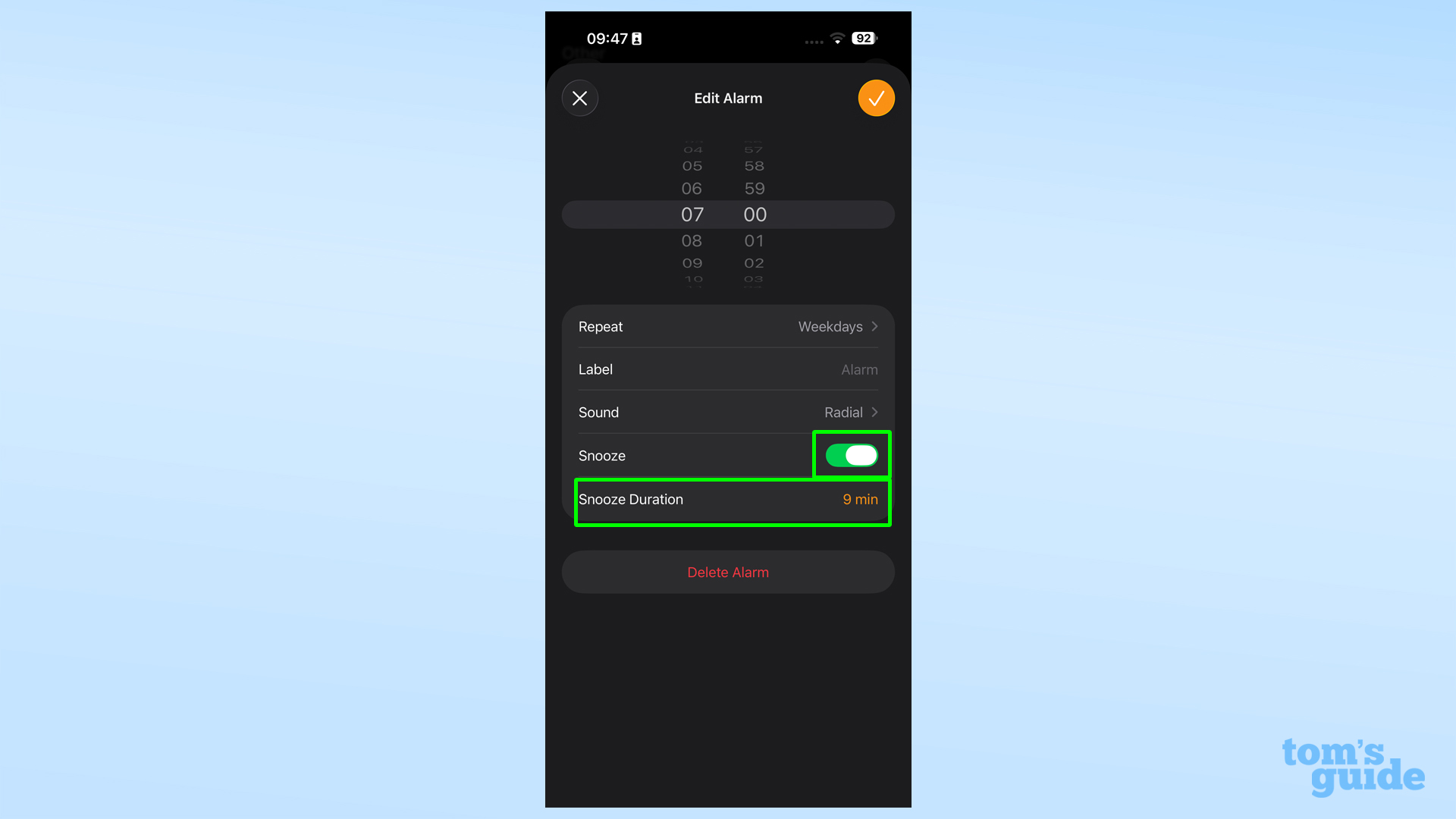
You won't be able to adjust a Snooze duration without the ability to snooze turned on. Not that there would be much point in making a change like that anyway.
3. Scroll through the times and pick your new duration
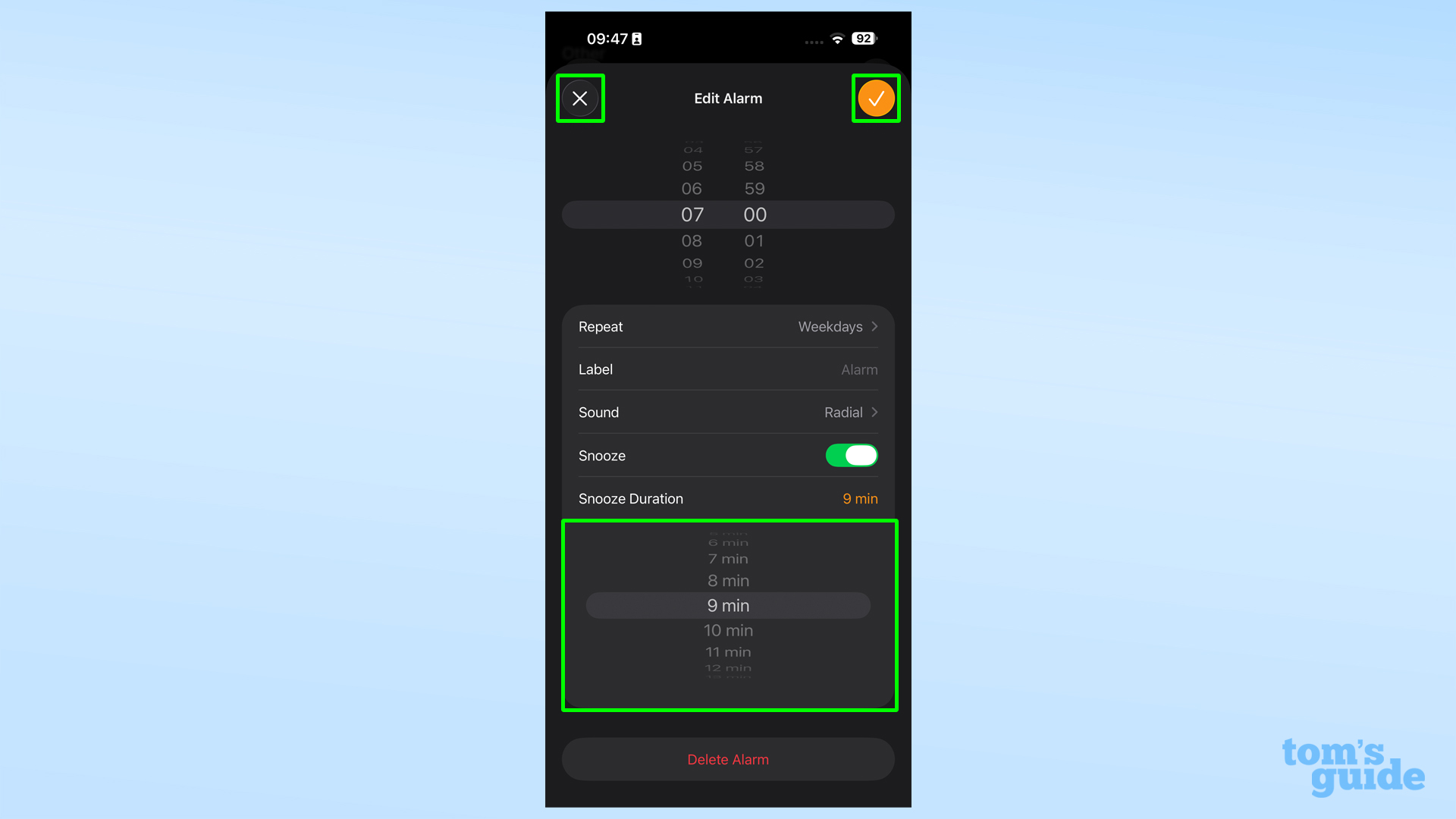
Tap the tick in the top right corner to confirm your choice, or the cross in the top left to cancel.
4. Repeat if you want to change the snooze time of any of your other alarms
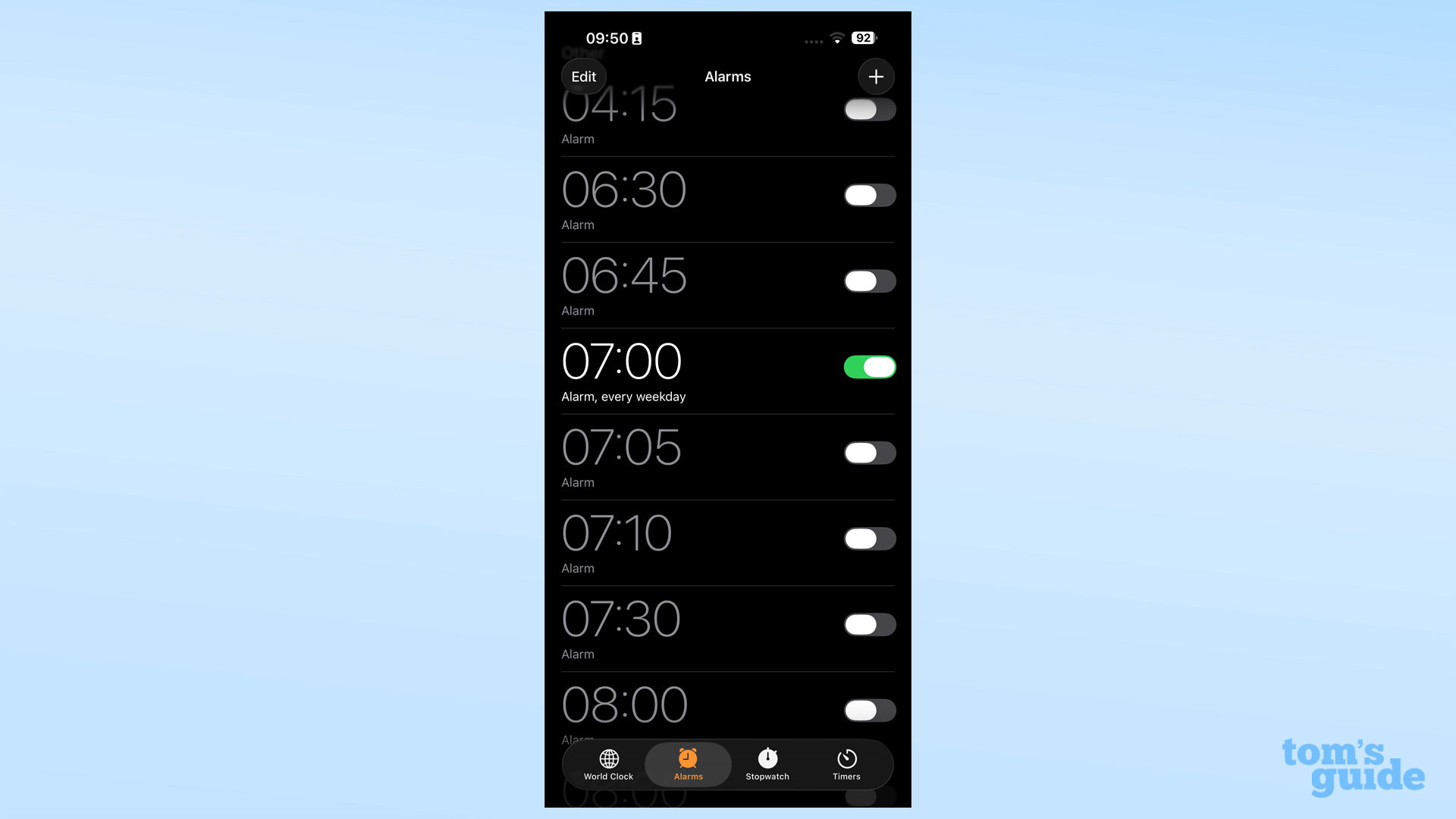
Remember to do this for every alarm. There's no way to make a snooze duration change universally at the time of writing.







